Google Business Profile is a platform that should not be neglected, especially by small businesses. Utilizing local SEO through Google Business Profile can significantly increase their visibility, boost sales, and drive revenue growth.
Some businesses strategically create Google Business Profile accounts before they officially open. This proactive approach aims to secure a prominent position in Google Search results by establishing an early online presence.
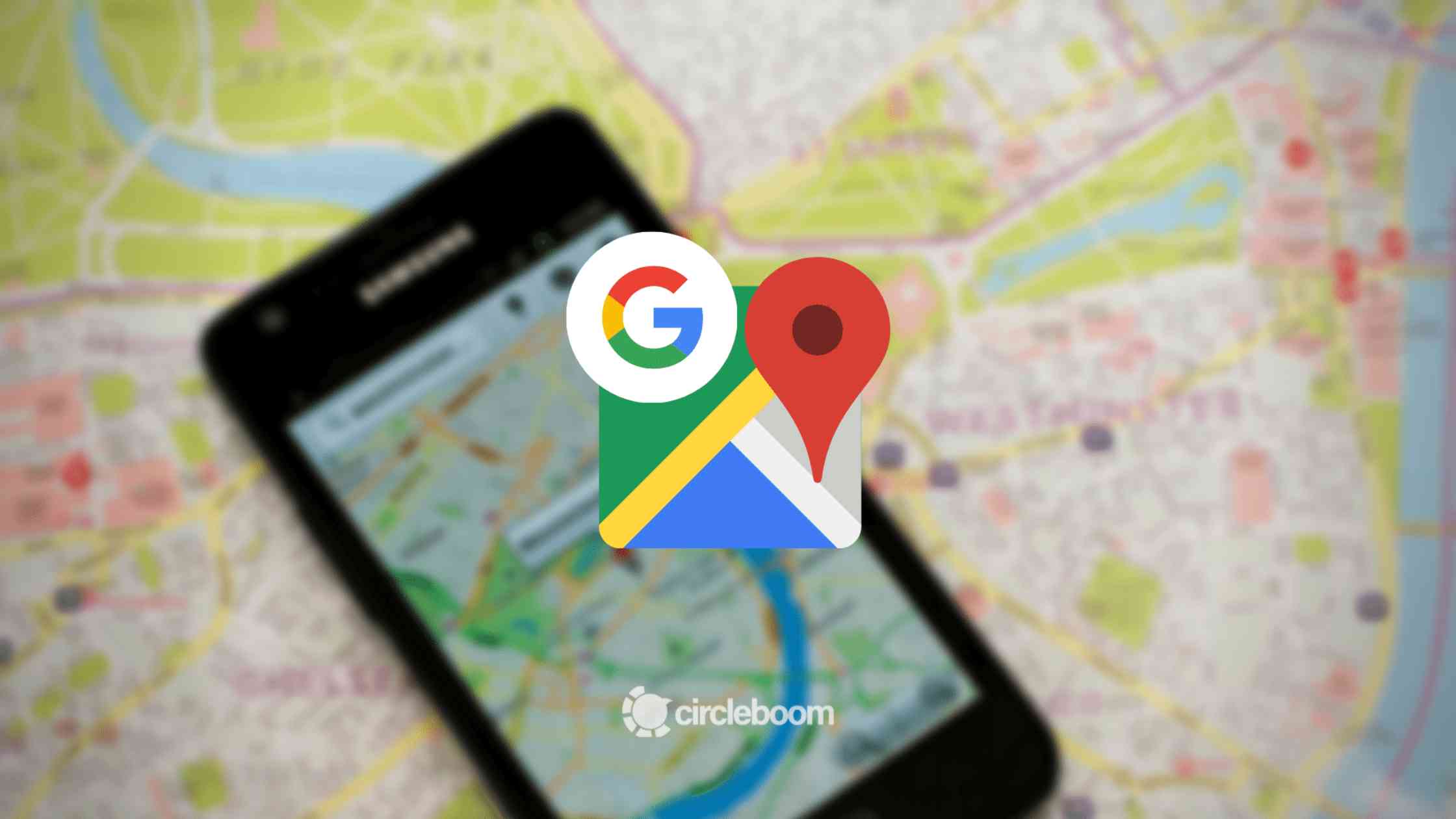
Some businesses may wish to indicate their upcoming opening on their Google Business Profile by adding an 'Opening Soon' status. The key question is: Is this feature available within the Google Business Profile platform?
Yes, you're correct! When you add your business hours to your Google Business Profile, it will automatically display an 'Opening Soon' label if the current time falls outside of your specified operating hours.
To display 'Opening Soon' on your Google Business Profile, simply add your business hours within the profile settings.
How can I add business hours to my Google Business Profile?
To add business hours to your Google Business Profile, you should follow these steps:
#1: Go to your Business Manager.
You can find it on your Google apps ⬇️
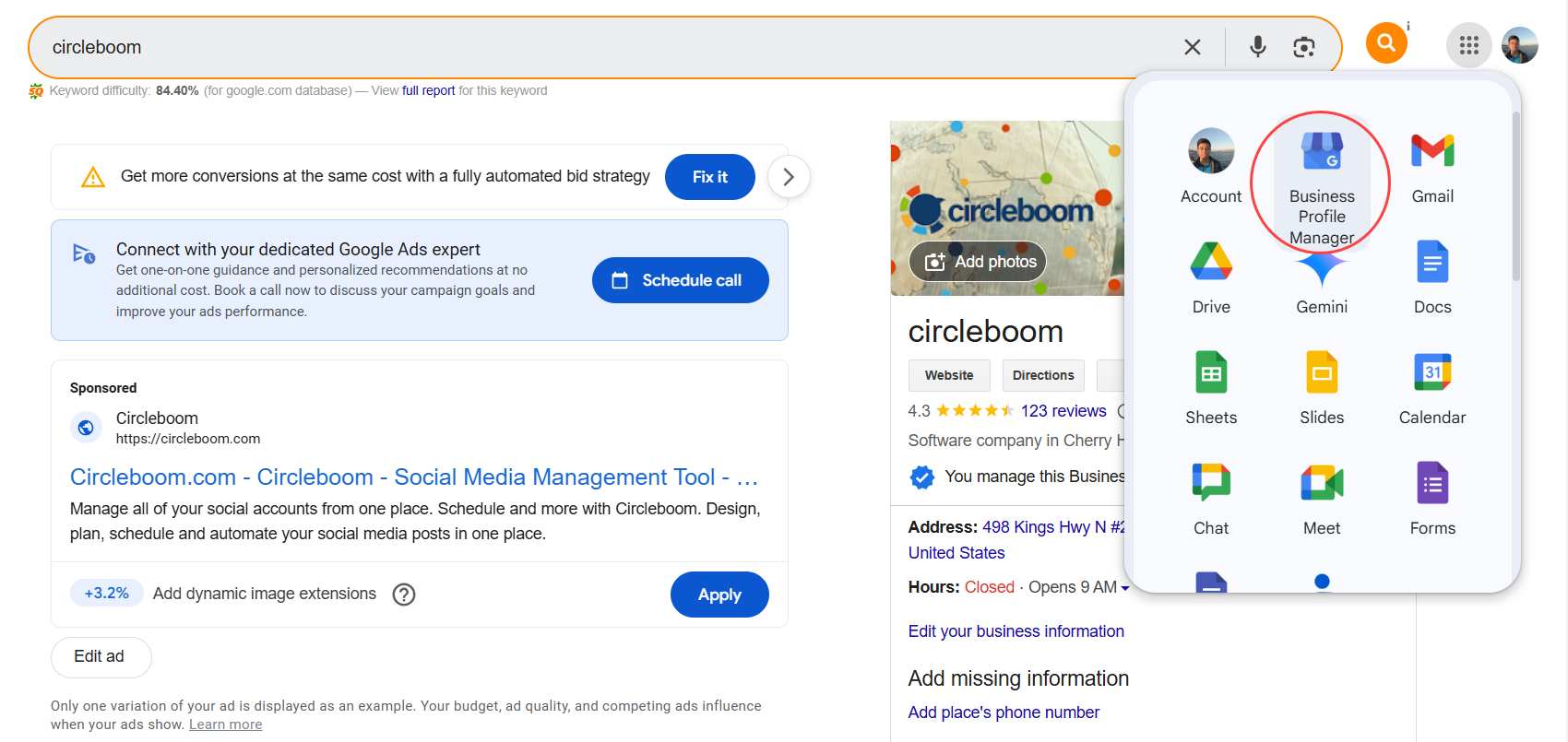
#2: Then, click on "Edit your business information."
This will take you to a new window:
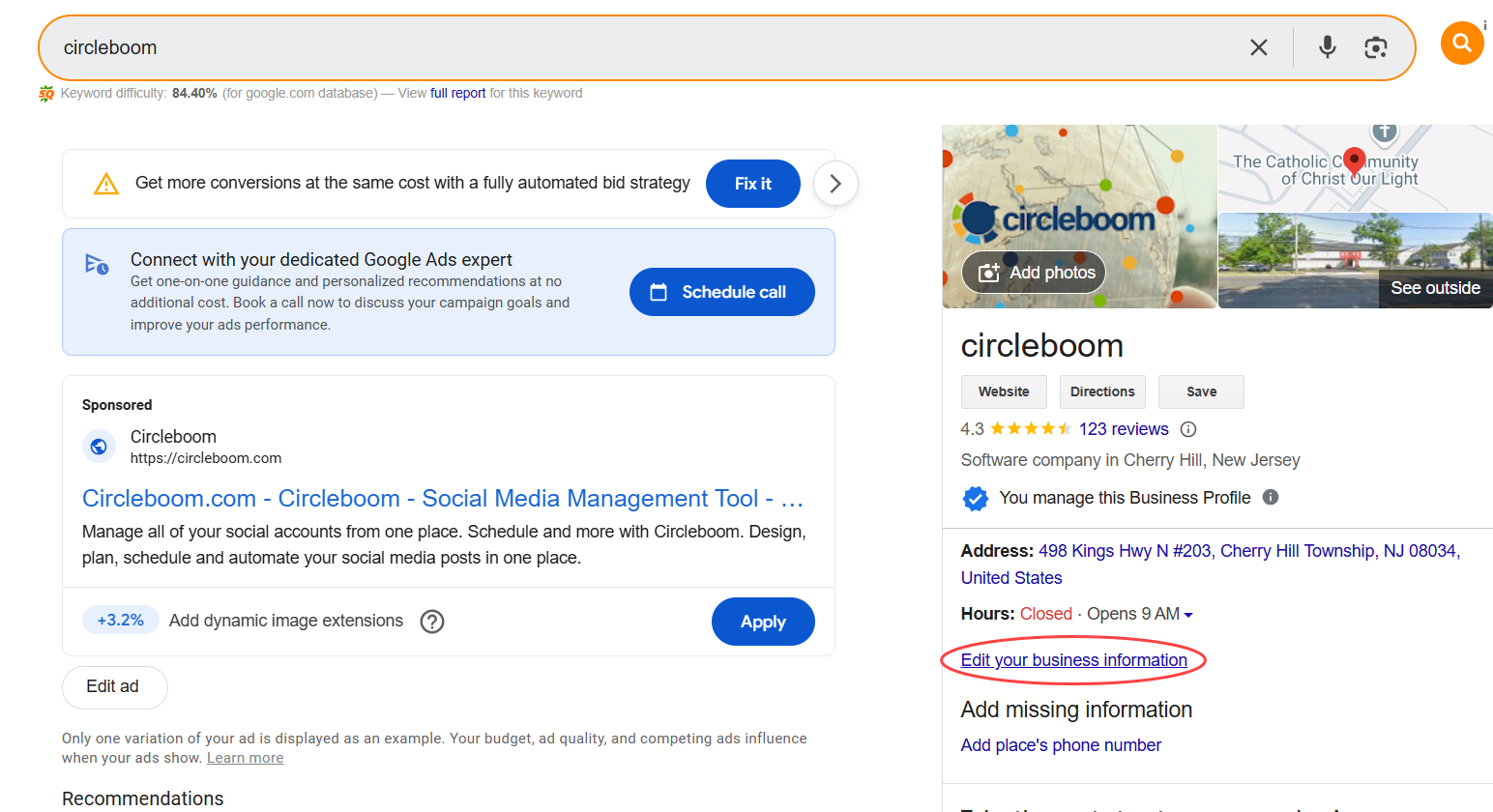
#3: You can add or edit your business hours here.
This is a very important step in making your business rank higher on Google results.
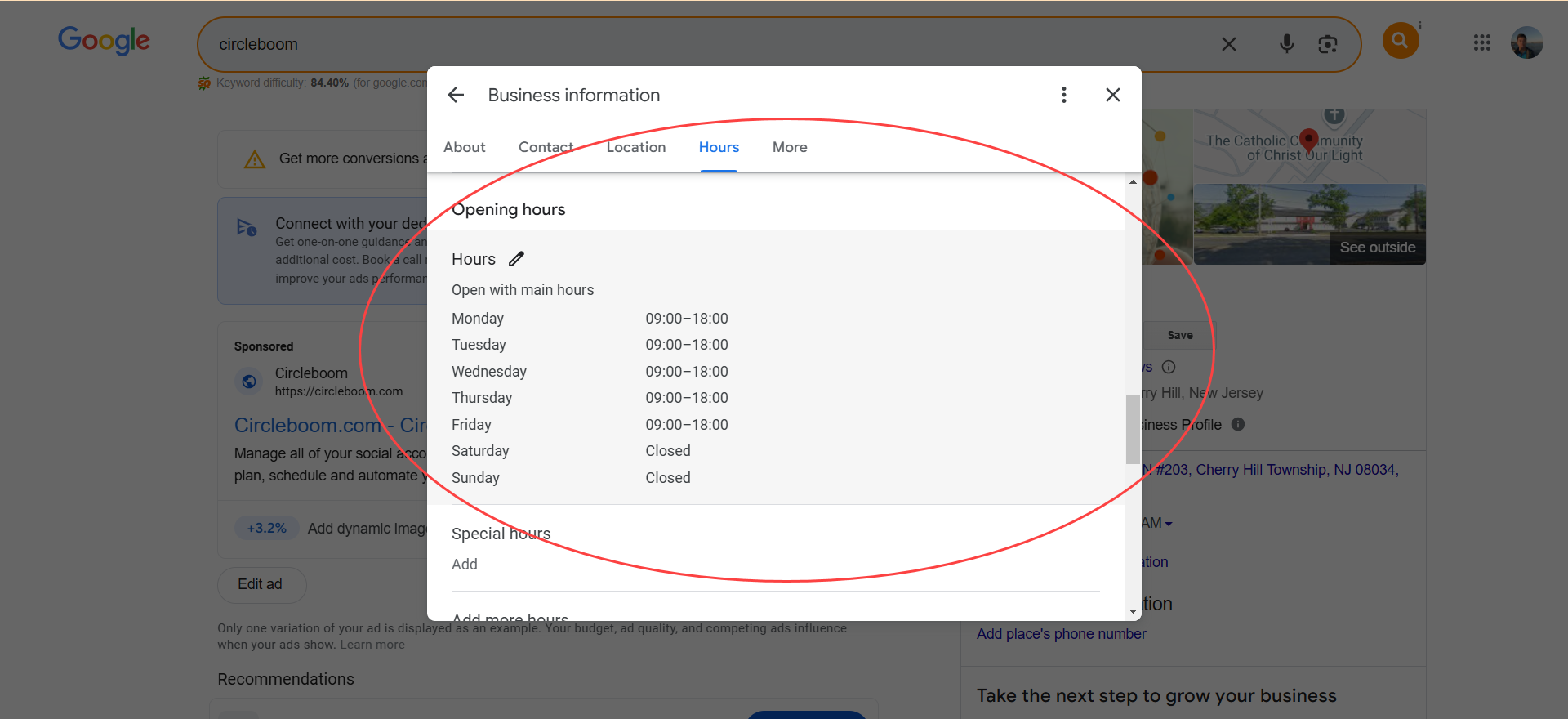
That's it! Now, you can add your Opening hours to your Google Business Profile, which will automatically add an "Opening Soon" label to your business.
All of these practices share a common goal: enhancing your online visibility. Before concluding, I'd like to highlight a particularly effective strategy for boosting your Google presence: consistently creating and publishing Google Posts ⬇️
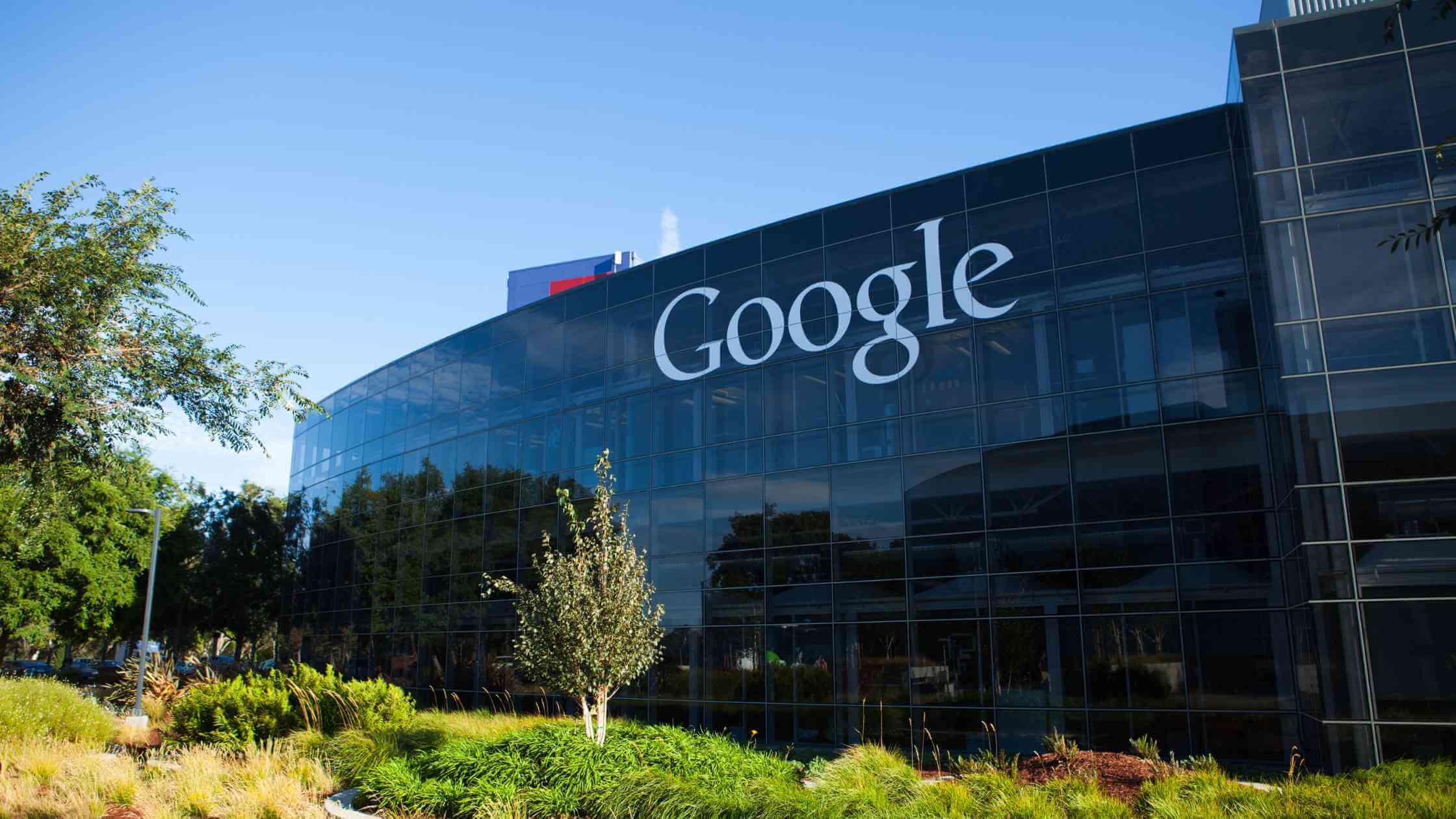
Creating is the step #1. Publishing is the step #2. In between, actually, there is something that can make your efforts more effective → knowing the best times to post on Google Business Profile ⬇️
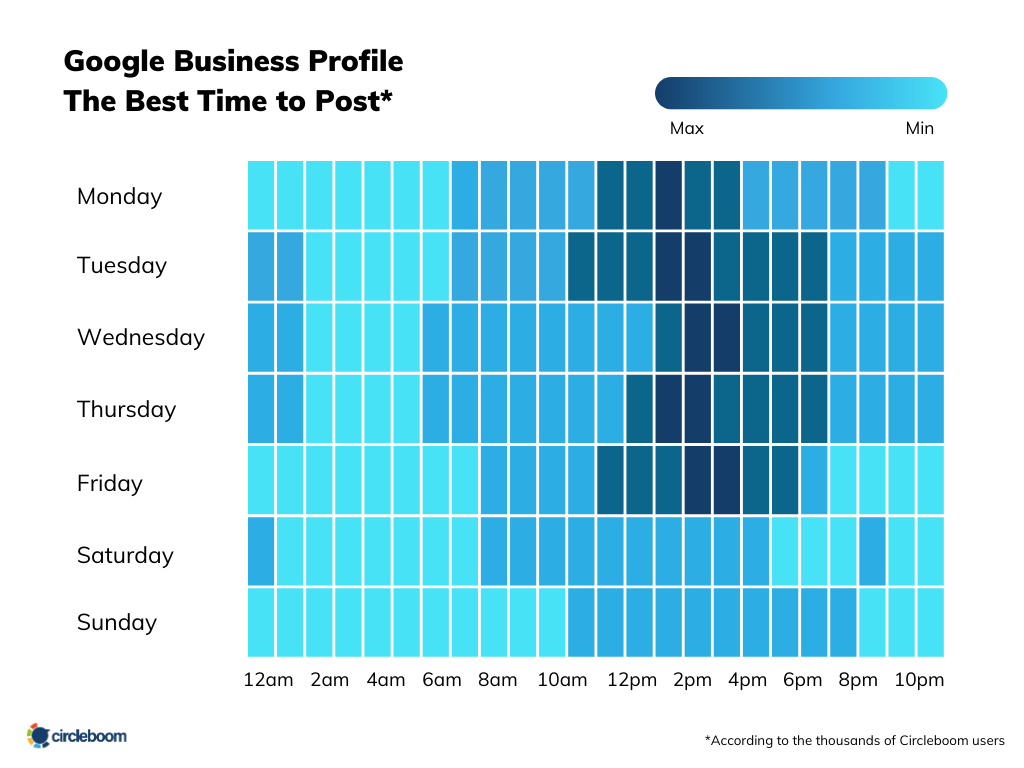
Circleboom is the most comprehensive Google Business Profile Manager on the market. You can
1️⃣ Manage multiple Google Business accounts in one place!
2️⃣ Create, design, post and schedule Google Business posts.
3️⃣ Utilize AI to auto-generate Google posts.
4️⃣ Learn your user-specific best times to post on Google!
5️⃣ Create "Events" and "Offers" for your multiple accounts.
How you can create and schedule Google Business posts with Circleboom ⬇️
Step #1: Log in to Circleboom Publish with your account.
If you don't already have a Circleboom account, you can get one in seconds for free!
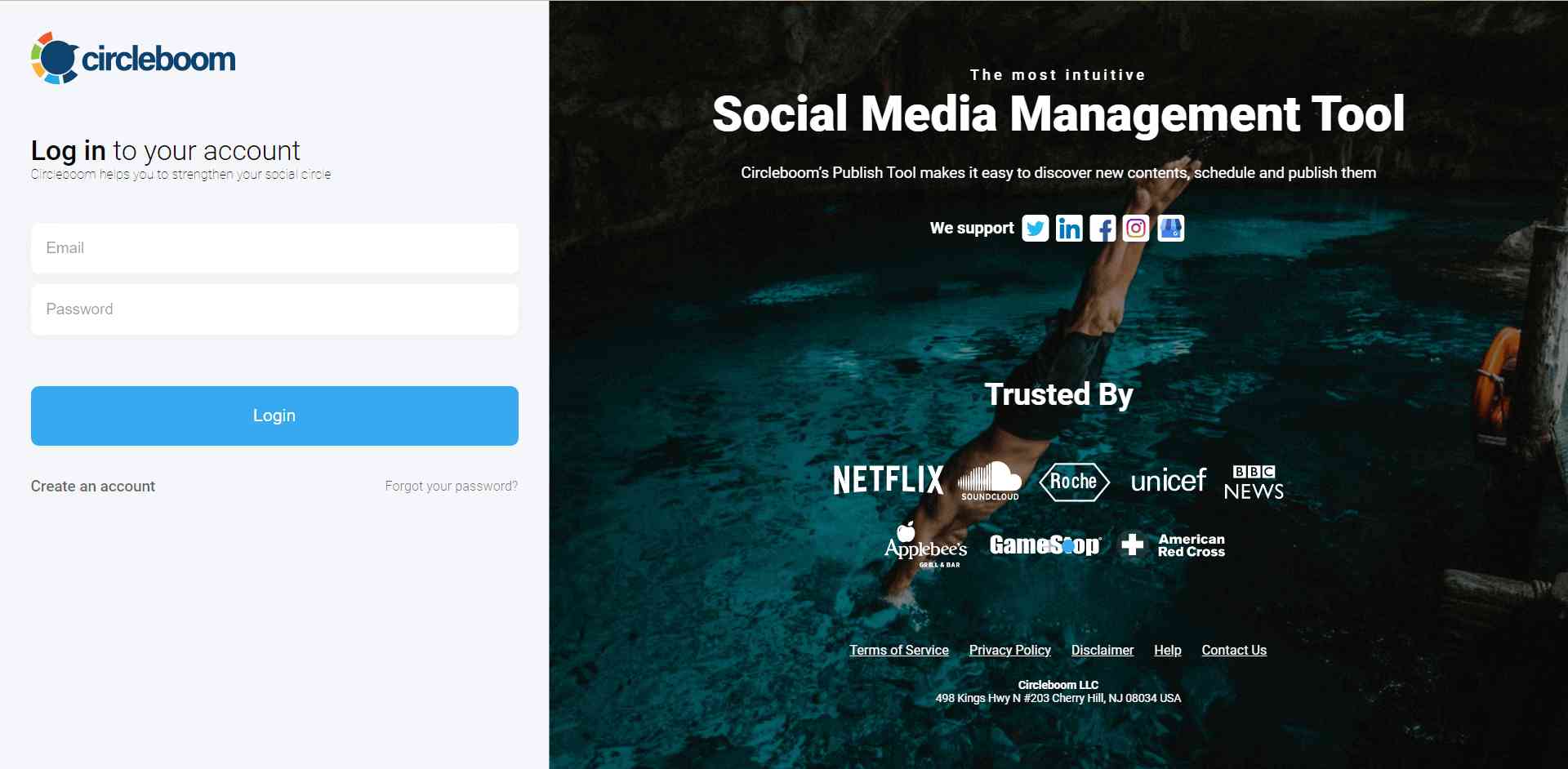
Step #2: If this is your first time using Circleboom Publish, you will see several options for Twitter, Facebook, Instagram, LinkedIn, Pinterest, TikTok, Threads, YouTube and Google Business Profile.
Select Google Business Profile and connect your accounts. You can add multiple accounts from each platform.
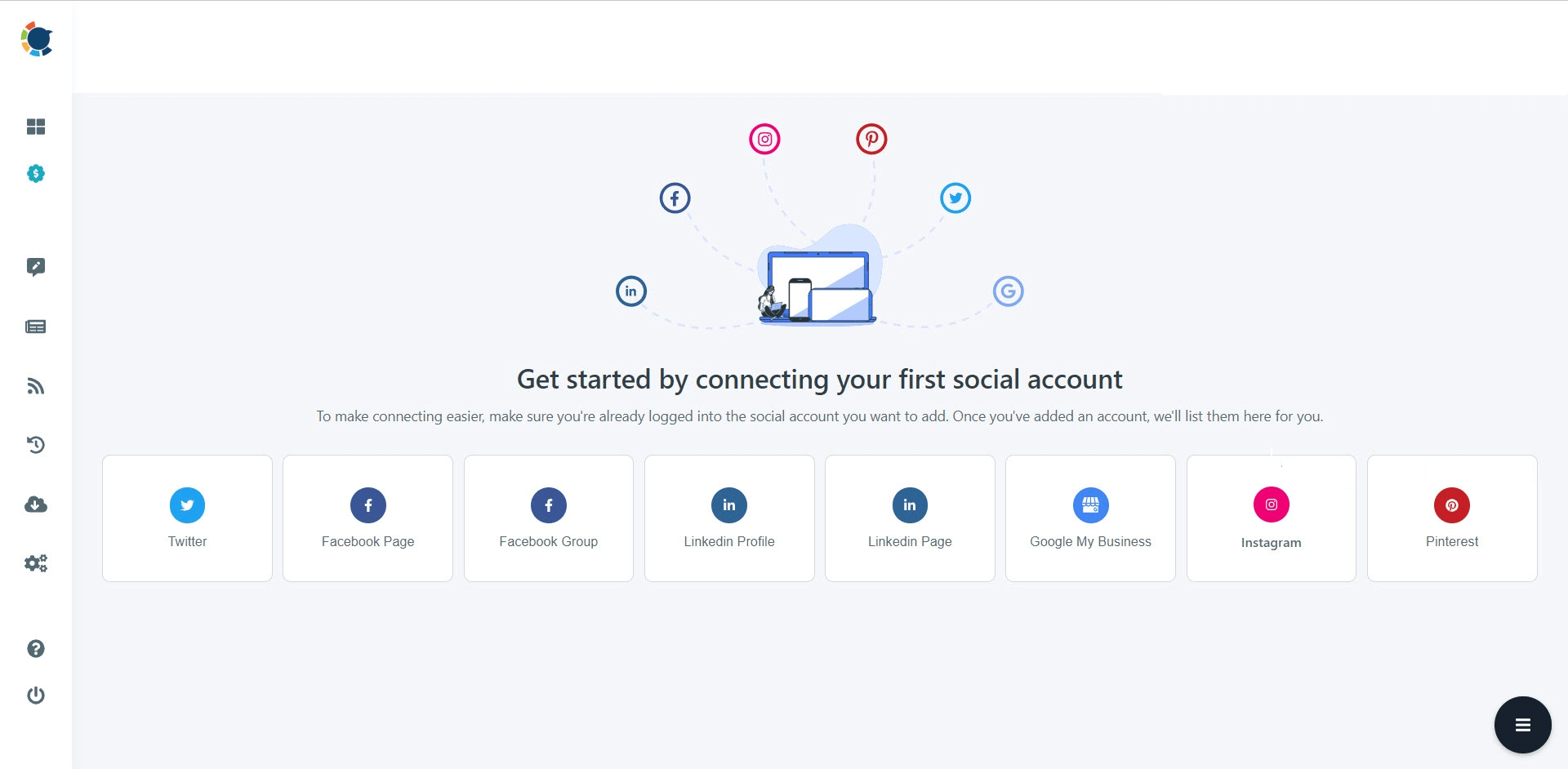
Step #3: You should click on the “Create New Post” button to create your social media posts. As you see, there are specific post options for each platform. You can choose “Google Business Specific,” too.
You’ll proceed to account selection.
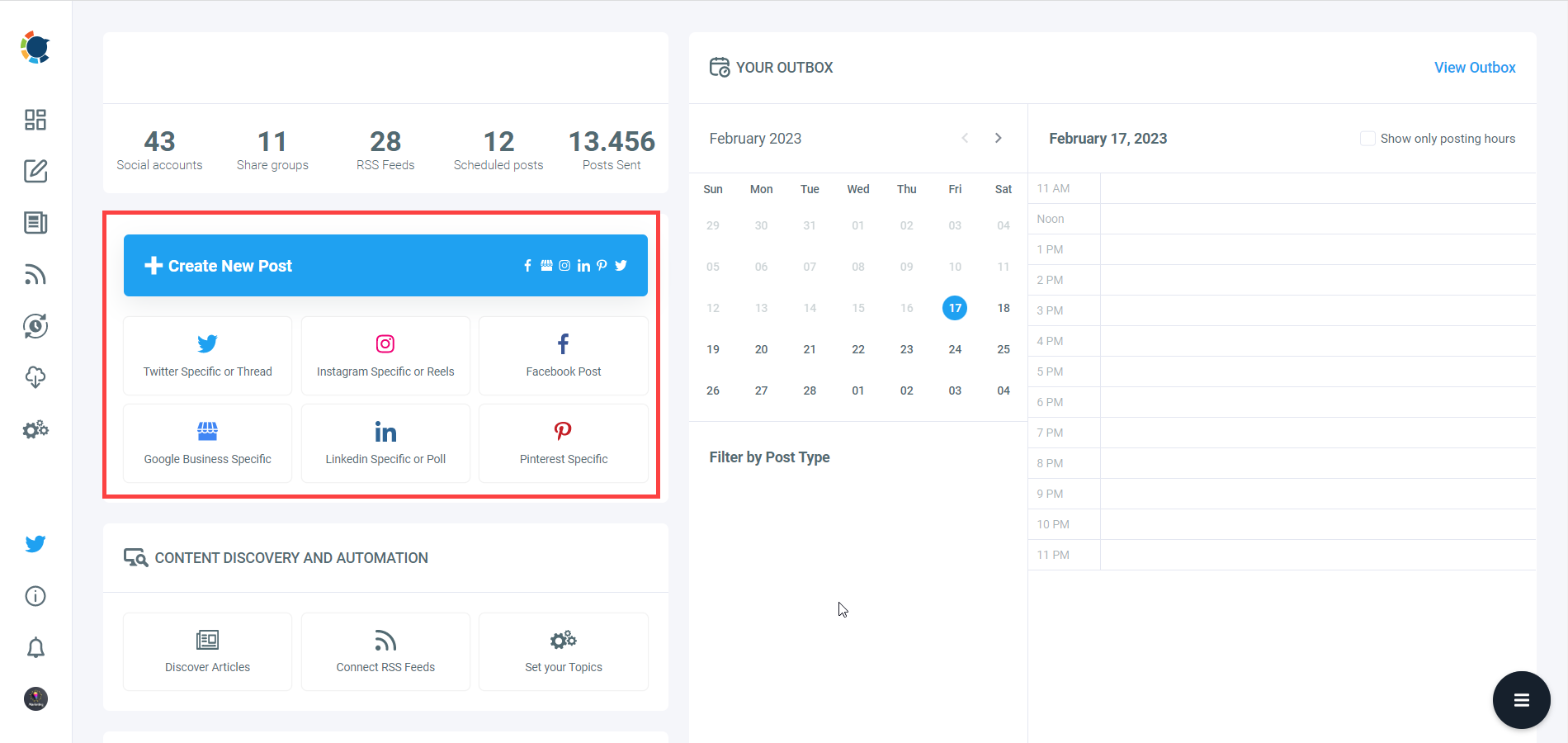
Step #4: The social media image generator on Circleboom has 4 options: Canva, Unsplash, Giphy, and Google Photos. You can also upload your own files to send them directly.
Canva is where you can curate and design images as you wish. You can apply ready-made templates, filters, effects, and other kinds of elements to edit your image.
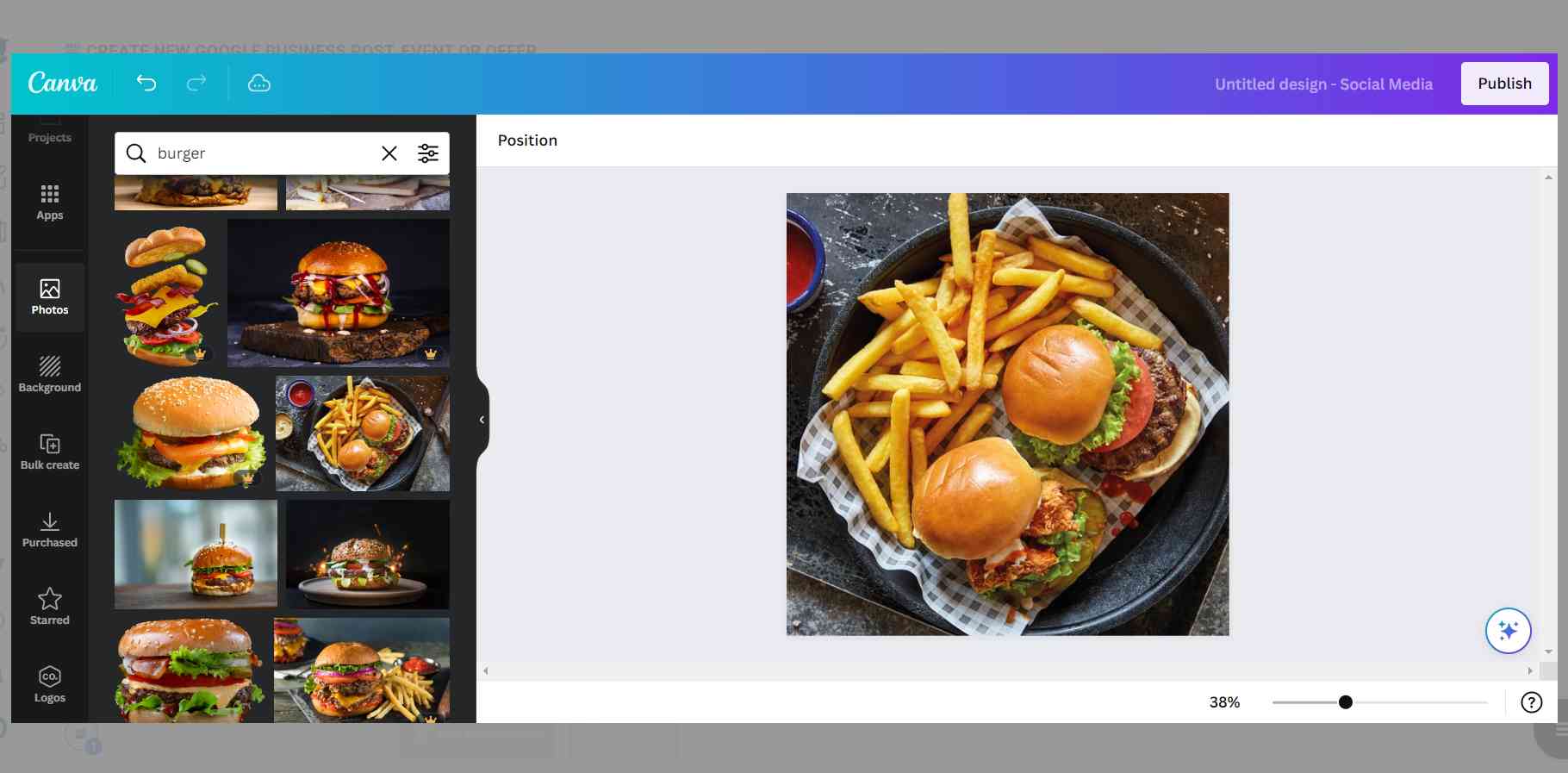
Also, you can use Unsplash to find auto-generated, high-quality images to share on your Google My Business accounts.

Giphy is where you can generate high-quality GIF images for your auto-generated Google Business posts.
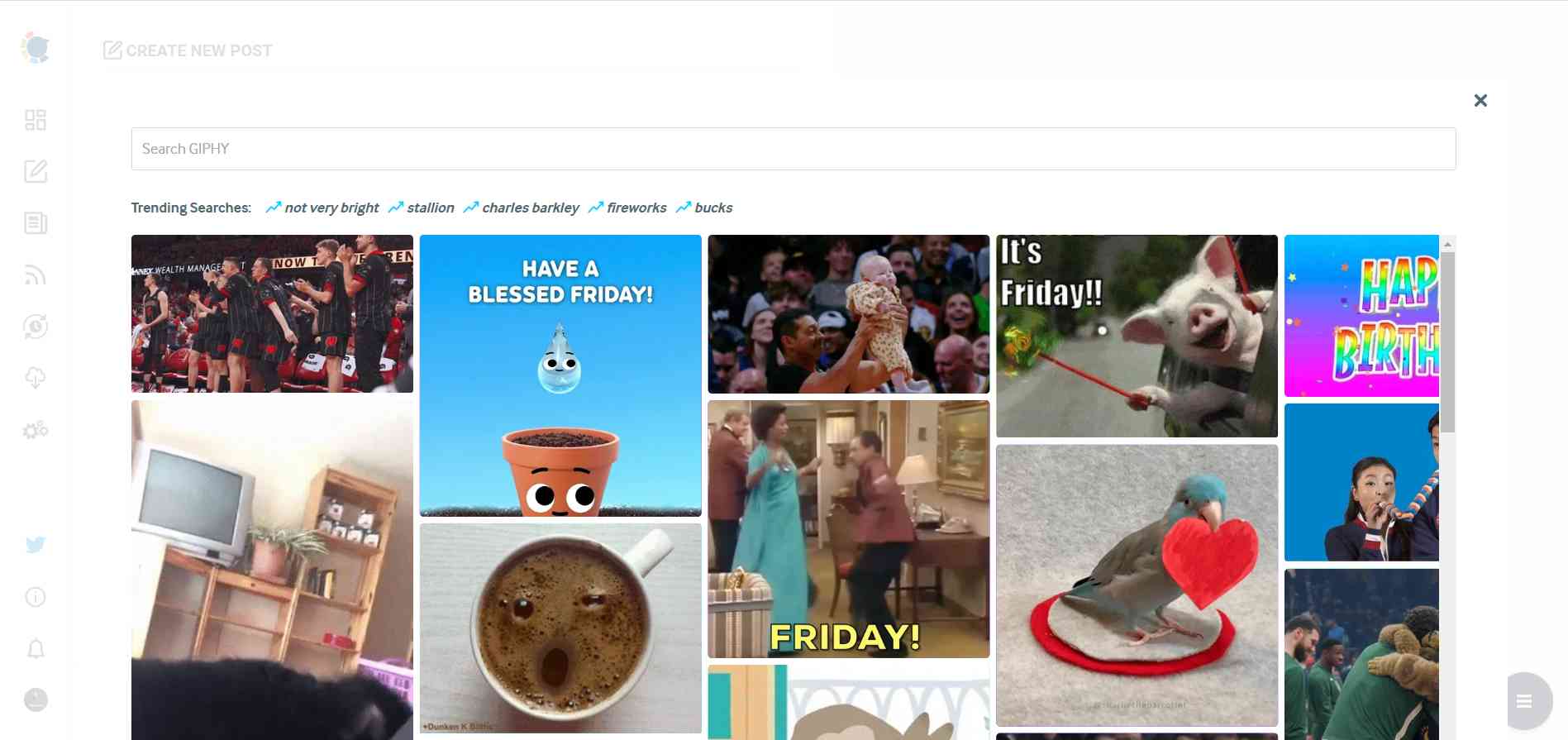
Step #5: The next station is the social media text generator. Thanks to OpenAI integration, you can create auto-generated social media descriptions, captions, texts, and all kinds of texts enriched by AI-generated hashtags, emojis, and other extras like grammar checks or translations.
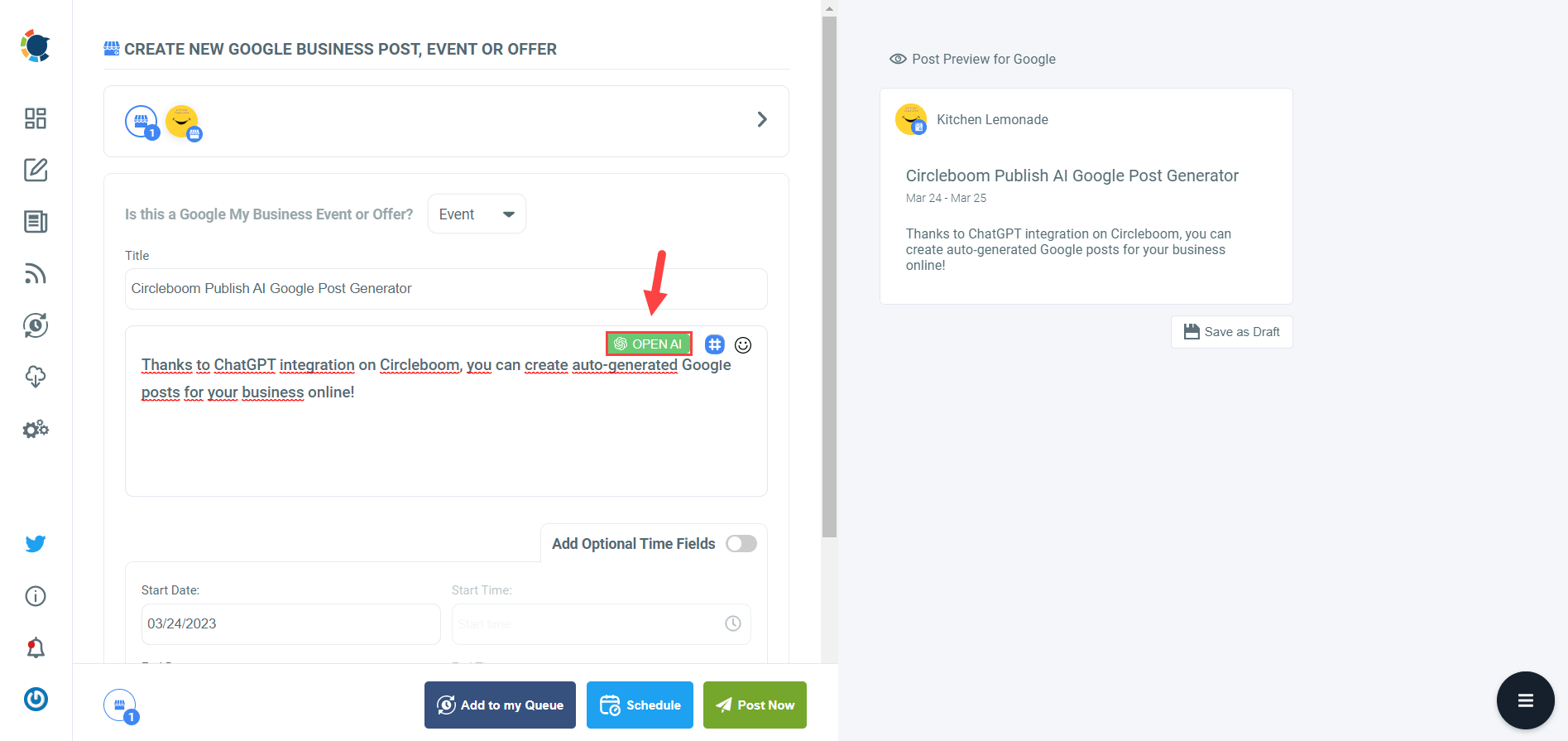
You can define the style of your words, warmth, etc., on Circleboom Publish.
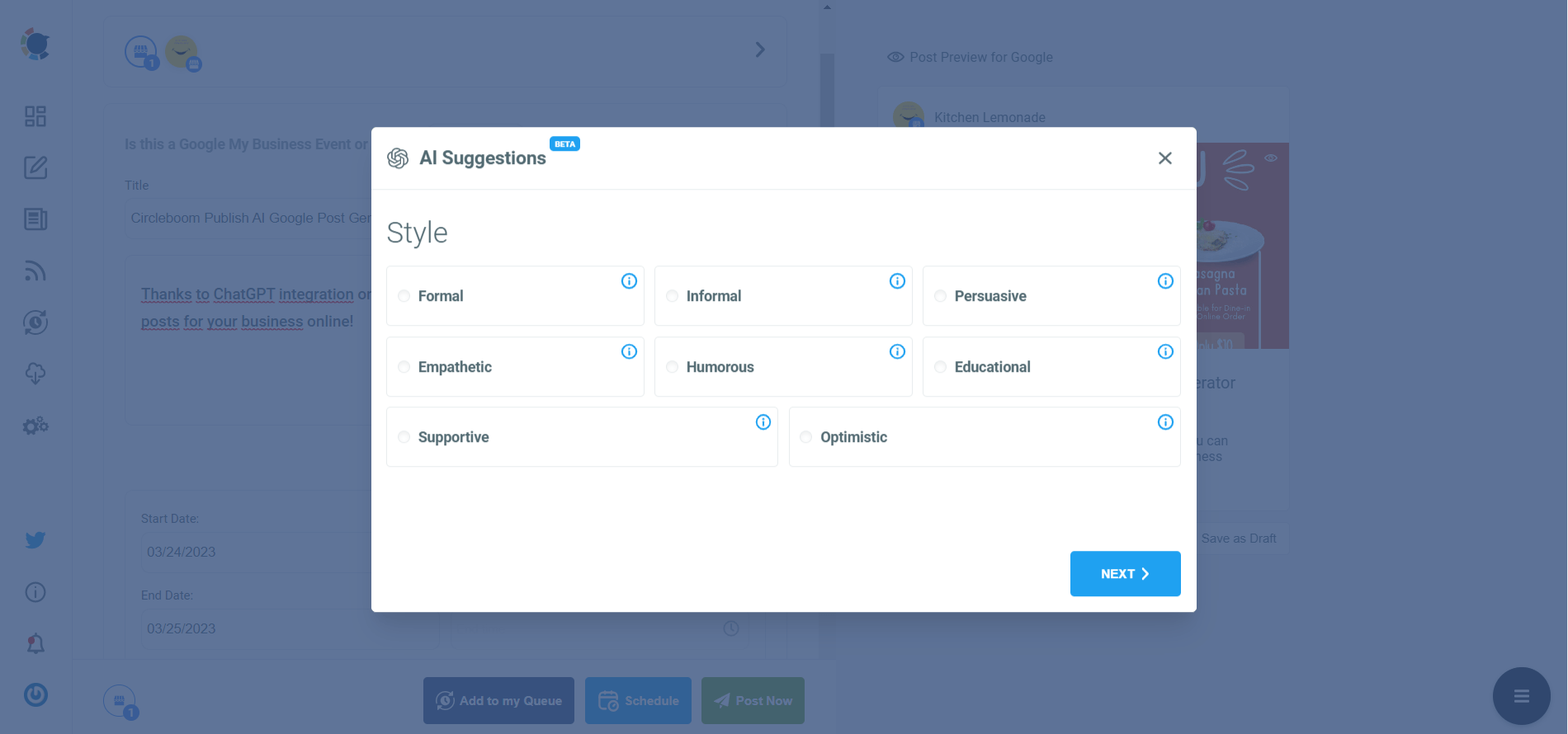
You can also enrich your auto-generated Google Business posts with extras.
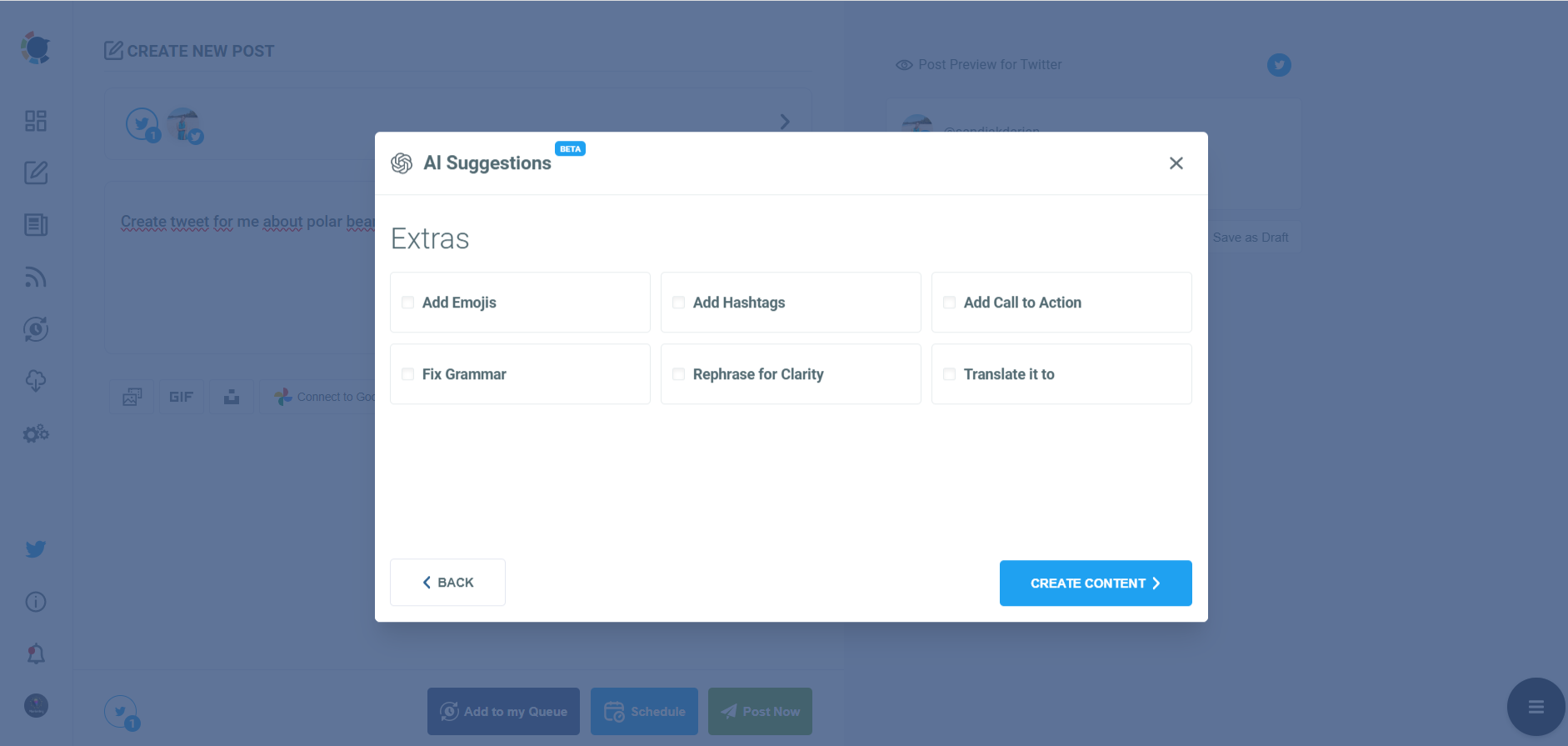
Step #6: Your text is ready for your service and product.
You can easily add it to your Google Business post.
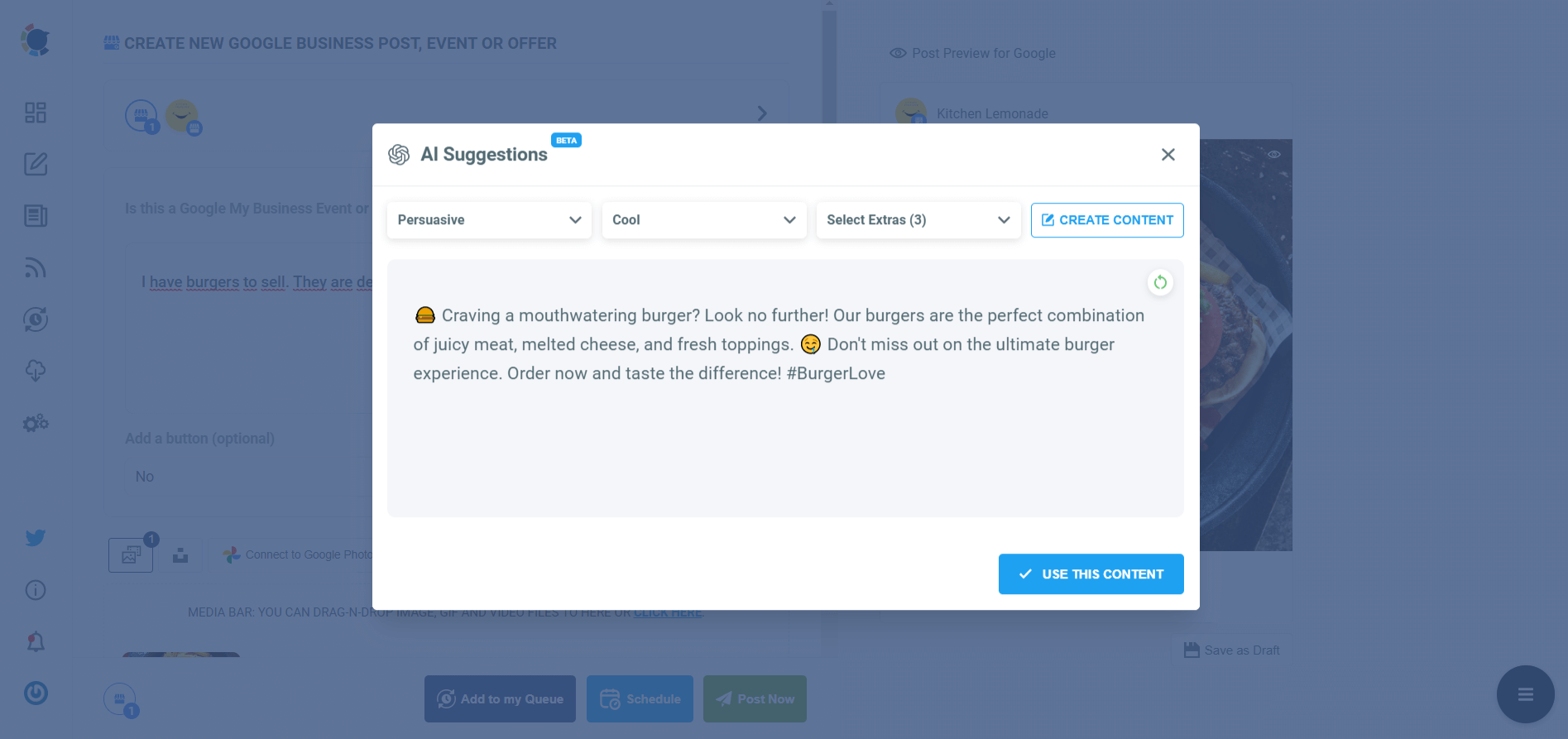
On Circleboom, you can create GMB Event and Offer posts. So, you can add CTA buttons and coupon codes to your posts.
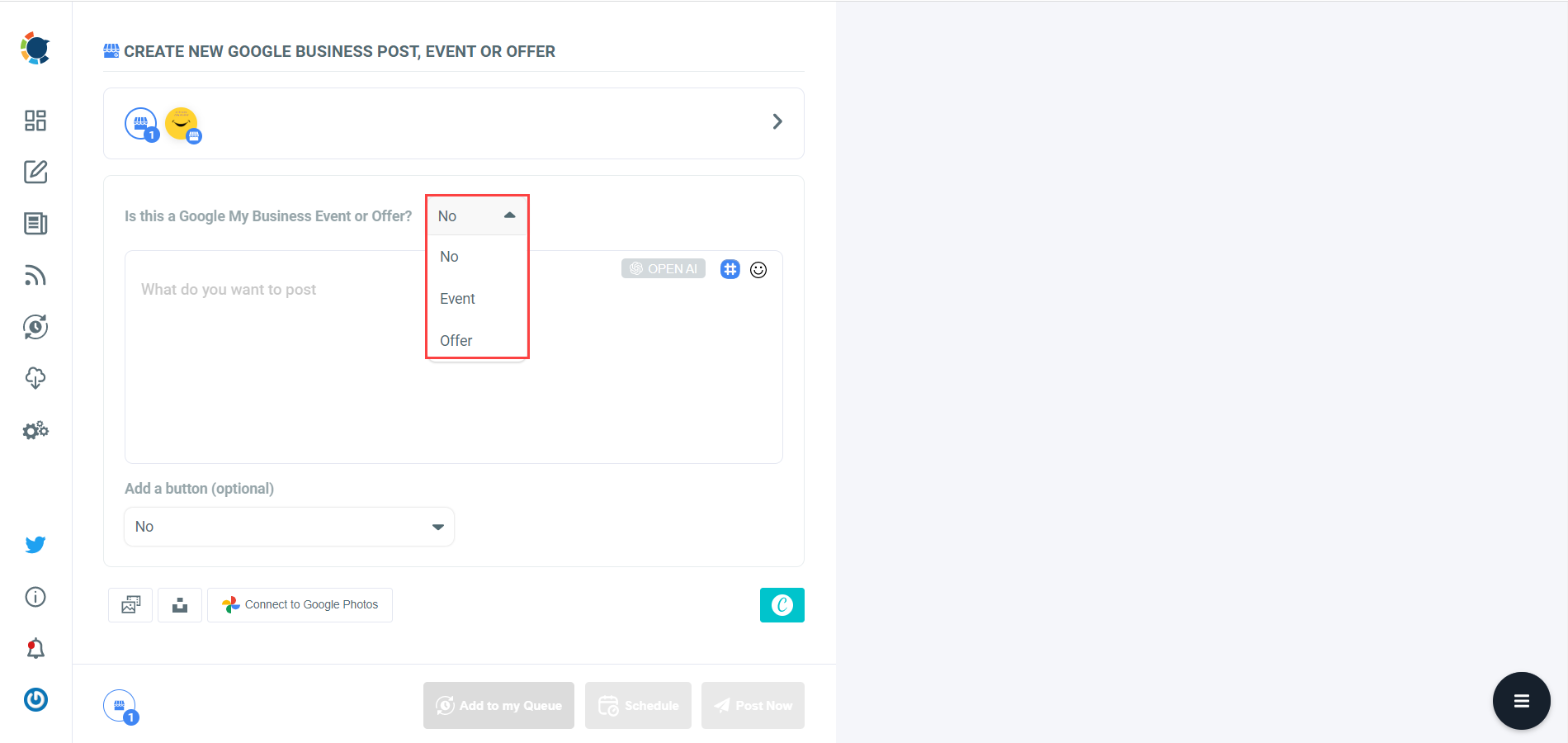
Step #7: Once you generate your Google Business posts, you can share them immediately, Or you can schedule them for the future.
Also, you can set time intervals and automate your Google Business posts.
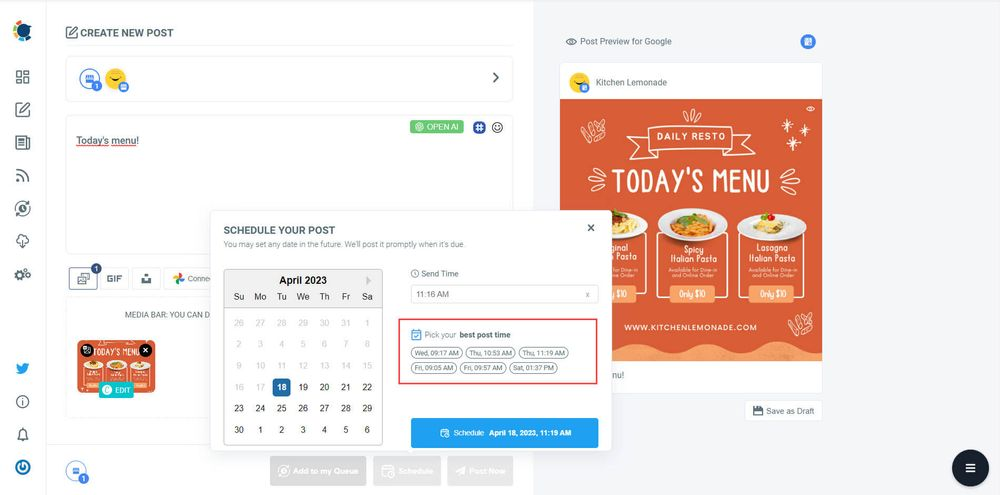
Concluding Words
Let's summarize this up! If you want to add "Opening Soon" to your Google Business Profile, you should add business hours to your Google Business accounts.
I've outlined the steps for adding business hours to your Google Business Profile. By accurately setting these hours, your business listing will automatically display as 'Opening Soon' when it's closed.
In addition, I showed how to utilize Circleboom for multiple purposes regarding your Google Business Profile alongside other platforms.






