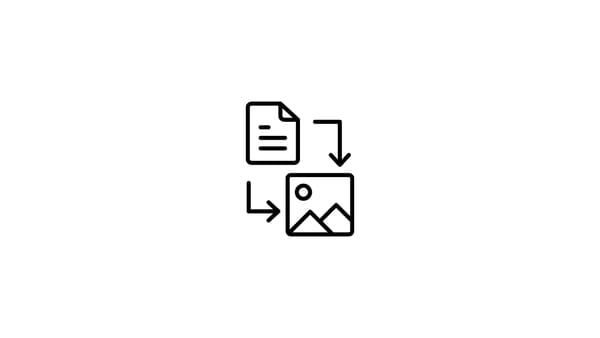Every new day a new question comes into life about Instagram. A user on Quora asked, "How to post a looping gif on Instagram".
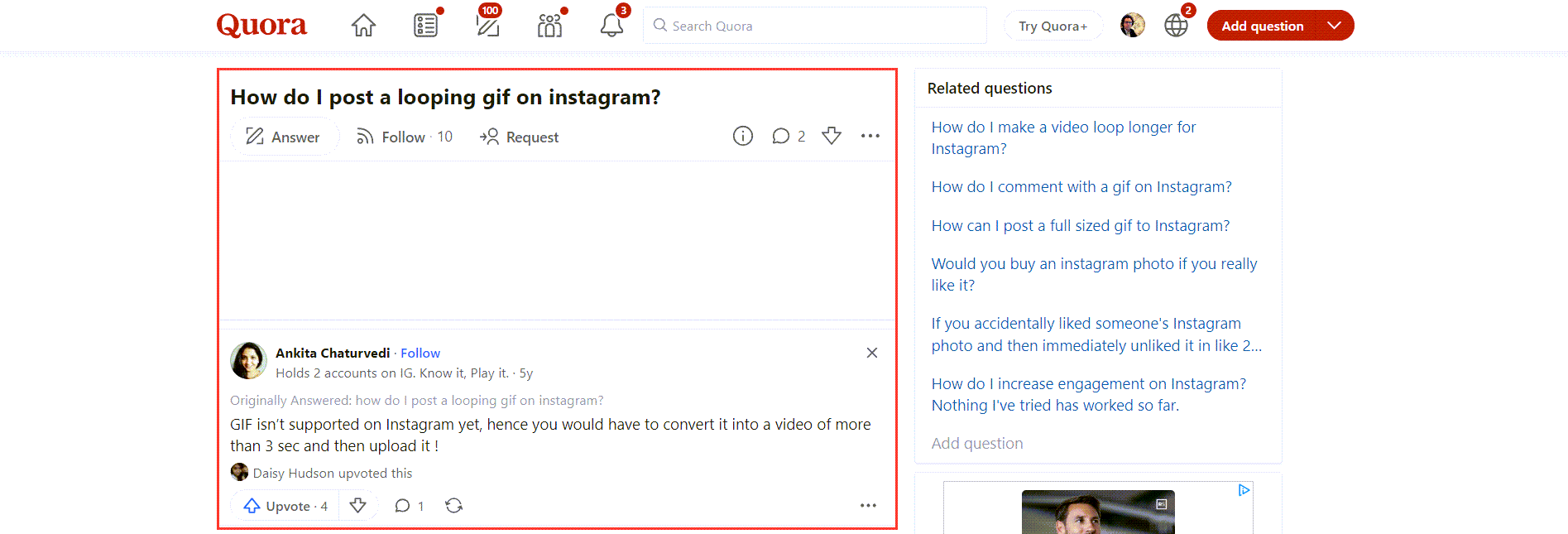
First of all, we should make it clear that what a looping gif. A looping GIF is simply a GIF. What makes a video a GIF is its looping ability. So, the question is actually "how to post a gif on Instagram".
When we look at the answer under this Quora entry, people say it is not possible to post GIFs on Instagram because the platform doesn't support GIF files. So, you should convert your files into MP4s and then upload them on Instagram.
That's partly correct. Instagram doesn't support gifs so you can just upload a GIF and share it with your audience. But if you know Circleboom, you would also know that you don't need to convert your files on other platforms to share them on Instagram.
Circleboom helps you turn your GIFs into MP4s automatically and share, and schedule for your multiple Instagram profiles.
Let's move forward and learn how to post GIFs on Instagram with Circleboom:
How to post looping GIFs on Instagram with Circleboom
You should follow these steps and find out how to post GIFs on Instagram with Circleboom:
Step#1: Open your Circleboom Publish account.
If this will be a new account, do not worry, it will take just a minute.
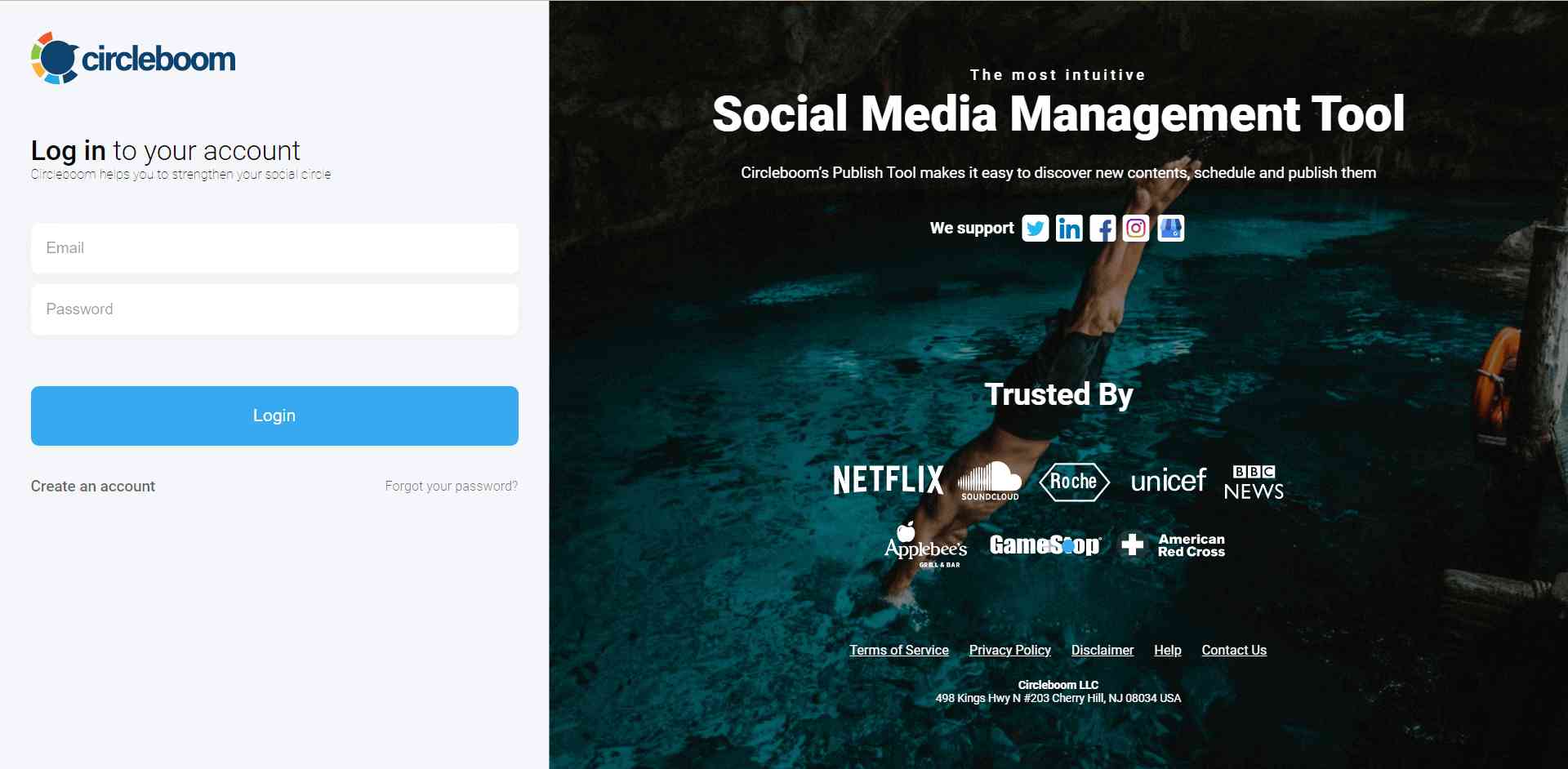
Step#2: You will see the big, blue "Create New Post" button on the dashboard.
Or, you can also click on the "Instagram Specific or Reels" button. With this, you can create and schedule Instagram grids, panoramas, reels, carousels, etc.
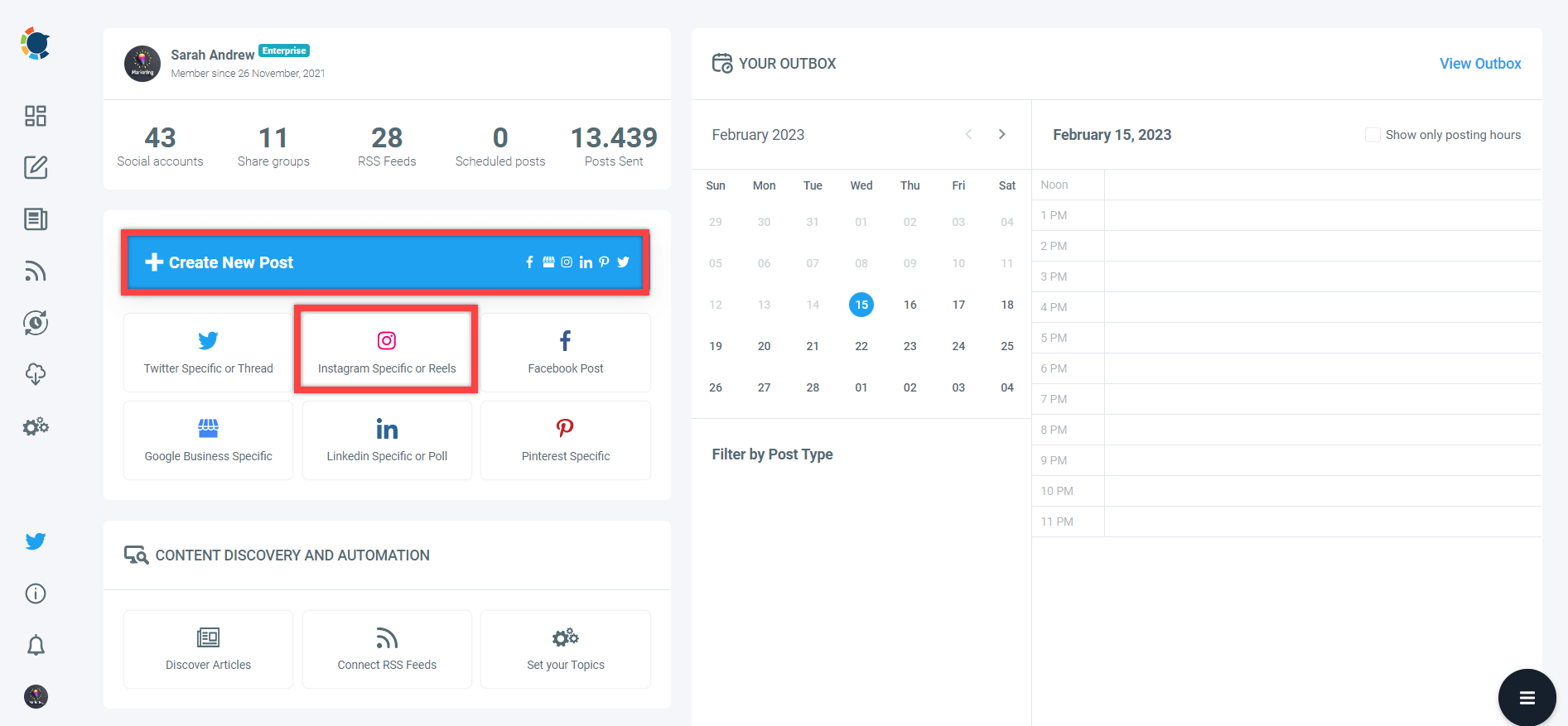
Step#3: As you see, you can upload your own gifs from your computer. Circleboom will turn them into MP4 files so you can share them on your Instagram accounts.
Or, you can use Giphy and Canva to curate ready-to-use GIFs to share with your Instagram audience.
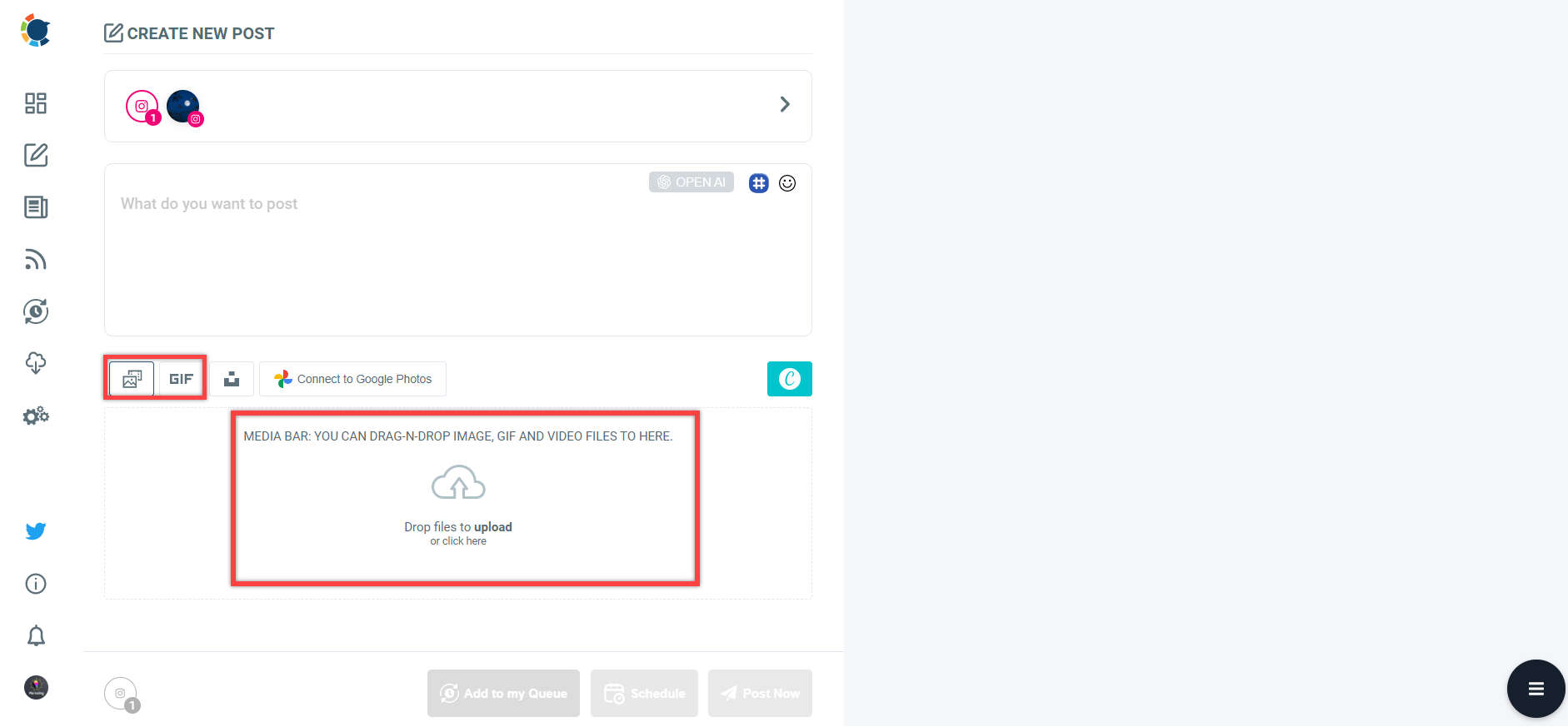
You can find your gif among many options on Giphy. You can search and find the best for your Instagram post.
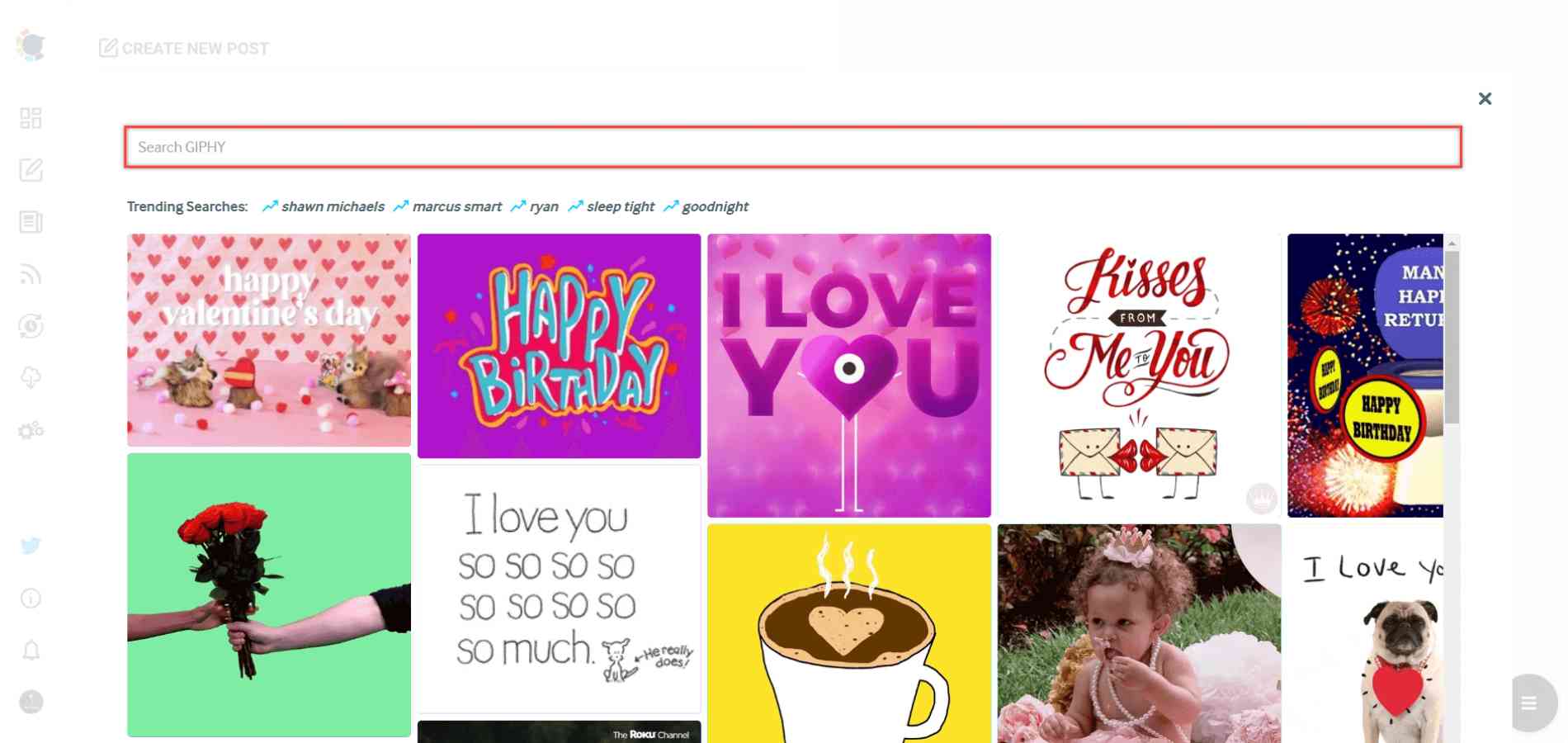
If you have GIFs on your Google Photos account, you can directly post from Google Photos to Instagram with Circleboom.
Step#4: Once you upload or choose your gif, you can enrich your Instagram post with proper hashtags and captions.
Circleboom's Instagram Hashtag Generator finds popular and relevant hashtags with your Instagram posts.
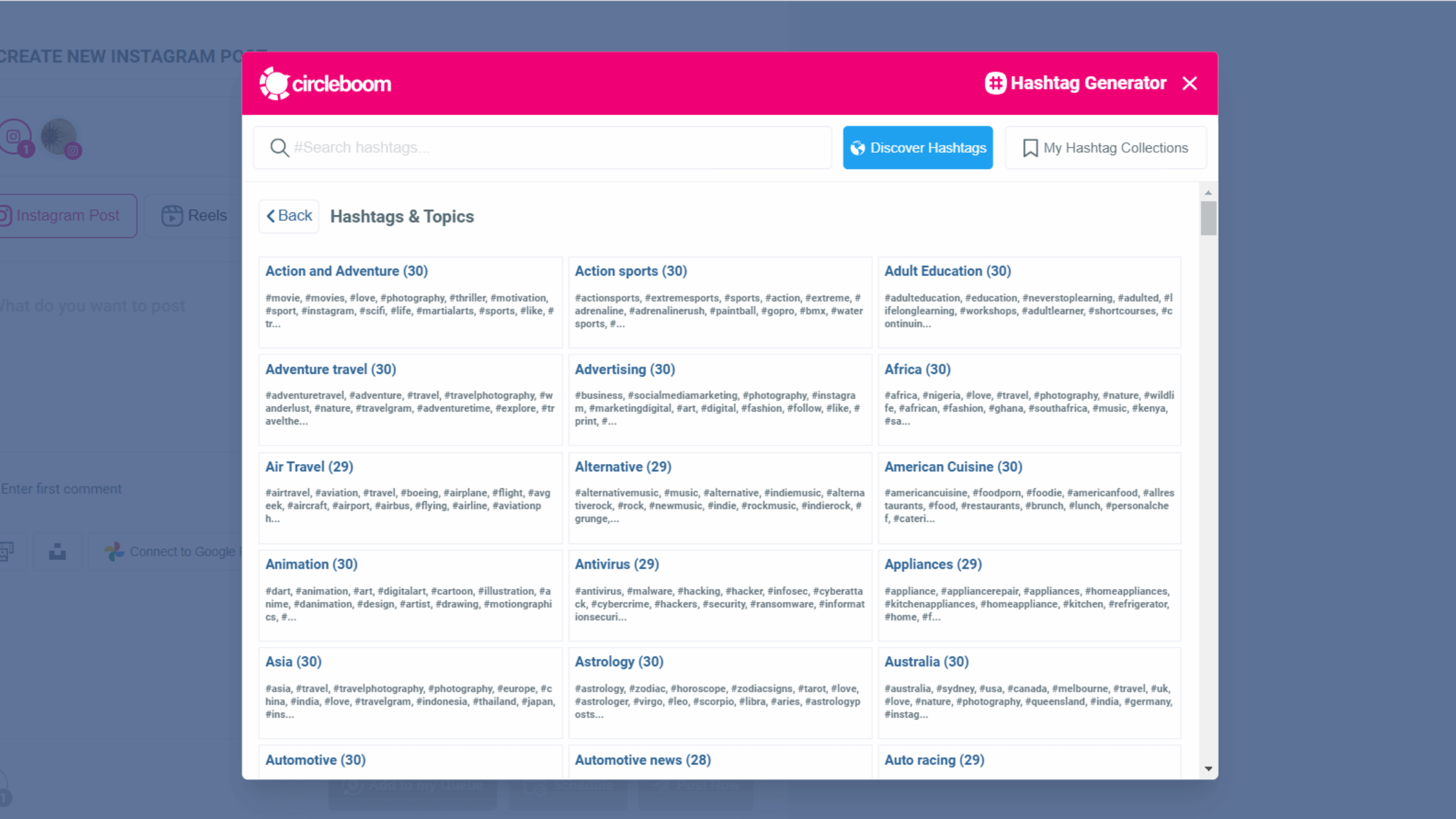
Moreover, Circleboom's integration with OpenAI and ChatGPT allows you to produce Instagram captions effortlessly. This integration enables the automatic generation of captions for your Instagram posts.
You have the flexibility to choose the style of your captions, whether it's educational, persuasive, informal, or any other tone you prefer.
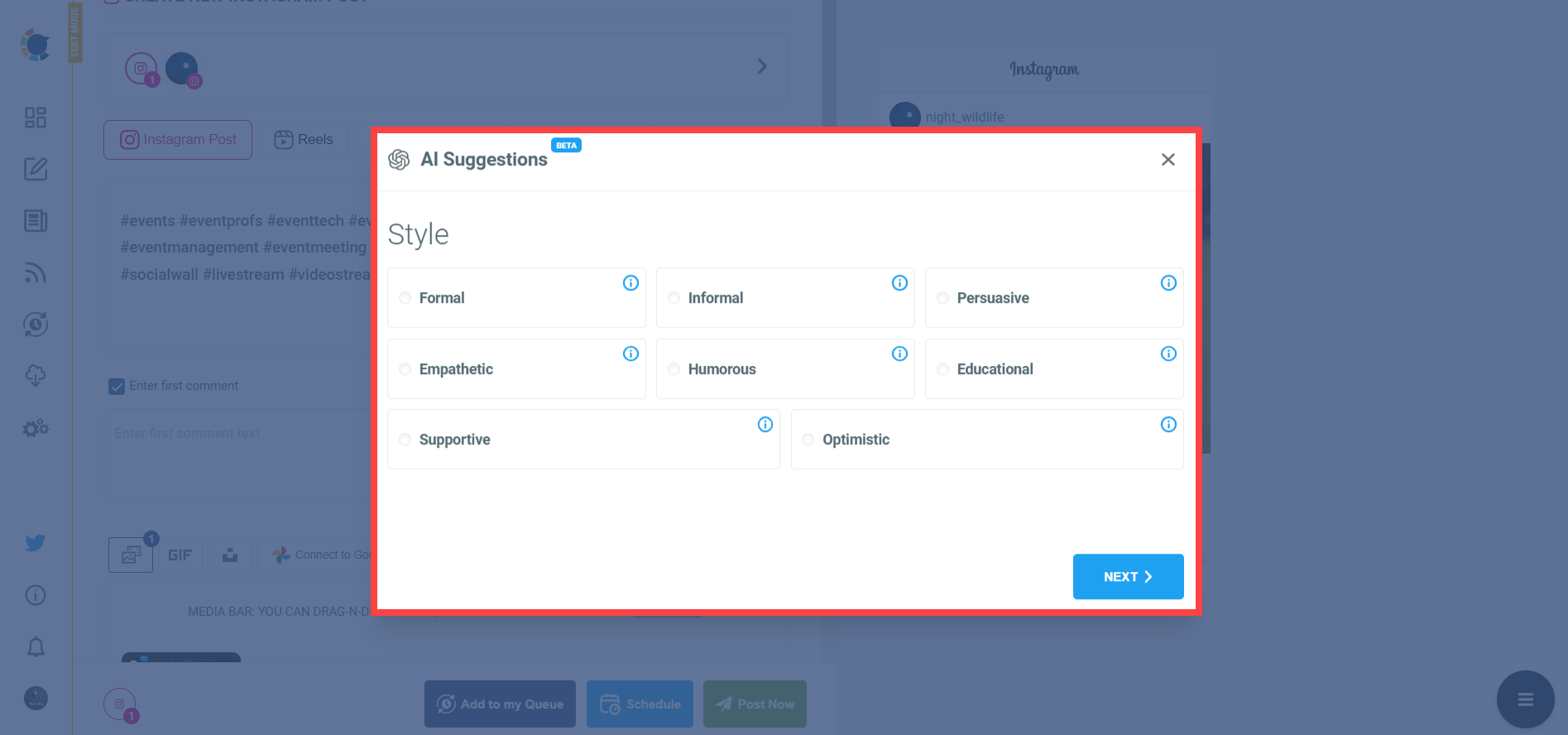
Plus, you can schedule the first comments in advance on your Instagram posts with Circleboom. This way, you will have more space for your hashtags, captions, links, etc.
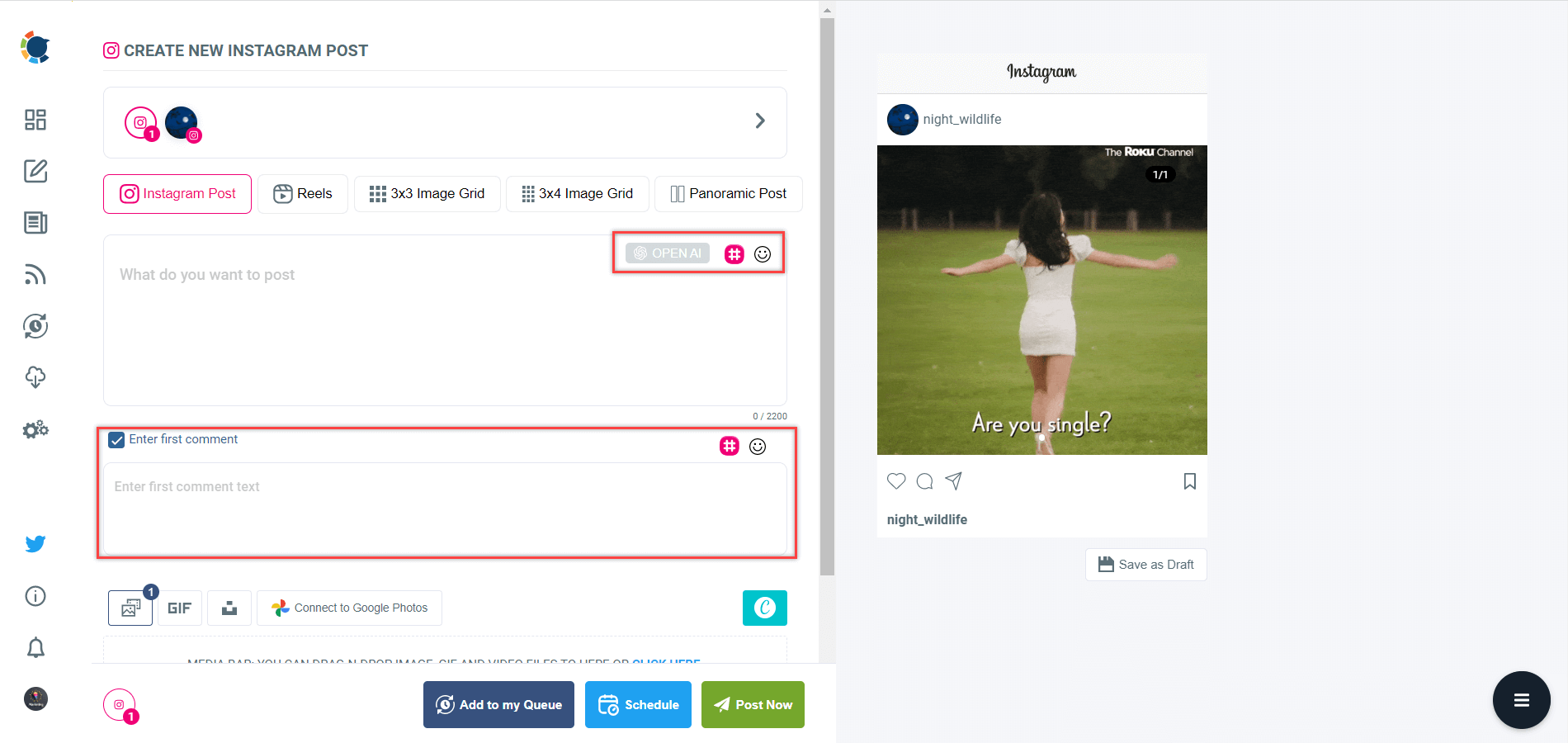
Step#5: Finally, you can share your gifs to your multiple Instagram accounts in one place.
Or, you can schedule your Instagram posts for the future. As an alternative, you can set time intervals and automate your Instagram posts.
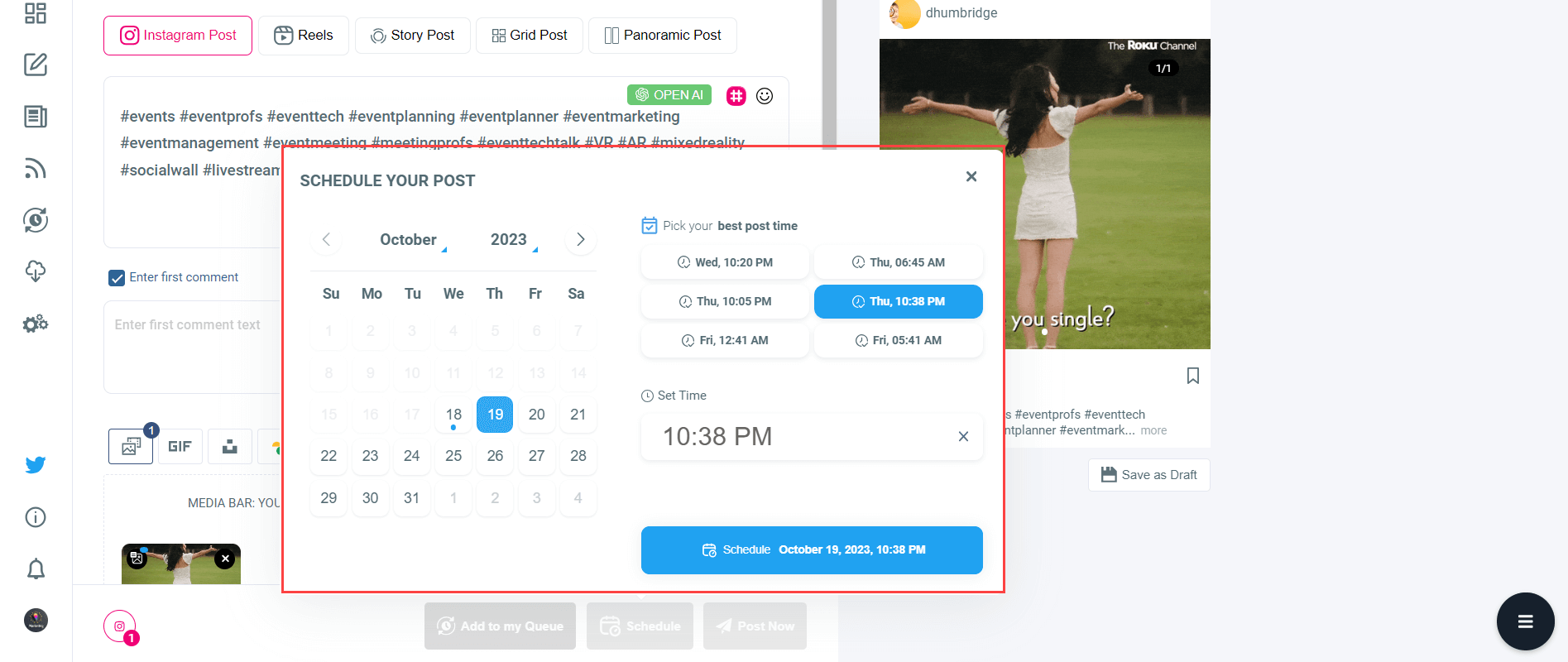
For more details, you can watch our hands-on video guide here:
Final Words
People are curious about how to post looping GIFs on Instagram. They know that Instagram doesn't support GIF files. But, they don't know that this is not the end and there is a solution for that!
Circleboom is the name of this solution. You can upload your GIFs or select from Giphy and Canva on the Circleboom dashboard, and then Circleboom turns them into MP4s automatically. So, you can easily share your GIF files on Instagram with your multiple accounts.
There is more on Circleboom. You can take advantage of many other features at affordable prices.