Let’s face it—keeping track of who follows and unfollows you on Twitter is no easy task. In a large follower count, once someone unfollows you, it becomes almost impossible to identify them manually. Sorting through your follower and following lists one by one just isn’t practical. But no need to worry, there are easy solutions for this!
I found myself in a similar situation, where my follower list grew but it became difficult to know who had stopped following me. That’s when I started to using Circleboom Twitter’s features, which simplified everything.
Here’s a simple 2-step method I used to track down and unfollow accounts that aren’t following back.

Step 1: Use Circleboom’s Free 'Not Following Back' Feature
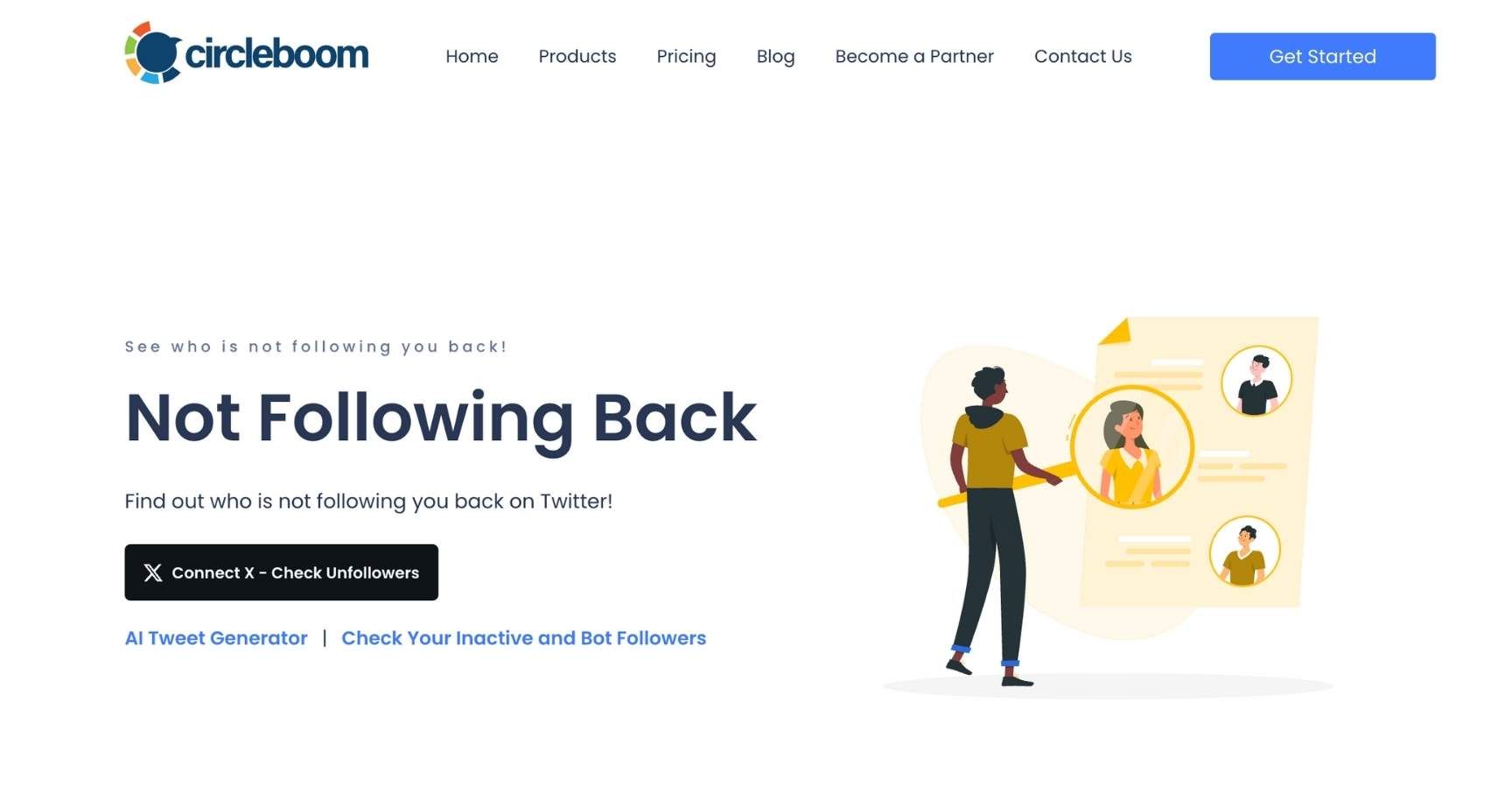
The first step to identify who’s not following you back is to use Circleboom’s 'Not Following Back' feature. Circleboom offers a free page that quickly shows you which accounts have stopped following you. This takes the guesswork out of manually cross-referencing your follower and following lists.
Here’s how to use it:
- Go to Circleboom’s website and log in with your Twitter account.
- Once logged in, navigate to the 'Not Following Back' feature.
- Circleboom will instantly analyze your account and display a list of all the accounts that are not following you back.
This free feature is a massive time-saver, making it easier to manage your Twitter presence without having to dig through endless lists.
Step 2: Unfollow Non-Followers Using Circleboom Twitter
Now that you have the list of accounts that aren’t following you back, it’s time to clean up your following list. Manually unfollowing accounts one by one on Twitter can be tedious, but Circleboom Twitter makes this process seamless.
Here’s how to unfollow non-followers using Circleboom:
Step #1: Go to Circleboom Twitter and log in with your e-mail address.
If you don't have a Circleboom account yet, you can have one immediately!
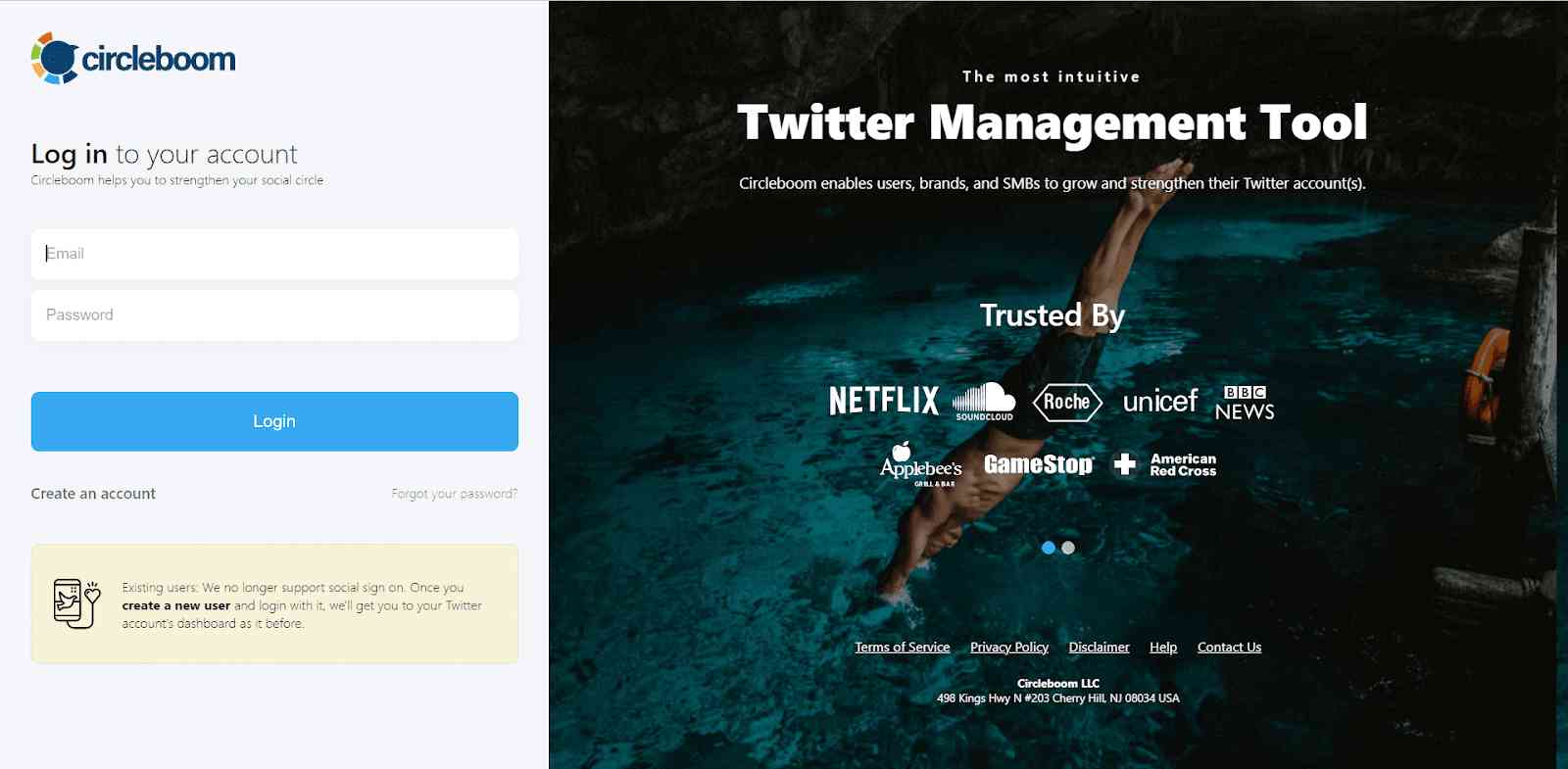
Now, let's authorize Circleboom with your Twitter account. Your Twitter account will be linked to the Circleboom dashboard in seconds.
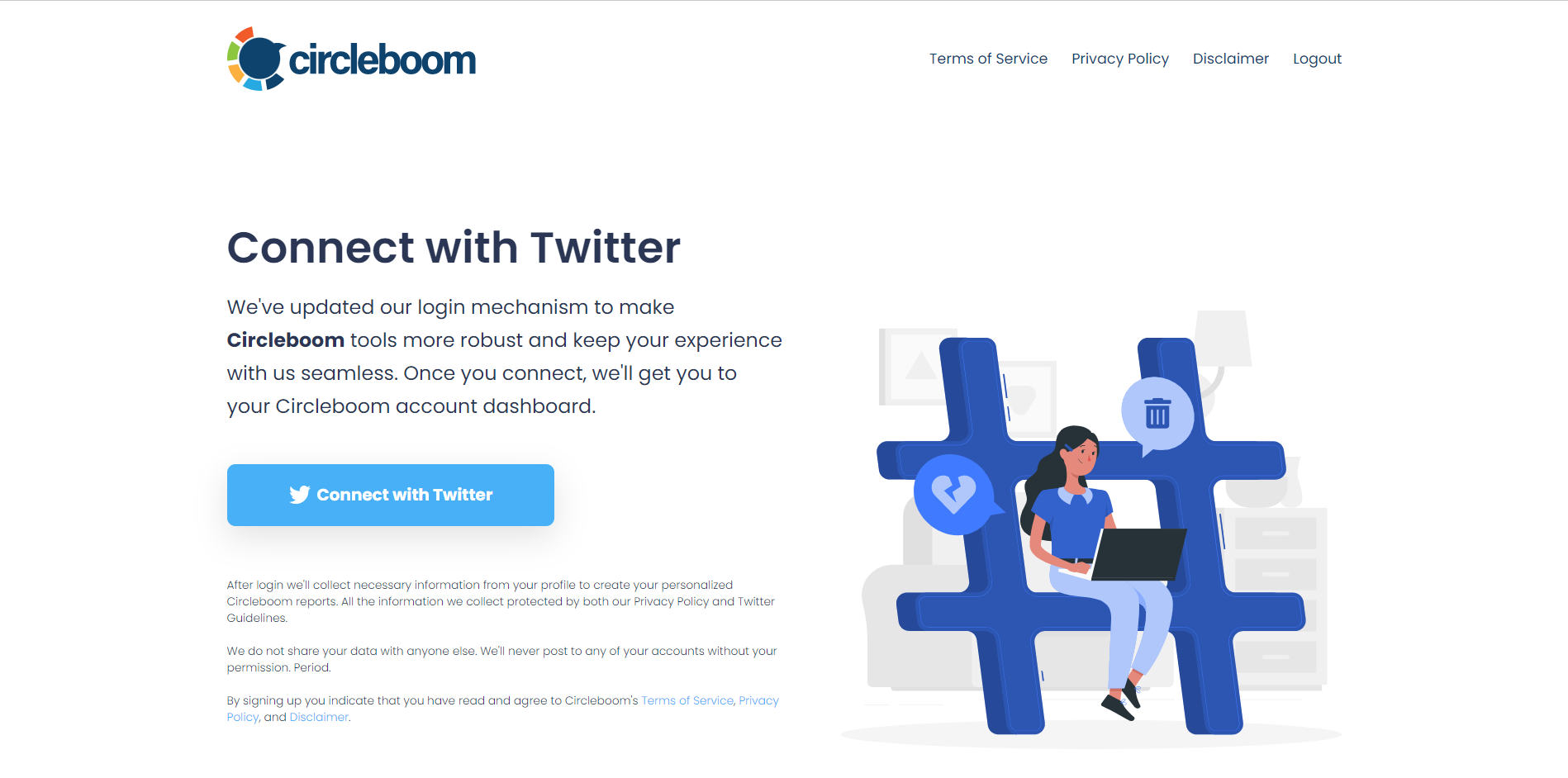
Step #2: You should navigate to the left-hand menu and see the "Friends" tab.
Select "Not Following Back" from the dropdown menu. Those are the accounts that you follow, but they don't follow you back!
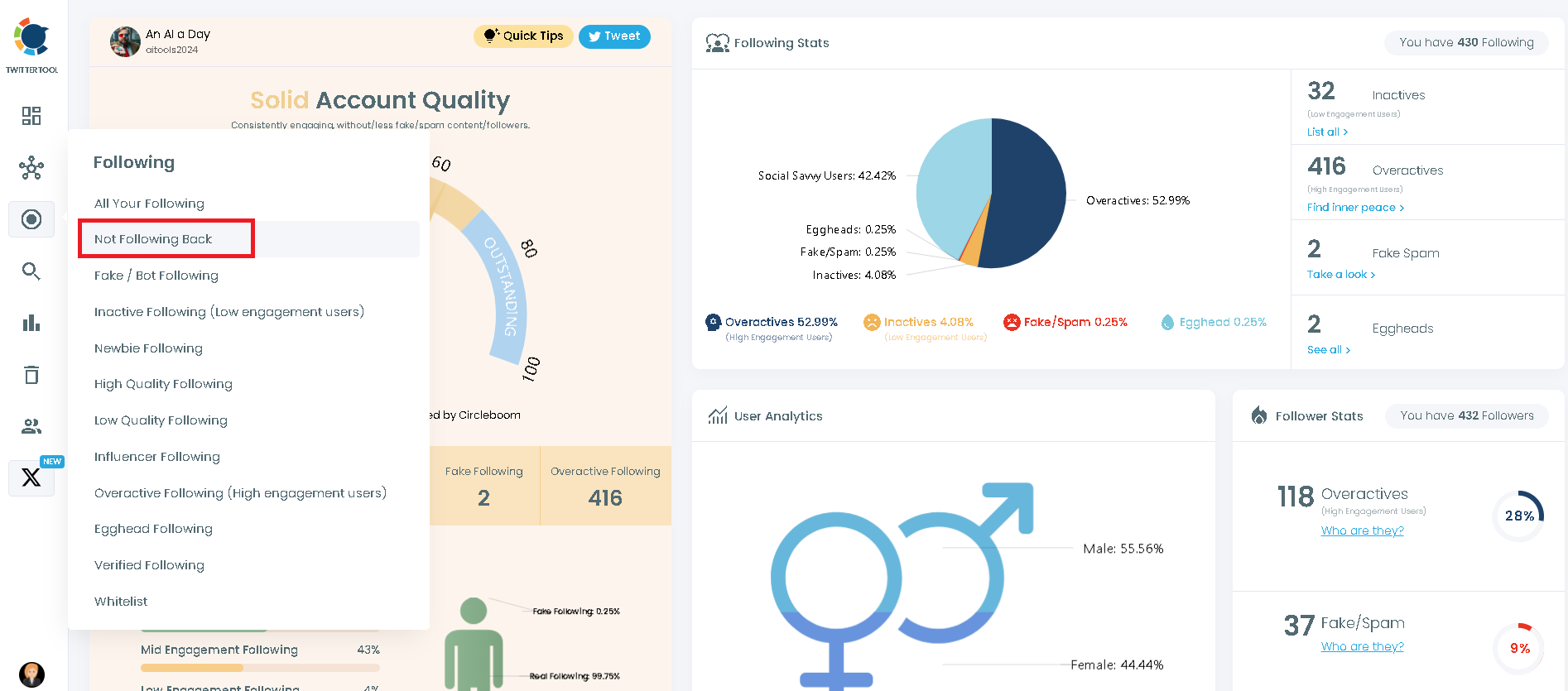
Once you listed who doesn't follow you back on Twitter, you can easily and safely mass unfollow them.
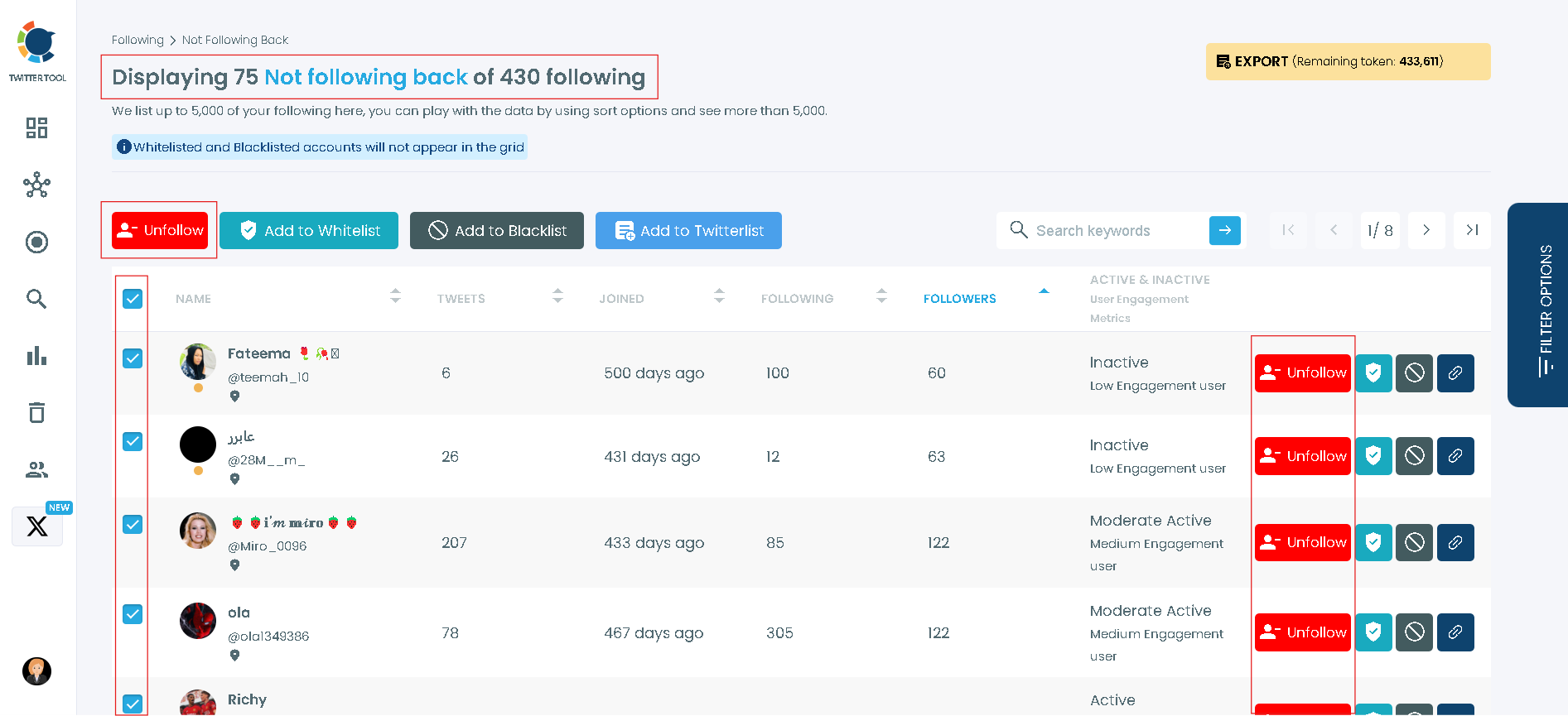
Pro Tip: You can also choose these accounts and click the blue "Add to Twitter List" button to create a Twitter list out of them with the help of Circleboom's Twitter list manager. Hence, you can unfollow those accounts and continue to view their content through Twitter lists in order not to spoil your following/follower ratio on Twitter.
Bonus: Plus, you'll also have the option of exporting Twitter accounts listed before you for further inspection or future reference.
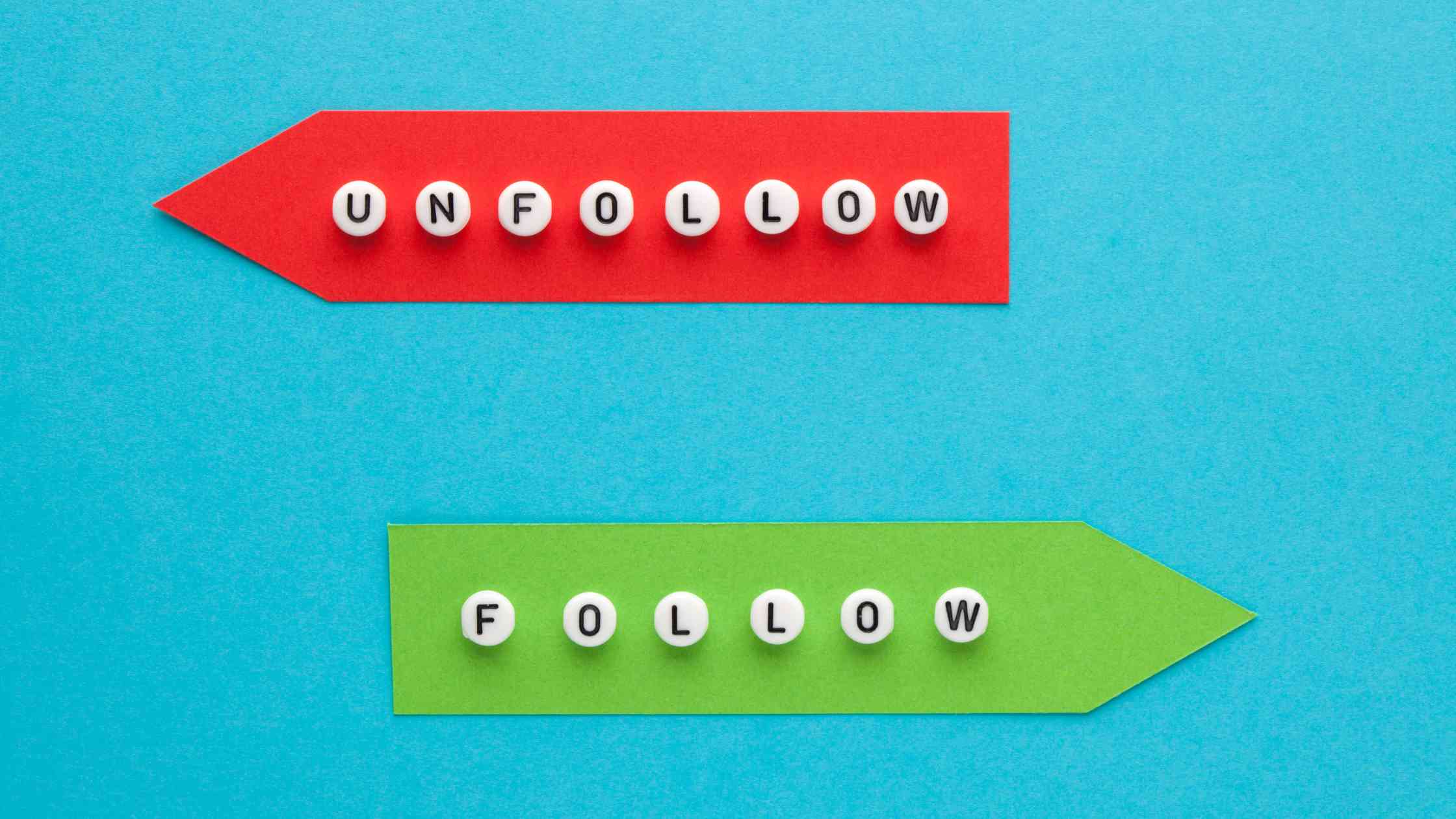
Conclusion
Managing who’s not following back on Twitter doesn’t need to be stressful or time-consuming. With Circleboom’s 'Not Following Back' feature and its easy unfollow tools, you can clean up your follower list in just a few clicks. Forget about manually checking your lists—Circleboom does the work for you, making your Twitter management easier and more efficient.
If you’ve been struggling with unfollowers like I was, give these two simple steps a try and take control of your Twitter account!






