Hashtags are everywhere in the online world. They’ve become so popular that the word “hashtag” was added to the Oxford English Dictionary in 2014. There are no social media that hasn’t caught up on the hashtag trend. You can see hashtags on Facebook, Instagram, Twitter, and even on LinkedIn!
Why should you use hashtags on LinkedIn? Hashtags are great for boosting the visibility of your content. Adding relevant hashtags to your content will make it much easier to find.
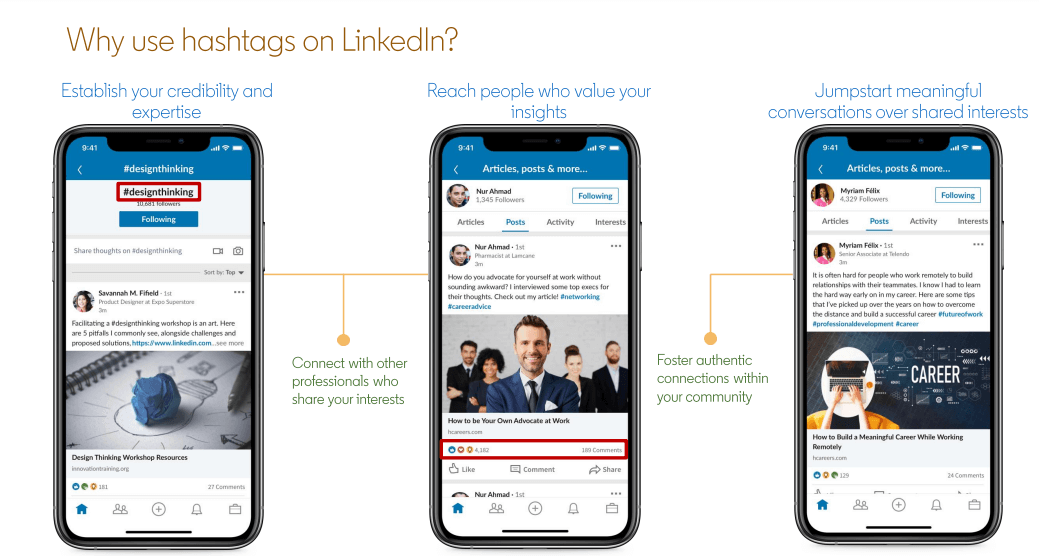
So how can you use hashtags on LinkedIn? Let’s jump in!
Hashtags on LinkedIn: What to know
Using a hashtag on LinkedIn is very similar to using a hashtag on other social media platforms. All you have to do is type a word, a phrase, a number or an emoji after the hashtag symbol. #EasyPeasy, right?
Hashtags started to appear on LinkedIn in 2018. LinkedIn hashtags are a little different than your regular hashtags on Twitter or Instagram. While the #officeoutfit hashtag might be the perfect caption to a photo of you in that snappy suit on the ‘Gram, LinkedIn hashtags are a little more professional. Think like #personaldevelopment or #productivity.
How to add hashtags on LinkedIn
You can use hashtags on LinkedIn:

So let's find out how to add hashtags to your LinkedIn posts.
Adding hashtags to your LinkedIn posts (Updates)
You can add hashtags to your LinkedIn posts in just a few steps.
#1: Head over to the LinkedIn home page where you'll find the Share a post section.
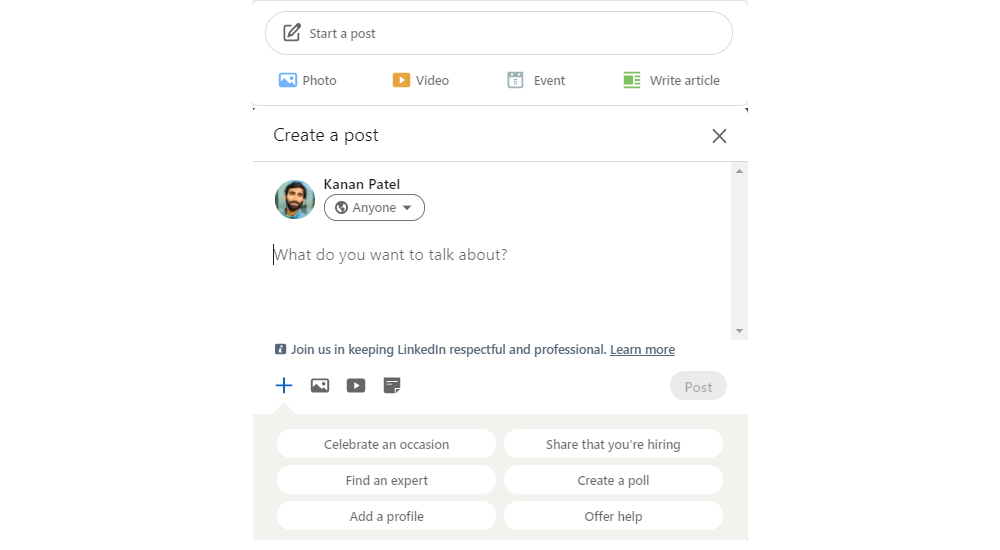
#2: Type your content.
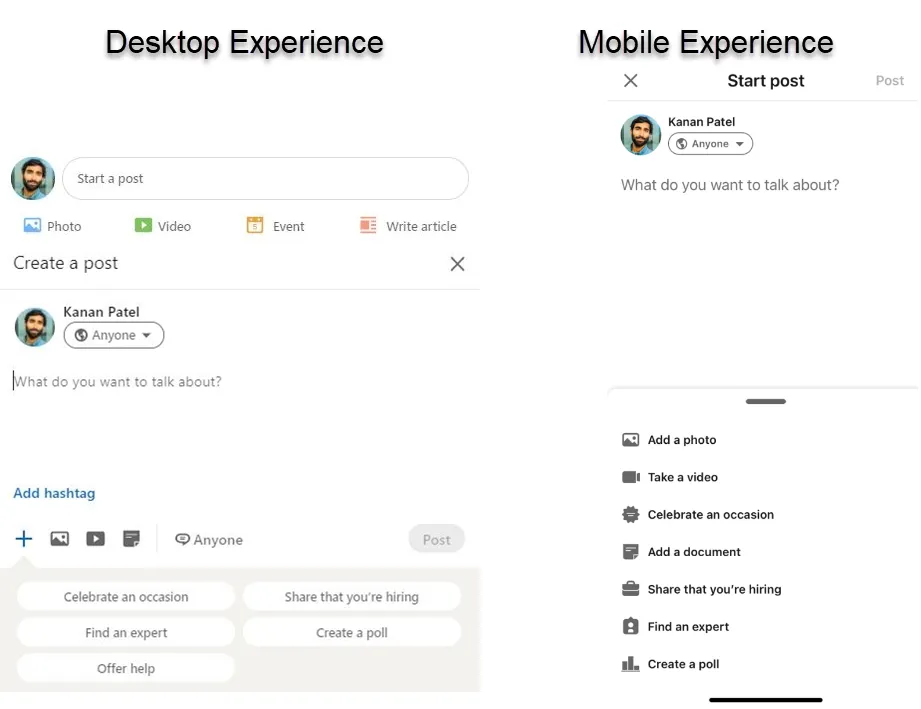
#3: Add your hashtags. Below the What do you want to talk about? field, you'll find the Add hashtag option. LinkedIn will suggest recommended hashtags as you add yours.
If you want to learn more about how to create a good post on LinkedIn, check out our guide What to post on LinkedIn: Best Examples and Practices.

Adding hashtags to your LinkedIn articles
Adding hashtags to your LinkedIn articles is as simple as adding hashtags to your LinkedIn posts. Let's look at the steps you should follow.
#1: Click on Write article on the homepage.

#2: Once you're done editing your article, click on Publish in the top right of the page. This will prompt a pop-up window.
#3: In the pop-up window, you'll have the option to include hashtags in your article. These hashtags will appear in the commentary section above the article.
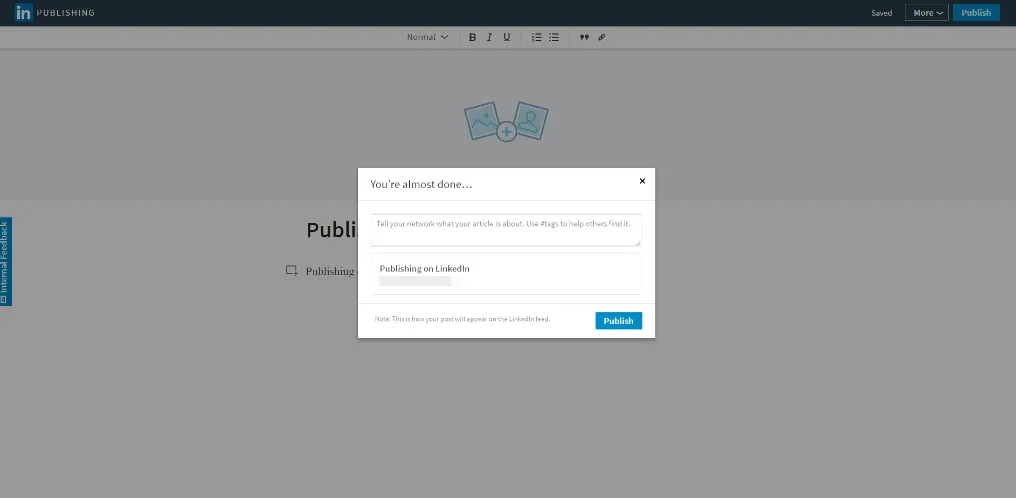

Adding hashtags to your company page
You can add hashtags to your company page but they don't function as searchable keywords. You can add up to 3 hashtags to your company page in the Edit section.
Do's and don'ts of using hashtags on LinkedIn
There are a couple cardinal rules that you should follow while using hashtags on LinkedIn. Let's go over them quickly.
- DON’T use spaces between words #LikeThis
- DO capitalize each word #ReadabilityMatters
- DON’T use special characters
- DON’T use punctuation marks
- DO check your spelling DON’T hashtag every word
You can learn more about hashtag etiquette on LinkedIn here.
Q-A: What are the 5 top LinkedIn hashtags in 2022 so far? (Toggle down for the answers)
How many hashtags should I add?
LinkedIn's answer to this question is 3 hashtags. On LinkedIn, three's never a crowd.
Going overboard with your hashtag use can make your content look spammy. It can also distract from the message you want to share.
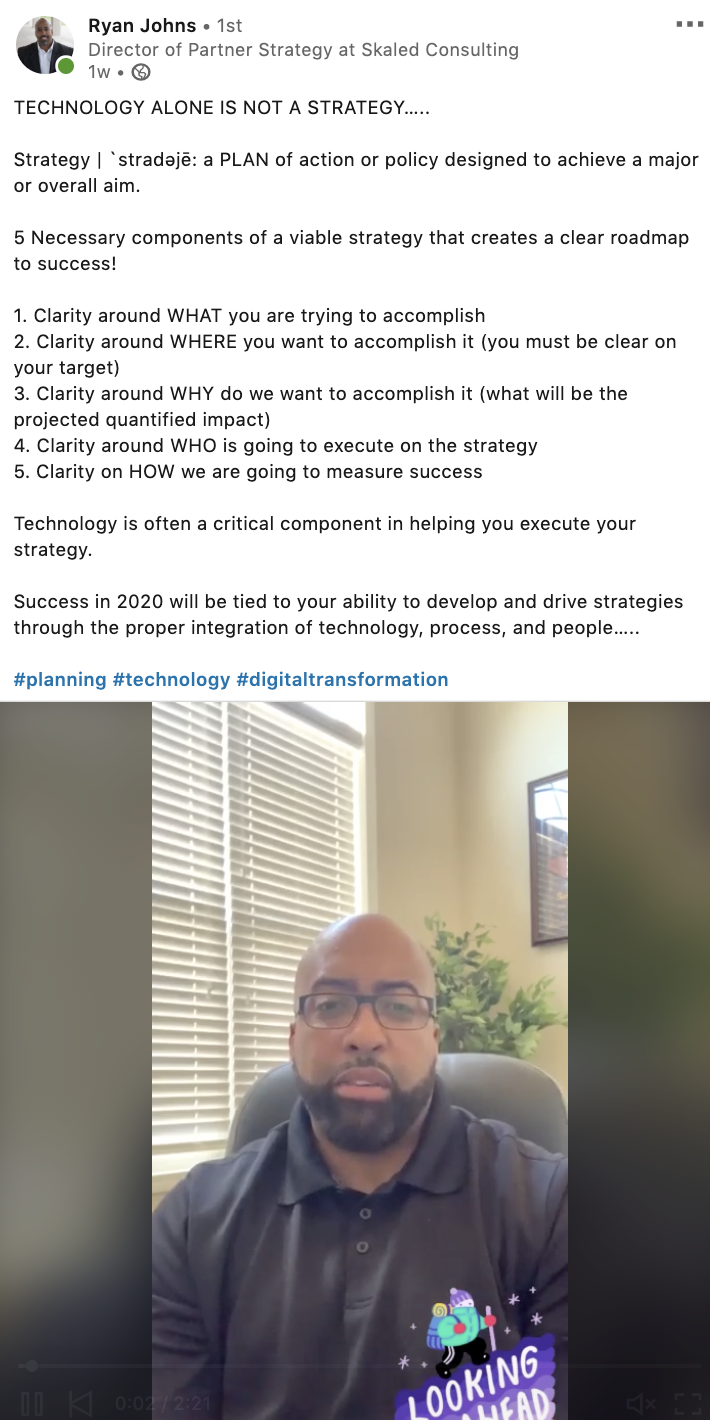
How to choose hashtags
It might be a little bit tricky to find the best hashtags to use on LinkedIn. There's a balance you should aim to find between broad and niche hashtags according to LinkedIn.
So why should you use both broad and niche hashtags?
Broad hashtags enhance your exposure on LinkedIn. The only downside is that there's more content in the feed of broad hashtags, so your post or article will disappear in the feed more quickly.
Niche hashtags have less competition in the feed which means that your post or article will appear longer.
You can also create personal hashtags to increase the visibility of your personal brand.
Let's check out an example below to see what I mean.
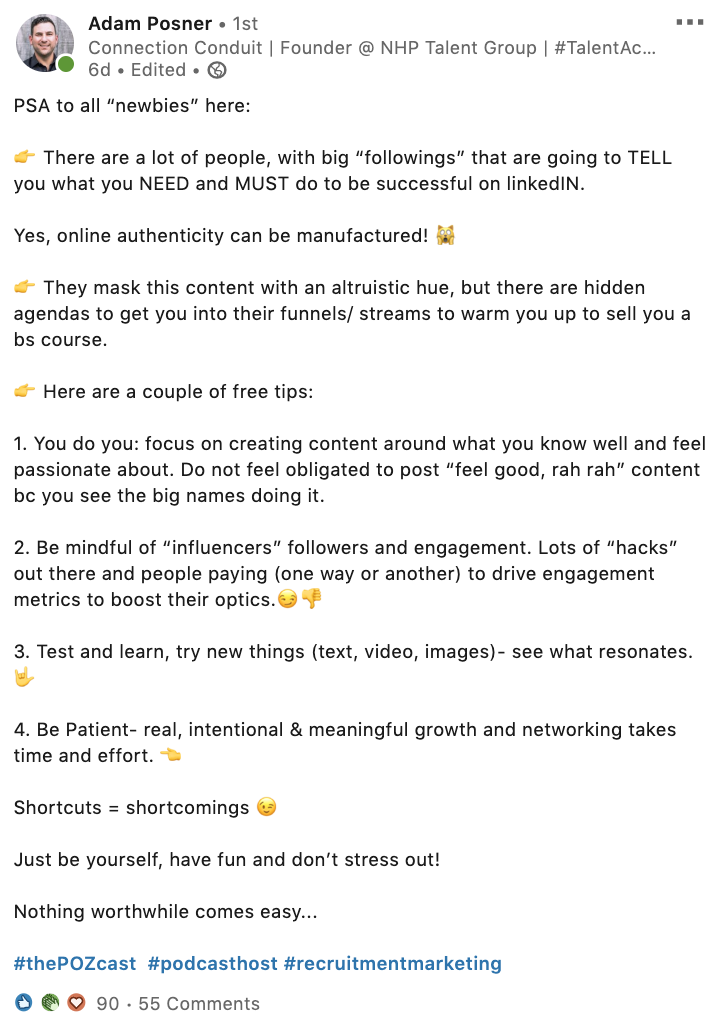
The hashtags in Adam Posner's post have the perfect balance between broad and niche hashtags. There's also the personal hashtag #thePOZcast which promotes Adam's brand.
How to follow and search for hashtags on LinkedIn
It's always a good idea to follow hashtags relevant to your business to broaden your horizon. When you follow a hashtag on LinkedIn, content that includes that hashtag will start appearing in your feed.
There are multiple ways you can find hashtags to follow on LinkedIn. Let's take a quick look at some of them.
#1: Use the good old search bar. If you click on the hashtag, LinkedIn will take you to that hashtag's feed where you'll see content that includes it. If you click on Follow, content with that hashtag will start appearing in your feed.
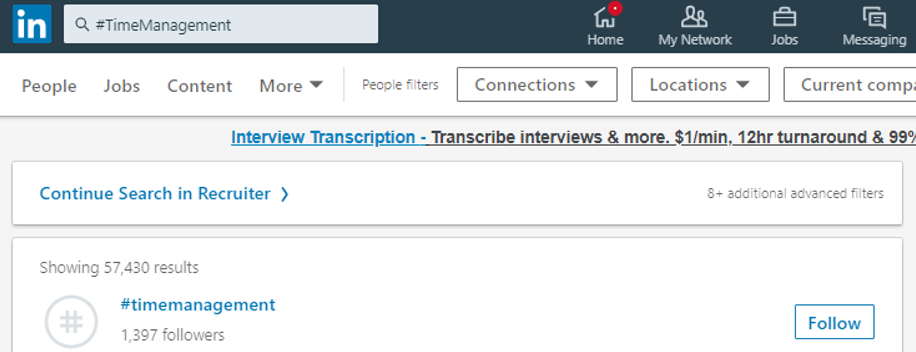
#2: If you see a hashtag that you want to follow in your feed, just click on it. Then click on the Follow button at the top of the page.
#3: Go to Followed Hashtags on your LinkedIn homepage and click Discover more. You will see a list of recommended hashtags related to the hashtags you follow.
If you want to learn more about finding relevant hashtags to follow and managing your followed hashtags, click here. Additionally, you can find out how to use LinkedIn hashtags for marketing purposes and grow your clients for your businesses. All you need is reading our detailed guide here:

More tips for using hashtags on LinkedIn
#1 Make sure your content shines. Hashtags are complementary to the content you post on LinkedIn, so you should make sure your posts and articles are #quality. Let's say a LinkedIn member is browsing through the feed of one of the hashtag's you've used. If your content is good, it's much more likely to grab the attention of that LinkedIn member going through the hashtag feed.
You can use Circleboom Publish to design, post, and schedule your LinkedIn posts. Circleboom Publish has the LinkedIn Post Design feature which will take your LinkedIn posts to the next level. It has ready-made post templates that will save you a lot of time while designing your post. You can also use Unsplash, Giphy and Canva to add the best visuals to your post.
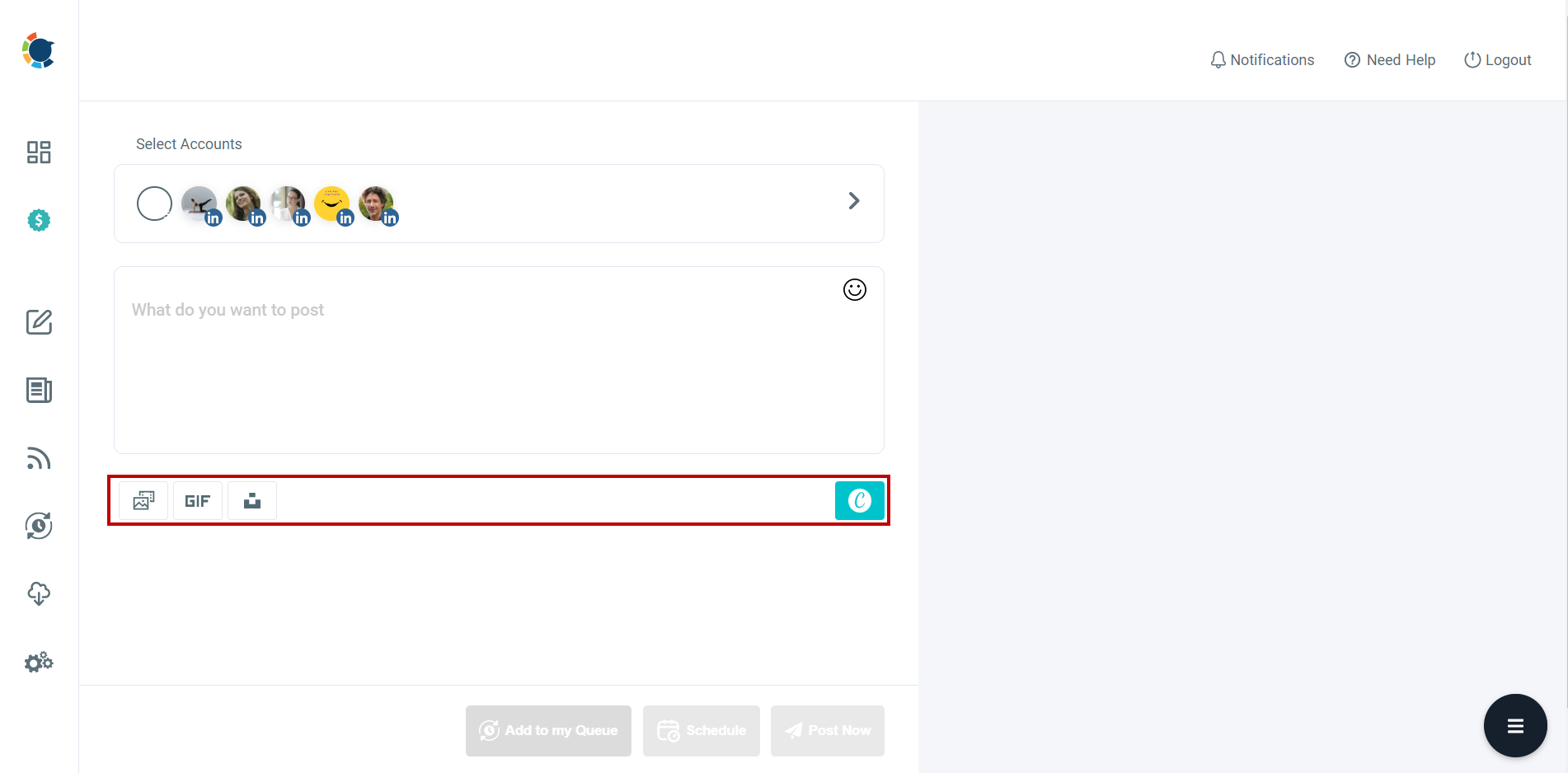
#2 Create hashtags for your personal brand or your company. Creating your hashtags is a great idea to attract attention to your personal brand or your company. Make sure to use your custom hashtags consistently and follow the Do's and Don'ts of LinkedIn hashtags.
#3 Check out the feeds of hashtags you're interested in. See which posts are trending. You can get inspiration for your own posts. You can engage with other LinkedIn members to boost your visibility. Just remember that the hashtags in comments don't work.
#4 Analyze your successful posts. Which hashtags did you use in those posts? Analyzing your successful posts will give you ideas about which hashtags to use next.
#5 Identify common themes. What seem to be the recurring themes in your posts? When you identify them, you can break them down into keywords. This will make it easier to come up with hashtags to use.
On Circleboom, it is possible to manage multiple LinkedIn accounts for both LinkedIn profiles and LinkedIn company pages. So, you can add your profiles and pages to manage them all in one, simple dashboard!

Popular LinkedIn Hashtags in 2022
Let's look at some popular LinkedIn hashtags to give you an idea. This is a list of trending hashtags on LinkedIn in 2022:
- #Networking
- #Workfromhome
- #Homeoffice
- #workingathome
- #Life
- #Entrepreneurship
- #Work
- #Success
- #mentorship
- #Creativity
- #Inspiration
- #Mobileapplications
- #Healthcare
- #entrepreneur
- #Mondaymotivation
- #careers
- #future
- #innovation
- #management
- #humanresources
- #digitalmarketing
- #technology
- #economics
- #india
- #leadership
- #personaldevelopment
- #branding
- #marketing
- #socialmedia
- #jobinterviews
- #futurism
- #bestadvice
- #socialnetworking
- #whatinspiresme
- #markets
- #startups
- #venturecapital
- #leanstartups
- #advertisingandmarketing
- #motivation
- #investing
- #bankingindustry
- #personalbranding
- #education
- #productivity
Top LinkedIn Hashtags with the most followers
Here's a list of top LinkedIn hashtags with the most followers.
- #india — 68M
- #innovation — 39M
- #management — 36.2M
- #humanresources — 33.4M
- #digitalmarketing — 27.5M
- #technology — 26.4M
- #creativity — 25M
- #future — 24.7M
- #futurism — 23.7M
- #entrepreneurship — 23M
- #careers — 22.4M
- #markets — 22M
- #startups — 21.4M
- #marketing — 20.3M
- #socialmedia — 19.8M
- #venturecapital — 19.4M
- #leanstartups — 19.1M
- #economy — 19M
- #socialnetworking — 19M
- #economics — 18.2M
- #branding -18.1M
- #advertisingandmarketing — 17.3M
- #motivation — 15.5M
- #personaldevelopment — 14.8M
- #investing — 14.5M
- #jobinterviews — 14.5M
- #money — 14.2M
- #bankingindustry — 14M
- #sustainability — 13.3M
- #alternativeenergy — 13M
- #personalbranding — 10.5M
- #hiringandpromotion — 10.1M
- #healthcare — 9.7M
- #education — 9.6M
- #customerrelations — 9M
- #productivity — 8.5M
- #whatinspiresme — 8.1M
- #bestadvice — 7.7M
- #bigdata — 7M
- #travel — 7M
- #gettingthingsdone — 7M
- #businessintelligence — 7M
- #softwareengineering — 6.6M
- #programing — 6.6M
- #analytics — 6M
- #softwaredesign — 6M
- #datamining — 6M
- #data — 6M
- #socialentrepreneurs — 5.9M
- #sales — 5.8M
- #fundraising — 5.8M
- #law — 5.5M
- #lawandlegislation — 5.5M
- #legalissues — 5.3M
- #strategy — 5.1M
- #projectmanagement — 5M
- #culture — 4.7M
- #userexperience — 4.7M
- #fashion — 4.2M
- #cloudcomputing — 4M
- #mobileapplications — 4M
- #consultants — 4M
- #productmanagement — 3.6M
- #business — 3.6M
- #networking — 3.5M
- #leadership — 2.8M
- #artificialintelligence — 2.4M
- #hiring — 2.1M
- #health — 1.9M
- #engineering — 1.8M
- #mindfulness — 1.7M
- #jobsearch — 1.5M
- #jobseekers — 1.3M
- #africa — 1.15M
- #deeplearning — 855k
- #hr — 810k
- #smallbusiness — 800k
- #workingathome — 800k
- #recruiting — 785k
- #inspiration — 760k
- #job — 742k
- #datascience — 725k
- #contentmarketing — 640k
- #research — 592,000
- #success — 540k
- #ai — 500k
- #storytelling — 486k
- #computerscience — 485k
- #python — 450k
- #entrepreneur — 510K
- #fintech — 435k
- #onlineadvertising — 400k
- #selfhelp — 300k
- #neuralnetworks — 296k
- #partnerships — 260k
- #jobopening — 340k
- #cloud — 270k
- #homeoffice — 146k
- #openings — 178k
- #automation — 141k
What is the best time to post on LinkedIn?
It's business hours from Tuesday to Thursday. Learn more here.
Can you post multiple photos on LinkedIn?
Yes, it is possible to share multiple photos on LinkedIn.
What are the best tips for an effective LinkedIn marketing?
#1 Make your company page perfect.
#2 Post content regularly.
#3 Create rich visuals and videos.
Final Words
Even the professional world of LinkedIn has caught up on the hashtag trend of social media. Using hashtags on LinkedIn is a #GreatIdea for boosting your visibility and growing your audience. That's not to say that your content matters the most. Think of your content as the lead singer and hashtags as your backup vocals.
It's always a good idea to get a little help while creating content on LinkedIn. Circleboom Publish helps you with making your LinkedIn posts shine. If you make sure your content is well-crafted, you can trust hashtags to take it from there.










