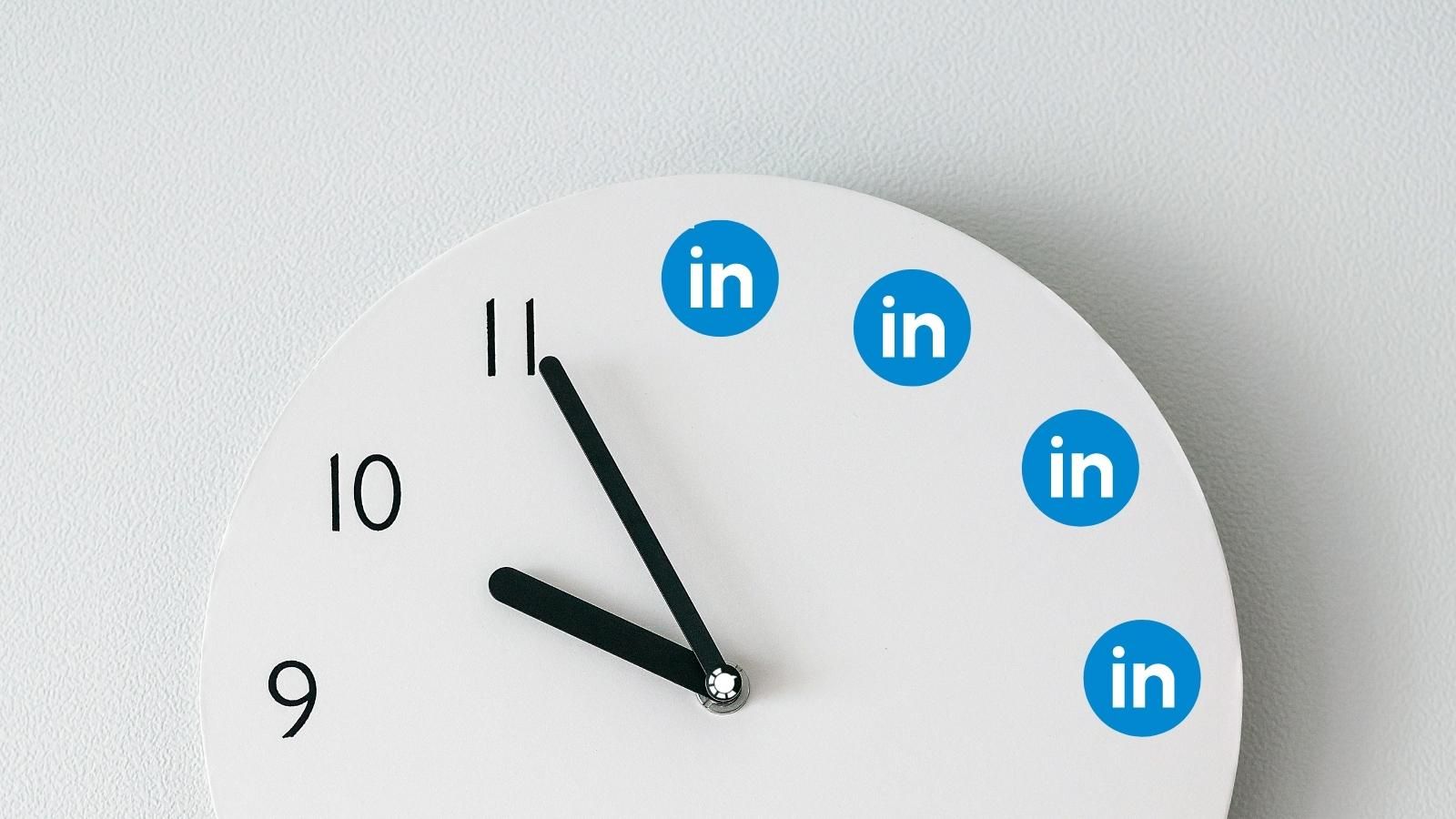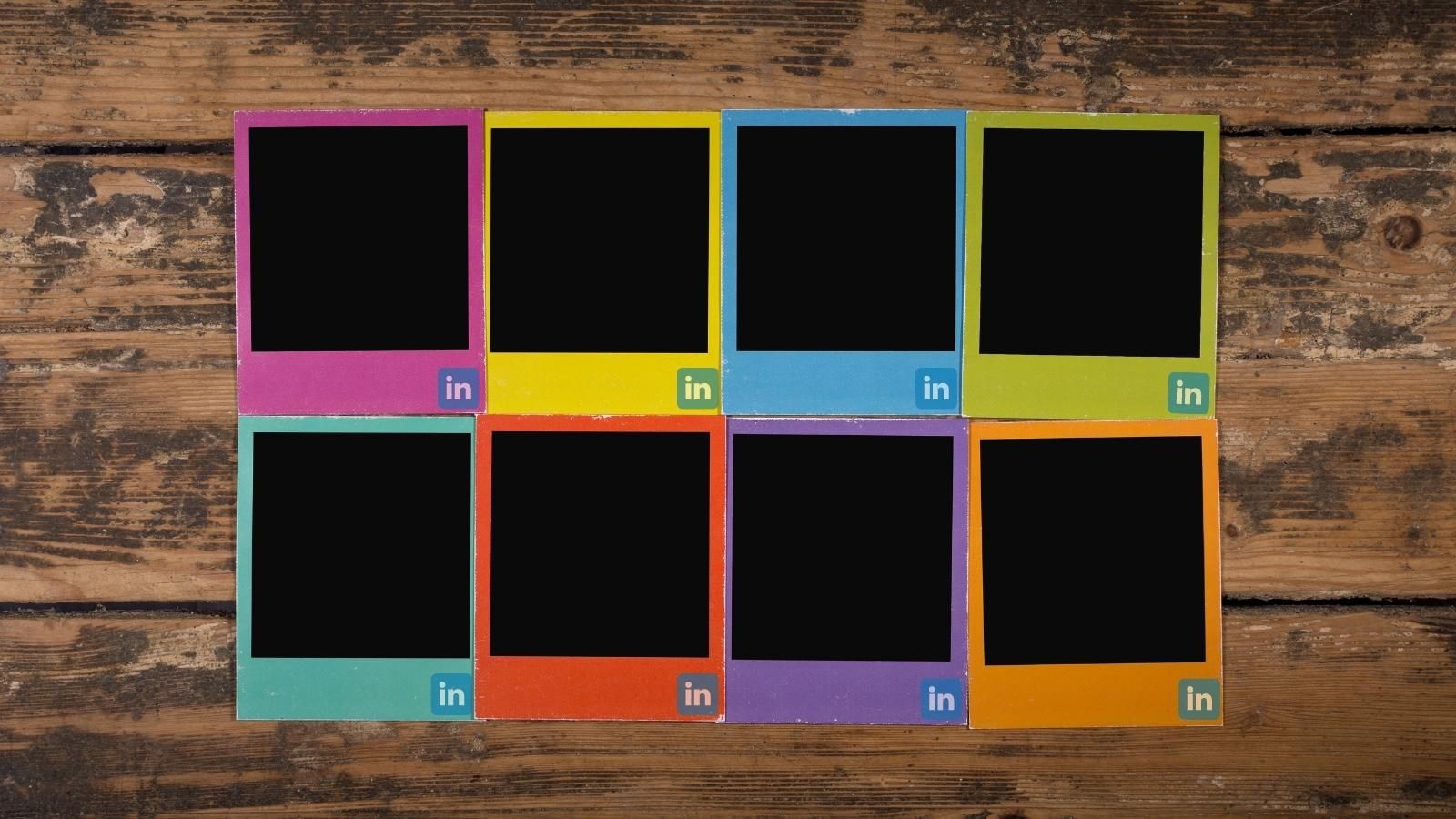Having more than one LinkedIn account is not a sin in the professional world. You may have forgotten the login information of a LinkedIn account and then created a new one, or you thought having two LinkedIn accounts would do better in connecting with more people. Reasons can change, but the outcome doesn’t. In the end, you will end up finding it hard to manage multiple LinkedIn accounts and trying to figure out how to merge your multiple LinkedIn accounts.
LinkedIn is a popular social media platform where people can have professional connections and share their experiences, knowledge, and ideas. According to the latest statistics. LinkedIn has almost 800 million active users globally and, its popularity continues to grow. It is expected that in 2025 it will reach more than 1 billion global, active users.
Multiple LinkedIn accounts mean that you have multiple LinkedIn presence online. You may create two LinkedIn accounts with the same identity. You may have used the same information or even the same resume and photographs.
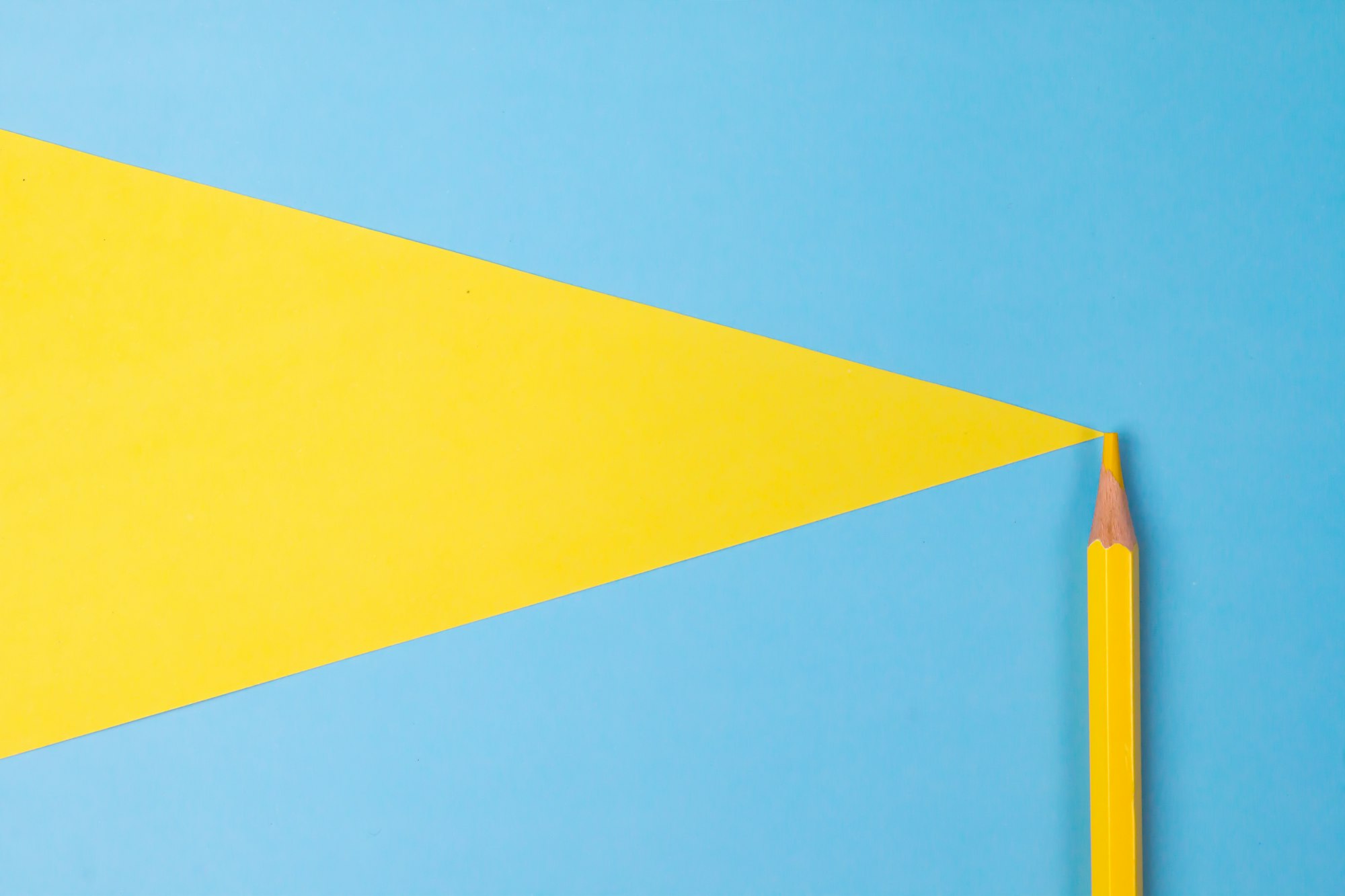
Is it possible to have two LinkedIn accounts with the same email?
No. It is a solid LinkedIn requirement that you need to use different email addresses for separate LinkedIn accounts.
In addition to your multiple LinkedIn profiles, at one point, you decide to create LinkedIn business accounts or LinkedIn Company pages. You may want to represent your business on the LinkedIn platform, or you can create a fake LinkedIn Company page to discover the latest developments in your interest areas. It should be more and more challenging to manage your multiple LinkedIn profiles and your multiple LinkedIn company pages.
Can I have a personal and business LinkedIn account?
Yes, LinkedIn allows users to have a personal profile and a Company page separately. Actually, if you want to use LinkedIn professionally and grow your business there, you’d better have a LinkedIn profile and a separate Company page for your business.
LinkedIn is also popular among companies. In 2021, more than 55 million companies are registered on LinkedIn and have a Company page. You may ask yourself why is it important to have a company page on LinkedIn? Creating a LinkedIn company page for your business, even for a small business, will help you carry the voice of your company to the professional world. If you know the necessary steps to create and boost your LinkedIn company page, you can increase your chances of more engagements and more sales.
Is LinkedIn business page free?
LinkedIn Company Pages are completely free to create and act as an extension of your company's website. You can post job vacancies, links to company news and blog articles, and construct "showcase pages" that emphasize certain divisions or service offers, among other things.
Is it possible to create a LinkedIn business page without a personal account?
No. To build a LinkedIn Company Page, you'll need a personal profile. This is actually beneficial to small enterprises. You'll want a personal profile as a business owner to assist you in creating your own professional networks with other, real people.
You see the options and opportunities on LinkedIn. They may encourage you to create multiple LinkedIn profiles and LinkedIn Company pages to take the most possible advantage from them. However, at one point, you will recognize the burden of having multiple LinkedIn accounts. You’ll find it almost impossible to manage them properly because you’ll see them every one of them consumes a considerable amount of time and energy.
This difficulty actually reflects itself on statistics because only three percent of all LinkedIn users post more than once on LinkedIn every week. On the one hand, there are many LinkedIn accounts and users, but on the other hand, low activity shows that having a LinkedIn account and especially multiple LinkedIn accounts is hard to manage.
There are two native solutions for this problem. Merging multiple LinkedIn accounts into one and switching between LinkedIn accounts. They are not the same, but they serve to ease the process of managing more than one LinkedIn profile and LinkedIn Company page.
In the coming sentences, we have prepared a guide on how to merge multiple LinkedIn accounts and how to switch between LinkedIn accounts to manage multiple LinkedIn accounts easily.
How to merge two (or more) LinkedIn accounts into one?
Before getting into the details of merging two LinkedIn accounts, we want to show you a third option to manage your multiple LinkedIn profiles, and LinkedIn Company pages simultaneously at the same dashboard.
Circleboom Publish is a full-fledged, easy-to-use social media management tool that you can add and manage your multiple LinkedIn profiles and LinkedIn business pages on the same, intuitive dashboard.
You can create eye-catching LinkedIn content on Circleboom thanks to its built-in content and design tools. Canva, Unsplash, and Giphy are in your service to enrich your LinkedIn posts and ease your creation process. Also, you don’t need to worry about post size requirements because Circleboom provides users with the best LinkedIn post templates ever.
Thanks to its LinkedIn scheduler, you can post your LinkedIn content immediately or schedule for a later time. Also, you can choose queue scheduling and set time intervals to send your LinkedIn posts repeatedly.
Here is our guide to use Circleboom Publish to manage your multiple LinkedIn profiles and LinkedIn business pages.
How to use Circleboom Publish to manage multiple LinkedIn accounts in the same place
Step #1: Open Circleboom Publish on your browser and log in.
If you don't have an account, you can create one in a few seconds!
Step #2: You can start by connecting your LinkedIn Profile or LinkedIn Page to your Circleboom account.
You can also manage your Twitter, Facebook Group, Facebook Page, Instagram, Google Business Profile, and Pinterest accounts along with your LinkedIn profiles and LinkedIn Company pages on Circleboom.
Step #3: Your multiple LinkedIn account(s) will be connected after authorization.
Then, you can click on 'Create New Post' on the left menu.
Step #4: A new post-creation screen will appear.
Click on it and see your connected social media accounts.
Then, select your multiple LinkedIn accounts. You can select your LinkedIn profiles and LinkedIn Company pages at the same time.
Step #5: Thanks to Canva, you can select special LinkedIn post templates.
You can design images for your LinkedIn posts.
Step #6: On the Canva board, you can design your LinkedIn image with many templates, photos, filters, and other elements.
After you have finished your work, click on the ‘Publish’ button to proceed to the preview screen.
Step #7: You can add text to your LinkedIn post and preview it before sending it.
You can add to the queue, post immediately or schedule your LinkedIn post for a later time on Circleboom Publish.
Step #8: You can make more with Circleboom Publish.
You can discover articles from excellent magazines worldwide and share them with your LinkedIn network.
Also, you can connect multiple RSS Feeds to your multiple LinkedIn accounts. This way, you can keep them fresh while you are sleeping.
You can watch our video guide to find out more :
Circleboom Publish offers great ease to manage your multiple LinkedIn profiles and LinkedIn Company pages at the same time, in the same place without merging them or switching between them. But, if you still want to know how to merge multiple LinkedIn accounts into one, we prepared a guide for you.
How to merge multiple LinkedIn accounts into one through LinkedIn website
You can merge your multiple LinkedIn profiles and LinkedIn business pages into one natively on LinkedIn.
First and foremost, ensure that you are logged into your account from a desktop computer.
After then, use the LinkedIn search bar to look up your name. Multiple profiles will appear in the search results.
- The account with the "You" icon is the one where you're currently logged in.
- A duplicate account has your information but does not have the You symbol.
The primary email addresses of both the primary and duplicate accounts must be authenticated, and you should be able to access both of them. If this is the case, the remedy is far more straightforward. Otherwise, don't worry; we'll show you how to merge LinkedIn accounts you don't have access to.
Four scenarios arise as a result of the access issue:
- Both accounts are accessible to you.
- You can't log in because you've forgotten your password
- You can't log in because your email address isn't valid.
- You have access to both accounts, but one of them does not have any connections.
Now we'll go over each case individually. You can jump forward to the part that applies to you.
#1 Both accounts can be accessed
To consolidate LinkedIn accounts that you have access to, follow the steps outlined below.
- In the account you choose to keep, click the Me symbol at the top of your LinkedIn dashboard.
- Select Settings & Privacy from the drop-down menu.
- In the Account preferences section of Account management, click Change next to Merge accounts.
- Fill in the account's email address and password to deactivate it.
- Fill out the form and submit it.
- Once you've double-checked that you're deleting the correct account, click Continue.
- Enter the password you want to keep and click Submit to confirm you want to merge the accounts.
Keep in mind that LinkedIn will remove the information associated with the account you desire to integrate. You may choose to download your data from the account you want to delete before merging LinkedIn accounts.
Only your connections and email address will be transferred; you won't be able to transfer your profile information, edits, endorsements, recommendations, or saved articles if you merge two LinkedIn accounts.
If you don't want to lose them forever, you can download an archive of the account you want to close. You can learn how to acquire access to your account data and a copy of your duplicate account archive by reading LinkedIn's guide.
#2 You can't log in because you forgot your password
If you've forgotten your password, you'll need to reset it and create a new one. After you've completed this step, you can consolidate your LinkedIn accounts using the steps outlined above.
- On the sign-in page of the account you want to consolidate and cancel, click the Forgot Password option.
- After entering the email address connected with the account you want to cancel, click Send code. That email address will receive a link to reset your password.
#3: Because the email address is inaccessible, you are unable to log in
To merge LinkedIn accounts, you'll need to know the email address you used to create the duplicate account. Please utilize any probable email addresses related to your accounts, such as current or past work, school, or personal addresses, if you are unsure which email address you enrolled in.
If you know which email address you used but don't have access to it right now, you'll need to provide a photo of your passport or government ID to complete the identity verification process.
If this is the case, please complete the identity verification process by clicking the link.
#4: You have access to both accounts, but one of them is completely disconnected
Select the My Network button on your LinkedIn homepage and click Connections to see if you have connections in your duplicate account. You can effectively close this account if you don't have any connections. To do so;
- Log in to the account that has no connections and that you want to delete.
- At the top of the page, click the Me icon.
- Select Settings & Privacy from the drop-down menu.
- In the Account preferences section of Account management, click Change next to Close account.
- Follow the on-screen instructions to finish canceling your account.
After you close your account, you must now wait 48 hours. Then, to avoid creating any duplicate accounts in the future, you can add the email address used for the canceled account to your current account.
How to merge LinkedIn Company Pages
Merging LinkedIn Company pages is possible. LinkedIn company pages can be merged in the same way that LinkedIn accounts can. However, in order to consolidate LinkedIn business accounts, you must meet the requirements listed below.
- You must be the super admins of both pages.
- The pages are identical or related to the same business (regional, subsidiaries, divisions)
- At least one employee must be associated with the merged page.
- The names of both Pages must be the same.
If you believe you meet the conditions, you should contact LinkedIn to request that your pages be merged. You must give the following information when filling out the form on the link.
- The company names, are exactly as they appear on the company's website.
- The URLs of the Page(s) to be merged.
- Clear indicators of which pages will be merged and which pages must be kept.
- The reason for combining the pages (s).
We recommend that you reconsider your decisions before merging LinkedIn accounts by considering the following information:
- It's impossible to undo a LinkedIn account merger.
- Only your workers, subsidiary pages, and followers will be migrated to the kept page; text and visual contents, promoted and submitted updates, and statistics linked to the merged page (s) will no longer be visible.
- Accounts and ad creatives from LinkedIn Ads cannot be transferred to the preserved page.
- Job postings linked to the combined page (s) will stay online but will not be transferred to the preserved page. Manually re-associating the job posting with the maintained page is required.
- If the admins of the combined page (s) were not already admins of the retained page, they will not be automatically made admins of the retained page. Otherwise, you'll have to manually add them as administrators.
- Pages that have been acquired cannot be integrated into the parent company's page. If this is the case, instead of merging, you can put a notification banner on the acquired page.
What happens when you merge two LinkedIn accounts
A confirmation email will be sent to the email address associated with your primary account. You shouldn’t forget that the data linked with the account you wish to merge will be deleted from our system. Before merging your accounts with us, you may want to download a copy of your data from the account you want to delete.
How to switch between multiple LinkedIn accounts
As an alternative to merging LinkedIn accounts, you can also manage your multiple LinkedIn accounts by switching between them. It is not exactly the same thing and it doesn’t save much time and energy, but still, it can be used to overcome this situation.
How to switch between LinkedIn personal and business accounts
You can switch between LinkedIn profile and LinkedIn company page by following these steps;
Step #1: On the home page of your LinkedIn profile, click on the “Me” icon.
Step #2: You’ll see your Company page on the drop-down menu. Click on it and be directed to your LinkedIn business page.
Step #3: When you are on your LinkedIn Company page, if you click on “Home” at the top, you will switch again to your LinkedIn personal profile.
How to switch between your multiple personal LinkedIn profiles
If you want to switch between your LinkedIn profile without entering your login information every time for every account, you need to log into these accounts at least once and save your info.
Step #1: When you are in one of your LinkedIn profiles, click on “Sign Out” on the drop-down menu under the “Me” icon.
Step #2: On the home page of LinkedIn, click on “Sign In” again. Then, you’ll see your other LinkedIn profiles. Select one that you want to log into.
How do I access LinkedIn customer support?
For any problem with merging your multiple LinkedIn accounts or any other issues, you can find the necessary information to contact LinkedIn customer support by clicking here.
Final Words
LinkedIn has been around for a long time, and having numerous accounts is common. Maybe you made an account with an email address you no longer use, or maybe you previously had one but forgot about it; the fact is, you may have several LinkedIn accounts.
Thankfully, you may merge your LinkedIn accounts and move all of your connections to the ones that remain. However, because this action is irrevocable, we recommend that you read the terms and conditions and fully comprehend the process.
Or, you can use Circleboom Publish to manage your multiple LinkedIn profiles and additionally your accounts on Facebook, Twitter, Instagram, Pinterest, and Google Business profile in the same place at affordable prices.