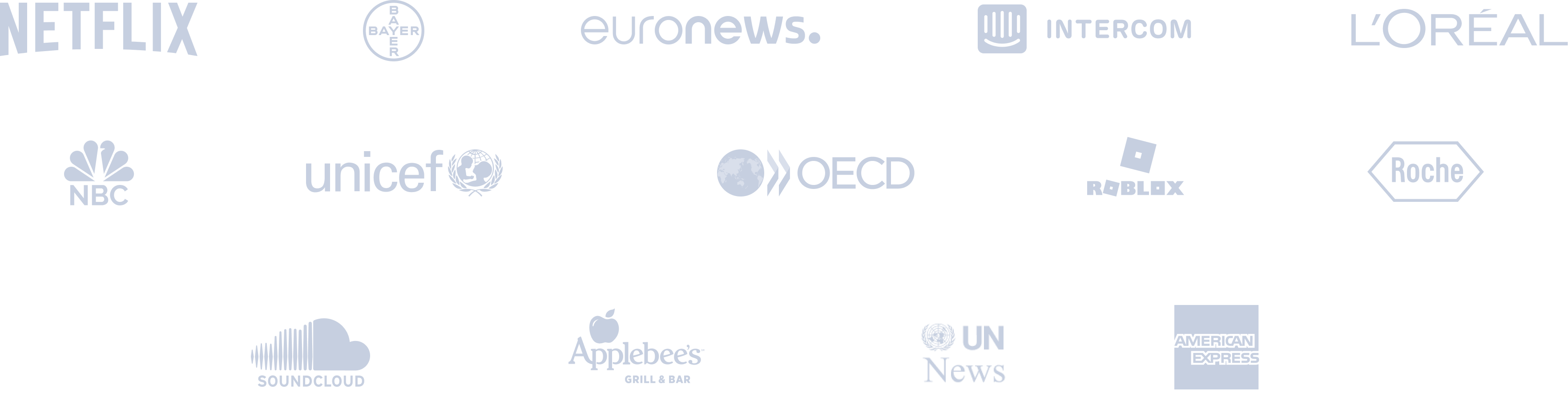LinkedIn Post Design
Design LinkedIn posts for your profile and company pages!










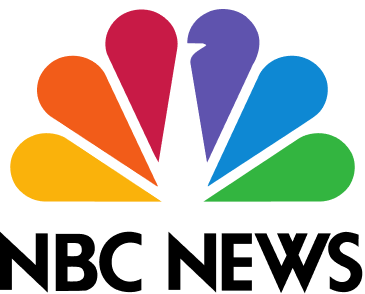



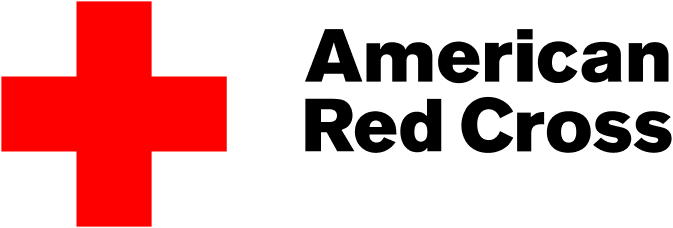




Circleboom : An Official Enterprise Customer
"Work with a trusted X Official Enterprise Customer to expand what's possible for your business. Each Official Enterprise Customer has been selected for the program after an extensive evaluation, and represents excellence, value, and trust." — X (Twitter)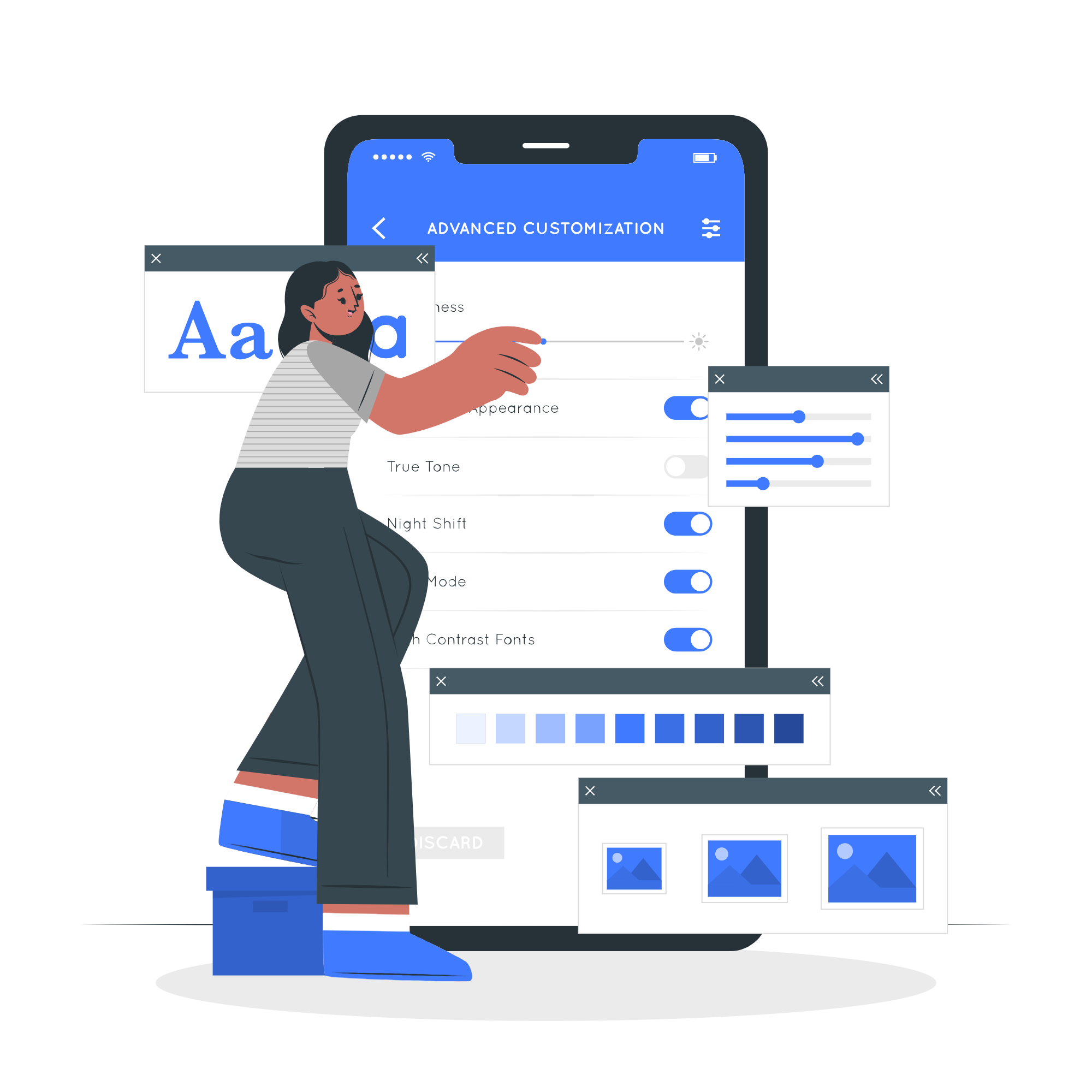
Circleboom Publish Tool
ENJOY LINKEDIN POST TEMPLATES
You can easily customize any design to match every event or brand identity you wish to shine on! Take advantage of our LinkedIn post design options, which have been expertly designed.
On Circleboom Publish, you can find ready-made Instagram post templates, Facebook post templates, and Pinterest pin templates to design your social media posts with authentic templates, images, filters, effects, stickers, emojis, and other kinds of materials.

LINKEDIN CAROUSEL POST DESIGN
On Circleboom Publish, it is so simple to create LinkedIn multi-image posts. You will just upload your multiple images to Circleboom, and we will create LinkedIn image collages with multiple pictures! Then, you can share them immediately or schedule them for a later time and day. As a last option, you can automate your LinkedIn multi-image posts with a queue scheduling feature on Circleboom.
As you know, you can also create, post, and schedule Instagram carousel posts on Circleboom Publish.
YOU’RE SAFE ON CIRCLEBOOM
Many international companies all across the world prefer Circleboom. We also rigorously adhere to LinkedIn's Spam Policy, which bans any action on the platform that could jeopardize your account(s) or page(s). At Circleboom, you're in good hands!

CREATIVE POST DESIGN FOR LINKEDIN
The LinkedIn post designer by Circleboom supports you in creating content to attract a larger audience on LinkedIn.
Use Circleboom's online LinkedIn post creator to create authentic LinkedIn posts for every occasion, including a wide choice of LinkedIn post templates with high-quality fonts and further elements that match the current LinkedIn post specs!
You can use Canva built-in extension on Circleboom Publish to create amazing LinkedIn post designs with ready-made templates, images, emojis, stickers, filters, effects, animations, gifs, and other kinds of elements.

PLAN, DESIGN, AND POST TO MULTIPLE LINKEDIN PROFILE(S) & COMPANY PAGE(S)
Creating LinkedIn posts for many LinkedIn profiles and company pages can become too challenging to deal with after a while. That's why the social media management tool of Circleboom is here to help you plan, develop, and schedule your LinkedIn content on the same board!
Thanks to LinkedIn Post Creator, you can create excellent LinkedIn posts for multiple LinkedIn Profiles and LinkedIn Company Pages in the same dashboard.

TAG LINKEDIN COMPANY PAGES EASILY
Now, tagging LinkedIn Company Pages on Circleboom Publish is pretty easy and practical. Thanks to the LinkedIn post scheduler on Circleboom, you can tag other Company Pages on LinkedIn easily on your posts.
HOW TO DESIGN LINKEDIN POSTS
How to design your posts to get better engagements on LinkedIn? The answer is crystal clear, Circleboom Publish. To learn, just continue reading and follow these few steps listed below:
Go to Circleboom Publish and log in with your account.
If you don't have a Circleboom account yet, sign up for one in seconds for free!
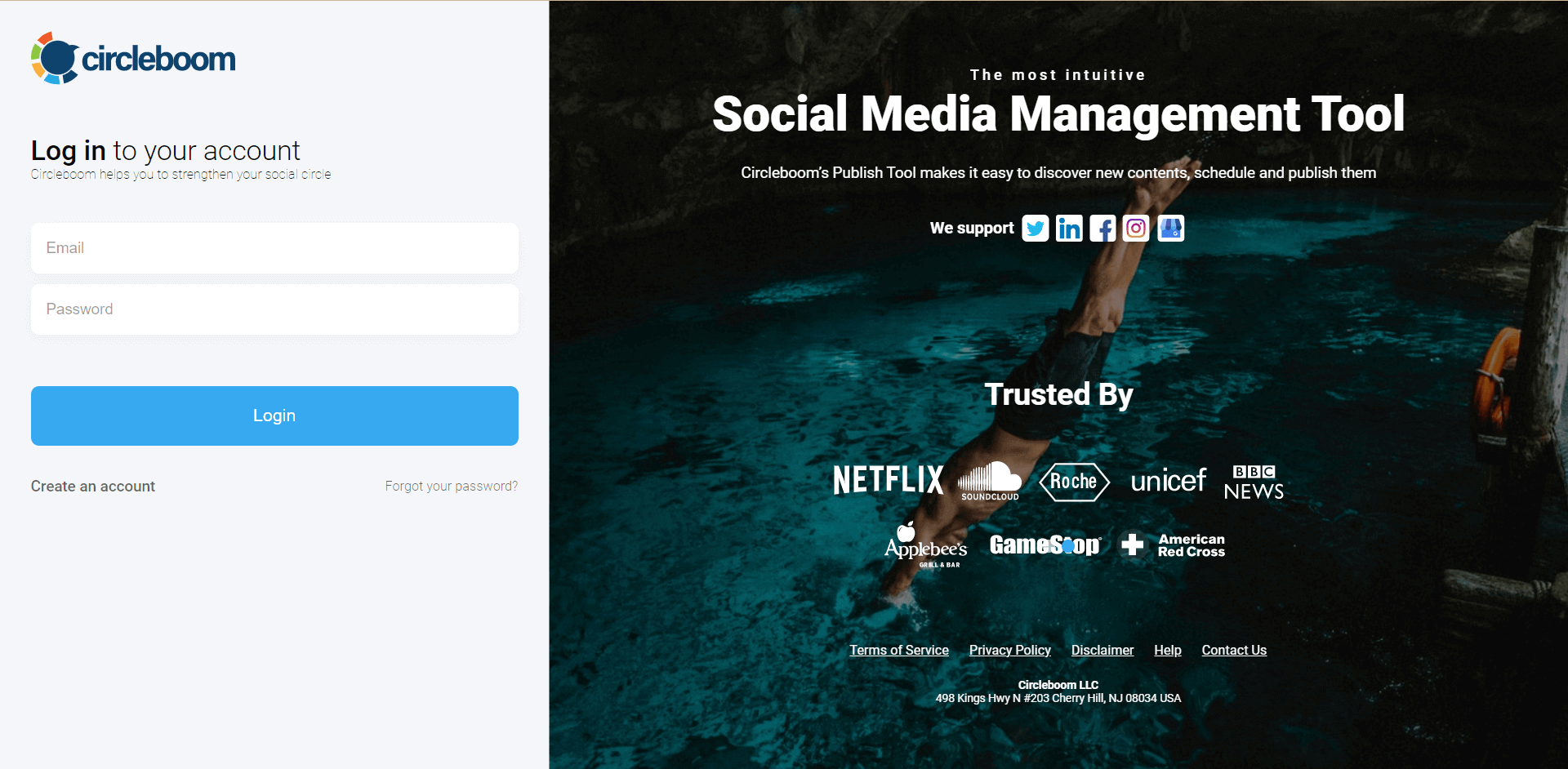
Multiple options for Twitter, Facebook, Instagram, LinkedIn, Pinterest, and Google Business Profile accounts will be displayed if it’s your first time using Circleboom Publish.
Choose either the LinkedIn profile or LinkedIn company page option to continue. It’s also possible to add and manage multiple LinkedIn accounts on Circleboom Publish.
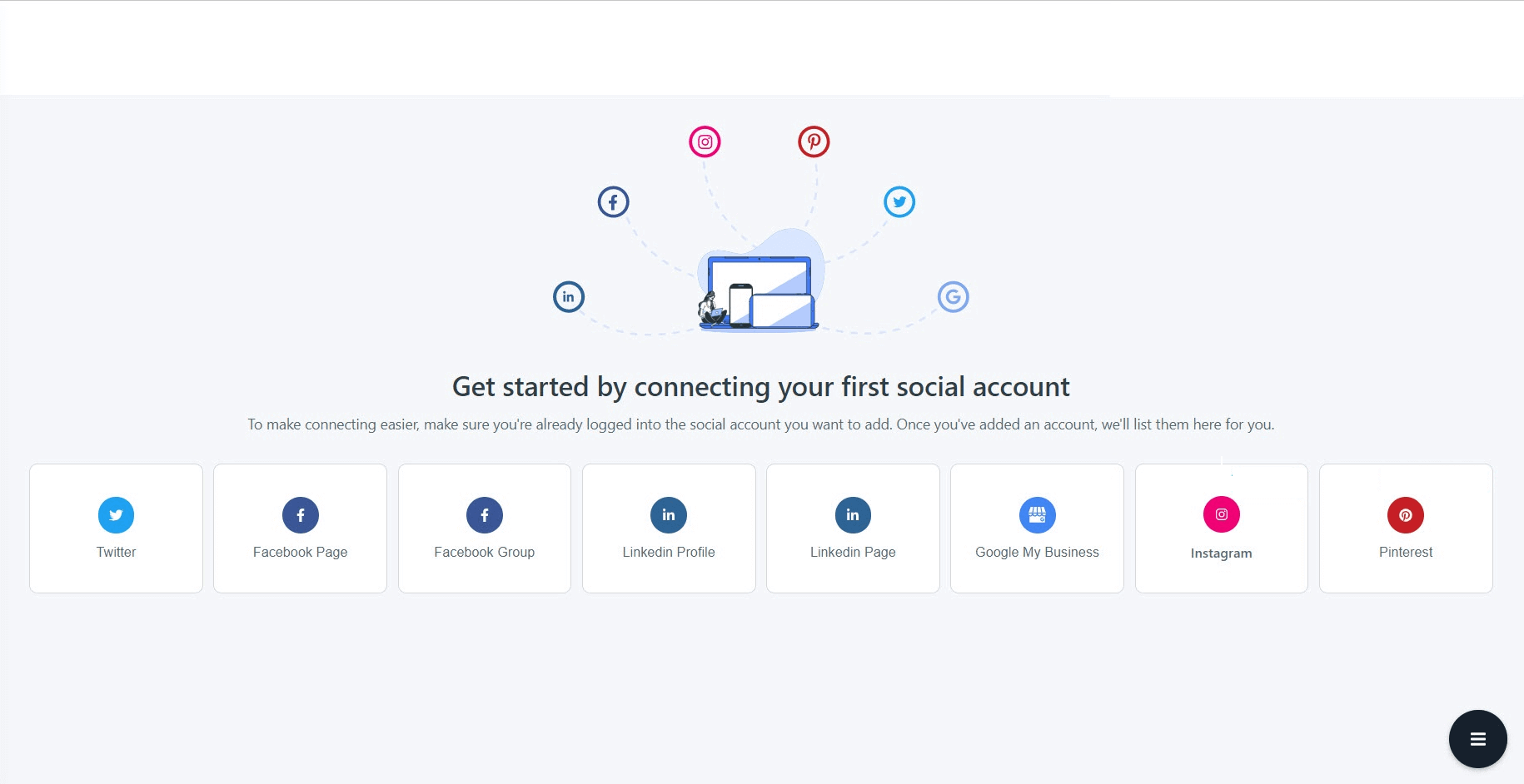
Once you add your LinkedIn profile(s) or LinkedIn page(s) to your Circleboom Publish dashboard.
And, head to the left-hand menu and click the “Create New Post” there.
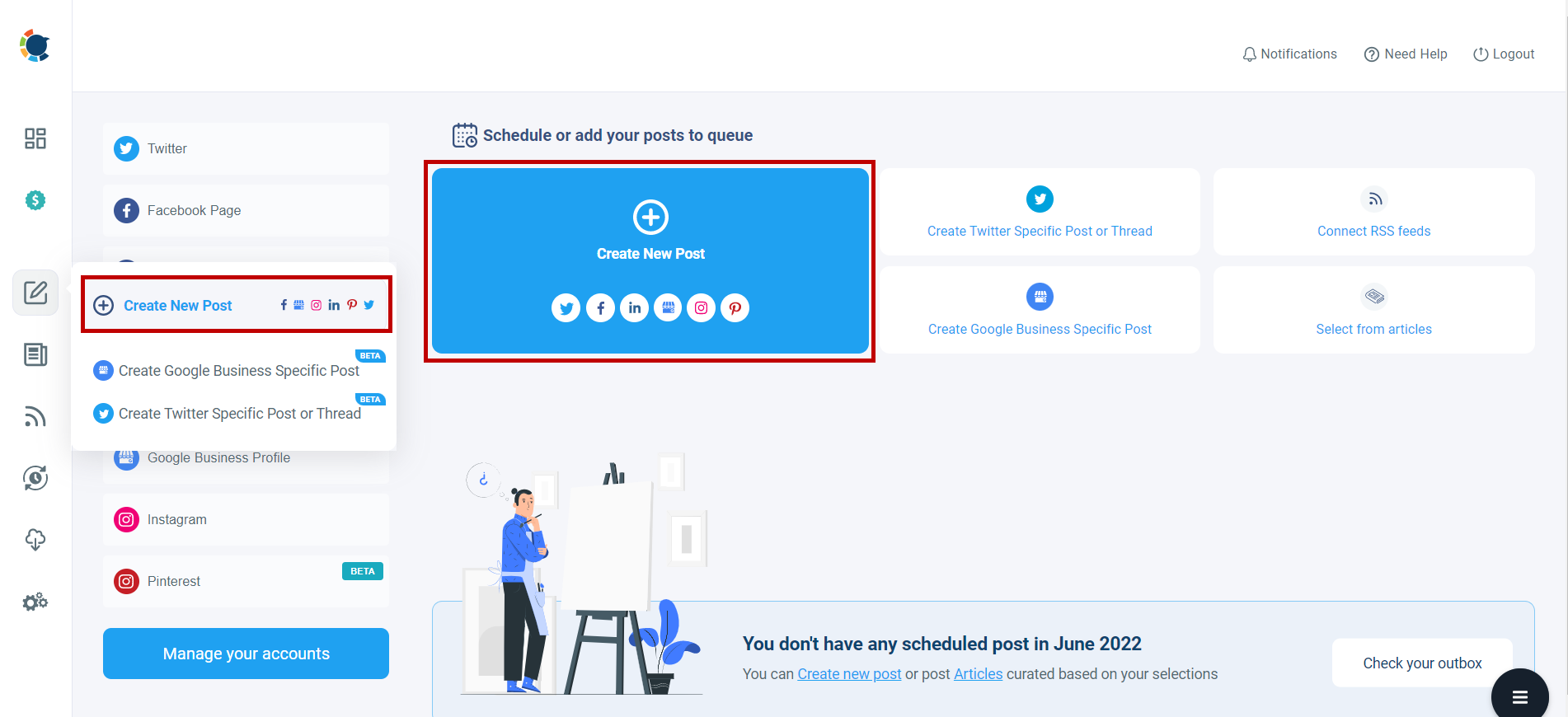
Select your LinkedIn profile(s) and page(s) to continue.
On Circleboom, you can add multiple LinkedIn profiles and pages and design your posts for each of them.
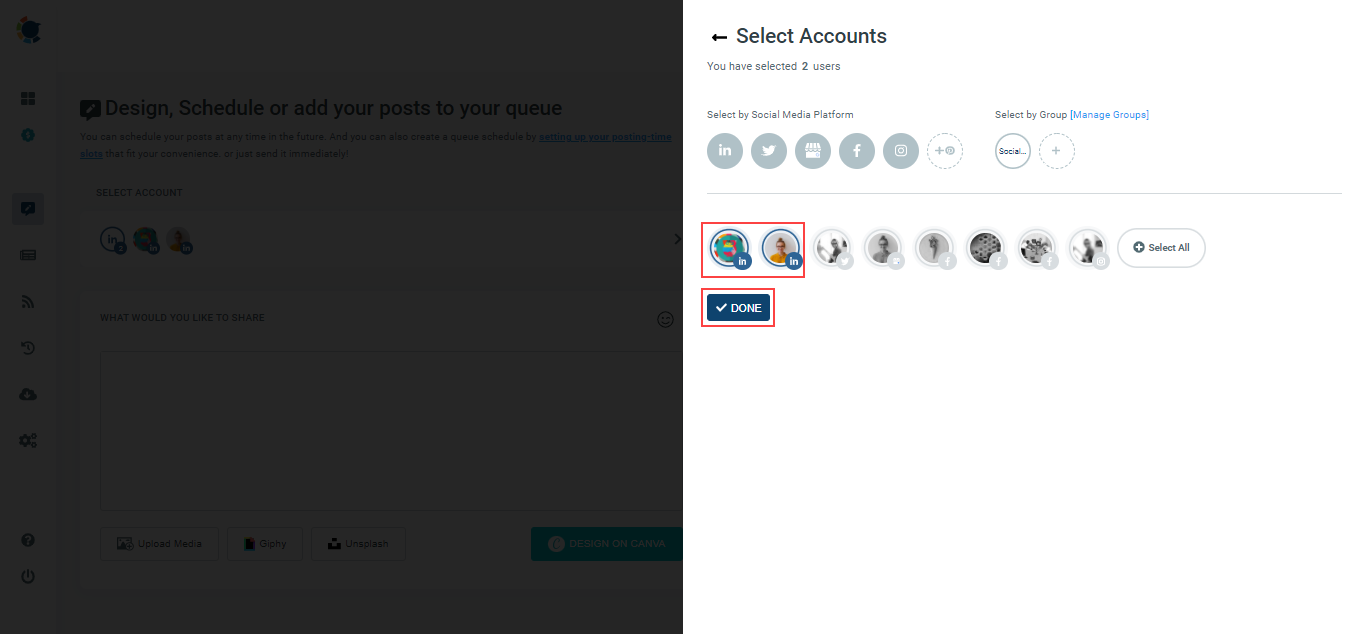
Once you add your LinkedIn profile(s) or page(s) that you want to design posts for, you can continue to Circleboom Publish’s post creation tools, Canva, Unsplash, and Giphy on the same board
Further, you can also upload your graphics using the “Upload Media” button next to those.
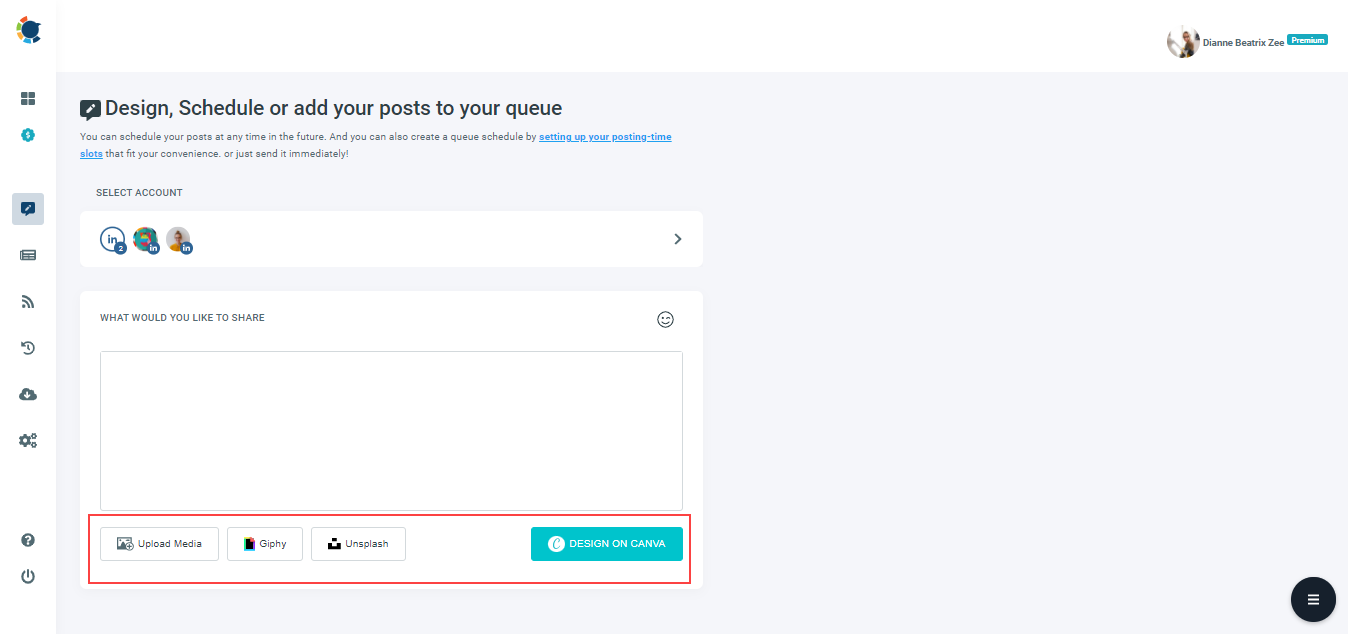
You may utilize Unsplash's high-quality graphics in your design.
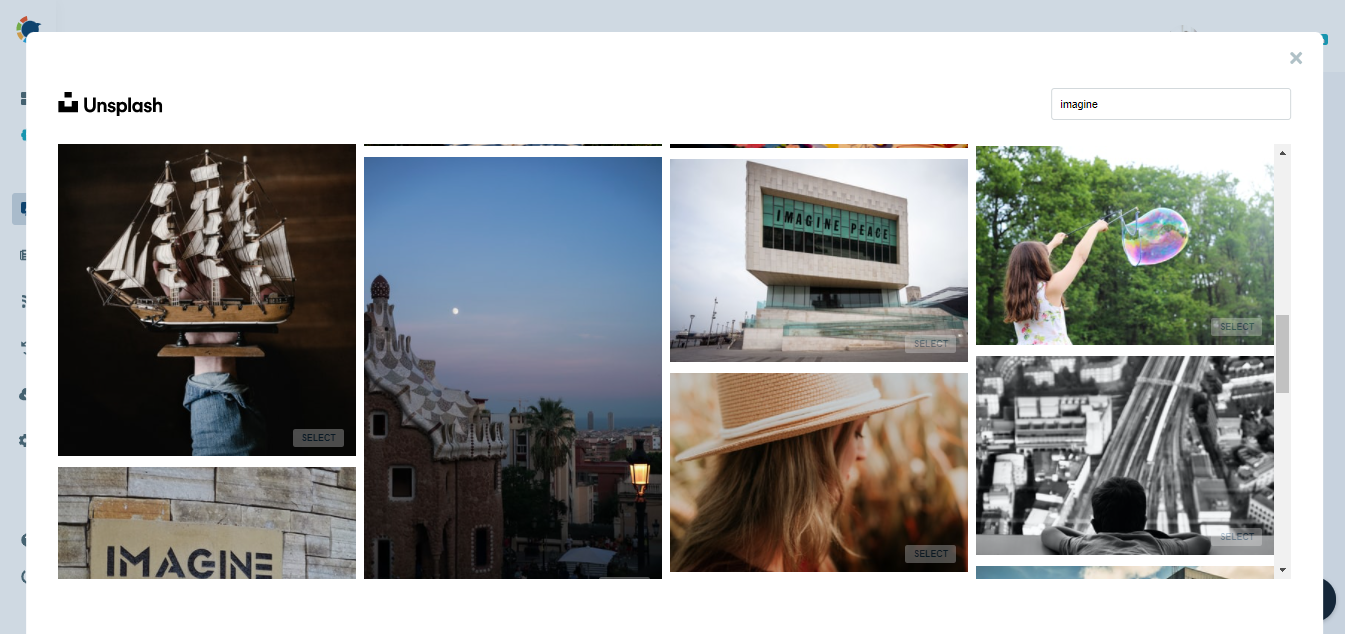
You may also dig in Giphy for the best gifs for your content.

The most delicate part comes last: Circleboom Publish's Canva design extension!
Save time by using ready-made LinkedIn post templates that allow you to design your post without knowing the current LinkedIn post sizes.
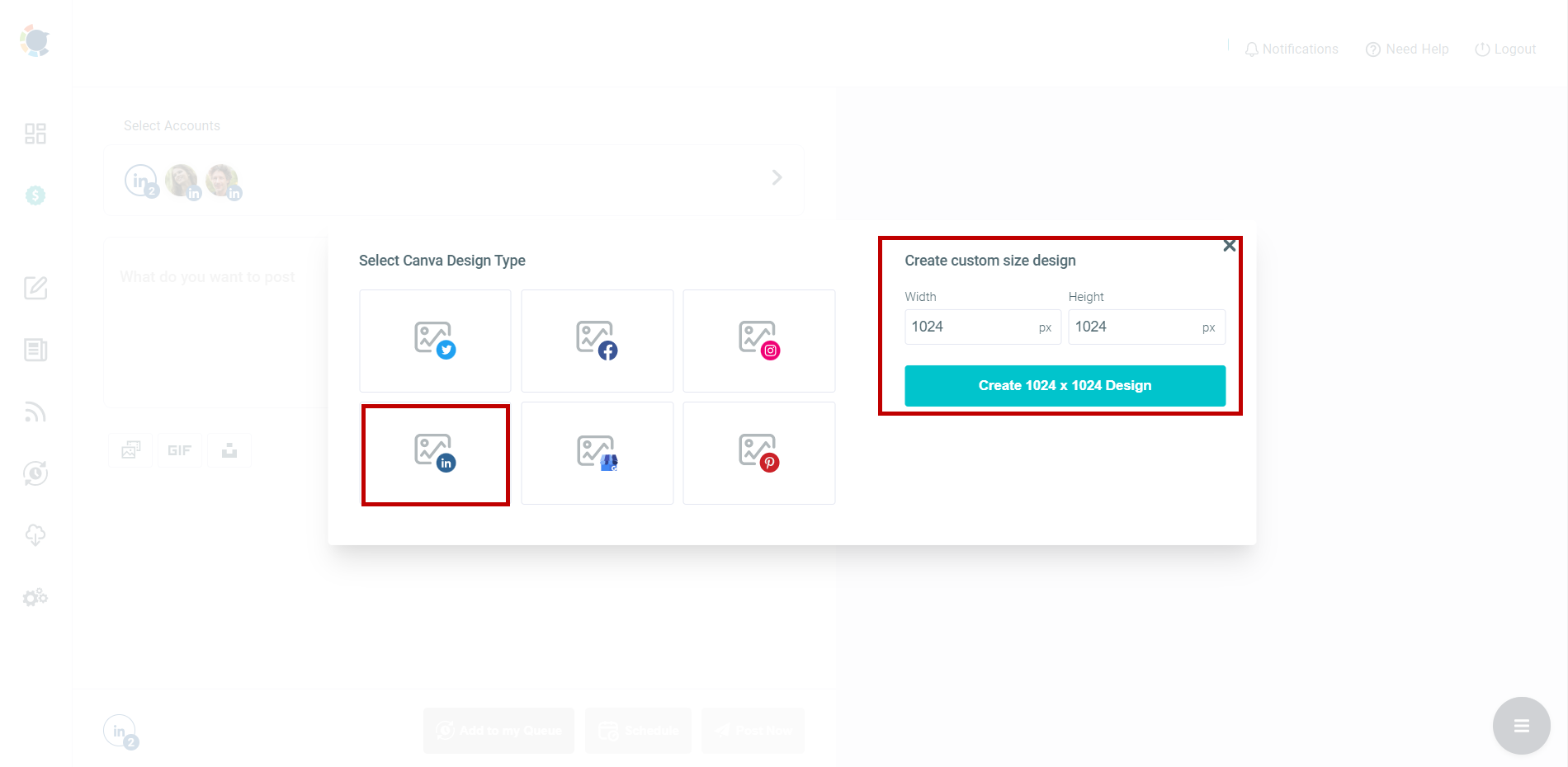
Once you finish curating content and designing your LinkedIn posts, continue and click the “Publish” button at the top right corner.
So, your design will be taken to Circleboom Publish post scheduling board.
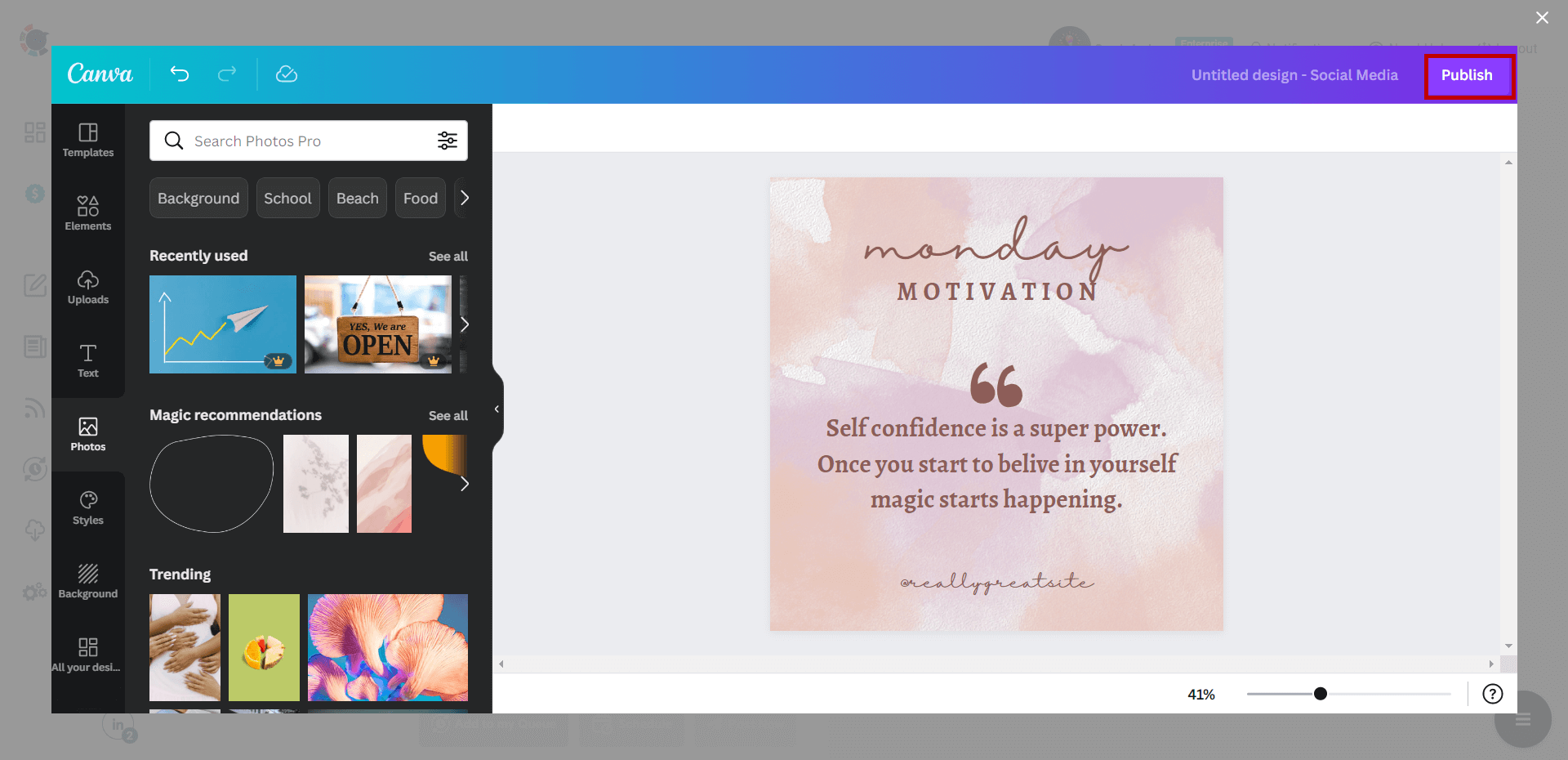
Lastly, you can preview your post draft once more on the post scheduling board.
As you can post it right away, you can also schedule it for a specified date and time. Alternatively, you can create a post queue that will be auto-posted at specified intervals. With Circleboom Publish, creating and scheduling LinkedIn posts is a delight!
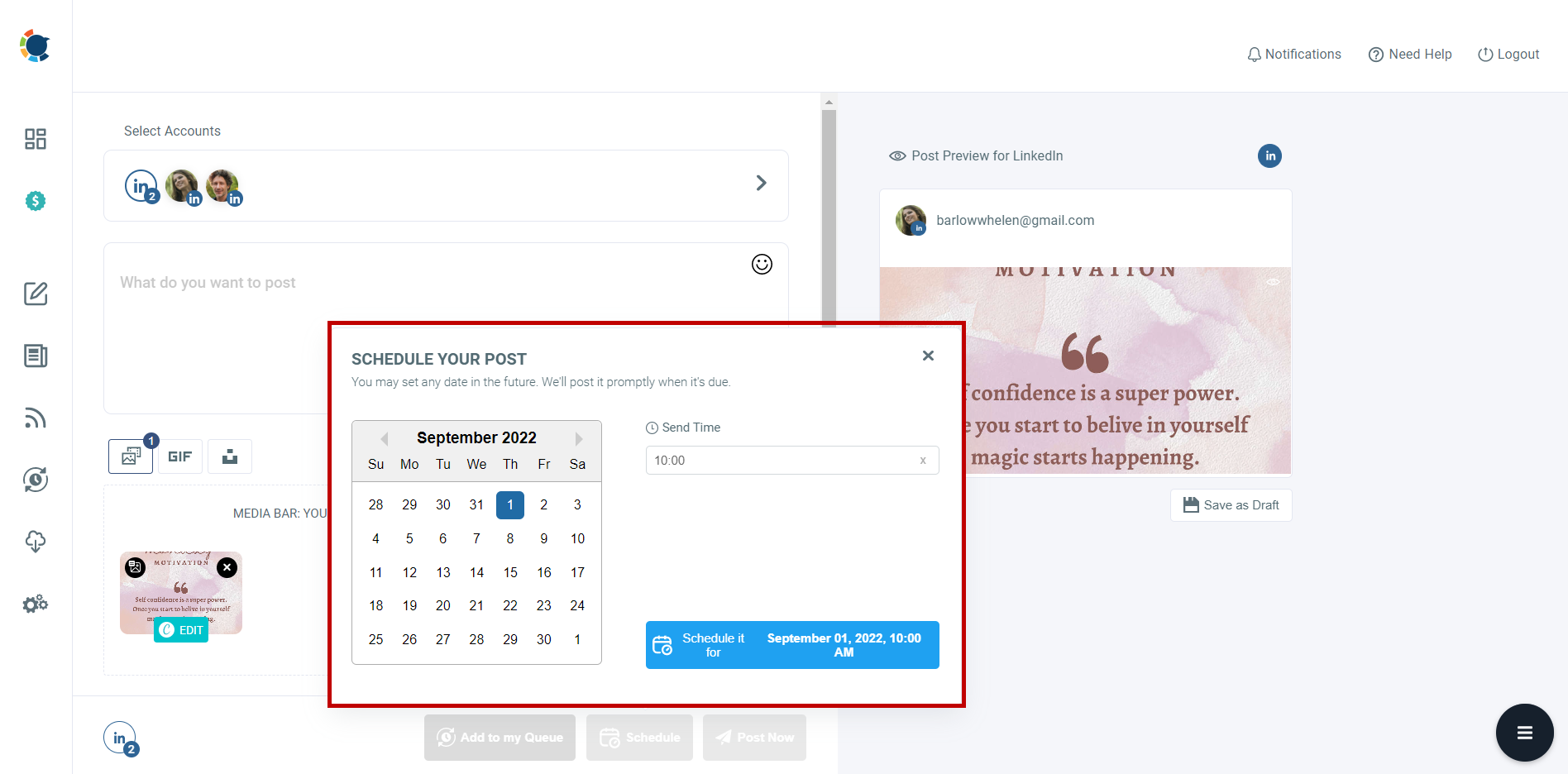
LinkedIn Post Design
Design your LinkedIn content easily with Circleboom Publish!
Are you looking for a comprehensive social media scheduler? Take advantage of Circleboom Publish's Twitter Scheduler, Facebook Post Scheduler, LinkedIn Post Scheduler, Instagram Post Scheduler, Google Business Profile Scheduler, YouTube, Threads and Pinterest Scheduler!
Manage all social media in one place! One dashboard, less effort.