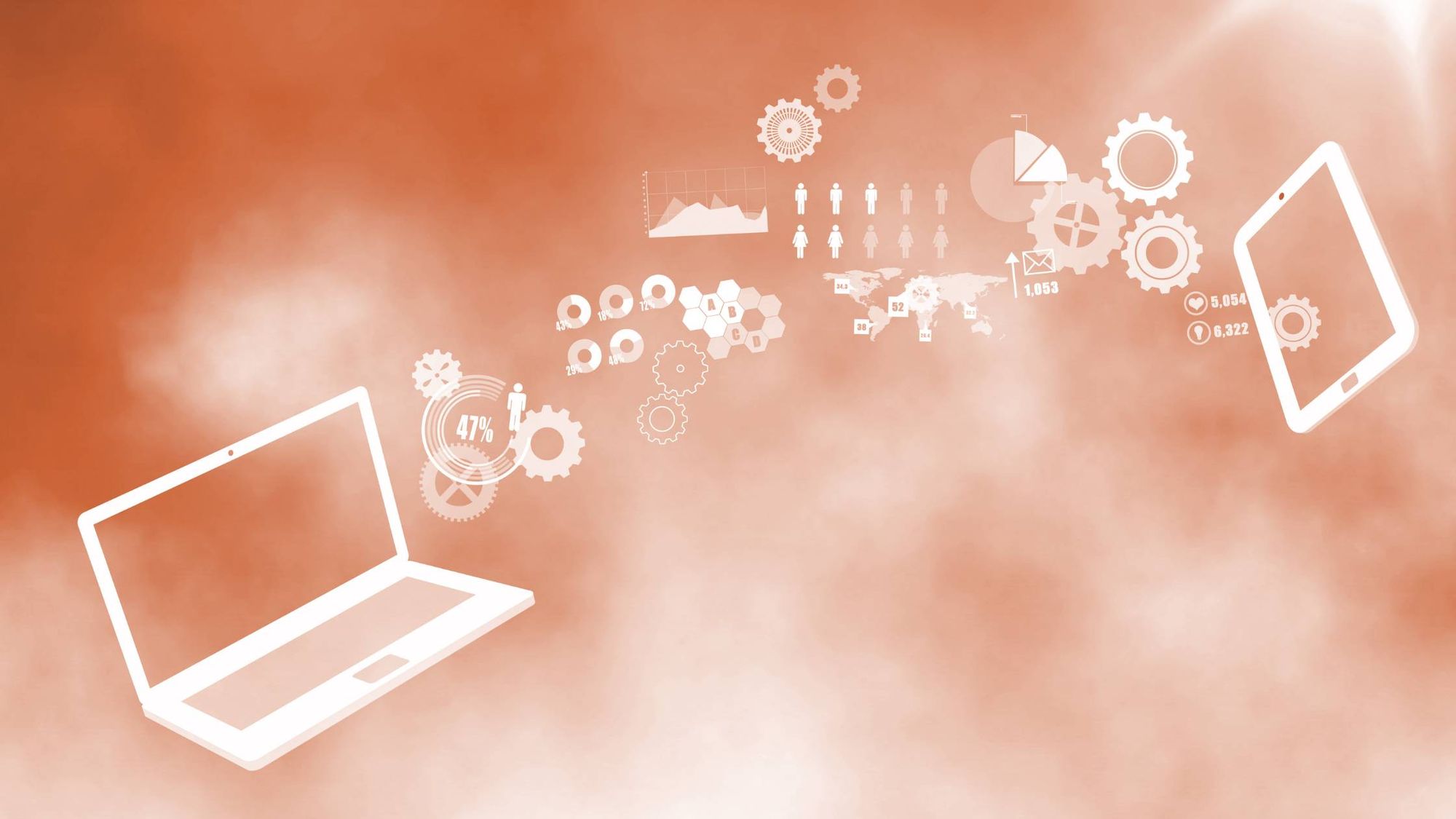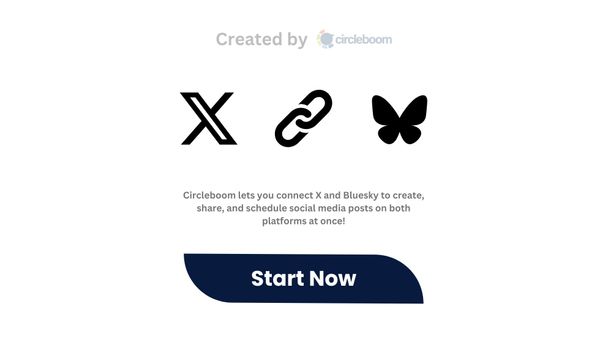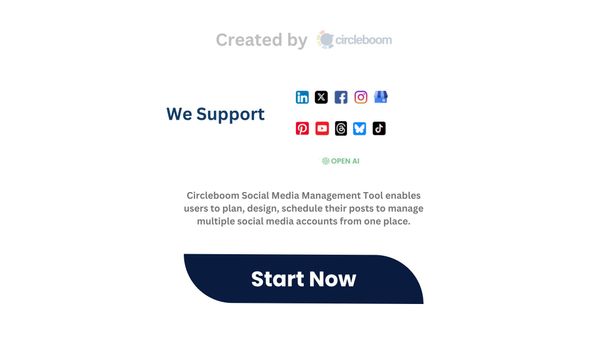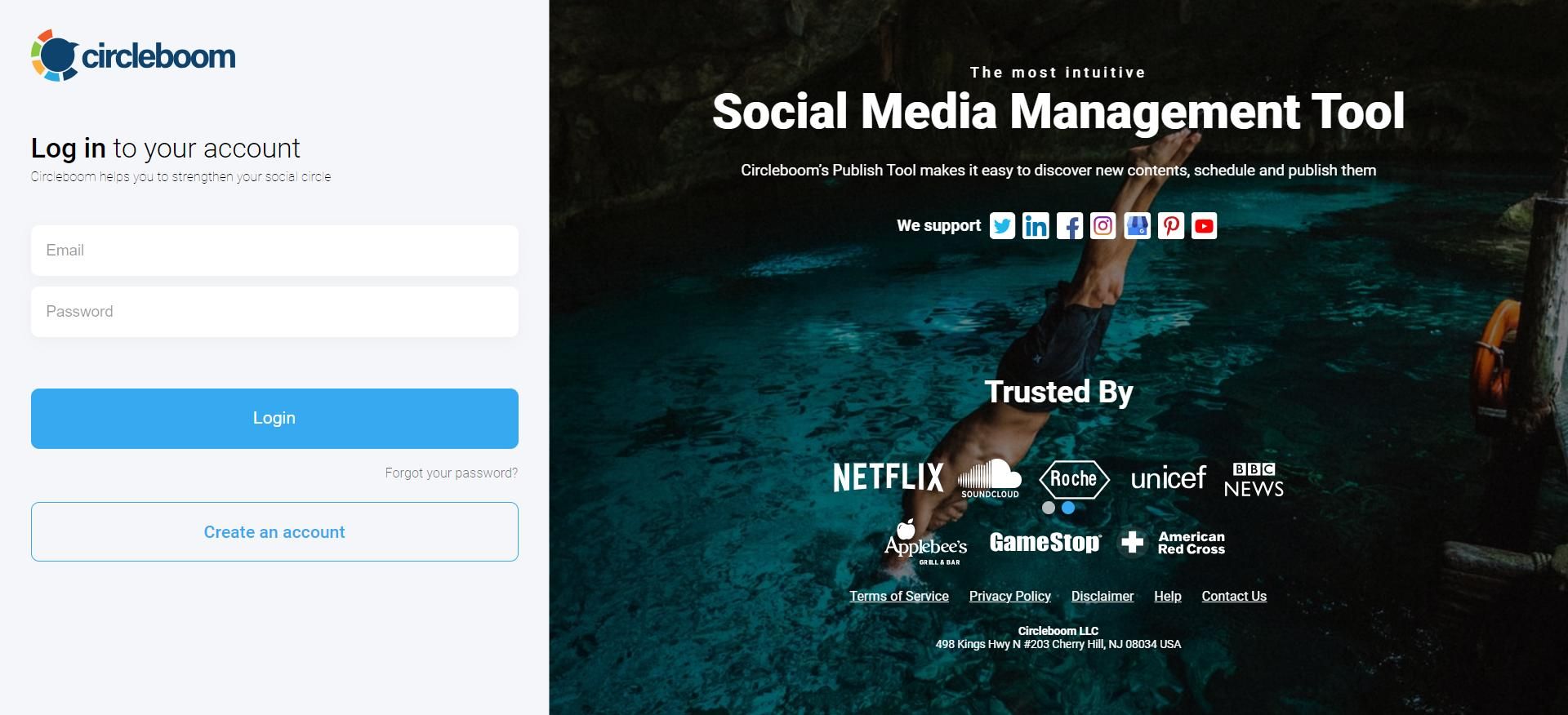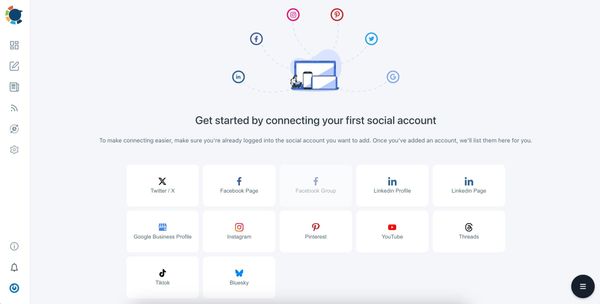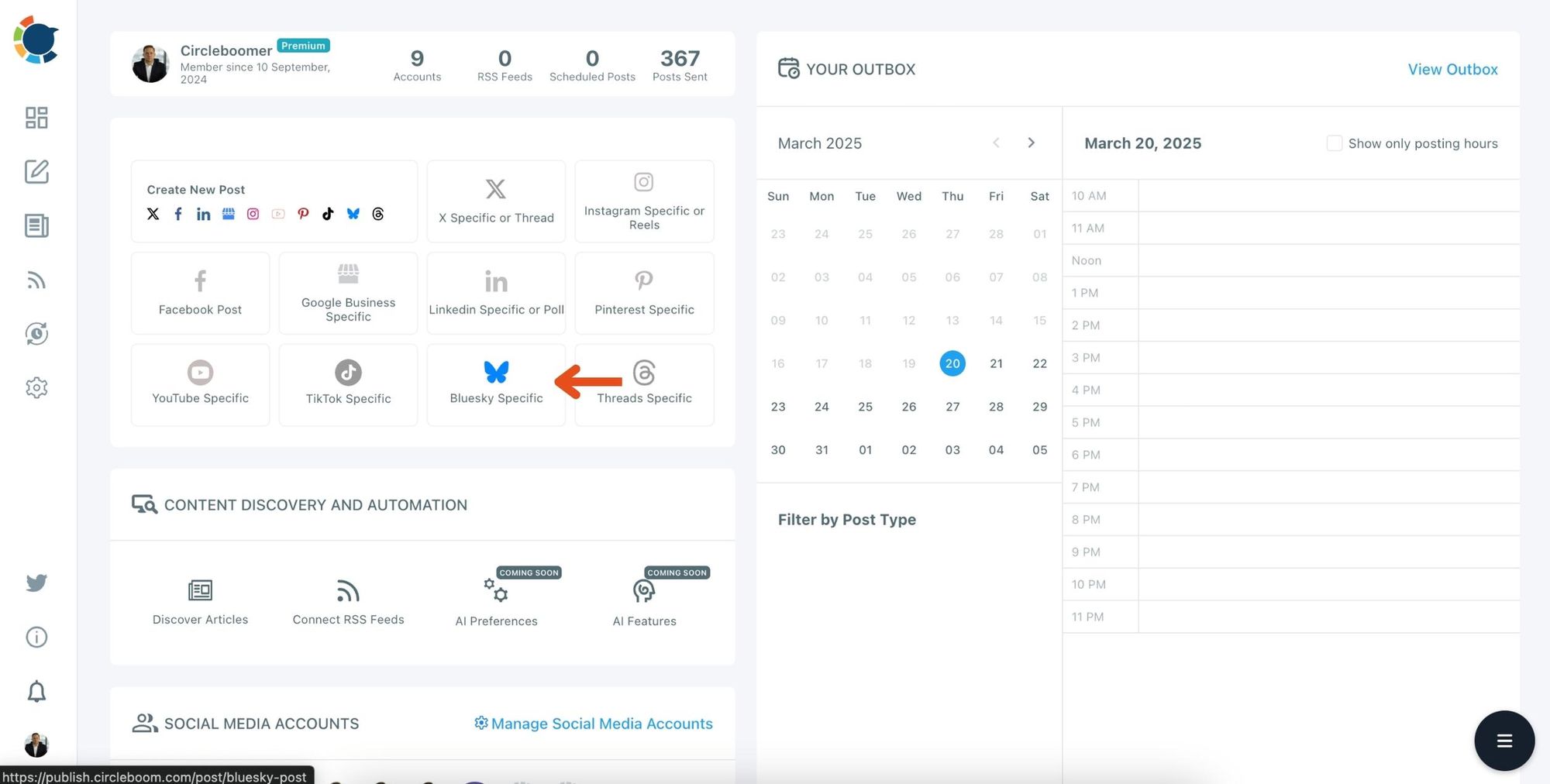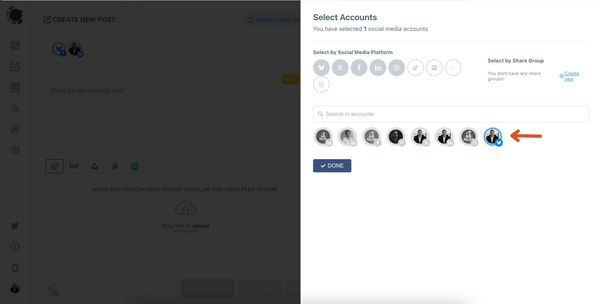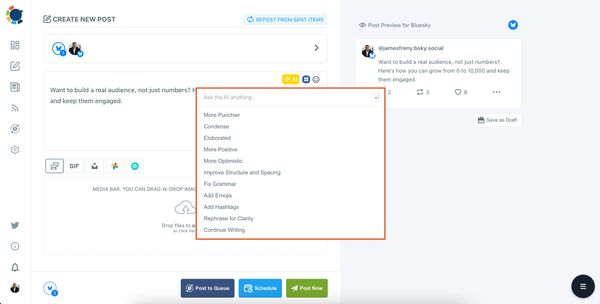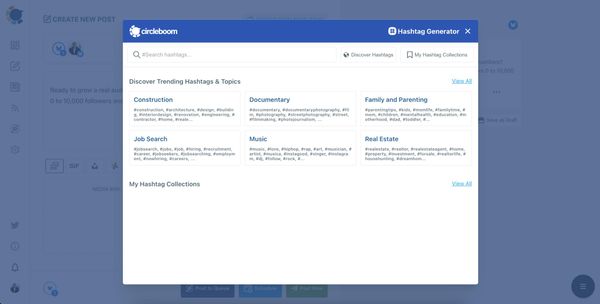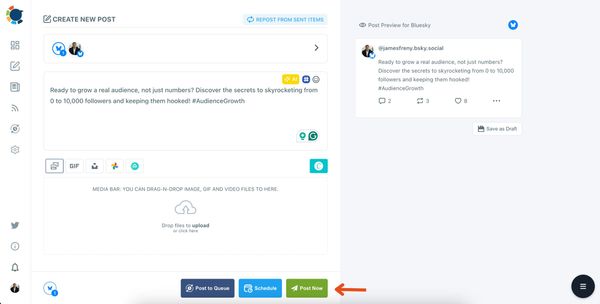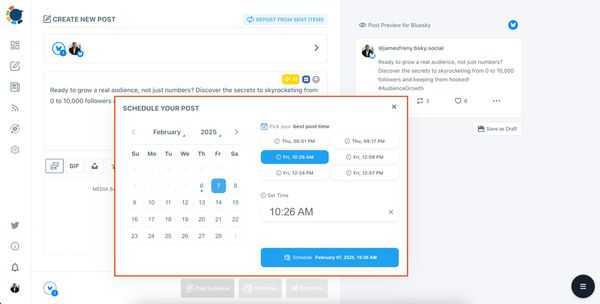Bluesky. An algorithm-free haven promising feed control and authentic content? The initial thrill was electric. But as I dove deeper, a frustrating reality chipped away at that excitement: videos choked mid-upload, images suffered bizarre crops, and my carefully crafted thoughts vanished mid-sentence.
That’s when I realized—Bluesky has specific posting limits for each type of content.
If you don’t know them, it’s easy to mess things up. So I decided to do my homework and break it all down once and for all.
If you’re new to Bluesky or want to start creating better content, here’s everything you need to know—character limits, media specs, and a tool I use to schedule my posts at the best times.
How long can a Bluesky post be?
Bluesky allows up to 300 characters per post, and that’s it. There’s no built-in thread option (yet), so you need to deliver your message in a single, short burst.
This character limit is tighter than many other platforms, which makes it even more important to be clear, direct, and engaging.
How to make the most of it:
❇️ Start with the hook. Don’t waste your first words on fluff—grab attention immediately.
❇️ Cut the extras. Words like “very,” “actually,” or “just” usually aren’t necessary.
❇️ Use smart formatting. Sharing a link? Use the “Add Link Card” option to embed a visual preview and then delete the URL from your text. It saves space and looks cleaner.
❇️ Tag with caution. Bluesky usernames (like @yourname.bsky.social) count toward your 300 characters.
❇️ Play with tone. Try out different writing styles—witty, professional, sarcastic—and see what gets engagement.
You can utilize Circleboom's AI Social Media Post Generator to auto-generate Bluesky posts with AI in different styles and tones.
A well-crafted short post can perform better than long-winded content elsewhere. Bluesky is about clarity, not clutter.
How long can a Bluesky video be?
Yes, Bluesky supports videos—and surprisingly, you can post up to 180 seconds (3 minutes) of content. That gives you enough room to share announcements, quick explainers, highlights, or even creative clips. But like any platform, there are limits you need to follow:
➡️ Max video length: 180 seconds
➡️ Supported formats: MP4 and MOV
➡️ Max file size: 100MB
Best Practices for Posting Videos on Bluesky:
❇️ Start strong. The first 2–3 seconds matter most. Since videos autoplay in-feed, you need to grab attention quickly—visually or with bold movement.
❇️ Keep it focused. Viewers have short attention spans. Get to the point, and avoid overloading the video with too much information.
❇️ Add captions. Many users scroll with sound off. Subtitles ensure your message still gets across.
❇️ Loop if needed. A looping video keeps viewers engaged longer and reinforces your message passively.
❇️ Stay real. Highly polished videos can feel too promotional. Authenticity performs better, especially on platforms like Bluesky where user-generated content feels more natural.
If you’re used to long-form video, switching to bite-sized 3-minute content might feel restrictive—but it’s actually a creative challenge that can boost engagement.
Posting Images on Bluesky: Sizes and Strategy
Visuals are crucial for grabbing attention on any platform—and Bluesky is no different. You can post single images or multiple, and the platform supports a range of aspect ratios to keep your visuals looking clean across devices.
Recommended Image Ratios:
➡️ Portrait: 4:5 – Great for vertical content like infographics or mobile-first photos
➡️ Landscape: 16:9 – Best for wide shots, banners, or horizontal layouts
➡️ Square: 1:1 – Safe and flexible for most visual content
Image Quality Tips:
🟢 Stick with high-resolution images.
🟢 Avoid stretched or compressed visuals—they reduce the perceived value of your content.
🟢 Maintain a consistent visual style (colors, fonts, overlays) to build brand identity over time.
Profile Picture
🔵 Recommended size: 400 x 400 pixels
🔵 Bluesky crops profile photos into circles, so keep your face or logo centered.
Banner Image (Cover)
🟠 Recommended size: 1500 x 500 pixels
🟠 Avoid placing important text or designs near the edges—keep your focus in the center for mobile and desktop clarity.
A clean, eye-catching visual setup on your profile instantly builds trust and makes people more likely to follow or engage.
If you find it difficult to find images that fit perfectly with Bluesky, Circleboom's Photo Curation with Canva and Unsplash integrations offer thousands of free images in Bluesky dimensions! You can use them for your Bluesky posts directly and save time on image design!
Can you post GIFs on Bluesky?
Absolutely. GIFs are supported—but there’s one small catch. You can’t upload custom GIFs yet. Instead, Bluesky has integrated with Tenor, a massive GIF library you can access directly within the app.
This means:
➡️ You can search for and add reaction GIFs instantly.
➡️ You can’t currently use branded GIFs or your own custom creations.
Also, you can use GIPHY integration on Circleboom to find and add many GIFs to your Bluesky posts and share them easily with your followers!
Tips for Using GIFs Effectively:
❇️ Use them purposefully. A random GIF can feel like spam. Use it to add meaning, humor, or emotion.
❇️ Stay consistent. Even GIFs should match your tone and brand personality.
❇️ Pick bold frames. The first few frames matter—choose something expressive to stop the scroll.
❇️ Pair it with text. Don’t rely on the GIF alone. A short caption adds context and increases engagement.
GIFs are a great way to bring energy to your feed—just don’t overdo it.
How to Post on Bluesky (Step-by-Step)
Posting on Bluesky is simple and quick:
- Open the Bluesky mobile app or website.
2. Tap the compose icon (usually a pencil or plus symbol).
3. Type your message (max 300 characters).
4. Add media:
- Tap the image icon to upload a photo
- Tap the video icon to upload an MP4 or MOV (max 180 seconds)
- Tap the GIF icon to browse Tenor
5. Hit Post. Done!
But what if you don’t want to be online every time you post?
The Problem: Bluesky Doesn’t Support Scheduling!
Here’s the issue: There’s no option to schedule your Bluesky content. If you want to post at a specific time—say, when your followers are most active—you have to do it manually.
That’s fine if you’re always online. But if you want to build consistent visibility, especially across time zones, this becomes a real limitation.
The Solution: I Use Circleboom Publish
That’s why I started using Circleboom Publish—and honestly, it made things a lot easier.
It’s a powerful social media scheduler that lets you manage multiple platforms from one dashboard—including Facebook, Instagram, Twitter, LinkedIn, Pinterest, Threads, YouTube, TikTok, Google Business Profile and, Bluesky.
Why It Works for Bluesky:
You can schedule posts in advance
You can upload and post everything:
✅ Text posts (300 characters)
✅ Videos (MP4/MOV, up to 3 minutes)
✅ High-res images
✅ Tenor GIFs
It analyzes the best time to post based on your audience activity!
You save time while growing your reach
It’s the posting experience that Bluesky should have—but doesn’t (yet).
How to Schedule Bluesky Posts with Circleboom (Step-by-Step)
Step #1: Log in to Circleboom Publish
Access your Circleboom Publish account.
If you’re a new user, signing up takes just a few seconds and is completely free.
Step #2: Add Your Bluesky Account
If this is your first time using Circleboom Publish, you will see options for multiple social media platforms, including Bluesky.
Select Bluesky and connect your account. You can also add multiple accounts if needed.
Step #3: Start Creating Your Post
Click on the "Create New Post" button.
You’ll be taken to the post creation page, where you can draft your content.
Select the Bluesky account where you want to post.
Step #4: Write and Customize Your Content
Type your post content in the text box. If your post includes images, videos, or GIFs:
- Drag and drop your media files into the designated Media Bar, or click “Upload Media” to select files from your device.
You can preview how your post will look on Bluesky in the live preview panel to the right.
Use the AI Assistant to enhance your text by choosing options like "Make More Punchy" or "Add Hashtags."
Step #6: Use the Hashtag Generator
To optimize your post, click the Hashtag Icon and explore trending or relevant hashtags for your topic.
Select hashtags that resonate with your post theme.
Step #7: Schedule or Publish
Once your post is ready:
Click "Post Now" to publish immediately.
Or, click on "Schedule" to select the best time to post.
You can use Circleboom’s “Best Time to Post” suggestions or manually set a specific date and time.
With Circleboom, managing and scheduling your Bluesky posts has never been easier!
That’s it! Your post will go live automatically at the scheduled time without manual effort.
Final Thoughts
Bluesky is a refreshing platform that offers a real opportunity to grow—if you know how to use it properly. Understanding the posting limits is step one. But posting smarter is just as important as posting often.
If you want to maximize your visibility and stay consistent, tools like Circleboom Publish make the entire process easier. From scheduling at the best times to uploading every type of media—text, videos, images, or GIFs—it’s the full package.
Don’t just show up on Bluesky—stand out. And make your content count.