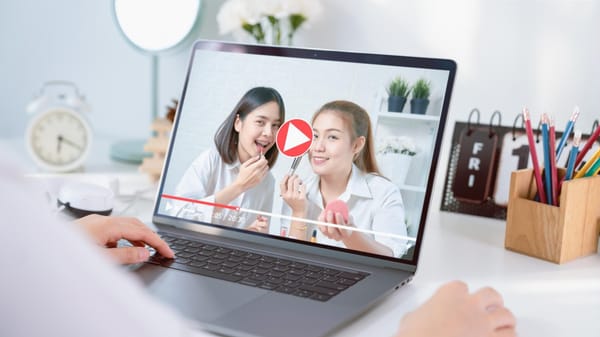I recently shared a video on Twitter that I was genuinely excited about. I put effort into the content, chose a solid caption, and hit “Post.”
After a few hours, I checked in to see how it was doing. The view count had gone up—which was great—but then I thought, “Who’s actually watching this?” That’s when the real frustration started.
I opened Twitter’s built-in analytics, hoping to get more insights. Instead, I was met with an error.
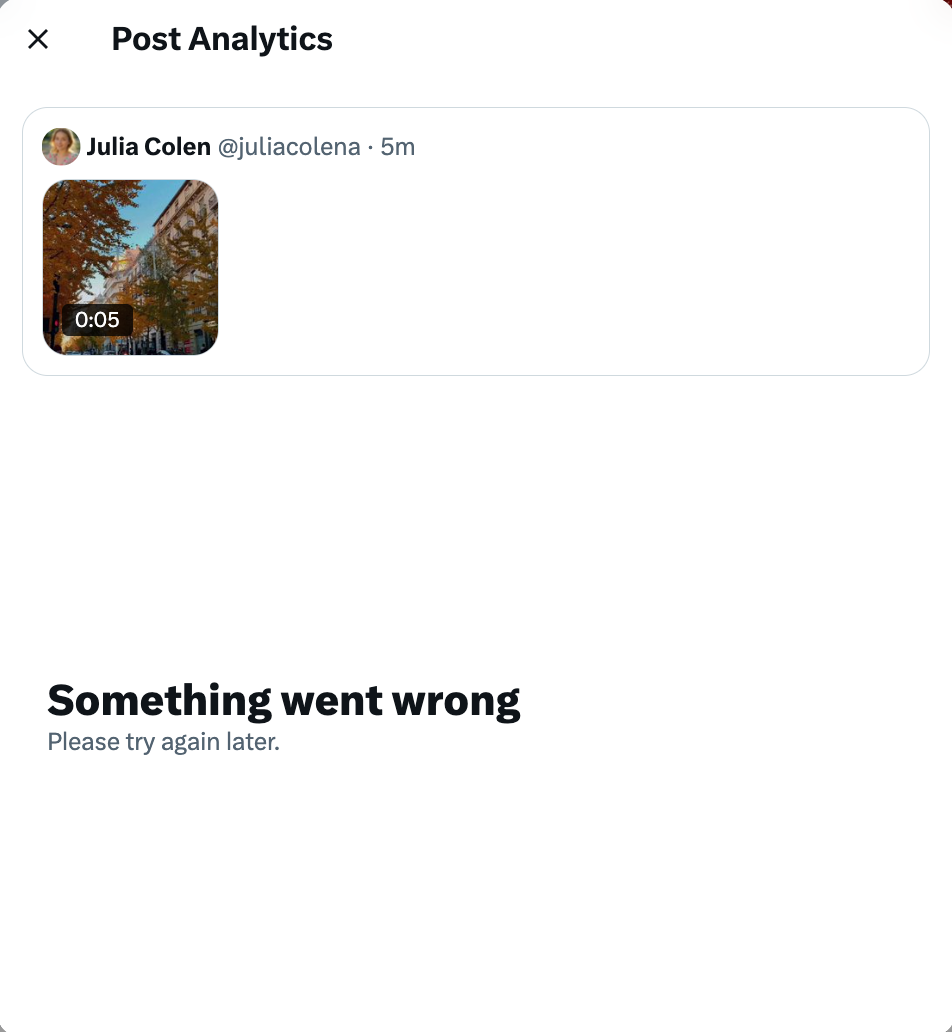
No watch-time breakdown, no engagement insights—just a glitchy screen. I tried again later. Still nothing.
This wasn’t the first time, either. It’s a recurring issue I’ve run into every time I post a video.
So, let’s address the question we’re all asking:
Can You See Who Viewed Your Video on Twitter?
The short answer is no. Twitter (now called X) doesn’t show you who viewed your video. You’ll see the overall view count—how many times your video was played—but you won’t know which users watched it.
Twitter might also show some basic metrics like:
➡️ View count (number of plays)
➡️ Completion rate
➡️ Engagements like likes, retweets, and replies
But that’s pretty much it—and even those stats sometimes fail to load properly, as I’ve experienced firsthand.
Even if you’re paying for X Premium, the data is limited, and many users (including me) have run into reliability issues.

Why I Stopped Relying on Twitter’s Native Analytics
Twitter’s analytics dashboard isn’t made for creators or brands who want deeper performance insights. I wanted to know:
❓ Which videos performed best?
❓ What type of content drove the most engagement?
❓ How should I optimize my future posts?
But I couldn’t get any of that without paying for Premium—and even then, the information wasn’t enough.
So, I turned to something better.

The Tool I Use for Detailed Video Analytics: Circleboom Twitter
To solve the problem, I started using Circleboom Twitter—and it made a huge difference.

Circleboom is an official enterprise partner of X, which means it uses Twitter’s API securely and offers advanced analytics beyond what the platform itself provides.
With Circleboom Twitter, I can:
✅ See detailed stats for all types of tweets, including videos
✅ Analyze engagement rates, retweets, likes, and replies
✅ Sort and filter my posts by performance
✅ Reshare high-performing content or rewrite it with AI
✅ Export data to better understand what’s working
It doesn’t just analyze tweets—it also gives insights into your followers and followings:
🔹 Shows who’s fake, inactive, or overactive
🔹 Helps clean up your following list
🔹 Identifies your most influential or high-quality followers
How to Check Twitter Video Analytics with Circleboom
Here’s how I do it step by step:
Step #1: Go to Circleboom Twitter and log in using your Twitter/X account.
Once you're in, you'll land on your dashboard where you can access all analytics features easily from the left-hand menu.
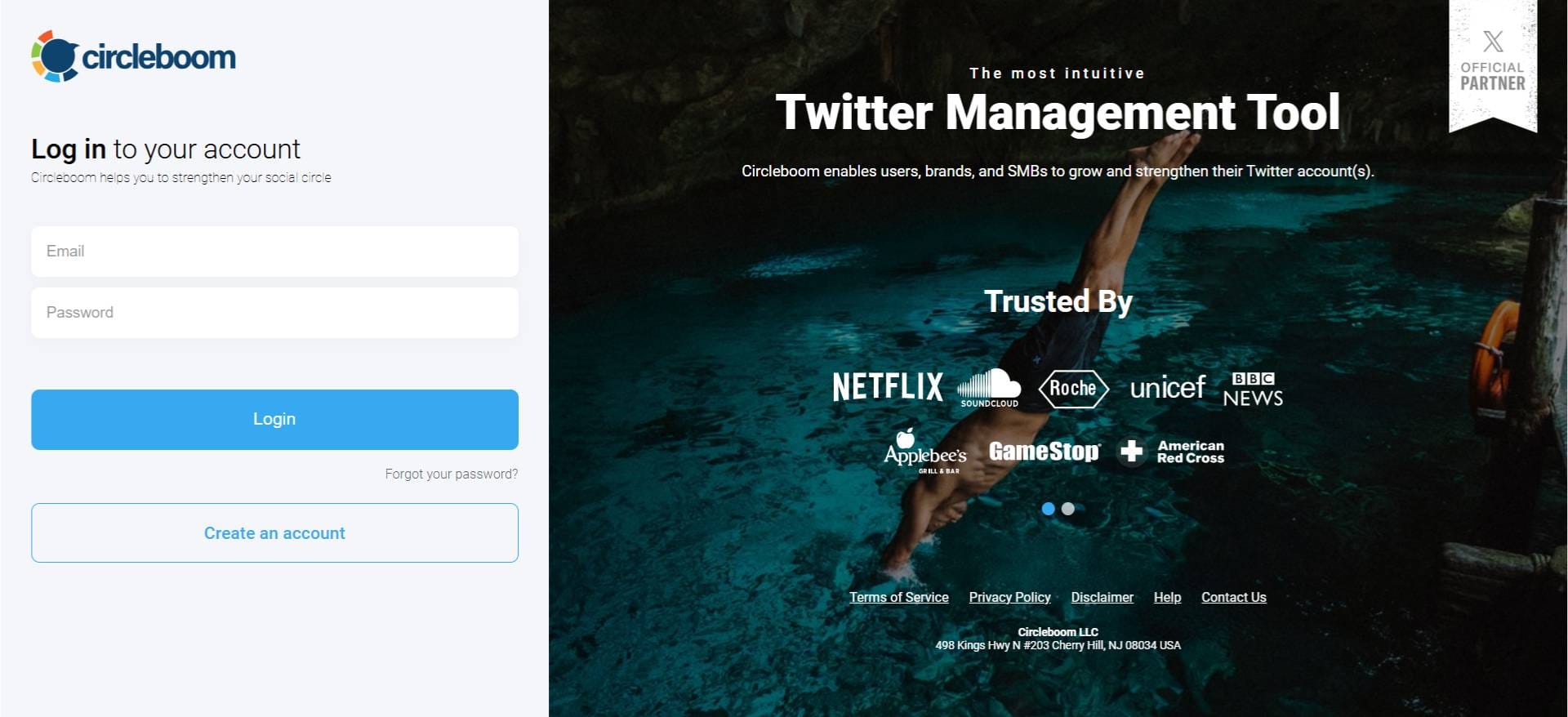
Step #2: Click on “Post Analytics” and then choose “Video Analytics.”
This section displays all your video tweets from the last 30 days in one place.
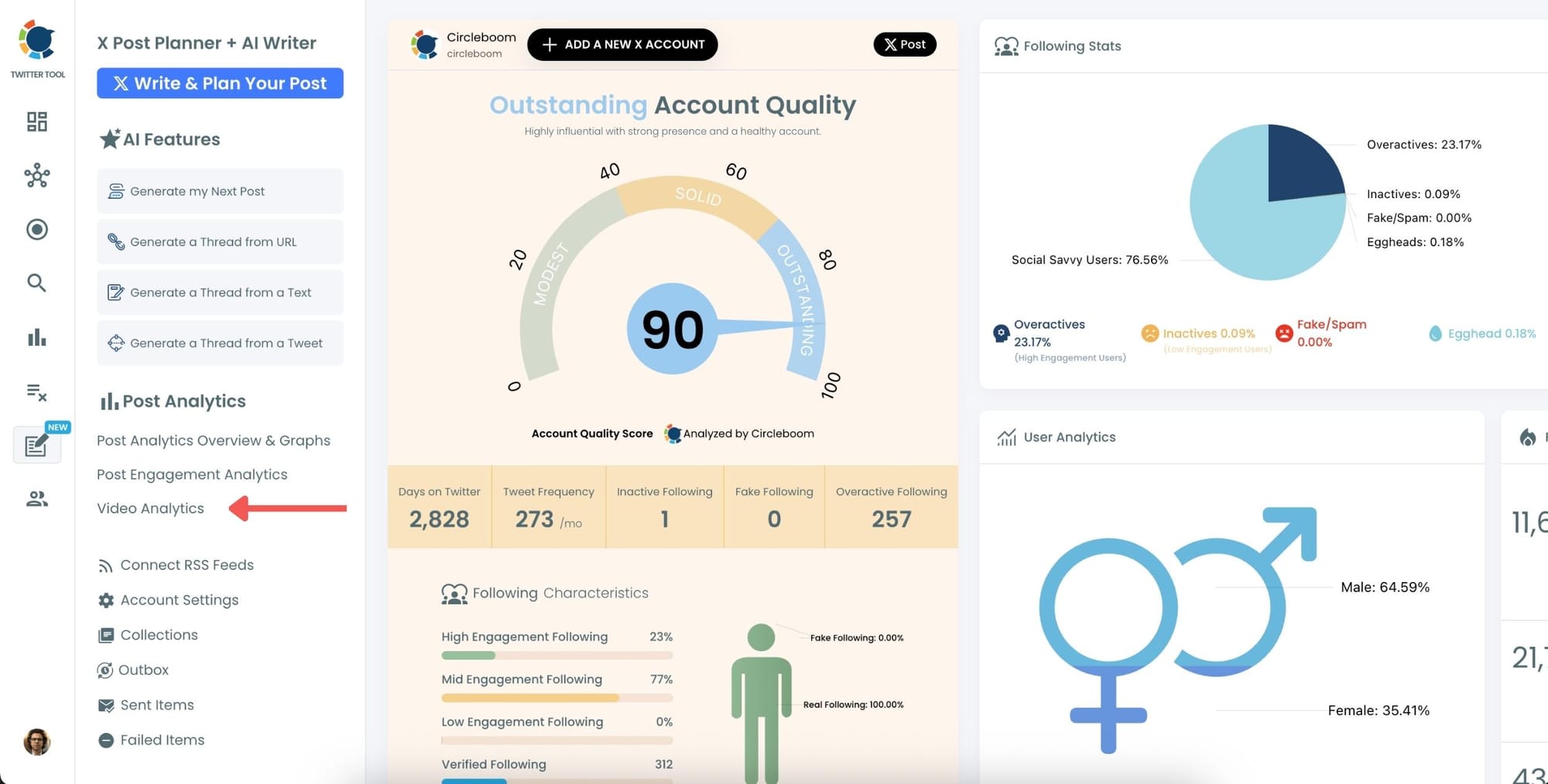
Step #3: View the visual chart showing how your videos performed.
You’ll see a breakdown like how many times the video started, and how many users watched 25%, 50%, 75%, or completed it. This gives a much clearer view of where viewers are dropping off.
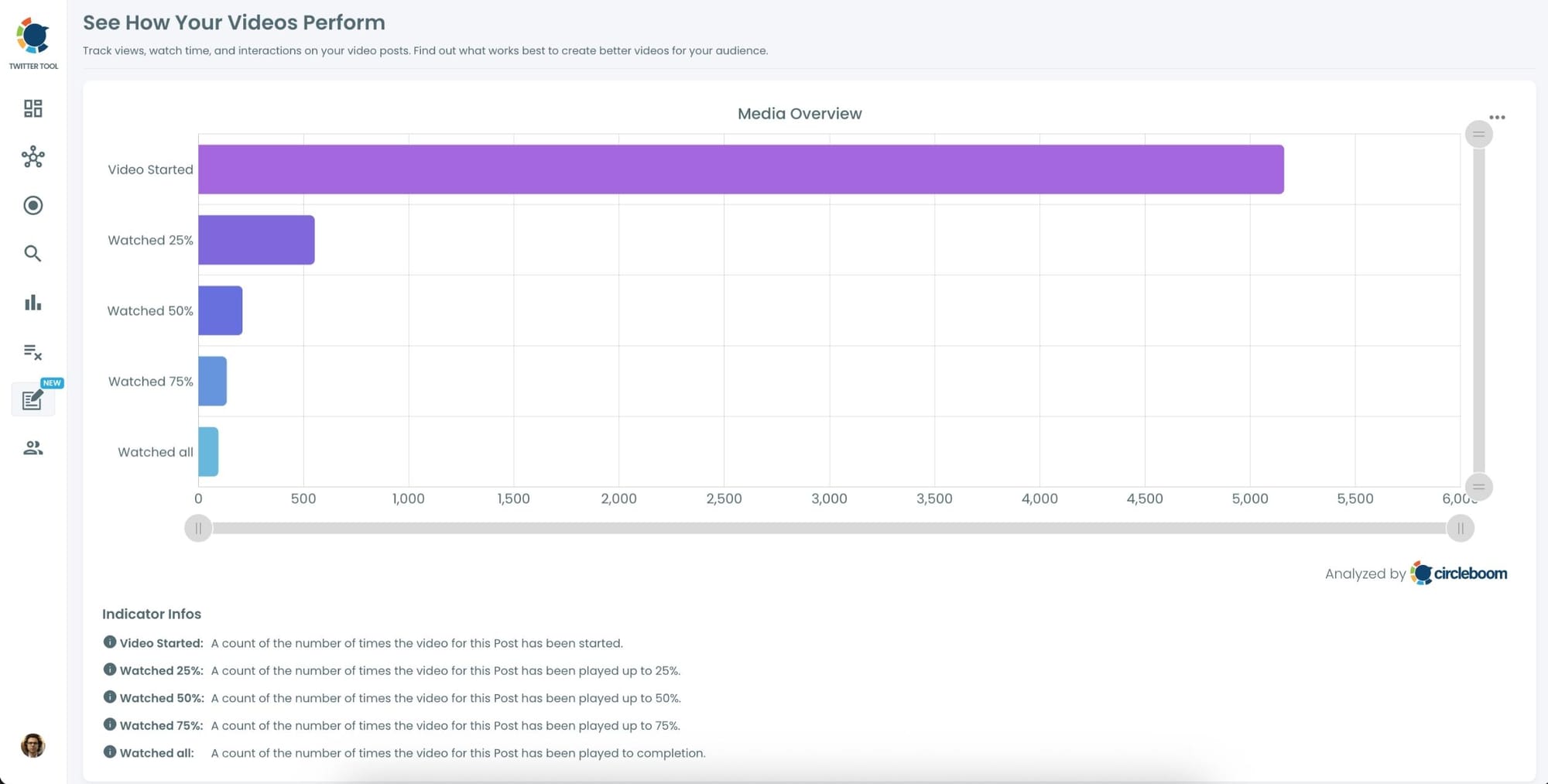
Step #4: Scroll down to the table that shows your individual video tweets.
Here, you’ll find detailed stats like impressions, engagements, engagement rate, likes, retweets, URL clicks, and profile visits.
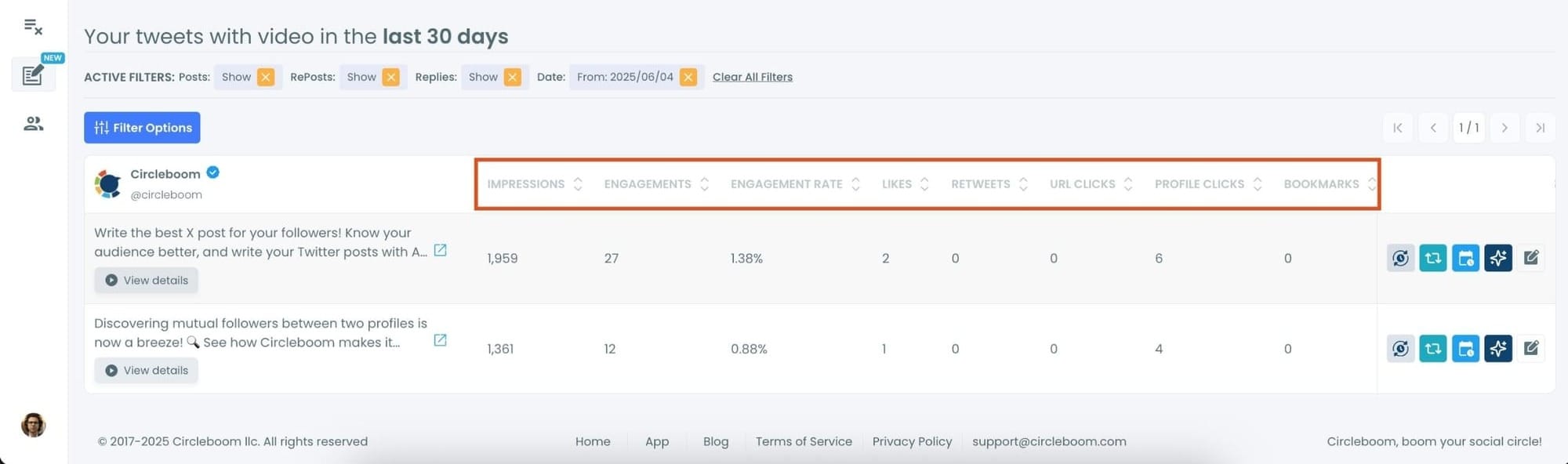
Step #5: Click “View details” under any video tweet.
It opens a pop-up with all the metrics for that specific video: total views, how many times it was started, and how many users watched each percentage segment of the video (25%, 50%, 75%, and 100%).
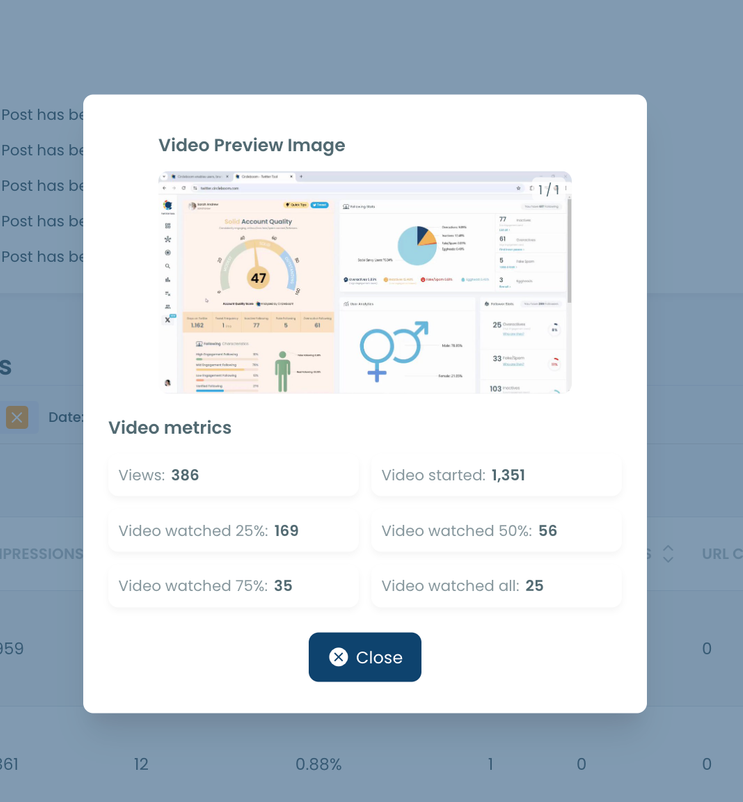
Bonus Features That Help You Get More From Your Videos
Once you find a video that performs well, you can:
🔁 Auto-retweet it to stay visible
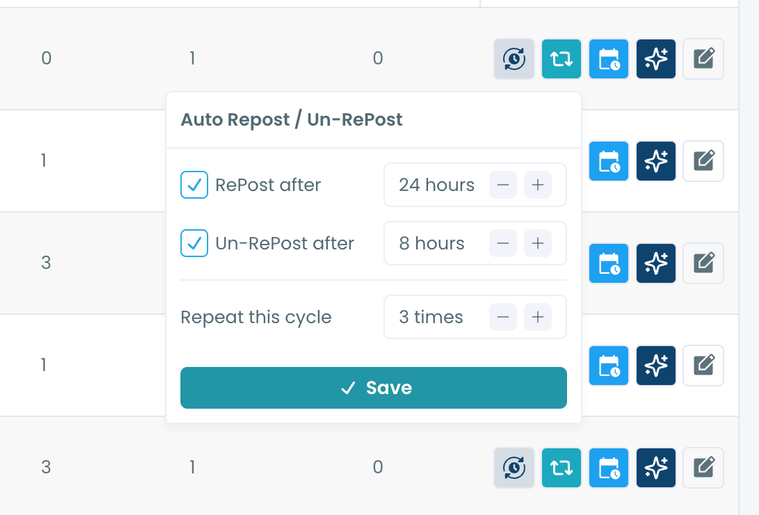
✍️ Rewrite the caption using AI for a fresh angle
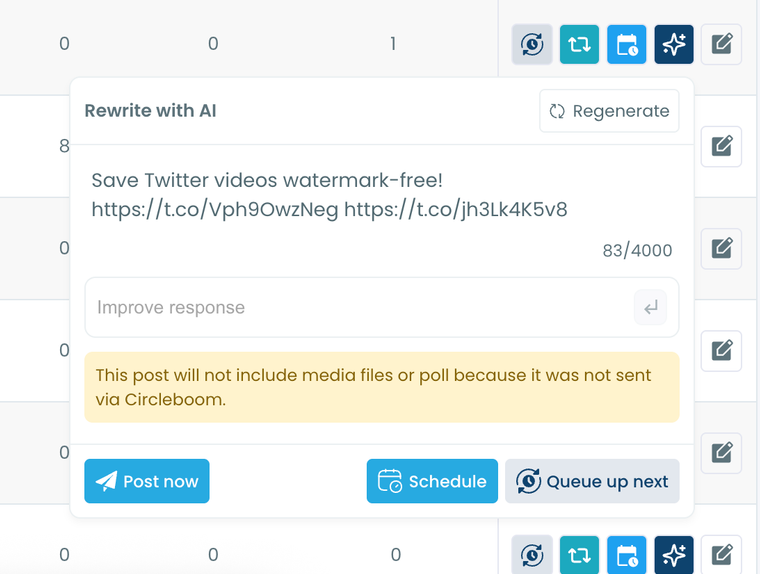
🗓 Reshare it at the best time based on audience activity
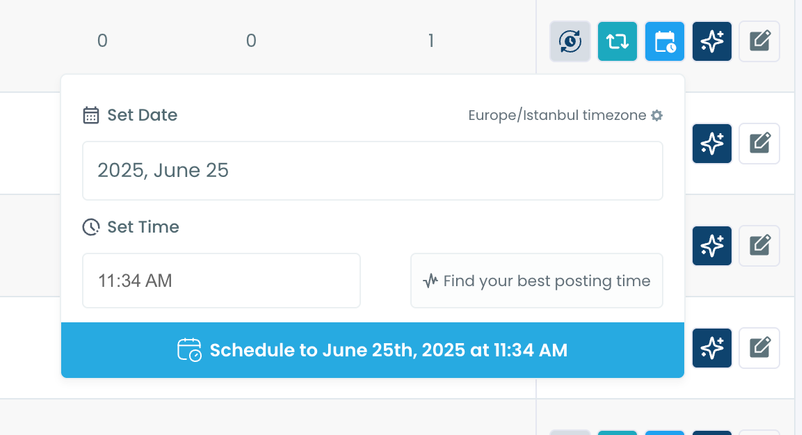
These options are available right under each tweet, saving you time while helping your content go further.
Final Thoughts
Twitter doesn’t show you who viewed your videos—and honestly, it doesn’t give you much else either. Even basic analytics can be unreliable or locked behind Premium. If you’re serious about understanding your performance, especially when posting videos, you need something better.
That’s why I use Circleboom Twitter. It’s reliable, detailed, and built to help creators, brands, and anyone posting on X grow smarter. No guessing, no broken dashboards—just real data you can act on.
👉 Ready to see how your video tweets are really performing?
Try Circleboom Twitter now