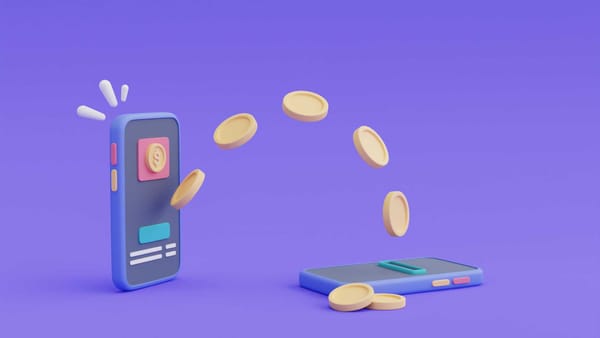Understanding who engages with your content on X (formerly Twitter) is essential for growing your presence. Among the most valuable metrics is knowing who retweets your posts. Retweets don’t just expand your reach; they amplify your message, introduce your content to new audiences, and provide a clear signal of what truly resonates. By identifying the people who share your content, you can better understand your audience, build stronger relationships, and tailor your strategy for greater impact.
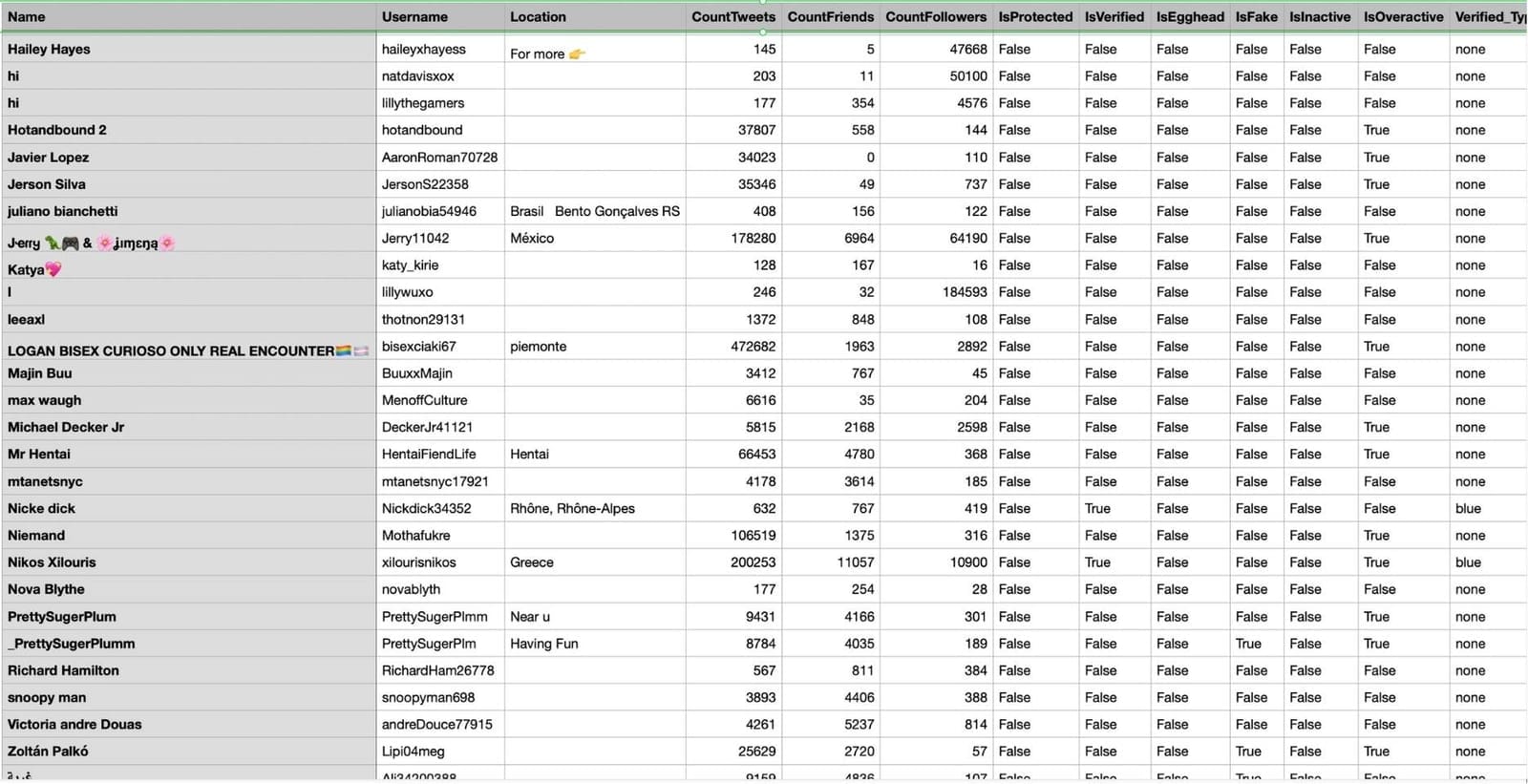
The CSV file for retweeters contains a detailed and organized list of data for each user who has retweeted a specific tweet or a set of tweets. Instead of just a list of names, you get a full data set that you can analyze.
The details typically included in the CSV file for each retweeter are:
- User ID: The unique ID for their X account.
- Username (Handle): Their unique @handle on the platform.
- Name: The user's public name on their profile.
- Bio: The text of their profile bio, which gives you immediate context about who they are.
- Follower Count: The number of followers each retweeter has, which helps you understand their potential reach and influence.
Having this information in a spreadsheet format allows you to easily sort, filter, and analyze the data to better understand your most engaged audience members and potential brand advocates.
The Basic Way: On the X App
If you're simply curious about who has retweeted a specific tweet, X makes it easy to see this directly within the app. Just go to the tweet and click on the "Retweets" count located beneath it. This will show you a list of users who have retweeted your content. However, be aware that due to privacy settings, you may not always see a complete list if some users have private profiles.
The Advanced Way: Using Circleboom to See & Export Retweeters
To see the full, complete list of retweeters and access their data, you need a more powerful tool. As an official X Enterprise partner, Circleboom's Export Retweeters feature provides a safe and secure way to see and download this information.
Step #1: Sign up to Circleboom and connect your X account.
Circleboom is an official X Enterprise partner! So, your account and all the data you have are safe and secure with us!
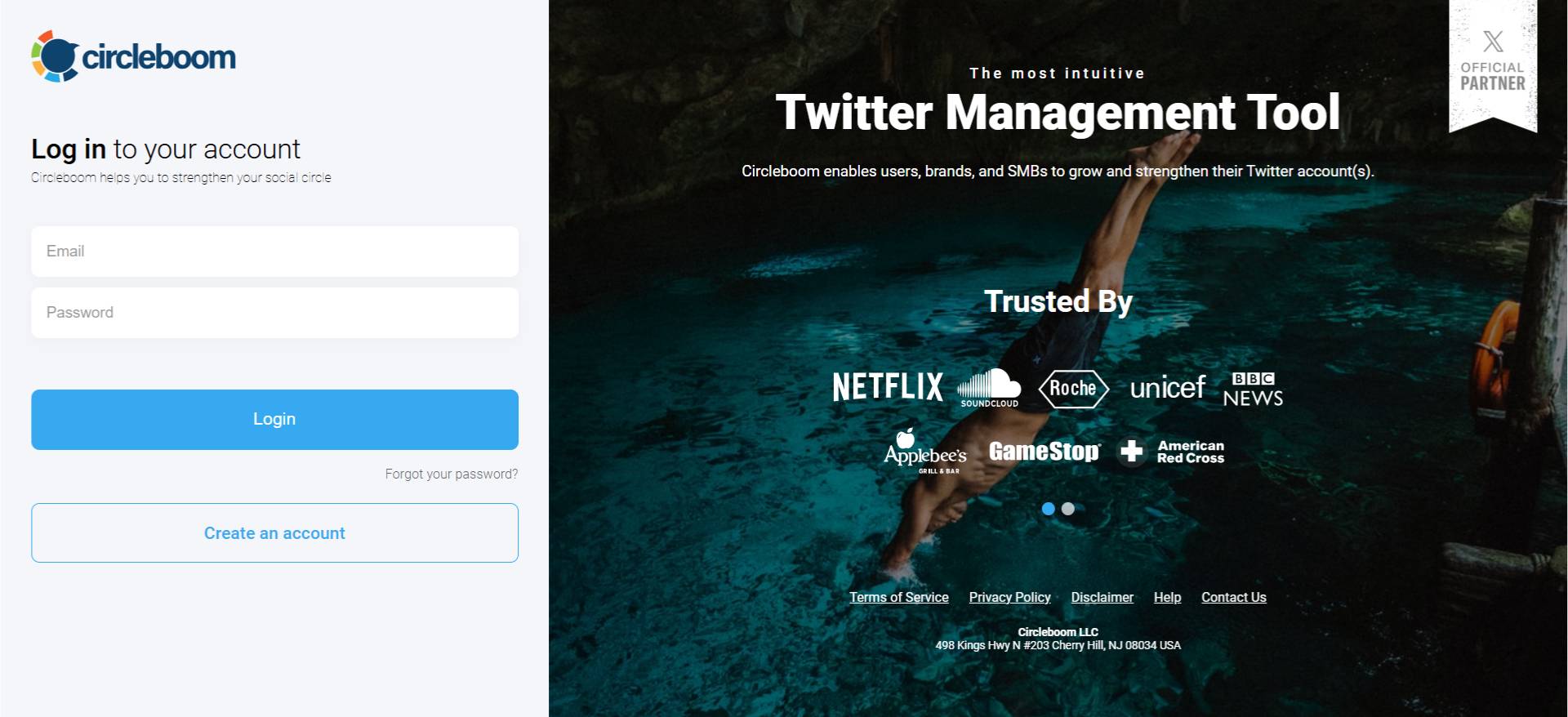
Step #2: Once reached dashboard, go over the menu and find “Essential Toolbox”.
You will see the sub-menu “Export Tools”. Under this, you will see Export Retweeters of a Tweet(s) or User(s).
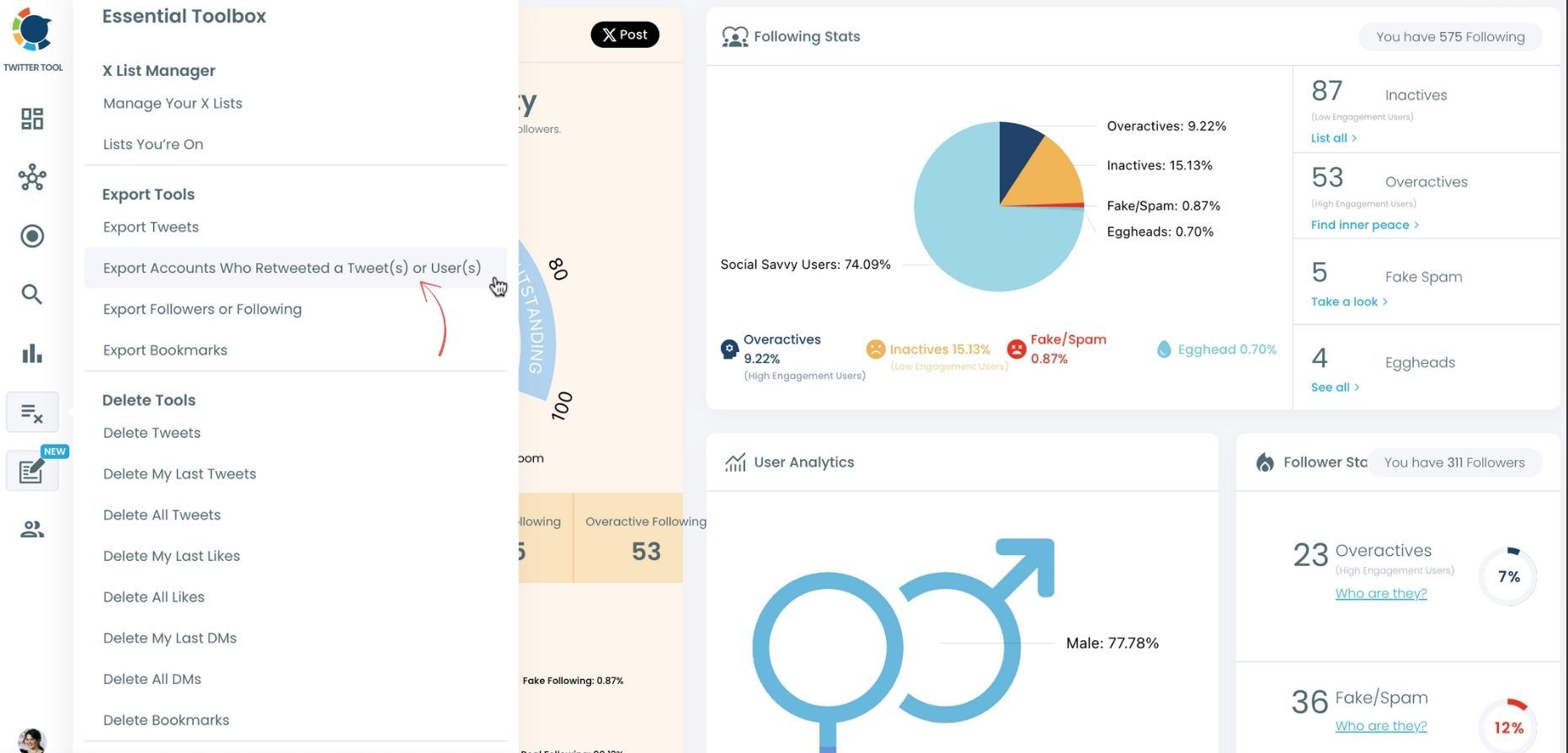
Step #3: You will see two options there:
“Export retweeters of specific tweets” and “Bulk export retweeters of a user’s tweets”
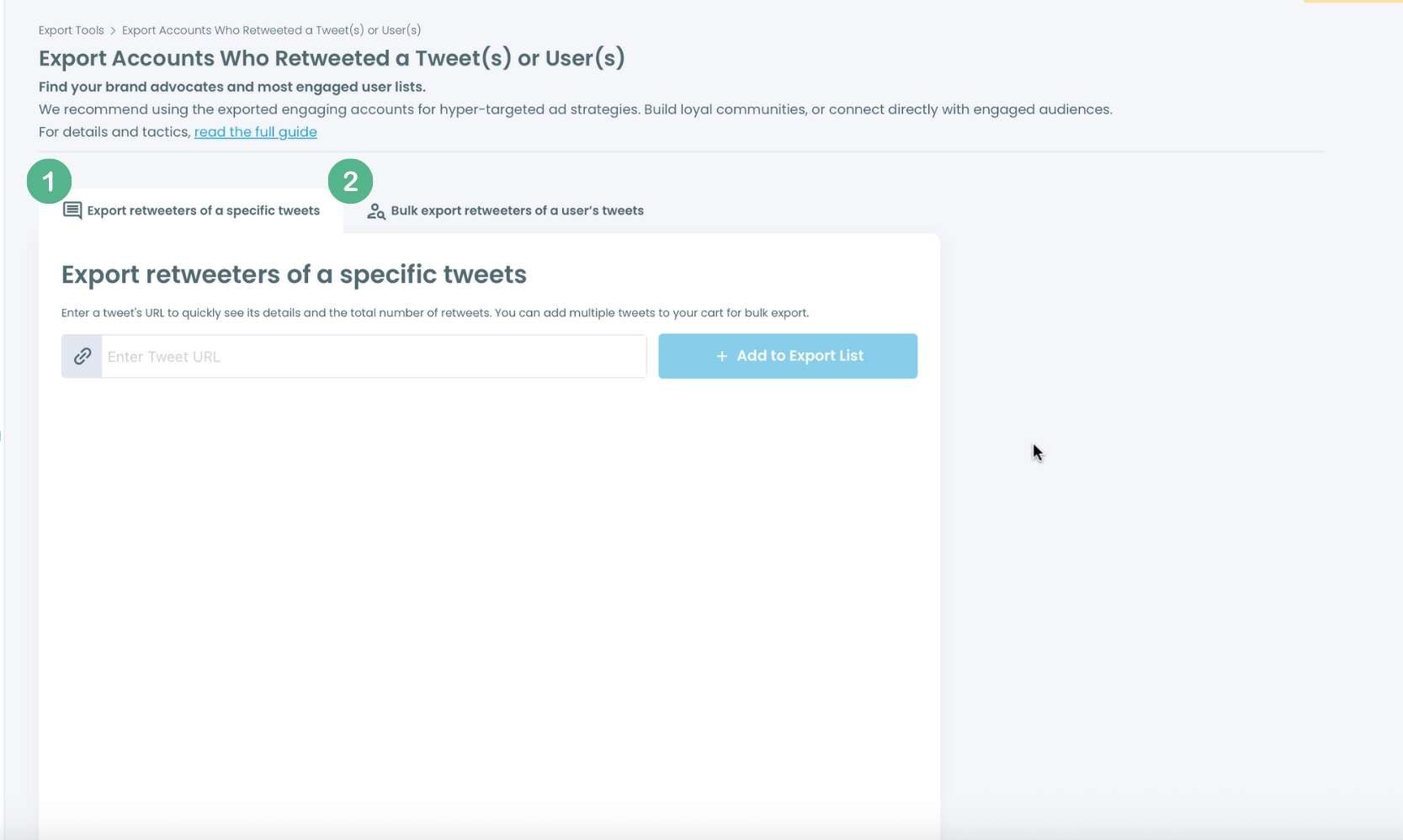
For specific tweets, Circleboom enables you to extract retweeters of specific tweets, yours or other users. You need to paste the URL of the targeted tweet.
Then, we will extract all retweeters of that tweet. The one thing you should do is clicking on the “Export” button.
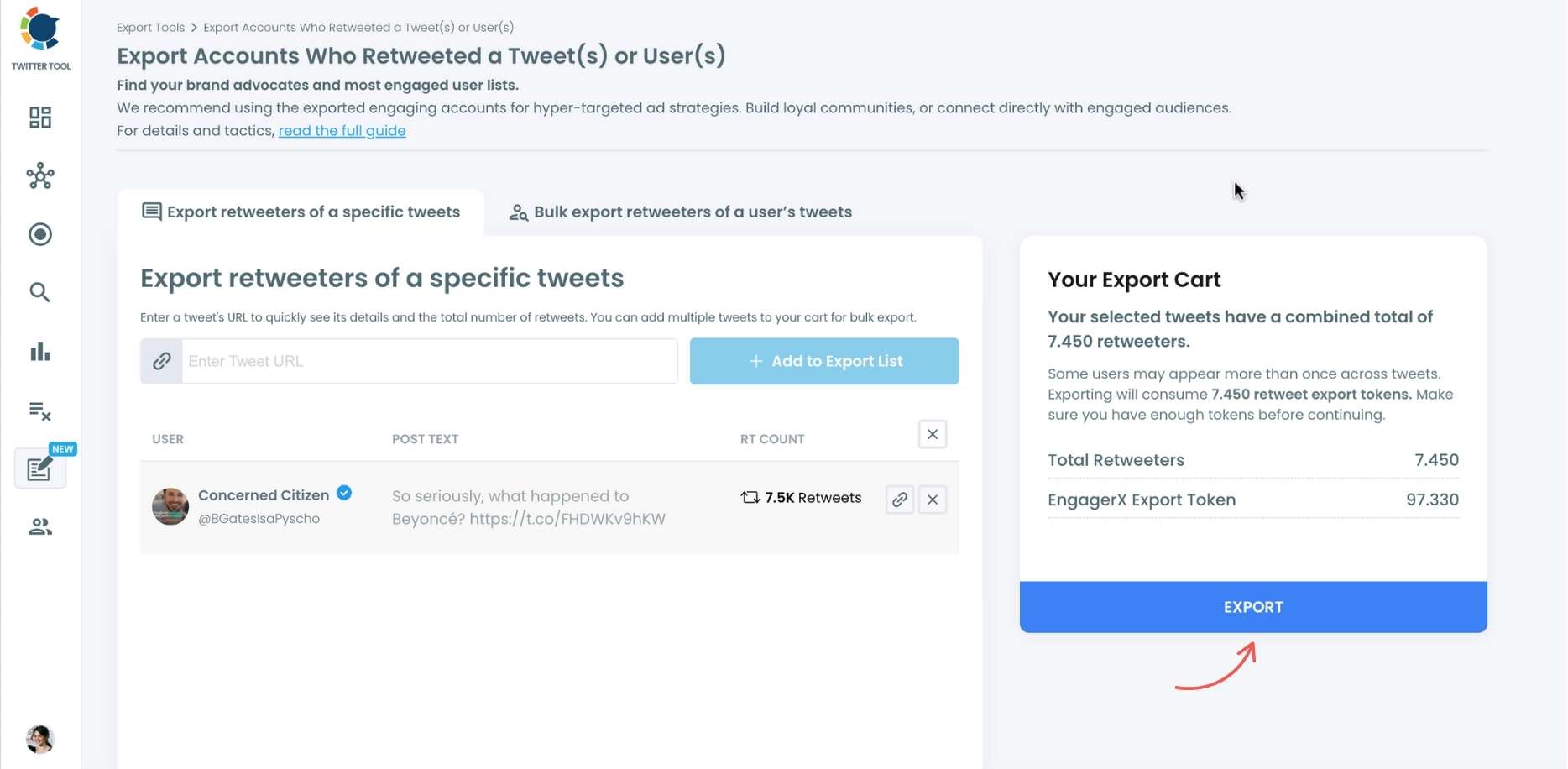
Your export request has been sent.
You will get your exported retweeters file within Circleboom also a copy will be sent to your email address.
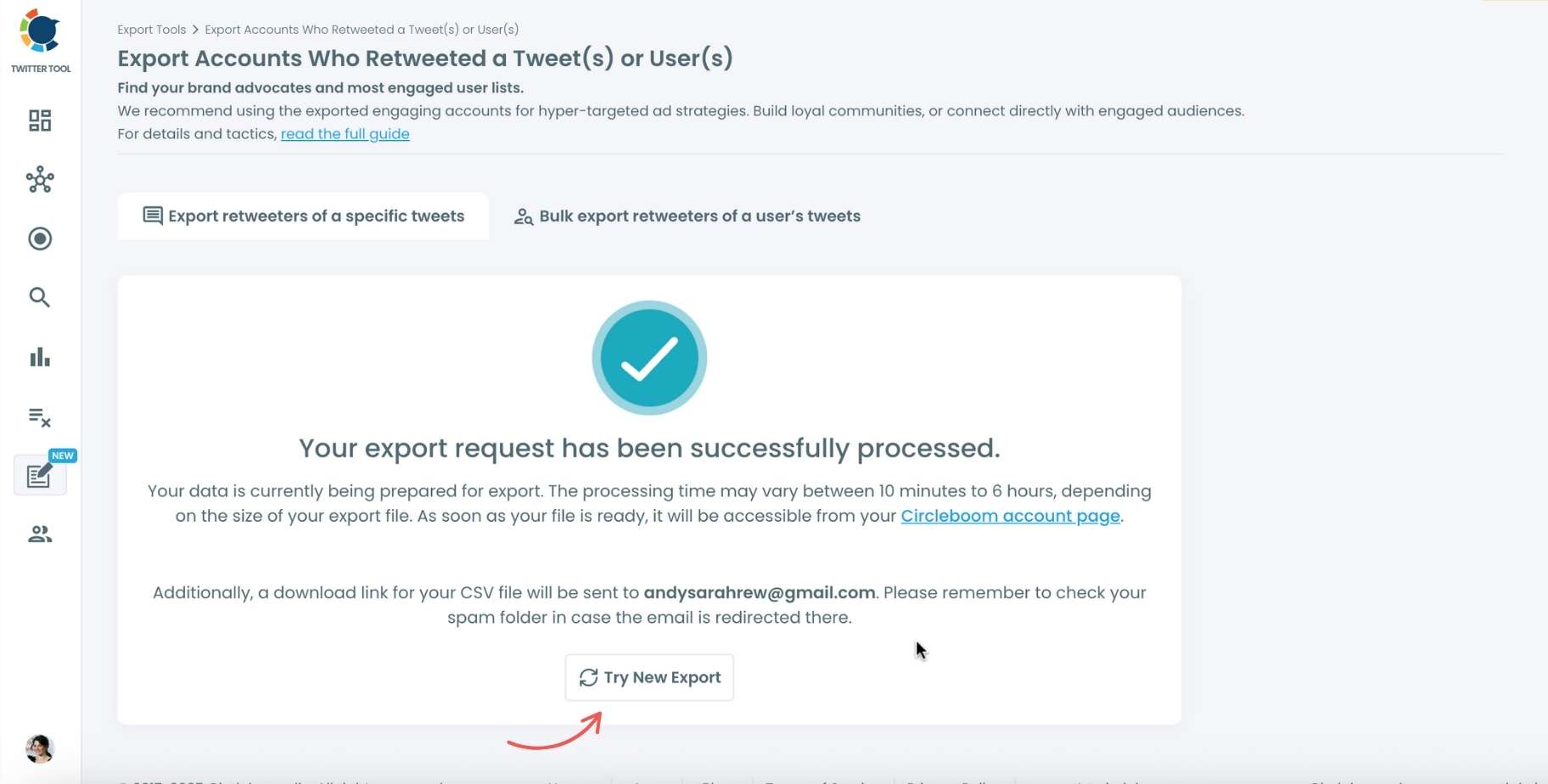
Step #4: Your second option is bulk export retweeters of a user’s tweets.
You need to enter the handle of a Twitter user. Then, we first extract their all tweets. Then, you can export all of their retweeters or some of them. You can apply filters to sort their tweets by retweet number, like number, etc.
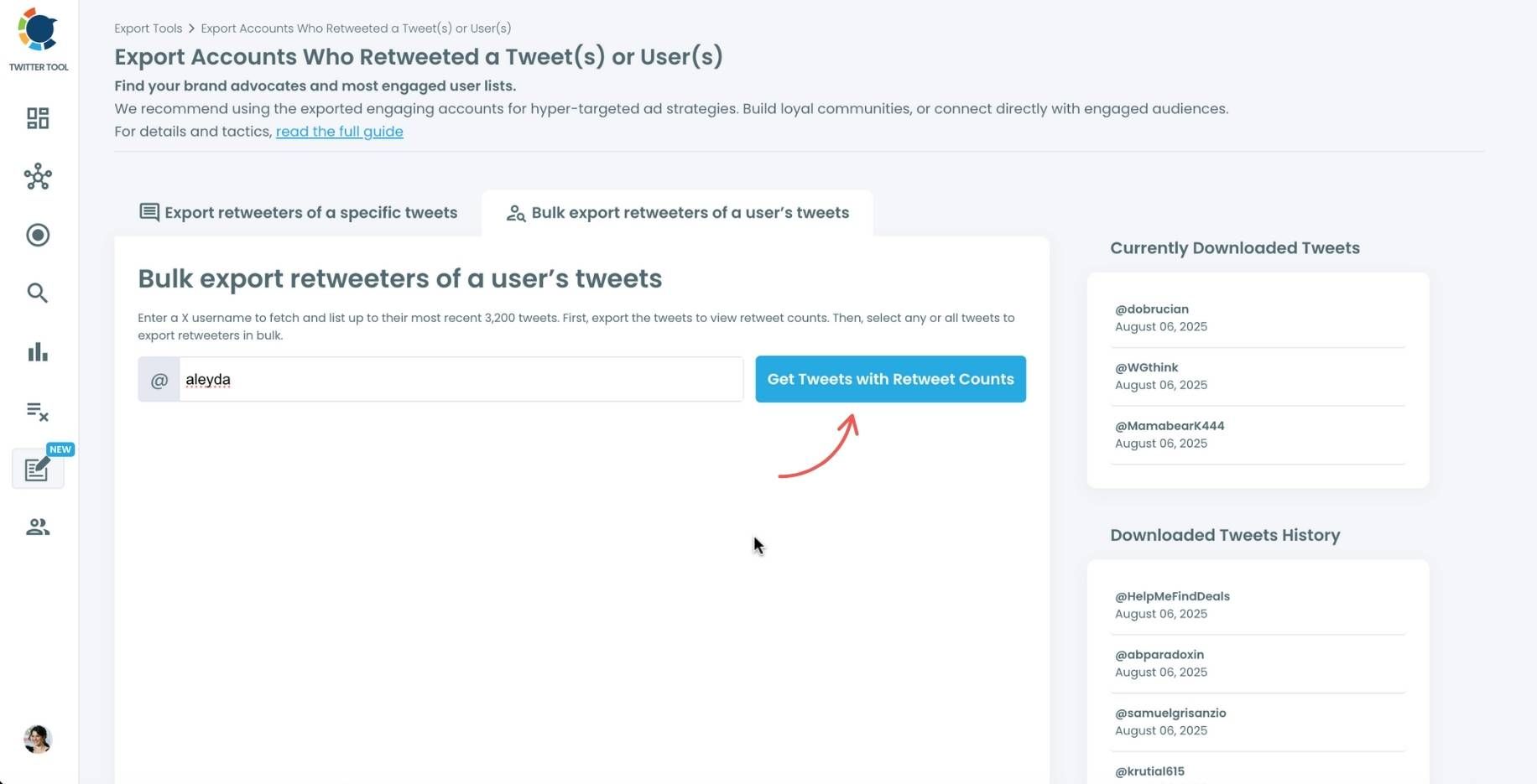
You can export retweeters of all tweets or you can select some.
In this example, you will export 439.832 retweeters by clicking on the “Export Now” button.
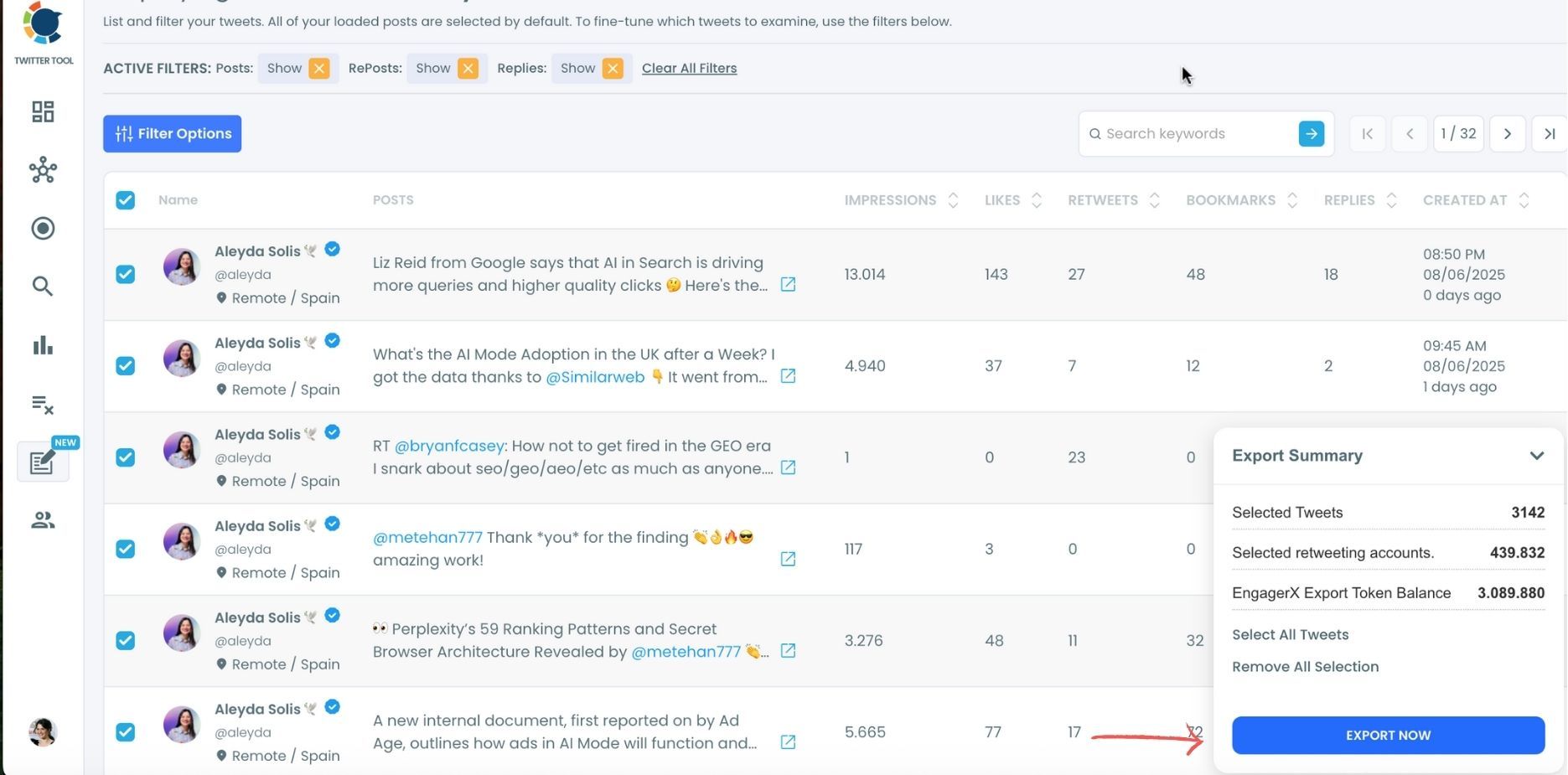
You can see your export lists, finished and processing, on your Circleboom account page, under “Exported Links” section.
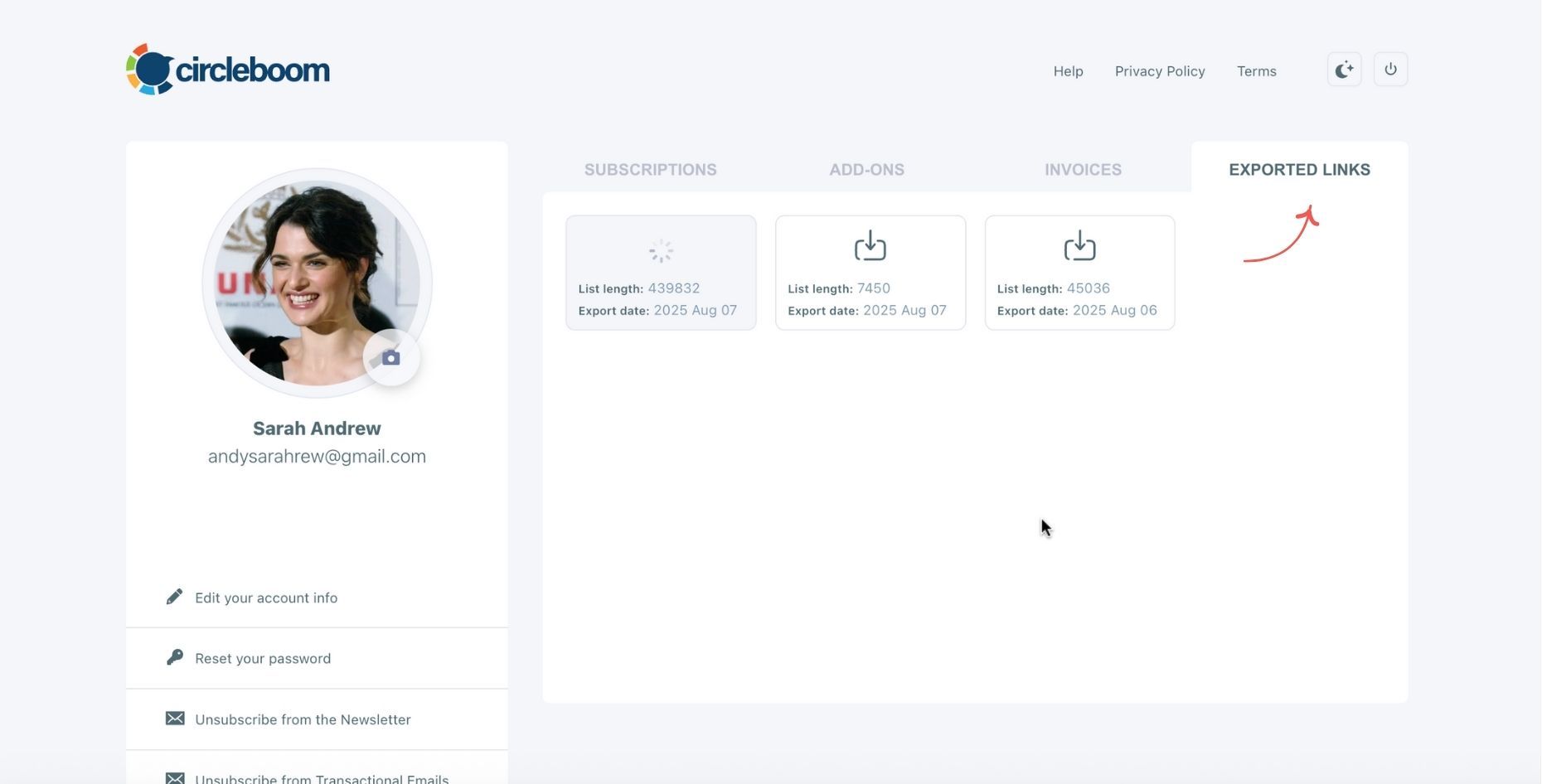
Step #5: You can see the list of retweeters in your CSV file.
There are their usernames, locations, account ages, followers counts, etc.
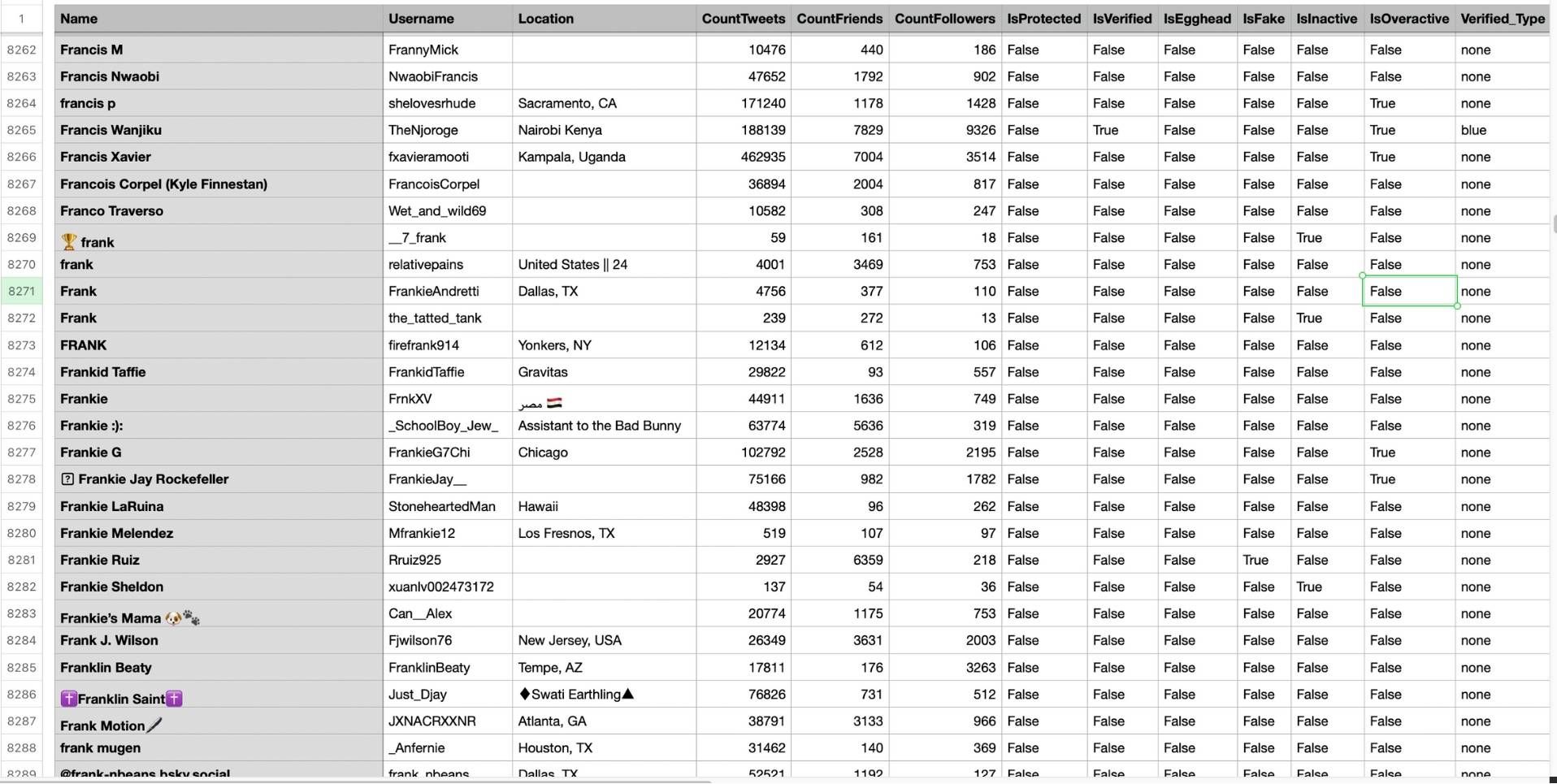
Why is This Data So Valuable?
Knowing who your retweeters are is more than just a vanity metric; it's a powerful tool for your social media strategy.
- Understand Your Audience: This data helps you identify which of your followers are most engaged and interested in your content.
- Build Relationships: You can use this list to engage with your most active supporters, building stronger connections and fostering a more loyal community.
- Boost Campaign Efficiency: This is a pro-tip for brands and creators. By using this data, you can create hyper-targeted ad campaigns. For example, if you get an average of 5,000 retweets on a post to your 100,000 followers, you have a 5% engagement rate. You can use a custom audience to specifically target those 5,000 highly engaged users with your ads. This approach cuts down costs while significantly boosting campaign engagement.
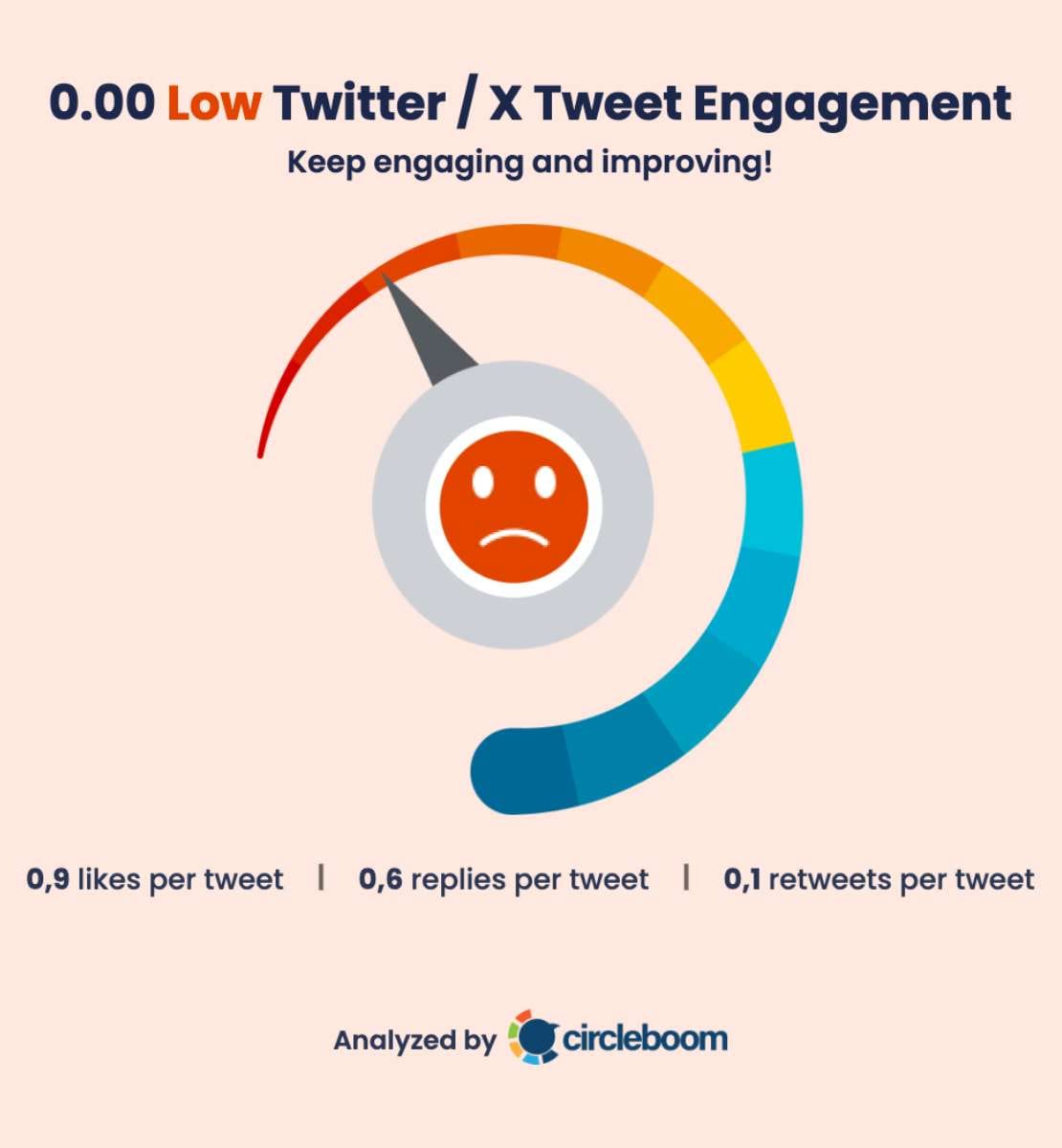
No low engagement rate anymore!
Here, I will show you an advanced method to increase engagement and cut down costs for X Ads, only possible with Circleboom. It is exporting retweeters! You can export who retweeted any tweet or all retweeters of an X account, and target them through your Ads. These are already engaging accounts, so the engagement rate of your X Ads will be higher while you are targeting a smaller group!
Let me show you an example! Imagine you are a fast food brand and have decided to advertise on X. What I advise you is to analyze your competitors on X, export their retweeters, and target them!
I have chosen five fast food brands to analyze as your potential competitors: McDonald's, Burger King, KFC, Wendy's, and Popeyes.
Now it is time to export those who retweeted their tweets.
I start with KFC. I first exported all their tweets, and then exported all those who retweeted their tweets. All can be done on Circleboom without any other tool or dashboard!
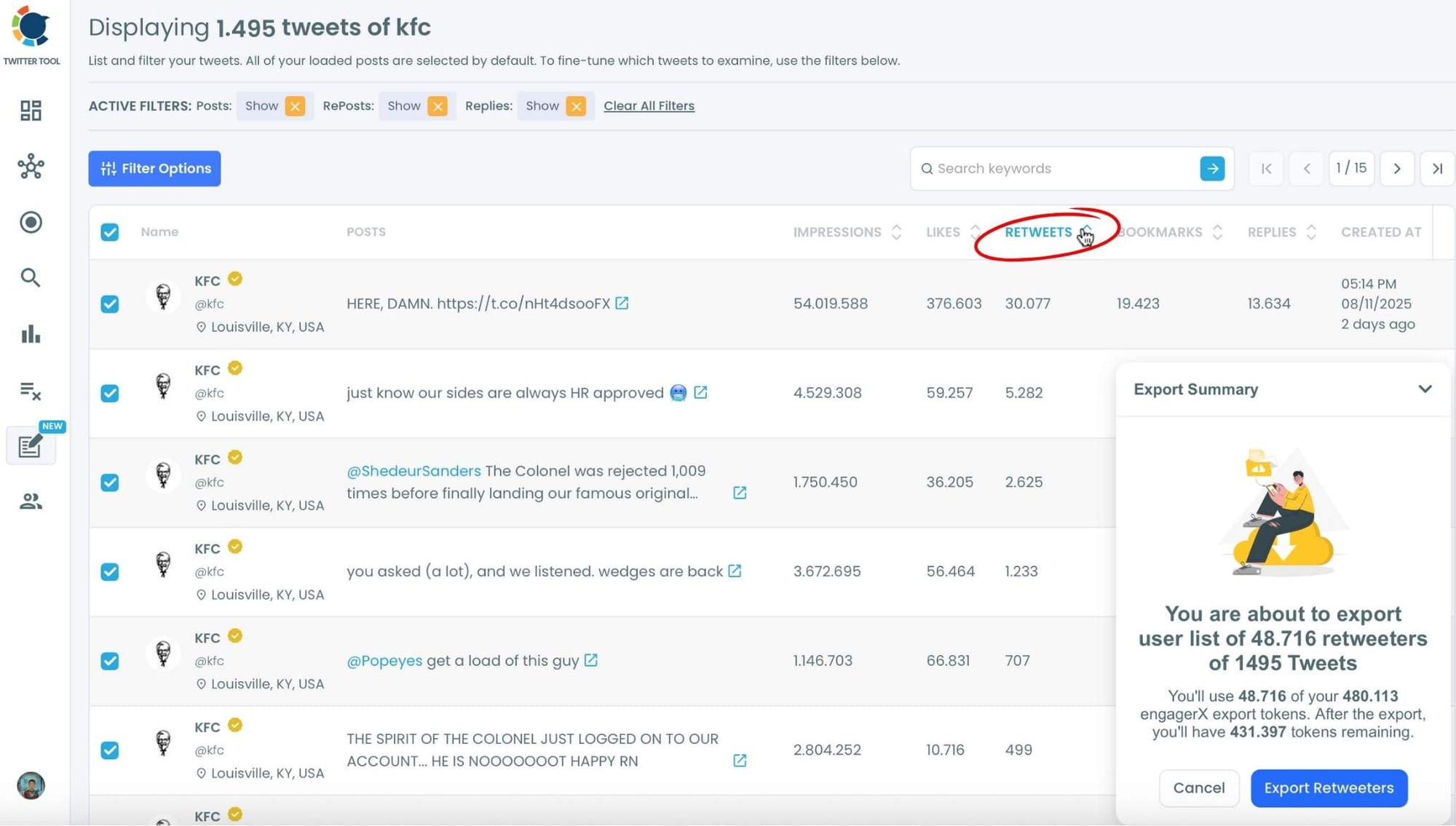
You will have a CSV file containing those who retweeted KFC's tweets, with their username, location, follower count, IDs, creation dates, and some other information.
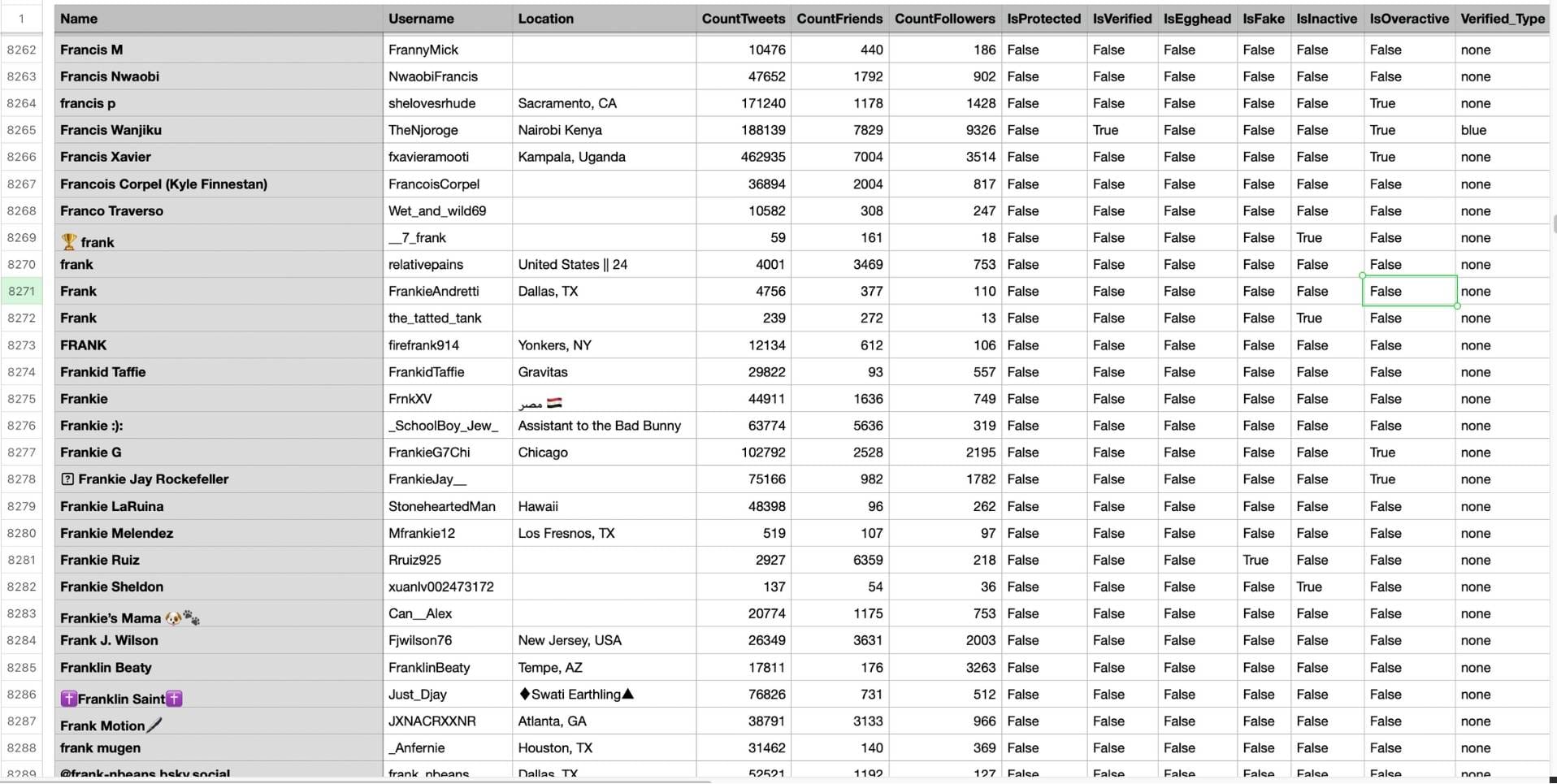
Let me do the same thing for McDonald's ⬇️
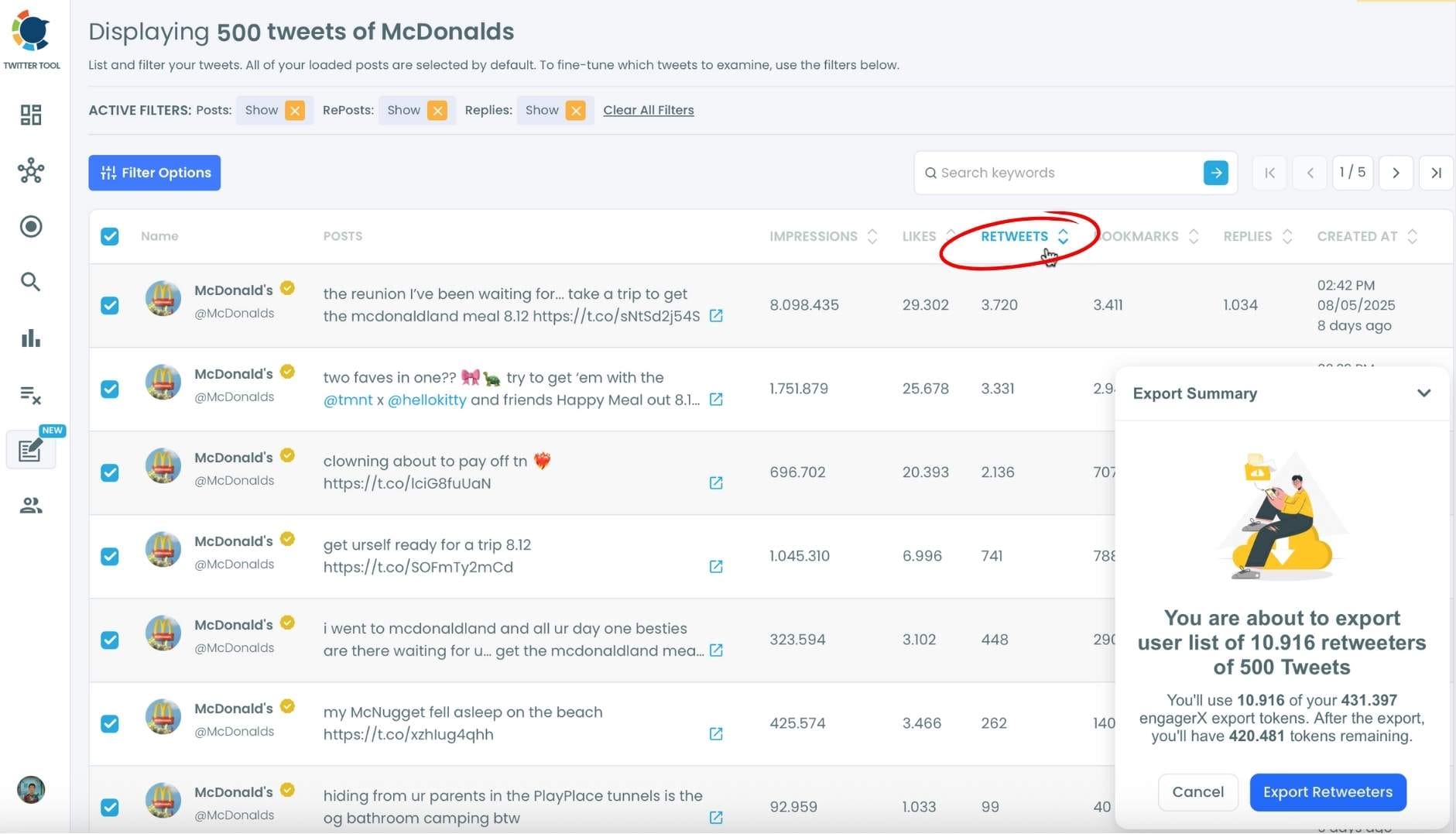
Burger King is the next call ⬇️
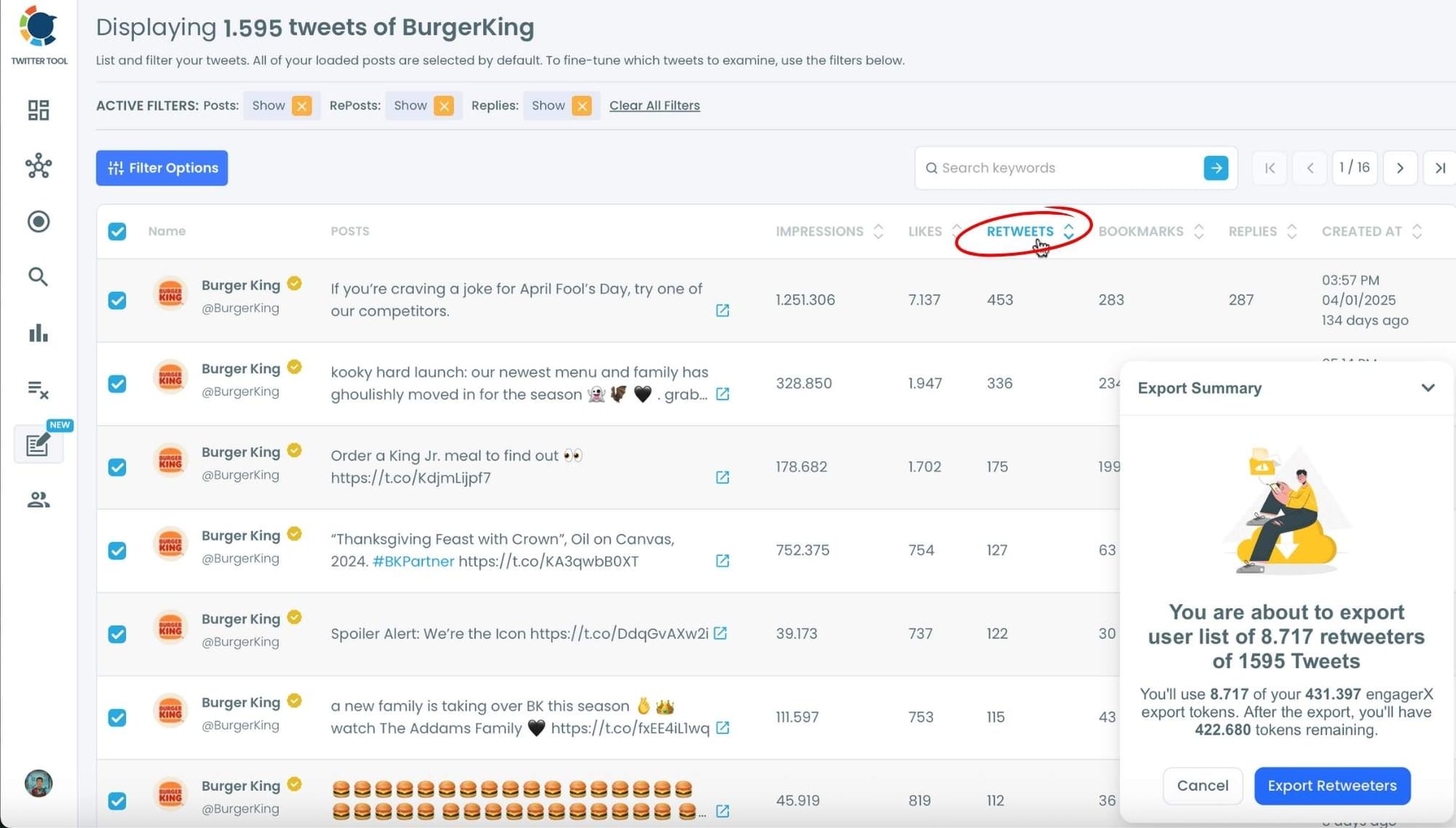
Now, let me do it for Wendy's ⬇️
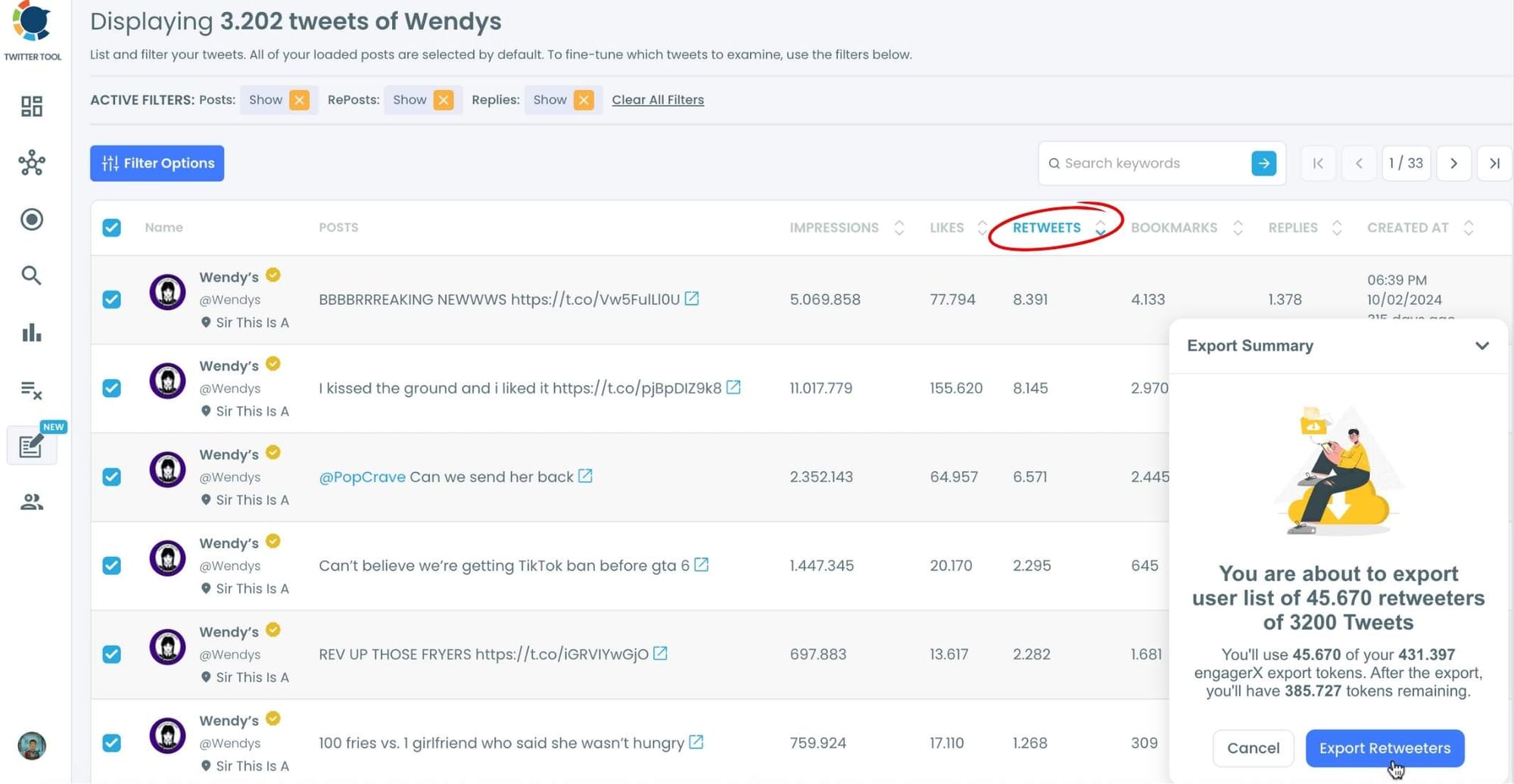
Lastly, I exported retweeters of Popeyes ⬇️
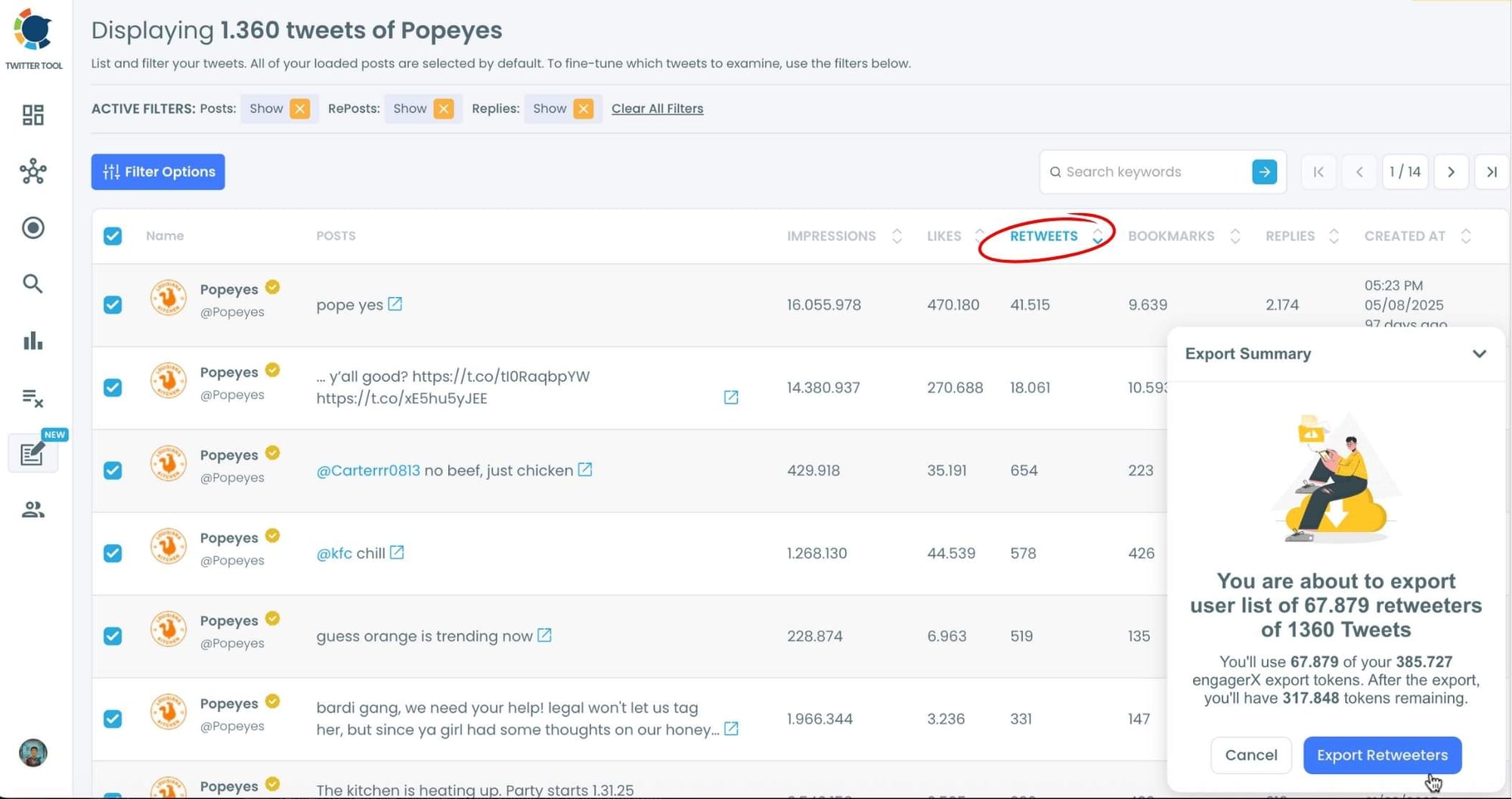
For these five competitors, I exported more than 150,000 accounts that retweeted their tweets.
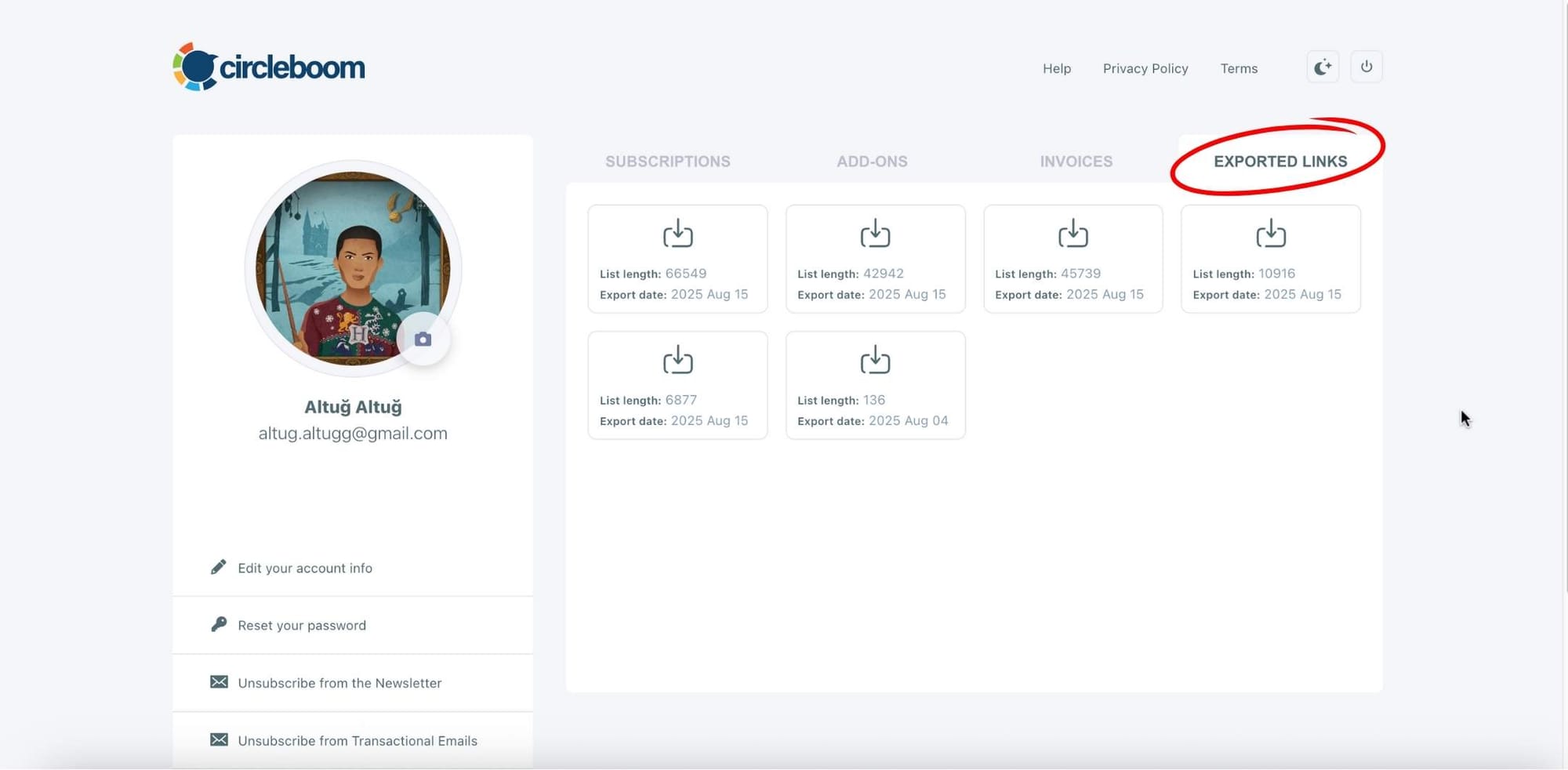
Do you think it is still too big? You can narrow down your target audience by comparing retweeters of your competitors and finding common accounts!
Find overlap across CSV lists of retweeters and export the intersection.
Tip: Handles like @alice and alice are treated the same. We normalize case, trim spaces, and deduplicate within each file.
Thanks to this tool, now you can find those X profiles who retweeted your five competitors: KFC, McDonald's, Burger King, Wendy's, and Popeyes. You can hyper-target those accounts with X ads and get more clicks and sales from your campaigns with less money spent!
How will you do that? You can create custom audiences on X Ads. Here are the necessary steps:
Log in to Twitter Ads:
- Start by logging in to your Twitter Ads account. If you don’t have one yet, you’ll need to set it up by visiting ads.twitter.com
- Set Up Your Audience: In the "Tools" section, look for the "Audiences" option.
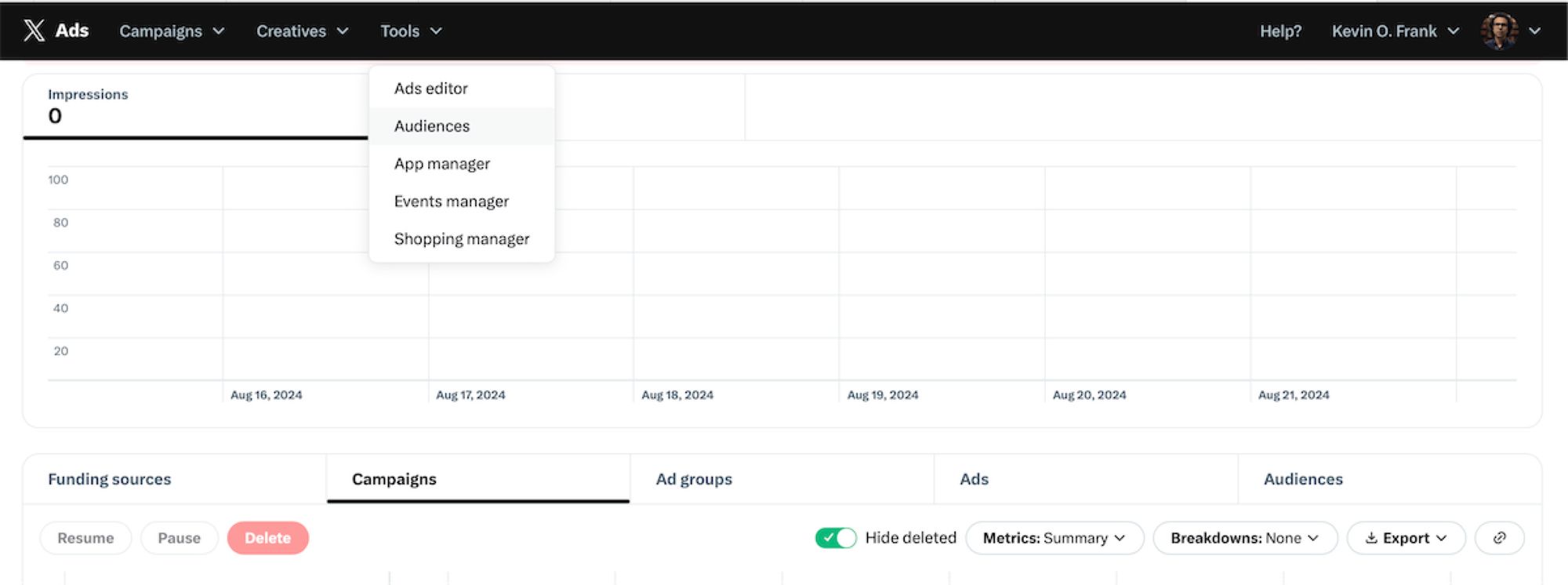
- Once you're in the "Audiences" section, click on "Create Audience." If you have existing lists, you also have the option to update and refine those lists.
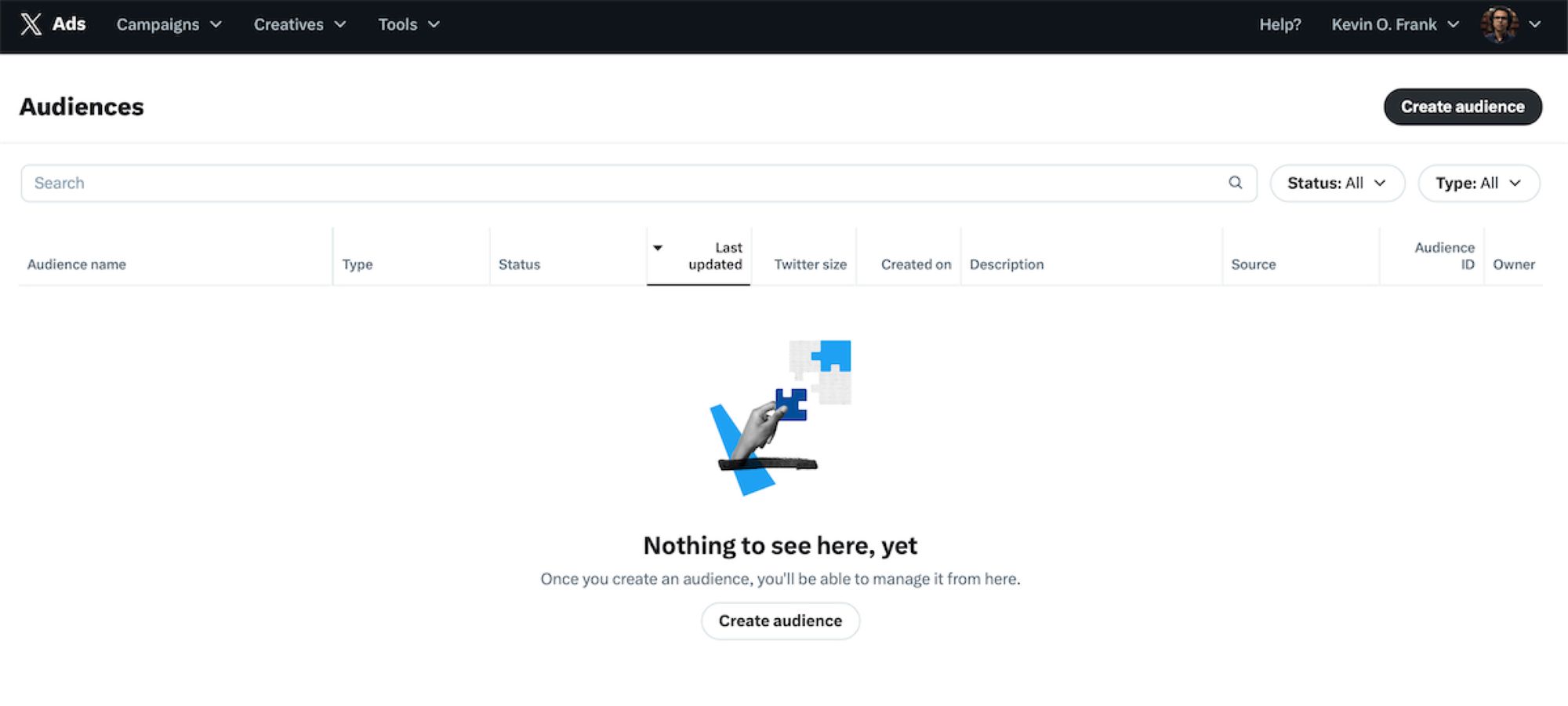
- In the "Create new Audiences" section, you’ll see several options. Choose the one labeled "List - Upload a list of your customers." This is where you'll upload all the IDs from your CSV file. By doing so, you'll create a targeted Twitter audience list specifically composed of your most engaging followers.
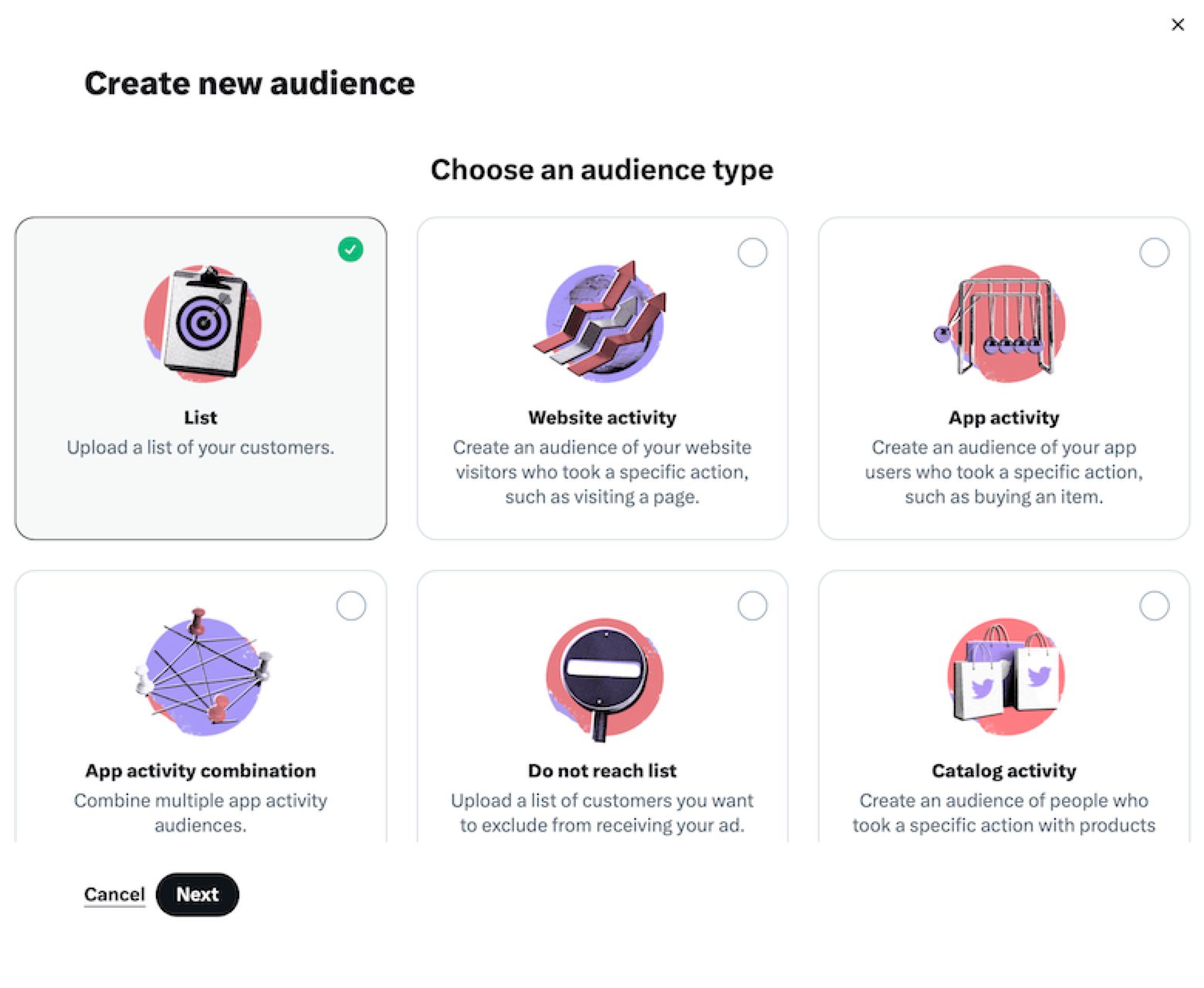
- Then, upload your CSV file to this section. Keep in mind that Twitter accepts the following delimiters: tab (
\t), comma (,), semicolon (;), or bar (|).

- Final Step: After uploading your CSV file, you'll need to wait for X (Twitter) to process the data. This typically takes no more than 2 hours. Once processing is complete, your targeted audience list will be ready for use in your ad campaigns.
Conclusion
While X's native app offers a basic view of your retweeters, a deeper understanding of your audience requires more. Circleboom's Export Retweeters tool gives you a complete, downloadable list of every user who amplifies your content. By leveraging this data, you can build stronger relationships, refine your content strategy, and launch highly effective, low-cost ad campaigns.