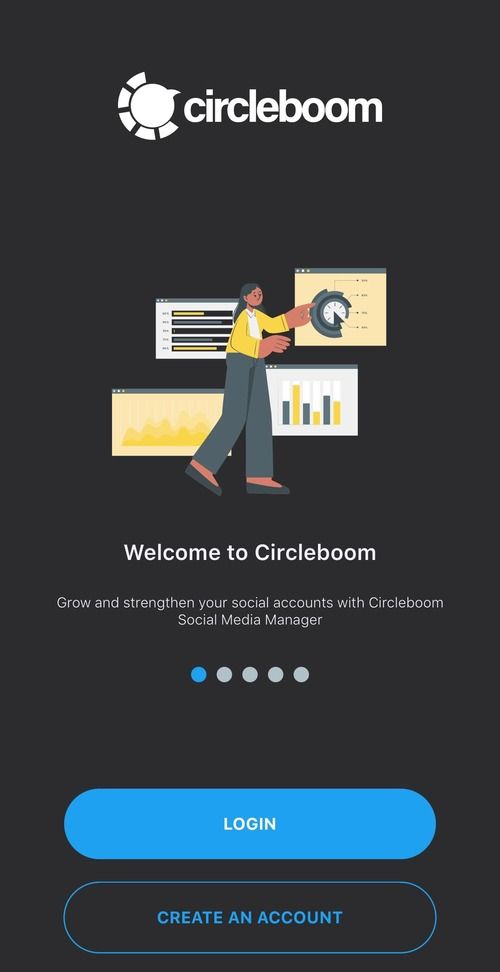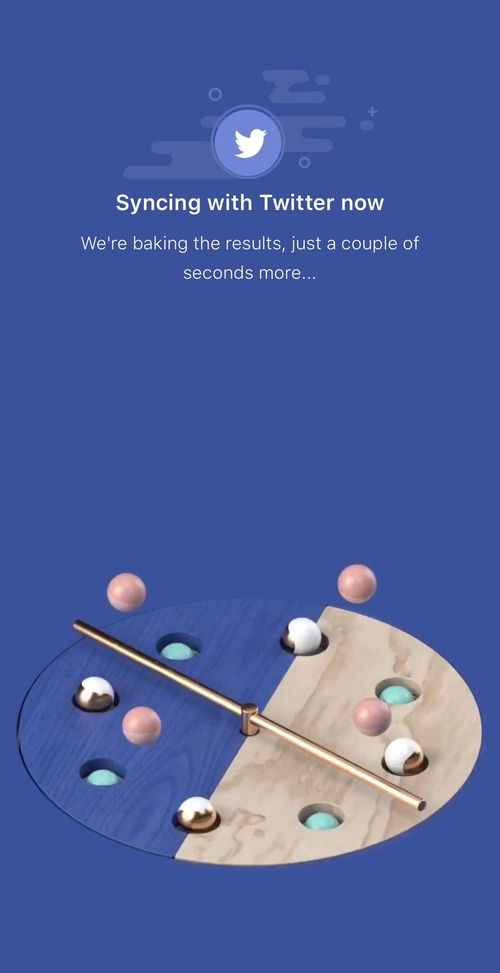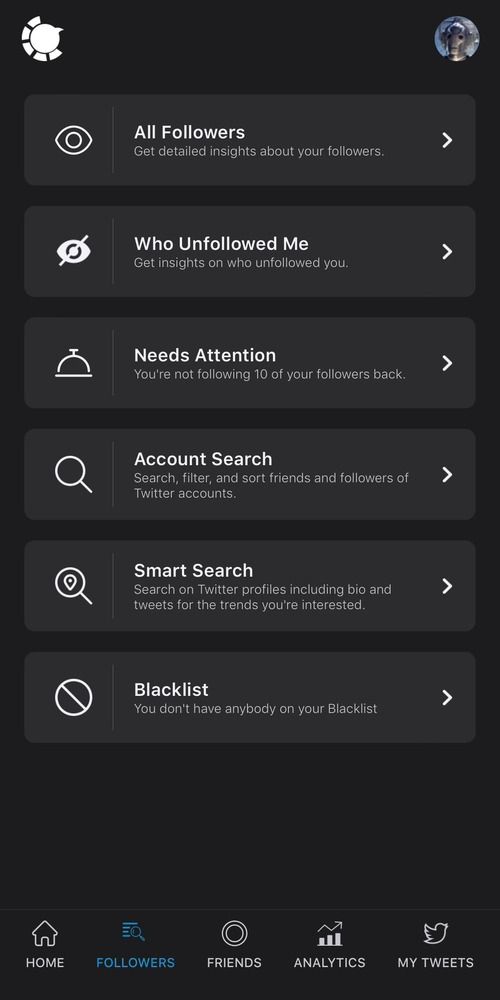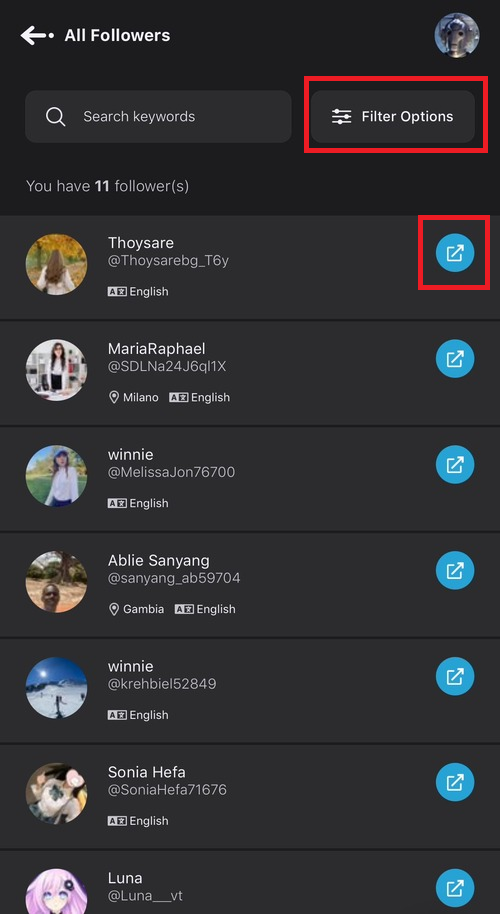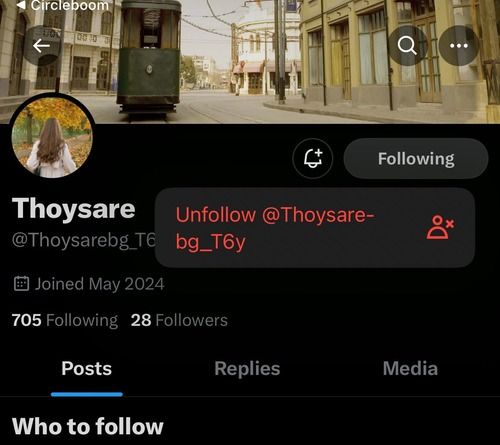Managing your followers on platforms like Twitter can be essential for maintaining a positive online experience. Whether you want to curate your audience or simply need to remove a follower for personal reasons, Twitter makes it straightforward.
Here's a step-by-step guide on how to remove a follower on Twitter using your phone.
Circleboom Twitter
Circleboom enables users, brands, and SMBs to grow and strengthen their Twitter accounts.
Step 1: Open the Twitter App
First, ensure you have the Twitter app installed on your phone. Open the app and log in to your account if you haven't already done so.
Step 2: Access Your Profile
Once you're logged in, navigate to your profile. You can do this by tapping on your profile picture or the "Me" icon, usually in the screen's lower right corner.
Step 3: View Your Followers List
In your profile, tap on the "Followers" count. This will open a list of all your followers.
Step 4: Find the Follower to Remove
Scroll through your list of followers to find the person you want to remove. Alternatively, use the search bar at the top of the followers list to quickly locate the followers by typing their username.
Step 5: Remove the Follower
Once you find the follower you wish to remove, tap on their profile to open it. Tap the three vertical dots (more options) in the upper right corner to open their profile page. A menu will appear with various options.
Step 6: Select "Remove this Follower"
In the menu, select the "Remove this Follower" option. Twitter will ask you to confirm your decision. Confirm to complete the process.
Step 7: Confirmation
After confirming, Twitter will remove the follower from your list. The person will no longer see your tweets in their timeline and won't be notified that they've been removed. They can still follow you again if they choose to, but you can repeat the process if necessary.
How to Remove X Followers
X made it easier to remove followers without blocking them in an October 2021 update. Previously, people had to use a workaround that blocked and quickly unblocked the follower they wanted to remove.
This new removal feature is only available for the web version of X. Android, and iOS users can still use the "soft block" workaround to remove followers.
Open the X app in a browser like Edge, Brave, Firefox, or Chrome. Any internet browser is fine.
Go to the account of the person you wish to remove.
Select More (the three horizontal dots).
Select Remove this follower.
How to 'Soft Block' Followers on iOS and Android
If you're using X on a mobile device and want to remove followers, you need to use a workaround commonly called a "soft block." It involves blocking a person and quickly unblocking them so they can unfollow you. Here's how to do it:
Open the navigation menu and select your profile picture.
Select Followers. Go through your list and manually block, then unblock each account you don't want following you.
From your Followers list, select an account to go to that person's profile.
Select the three ellipsis icon in the upper-right corner.
Select Block.
Select Block on the confirmation screen.
Tap Unblock. The account is now unblocked, but the person is no longer following you.
Tips for Managing Your Followers
- Private Account: If you want more control over who follows you, consider setting your account private. With a private account, you'll need to approve each follower request.
- Blocking: If removing a follower isn't enough, and you want to prevent further interaction, consider stopping the user. Blocking ensures they cannot see your profile, tweets, or interact with you in any way.
- Mute and Report: If a follower is harassing or spamming you, use the mute and report features. Mute hide their tweets without their knowledge, and reporting alerts Twitter to potential community guidelines violations.
Do it with The Circleboom iOS App!
#1 Download Circleboom IOS App!
#2 Login to your account. If you do not have an account, you can easily create one.
#3 Easily connect your Twitter account to your circleboom account.
#4 Almost done! After connecting your Twitter account, click on followers from the tabs below and select all followers.
#5 Here, you can directly go to the Twitter address of the person you want to unfollow and unfollow or block.
Conclusion
Managing your Twitter followers is essential to maintaining a positive and comfortable online presence. Following these simple steps, you can easily remove a follower on your phone and take control of your Twitter experience. Remember, your online space is yours to curate, so don't hesitate to make the changes necessary to keep it enjoyable and safe.
For more tips and tricks on social media management, stay tuned to our blog!


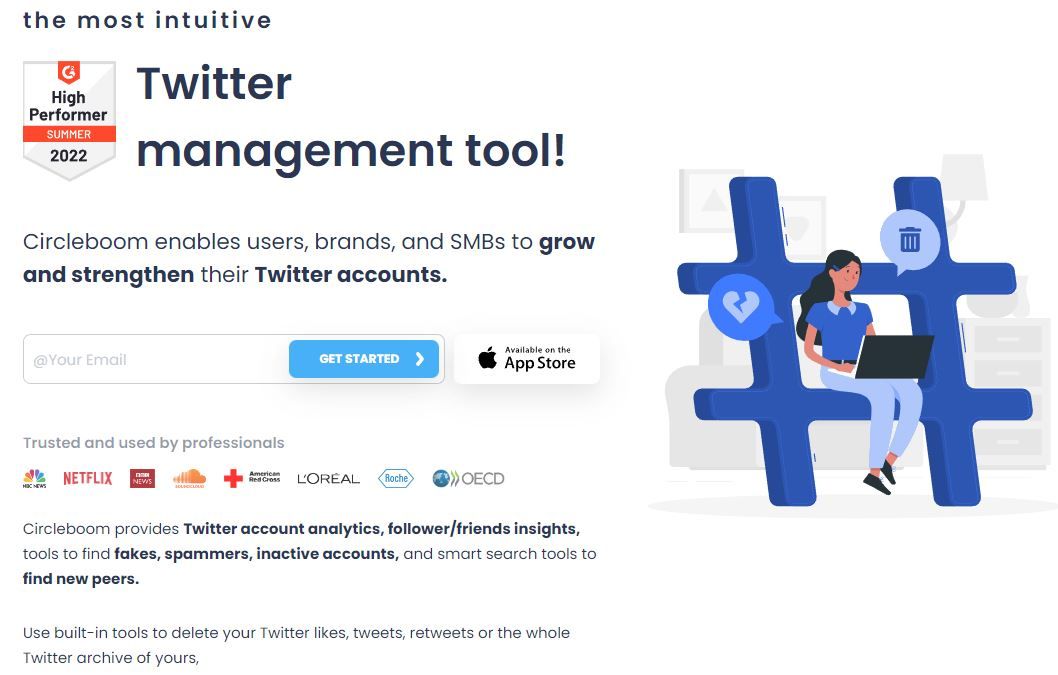
:max_bytes(150000):strip_icc():format(webp)/RemoveTwitterFollowers1-15b908f60f2e44c699002a6f66f1475d.jpg)
:max_bytes(150000):strip_icc():format(webp)/RemoveTwitterFollowers2-366fdc6c97f043c5ae54b6956bca6bc5.jpg)
:max_bytes(150000):strip_icc():format(webp)/002-how-to-remove-followers-on-twitter-4691377-084e746cda4f4005bad9730cf8d5e7e8.jpg)
:max_bytes(150000):strip_icc():format(webp)/003-how-to-remove-followers-on-twitter-4691377-6bd50ce103b542cd8ddf35ab8d6ebecb.jpg)
:max_bytes(150000):strip_icc():format(webp)/004-how-to-remove-followers-on-twitter-4691377-46975fcac5c74949a481cd4d00586bb9.jpg)