I’ve been on Twitter for a long time — long enough to remember when you could see everything people liked or retweeted right on your timeline. Back then, I used the Block button a bit too freely.
Sometimes it was because someone said something annoying, sometimes because they liked a post I didn’t agree with (remember when likes were visible to everyone?), and other times just because I didn’t want to see certain topics anymore.
But recently, a friend sent me a tweet that I really needed — a great resource thread — and when I clicked the profile, I saw a familiar red message: “@Username is blocked.”
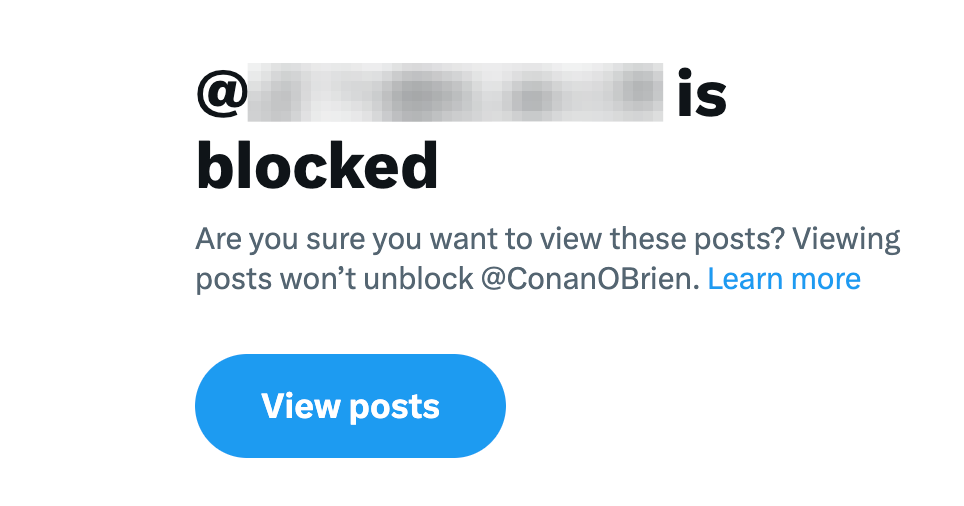
That’s when I realized: I had no idea who I’d blocked over the years.
So I decided to check all the accounts I’ve ever blocked on Twitter.
Here’s how you can do the same — and how I later used Circleboom Twitter to quickly review and unblock the accounts I wanted back.
Why Check Your Blocked Accounts?
Over time, it’s easy to forget who you’ve blocked. Some of those people might not even be active anymore, while others could now be friends, colleagues, or valuable creators you’d actually want to follow again.
Checking your blocked list helps you:
➡️ Clean up old or unnecessary blocks.
➡️ Reconnect with people or topics you care about now.
➡️ Keep your timeline relevant and open to new perspectives.
How to See Blocked Accounts on Twitter (X)
You can access your full blocked list in a few clicks — whether you’re using Twitter on desktop or mobile.
On Desktop (Web)
1. Click your profile icon and go to Settings and privacy.
2. Choose Privacy and safety from the sidebar.
3. Click Mute and block.
4. Select Blocked accounts.
Here, you’ll see the complete list of everyone you’ve blocked.
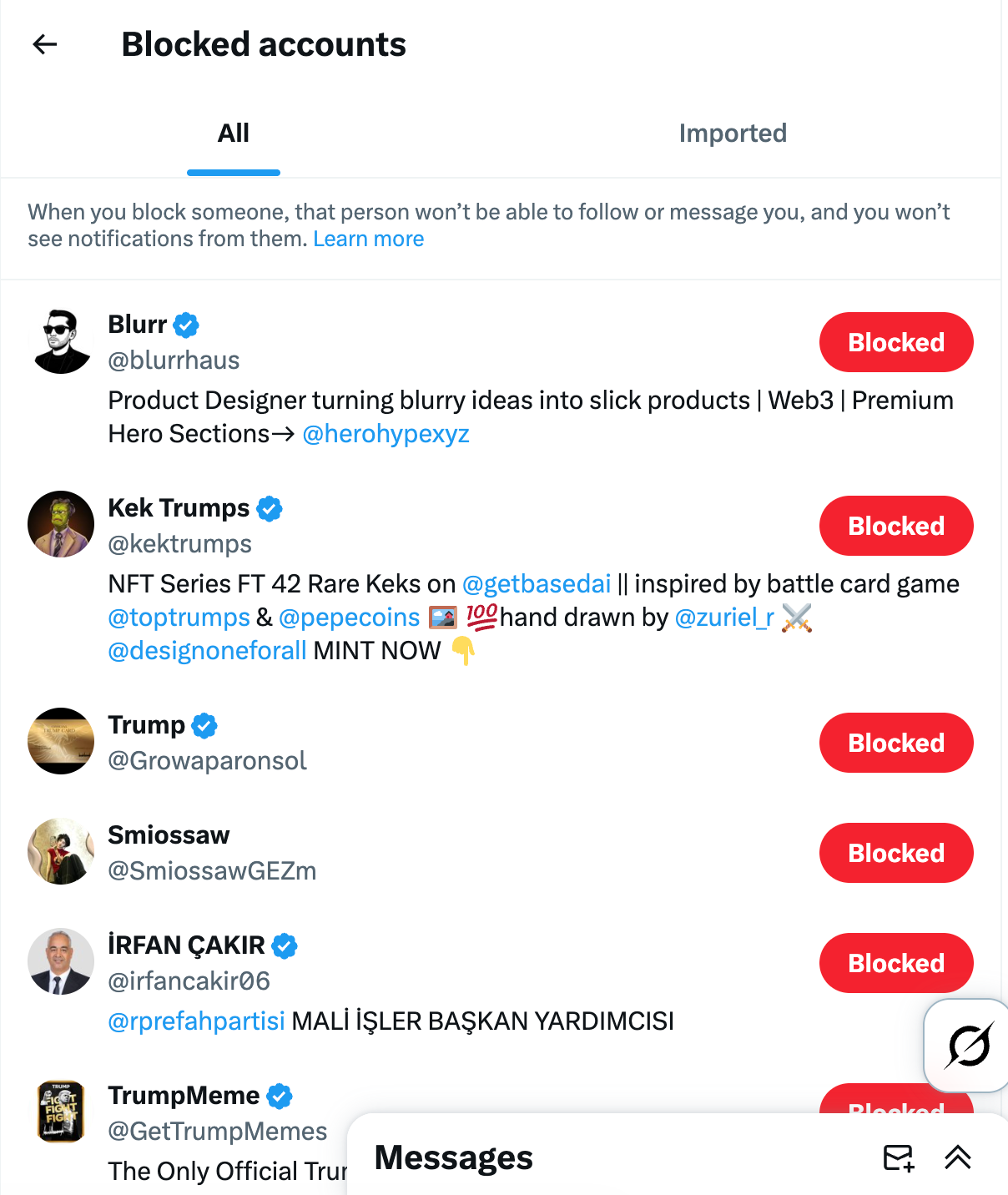
To unblock someone, just click the “Blocked” button next to their name — it will instantly switch to “Unblocked.”
On Mobile (iOS or Android)
- Tap your profile icon.
- Go to Settings and privacy → Privacy and safety → Mute and block → Blocked accounts.
- You’ll see the same list of blocked users.
- Tap Unblock next to any account to restore access.
Pro Tip:
If your list is long, you can use the search bar (if visible) to look for specific usernames.
However, Twitter doesn’t currently let you sort, filter, or unblock multiple accounts at once. You’ll need to do it manually, one by one.
And that’s where the real challenge begins.
Why Doing It Manually Takes Forever
If you’ve used Twitter for years, chances are you’ve blocked hundreds of accounts — maybe even thousands.
Unblocking them one at a time is slow and repetitive.
It’s also easy to lose track:
- You might accidentally unblock spam accounts.
- You might re-block someone you meant to keep.
- And there’s no progress tracker — it’s just a long scroll.
That’s why I looked for a faster and safer solution to manage my blocked list.
The Easier Way: Circleboom Twitter
After testing a few third-party tools, I landed on Circleboom Twitter, which is actually an official partner of X.

That means every action it performs — whether blocking, unfollowing, or unblocking — happens safely through Twitter’s API, so your account never looks suspicious or automated.
What makes it great is how it simplifies everything Twitter makes complicated.
Here’s what Circleboom can do:
❇️ Shows all the accounts you’ve blocked in one organized dashboard.
❇️ Lets you select multiple accounts and unblock them with one click.
❇️ Has a built-in Mass UnBlock Twitter Extension, which automates the unblocking process for you.
❇️ Keeps your account safe from “suspicious activity” flags while doing it.
How I Unblocked My Old Accounts Using Circleboom
Here’s exactly how I cleaned up my blocked list step by step:
Step #1: Log into Circleboom Twitter. New to the platform? Don’t worry. It is very easy and quick to create a new account.
When you land in the dashboard, go to left and find the "Search" and then "Accounts I've Blocked".
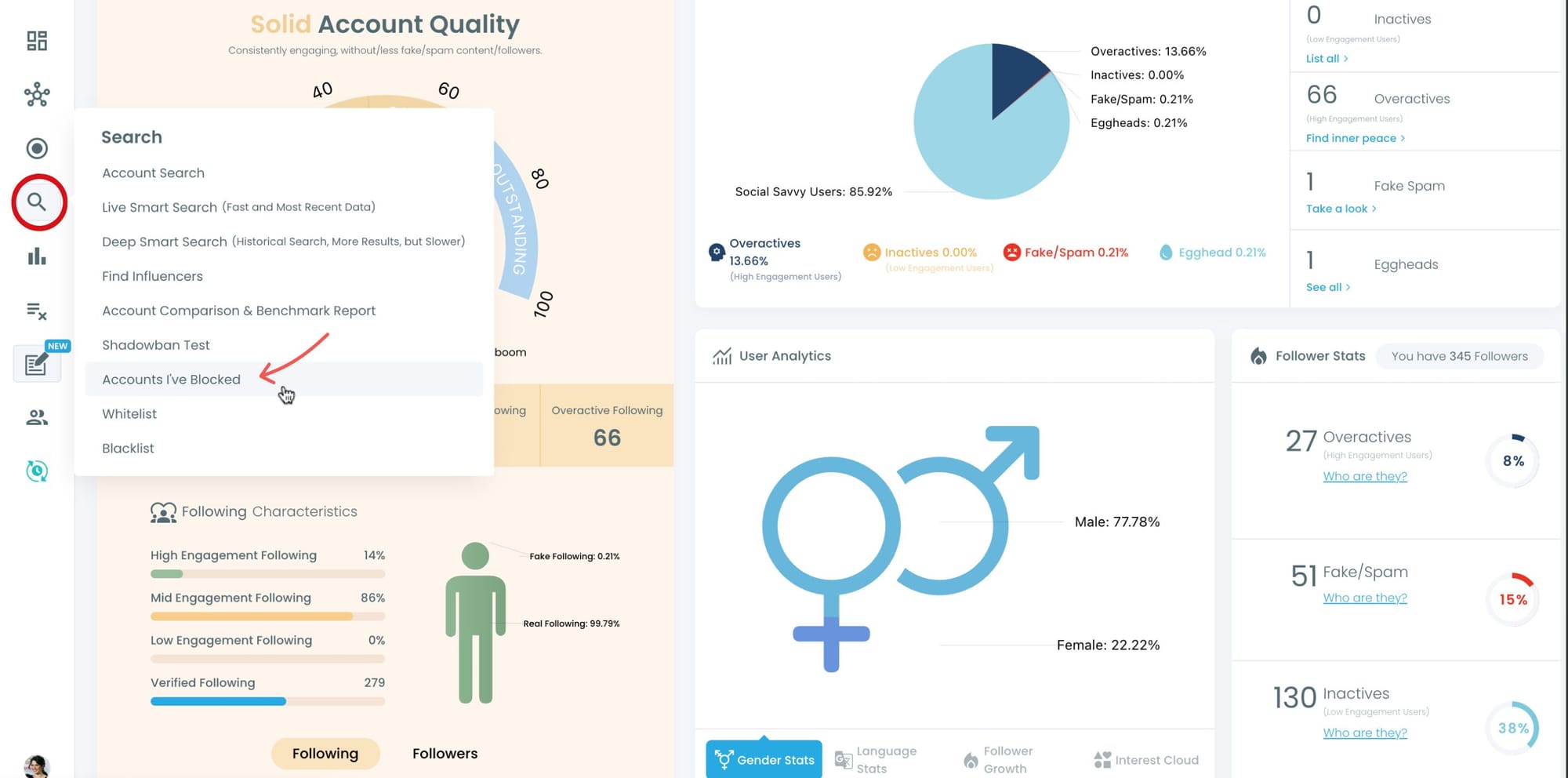
Step #2: There you will find all the X accounts that you've blocked.
Thanks to Circleboom, you can mass block X accounts so there can be hundreds and thousands of profiles. Unblocking them manually may be impossible.
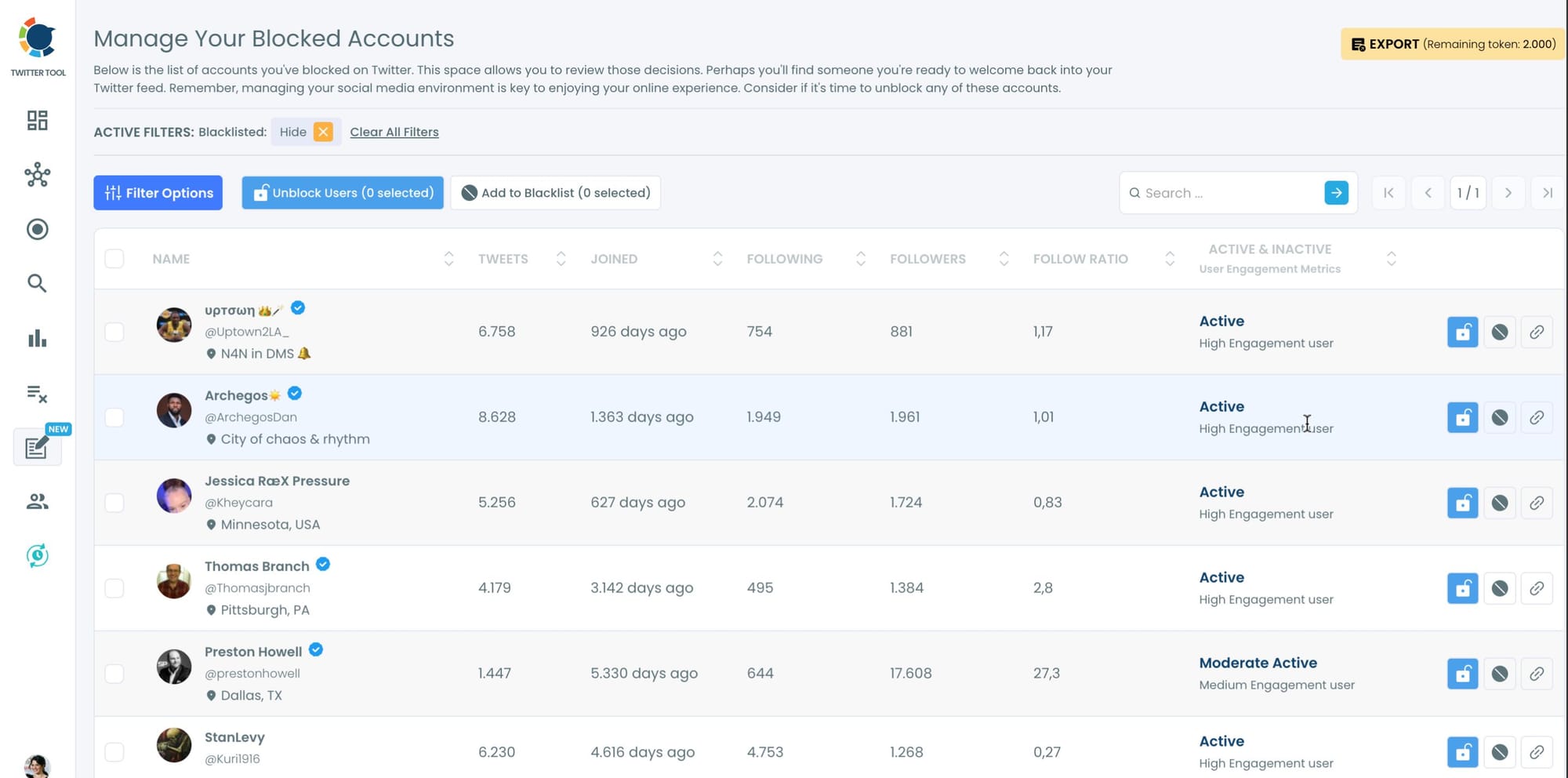
Step #3: You can select all these accounts and then click on blue "Unblock Users" button above.
A new window will pop-up and ask to mass unblock users.
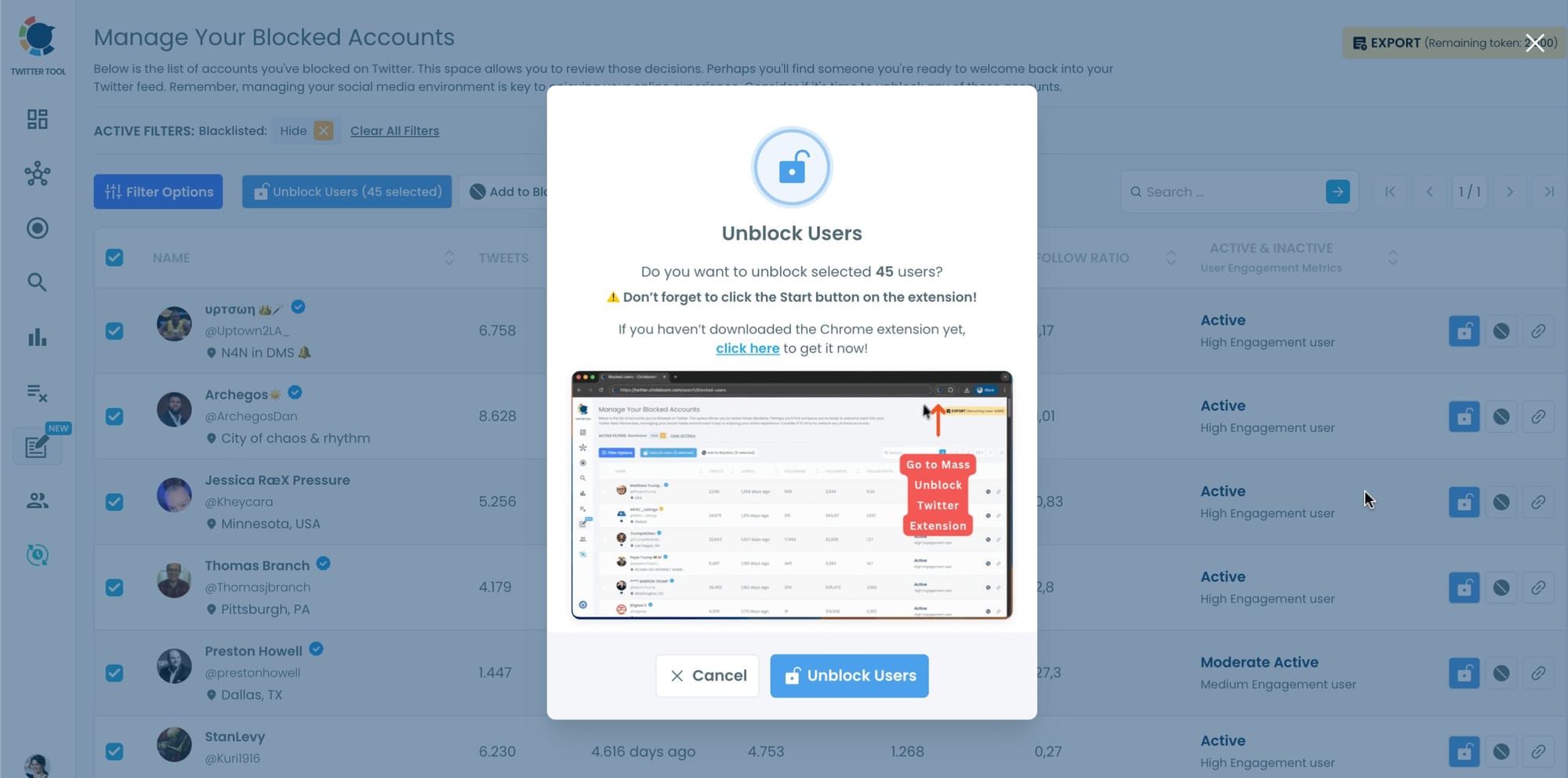
Step #4: If you haven't downloaded Circleboom's Mass Unblock Chrome Extension, you need to do it right now!
You will be directed to that page.
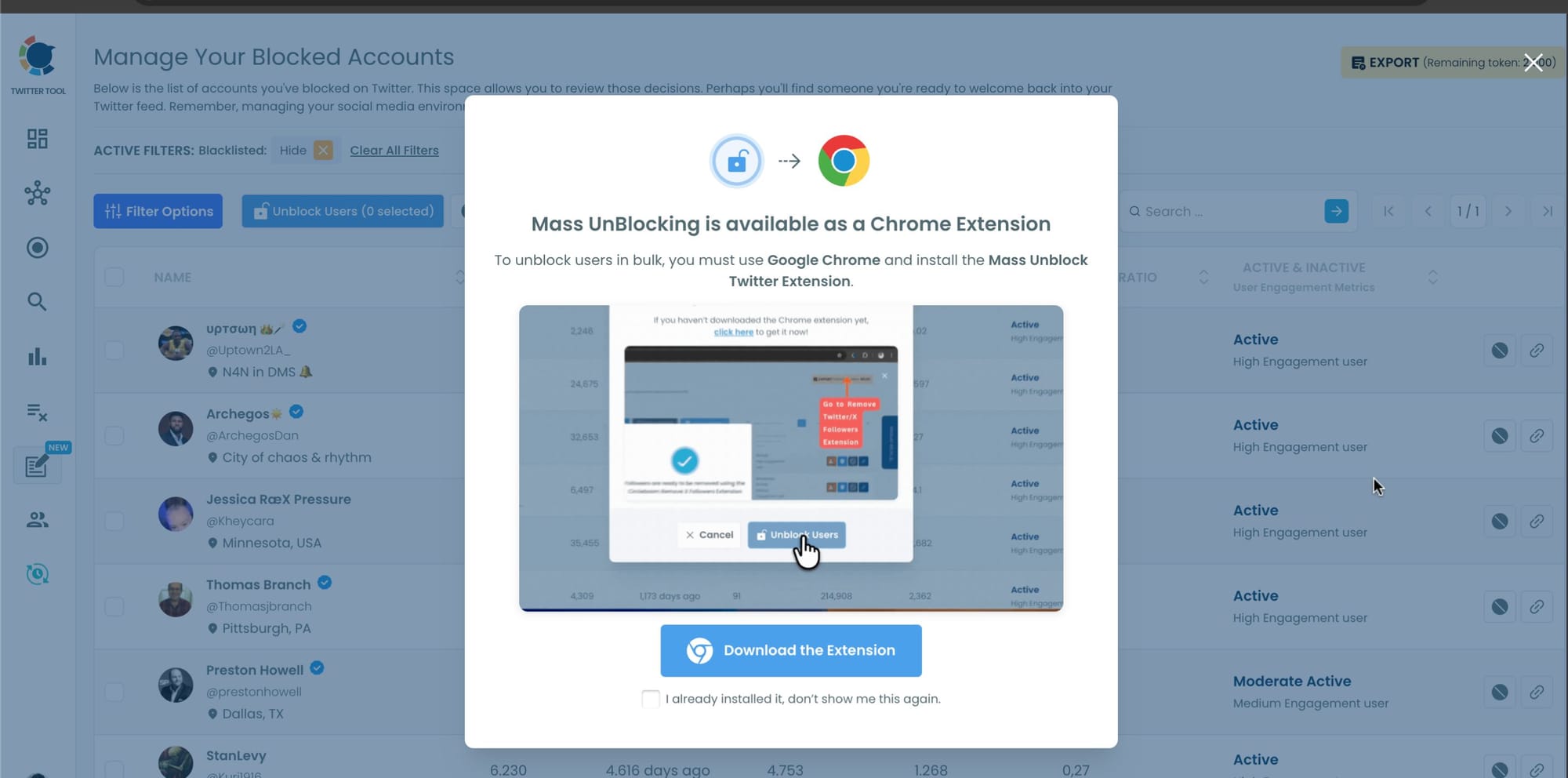
Step #5: You will be directed to Chrome Web Store.
Click on "Add to Chrome" And Circleboom Mass UnBlock Extension will be added to your browser.
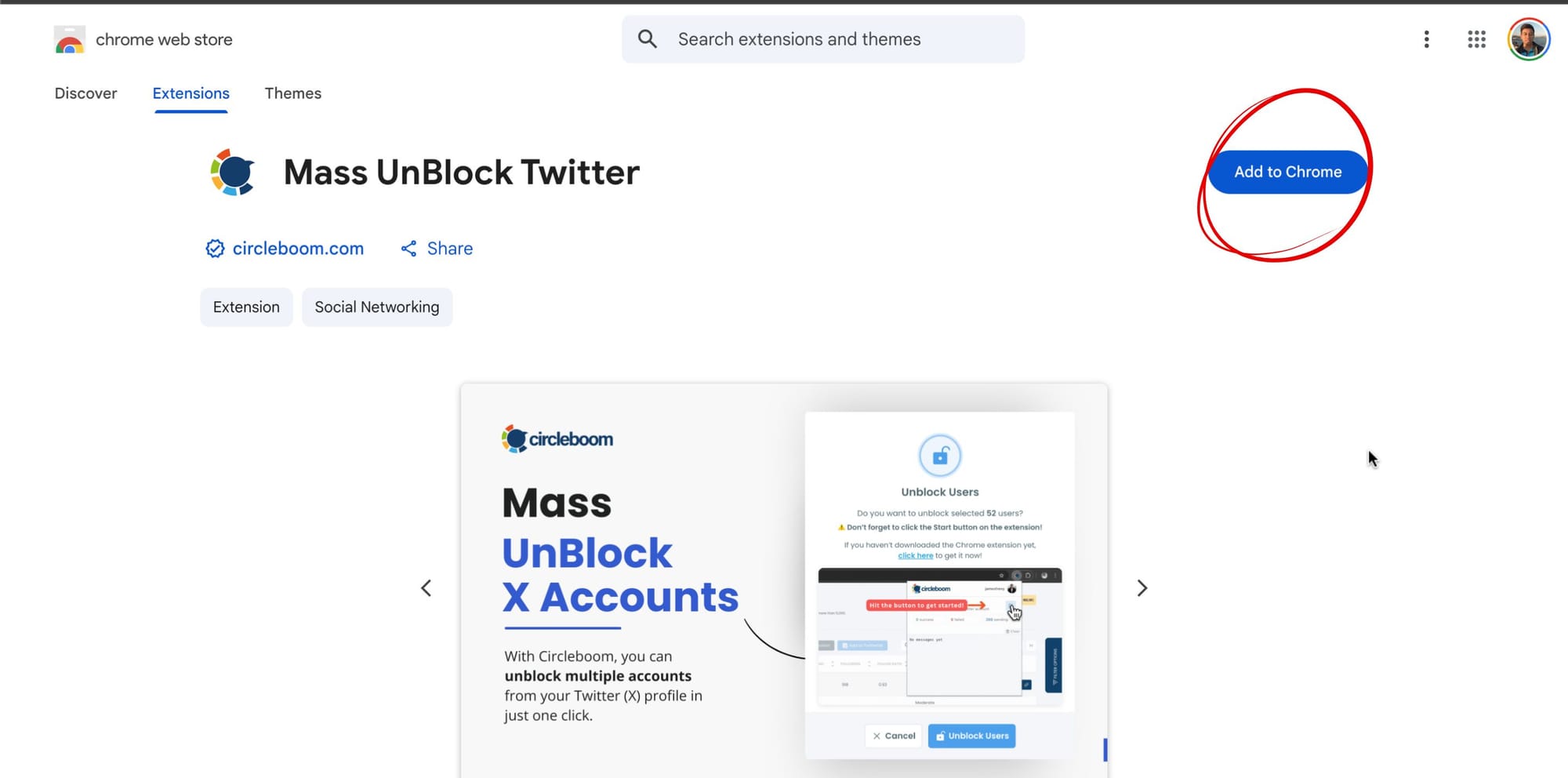
Step #6: You need to enter your Circleboom login info and open the extension.
You should also open the X account that is connected to this Circleboom account.
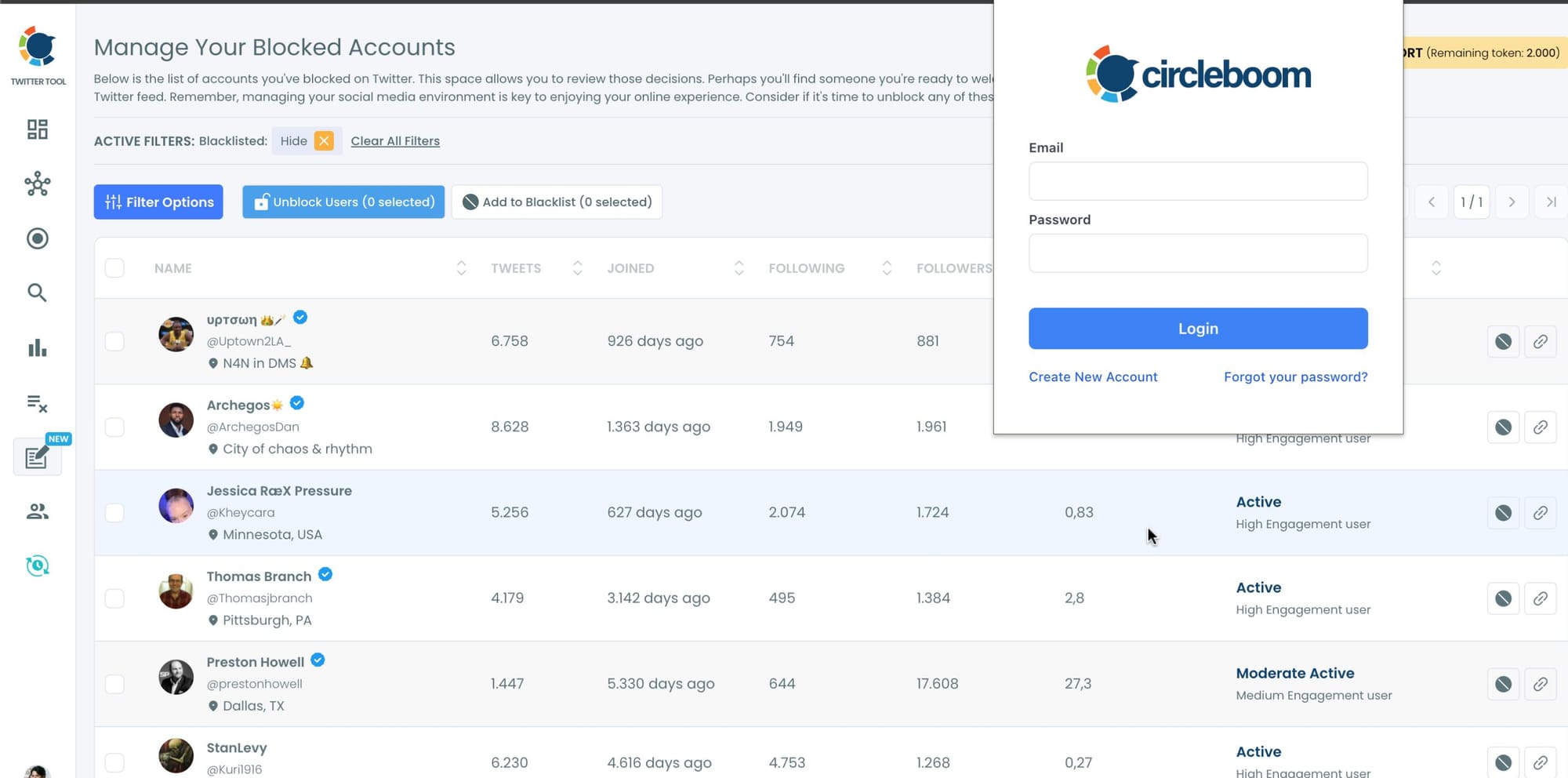
Step #7: Unblocking the users has been started.
You can follow the process through the extension window.
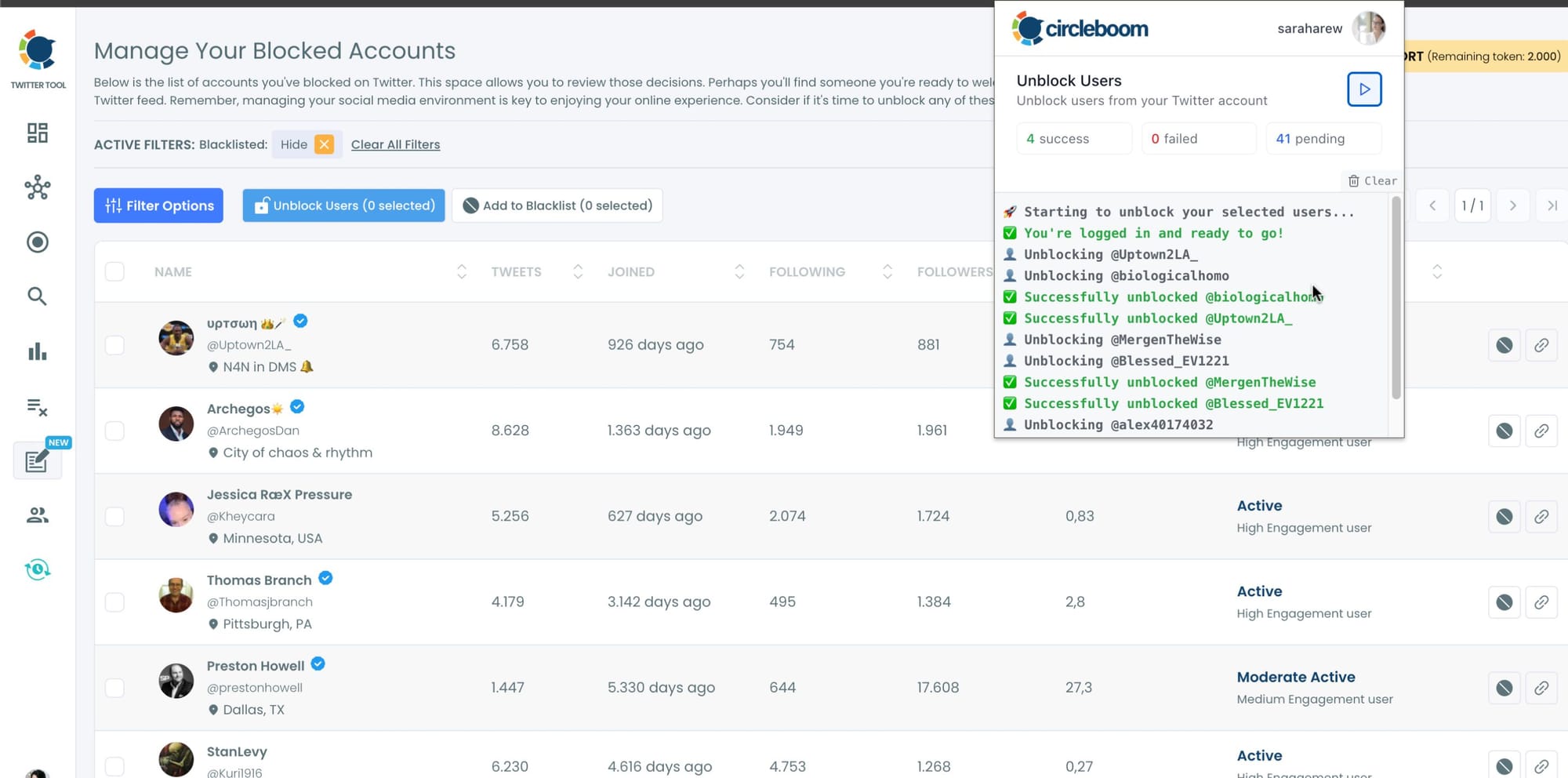
You can stop and start the unblocking process anytime you wish. Circleboom is an official Enterprise customer of X. So, you are totally safe with Circleboom when you mass block or unblock Twitter users.
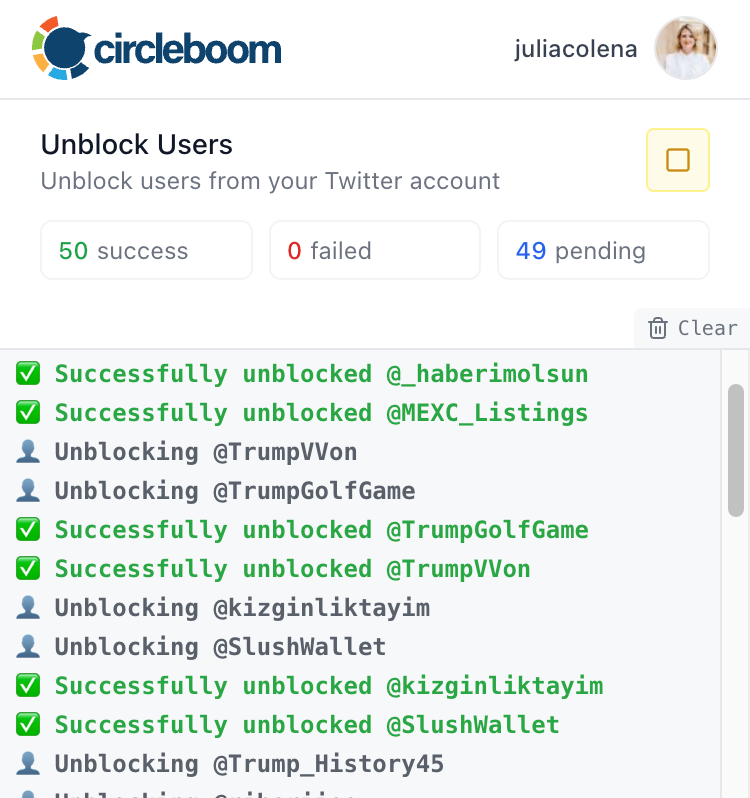
In a few minutes, my list went from a few hundred blocked accounts to a much cleaner, updated one.
Why I Liked Circleboom’s Approach
It’s not just about speed — it’s about control.
Circleboom shows you:
➡️ The username, bio, and profile details of each blocked account, so you can decide who’s worth unblocking.
➡️ Whether they’re active, suspended, or fake-looking, so you can skip the junk.
You can also do the opposite — find and block multiple accounts at once if you ever want to clean up spam or harmful profiles again.
It’s all done safely, automatically, and without the risk of suspension — something that’s common when using unauthorized automation tools.
Tips Before You Mass Unblock
If you’re planning to do a full cleanup, keep these in mind:
💡 Start small: Unblock 20–30 accounts first to test how your feed changes.
💡 Recheck profiles: Some users might have changed completely since you blocked them.
💡 Stay cautious: If you see spammy activity, keep them blocked.
💡 Avoid doing everything in one session: Circleboom lets you handle it in batches, which is safer for your account.
And once you’ve unblocked people, you can always add them to a Twitter List to monitor their posts before deciding to follow again.
Final Thoughts
If you’ve been on Twitter for years like me, your blocked list probably hides some surprises.
Maybe a friend you forgot about. Maybe a creator you now respect. Or maybe just hundreds of spam accounts from old days.
Checking who you’ve blocked is easy — but unblocking them one by one isn’t.
That’s why Circleboom Twitter is a real lifesaver.
It lets you see all blocked accounts, review them easily, and mass unblock the ones you choose — all automatically and safely.
In just a few minutes, you can clean up your blocked list, reconnect with people worth following, and make your Twitter timeline feel fresh again.


