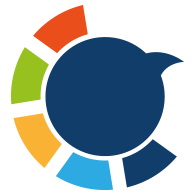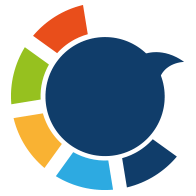One of the things I enjoy most on Twitter is getting that little notification: “[Username] reposted your post.”
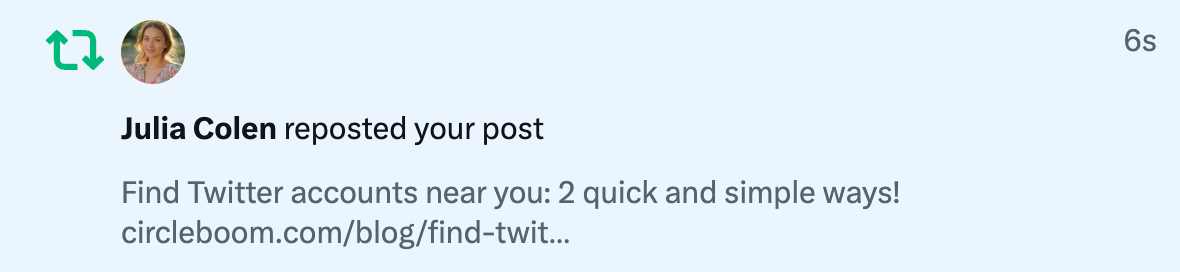
It’s a small gesture, but it feels like a nod of appreciation—someone liked your words enough to share them with their followers.
Retweets are more than vanity metrics. They’re one of Twitter’s most powerful engagement tools.
On Circleboom, you can list your tweets by retweet number and then reshare them for more engagement! This is a very powerful method!
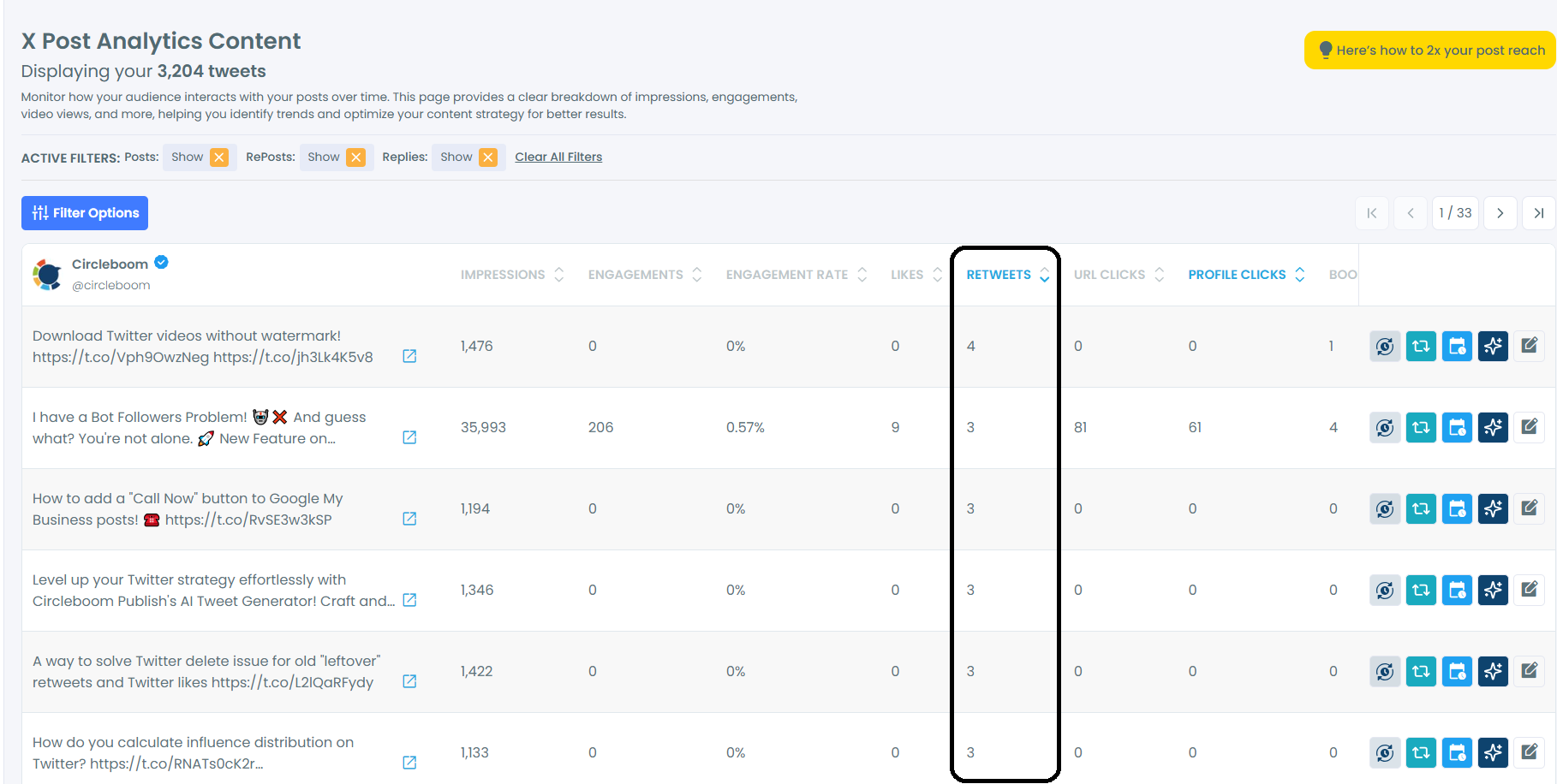
You can see who retweeted a tweet on X, but it doesn't show the full list of retweeters. You need Circleboom to see the whole list of who retweeted a tweet. Also, you can export retweeters!
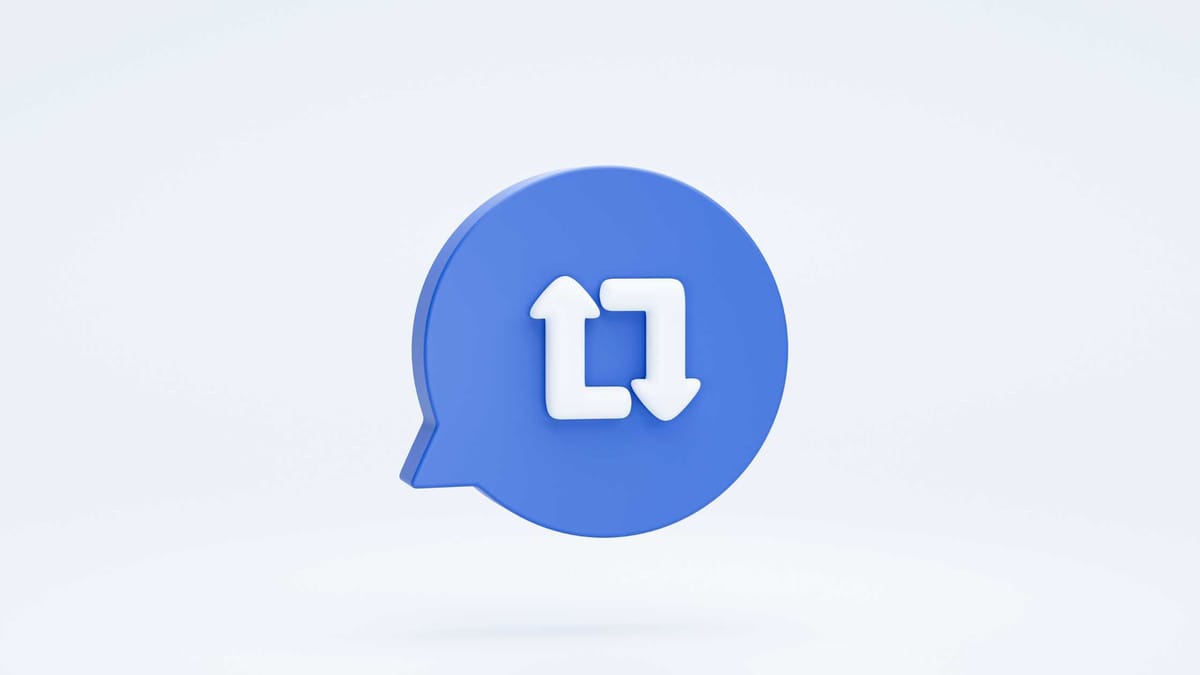
Why Retweets Matter
Before we get into how to check who retweeted a post, it’s worth taking a moment to understand why retweets are so important in the first place.
Retweets (or reposts, as they’re now officially called on X) are a signal of interest, support, and sometimes influence.
Here’s why they matter:
➡️ They extend your reach far beyond your followers.
➡️ A single retweet can start a chain reaction, putting your tweet in front of thousands.
➡️ They help spark conversation, especially when paired with a quote tweet.
➡️ Retweets from influential or niche accounts can boost your credibility and visibility.
So when someone retweets you, it’s not just a nice gesture—it’s a growth opportunity. That’s why it’s important to know who is doing the sharing.
See and Export Who Retweeted A Post - Circleboom Way!
You need to follow these steps to see and export retweeters with Circleboom:
Step #1: Sign up to Circleboom and connect your X account.
Circleboom is an official X Enterprise partner! So, your account and all the data you have are safe and secure with us!
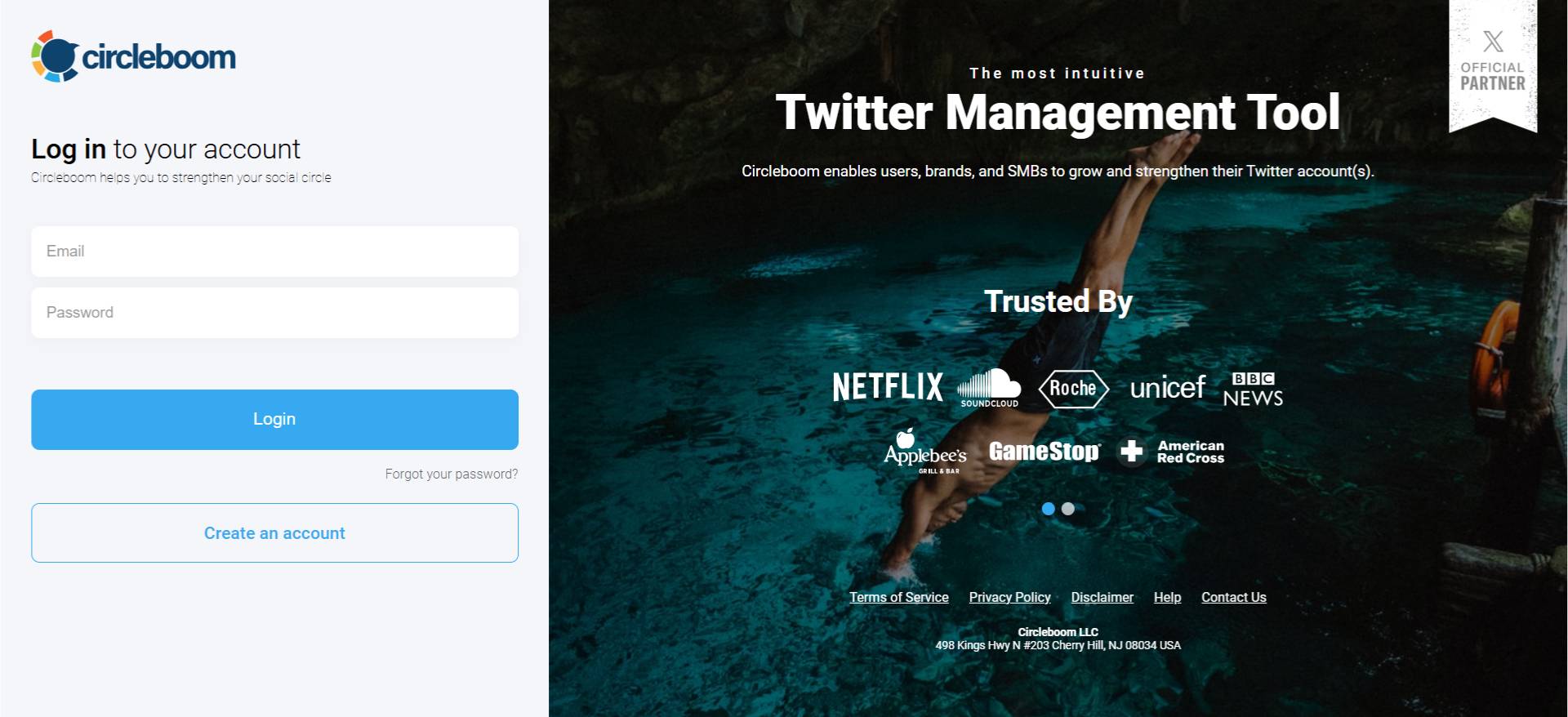
Step #2: Once reached dashboard, go over the menu and find “Essential Toolbox”.
You will see the sub-menu “Export Tools”. Under this, you will see Export Retweeters of a Tweet(s) or User(s).
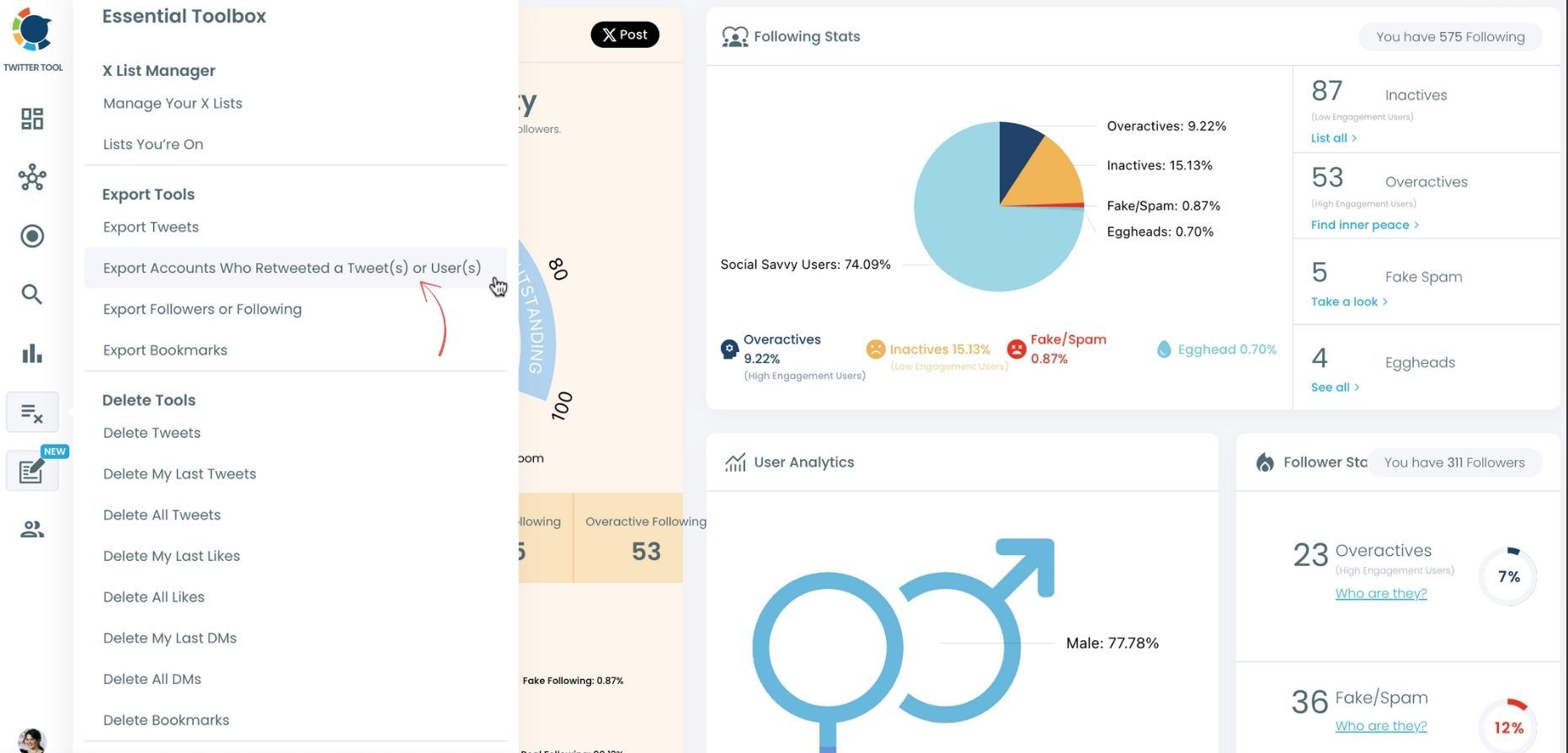
Step #3: You will see two options there:
“Export retweeters of specific tweets” and “Bulk export retweeters of a user’s tweets”
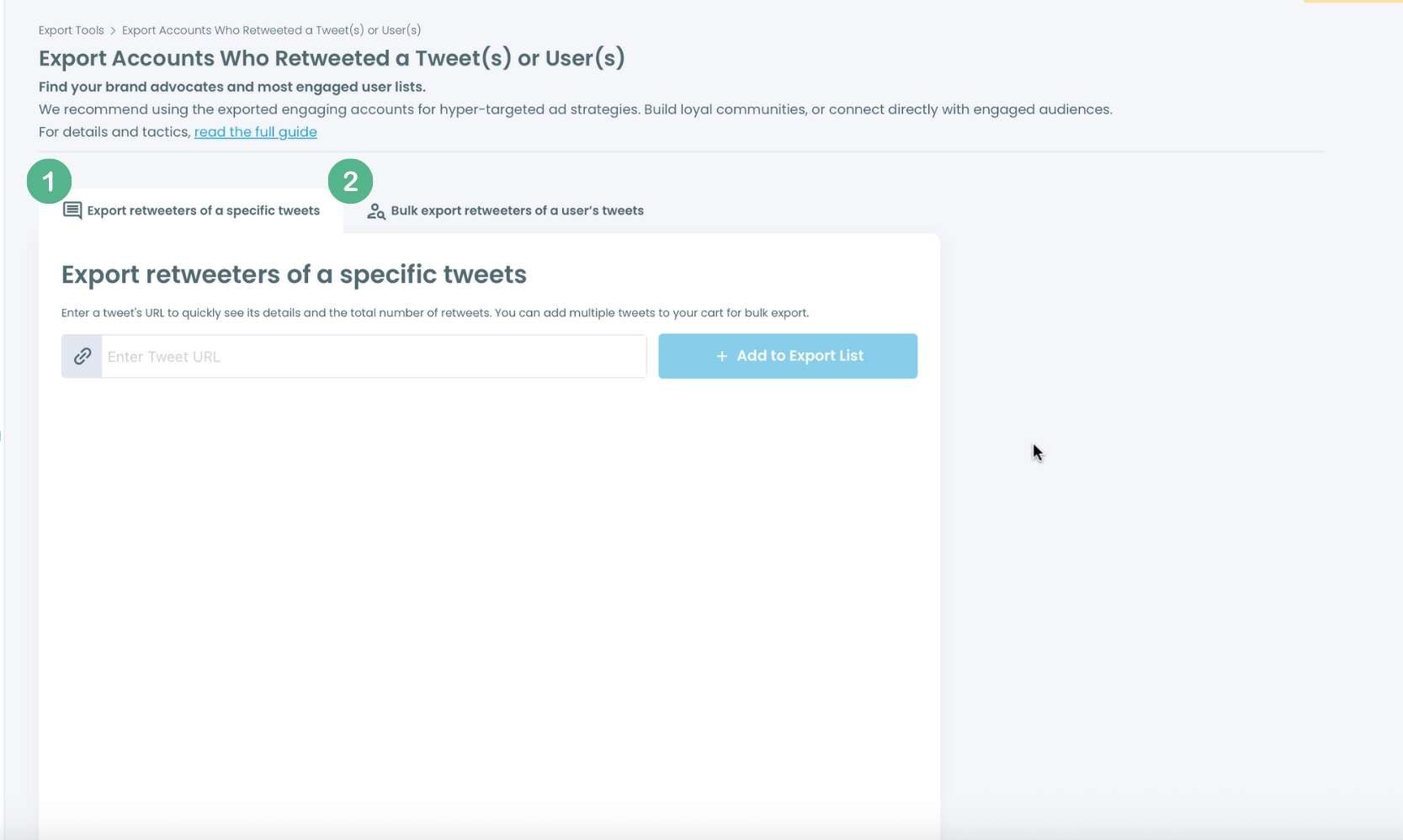
For specific tweets, Circleboom enables you to extract retweeters of specific tweets, yours or other users. You need to paste the URL of the targeted tweet. Then, we will extract all retweeters of that tweet. The one thing you should do is clicking on the “Export” button.
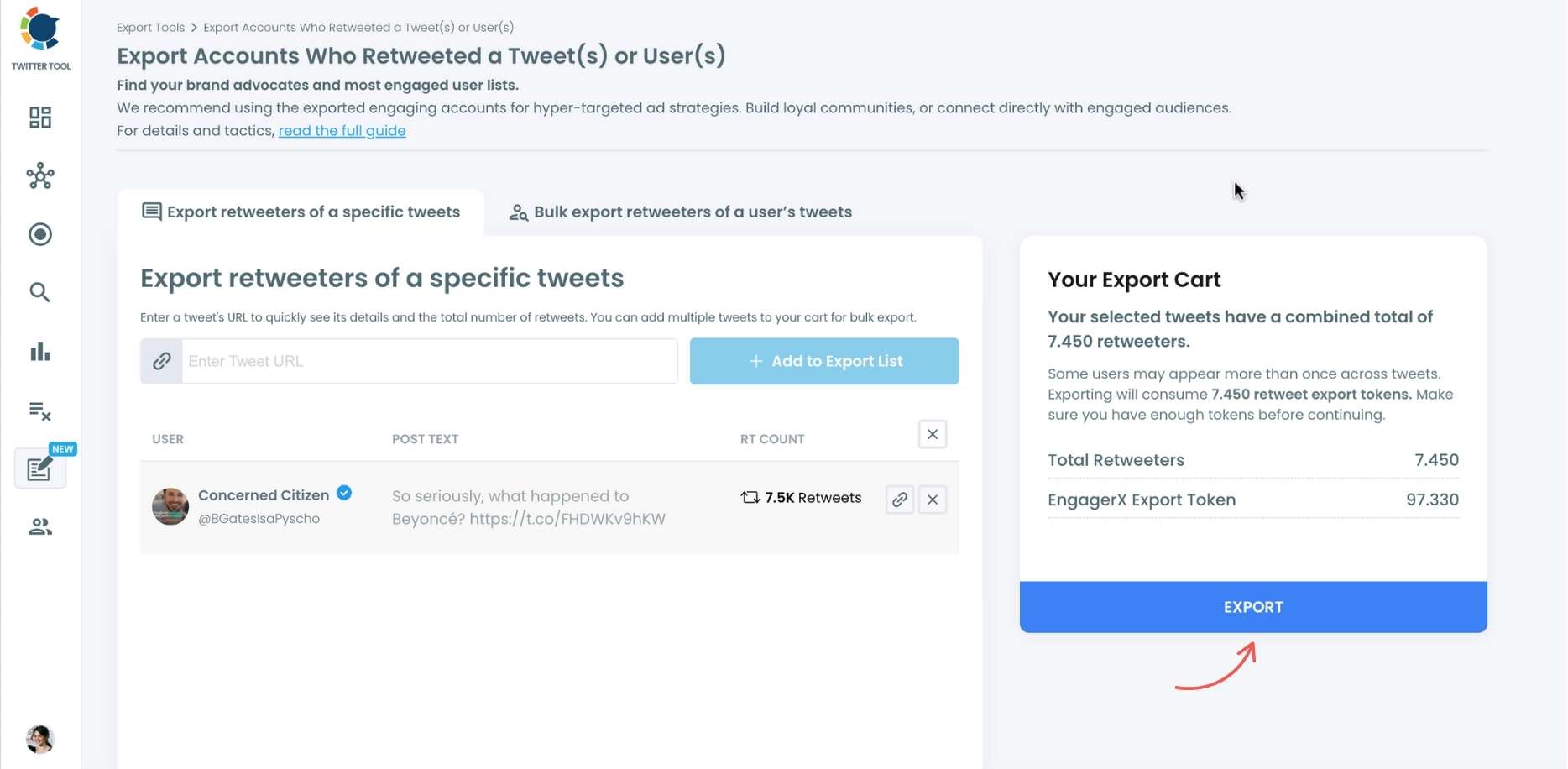
Your export request has been sent. You will get your exported retweeters file within Circleboom also a copy will be sent to your email address.
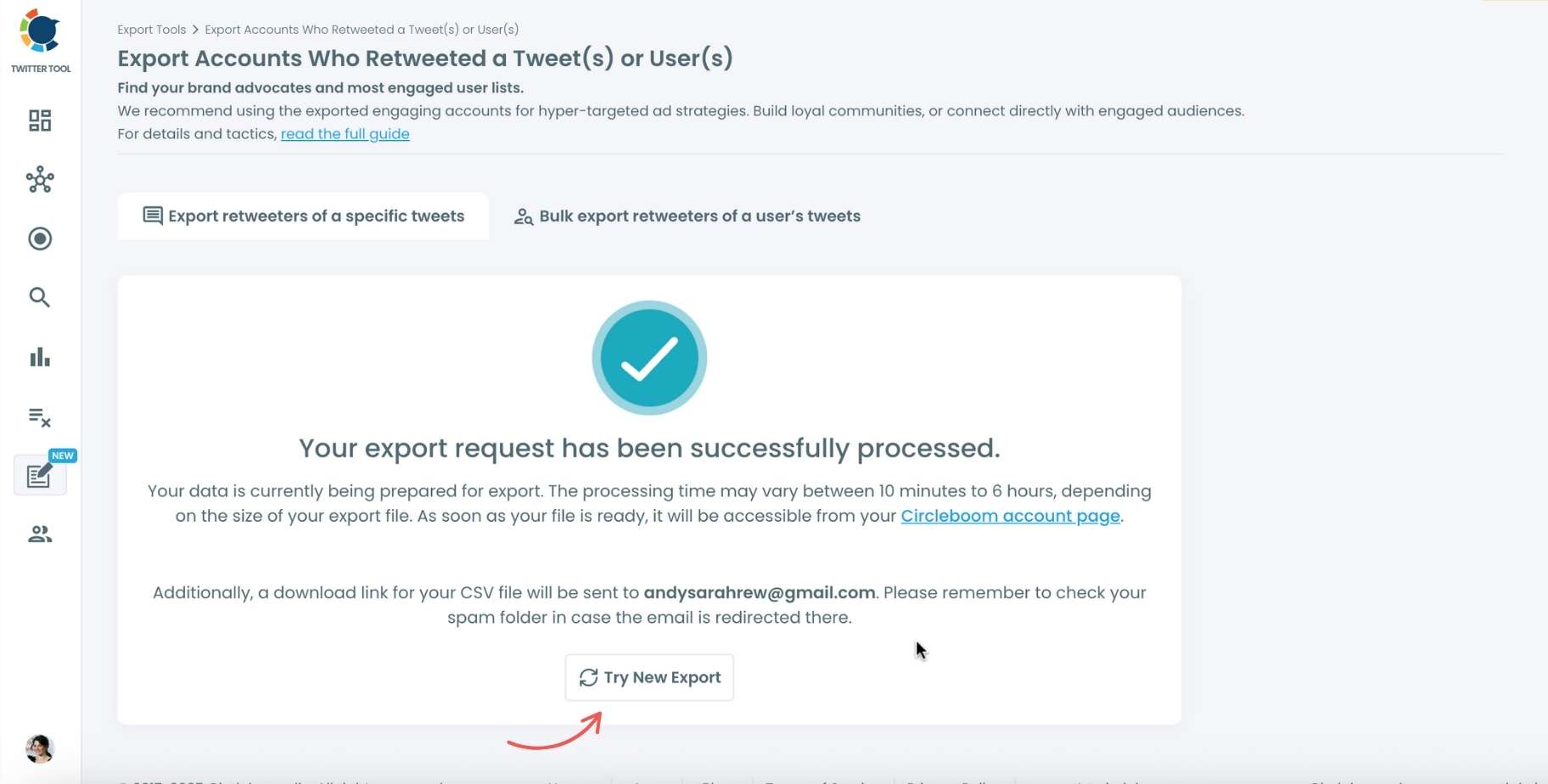
Step #4: Your second option is bulk export retweeters of a user’s tweets.
You need to enter the handle of a Twitter user. Then, we first extract their all tweets. Then, you can export all of their retweeters or some of them. You can apply filters to sort their tweets by retweet number, like number, etc.
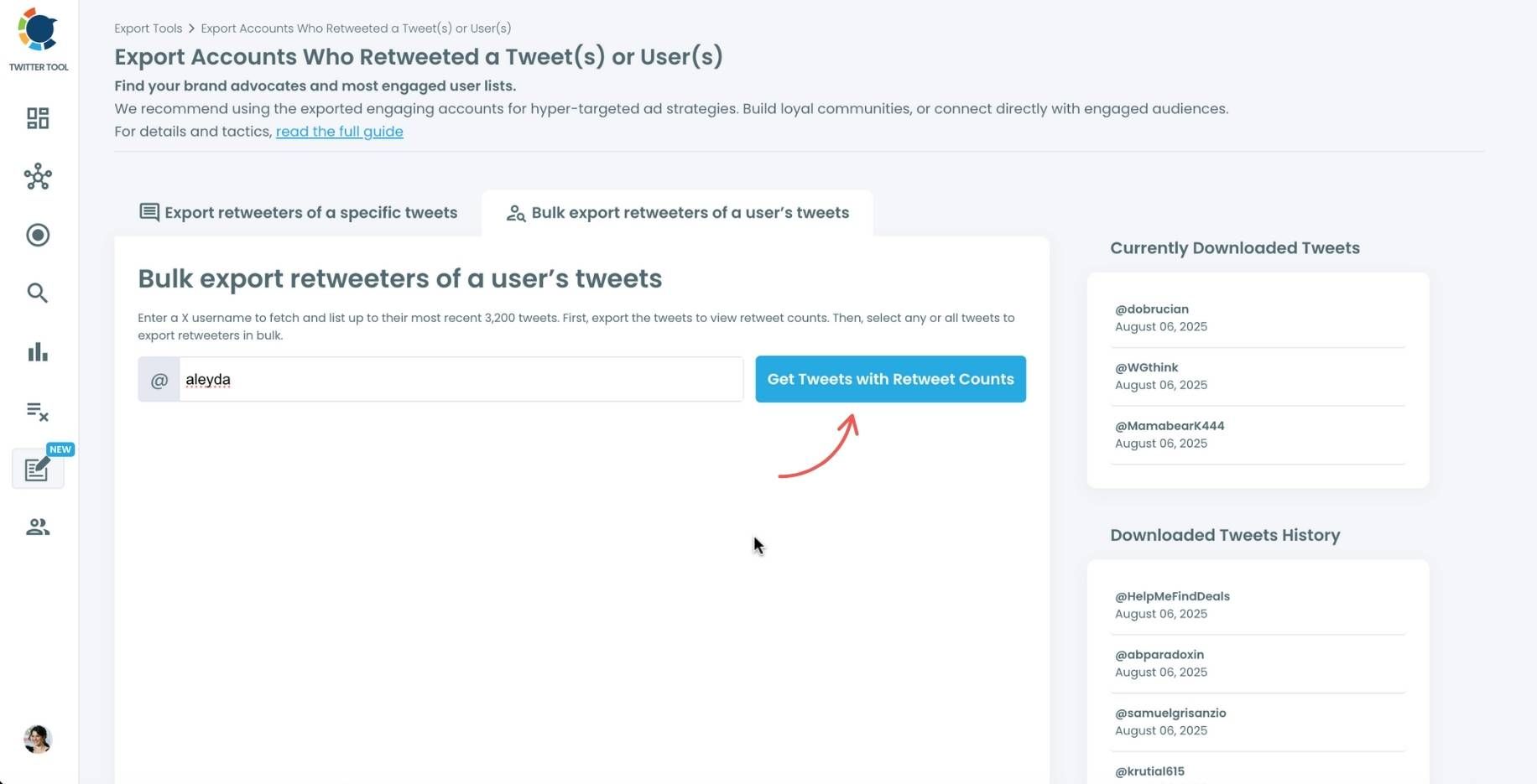
You can export retweeters of all tweets or you can select some. In this example, you will export 439.832 retweeters by clicking on the “Export Now” button.
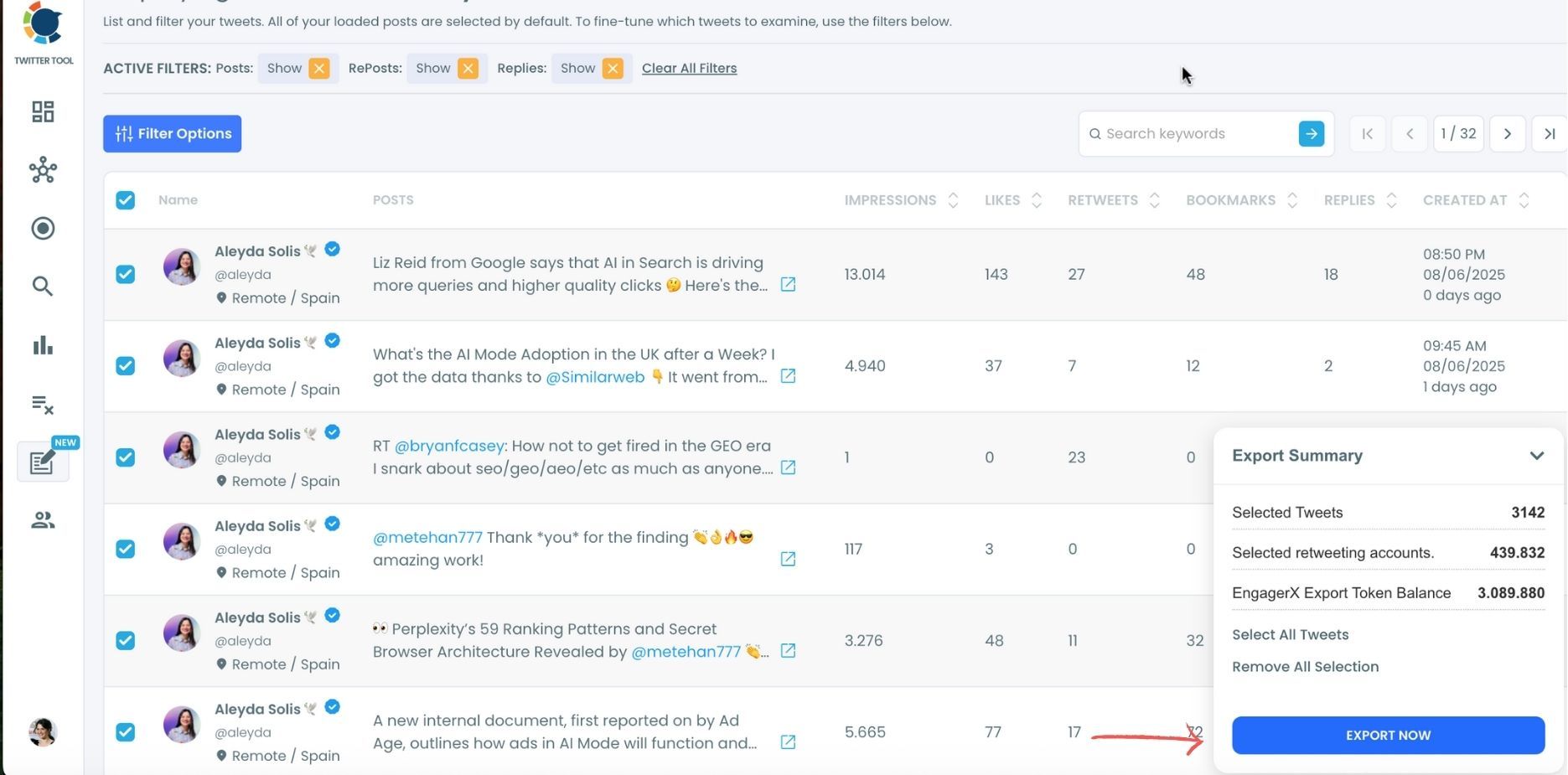
You can see your export lists, finished and processing, on your Circleboom account page, under “Exported Links” section.
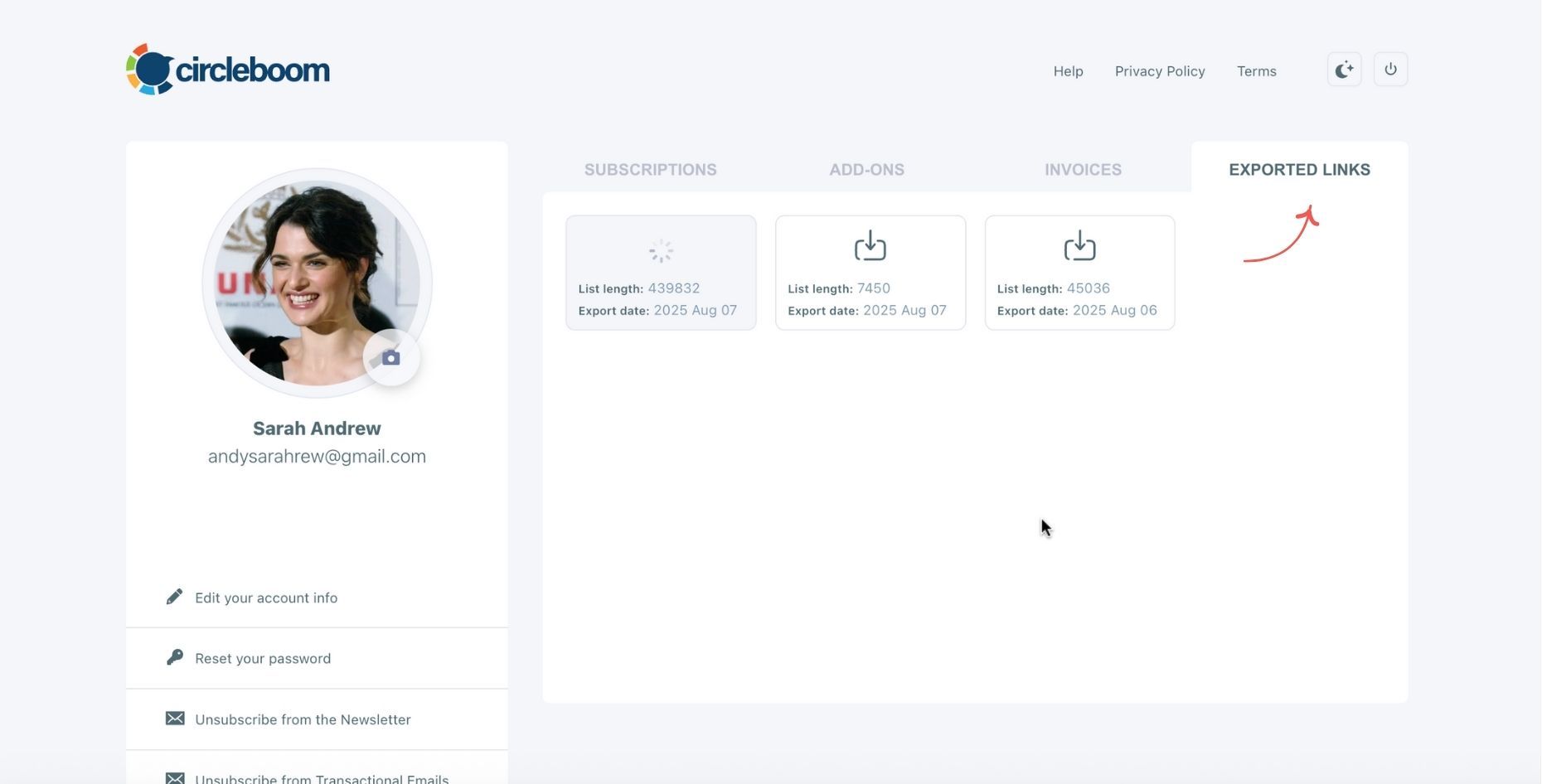
Here is the details of this list:
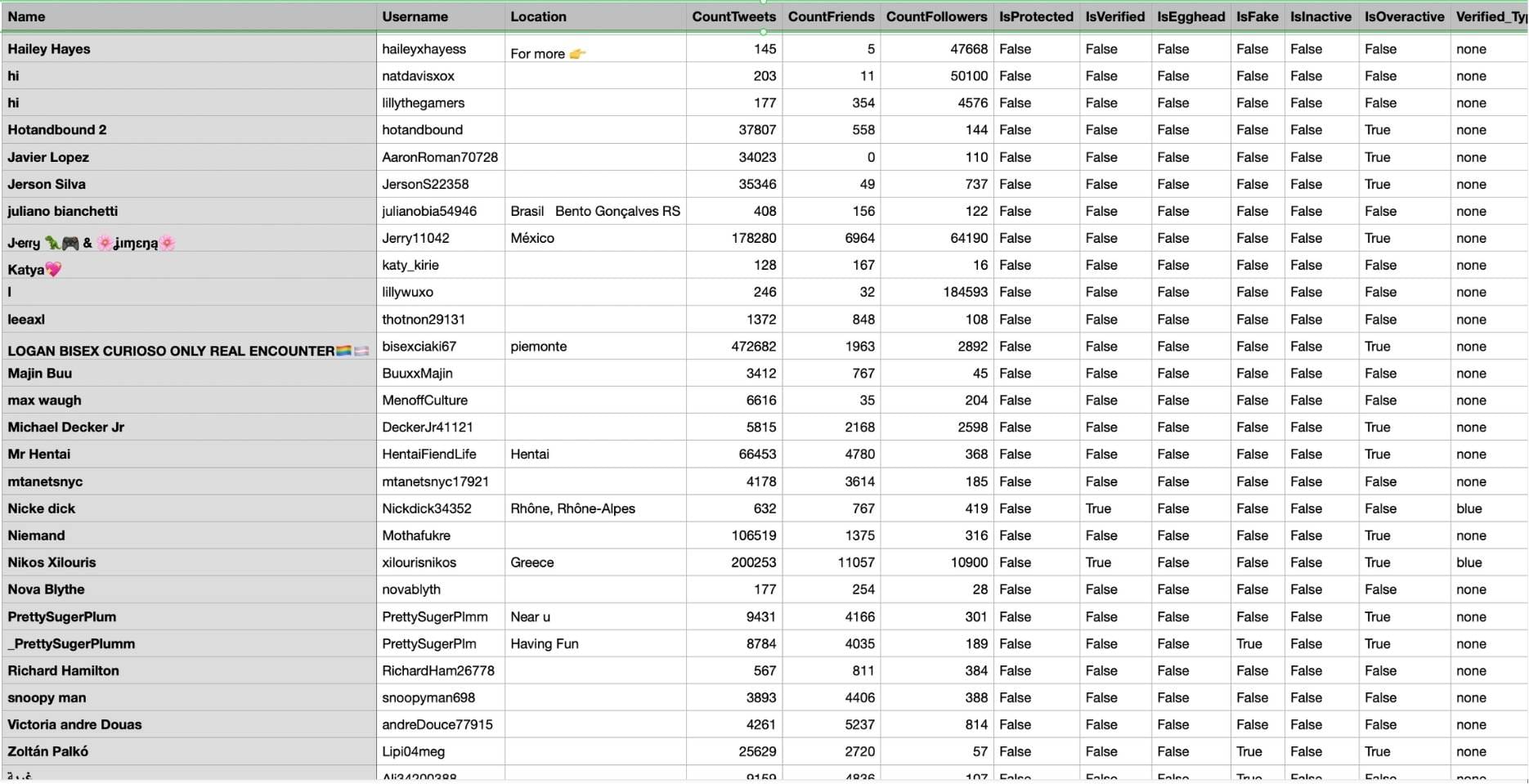
How to See Who Retweeted Your Tweet on X
Now that we’ve established why retweets matter, let’s look at how you can actually see who has retweeted your own tweets. Twitter/X does offer a way to do this, but it’s slightly tucked away in the interface.
Follow these steps to access the list:
Step #1: Open Your Tweet
Click on the tweet you posted to view the full engagement metrics.
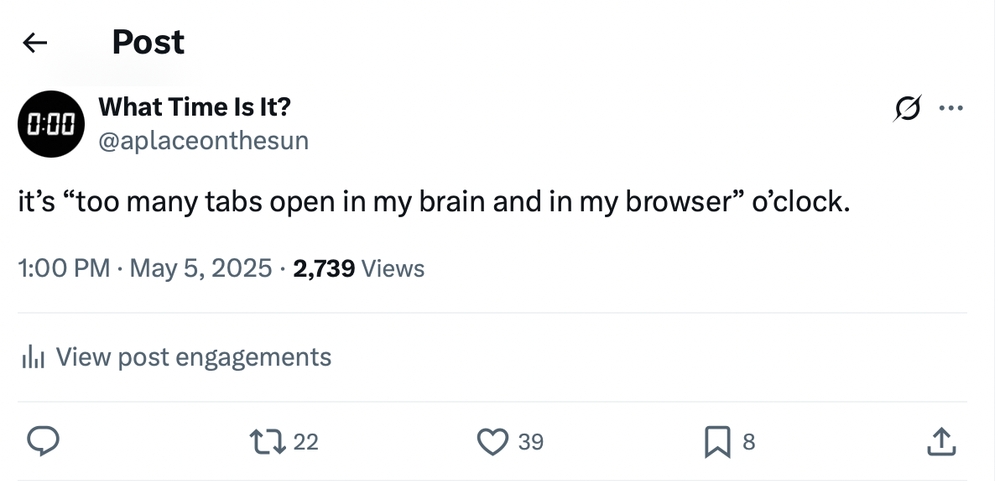
Step #2: Click the Repost Icon
Underneath the tweet, click the repost (retweet) icon. A menu will appear.
From the dropdown, choose “View Quotes.” This opens a page called Post Engagements.
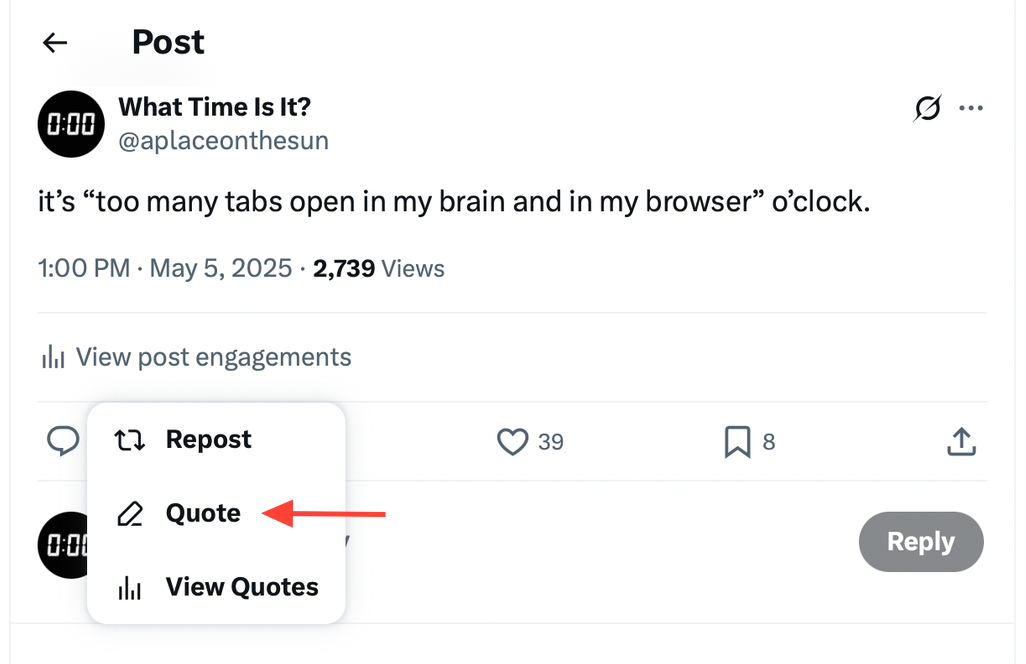
Step #3: Select “Reposts”
Once inside the Post Engagements view, switch from the Quotes tab to the Reposts tab. Here, you’ll see a list of users who retweeted your tweet.
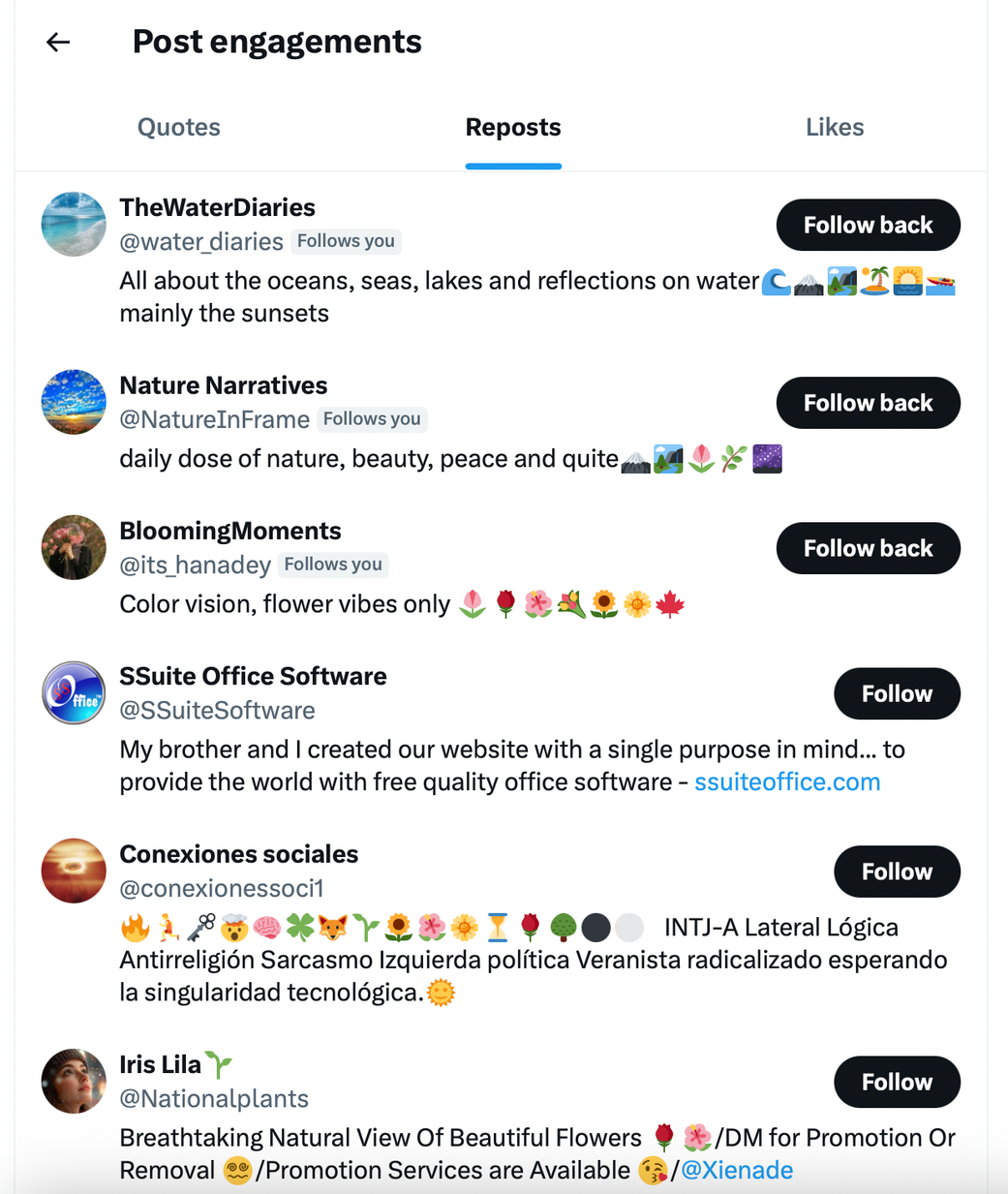
That’s it! You’ll now see usernames, bios, and have the option to follow or interact with them.
How to See Who Retweeted Someone Else’s Tweet on X
But what if the tweet wasn’t yours?
Luckily, Twitter allows you to use the same method to check who retweeted any public tweet—whether it’s from a competitor, influencer, brand, or just someone whose post caught your attention.
Here’s how to do it:
✅ Step-by-Step:
- Open the public tweet.
- Click the repost (retweet) icon.
- Select “View Quotes.”
- In the Post Engagements screen, go to the Reposts tab.
You’ll now see a list of users who reposted the tweet, even if it wasn’t your own.
Just remember:
🔵 This only works for public tweets from unprotected accounts.
🔵 You may still see only a partial list, especially for viral tweets.
Bonus: Why Exporting Retweeters Could Be a Game-Changer
So far, we’ve walked through how to view retweeters—but what if you want to do more?
Let’s say you want to analyze or export the list. Unfortunately, Twitter doesn’t offer a way to:
- Filter retweeters by followers, bio keywords, or activity,
- Export their usernames to a spreadsheet,
- Or perform deeper engagement analysis.
That’s why I’m excited about a new feature in development from Circleboom, an official partner of X.

Circleboom is building a tool that will allow you to:
❇️ Export the full list of people who retweeted any public tweet,
❇️ Filter them by location, follower count, bio keywords, and more,
❇️ Access detailed post analytics to better understand your tweet’s spread and audience profile.
For marketers, researchers, and content creators, this could unlock a new level of audience understanding and targeting.
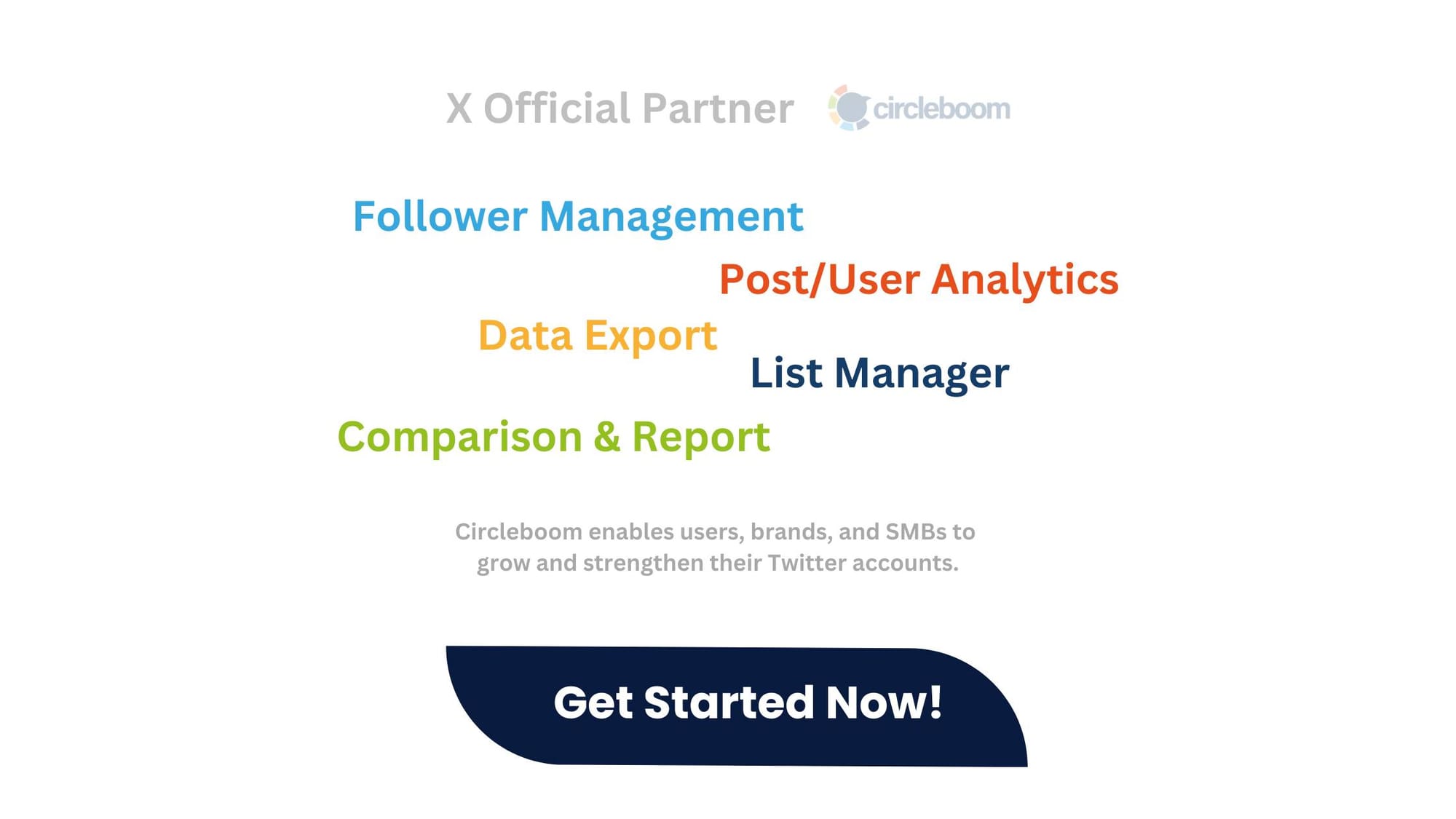
When you have a list of retweeters, you can hyper-target those users with your X ads. Targeting them will increase engagement from campaigns while cutting down their costs! For more, you should read this guide:

Final Thoughts
Retweets are more than just numbers—they’re signals of interest, engagement, and influence. Knowing who’s spreading your content (or someone else’s) can help you build relationships, track audience behavior, and optimize your social media strategy.
Whether you're scanning your own tweets or curious about who amplified a viral post, Twitter does give you a glimpse—but, thanks to Circleboom, you’ll be able to dive much deeper. You can get the full list of retweeters and export them in CSV!
So next time someone retweets your post, take a second to look beyond the notification. That simple share might be the start of something bigger.