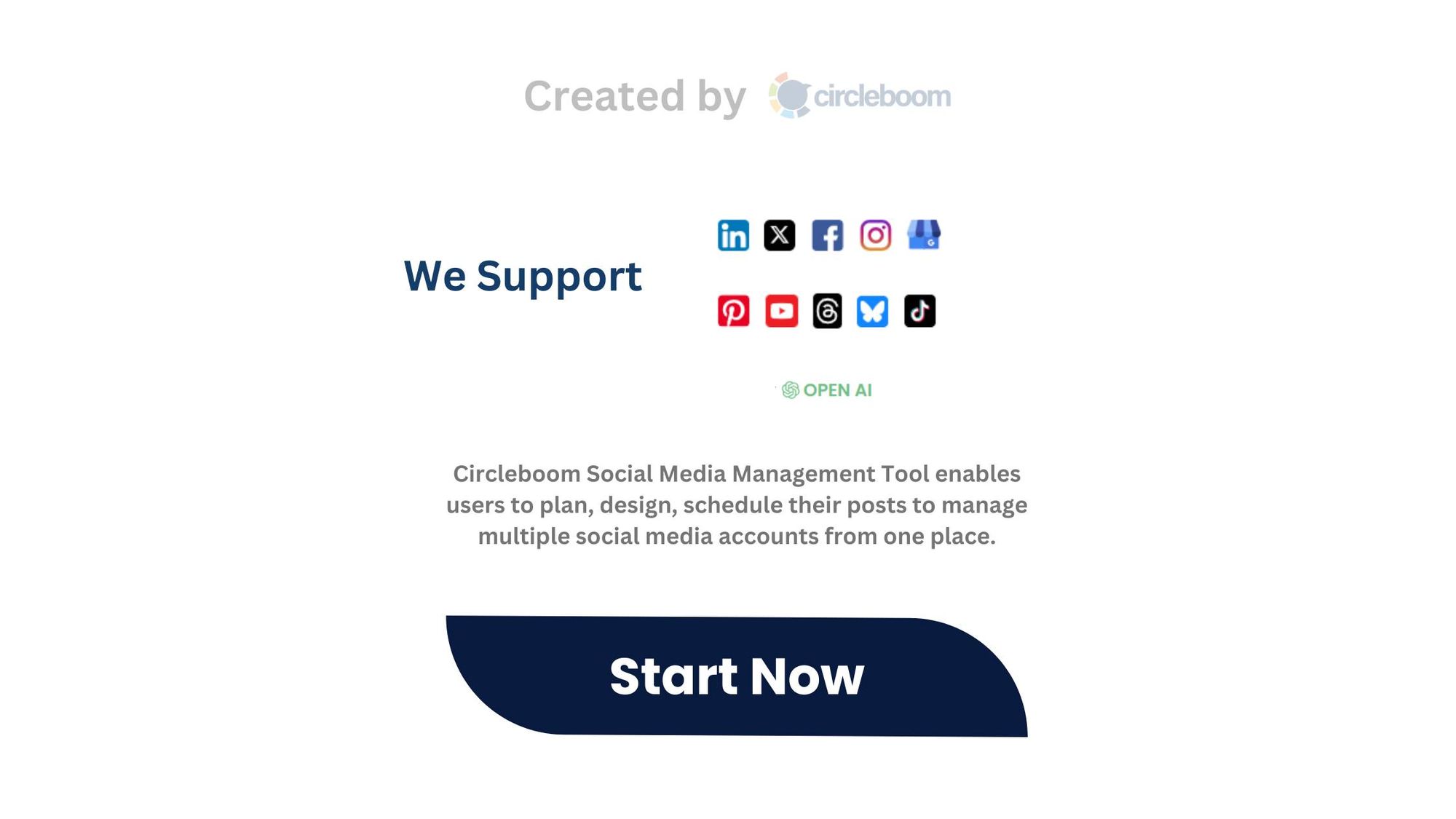You can do it automatically on Circleboom. You can share your tweet on Instagram Story simultaneously!
Sometimes, a post on X (formerly Twitter) says it all.
It’s clever. It’s relatable. It’s you.
Naturally, you want to share it with your Instagram followers—especially on your Story. But when you screenshot it straight from X, it often looks... meh. Cropped awkwardly. Hard to read. Out of place.
So here’s the smarter way:
Use Circleboom to design stunning visuals from X posts, ready-made for Instagram Stories.
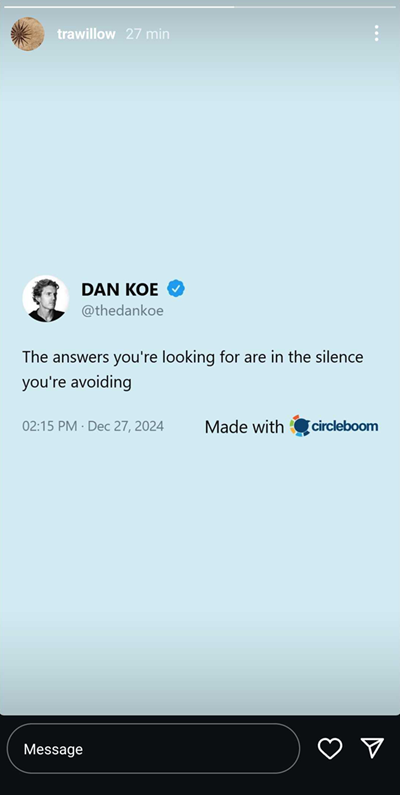
This guide shows you how to do just that—in minutes.
A note: Circleboom is an official X partner!
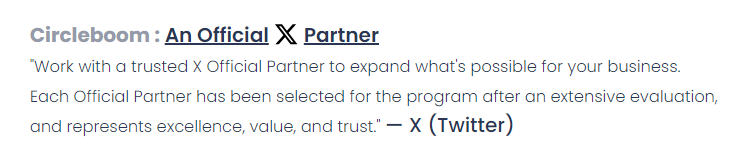
Why Share X Posts on Instagram Stories?
Cross-posting your X content (or someone else’s post that resonates with you) to Instagram can:
- Increase visibility
- Showcase your personality
- Engage two audiences at once
- Drive traffic to your X profile
- But only if it looks good.
Step-by-Step: How to Share an X Post on Instagram Story Automatically
Circleboom makes it incredibly easy to generate aesthetic Instagram posts, Stories, and Reels from your X posts and threads, safe and automated!
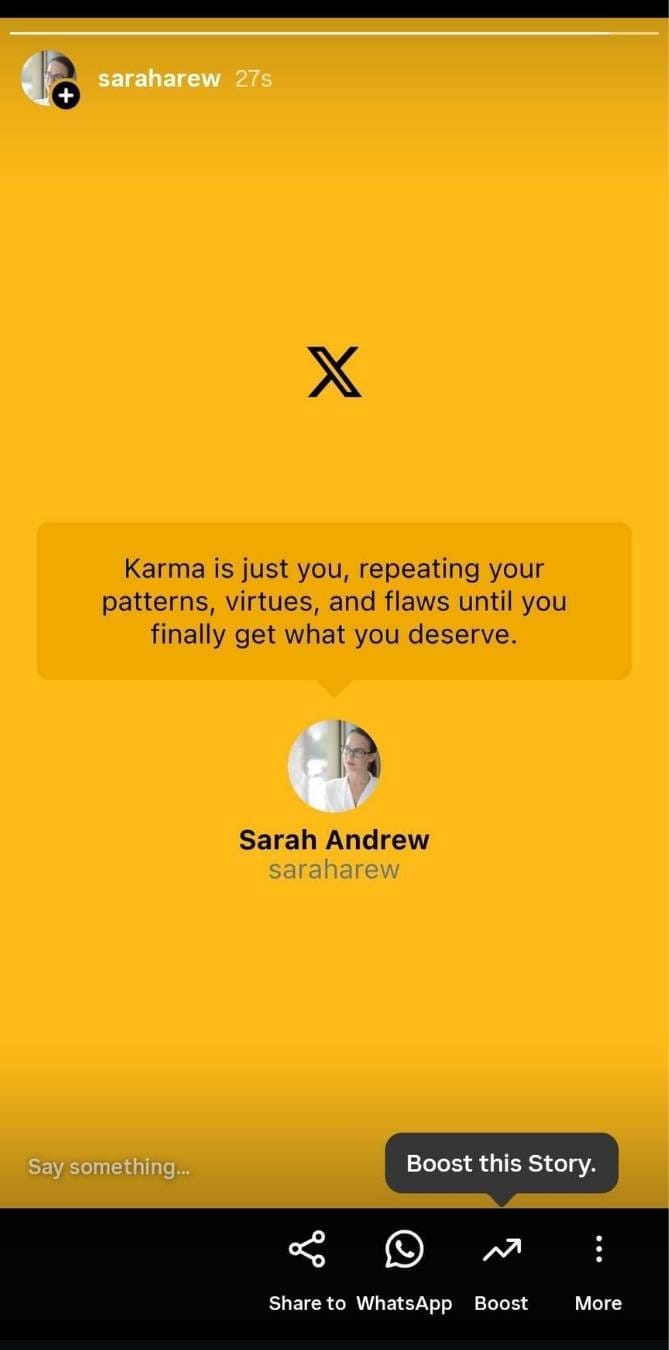
Step-by-Step:
You will learn how to cross-post your tweets to Instagram with Circleboom.
Step #1: First, log in to your Circleboom Twitter account.
If you don't have an account yet, you can create one in seconds!

Step #2: On the Circleboom Twitter dashboard, navigate to the left menu.
First, find the “Post Management & Analytics” and then click on “Write and Plan Your Post”.
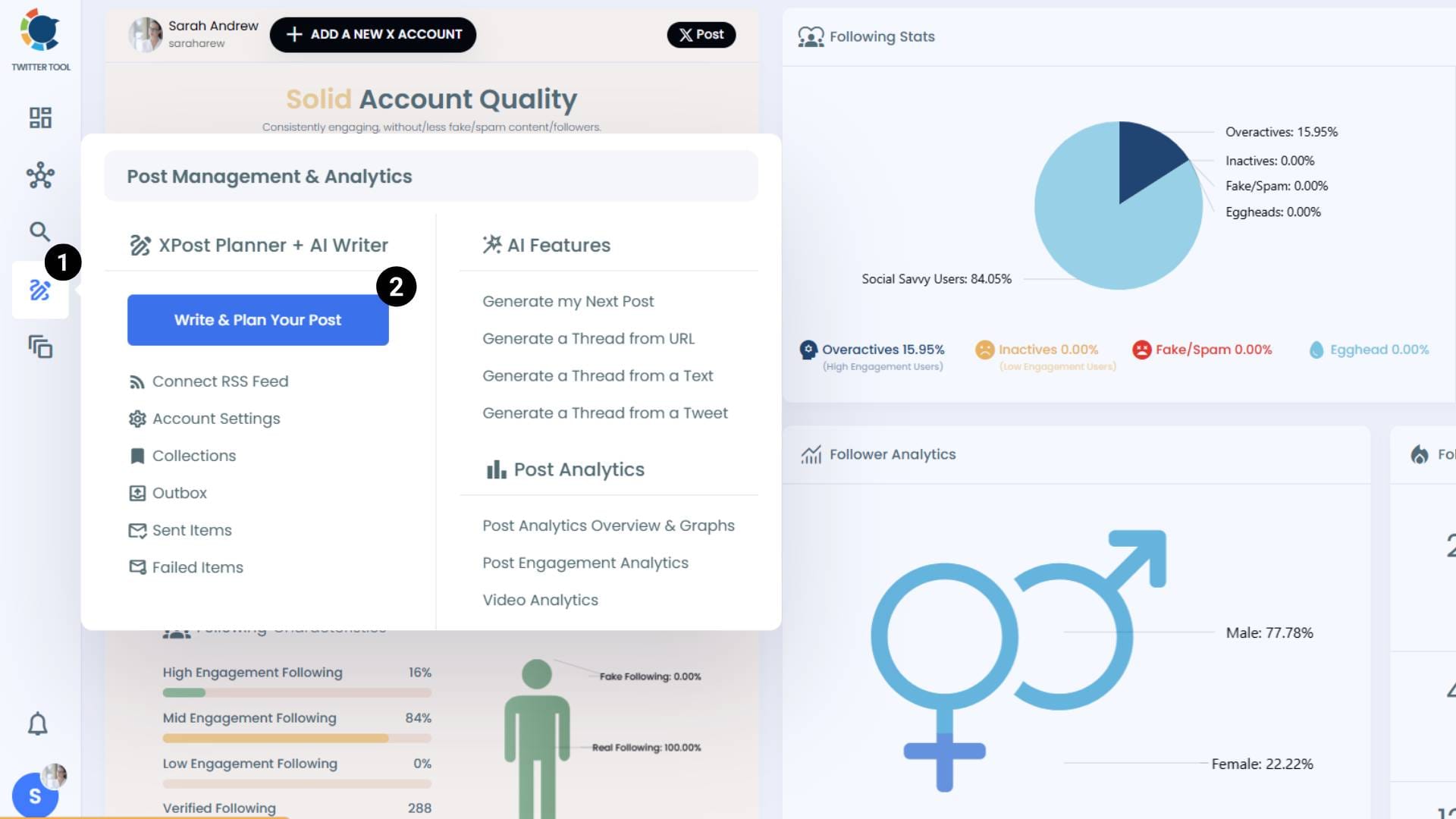
Step #3: Write your tweet. Circleboom’s AI options can generate tweets for you automatically.
When it is ready, you can “Post” or “Schedule” your tweet. To see your cross-posting options, you should click on one of them.
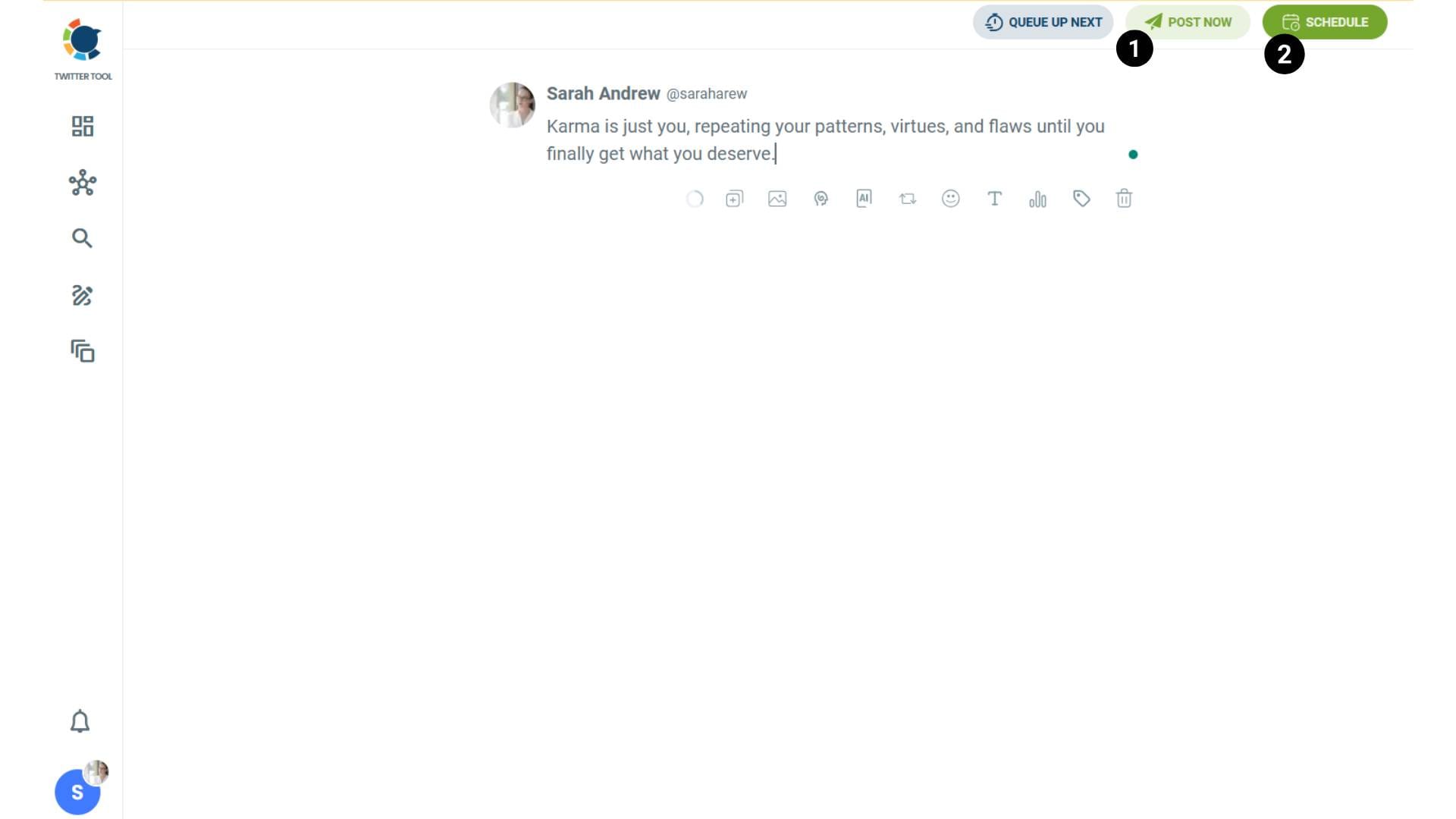
Step #4: You will see your connected platforms. You can cross-post your tweets to these accounts automatically.
You can share tweets on LinkedIn, Facebook, Threads, Bluesky, and finally, Instagram!
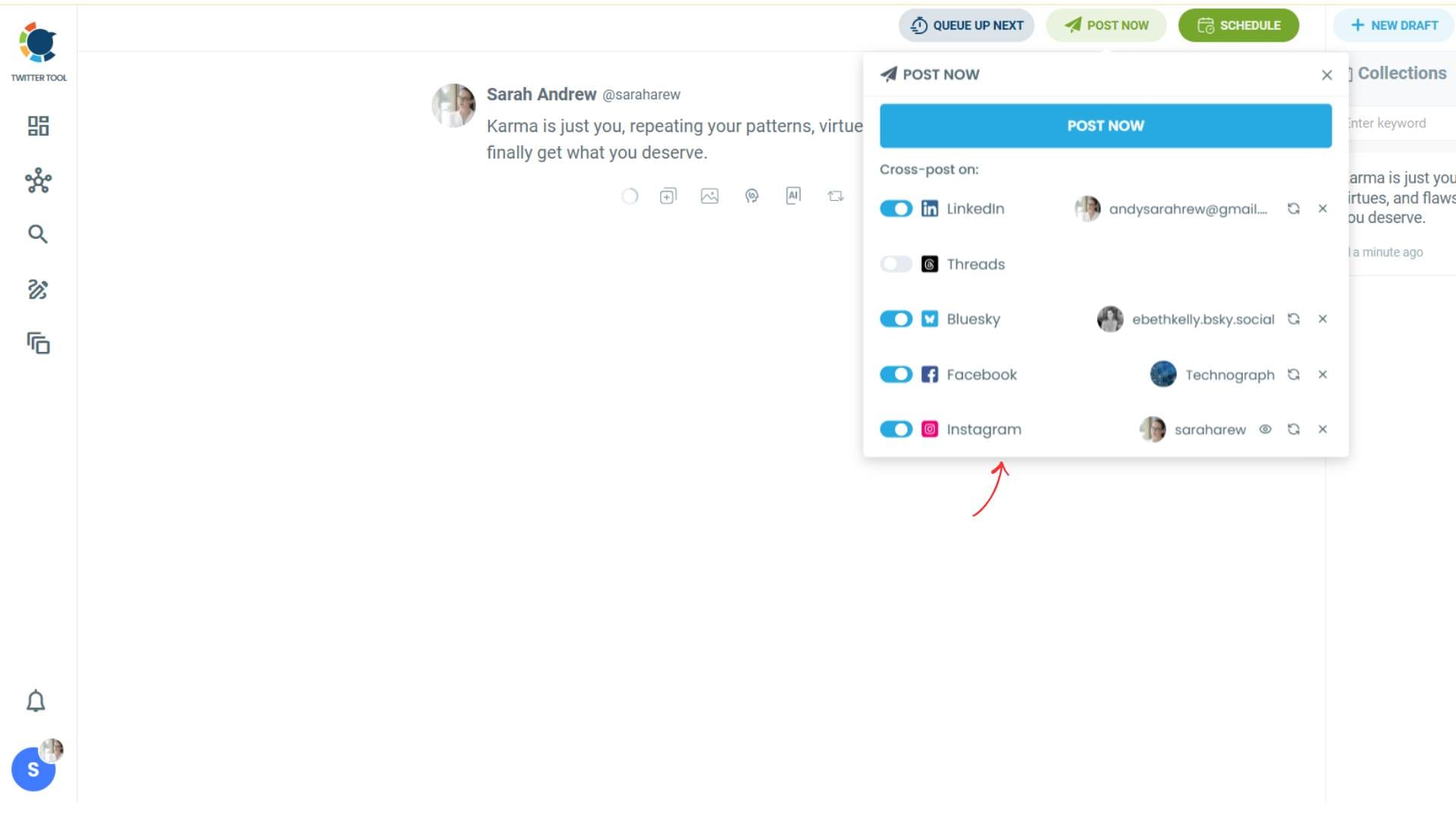
To decide if it is going to be a standard Instagram post or Story or Reels, and decide layouts and colours, click on “Preview”.
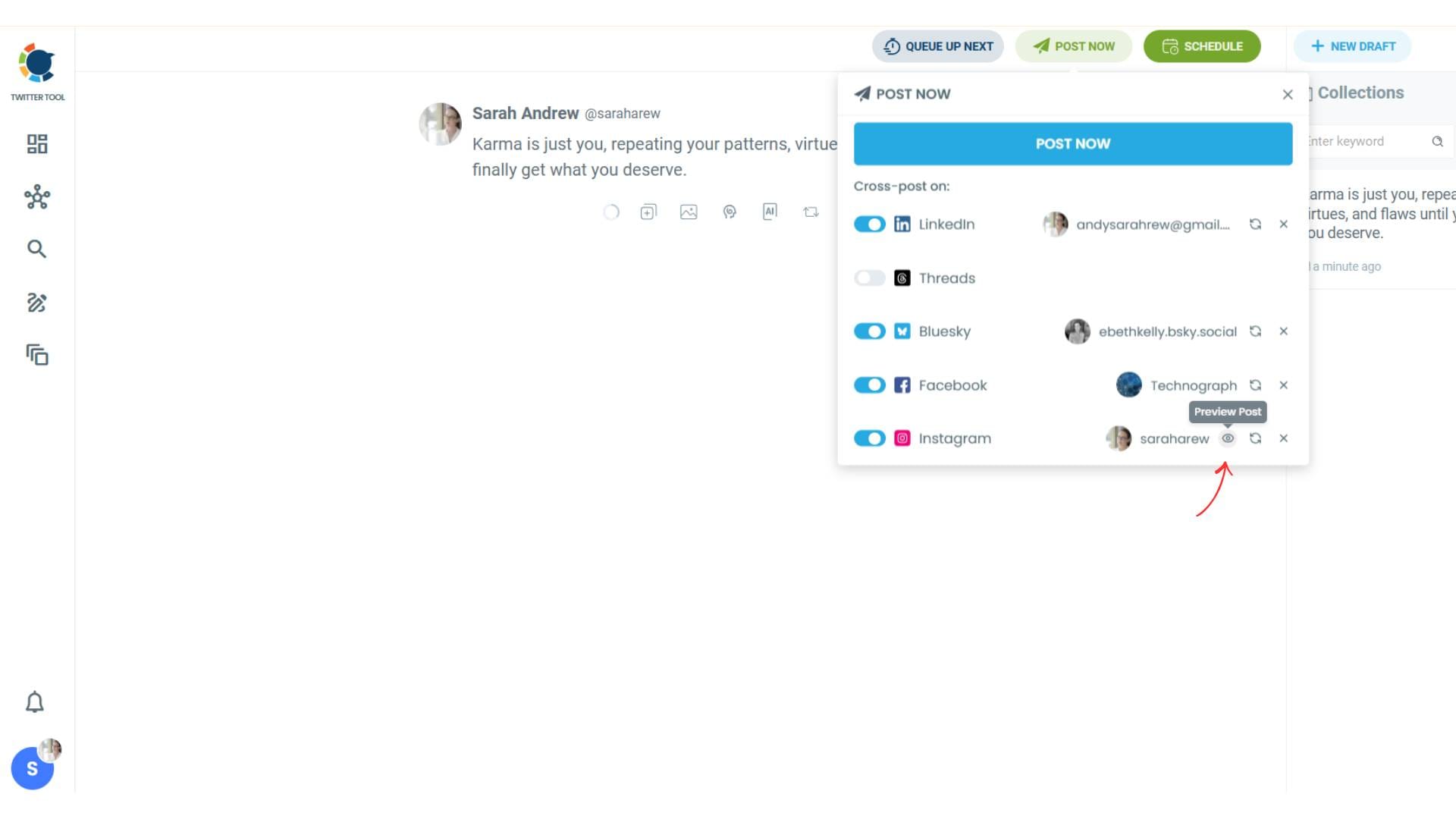
Step #5: Here you can select Instagram post type: “Post”, “Story”, and “Reels”.
You can also select the post layout.
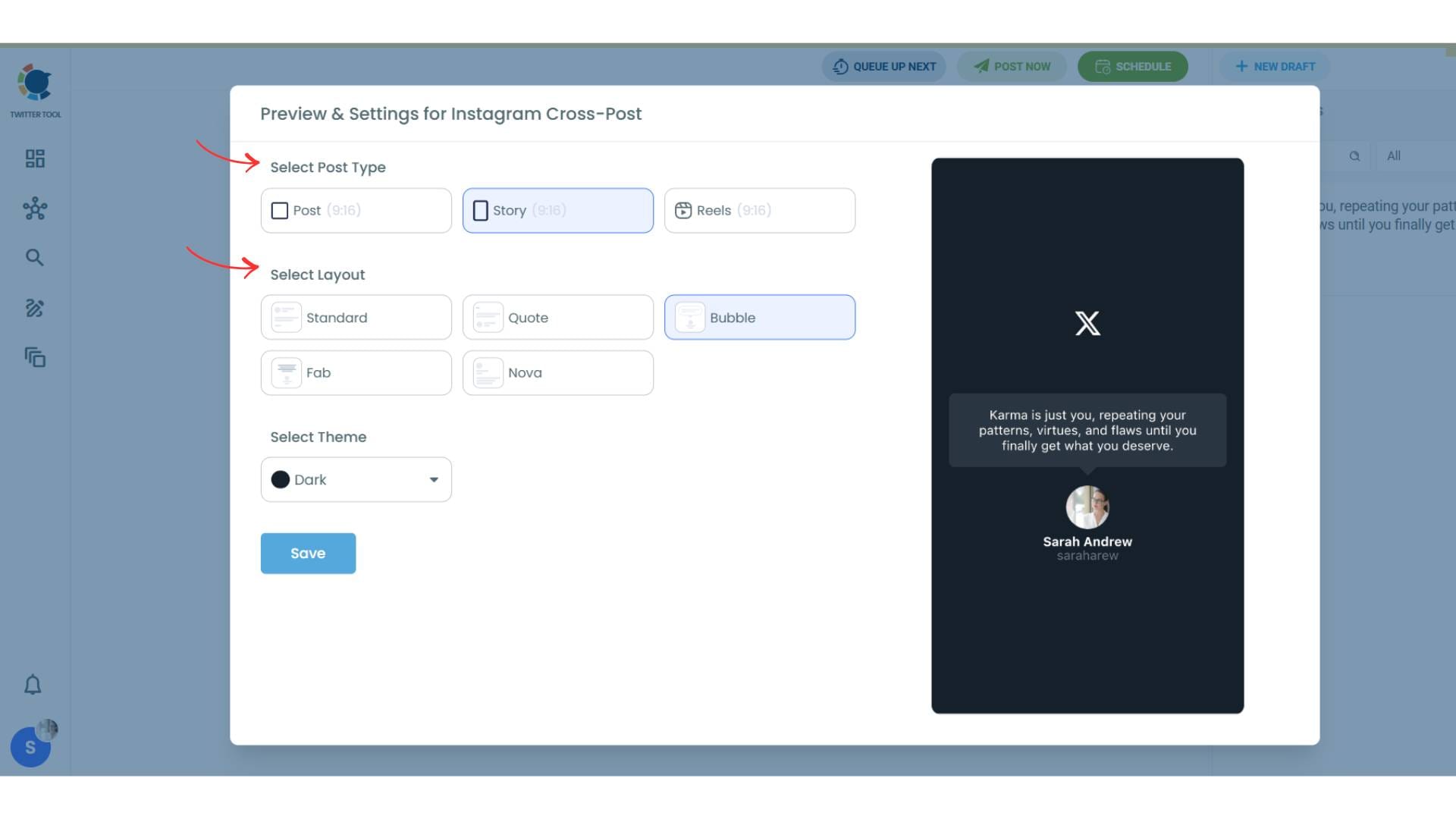
You can also select different themes. Share your tweet on Instagram with different colors.
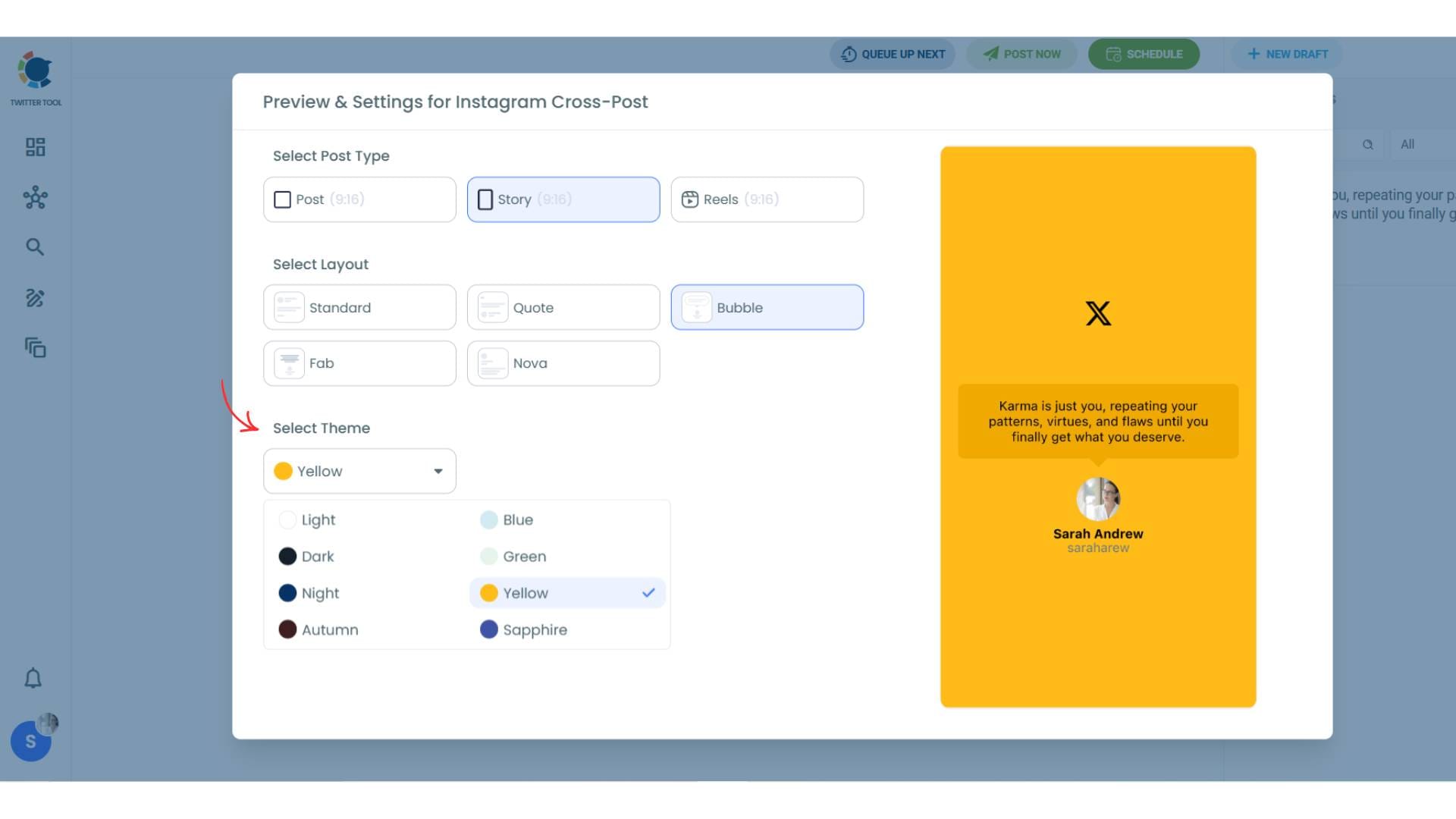
Lastly, you should click on “Save” and your Instagram cross-post is ready.
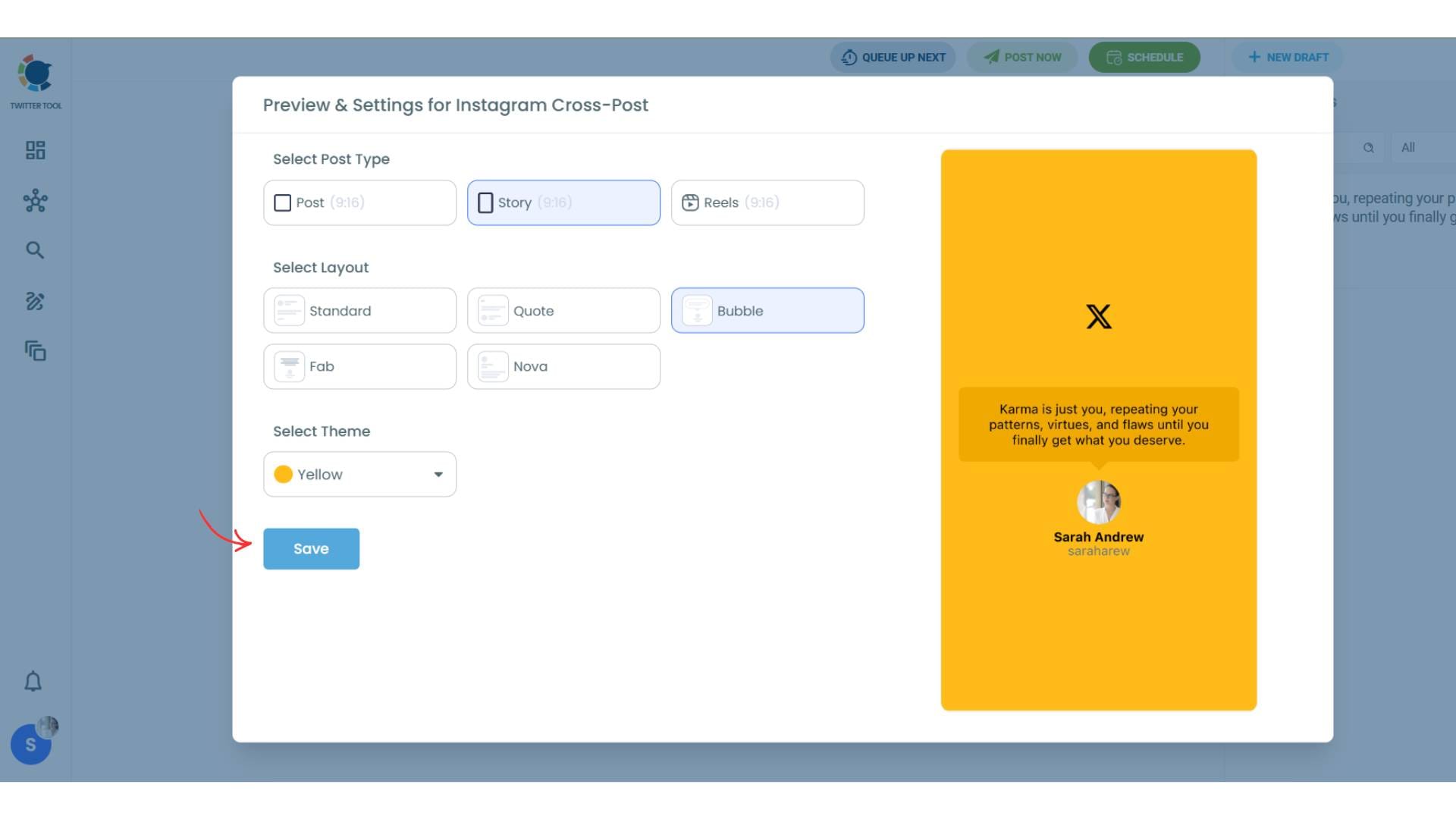
Step #6: When all is set, you can share your cross post immediately or schedule it for a later time.
You can select the day and hour and click to share your tweet!
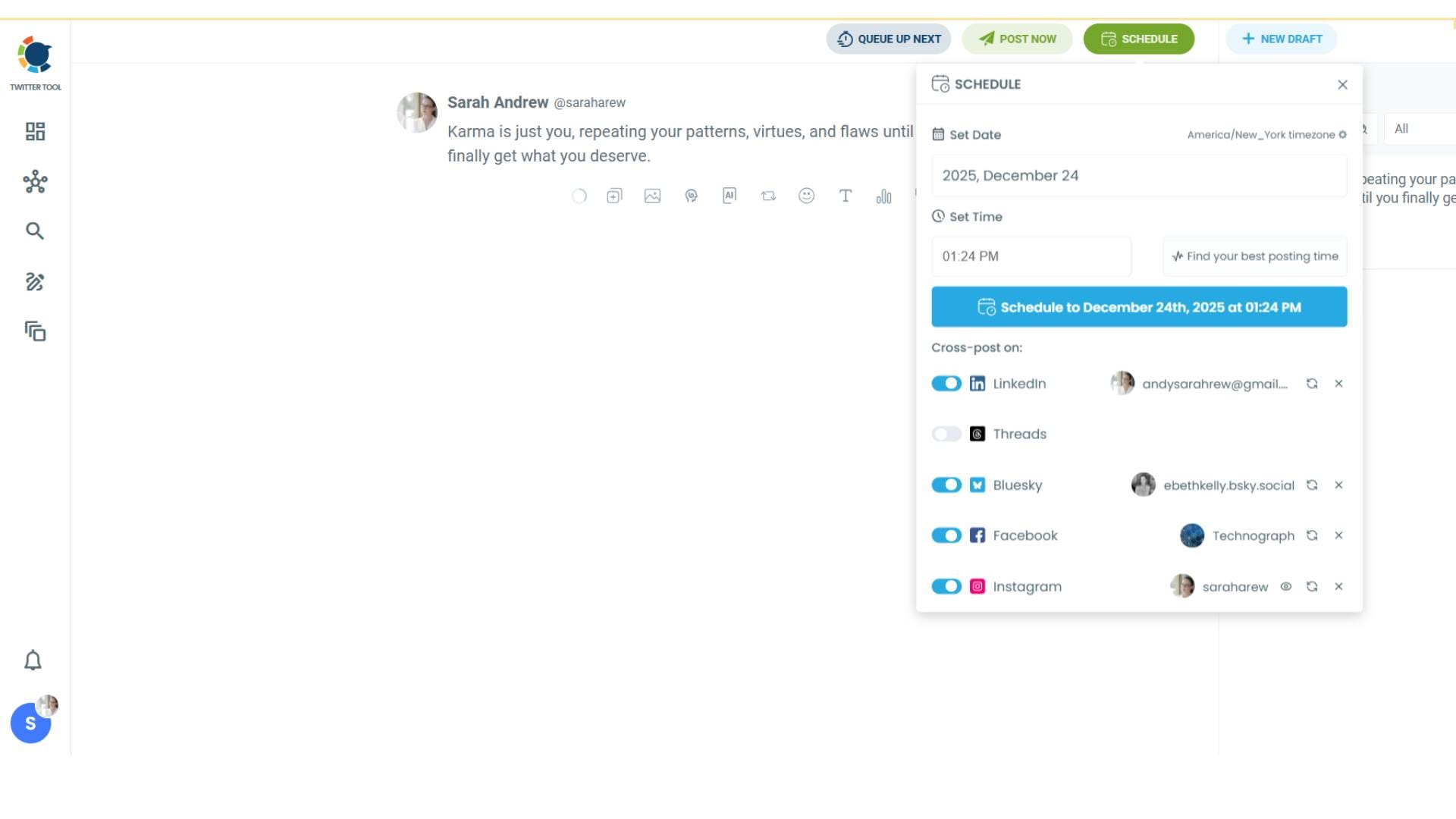
You can get more impressions and engagement for your tweets on Instagram. Don't limit yourself to Twitter (X).
Share your tweets on Instagram to reach a wider audience.
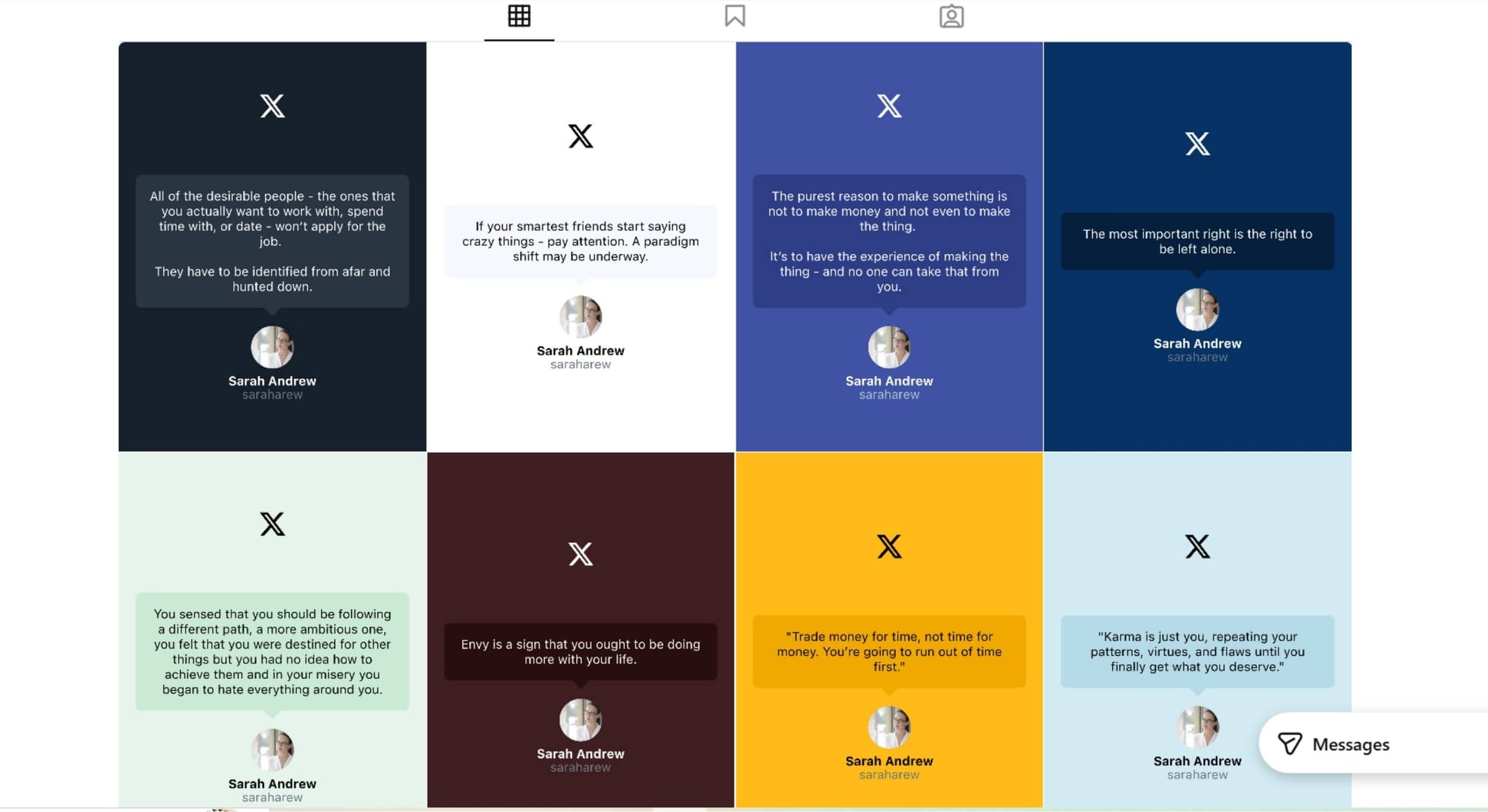
How to Take Tweet Screenshots and Share on Instagram
You can take screenshots of other tweets and share on Instagram by following these steps on Circleboom:
1. Copy the Link of X Post
Find the tweet you want to share. Whether it’s funny, thoughtful, or part of a thread—it starts here.
Copy the tweet link as it is shown here ⬇️
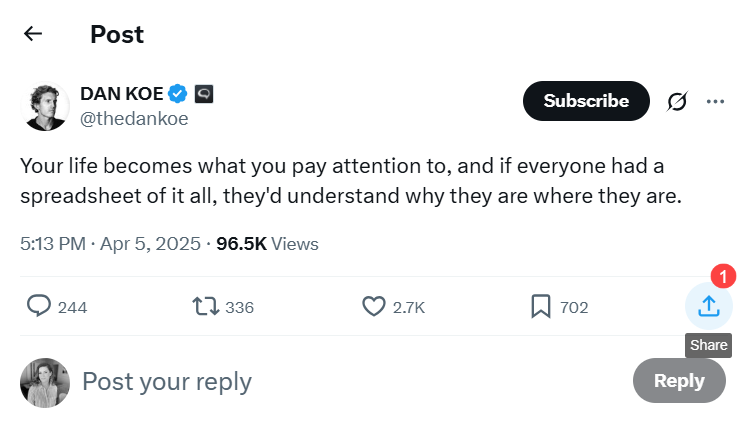
And then ⬇️
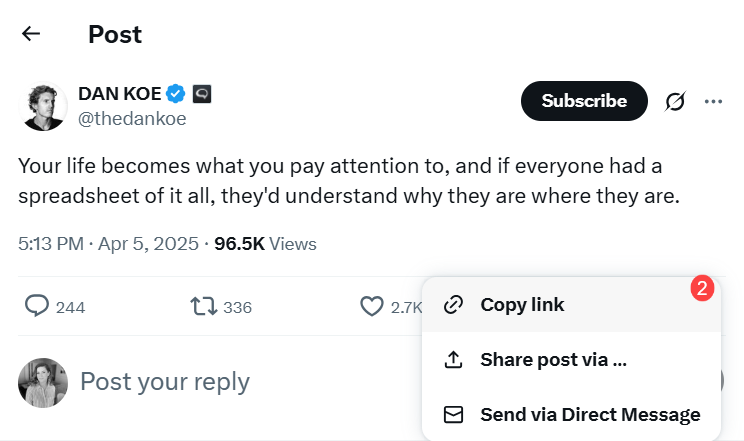
2. Head to Circleboom’s Twitter Screenshot Tool
Go to Circleboom's Tweet Screenshot Tool.
First, you should paste the link you copied from Twitter.
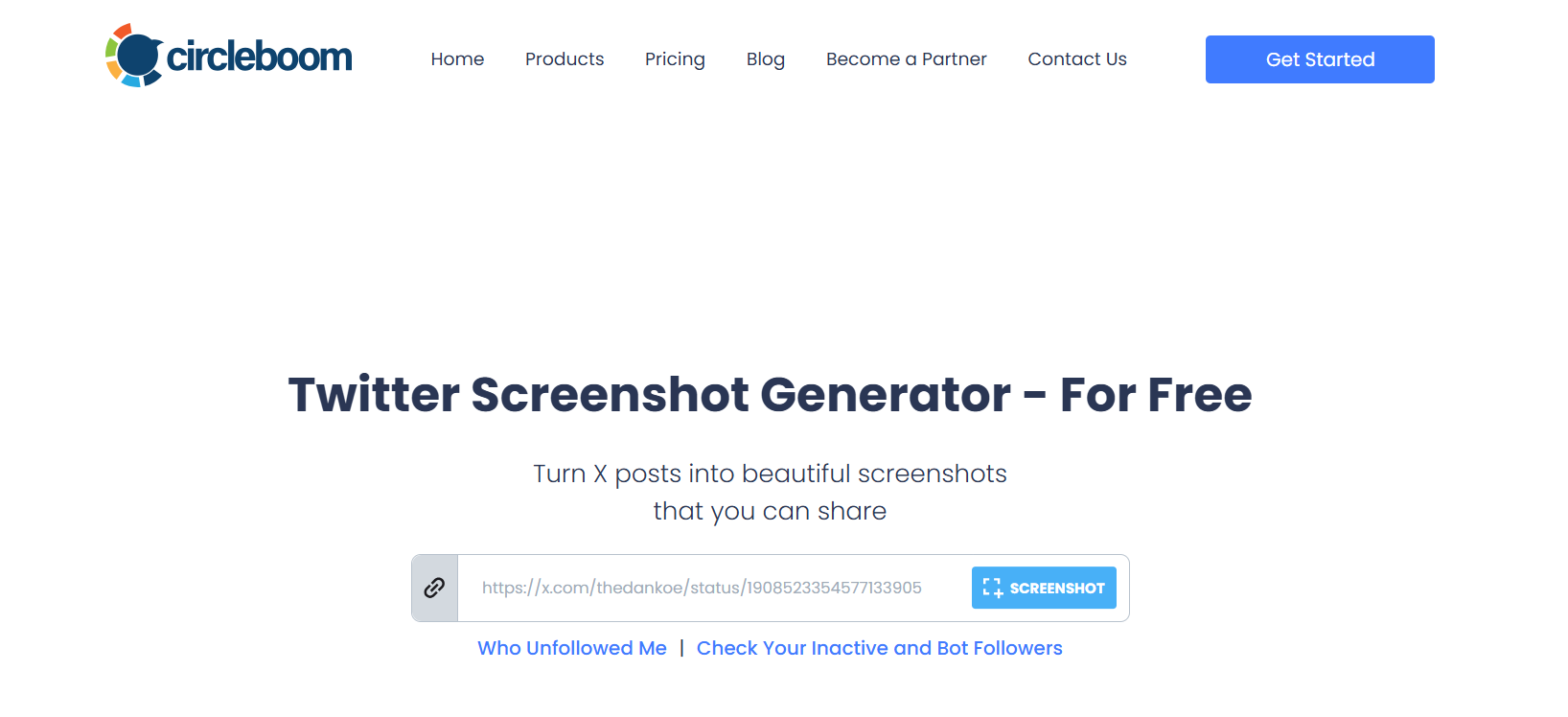
3. Generate Your Screenshot
After clicking on the "Screenshot" button, your screenshot will be automatically generated.
No design skills? Doesn’t matter. Circleboom gives you professionally crafted, scroll-stopping templates for Stories, all with the right dimensions and modern design styles.
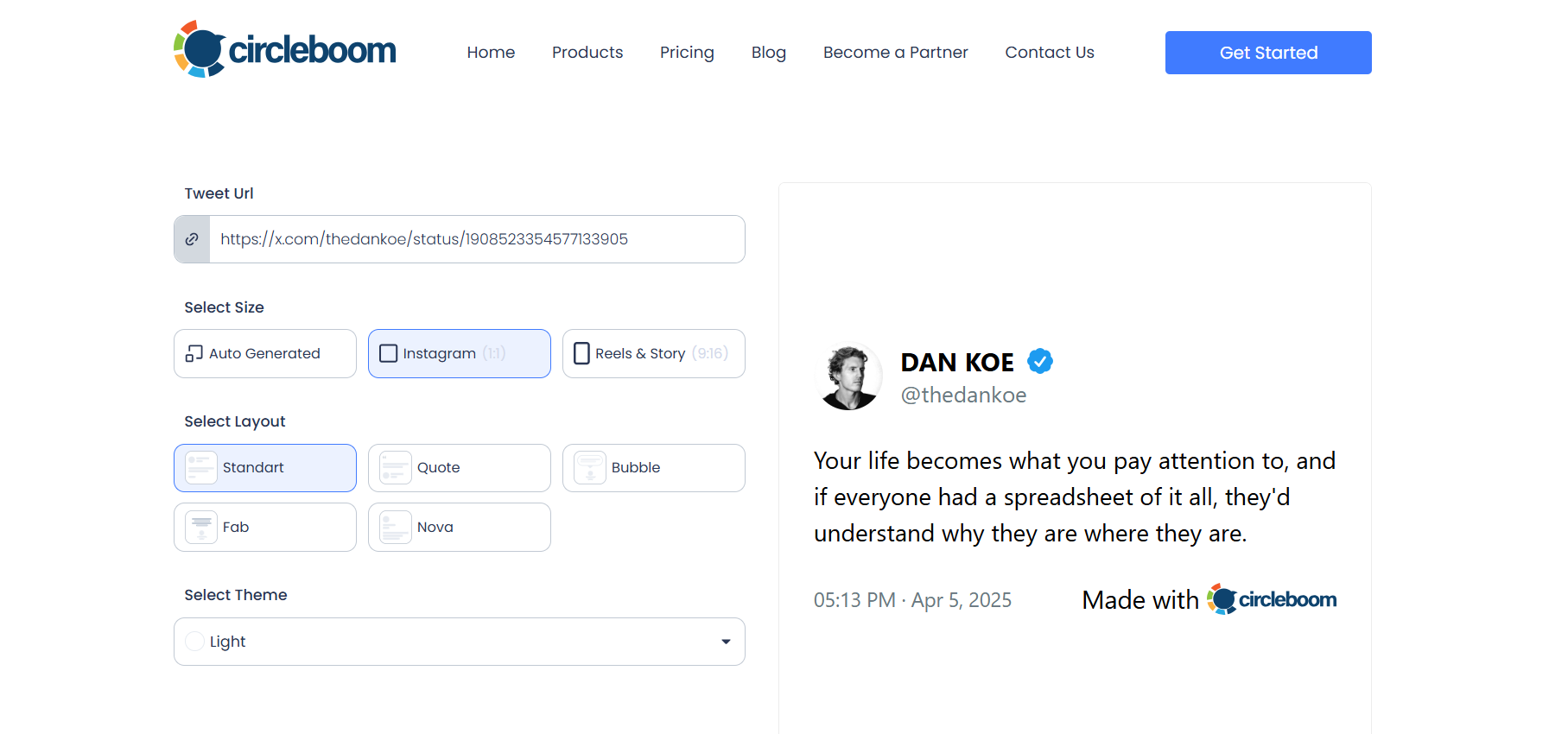
You can make it a standard Instagram Post, or you can generate Reels & Story format:
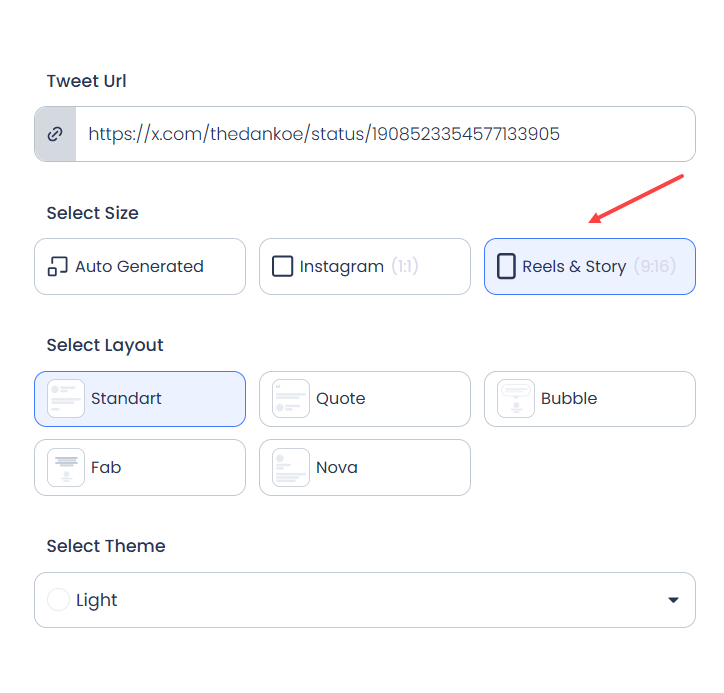
4. Download & Share
Your auto-generated Twitter screenshot is ready! You are ready to download your file.

Then you can share it on your Instagram Story with Circleboom!
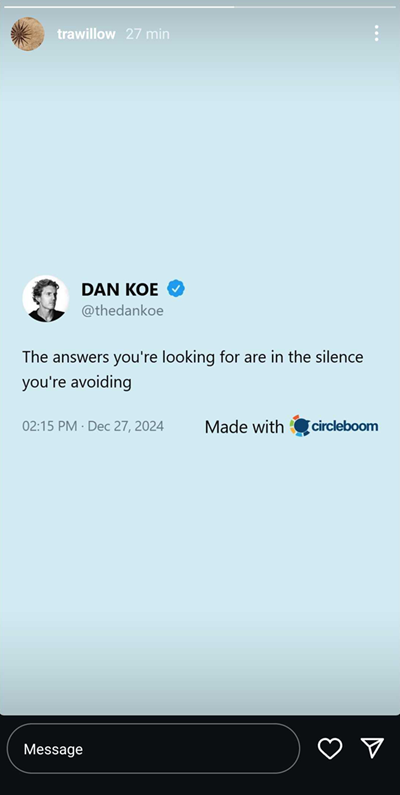
Pro Tips:
Stay On Brand: Use the same font or color palette you typically use in your Stories for a consistent look.
Use Reactions: Encourage interaction by adding a “💬” or poll sticker below your tweet image.
Post at Peak Time: Share when your followers are most active to get the most views.
Why is Circleboom the best tool for this?
There are many ways to screenshot a tweet—but only one way to make it look like content worth sharing.
Circleboom offers:
- Optimized templates for Instagram Stories
- Easy tweet image upload
- Full customization
- Direct publishing options (if you want to schedule it too!)
Whether you’re a creator, brand, or just someone who loves a good tweet—this is the fastest, cleanest, and most beautiful way to share it beyond X.
Final Words
Next time you see a tweet worth sharing—don’t just screenshot and post.
Design it. Style it. Share it with impact.
With Circleboom, your Stories won’t just tell—they’ll stand out.