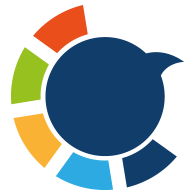Yesterday, many beautiful girls followed me on Twitter!
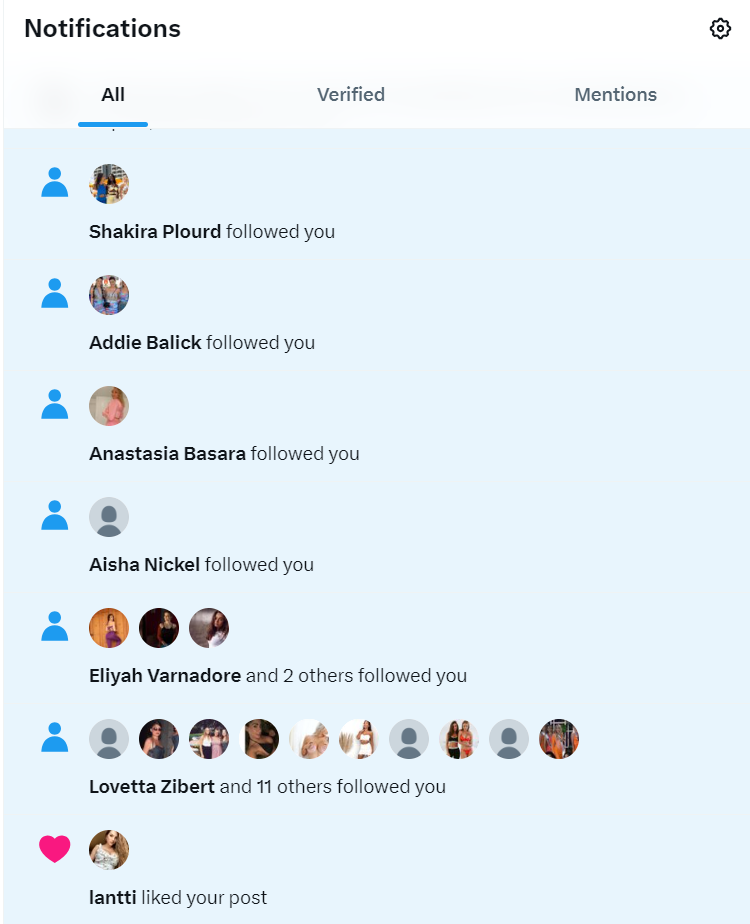
Then I was added to many group chats where OnlyFans girls are trying to promote their channels. Then I understood that all these girls who followed me were bots. When you have bot followers, you will eventually be added to group chats that you don't want to be in.
The convenience of X (formerly Twitter) Direct Messages (DMs) makes connecting with friends, colleagues, and brands incredibly easy. However, this convenience can quickly turn into frustration when you find yourself repeatedly added to unwanted or unsolicited group chats. Whether it's Twitter spam, promotional messages you didn't ask for, or simply too many notifications, managing these incoming requests is key to a more enjoyable X experience.
The good news is that X provides robust Twitter settings privacy options that allow you to prevent X group invites and regain control of your inbox. This guide will walk you through the essential steps to stop being added to group chats on Twitter and ensure your DMs remain a space you control.
1. The Direct Method: Adjusting Your DM Privacy Settings
This is the most effective and fundamental step to stop Twitter group chats from strangers. By default, X often allows anyone to send you a message request, which includes adding you to a group chat.
Here's how to change this setting:
- Open the X app on your mobile device or go to X.com on your desktop browser.
- Navigate to "Settings and privacy."
- On mobile: Tap your profile icon in the top-left corner, then scroll down and tap "Settings & privacy."
- On desktop: Click "More" in the left-hand menu, then select "Settings and privacy."
- Select "Privacy and safety." This section holds most of your control over how others interact with you.
- Tap "Direct Messages."
- Locate "Allow message requests from everyone." This is the crucial setting.
- You will see an option, usually a toggle or radio buttons, that determines who can send you direct message requests.
- Recommended Setting: "Only people you follow." This is the ideal option for most users who want to prevent X group invites from strangers. By selecting this, only users you follow will be able to initiate a DM conversation with you or add you to a new group chat. This drastically reduces unsolicited group chats.
- Most Restrictive Setting: "No one." If you want to nearly completely lock down your DMs, choosing "No one" will ensure that only people you have already messaged (or who you follow and have previously messaged you) can send you DMs or add you to groups. This is excellent for how to stop Twitter spam in your DMs.
By adjusting this setting, you are directly controlling who has the ability to start conversations with you, and by extension, who can add you to group chats.
Are you followed by bots on Twitter? If you couldn't find out how they catch you and remove them in bulk, please read this article ⬇️

2. Managing Existing Unwanted Group Chats
Even after changing your settings, you might still be a member of old, unwanted group chats. You'll need to deal with these manually.
- How to Leave a Group Chat:
- Open the specific group chat you wish to exit.
- Tap or click the "i" (information) icon in the top right corner (on mobile) or click the group name at the top (on desktop) to access the conversation details.
- Scroll down and select "Leave conversation" or "Leave group." Confirm your choice.
- Note: You will not be notified if someone leaves a group, and other members won't necessarily know you've left unless they check the participant list.
- How to Mute a Group Chat: If for some reason you don't want to leave a group but want to stop getting notifications, you can mute group chat notifications.
- Follow the same steps as leaving a conversation to get to the conversation details screen.
- Select "Mute conversation" (or toggle the mute option). This will stop notifications without removing you from the chat.
- Reporting Unsolicited/Abusive Group Chats: If an unsolicited group chat is spammy, abusive, or inappropriate, you should report it to X.
- Go to the conversation details (as above).
- Look for a "Report conversation" or "Report" option. Follow the prompts to provide details to X.
3. Additional Tips for a Cleaner DM Inbox
Beyond the core privacy settings, a few habits can further enhance your control:
- Block Users Who Spam/Add You Repeatedly: If a particular user constantly adds you to unwanted groups or sends unwanted messages, the most effective solution is to block their account. This prevents them from following you, seeing your tweets (if your account is public), and sending you DMs.
- Be Mindful of Who You Follow Back: Your "Allow message requests from everyone" setting is bypassed if you follow someone. Be selective about who you follow back, as this opens up your DMs to them.
- Review Connected Apps: Less common for group adds, but occasionally, third-party apps with DM permissions could theoretically contribute to unwanted messages. Periodically check "Settings and privacy" > "Security and account access" > "Apps and sessions" to review and revoke permissions for any apps you no longer use or trust.
Conclusion: Take Control of Your X (Twitter) Privacy
You have significant control over your X (Twitter) experience, especially when it comes to your Direct Messages. By adjusting your DM settings X to restrict who can send you messages and add you to group chats, you can effectively manage Twitter DMs and significantly stop being added to group chats on Twitter. Regularly reviewing your Twitter settings privacy ensures your preferences are maintained, allowing you to enjoy a cleaner, more controlled, and more pleasant X environment, free from the annoyance of unwanted messages and group chat spam.