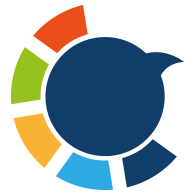Blocking someone on Twitter is easy — maybe too easy.
It might happen after an argument, a spammy reply, or simply because your timeline needed peace for a while. But time passes, situations change, and suddenly, you realize you might want to see their posts again or start a fresh conversation.
That’s when you need to unblock them.
The problem? Finding and managing blocked accounts — especially if you’ve been on X for years — can take forever.
In this guide, I’ll show you how to unblock someone on Twitter directly through the platform and how to bulk-unblock multiple accounts automatically.

What Happens When You Unblock Someone
Before you start unblocking, it’s important to understand what this action actually means.
When you unblock someone on Twitter:
➡️ They can view your tweets again (if your account is public).
➡️ They can follow you, reply to your tweets, or mention you again.
➡️ You can also follow them back if you want to reconnect.
➡️ You can re-block them any time you wish.
However, unblocking doesn’t automatically re-follow them — Twitter resets that connection. So if you want their tweets in your feed, you’ll have to follow them again manually.
Why You Might Want to Unblock Someone
There are many valid reasons to unblock someone on X:
- You blocked them impulsively after a disagreement and now want to reconnect.
- The account you blocked was rebranded or taken over by someone else.
- You’re cleaning your blocklist and realized some users no longer post.
- You accidentally blocked someone while using mass actions or spam filters.
- You’re managing a brand account and want to re-open communication channels.
Whatever the reason, the process is easy — and I’ll show you both the manual and automated ways to do it.
How to Unblock Someone on Twitter (X)
You can unblock users either from their profile or from your blocked accounts list.
Let’s start with the built-in Twitter method.
🔹 Method 1 — Unblock Someone from Their Profile
If you know the specific account you want to unblock, here’s the easiest method:
1. Go to the user’s @username profile page.
2. You’ll see a red Blocked button near their profile name.
3. Click or tap Blocked → confirm Unblock.
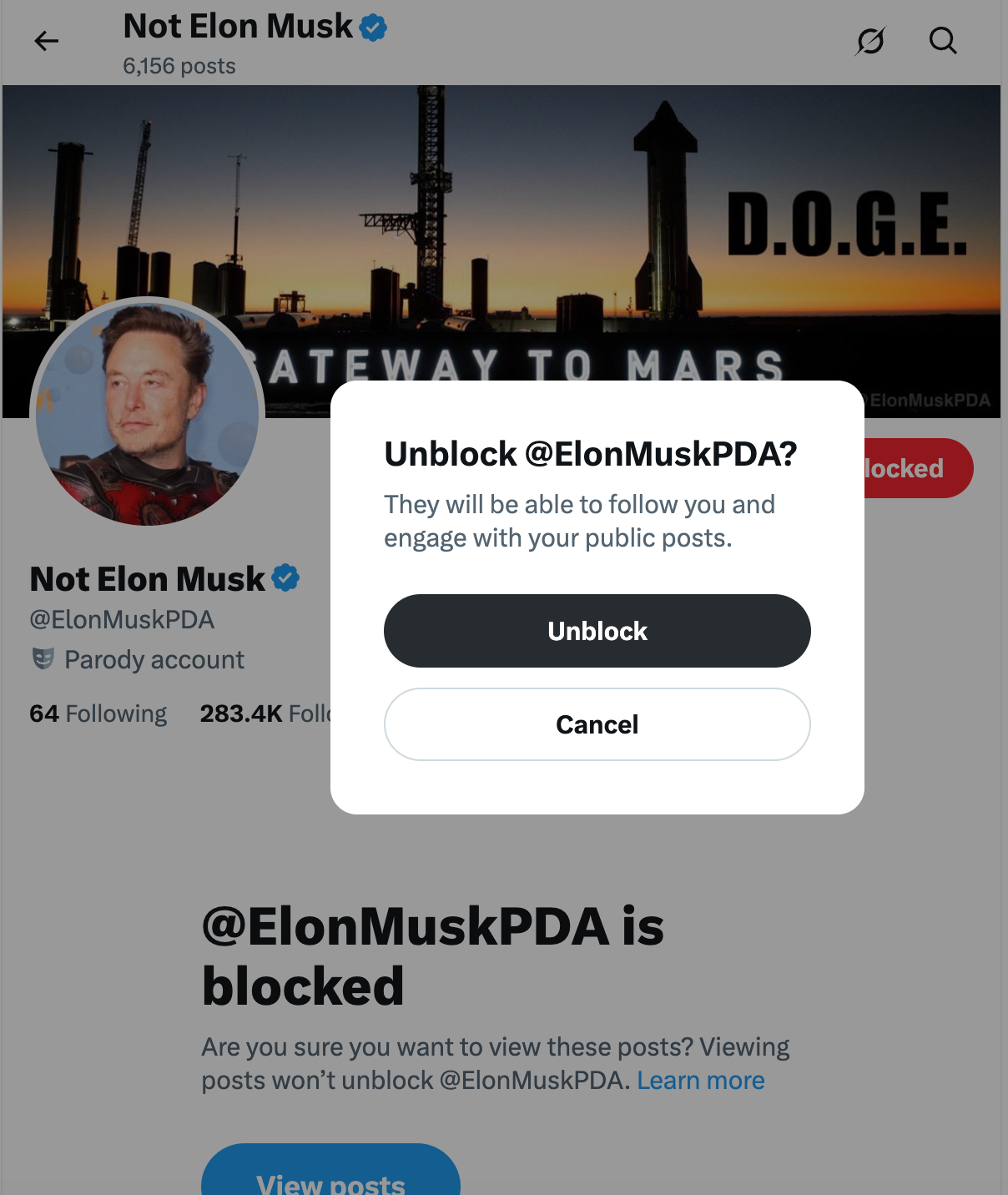
4. The button will change to Follow or Following, confirming the unblock worked.
✅ Works seamlessly on both desktop and mobile.
Pro Tip: If you’re unsure whether you want to follow them back immediately, just leave them unblocked for a while. You’ll still be able to view their posts or replies if their profile is public.
🔹 Method 2 — Unblock from Your Blocked Accounts List
This method is best if you want to review or unblock multiple users at once.
On Desktop:
1. Click your Profile icon → select Settings & privacy.
2. Choose Privacy and safety → then Mute and block.
3. Click Blocked accounts to open your full list.
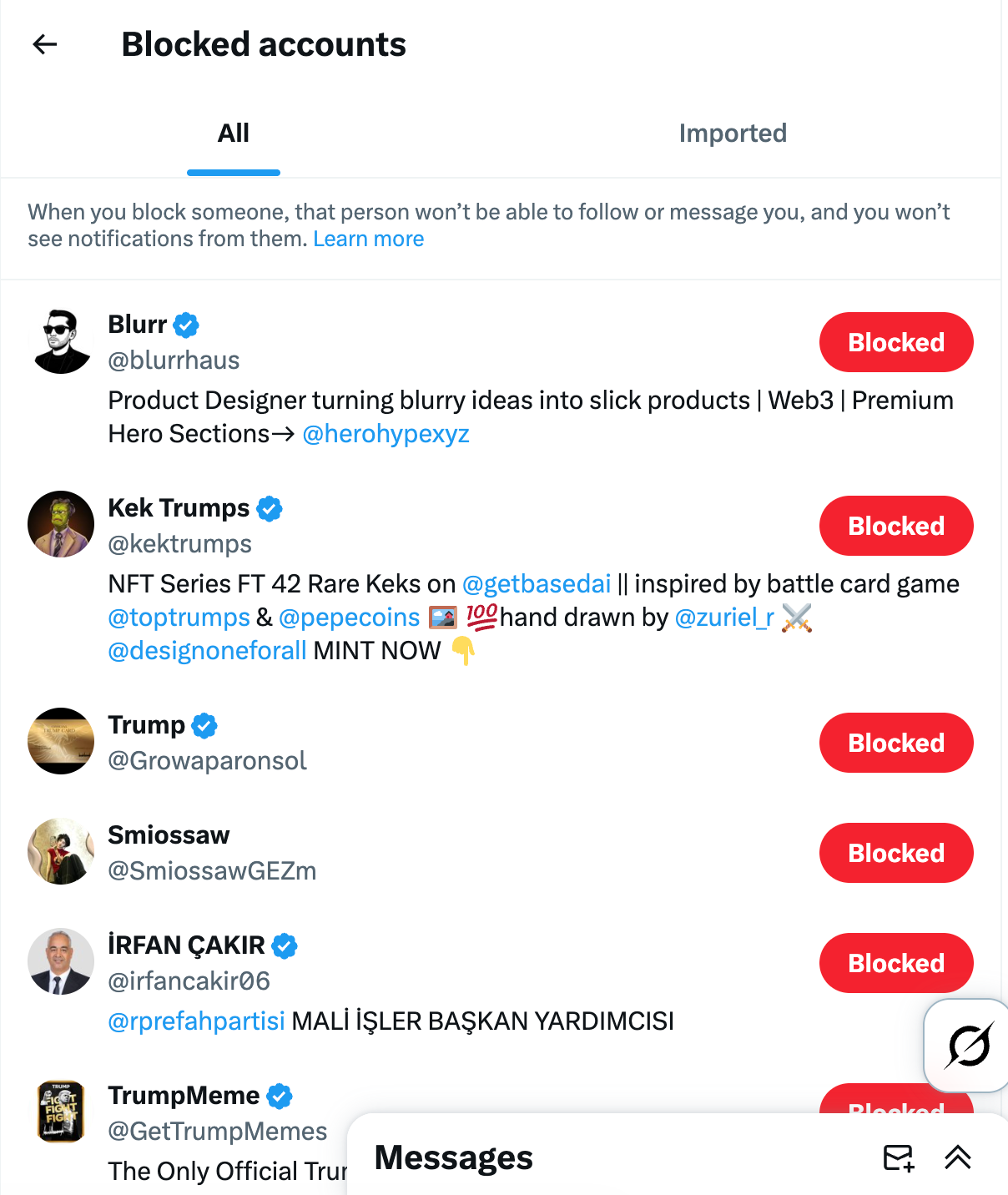
4. Find the account you want to unblock and click Blocked next to their username.
5. It’ll instantly change to Unblocked.
On Mobile (iOS or Android):
- Tap your Profile icon → select Settings & privacy.
- Go to Privacy and safety → then Mute and block → Blocked accounts.
- Tap Unblock beside the person’s handle → confirm.
Note: If you can’t find someone, they may have:
- Changed their username.
- Deactivated or deleted their account.
- Been permanently suspended by Twitter.
⚙️ Additional Tips:
🟠 Check Lists: If you had the user added to a private or public List, unblocking won’t automatically re-add them. You’ll have to do that manually.
🟠 Unblocking doesn’t remove old mutes. If you’ve muted their account, you’ll need to unmute separately under the “Muted accounts” section.
The Faster Way — Unblock Multiple Users with Circleboom Twitter
If you’ve been active on X for a long time, your blocklist might include dozens or even hundreds of accounts.
Unblocking them one by one could take hours — or even days.
That’s exactly why I use Circleboom Twitter, an official partner of X, to manage and bulk-unblock multiple accounts safely.

Unlike random automation scripts or browser plugins, Circleboom works through Twitter’s official API — meaning your account is completely safe.
With Circleboom, you can:
❇️ View every account you’ve blocked in one place.
❇️ Search and filter blocked accounts by name, keyword, or bio.
❇️ Select one or multiple users to unblock.
❇️ Use the Mass UnBlock Twitter Extension to automatically unblock them all in bulk.
How to Unblock on Circleboom Twitter — Step-by-Step
Here’s exactly how to do it:
Step #1: Log into Circleboom Twitter. New to the platform? Don’t worry. It is very easy and quick to create a new account.
When you land in the dashboard, go to left and find the "Search" and then "Accounts I've Blocked".
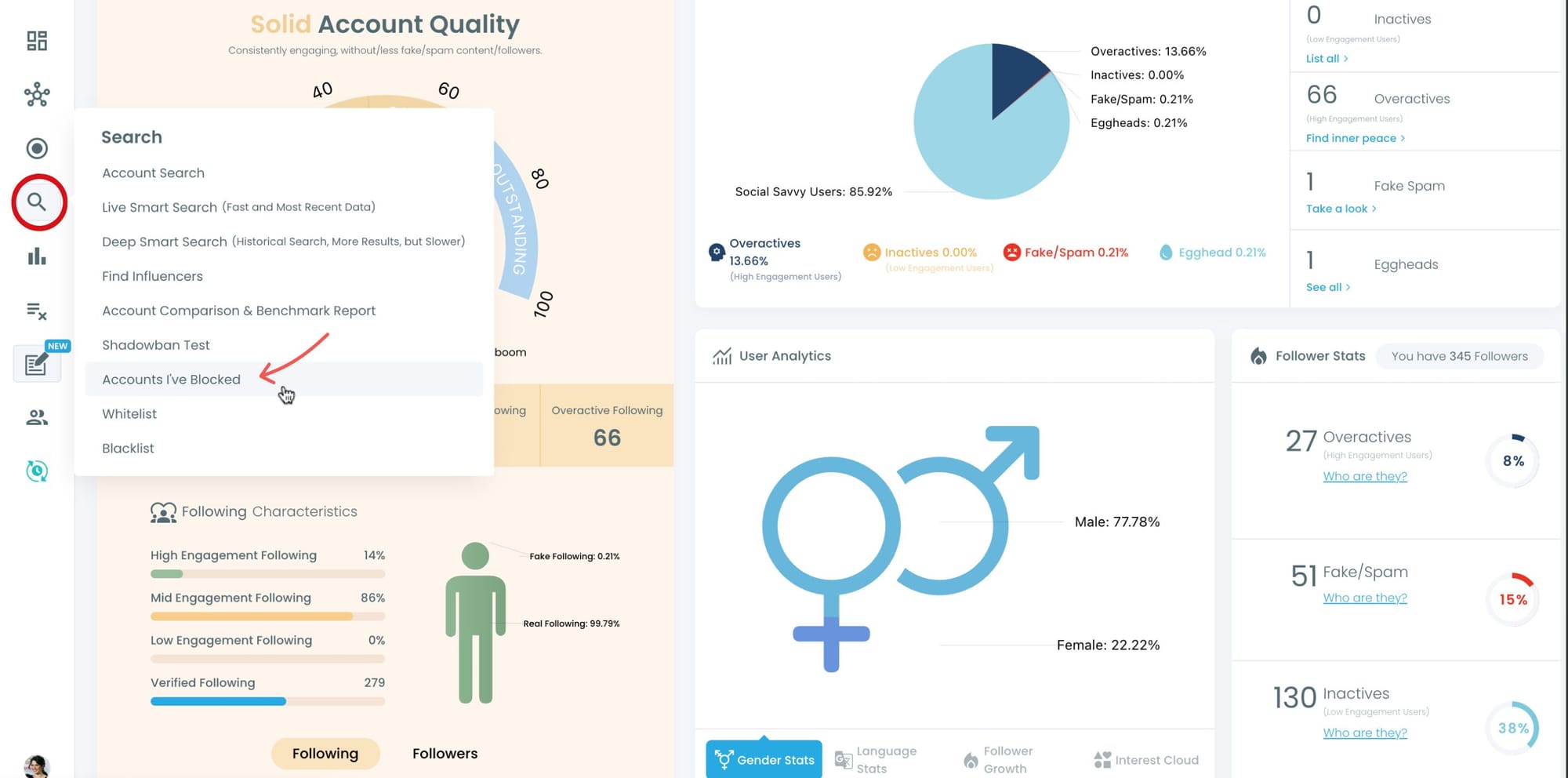
Step #2: There you will find all the X accounts that you've blocked.
Thanks to Circleboom, you can mass block X accounts so there can be hundreds and thousands of profiles. Unblocking them manually may be impossible.
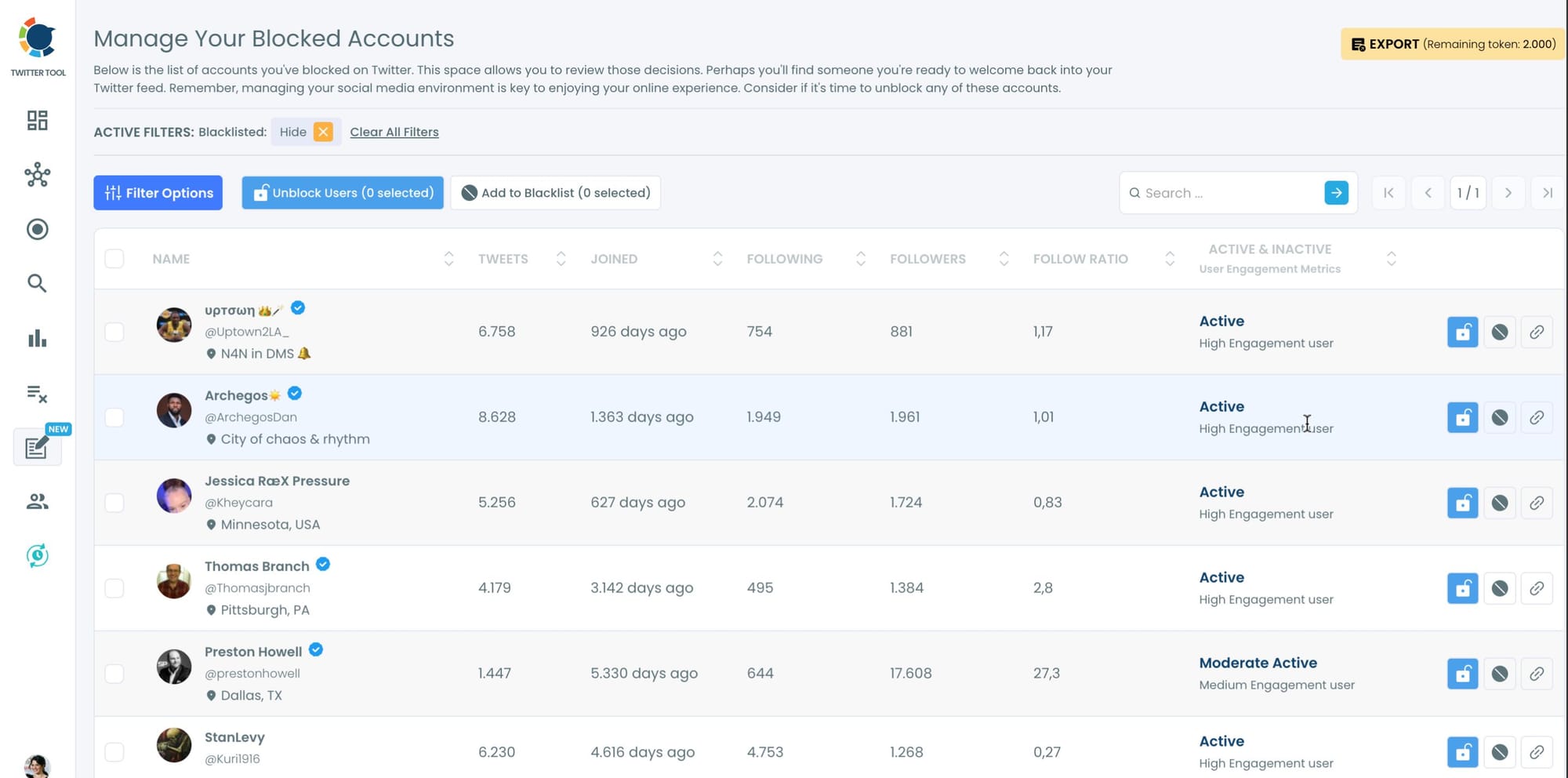
Step #3: You can select all these accounts and then click on blue "Unblock Users" button above.
A new window will pop-up and ask to mass unblock users.
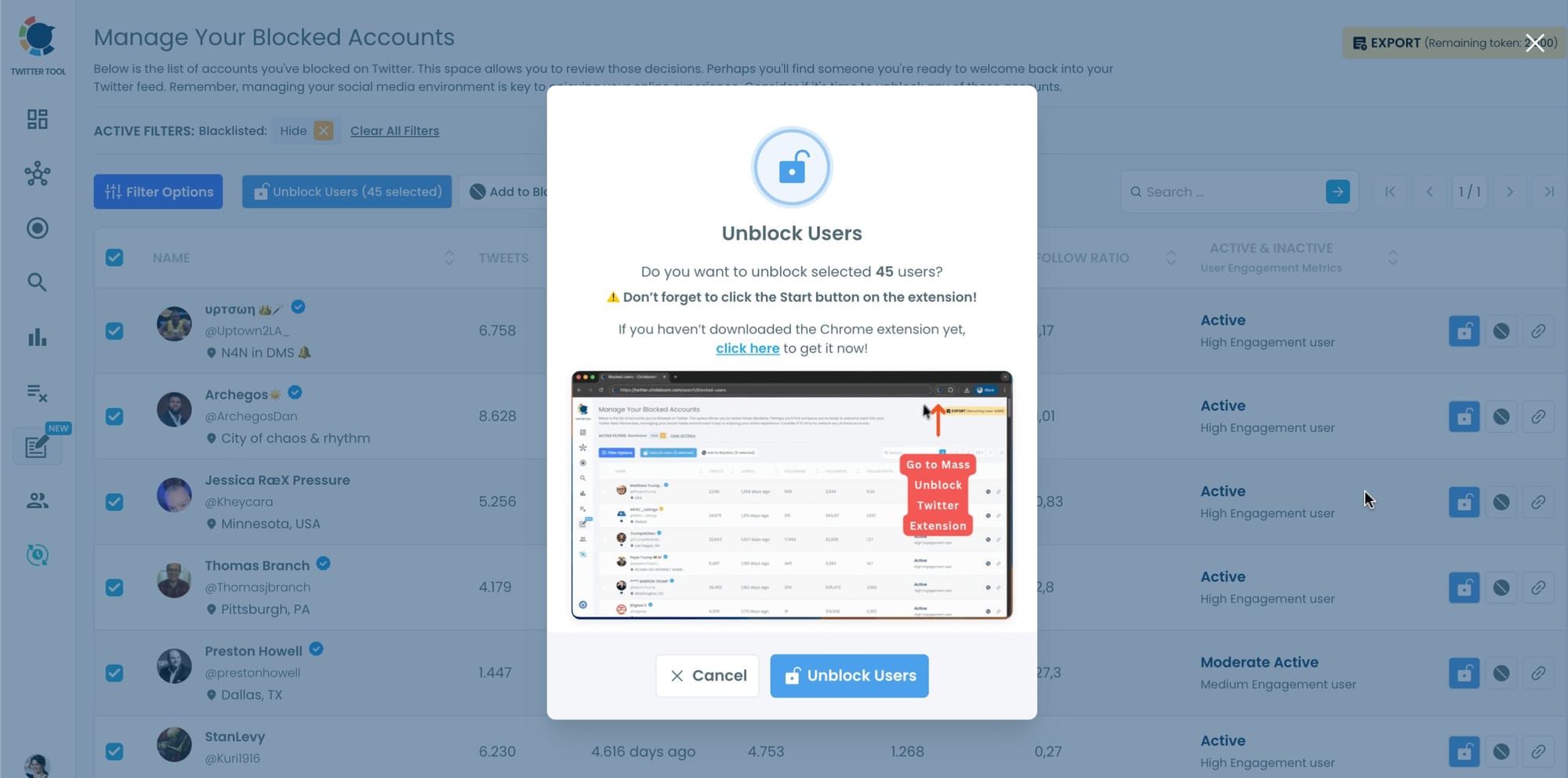
Step #4: If you haven't downloaded Circleboom's Mass Unblock Chrome Extension, you need to do it right now!
You will be directed to that page.
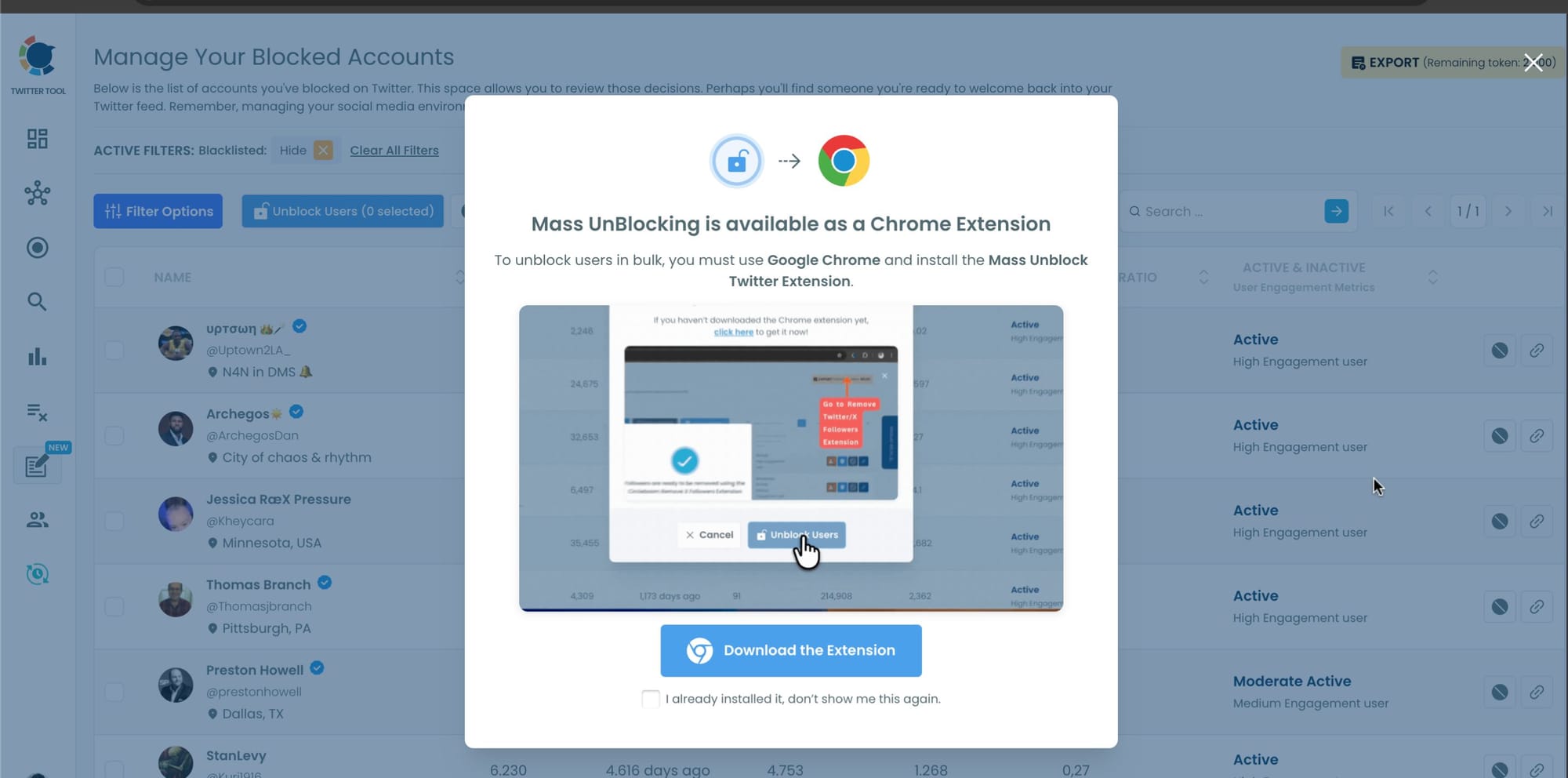
Step #5: You will be directed to Chrome Web Store.
Click on "Add to Chrome" And Circleboom Mass UnBlock Extension will be added to your browser.
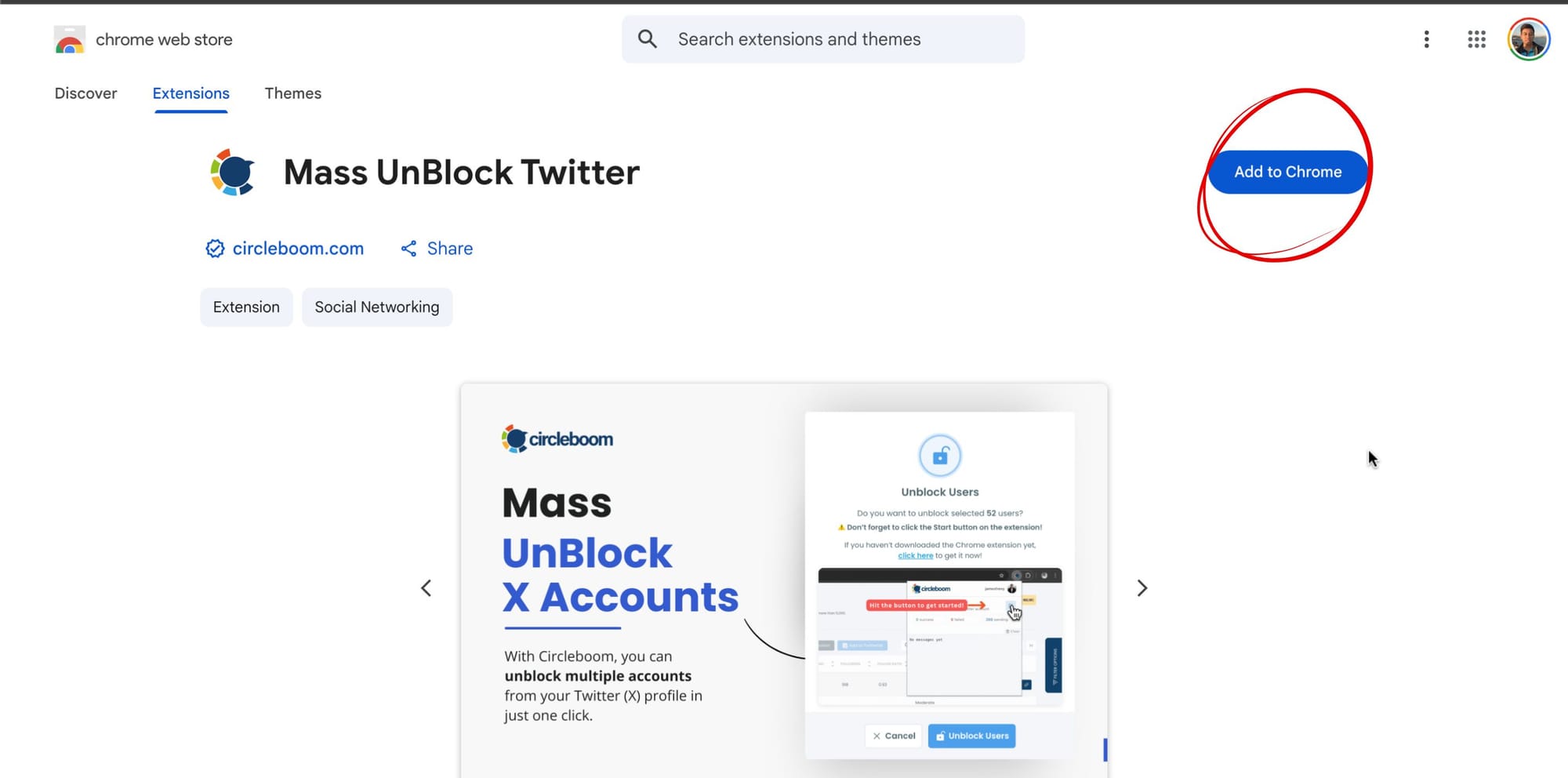
Step #6: You need to enter your Circleboom login info and open the extension.
You should also open the X account that is connected to this Circleboom account.
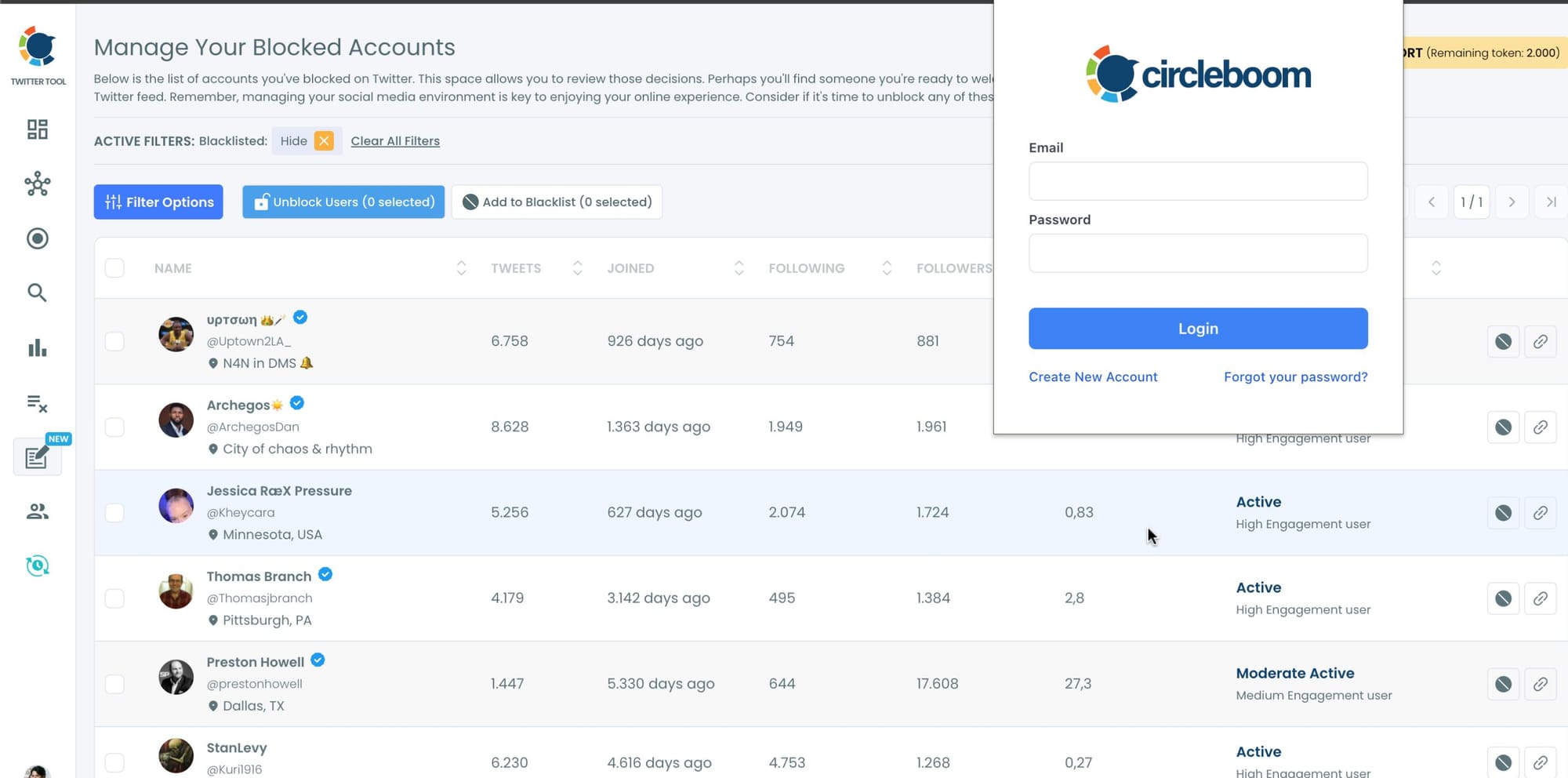
Step #7: Unblocking the users has been started.
You can follow the process through the extension window.
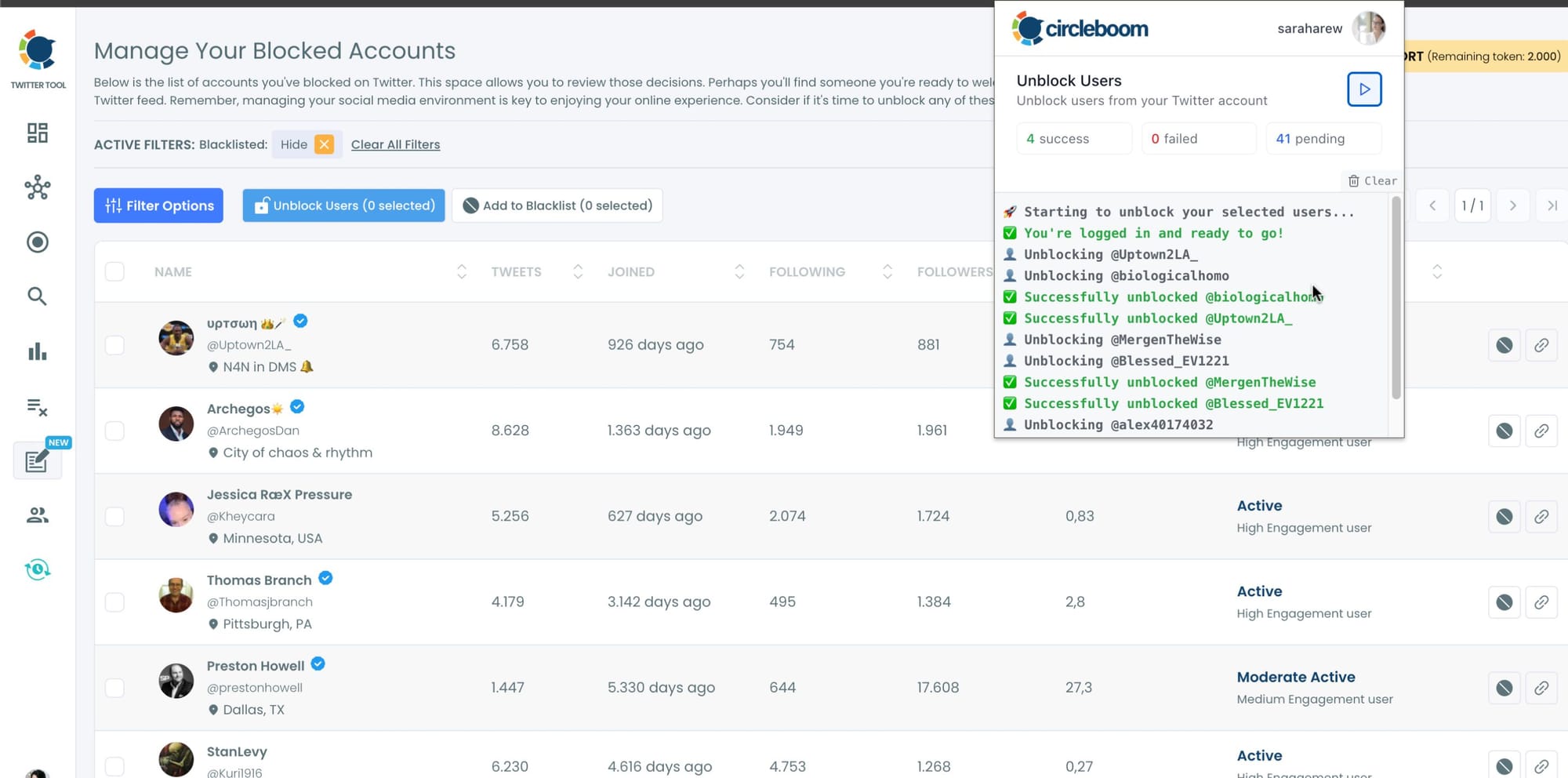
You can stop and start the unblocking process anytime you wish. Circleboom is an official Enterprise customer of X. So, you are totally safe with Circleboom when you mass block or unblock Twitter users.
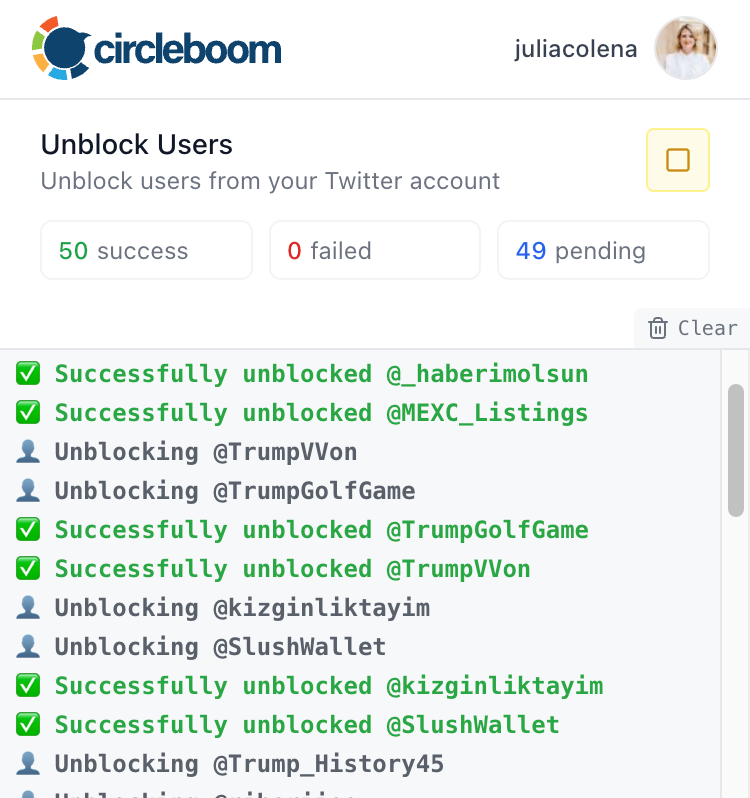
Why Circleboom Is the Smart Choice
Here’s why I prefer Circleboom for unblocking:
🔒 Safe and API-Approved: As an official X partner, it uses approved API calls only.
⚙️ Bulk Management: Unblock dozens or hundreds of users in one session.
🔍 Smart Filtering: Target specific groups (e.g., inactive, irrelevant, or misblocked users).
🕒 Huge Time Saver: A few minutes vs. hours of manual work.
🧠 Full Control: You can re-block, search, and manage easily anytime.
It’s especially useful for creators, brands, and community managers who handle large accounts.
Common Issues & Solutions
🔸 Can’t Find a User to Unblock?
They may have changed their handle, been suspended, or deleted their account.
🔸 Unblocked But Still Can’t DM?
You both must follow each other, and their DMs must be open.
🔸 Unblocked But Don’t See Their Tweets?
You’ll need to follow them again — unblocking doesn’t automatically re-follow.
🔸 Accidentally Unblocked Everyone?
No worries — Circleboom lets you re-block anyone in the same dashboard quickly.
Final Thoughts
Unblocking someone is about giving people — or your feed — a second chance.
Whether it’s reconnecting with someone you argued with or just refreshing your timeline, it’s an easy way to bring balance back to your X experience.
If you just need to unblock one or two users, Twitter’s built-in steps are perfect.
But if you’ve been around for years and your blocked list is filled with hundreds of old accounts, Circleboom Twitter is the smarter way.
It lets you search, filter, and bulk-unblock safely in seconds — all while keeping your account fully compliant with X’s rules.
So if you’re ready to declutter your blocked list and give your Twitter connections a fresh start,
Try Circleboom Twitter — your one-click solution for managing and unblocking accounts safely and efficiently.