When customers search for local services, trust and transparency are often the biggest deciding factors. For insurance agents, brokers, or agencies, your Google Business Profile (GBP) is not just a digital listing—it’s the front door to your brand’s credibility.
One powerful way to boost trust is by uploading your insurance documents directly to your Google Business Profile. This small step signals professionalism, reassures potential clients, and helps you stand out in competitive local searches.
In this guide, we’ll cover why this matters and exactly how to upload insurance documents to Google Business Profile.
Why Upload Insurance Documents to Google Business Profile?
- Builds Trust Instantly: Customers see proof that you are licensed and compliant.
- Improves Conversions: Verified information reduces hesitation and increases inquiries.
- Supports Local SEO: Google values complete, up-to-date business profiles.
- Differentiates Your Business: Few competitors take the extra step to showcase documentation.
Point out that uploading insurance documents is only one part of credibility. Promoting those updates across other platforms ensures reach. Example:
After uploading your documents, don’t stop there. Use Circleboom’s social media scheduler to cross-post your GBP updates to Facebook, LinkedIn, X (Twitter), and Instagram—so your compliance and trust signals are visible everywhere your audience is.
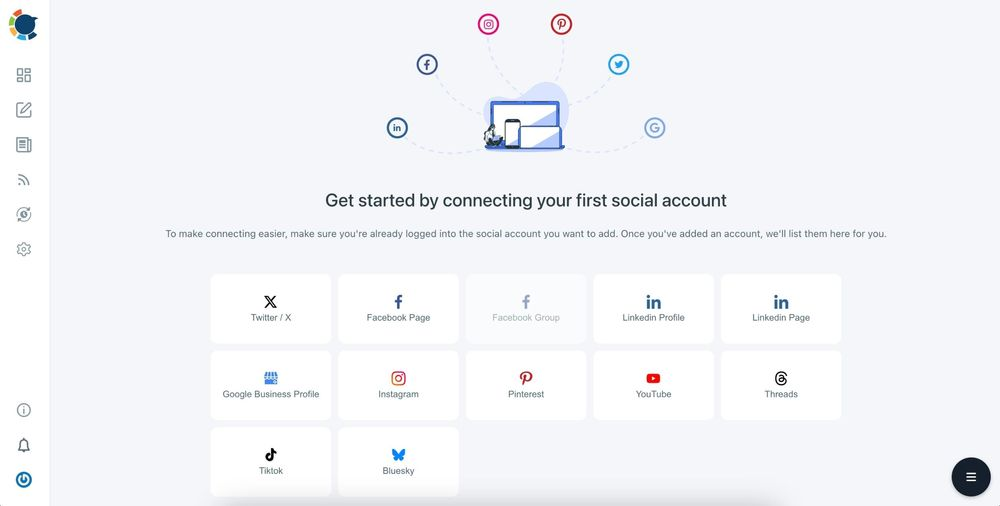
How to Upload Insurance Documents to Google Business Profile
You can follow these steps to upload insurance documents to Google Business Profile:
Step 1: Sign in to Google Business Profile
Go to Google Business Profile Manager and sign in with the Gmail account connected to your business.
Step 2: Select Your Business Listing
If you manage multiple profiles, choose the specific insurance agency or office where you want to upload documents.
Step 3: Go to the “Photos” or “Documents” Section
- In most cases, you’ll use the Photos tab to upload documents as images (PDFs should be converted to JPG/PNG).
- Some GBP dashboards now include a Documents section under Business Information. If available, use this option for easier organization.
Step 4: Upload Insurance Documents
- Click Add Photos (or Upload Document)
- Choose the files you want to upload:
- License certificates
- Insurance policies
- Compliance documents
- Make sure the files are clear, legible, and official.
Step 5: Add Captions or Labels
Use descriptive captions like:
- “Licensed Insurance Agent – Valid until 2026”
- “Proof of Professional Liability Coverage”
This helps customers and also strengthens SEO signals with relevant keywords.
Step 6: Save and Publish
Once uploaded, Google may review your documents. After approval, they will be visible on your business profile.
Once your insurance documents are live on Google Business Profile, the next step is to drive more people to see them. That’s where Circleboom Publish helps—you can schedule posts across Google Business Profile, Twitter (X), LinkedIn, Instagram, Pinterest, and more.
By regularly sharing updates, promotions, or trust signals (like your uploaded insurance licenses), you’ll strengthen your visibility and customer engagement.
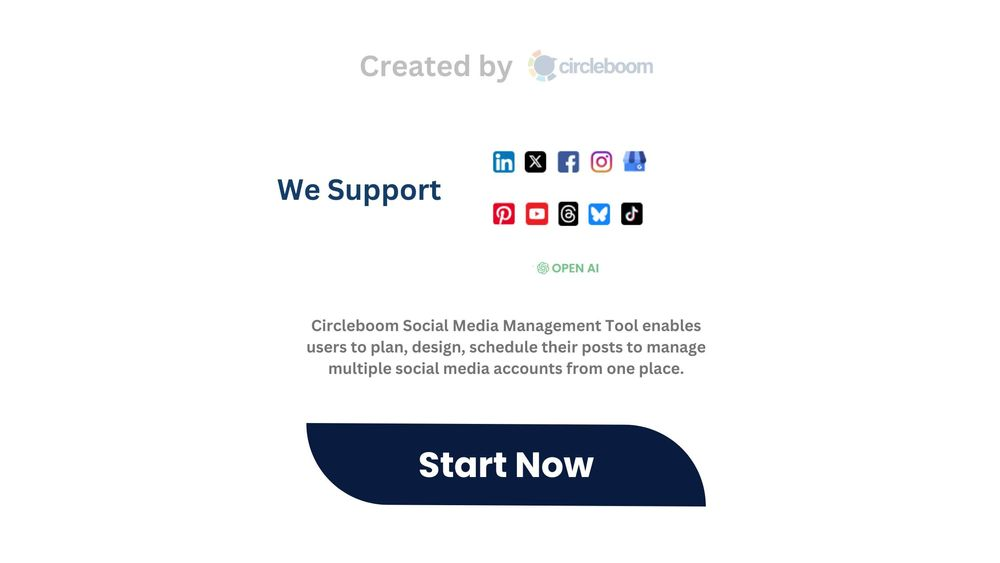
Best Practices for Uploading Insurance Documents
- Keep files updated – expired documents can harm trust.
- Use high-quality scans – blurry uploads look unprofessional.
- Highlight security – reassure clients that sensitive data is protected.
- Combine with reviews – verified documents + customer testimonials = maximum credibility.
- Along with uploading documents, you should regularly update your Google Business Profile with posts, photos, and offers. Tools like Circleboom Publish let you plan and schedule these updates in advance, ensuring your profile always stays active and attractive to potential clients.
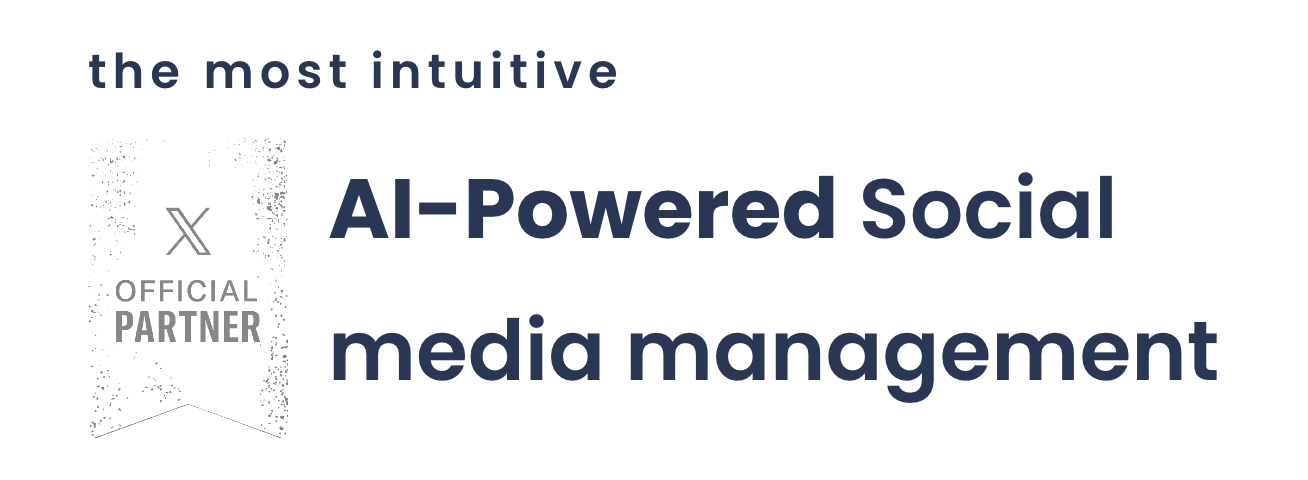
Final Thoughts
Uploading insurance documents to your Google Business Profile is a simple but effective trust-building strategy. It reassures potential clients, improves your online visibility, and sets your agency apart in a competitive local market.
If you haven’t yet updated your GBP with documents, now is the perfect time to do it. It’s quick, free, and can make the difference between a hesitant lead and a signed policy.
Ready to maximize your Google Business Profile? Upload your documents today, then use Circleboom Publish to spread the word across all your social media accounts.





