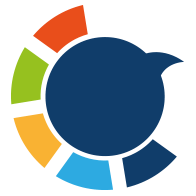After years of using X (formerly Twitter), your Direct Messages (DMs) become a valuable personal archive—full of old collaborations, friendships, and business conversations. Unfortunately, there's no simple 'Download DMs' button. The only way to save these messages and the associated media is by exporting your entire Twitter data archive, which includes all your DMs.
Here’s exactly how that process works, from exporting to cleaning your inbox afterward. ⬇️
How to Download Your Twitter DMs
Step #1: Go to the Right Settings
Head to Settings & Support → Settings and privacy on your Twitter account.
From there, open:
Your account → Download an archive of your data
This page is easy to overlook; it’s buried a few clicks deep but it’s where Twitter hides your data export option.
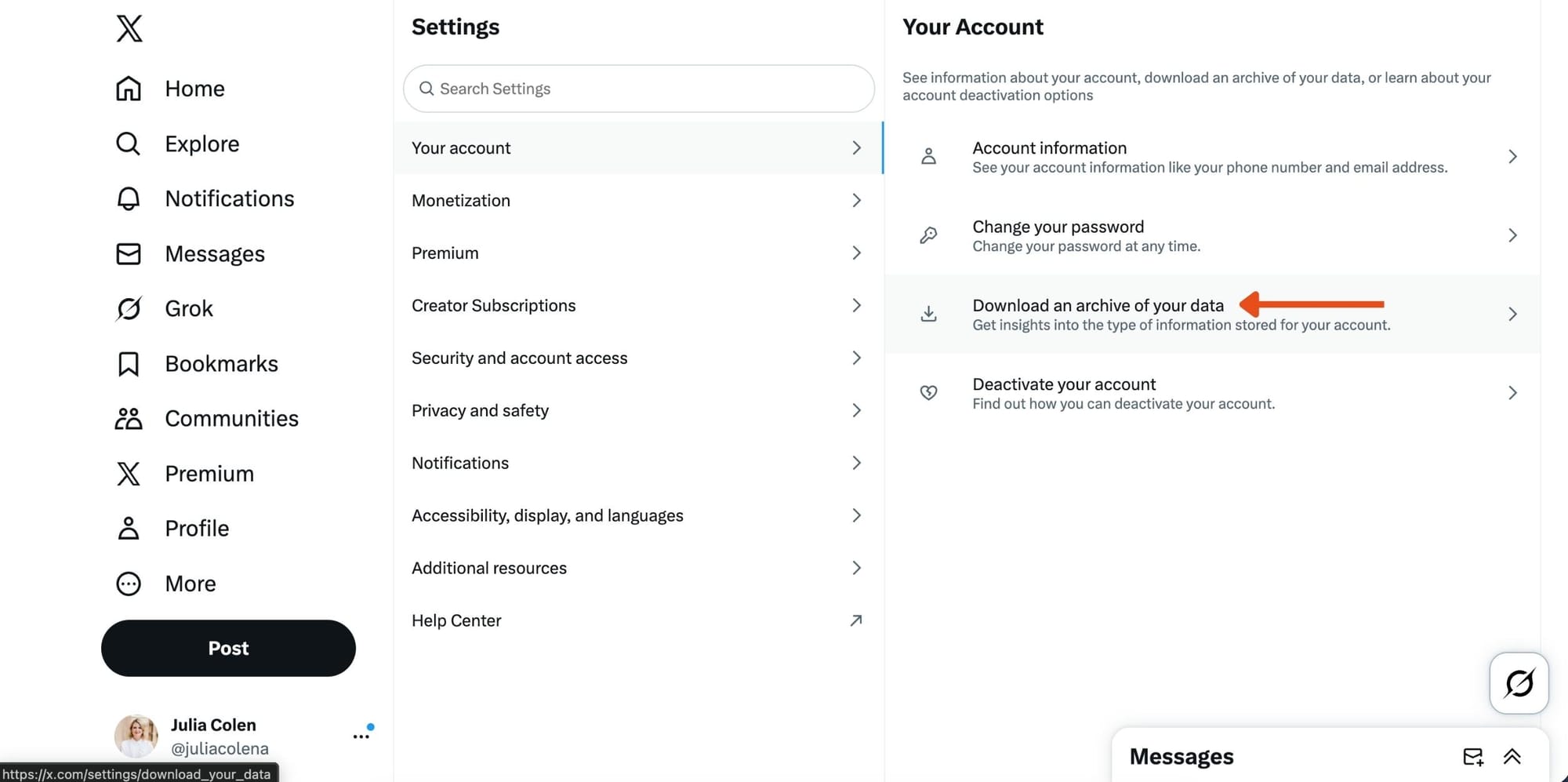
Step #2: Verify Your Identity
Before downloading anything, Twitter will ask for confirmation:
- Enter your account password
- Complete email or SMS verification if prompted
It’s an extra step, but it protects your private messages from being downloaded by someone else.
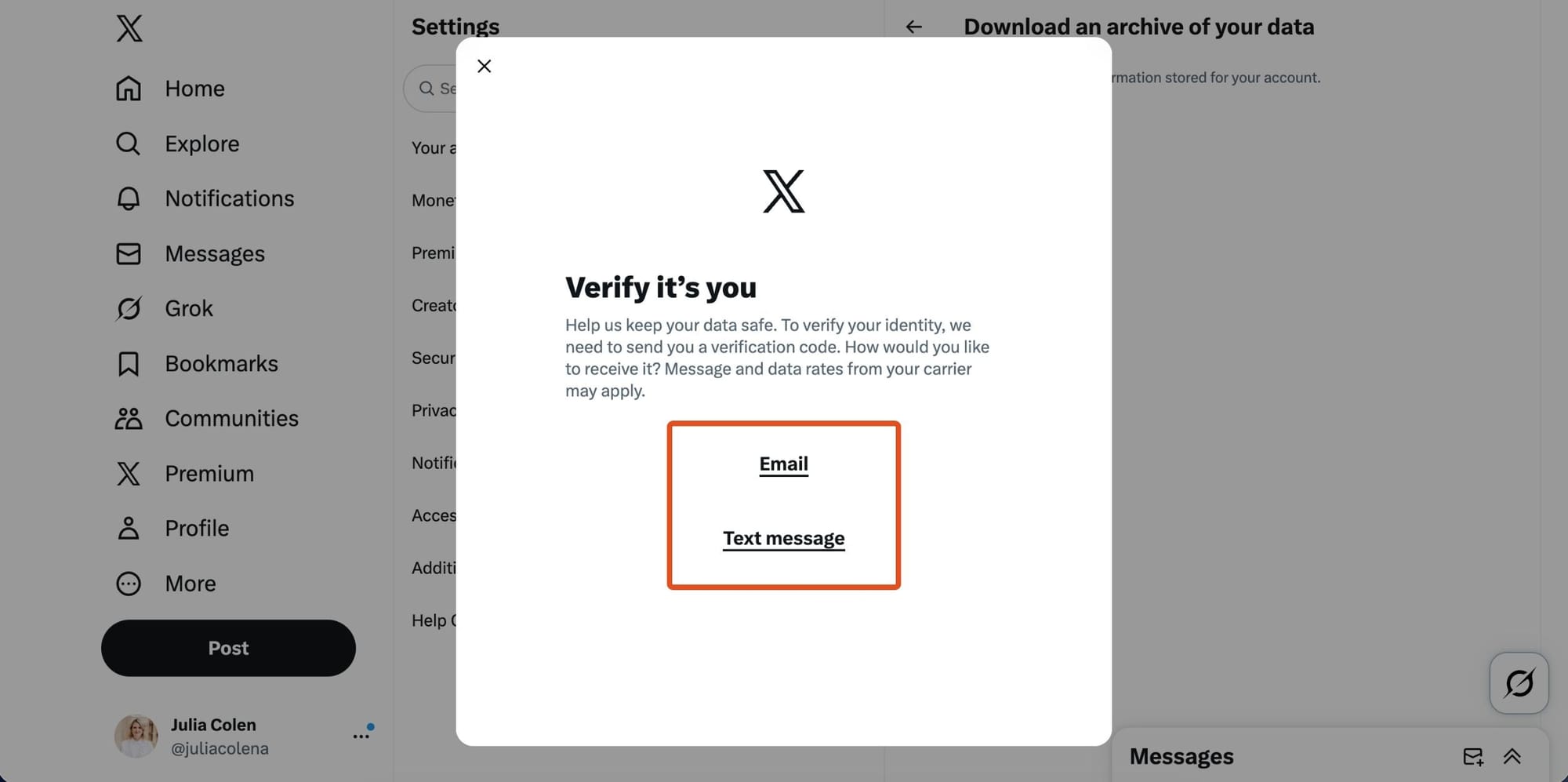
Step #3: Request the Archive
Click Request archive.
That’s it — Twitter starts compiling a package of everything connected to your account:
Tweets, profile data, media, interactions, and Direct Messages.
It’s not instant. The archive can take anywhere from 10 minutes to several hours to prepare.
You’ll receive an email or a Twitter notification once it’s ready.
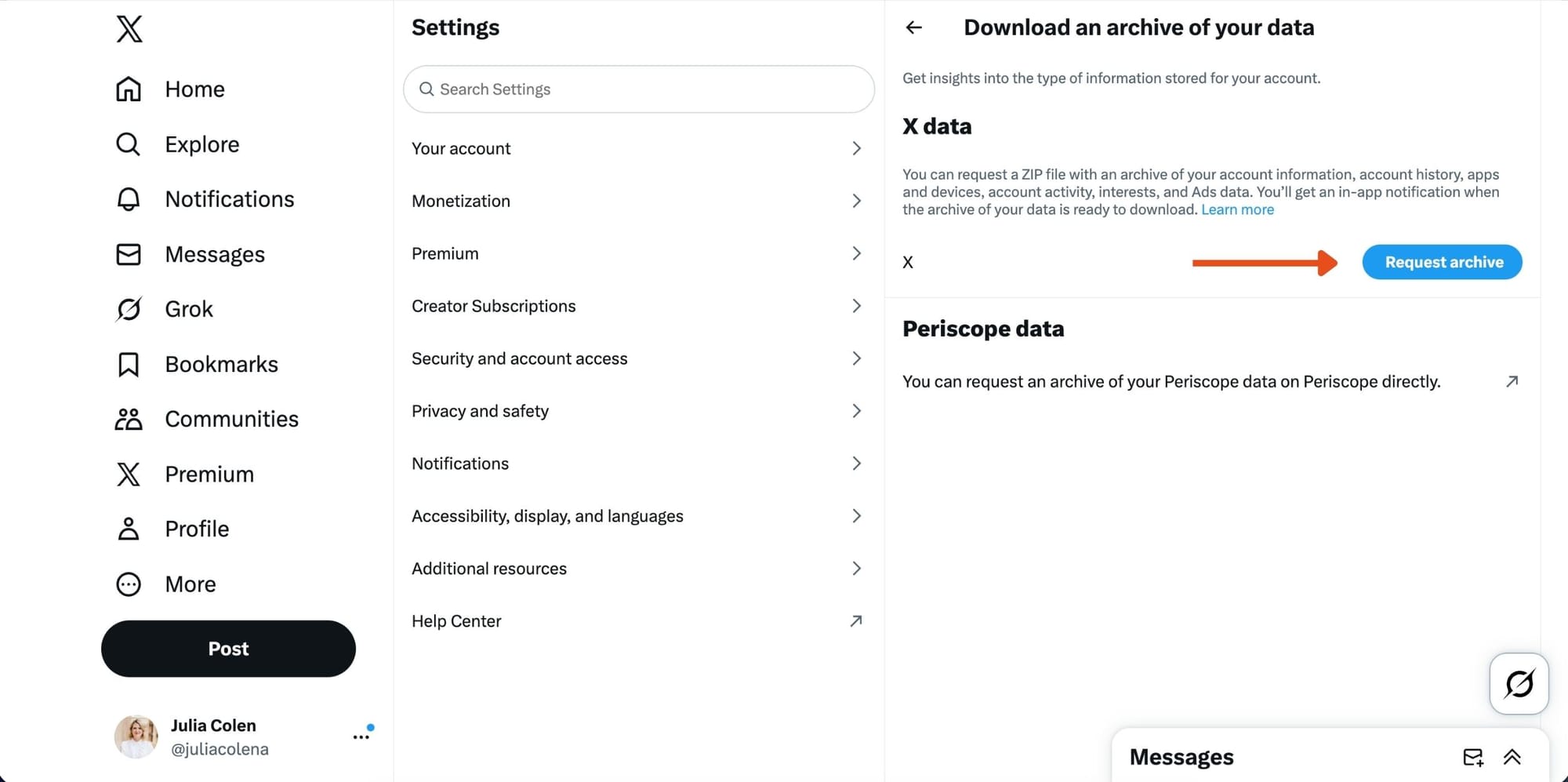
Step #4: Download the ZIP File
When the alert arrives, return to the same settings page and click Download archive.
Save the .zip file to your computer — ideally somewhere labeled, likeDocuments/Twitter_Backup.
Step #5: Find Your DMs in the Archive
Extract (unzip) the file and open the folders inside.
You’ll find your DMs here:
/direct-messages/
or
data/direct-messages.json
If your account is old or heavily used, there might be multiple JSON files for different message batches. That’s normal.
Step #6: Make the Messages Readable
The files you’ve downloaded are in JSON format — essentially structured text meant for machines.
You can make them readable in a few easy ways:
| Method | What It Does |
|---|---|
| Online JSON Viewer | Turns raw JSON into a formatted text layout |
| Browser JSON Formatter | Lets you expand/collapse data right in Chrome or Firefox |
| Convert to CSV | Opens in Excel or Google Sheets for sorting |
| JSON to HTML Chat Viewer | Shows messages in chat-style format |
A quick JSON viewer is often the simplest solution.
Step #7: Back Up Before Cleaning Your Inbox
If the plan is to delete old DMs later, make a quick backup first:
- Keep the original ZIP file
- Save a copy of the extracted direct-messages folder
Label it with today’s date. You’ll thank yourself later if you ever need it.
Deleting DMs After Export
Once your messages are safely downloaded, cleanup is the next critical step. The problem is that X (Twitter) only allows DM deletion one-by-one, forcing you into an endless cycle of confirmation clicks.
For anyone with hundreds of chats, mass deletion is the only realistic solution.
Here is the best method to delete multiple DMs at once:
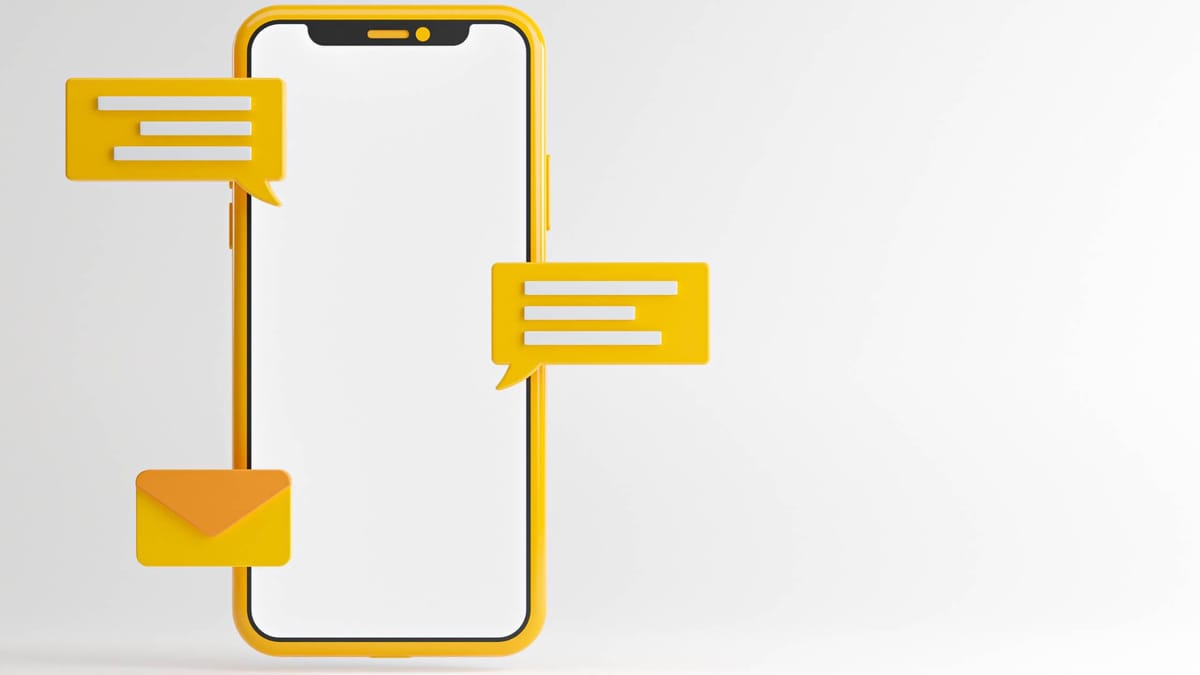
Delete Multiple DMs at Once with Circleboom
Circleboom Twitter offers a faster way to delete DMs in bulk.
It uses the official X API, it is an official Enterprise developer of X, so it’s secure and doesn’t violate Twitter’s rules.

Here’s how it works:
Step #1: Go to Circleboom Twitter and sign in.
You can easily register if you're not a Circleboomer yet.
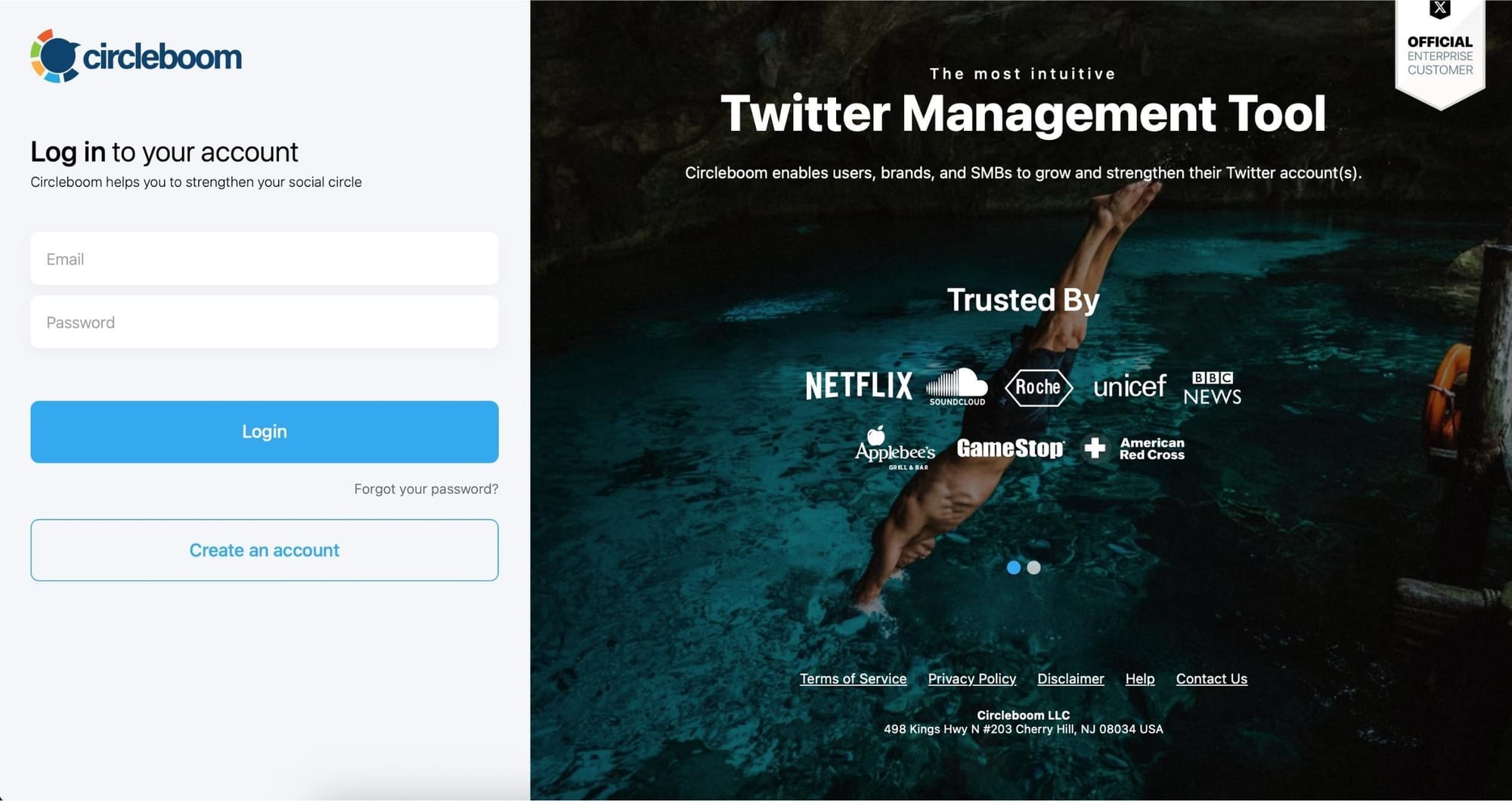
Then, authorize Circleboom to connect with your Twitter account by signing in to Twitter.
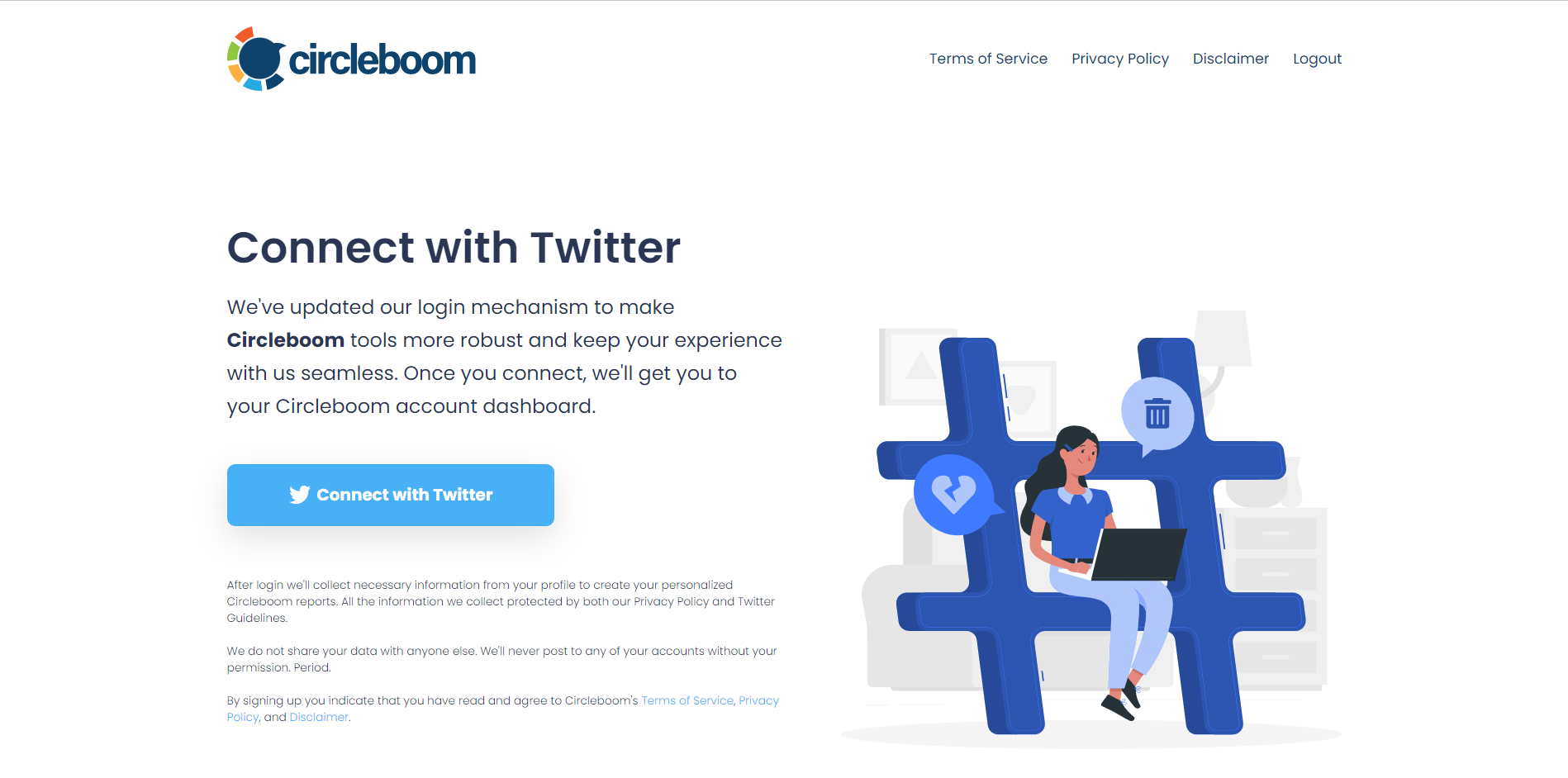
Step #2: On your Circleboom dashboard, navigate to My Tweets & Lists and select Delete My Last DMs.
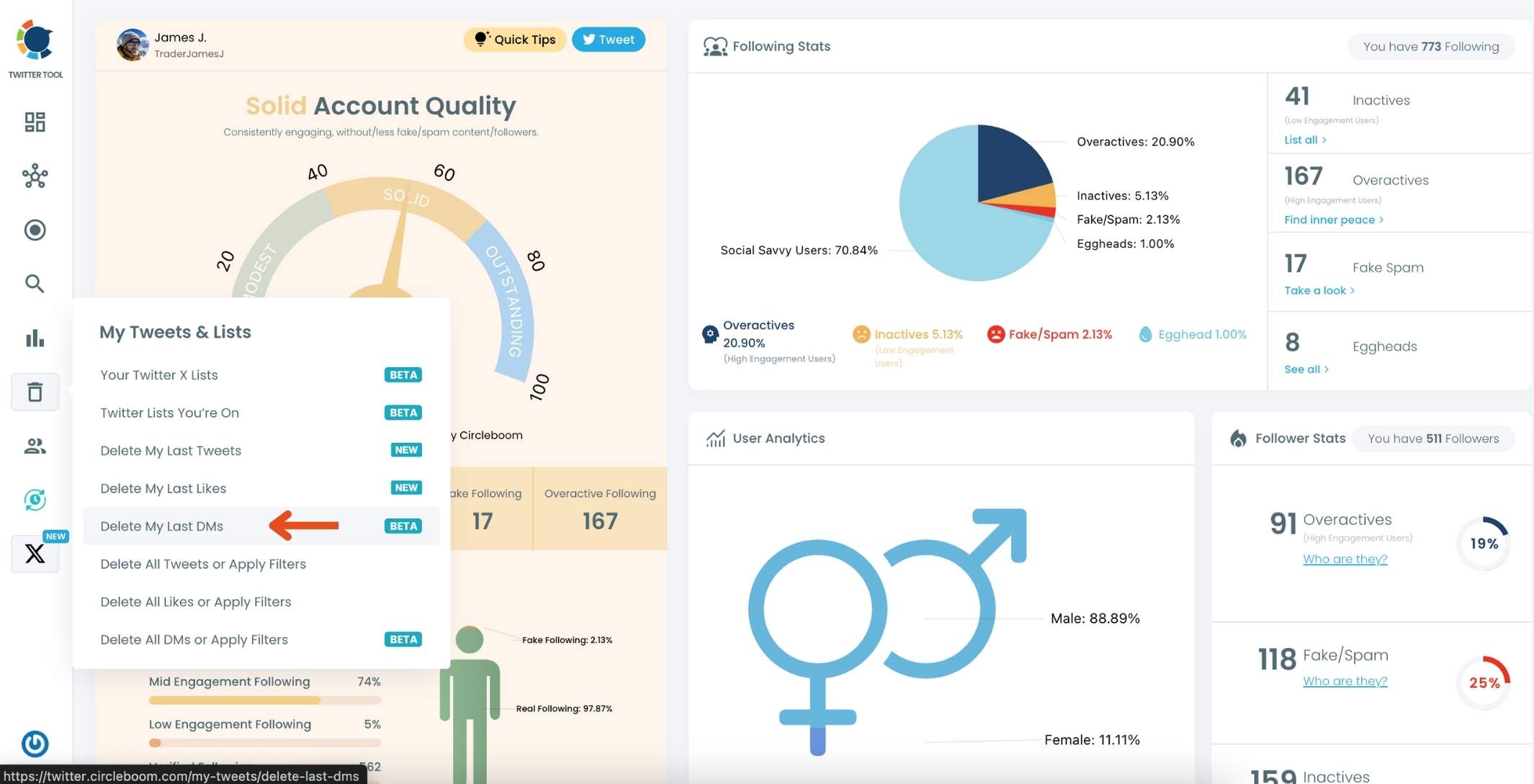
This option will bring up a list of all your direct messages from the past month, giving you a quick overview of your recent DMs.
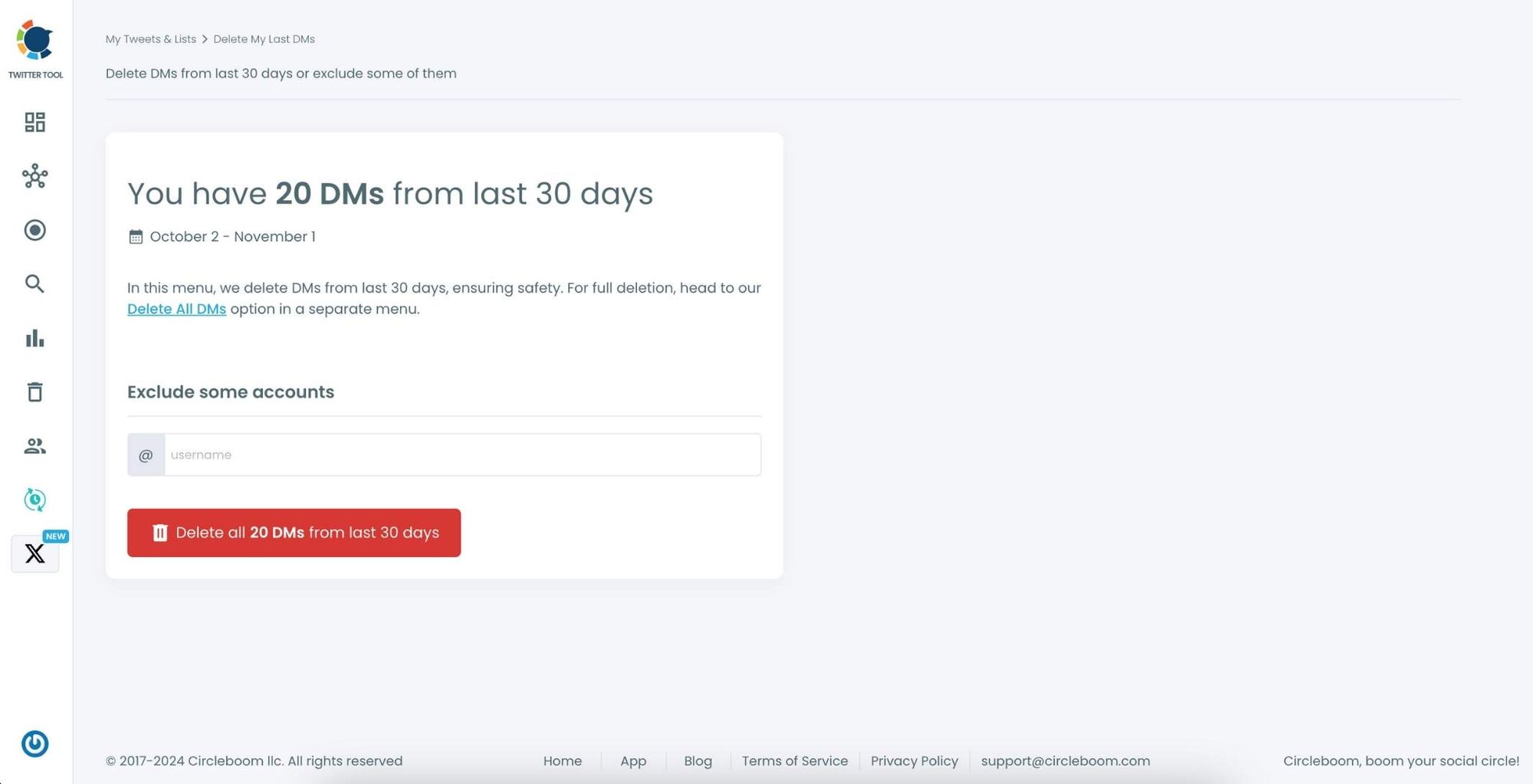
Circleboom will display the count of messages you’ve received over the last month, making it easy to see your message activity in one place.
Step #3: If there are specific accounts you want to keep messages from, simply select those accounts from the list.
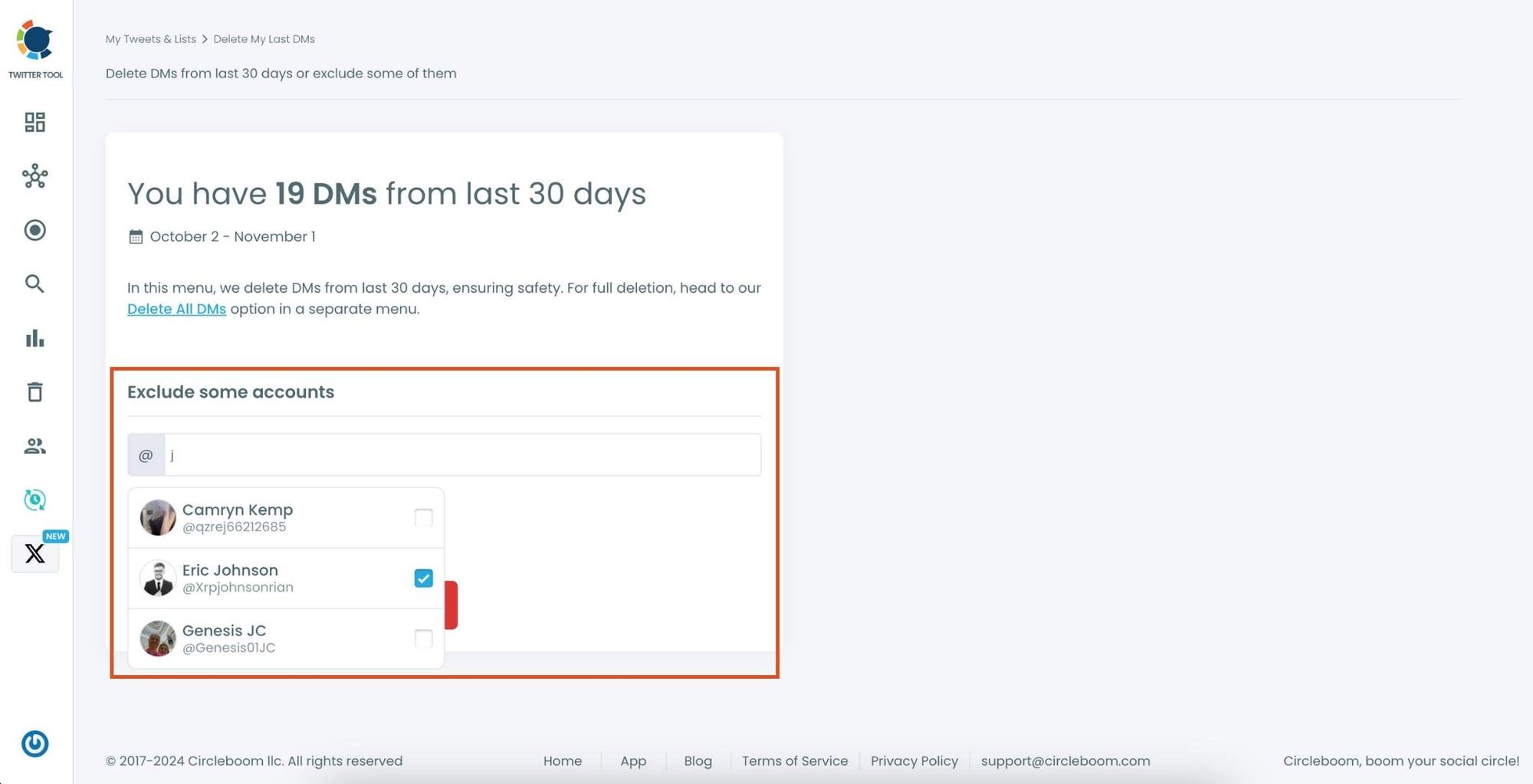
Once selected, these accounts will be excluded from the deletion process, ensuring that their messages are protected
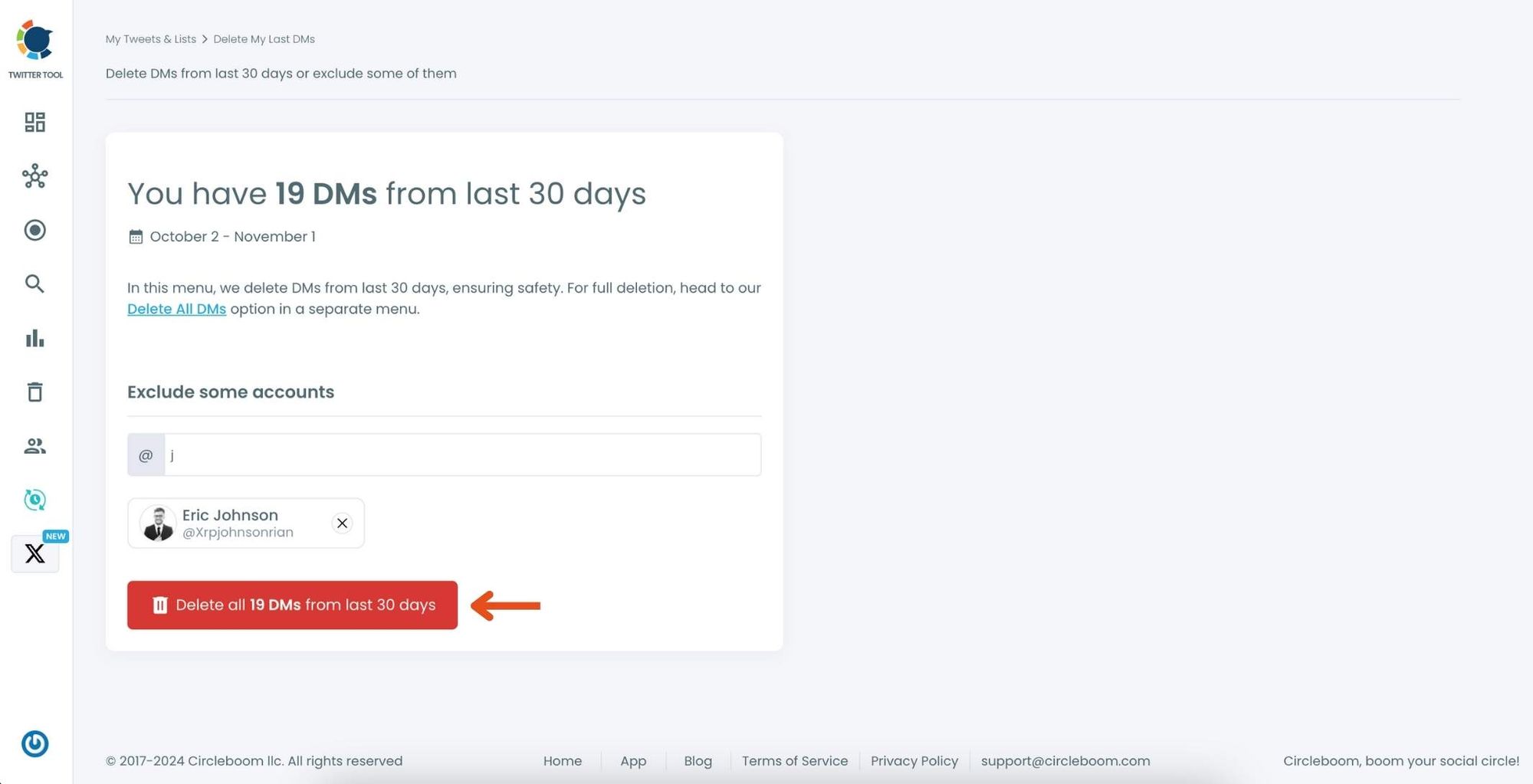
Now, to delete the remaining messages, click the Delete button.
Step #4: Once you’re ready, click Delete again to confirm. And that’s it!
Circleboom will delete all your DMs from the past month, keeping only those you’ve chosen to save.
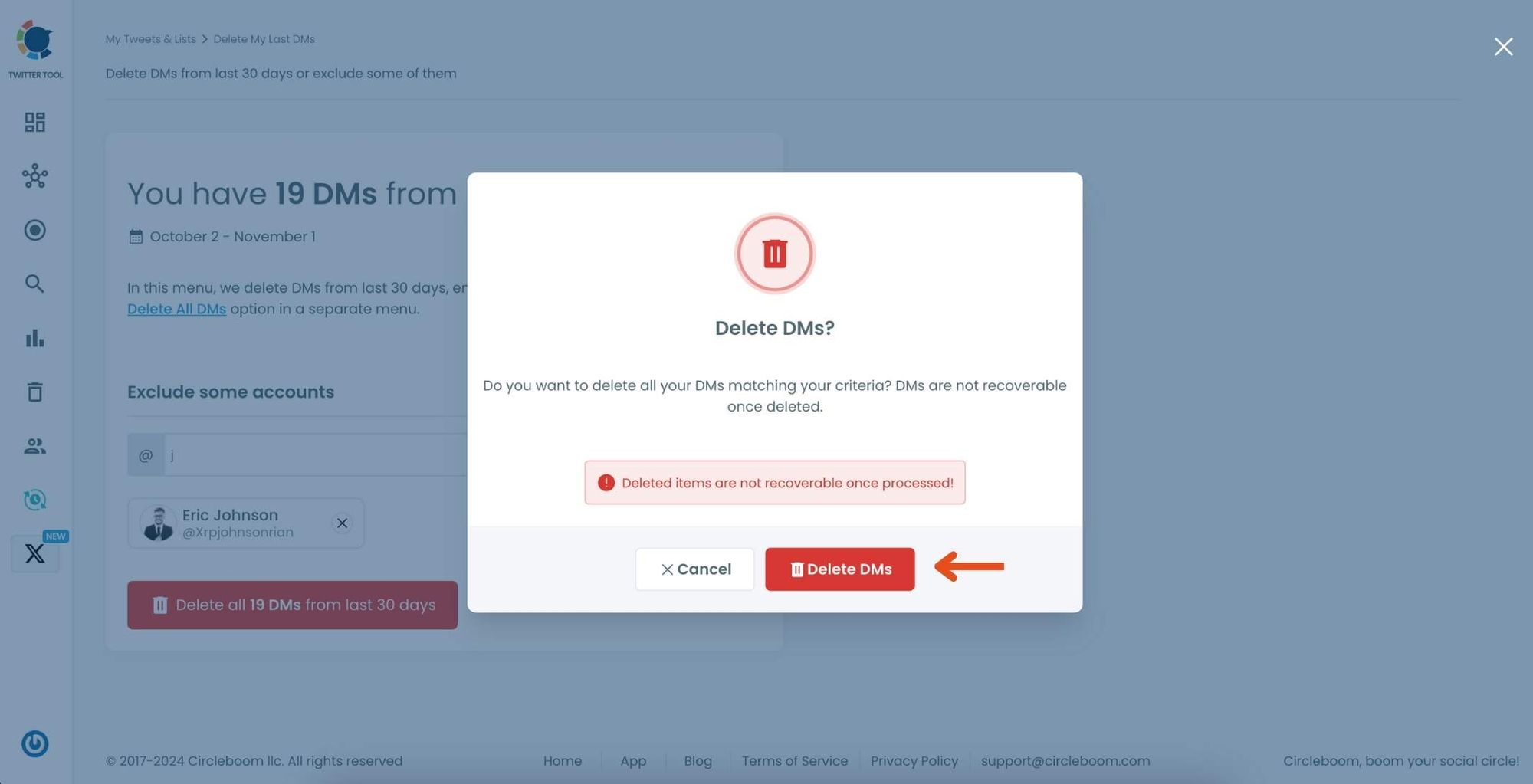
Congratulations—your inbox is now refreshed and clutter-free!
Here's how you can delete Twitter DMs all at once. Watch the video ⬇️
Your inbox will be wiped clean — without endless clicking.
Tip: Always download your archive before deleting if there’s any chance you’ll need the messages later.
Final Thoughts
Exporting Twitter DMs is less about nostalgia and more about control — keeping your data, your way.
Twitter hides this feature behind a few steps, but once you’ve done it, you can save your conversations forever, organize them, and finally clear your inbox without worry.
Download what matters.
Delete what doesn’t.
And if the cleanup feels overwhelming, tools like Circleboom make it much easier to manage both your DMs and your tweets safely.