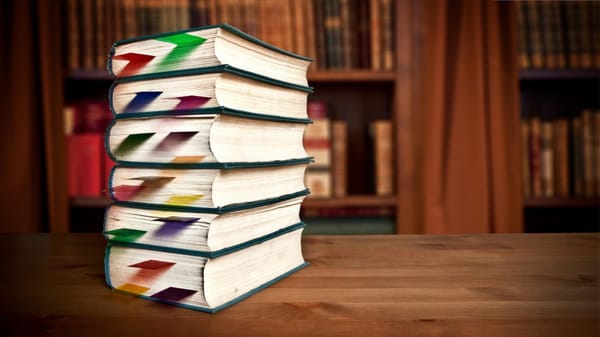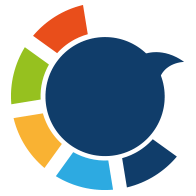I’ll admit it—I use Twitter’s (X’s) bookmark button a lot. Every day, I save tutorials I don’t want to lose, inspirational quotes I want to revisit, and long threads that I never have time to read in the moment. At first, I thought of bookmarks as a safe little vault. “No worries,” I told myself, “everything I save will be there whenever I need it.”
But one day, a bookmarked tweet I really needed—a detailed marketing thread I’d been planning to reference—was gone. The author had deleted their account. Just like that, the bookmark disappeared from my list, and I had no way of getting it back.
That was the moment I realized: if I wanted my saved tweets to stay safe, I needed to extract my Twitter bookmarks instead of relying only on Twitter itself.
What We Bookmark (and Why It Matters)
Bookmarks are different from likes. They’re not about showing support or engagement; they’re about personal value. Here are the types of tweets most people bookmark:
➡️ How-to guides and tutorials you plan to follow later.
➡️ Tool lists and resource threads you want to try when you have time.
➡️ Templates and checklists that can save you time in your own work.
➡️ Charts, reports, and research findings worth referencing in projects.
➡️ Quotes, insights, or inspiration you don’t want to lose.
We bookmark tweets because they’re useful, not just interesting. A like is a pat on the back, but a bookmark is a personal reminder: “This is important. I’ll need this again.”
That’s why bookmarks are often the most valuable metric of success—they represent content people keep, not just notice.
The Problem: Bookmarks Can Disappear
At first, I thought my bookmarks would always be safe inside Twitter. But there are many ways they can vanish:
🔴 Tweet deleted – If the author removes their tweet, your bookmark breaks.
🔴 Account deleted or suspended – If the profile disappears, so does your bookmark.
🔴 Protected accounts – If someone locks their account, you can’t access the saved tweet anymore.
🔴 Platform changes – Twitter has changed how bookmarks work before, and future updates may affect visibility.
🔴 Account loss – If you lose access to your account or clear your bookmarks by mistake, everything’s gone.
That’s when it hit me: my bookmarks weren’t really mine. They were only safe as long as other people’s accounts, decisions, and platform rules allowed them to be.
Why Backing Up Bookmarks Is Essential
Bookmarks are like your personal Twitter library. They hold the threads you’ll want to revisit, the guides you’ll need in your workflow, and the quotes you’ll use for inspiration. But if they’re only stored inside Twitter, they’re fragile.
By extracting and backing up bookmarks, you gain:
- Permanent access to tweets you’ve saved, even if they’re later deleted.
- Organized archives in CSV/Excel that you can search, tag, and filter.
- A content library you can pull from for ideas, research, or future posts.
For me, once I lost that marketing thread, I knew I couldn’t rely on Twitter’s in-app bookmarks anymore. I needed a way to download and save my bookmarks so they were truly mine.

Why Not Scrape? (And What Twitter Won’t Let You Do)
Some people think of scraping bookmarks with bots or scripts, but that’s dangerous. It breaks Twitter’s terms, risks your account, and often doesn’t even work properly.
Twitter itself doesn’t give you a way to:
- Export all your bookmarks at once.
- Sort or filter bookmarks by type, date, or keyword.
- Download them into a file you can actually use offline.
That’s where a safer, official solution is needed.
How I Extract Twitter Bookmarks Safely with Circleboom
After some searching, I found Circleboom Twitter.

The reason I trusted it is simple: Circleboom is an official partner of X, which means it uses the Twitter API directly and securely. No scraping, no risk of suspension, no shady workarounds.
With Circleboom, I can:
✅ See all my bookmarks in the Bookmark Manager instead of scrolling endlessly.
✅ Filter by keyword, date range, type (media, text, link), or language.
✅ Sort bookmarks to find the ones with the most engagement.
✅ Export and download my bookmarks into CSV or Excel files.
✅ Back them up safely in my own storage (Google Drive, Dropbox, or PC).
What makes it even better is that I can actually reuse my bookmarks. Circleboom lets me auto-retweet, rewrite saved tweets with AI, and reschedule them at the best posting times. That means my bookmark archive isn’t just for reference—it’s a growth tool.
Step-by-Step: How to Extract and Back Up Your Twitter Bookmarks
Here’s exactly how I now back up my bookmarks regularly:
Step #1: Log In to Circleboom Twitter
Go to the Circleboom Twitter website and log in with your credentials. If you’re a new user, sign up—it’s quick and easy!
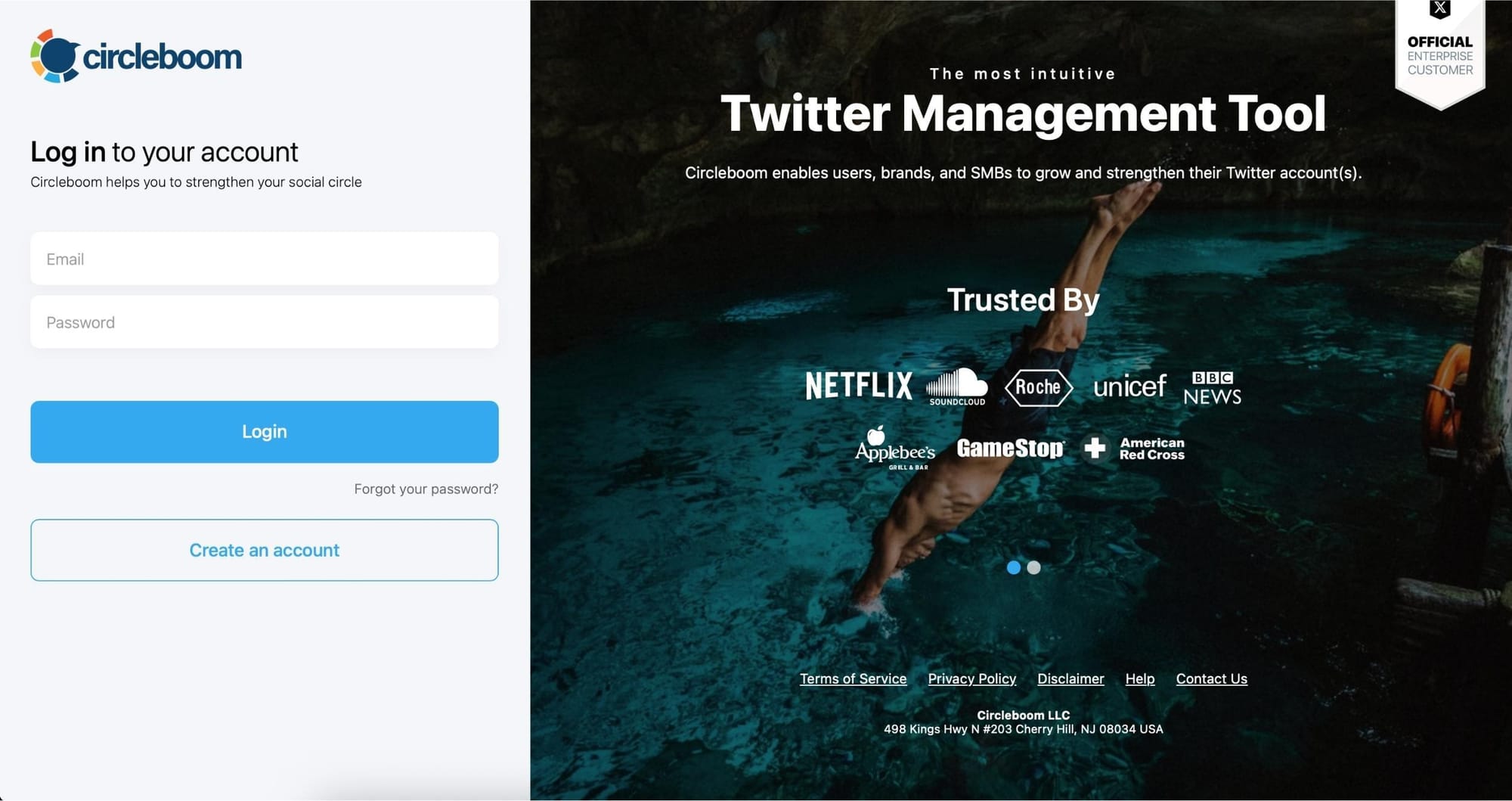
Step #2: Go to your Bookmarks
In the left-side menu, click on “My Tweets & Lists” and then select “Delete Bookmarks” from the dropdown.
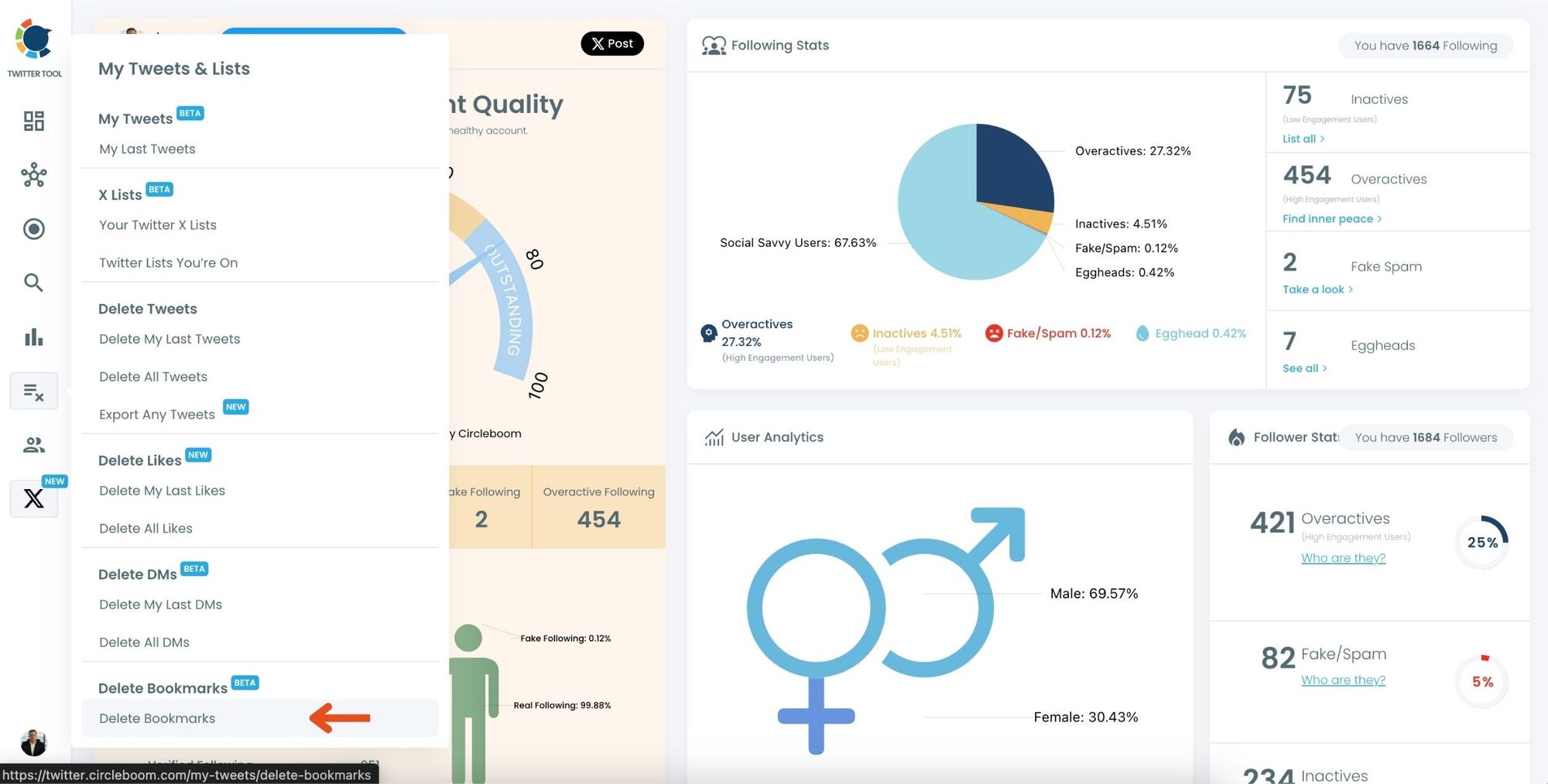
Step #3: View and Manage Your Bookmarks
After opening the "Delete Bookmarks" section, you'll see all your saved tweets.
The page will display essential details such as likes, retweets, replies, and impressions for each bookmarked tweet.
This allows you to filter, organize, and select bookmarks for export.
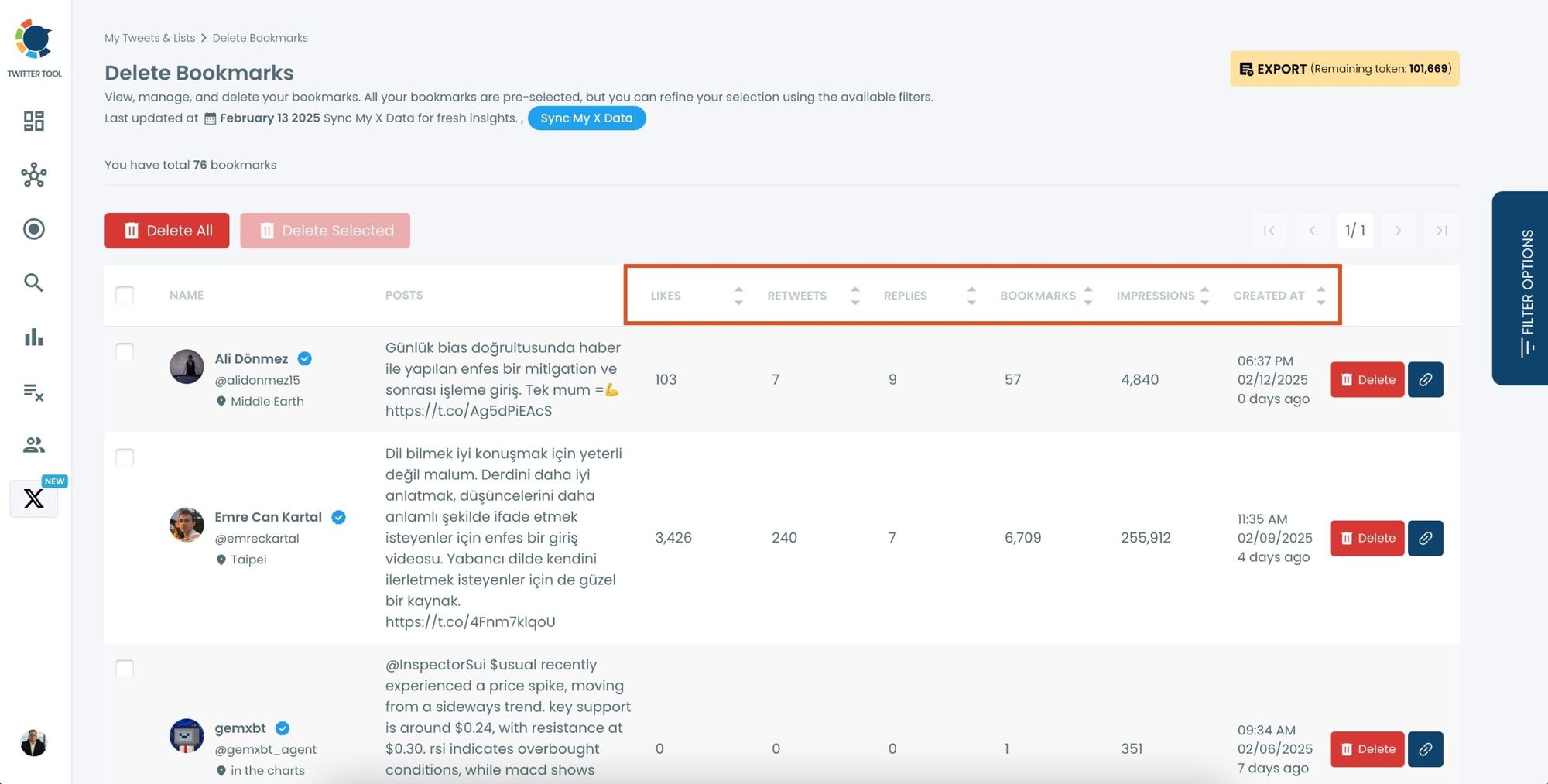
Step #4: Use Filters to Find Specific Bookmarks
Click on “Filter Options” on the right side of the screen.
You can refine your bookmarks based on engagement (likes, retweets, impressions), date, language, and tweet type (posts, replies, or reposts).
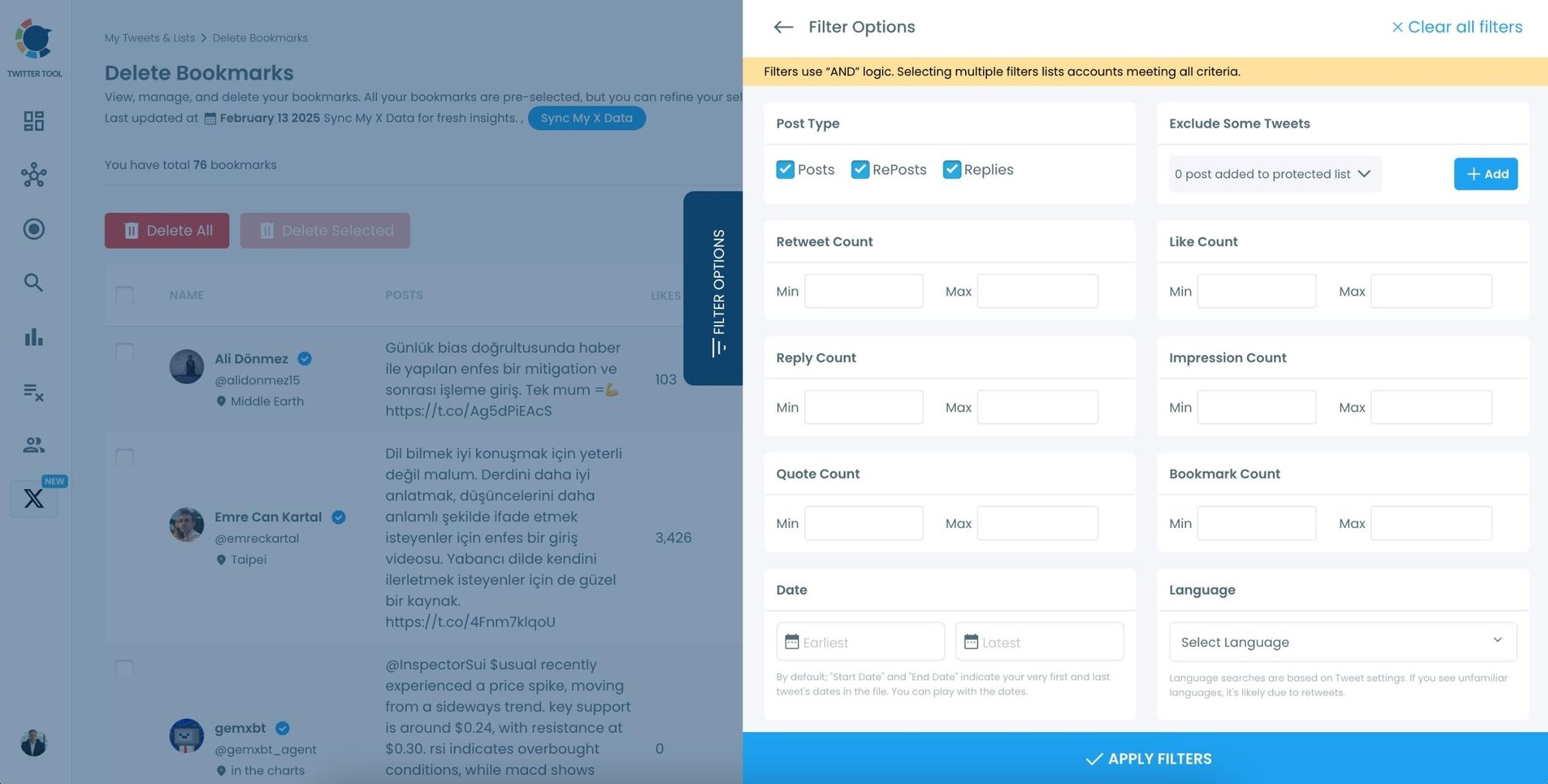
Step #5: Select and Export Your Bookmarks
Check the box next to each tweet you want to export, or click "Select All" to export all bookmarks.
Click on the “Export” button at the top right. You are one step away from downloading all your Twitter bookmarks.
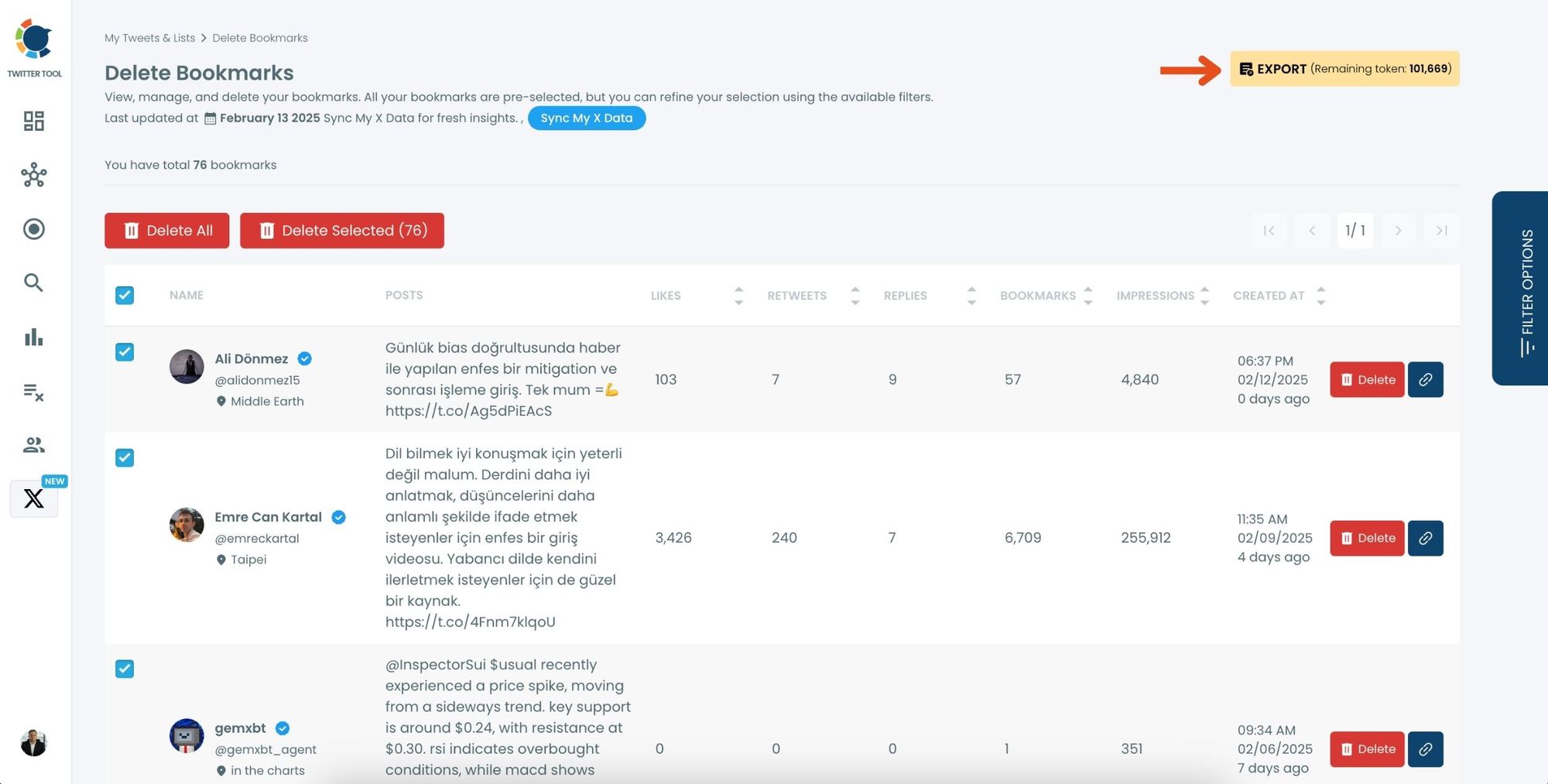
A confirmation message will pop up showing the number of bookmarks you’re about to export.
Click “Export X Bookmarks”, and your bookmarks will be downloaded as a file.
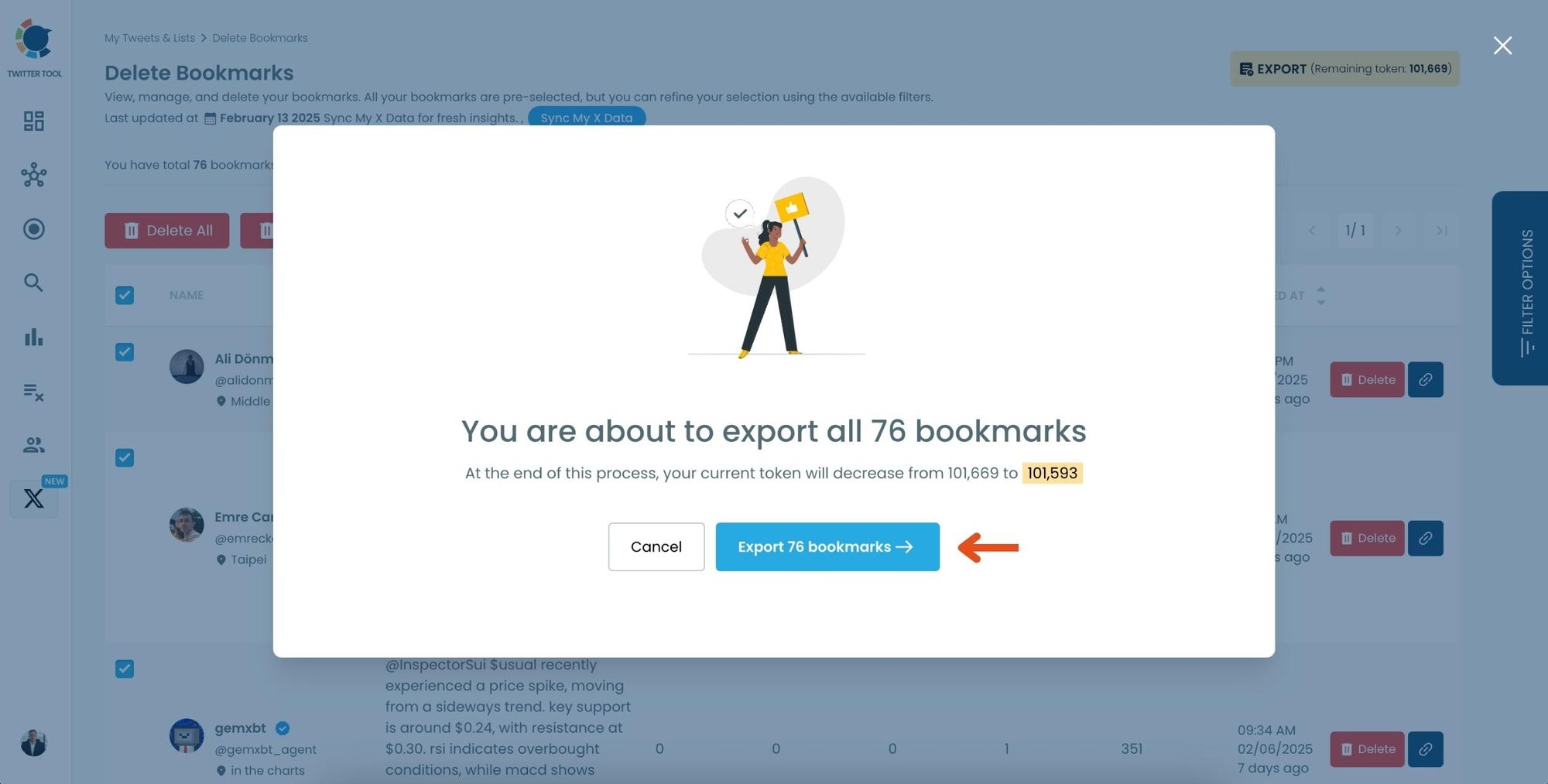
Step #6: Access and Use Your Exported Bookmarks
Once the bookmarks are exported, they will be saved in a spreadsheet format (CSV or Excel file).
The file contains detailed tweet information
This organized format makes it easy to search, sort, and reference your saved tweets whenever needed.
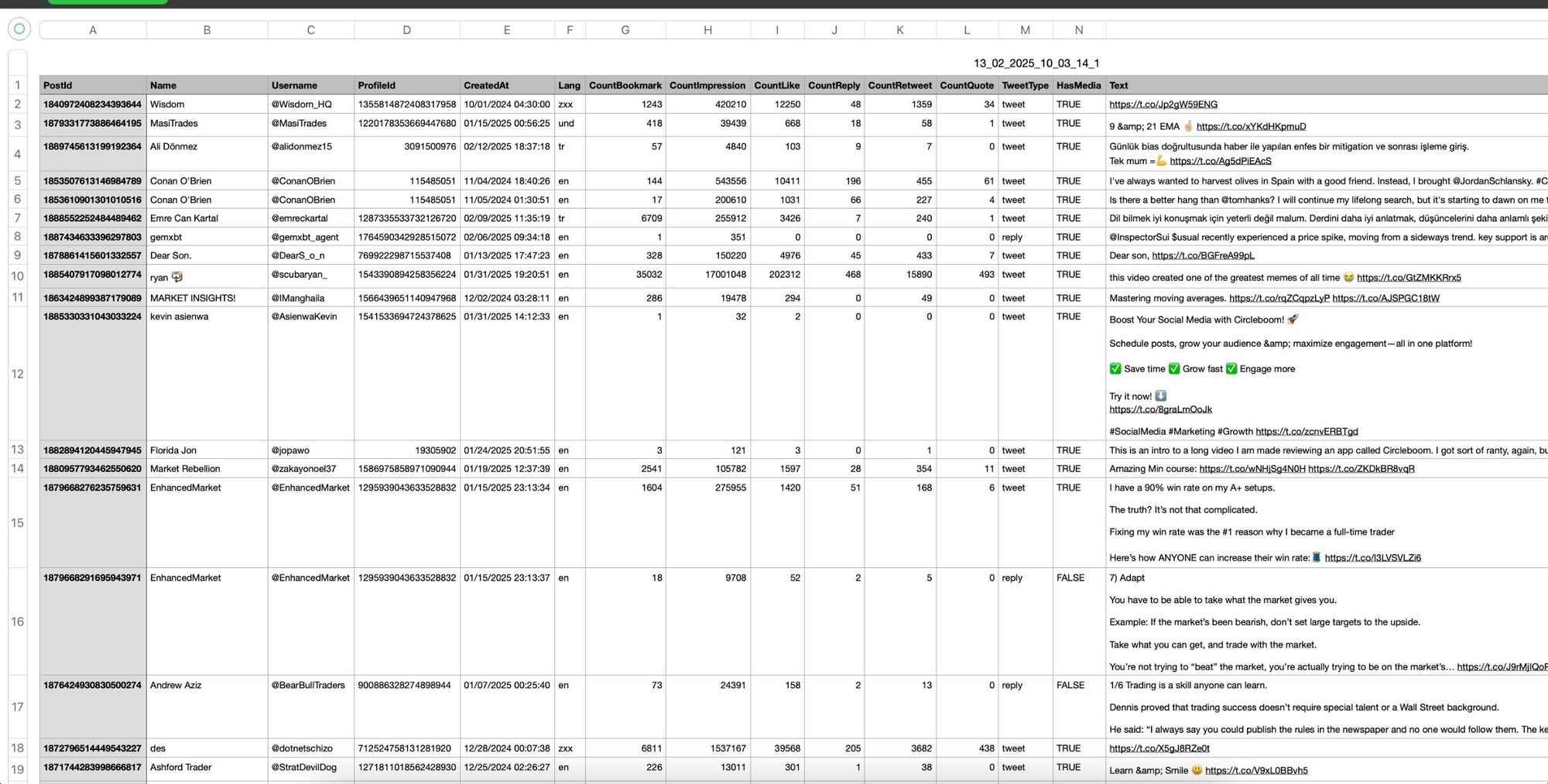
By exporting your X bookmarks, you ensure that important tweets remain accessible even if they get deleted or lost.
What I Learned After Backing Up My Bookmarks
After exporting my first set of bookmarks, I realized I’d been underusing them. My file showed that:
- I saved a lot of how-to threads that were perfect to reshare.
- Many tweets I bookmarked had great potential to inspire my own posts.
- Some valuable tweets were already deleted from Twitter—but I still had them in my file.
Now, I back up my bookmarks weekly. Instead of losing content, I have a personal library that grows over time. And because Circleboom lets me reuse them, my bookmarks have become part of my content strategy—not just a hidden list.
Pro Tips for Managing and Reusing Bookmarks
- Back up regularly – Weekly or monthly exports keep your archive fresh.
- Organize by category – Add labels like Marketing, Design, Research, or Personal Growth.
- Score your saves – Add a rating column (1–5) to highlight the best ones.
- Watch for dead links – Archived exports mean you don’t lose deleted tweets.
- Turn inspiration into content – Use Circleboom’s AI rewrite or rescheduling to turn bookmarks into posts.
Final Thoughts
Bookmarks are one of the most underrated features on Twitter. They’re not about public recognition—they’re about what you find useful. But because tweets can disappear, relying only on Twitter’s bookmark system is risky.
That’s why I now extract, back up, and download my bookmarks with Circleboom Twitter. It gives me a searchable, safe archive of my saved tweets, and it even helps me reuse them to grow my account.
👉 Don’t wait until your saved tweets are gone. Start backing up your Twitter bookmarks today with Circleboom—and turn your private saves into a powerful, organized library of ideas and content.