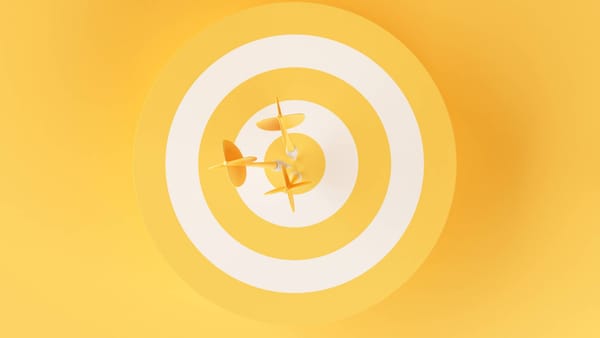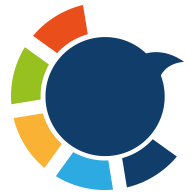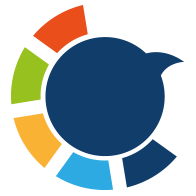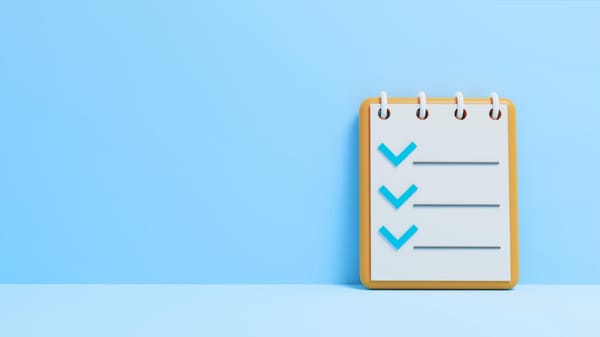If you spend any time on X (Twitter), you're probably familiar with the "For You" tab. It’s supposed to be your personalized content hub, showcasing what the algorithm thinks you’ll love, right?

But for me, and I know for many others, it often feels less like a personalized hub and more like a chaotic, noisy mess.
It constantly throws posts at me that I have zero interest in. The algorithm tries its best to guess what I might like, showing me trending topics, popular tweets, or content from accounts I don't follow, but honestly, it usually misses the mark completely.
I find myself scrolling through posts about celebrity gossip when I'm only interested in tech, or political debates when I just want sports updates. It's distracting and inefficient.
Maybe that's why some people leave Twitter for other platforms like Bluesky!
I wanted a way to make sure my X account only showed me content related to the accounts I specifically chose to follow, and ideally, even organize that content so I could dive deep into specific topics without all the noise.

My Initial Attempts & Their Limitations
My first reaction was to try and train the "For You" algorithm. I'd constantly click "Not interested in this Post" whenever irrelevant content popped up.
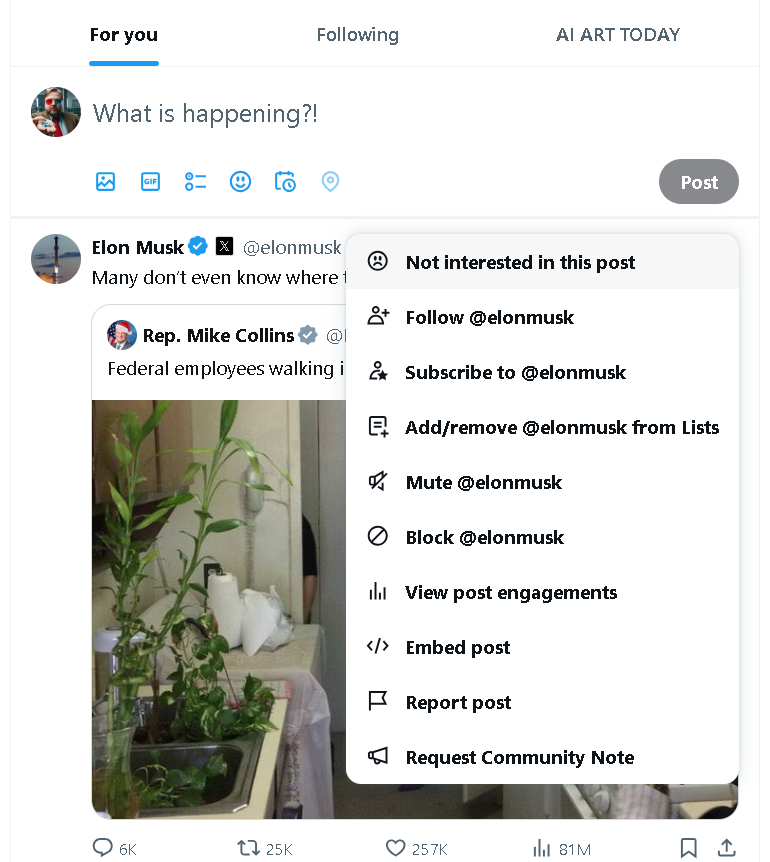
This was incredibly tedious and felt like a never-ending whack-a-mole game. It was not efficient at all. I was spending more time telling X what I didn't want to see than actually enjoying content.
Then I realized, "Aha! The 'Following' tab is right there!" So, I moved to almost exclusively Browse the "Following" section.

This certainly helped, as it only showed content from accounts I actually chose to follow. No more random trending topics or algorithm-pushed posts.
While better, even the "Following" feed can be a bit overwhelming.
If I just wanted to dive into tech news, I'd have to scroll past dozens of other topics. It was cleaner than "For You," but still not perfectly tailored.
The Game-Changing Solution: X (Twitter) Lists!
That's when I found a much better way to truly curate my X experience: X Lists.

The concept is simple but powerful. I started creating specific lists for the topics I'm interested in.
For example, I created a list called "Sports Updates" for all my favorite sports journalists and teams, a "Tech News" list for industry leaders and tech outlets, and even a "Culture & Arts" list for artists and galleries I admire.
Now, instead of navigating a mixed feed, I can switch between these custom tabs and instantly see perfectly curated content related to just that one topic. It's like having a personalized newspaper for each of my interests – no more irrelevant noise!
I can quickly jump from checking scores to reading up on AI advancements without a single unrelated tweet in between.
The Challenge of Populating Lists (and how Circleboom helps)
Creating the lists themselves is easy enough. The new challenge, however, was populating them. Manually adding hundreds of accounts to different lists is incredibly tedious, especially if you follow thousands of people already.
Imagine clicking into each profile, finding the "add to list" option, and repeating that process countless times. It’s enough to make anyone give up!
This is where Circleboom Twitter came in.

Once again, this tool – an official partner of X – proved to be an absolute lifesaver for managing my X audience.
Circleboom's specific value for Lists is phenomenal:
✅ It's great for finding people with its advanced search filters, allowing me to pinpoint exactly who I wanted to add.
✅ Crucially, it makes creating and populating X Lists incredibly efficient.
✅ I could add multiple accounts to a list with just one click, saving hours of tedious work.
✅ It allows you to filter your followers and even other X users by interests, keywords in their bio, location, and follower count, making it super easy to identify relevant accounts for your specific lists.
How to Curate Your X (Twitter) Feed with Lists & Circleboom (Step-by-Step Guide)
Ready to take back control of your X feed and create your perfectly customized content streams?
Here’s exactly how to do it with the power of X Lists and Circleboom Twitter:
Step #1: In the Circleboom dashboard, locate and click on the section labeled "My Tweets & Lists" from the side menu.
Click on "Your Twitter X Lists" to access the list management section.
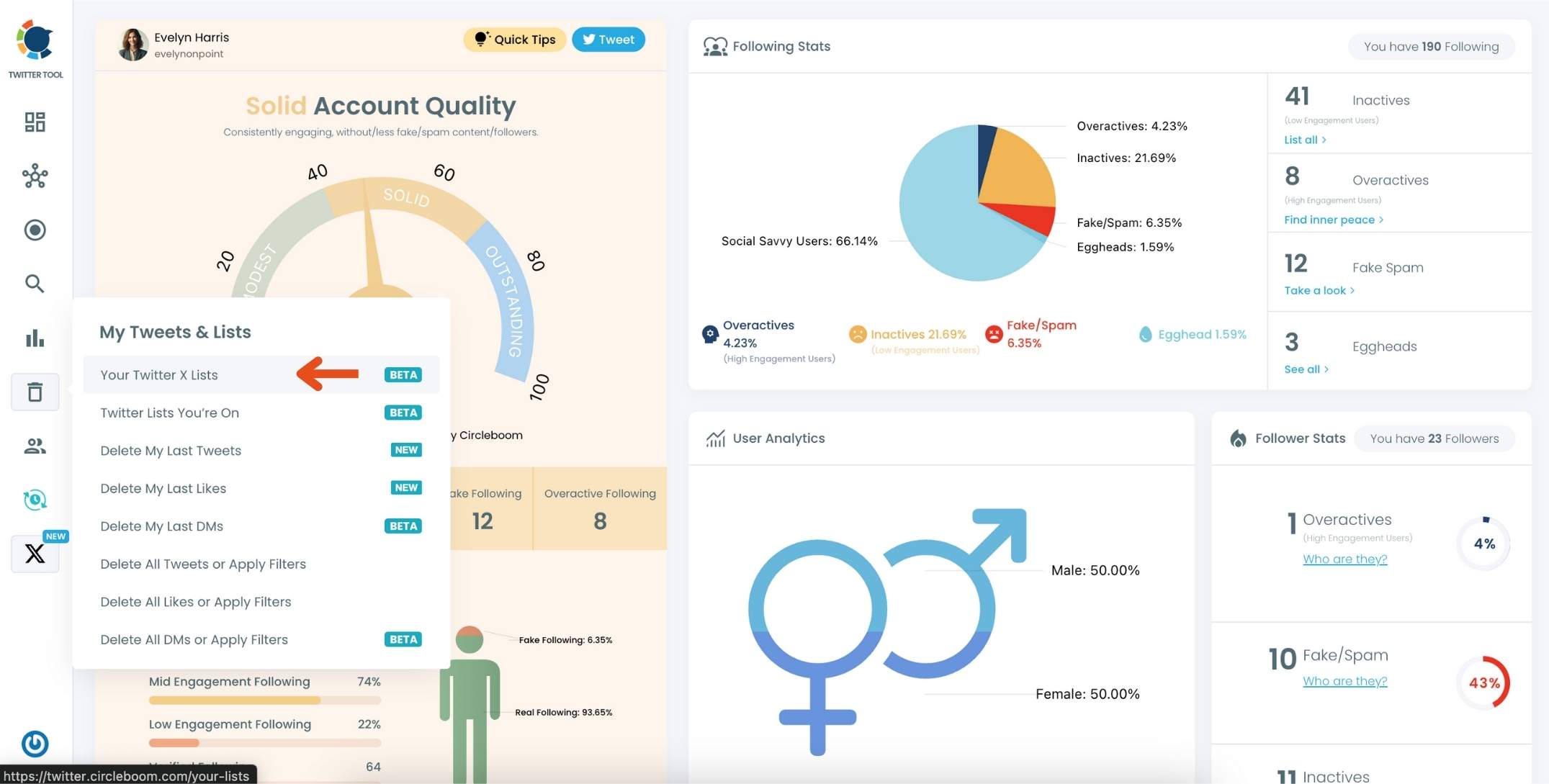
Step #2: On the main Twitter X Lists page, click the "Create new list" option (indicated by the plus sign).
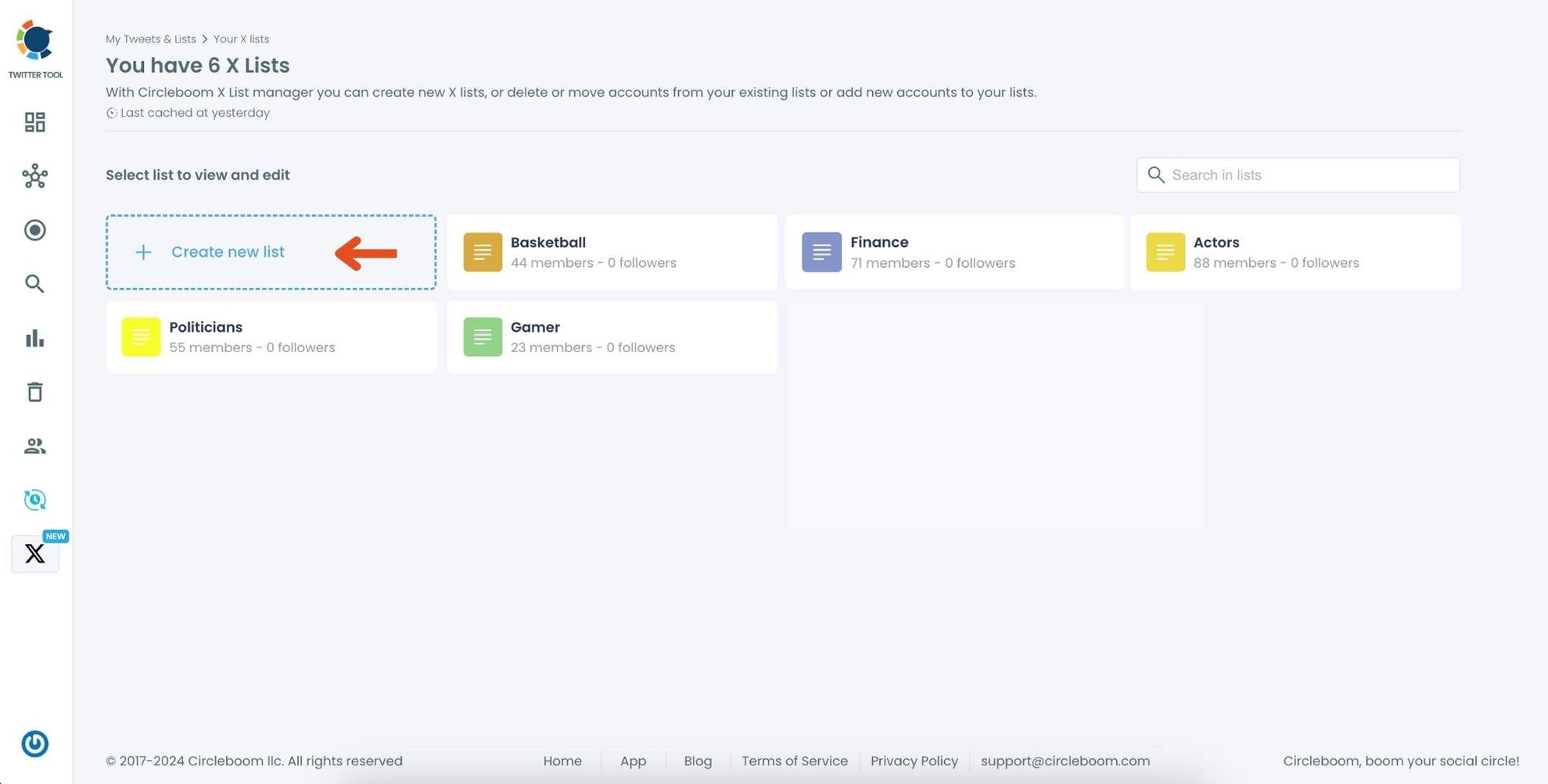
In the pop-up window, enter a name for your new list. For example, if you’re creating a list for NFT accounts, type "NFT" in the text field.
Click on "Create new list" to finalize and create your Twitter X List.
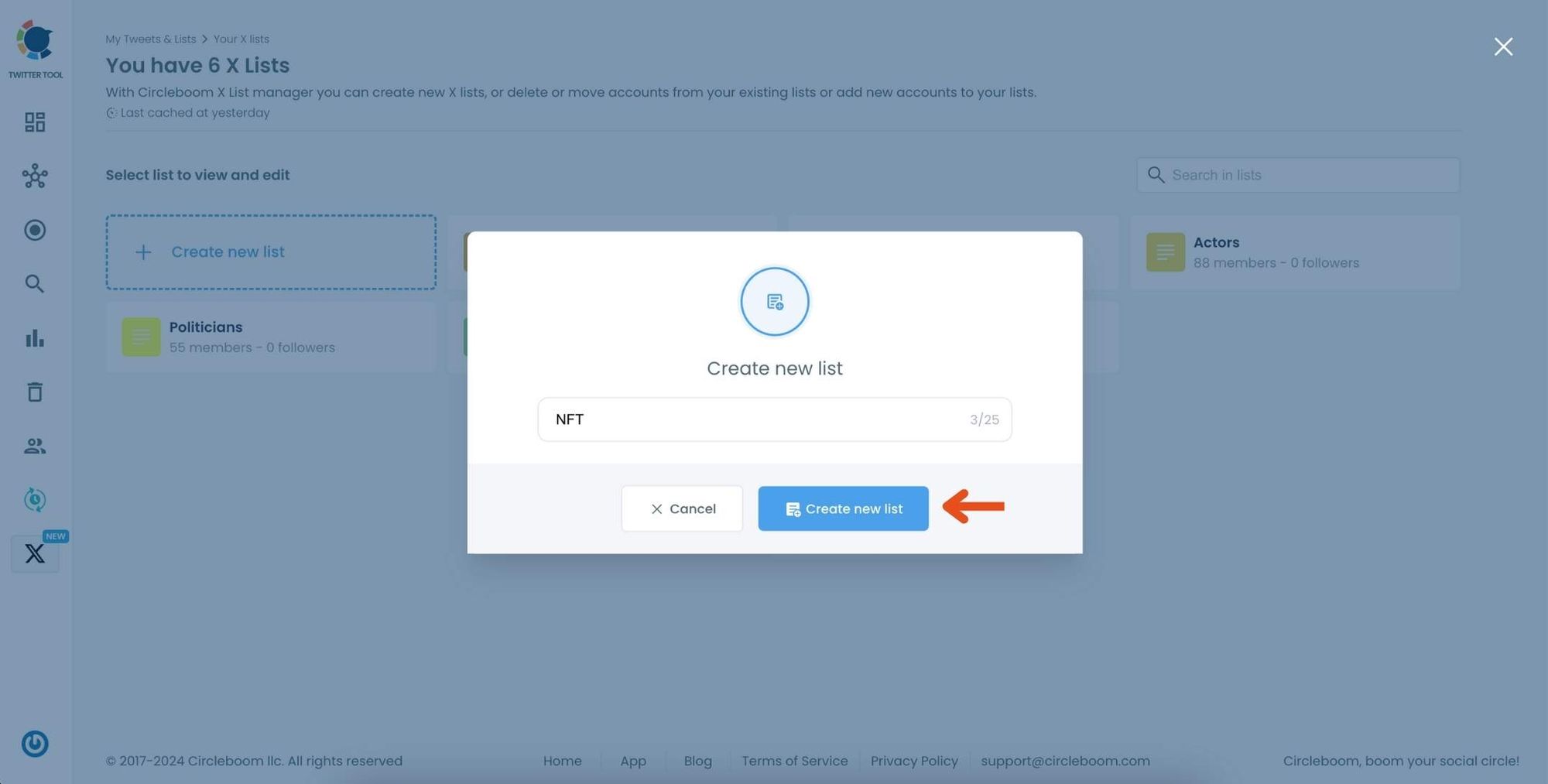
Step #3: Click on the "Add or import new accounts" button at the top of the page.
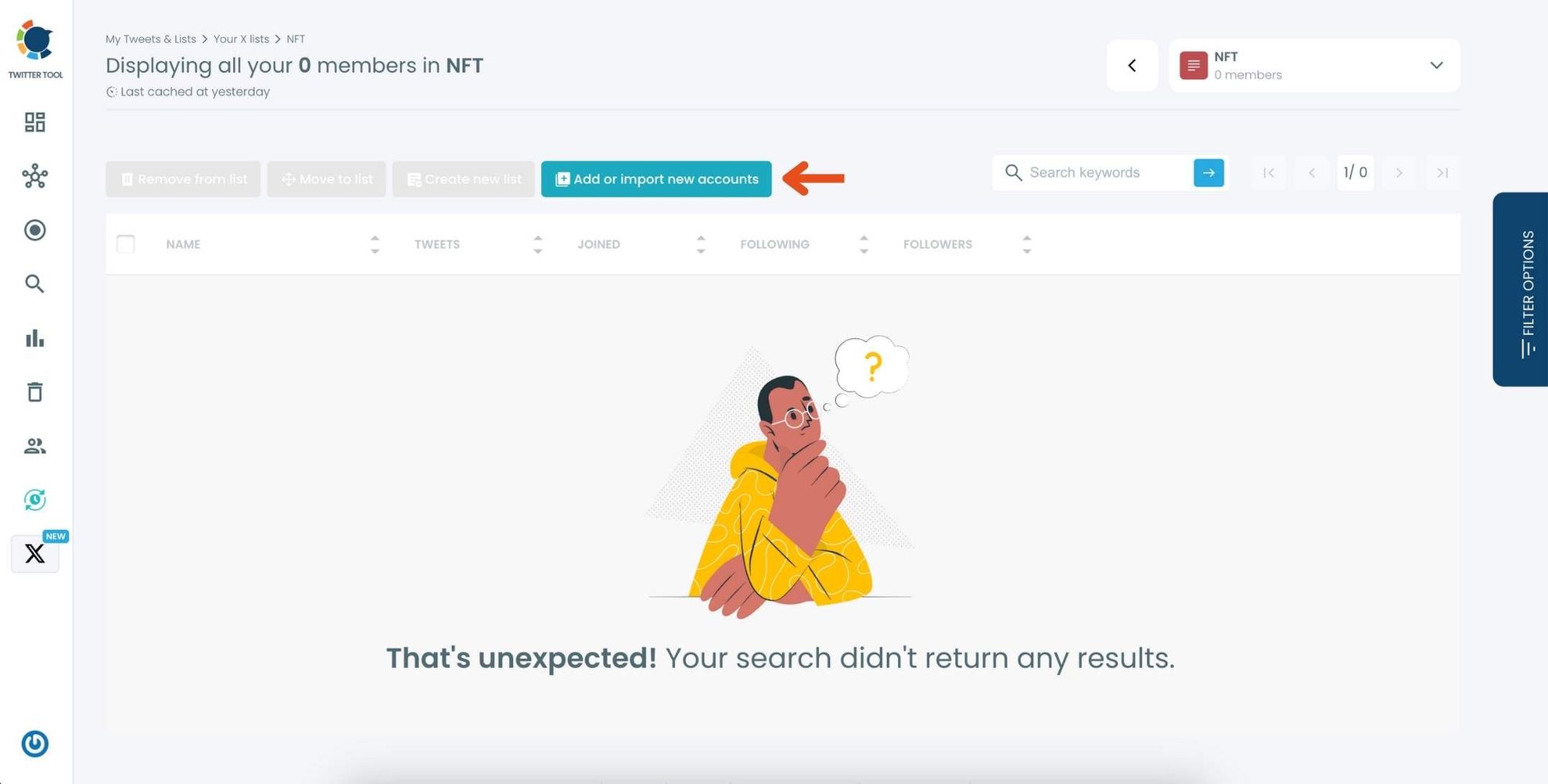
In the dialog box that appears, enter the usernames or account IDs you want to add, separated by commas.
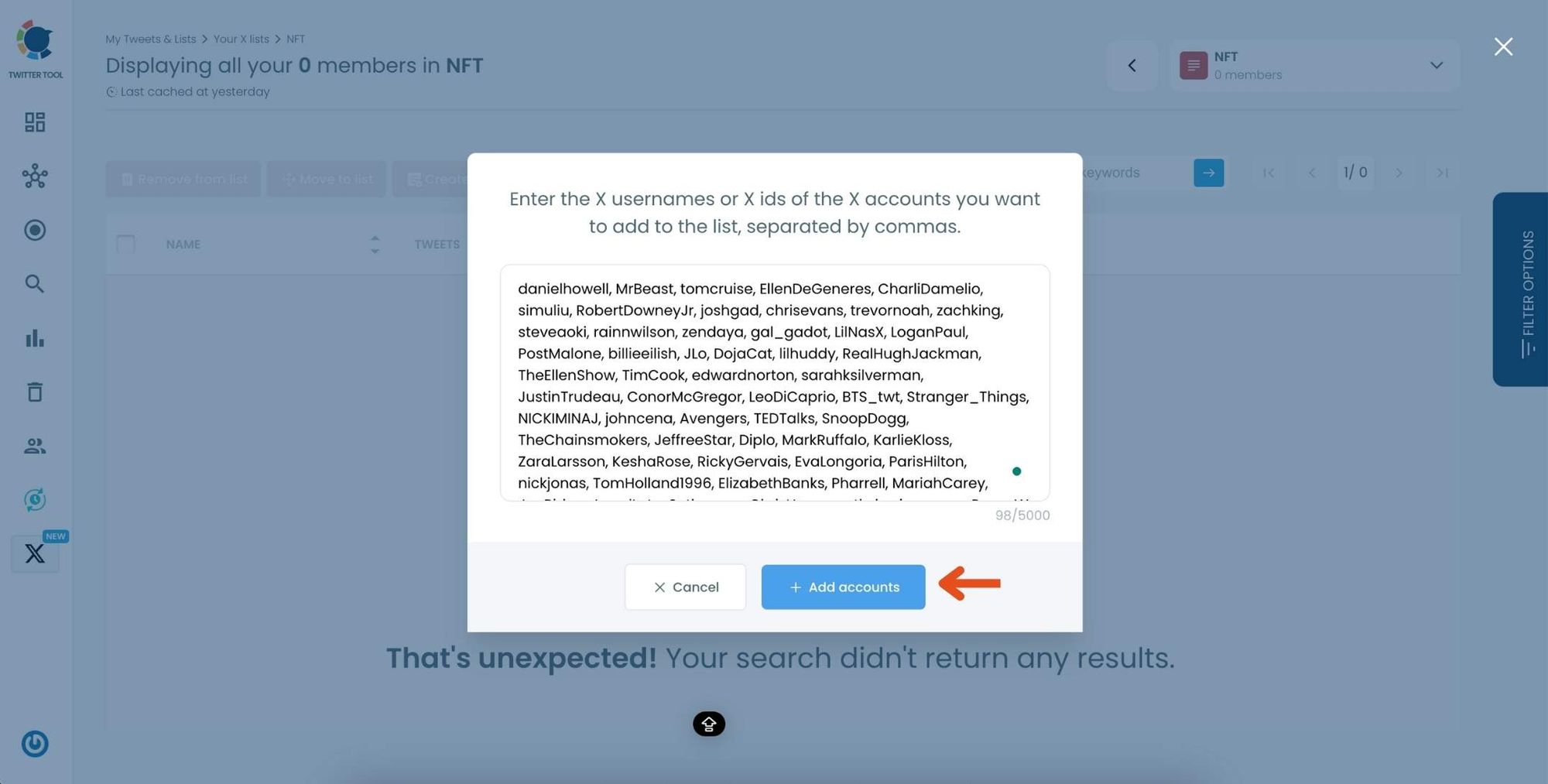
Once you’ve entered the accounts, click "Add accounts" to import them into your list.
Step #4: After importing, you’ll see the members of your list displayed along with details like their Twitter handle, follower count, and location.
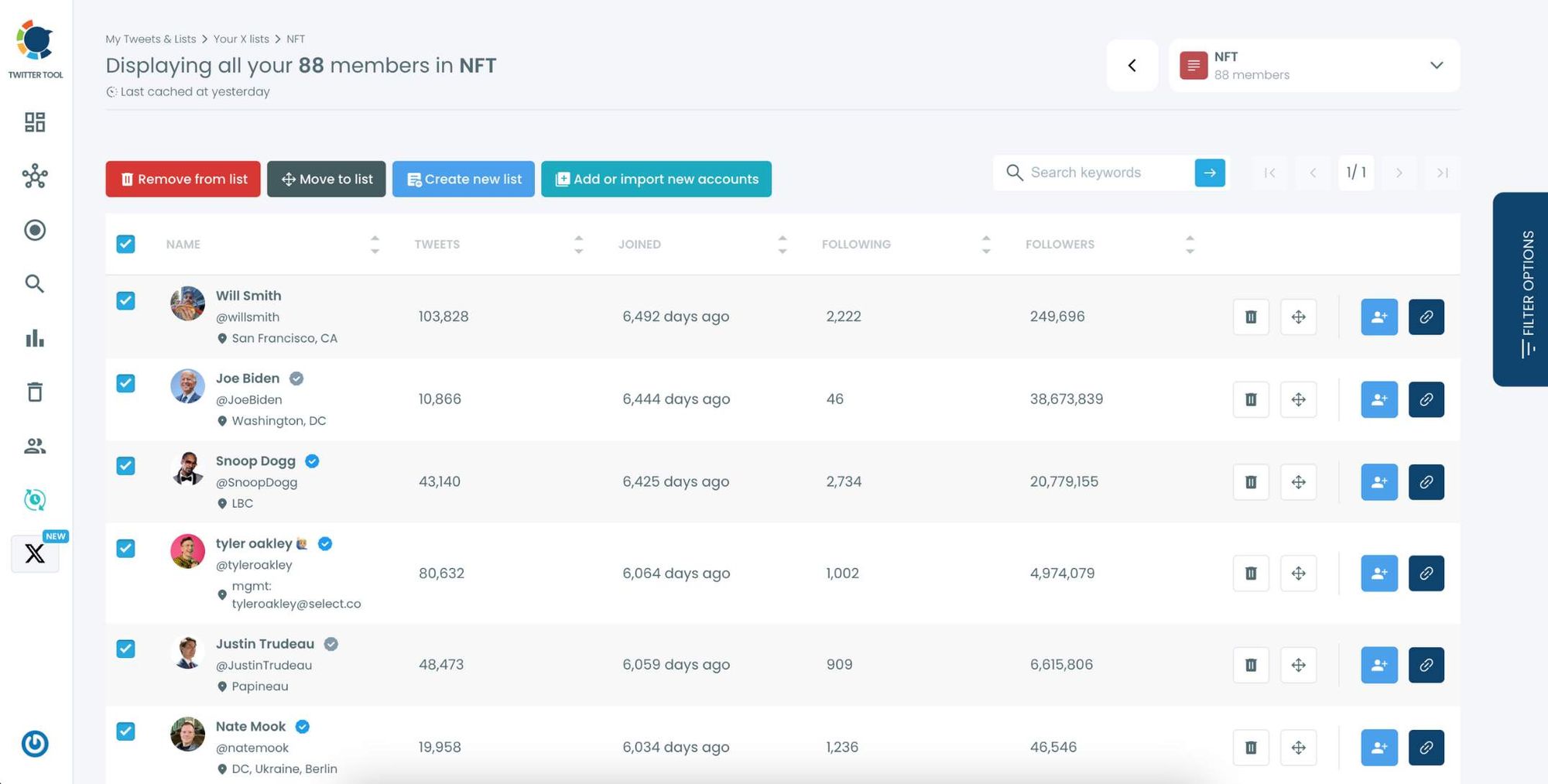
Use the options next to each account to remove them from the list, move them to another list, or edit their settings within the list.
Here is a hands-on video if you need a more detailed guide ⬇️
Never Miss a Beat (or an Unwanted Tweet!)
No more chaotic "For You" feeds or endless scrolling through mixed topics! With X Lists and the power of Circleboom Twitter, I've completely transformed my X experience.
You get to decide exactly what content you see, ensuring every moment you spend on X is relevant and engaging. It’s a huge relief to know I’m only seeing what I truly care about.
If you're ready to take back control of your X (Twitter) feed and personalize your experience, start building your custom Lists with the help of Circleboom Twitter today. It's a game-changer for focused content consumption!