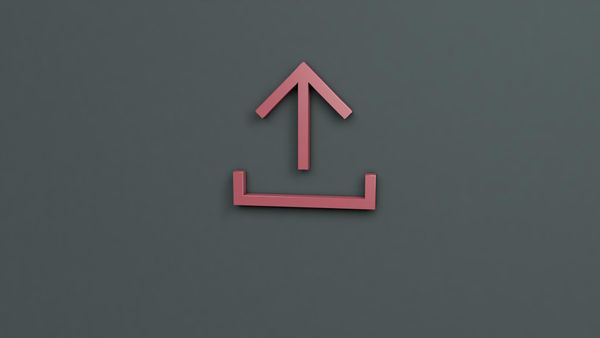Managing your Twitter connections can feel overwhelming, especially when dealing with many accounts. Twitter lists are a great way to organize and streamline interactions, but adding accounts individually is time-consuming.
Thankfully, there's a better way. With Circleboom, you can bulk upload a Twitter ID list from a CSV file directly to a Twitter list. Here’s how you can do it.
Why Use Twitter Lists?
Before diving into the steps, let’s quickly recap why Twitter lists are helpful:
- Organize Your Feed: Separate tweets into categories like industry news, competitors, and influencers.
- Focus Your Engagement: Interact more effectively with targeted groups.
- Monitor Important Accounts: Keep tabs on key accounts without following them.
- Clean Up Your Main Feed: By segmenting content, reduce clutter in your primary feed.
Step-by-Step Guide to Bulk Upload Twitter IDs
Step 1: Prepare Your CSV File
First, create a CSV file with the Twitter IDs you want to add to a list. The file should have a single column with no header containing only the Twitter IDs. Double-check for any duplicates or errors to ensure a smooth upload process.
Step 2: Sign Up or Log In to Circleboom
If you haven't signed up for an account yet, go to Circleboom and sign up. Circleboom offers various Twitter management features that make tasks like this much easier.
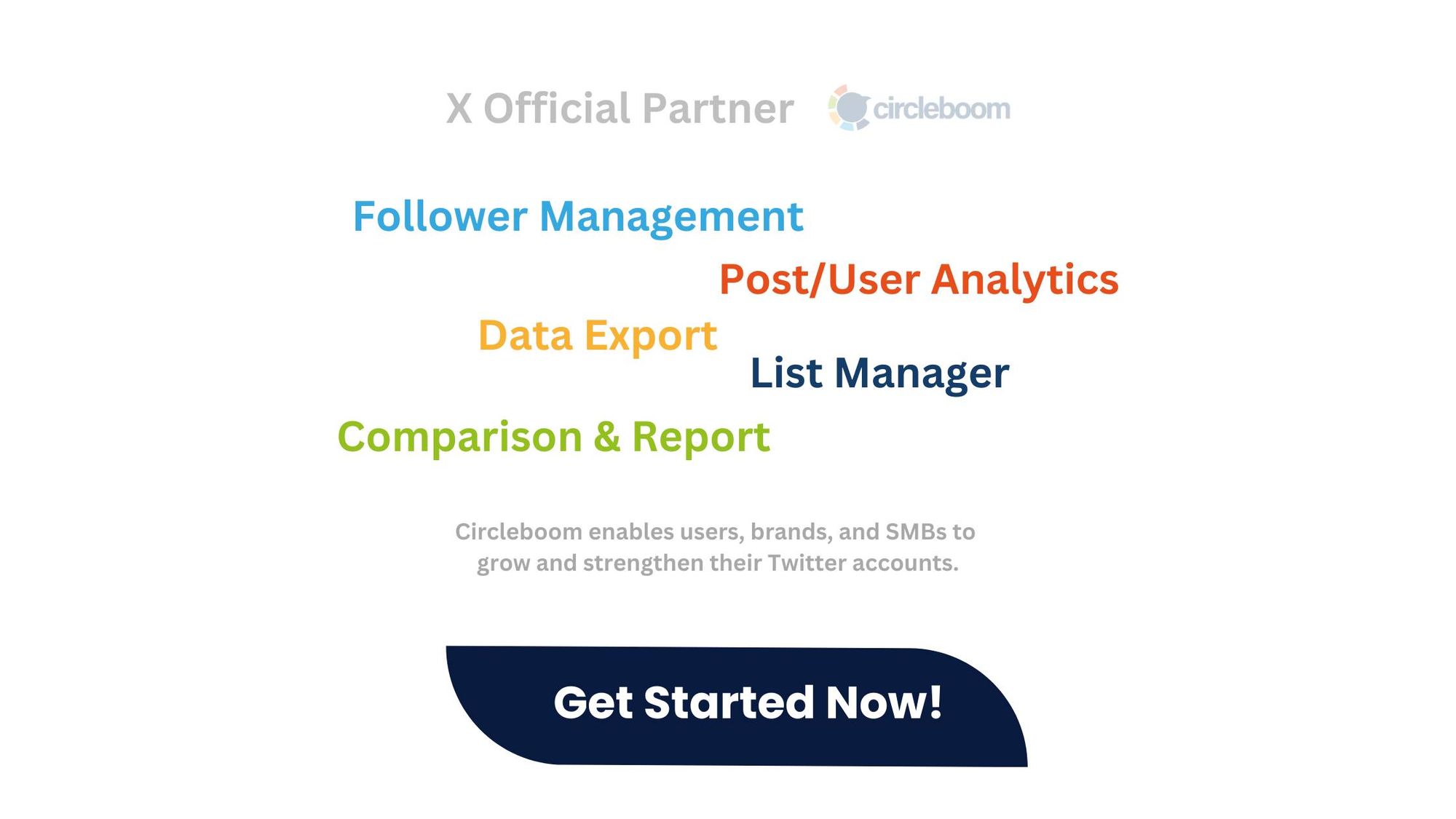
Step 3: Access the Twitter ID Finder Tool
Once logged in, navigate to the Twitter ID Finder tool. This tool helps you manage Twitter IDs, where you’ll upload your CSV file.
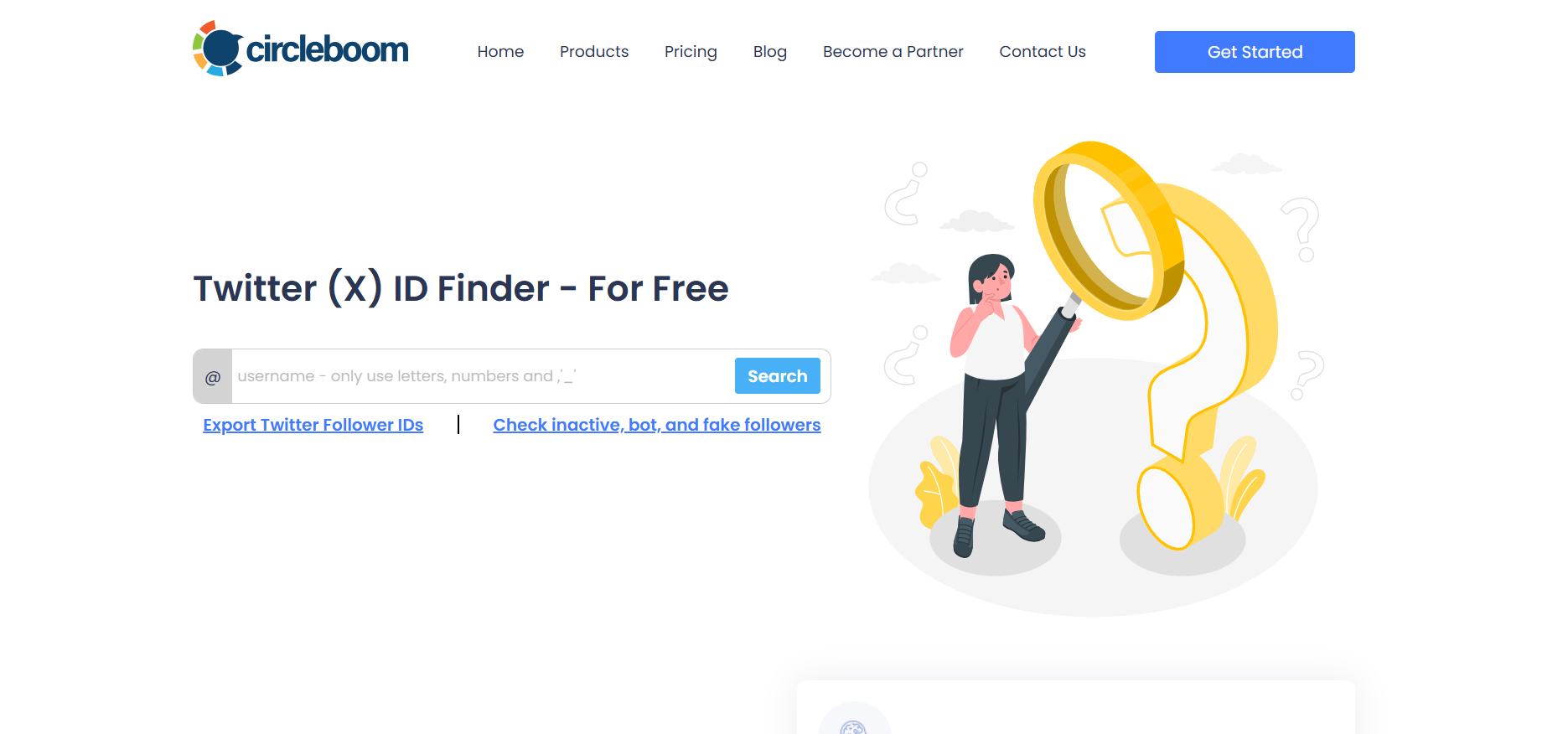
Step 4: Upload Your CSV File
- Find the Bulk Upload Option: Look for the option to bulk upload Twitter IDs in the Twitter ID Finder tool.
- Upload Your File: Click to upload your CSV file. Circleboom will process the file and prepare the IDs for the next step.
Step 5: Create or Select a Twitter List
Decide whether you want to create a new Twitter list or add the IDs to an existing one. Circleboom’s interface makes this easy, allowing you to manage and edit your lists.
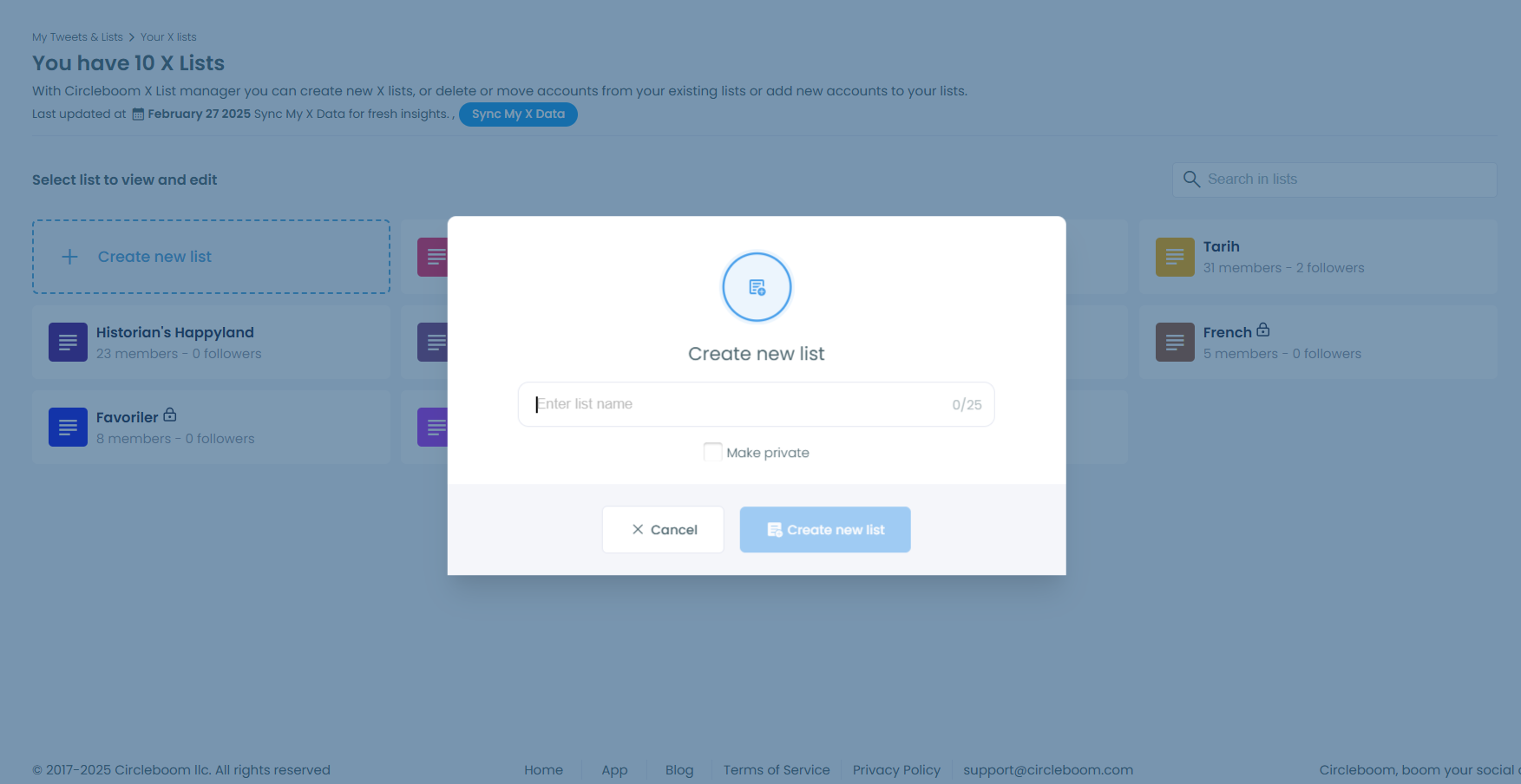
Step 6: Bulk Add IDs to the List
Start the bulk addition process. Circleboom will automatically add all the Twitter IDs from your CSV file to the chosen list, saving you the hassle of manual entry.
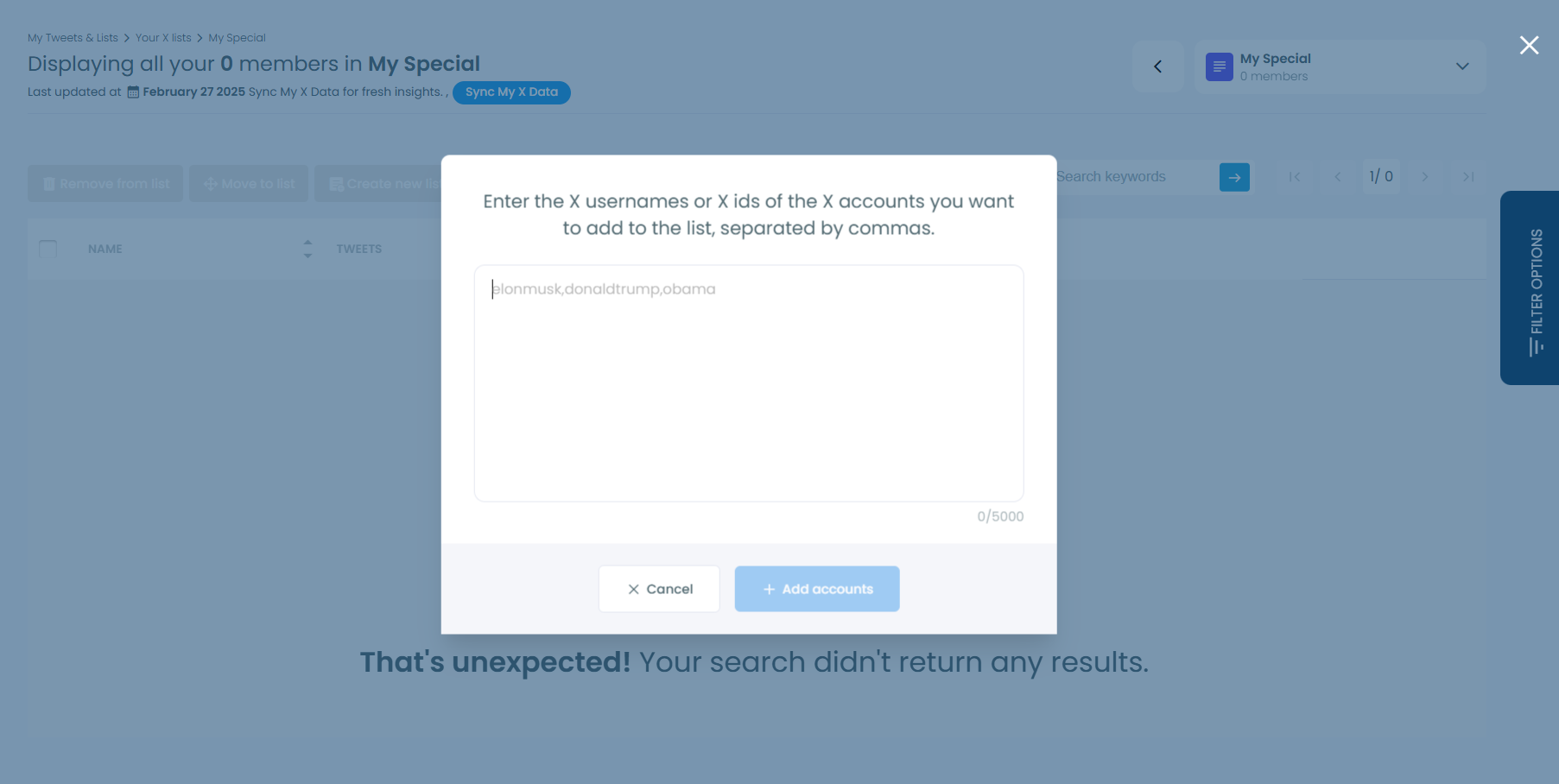
Step 7: Review and Manage Your List
Review your Twitter list after the upload is complete to ensure everything looks correct. Circleboom’s tools help you manage and monitor your lists effectively.
Why Circleboom?
- Saves Time: Quickly add hundreds or thousands of Twitter IDs to a list.
- Efficient Management: Avoid manual errors and streamline your workflow.
- Flexible Options: Easily create and manage multiple lists.
- Additional Features: Access other tools like follower analysis and content scheduling to boost your Twitter strategy.
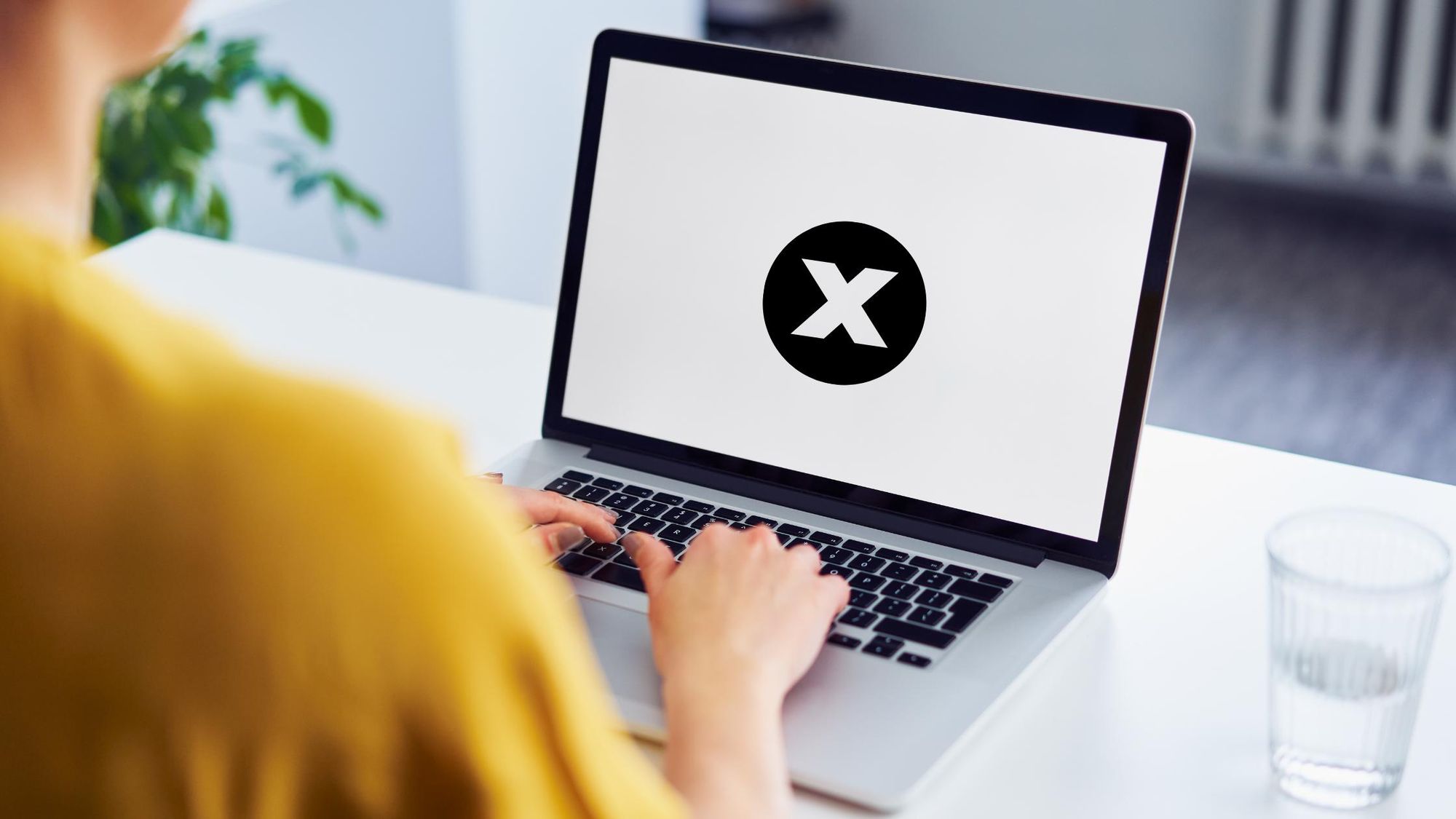
How to find and export Twitter (X) IDs!
You can follow these steps to find and download Twitter (X) IDs with Circleboom:
01 Log in to Circleboom Twitter in your browser.
This may be your first time. Then, you can create an account in less than a minute!
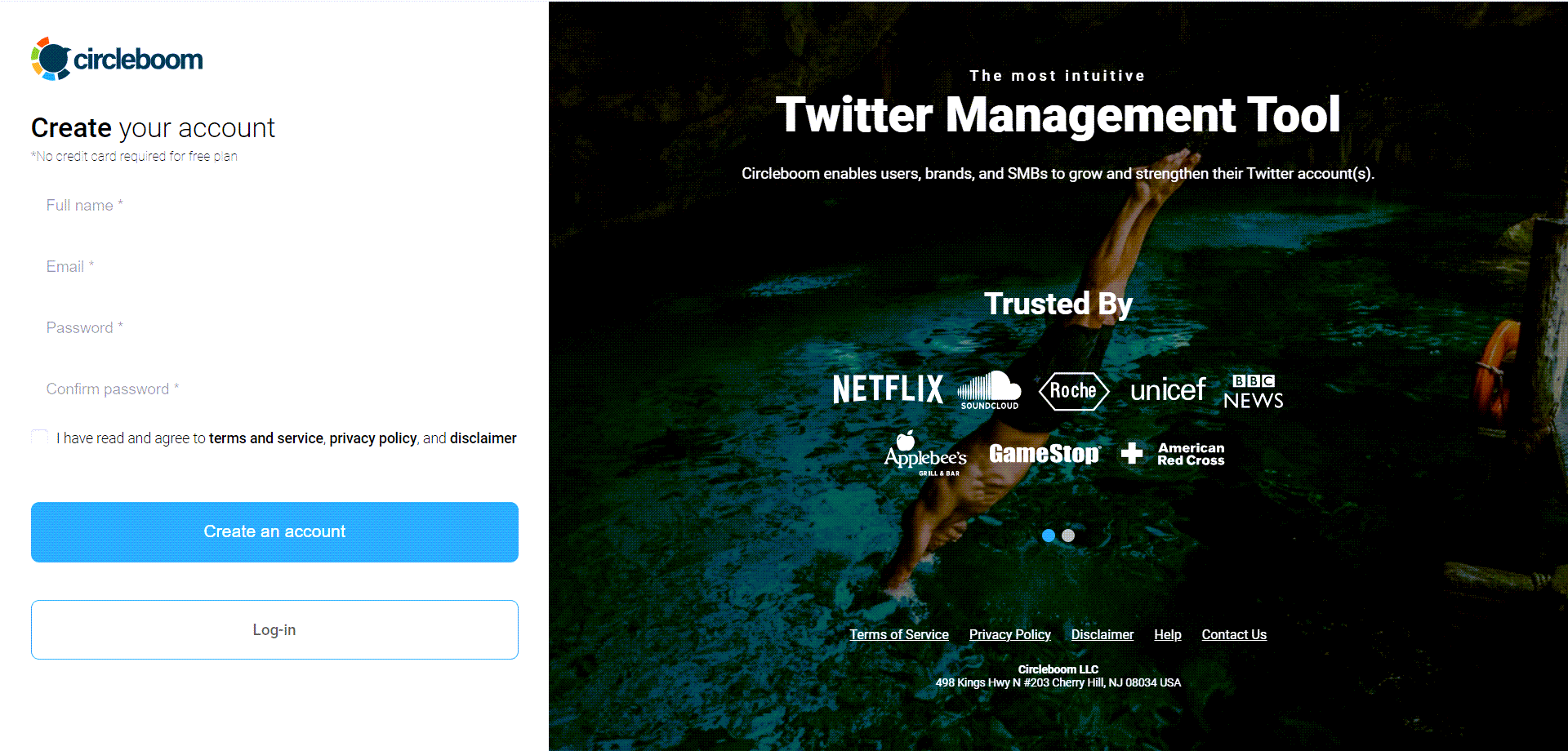
02 Now, you should connect your Twitter account to Circleboom.
Circleboom is an official Twitter partner. All your information will be safe through all processes!
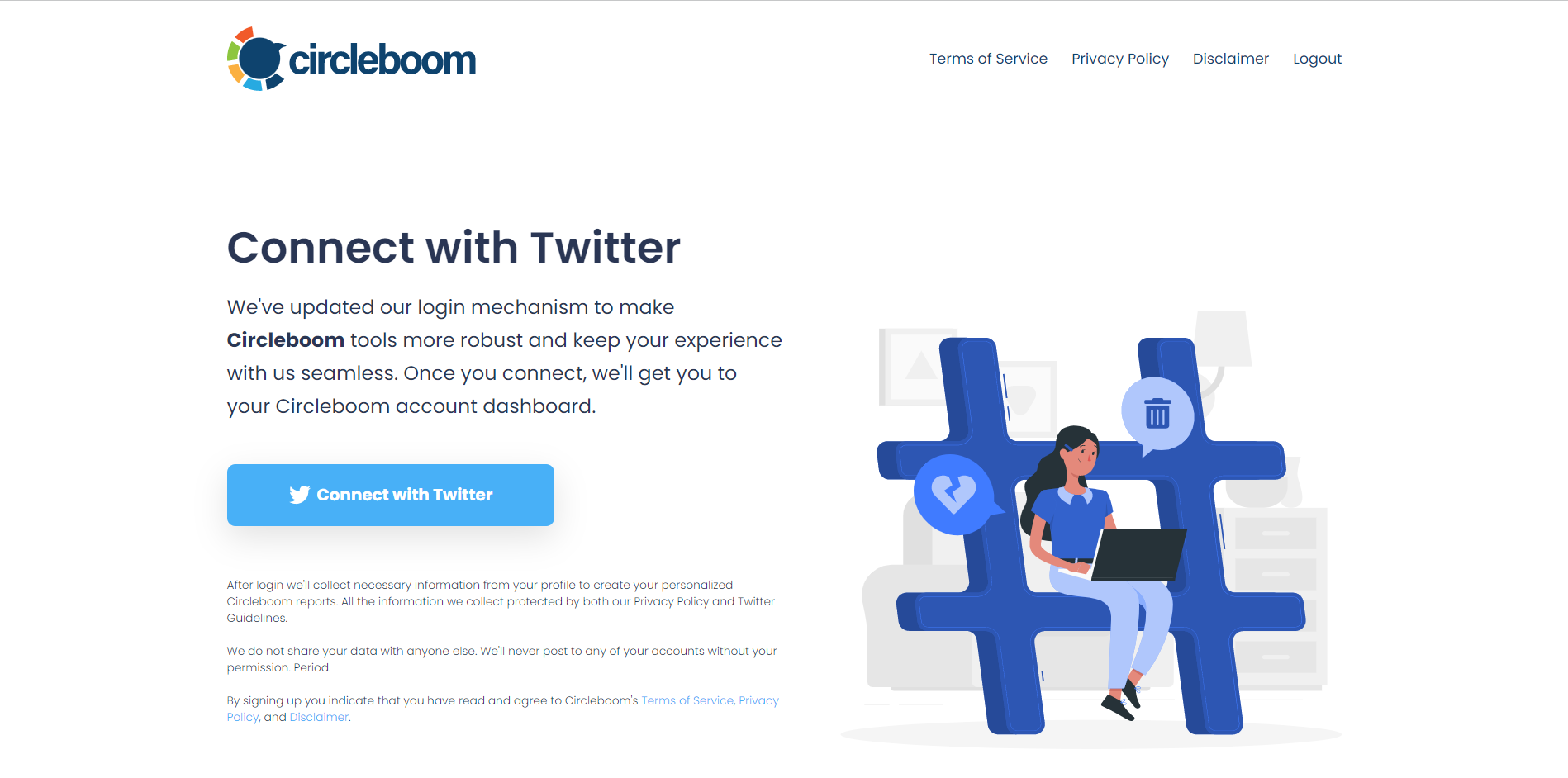
03 Imagine that you will publish a Twitter Ad and target “NFT” related profiles to cut the expenses and aim at a more relevant audience.
So, you should find data about Twitter (X) profiles that use “NFT” in their bios, profiles, and tweets. Let’s make a Smart Search!
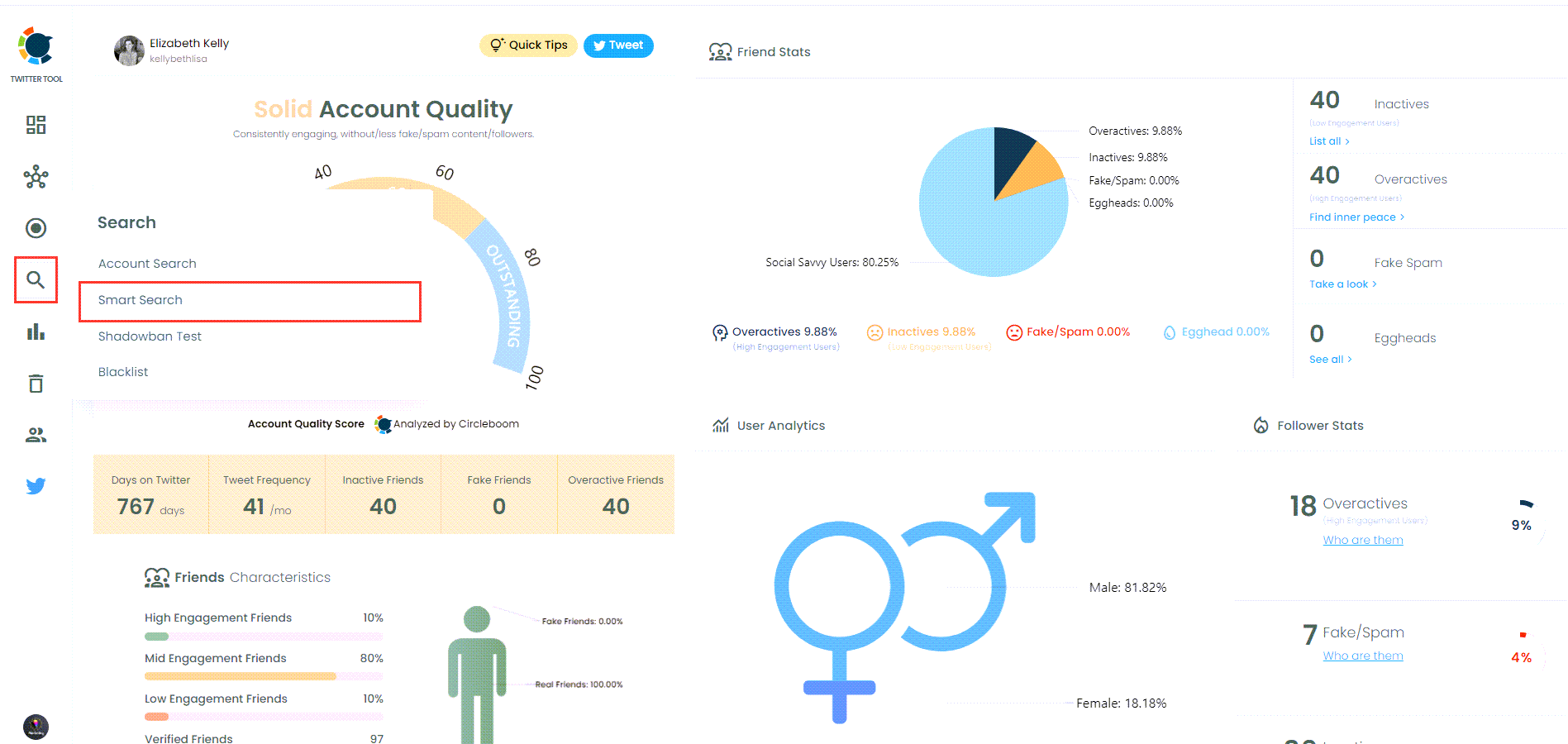
You will write the target keyword, NFT, in the Search bar in this example, and you can apply advanced filters to narrow down your results!
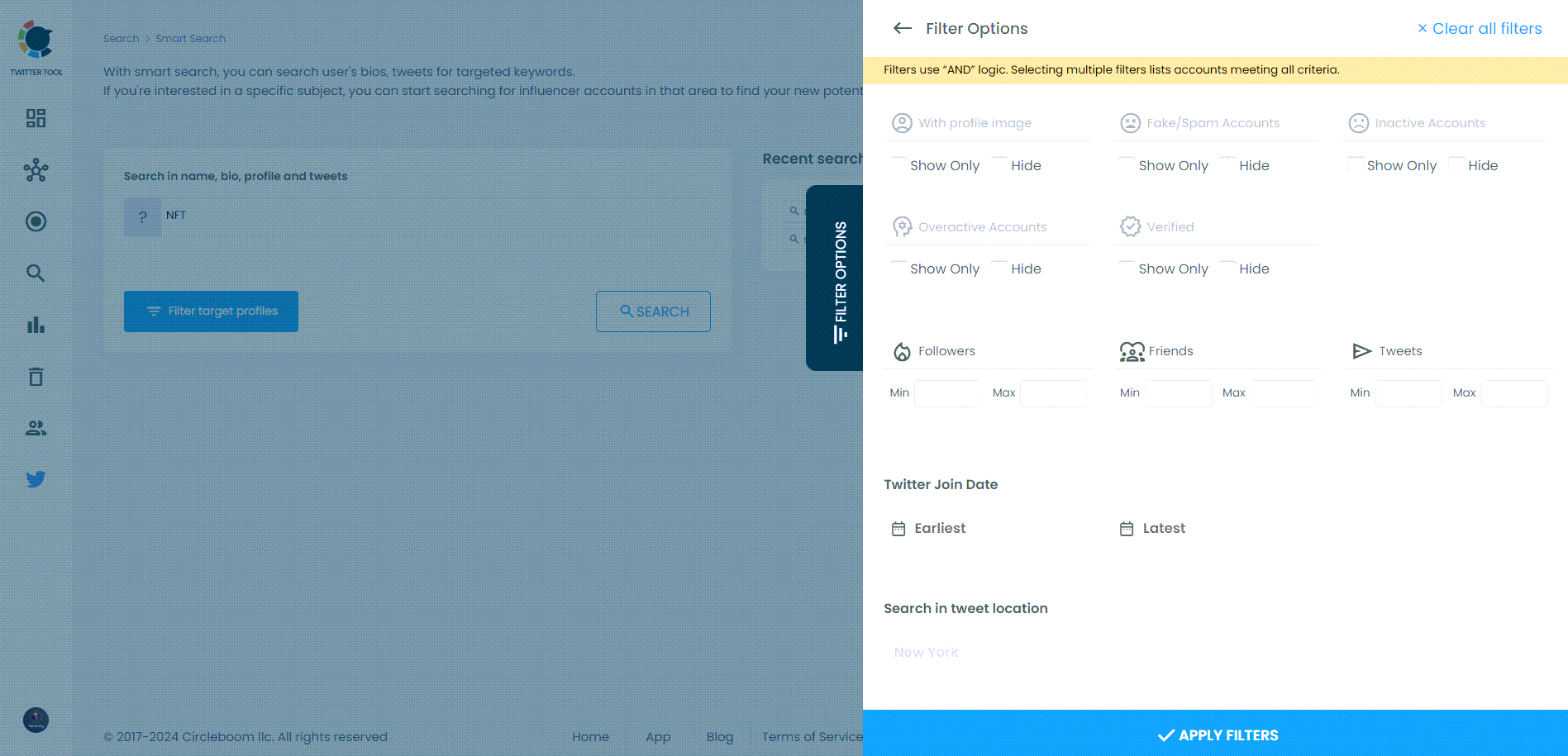
04 Now, you will see Twitter (X) profiles using “NFT” in their bios, profiles, and tweets.
If the number is too significant for your campaign, you should use filters to have a sophisticated list. For example, I wanted to see only verified X profiles!
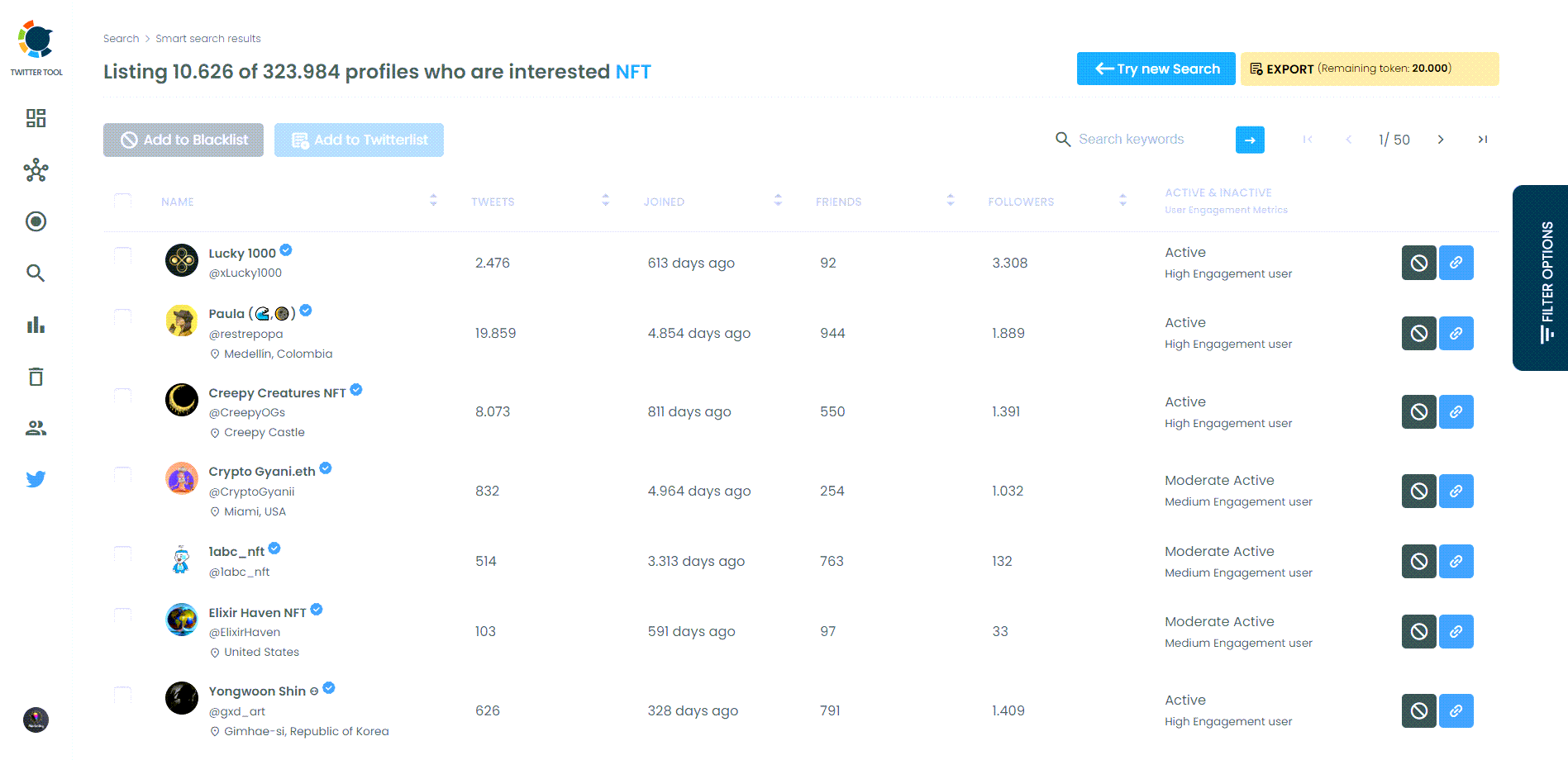
05 It is time to see their Twitter IDs and other valuable data! You should click the “Export” button at the top right and download the list with additional information, including Twitter (X) data!
Circleboom also helps you export your Twitter data for your followers and friends!
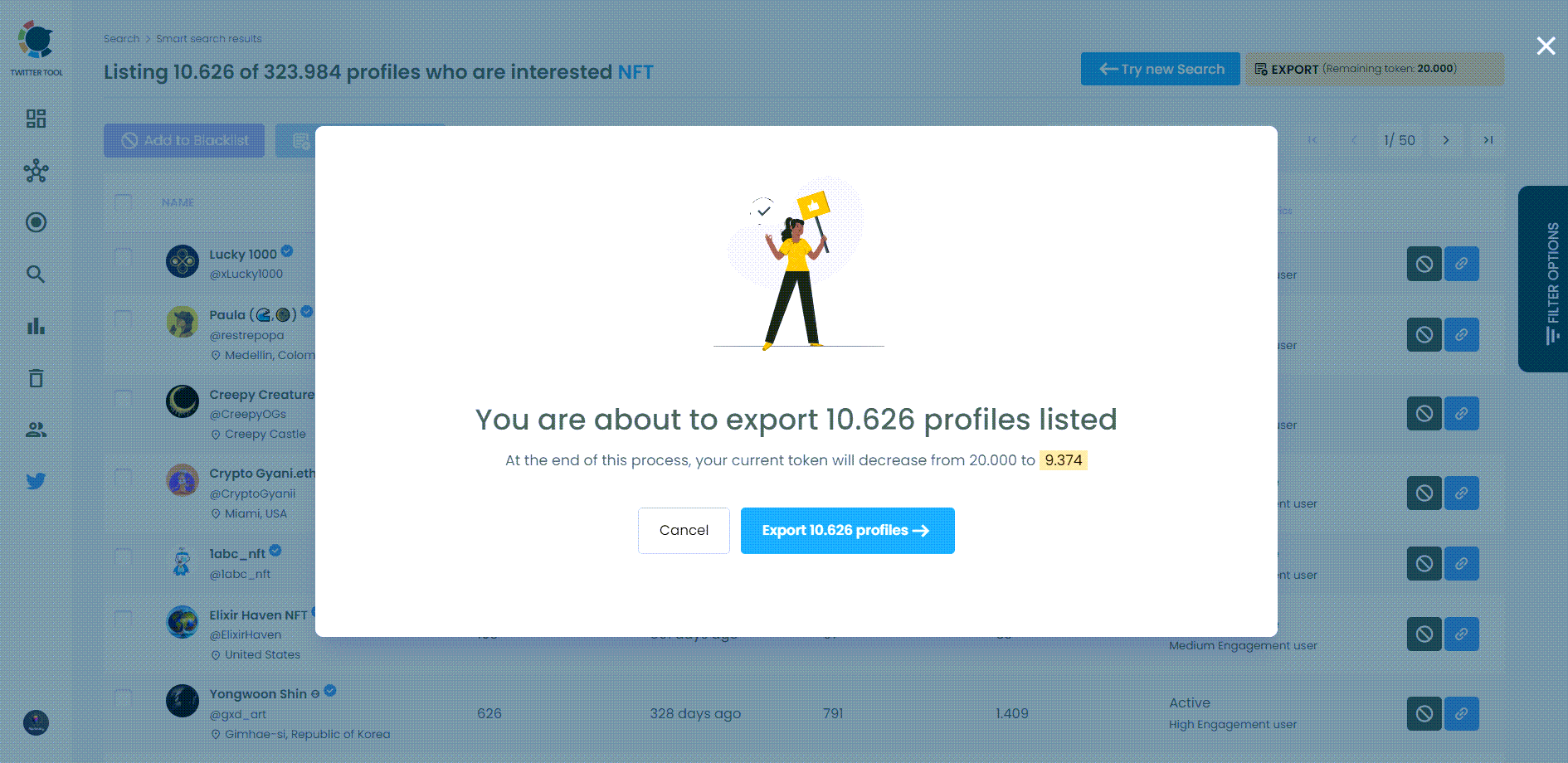
The exported file will look like this:
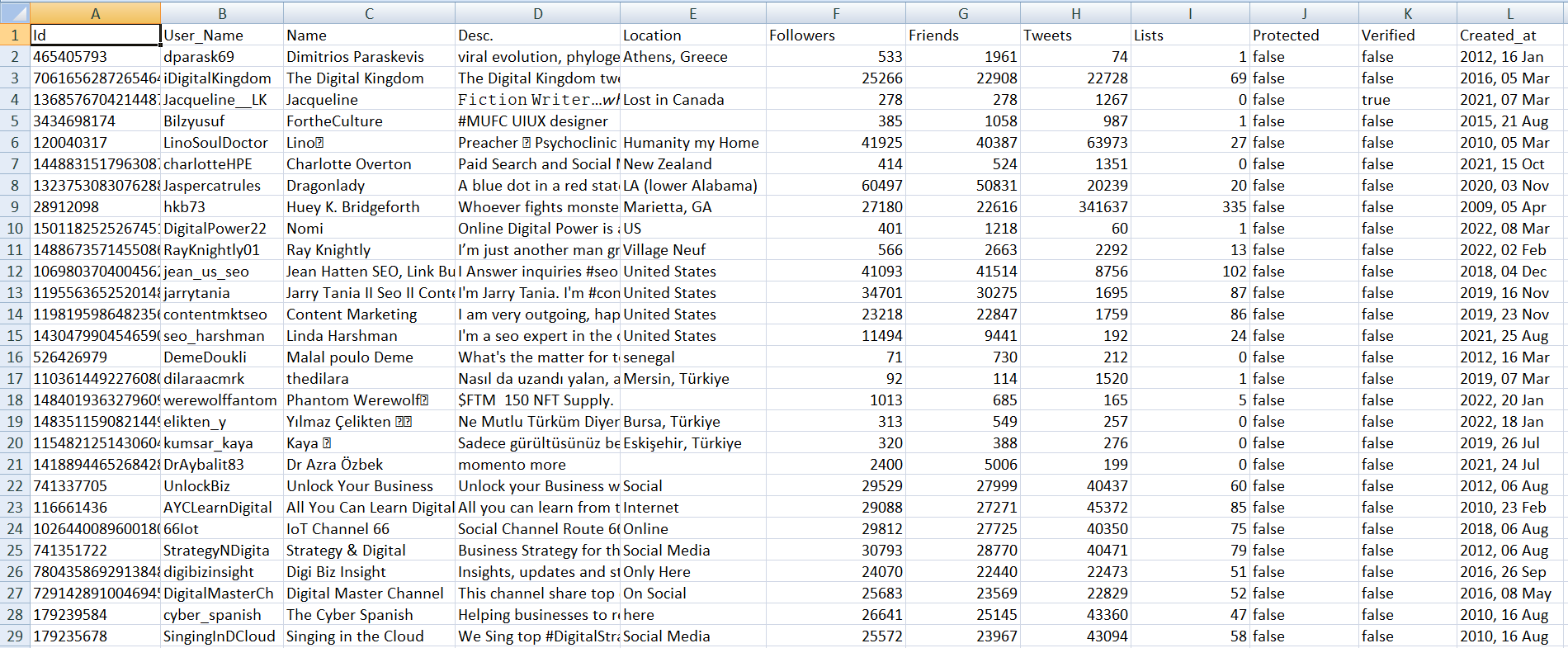
Conclusion
Managing Twitter connections doesn’t have to be a chore. Circleboom allows you to easily bulk upload Twitter IDs from a CSV file to a list, saving time and effort. This approach helps you keep your feed organized and focus on the content that matters most.
Circleboom is not just about managing lists; it offers a comprehensive suite of tools to enhance your Twitter experience. So, to simplify your Twitter management, try Circleboom and see how it can transform your social media strategy.
For more information and to get started, visit Circleboom. Happy tweeting!