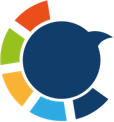Retweeting is second nature on X (formerly Twitter). You see a post you like, hit Retweet, and instantly share it with your followers. For years, I did this constantly—articles, memes, breaking news, and quotes. My timeline looked active, but over time it stopped looking like me.
When I finally scrolled back through my profile, I realized most of what I had shared wasn’t original. It was a mix of random retweets, old news, and posts that didn’t represent me anymore. My voice was lost.
That’s when I knew I needed a retweet cleanup. But here’s the truth: deleting retweets one by one is almost impossible if you’ve been active for years.
That’s why I turned to a bulk solution—and in this guide, I’ll show you exactly how to delete all retweets safely, quickly, and in one click.
What Are Retweets and Why They Matter
A retweet is when you share another user’s tweet with your followers. There are two kinds:
🟦 Regular Retweet: An exact repost of someone else’s tweet.
🟩 Quote Retweet: You share the tweet but add your own commentary.
At first, retweets help you:
- Share valuable content with followers.
- Join conversations.
- Boost visibility of people you support.
But here’s the problem: unlike your original tweets, plain retweets don’t age well. They often clutter your profile, drown out your posts, and sometimes even leave behind endorsements you no longer agree with.
Why You Should Delete Old Retweets
Deleting old retweets isn’t about erasing your history—it’s about taking control of how your profile looks today.
Here are the main reasons:
✅ Professional Image: If you use X for work or networking, too many retweets can make you look less authoritative. People want to see your ideas, not just a stream of reposts.
✅ Reputation Management: Maybe you retweeted an opinion years ago that you don’t stand by anymore. Cleaning them up prevents misunderstandings.
✅ First Impressions Count: New followers scroll your profile to decide if you’re worth following. A retweet-heavy feed can look messy or unfocused.
✅ Better Engagement: A clean feed helps your original tweets stand out, increasing likes, replies, and retweets on your content.
✅ Privacy and Fresh Start: Sometimes we just need a reset. Old retweets tied to personal phases or outdated interests can be wiped so your account reflects who you are now.
How to Delete Retweets Manually
If you only have a few retweets, the manual method works:
- Go to your profile.
- Find a retweet.
- Click the Retweet icon.
- Select Undo Retweet.
For a slightly faster approach, search for all retweets using:
from:YourUsername filter:retweets
This shows your retweets in one feed. From there, you can click into each one and undo.
Why Bulk Delete Is the Smarter Choice
When I realized I had hundreds (maybe thousands) of retweets to remove, I knew manual deletion wasn’t realistic. That’s when I started looking for a bulk delete solution.
But here’s the catch: not every tool is safe. Some shady browser extensions and scripts claim to wipe tweets but require you to hand over your password—or worse, they risk violating X’s rules and getting your account suspended.
That’s why choosing an official, API-compliant tool is the only smart option.
The Best Tool: Circleboom Twitter
When I realized how overwhelming it was to delete retweets manually, I searched for a better way. That’s when I found Circleboom Twitter—and it completely changed the game.

Circleboom is not just another random tool you find online. It’s an official partner of Twitter/X, which means it works through the platform’s API and follows the rules. This is really important, because using unsafe scripts or shady browser extensions can get your account suspended. With Circleboom, I knew my account was safe.
But what really impressed me was that Circleboom wasn’t built just for deleting. It’s a complete Twitter management platform. Along with deleting retweets, it lets you:
🔹 Delete all types of tweets (old posts, likes, media, replies).
🔹 Filter tweets before deleting — by date, keyword, language, or type.
🔹 Preview before wiping — so you’re always in control.
🔹 Clean up your followers/following — like unfollowing inactive or fake accounts.
🔹 Analyze your audience — discover demographics, interests, and engagement patterns.
For me, the biggest benefit was time and safety. Instead of spending hours deleting retweets one by one, Circleboom gave me a one-click solution. And because it’s API-compliant, I didn’t have to worry about risking my account.
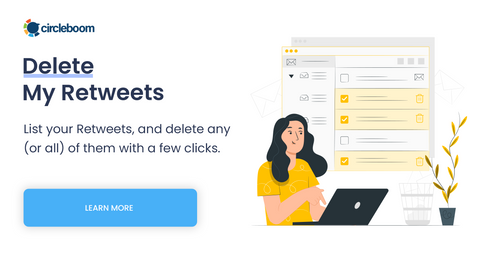
Step-by-Step: How to Delete All Retweets with Circleboom
Step #1: Go to the Delete Tweets Tool
From your Circleboom dashboard, look at the left-hand menu. Under Essential Toolbox > Delete Tools, click on “Delete Tweets”.
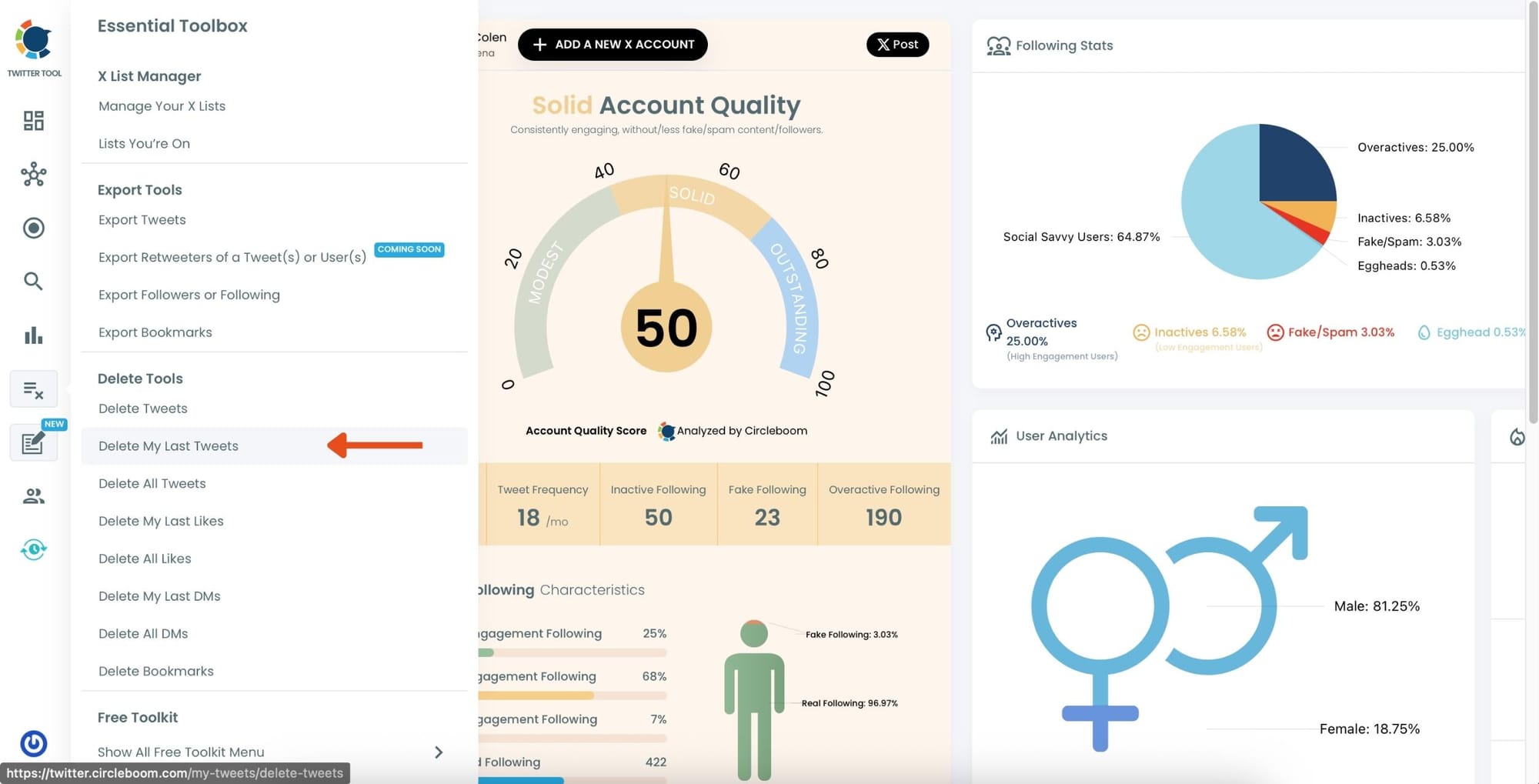
Step #2: Open Filter Options
Once your tweets load, click the “Filter Options” button above your tweet list.
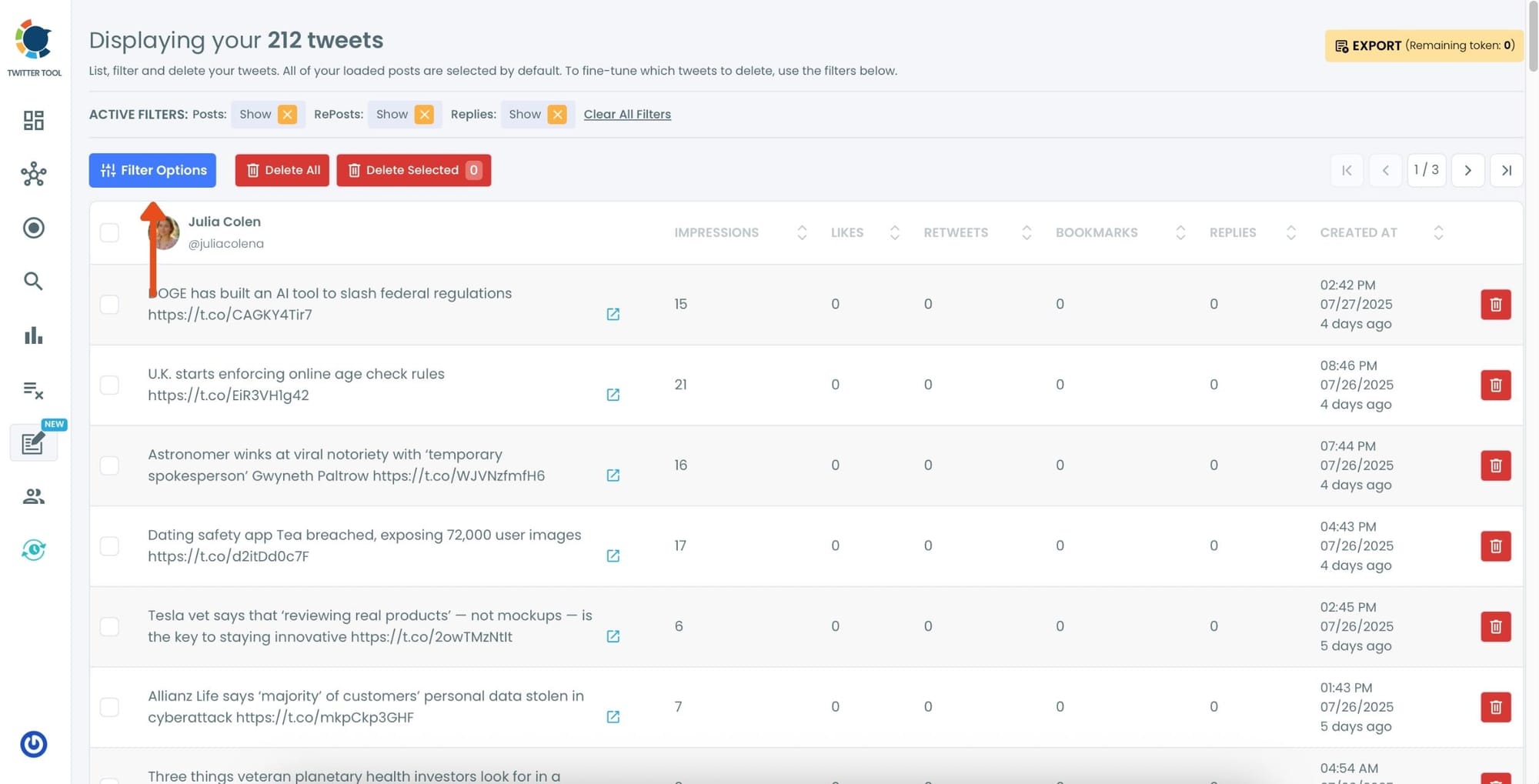
Step #3: Choose “RePosts” as Post Type
In the filtering panel, under Post Type, check the “RePosts” option and uncheck others. Then, click “Apply Filters.”
This will display only your retweets.
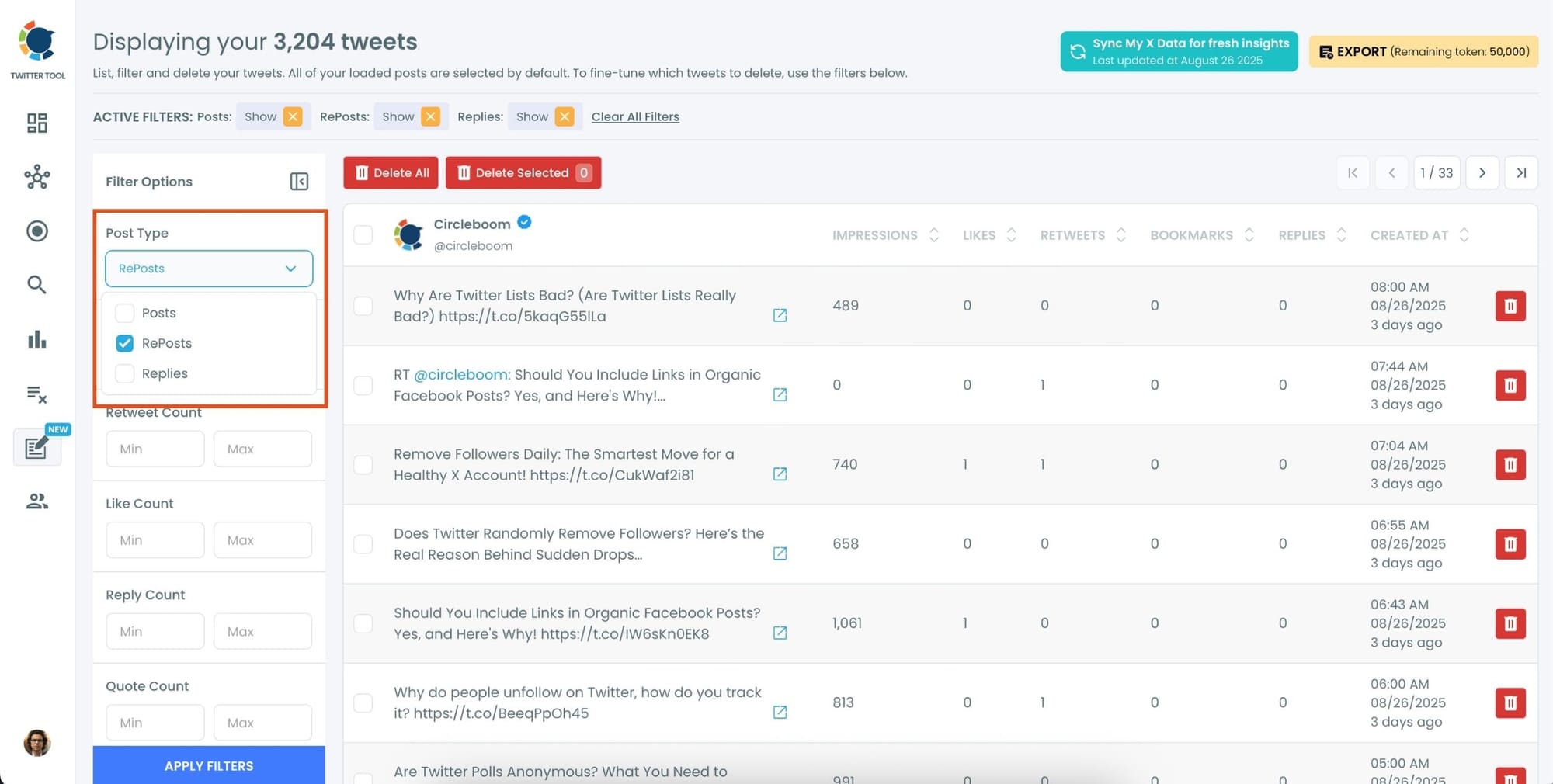
Step #4: Review the Filtered RePosts and Click “Delete All Filtered”
Now you’ll see only your retweets listed—nothing else. You can scroll through and review if needed.
Once you’re sure you want to delete all retweets, click the red “Delete All Filtered” button at the top.
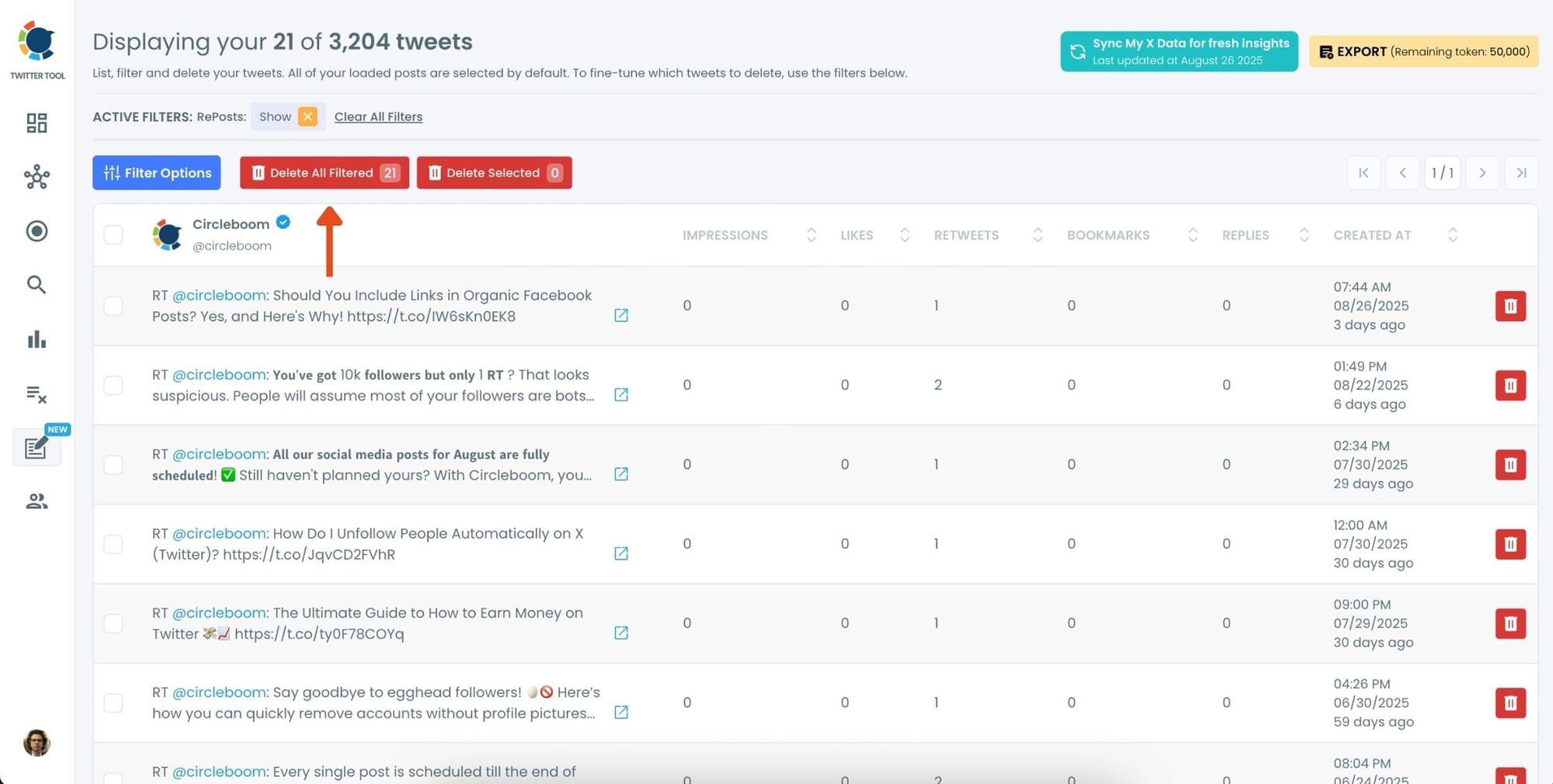
Step #5: Confirm the Action
A pop-up will appear asking if you’re sure. Click “Delete Tweets” to permanently remove all selected retweets.
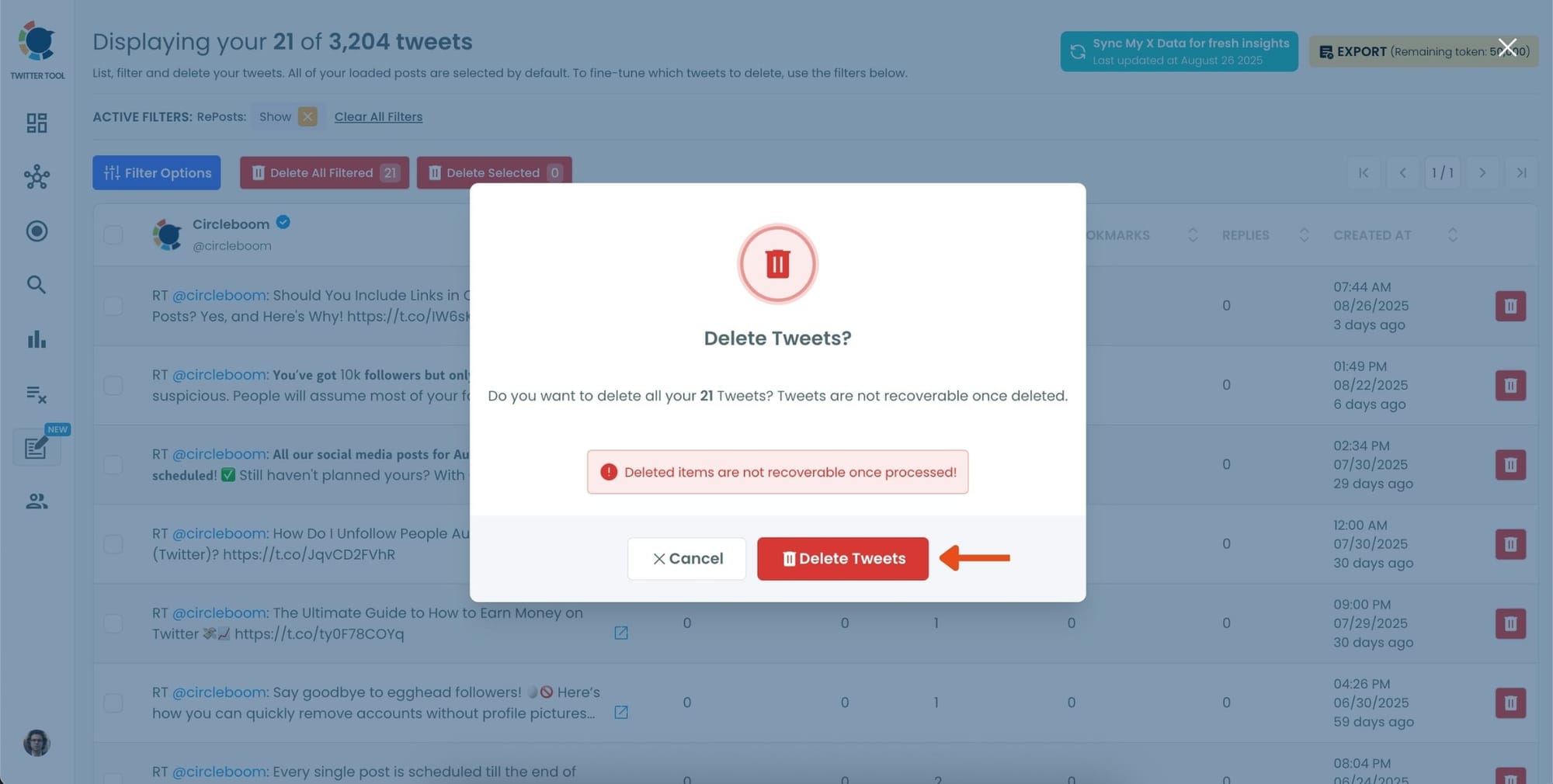
When I refreshed my profile, my timeline instantly felt cleaner—more focused on my own voice.
If you need a more detailed guide, here is our hands-on video:
Before and After: Real Difference of a Retweet Cleanup
Before:
- Profile cluttered with outdated retweets.
- Original tweets buried under noise.
- Weak first impression for new followers.
After:
- Clean, focused profile that highlights your voice.
- Stronger engagement on original tweets.
- A professional, polished look for networking and growth.
Best Practices for Retweet Management
To avoid future clutter, here are a few tips:
🟠 Keep Quote Tweets: They reflect your own words, not just a repost.
🟠 Delete by Date: Old retweets (1–2+ years) are usually safe to clear.
🟠 Make Cleanups Regular: Schedule a cleanup every 6 months.
🟠 Pair With Tweet Cleanup: You can also remove old tweets for a full profile refresh.
🟠 Use Filters Wisely: Circleboom lets you delete selectively, so you don’t wipe everything at once.
Alternatives: Manual vs. Third-Party Tools vs. Circleboom
| Method | Pros | Cons |
|---|---|---|
| Manual (Undo Retweet) | Free, safe | Slow, impractical for bulk |
| Browser Scripts | Quick (sometimes) | Risky, can violate X rules, unsafe login sharing |
| Circleboom Twitter | Fast, safe, official partner, filters & preview | Paid (but worth it for bulk tasks) |
FAQs About Deleting Retweets
Does deleting retweets delete the original tweet?
No. It only removes the retweet from your timeline. The original tweet remains on the author’s profile.
Can I delete all retweets at once?
Yes—with Circleboom Twitter, you can remove them in bulk with one click.
Does this include quote tweets?
Only if you select them. Circleboom allows filtering to target regular retweets only.
Is Circleboom safe?
Yes. It’s an official partner of Twitter/X, which means it uses the platform’s API safely.
Can I undo a bulk delete?
Not automatically. That’s why Circleboom shows you a preview before you confirm.
Final Thoughts
Retweets are fun in the moment, but too many can overwhelm your profile and bury your own content. Whether you want a professional reset, better engagement, or simply a cleaner timeline, deleting old retweets is the solution.
Manually undoing retweets is too slow for most people. That’s why Circleboom Twitter is the best tool for the job. As an official X partner, it’s safe, fast, and effective. With just a few clicks, you can delete all retweets in bulk and take back control of your profile.
👉 Want to give your Twitter/X account a fresh start? Use Circleboom Twitter to bulk delete retweets today.