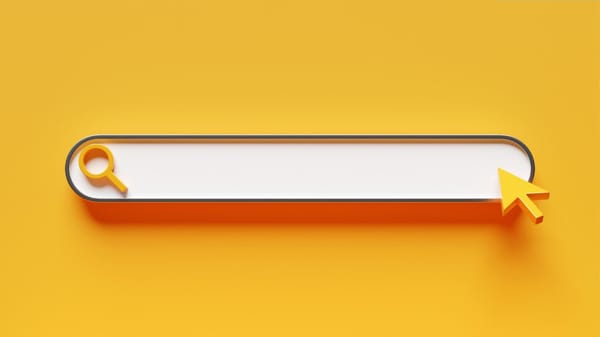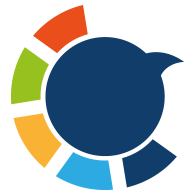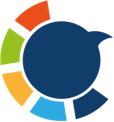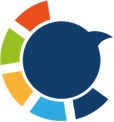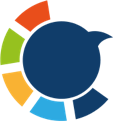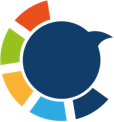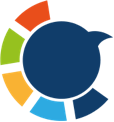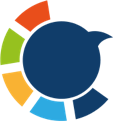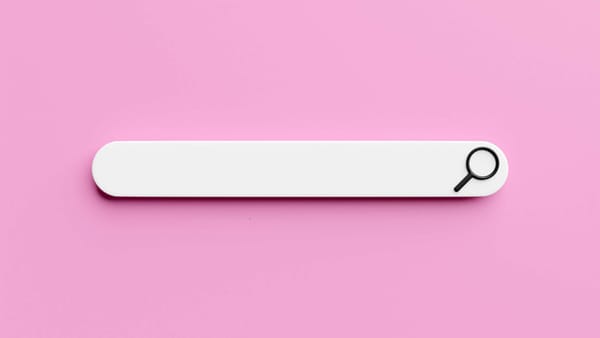When a platform, form, or client asks for your Twitter profile, they usually expect your Twitter URL—the direct link to your account. Whether you're submitting it for a job, adding it to your website, or linking it in a bio, it's important to know exactly where to find it.
I needed mine while registering on a social media platform that requested all my profile links. At first, I wasn’t sure what my Twitter URL looked like or how to copy it. Here's what I learned.
How to Find Your Twitter URL (Step-by-Step)
It’s actually very simple. Just follow these steps:
Step #1: Go to twitter.com and log into your account.
Step #2: On the left-hand menu, click “Profile.”
Step #3: Your profile page will open.
Step #4: Look at the URL in your browser’s address bar. It will look like this:https://twitter.com/yourusername

That’s your Twitter URL. You can copy and share it wherever it’s needed.
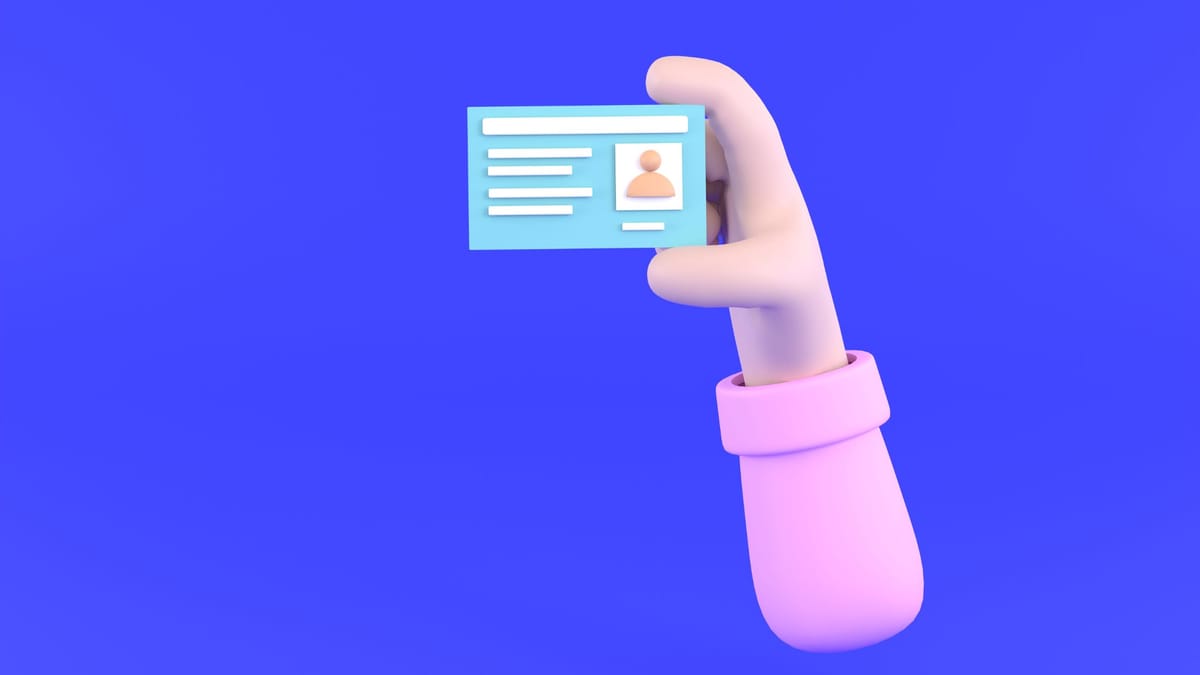
But Then I Was Asked for My Twitter ID…
After I entered my URL, the same platform asked for my Twitter ID. At first, I thought they meant the username—but no, they were asking for a numeric ID.
It turns out, your Twitter ID is a unique number tied to your account that never changes, even if your username or handle does.
Many third-party tools, automation services, and analytics platforms prefer (or even require) the ID to identify your account behind the scenes.
What Is a Twitter ID?
Your Twitter ID is a permanent numerical identifier for your account. Unlike your username, which you can change anytime, your ID remains the same for life.
Why it matters:
➡️ APIs and platforms use it to track accounts reliably.
➡️ It stays valid even if you rebrand or update your handle.
➡️ It’s essential for campaign platforms, analytics dashboards, and bot services.
If you're doing anything beyond basic tweeting—like using Twitter tools, joining ad platforms, or exporting your data—you’ll likely be asked for your Twitter ID.
How I Found My Twitter ID (The Easy Way)
I didn’t want to dig through code or use complicated browser tricks. So I used the Circleboom Twitter ID Finder—a free, one-step tool that gives you the ID instantly.
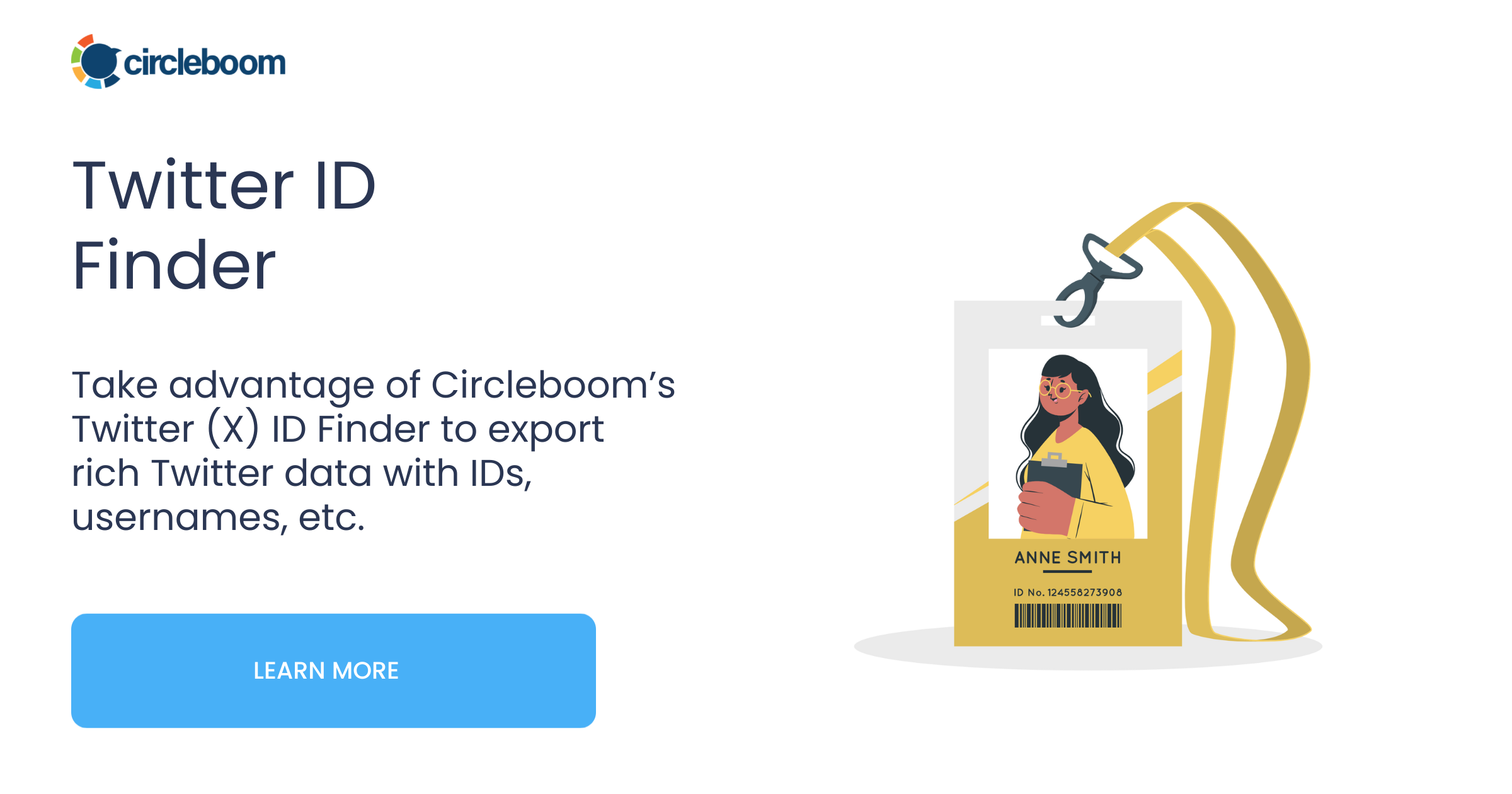
Circleboom is an official X/Twitter partner, so the tool is reliable, secure, and built for users like me who want fast, accurate results.

How to Use Circleboom’s Twitter ID Finder (Step-by-Step)
Step #1: Go to Circleboom's Twitter ID Finder
Visit: https://circleboom.com/twitter-id-finder
You’ll see a simple search bar like this:
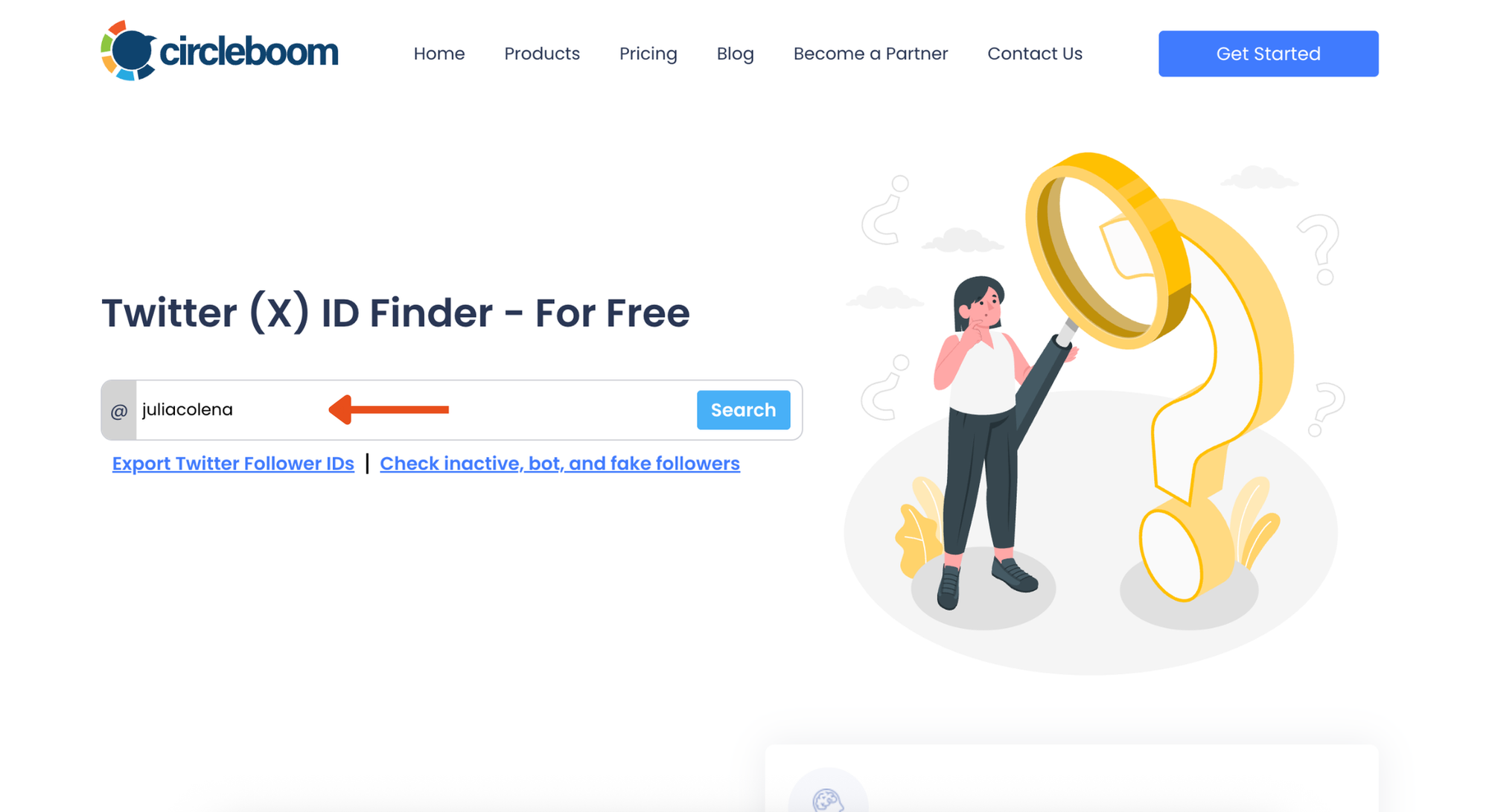
Step #2: Enter Any Twitter Username
Type the username (without @) and click Search.
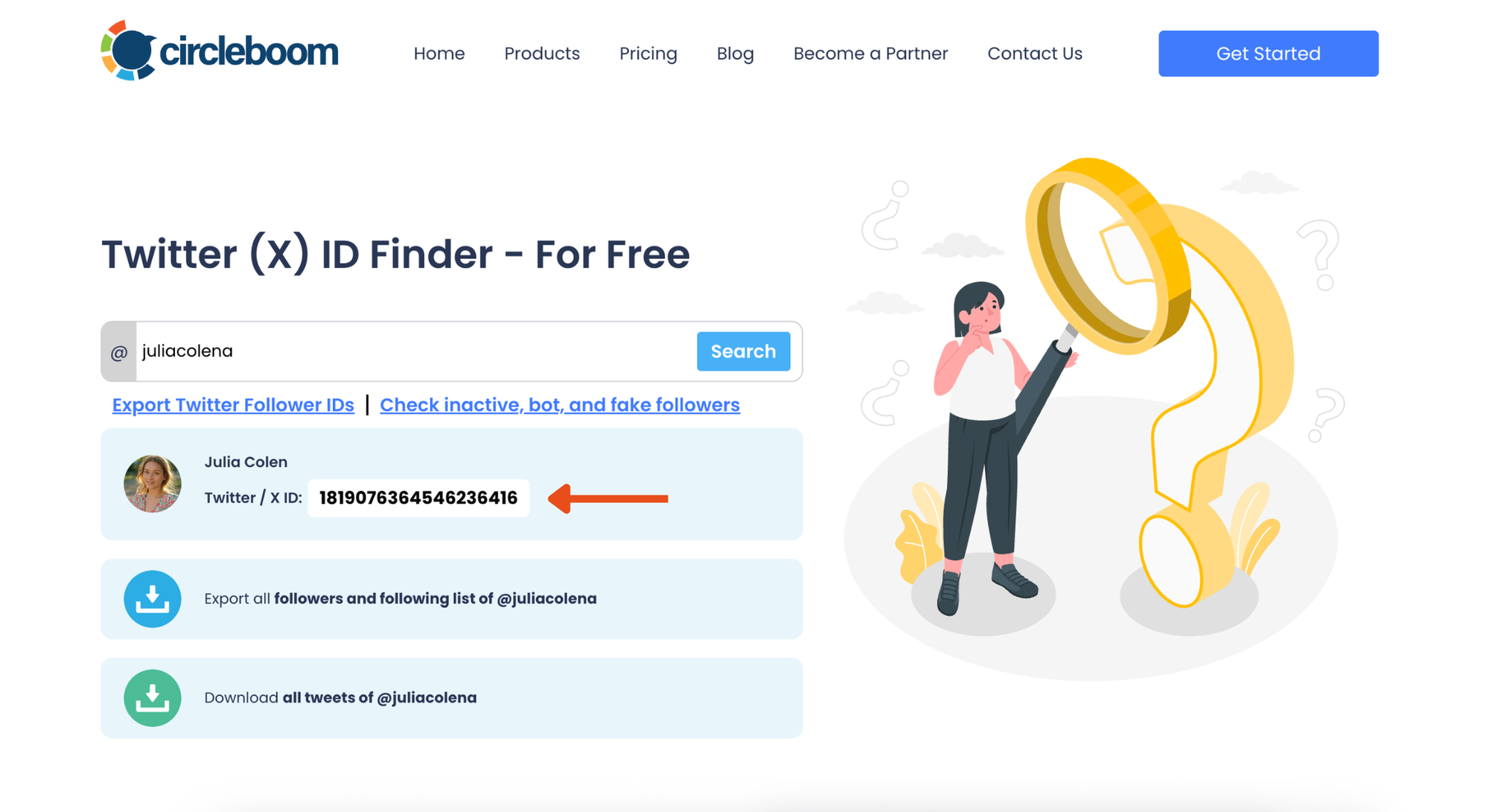
Circleboom will instantly display the Twitter ID along with the account’s name and profile picture:
You don’t need to log in. You can also use it to find other users’ Twitter IDs—just by entering their handle.
Extra Tools You Can Explore on Circleboom
Once I found my ID, I realized Circleboom had much more to offer:
📁 Export followers/following lists
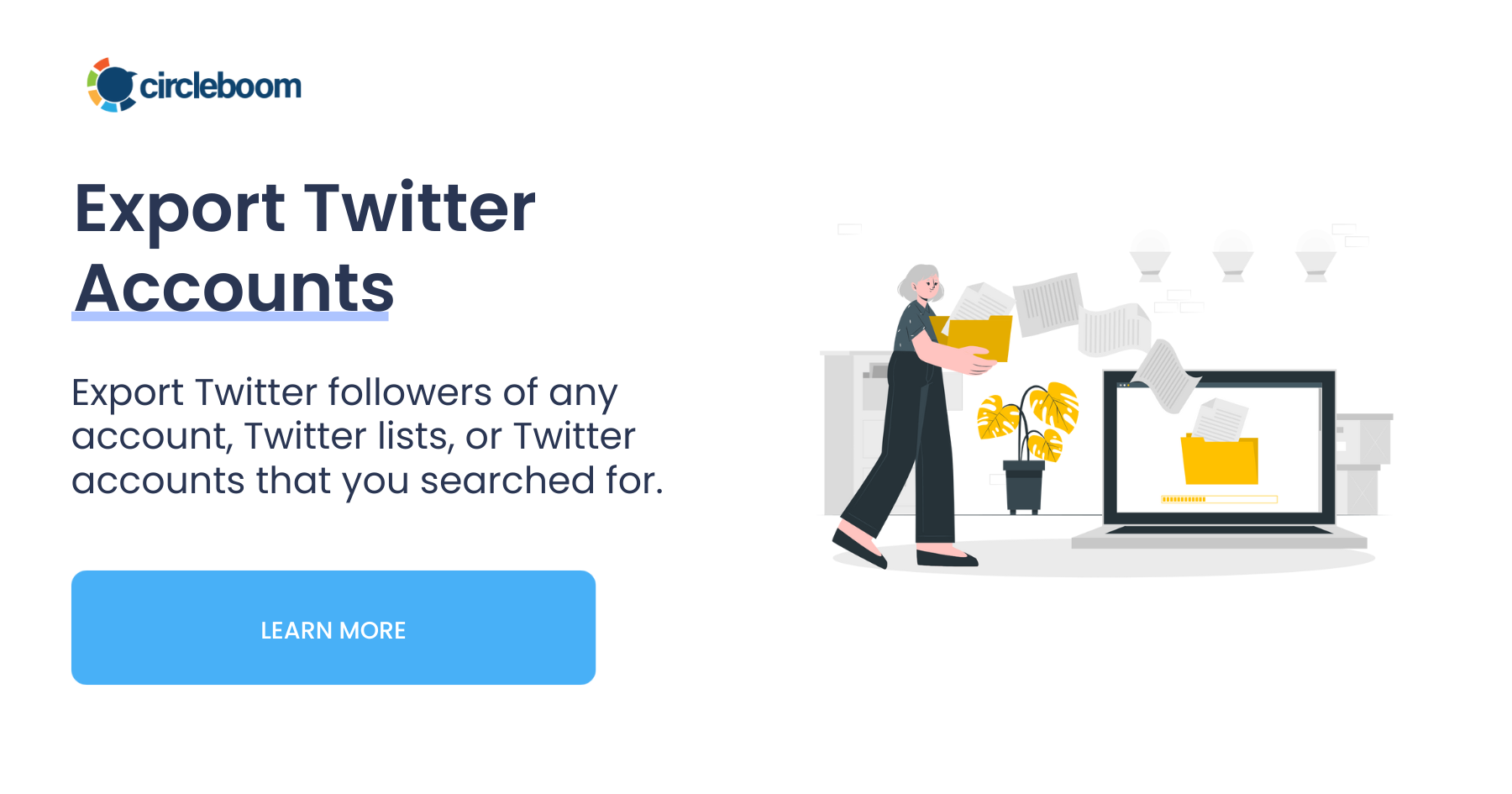
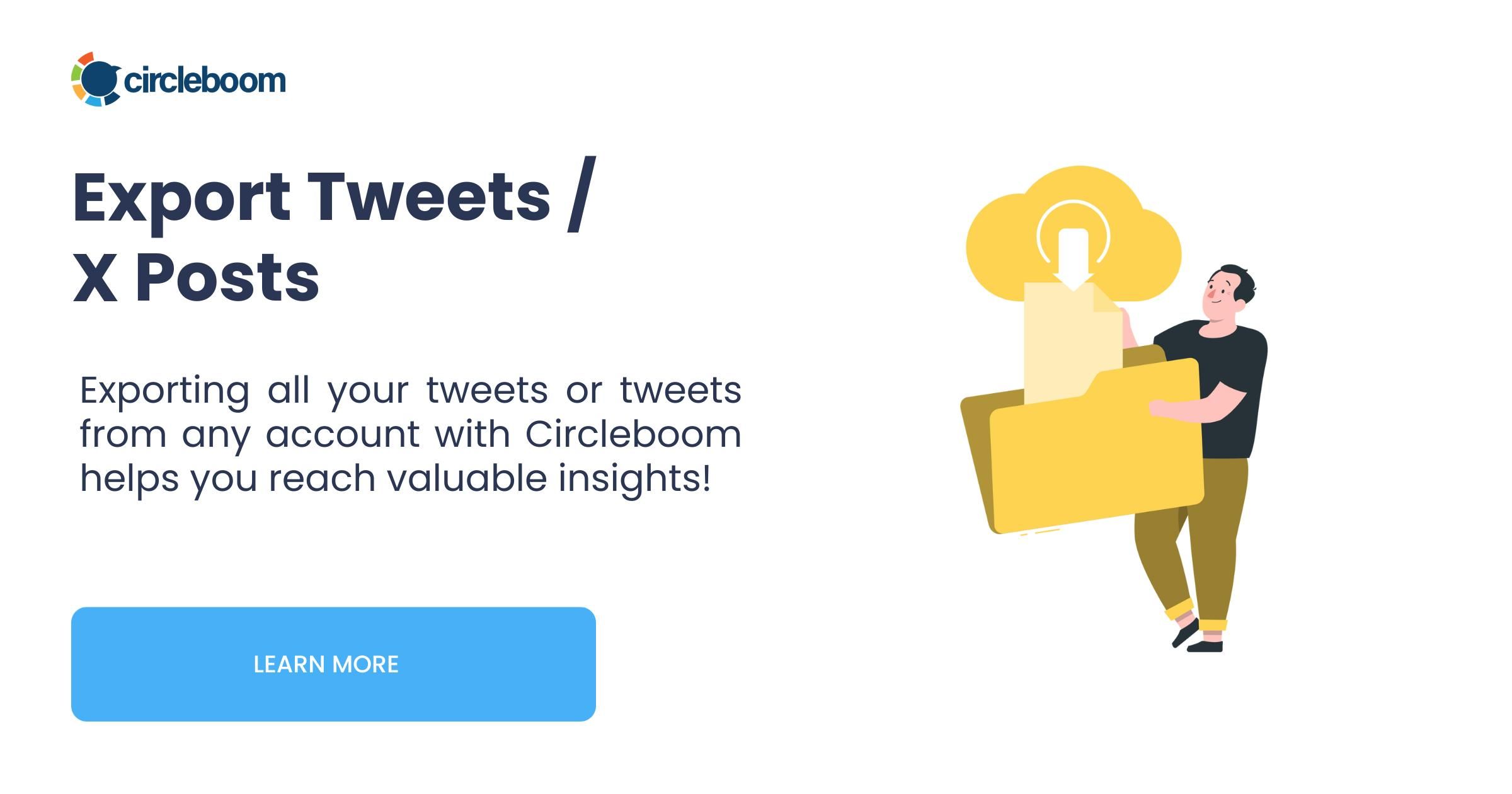
🧹 Find and unfollow inactive or fake accounts
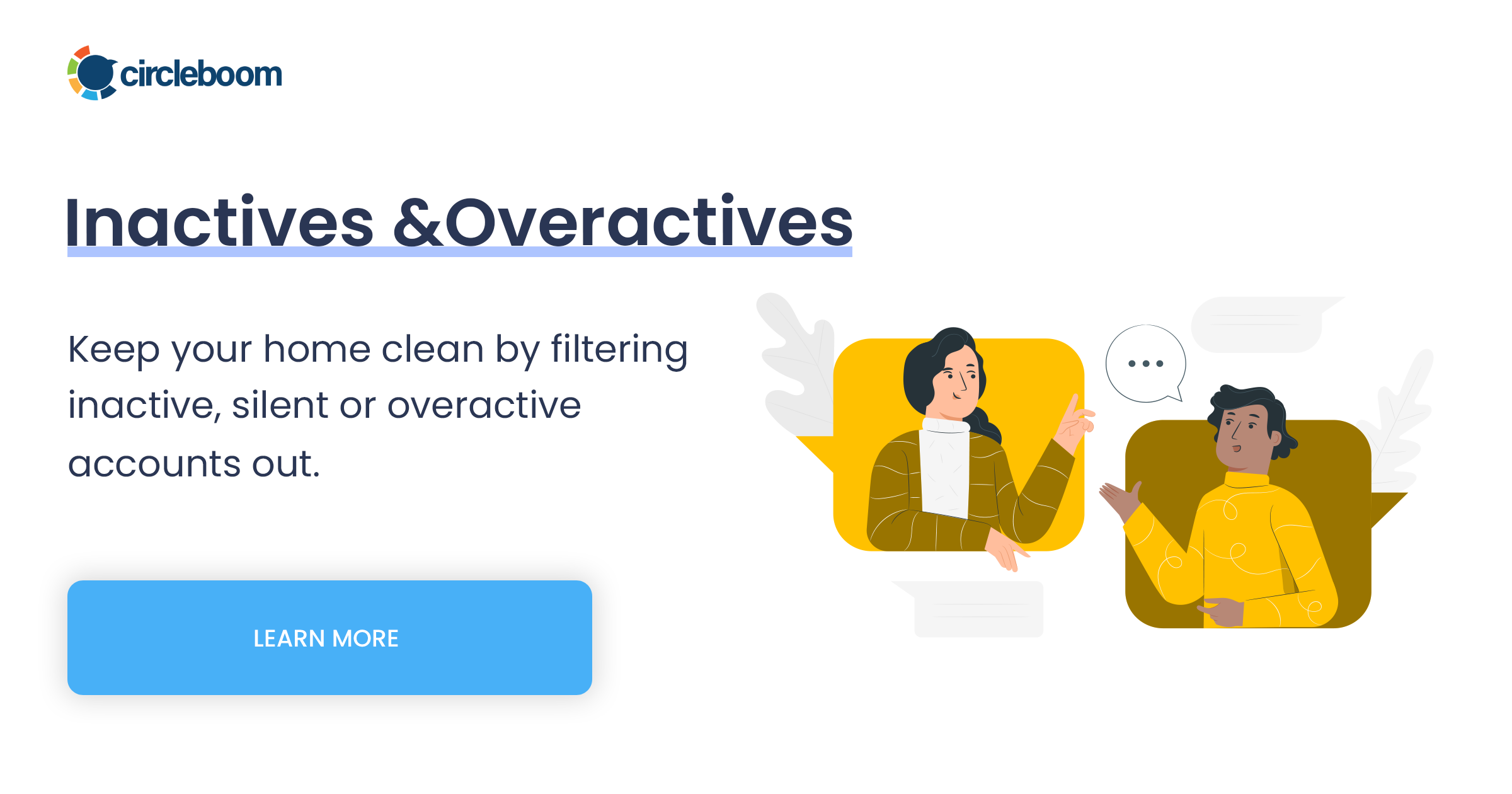
📊 Analyze your account and audience in detail
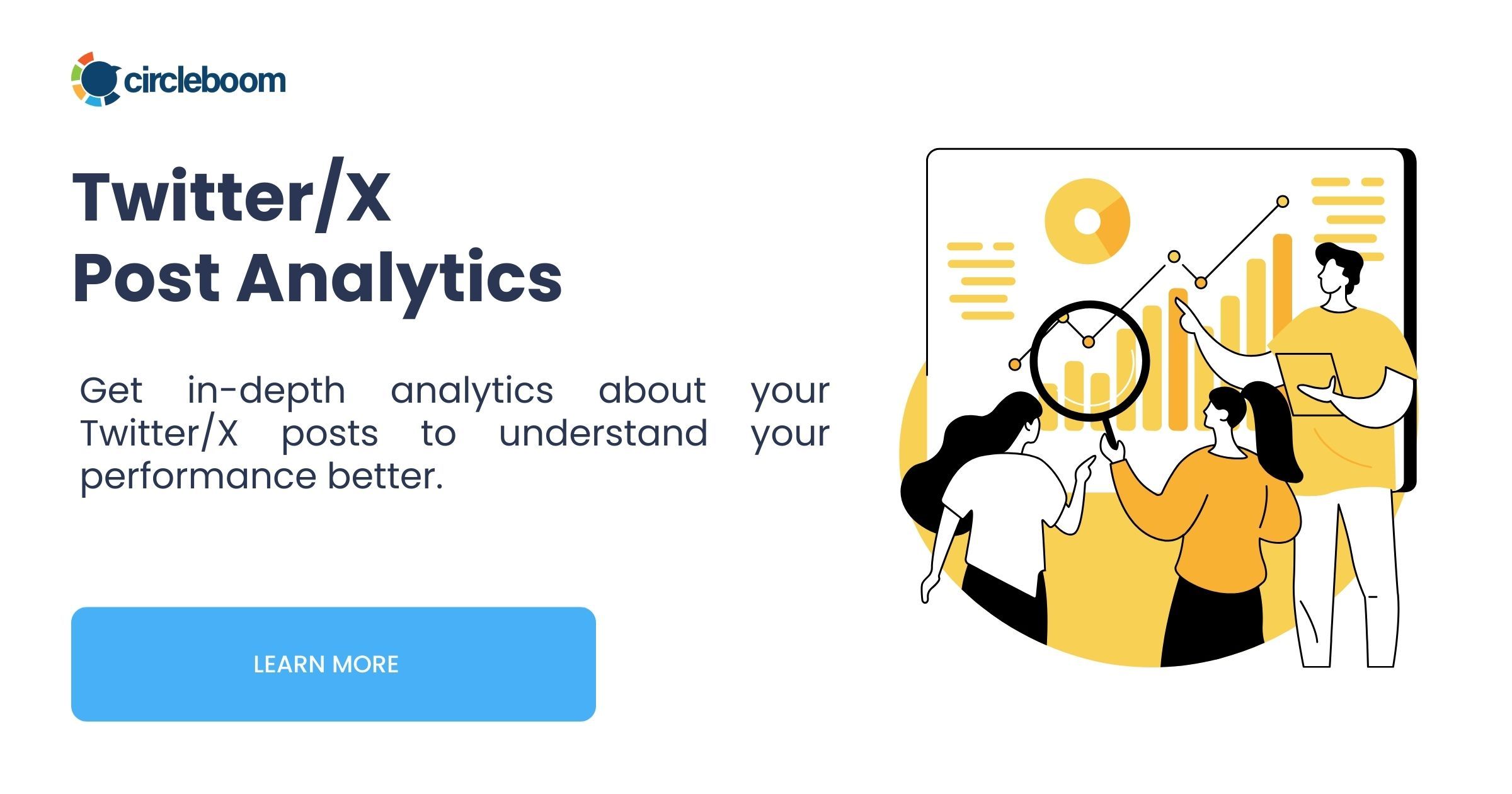
🗓️ Schedule tweets and threads at optimal times
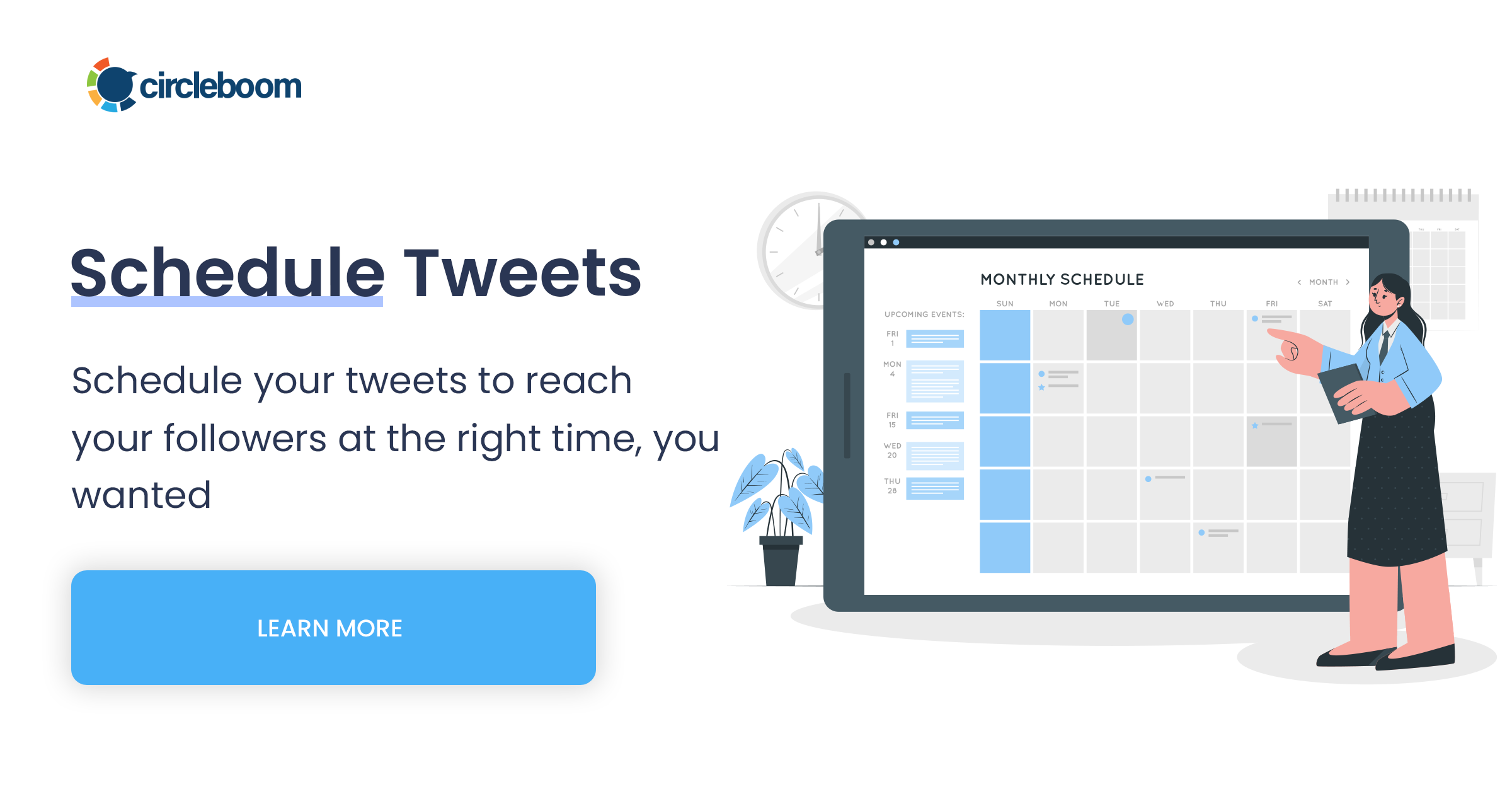
Everything you need to manage your Twitter presence—right from one dashboard.
Final Thoughts
If you're just trying to share your profile, your Twitter URL is all you need. But if you're using any advanced tools or platforms, you’ll probably be asked for your Twitter ID too.
Luckily, both are easy to find—and Circleboom makes the ID part effortless.
👉 Try the free Twitter ID Finder here: https://circleboom.com/twitter-id-finder