You can easily connect your website to Pinterest and create auto-pins with Circleboom's RSS Feed to Pinterest feature.
Do you feel like your blog is a hidden gem lost in the vast ocean of the internet? Don't worry, we've got the key to unlocking a treasure chest of potential readers: Pinterest! This visually captivating platform, adored by millions, can be a game-changer for getting your content seen. But the secret weapon lies beyond just creating stunning pins.
Imagine this: leveraging the power of social media automation to auto-publish eye-catching pins directly from your blog to Pinterest with every new post you create. That's the magic of RSS feeds!
This article will be your ultimate guide to setting up your blog's RSS feed on Pinterest, allowing you to effortlessly automate your pin publishing and watch your blog take flight!
Circleboom Case: From Crickets to Cheers: How Pinterest Helped Our Blog Thrive
There I was, staring at our blog analytics. Tumbleweeds. Just tumbleweeds. We poured our hearts and souls into creating fantastic content on the Circleboom blog, but our traffic resembled a deserted ghost town. We were missing a key ingredient: discoverability.
Enter Pinterest, the vibrant online bulletin board teeming with millions of users hungry for fresh content. It was a revelation! But simply creating beautiful pins for each blog post felt like playing whack-a-mole – a constant battle against the tide of new content.
Then, we stumbled upon a game-changer: RSS feeds. This magical tool allowed us to connect our blog's RSS feed directly to our Pinterest profile. Every time a new blog post went live, Pinterest would automatically whip up an eye-catching pin and publish it to our board. It was like setting our content on autopilot!
The results? Astounding. Within a few months, our website traffic skyrocketed. We were seeing a steady stream of over 10,000 visitors every month from Pinterest alone! Our once-lonely blog posts were finally getting the attention they deserved, and it all started with a simple yet powerful hack: the RSS feed.
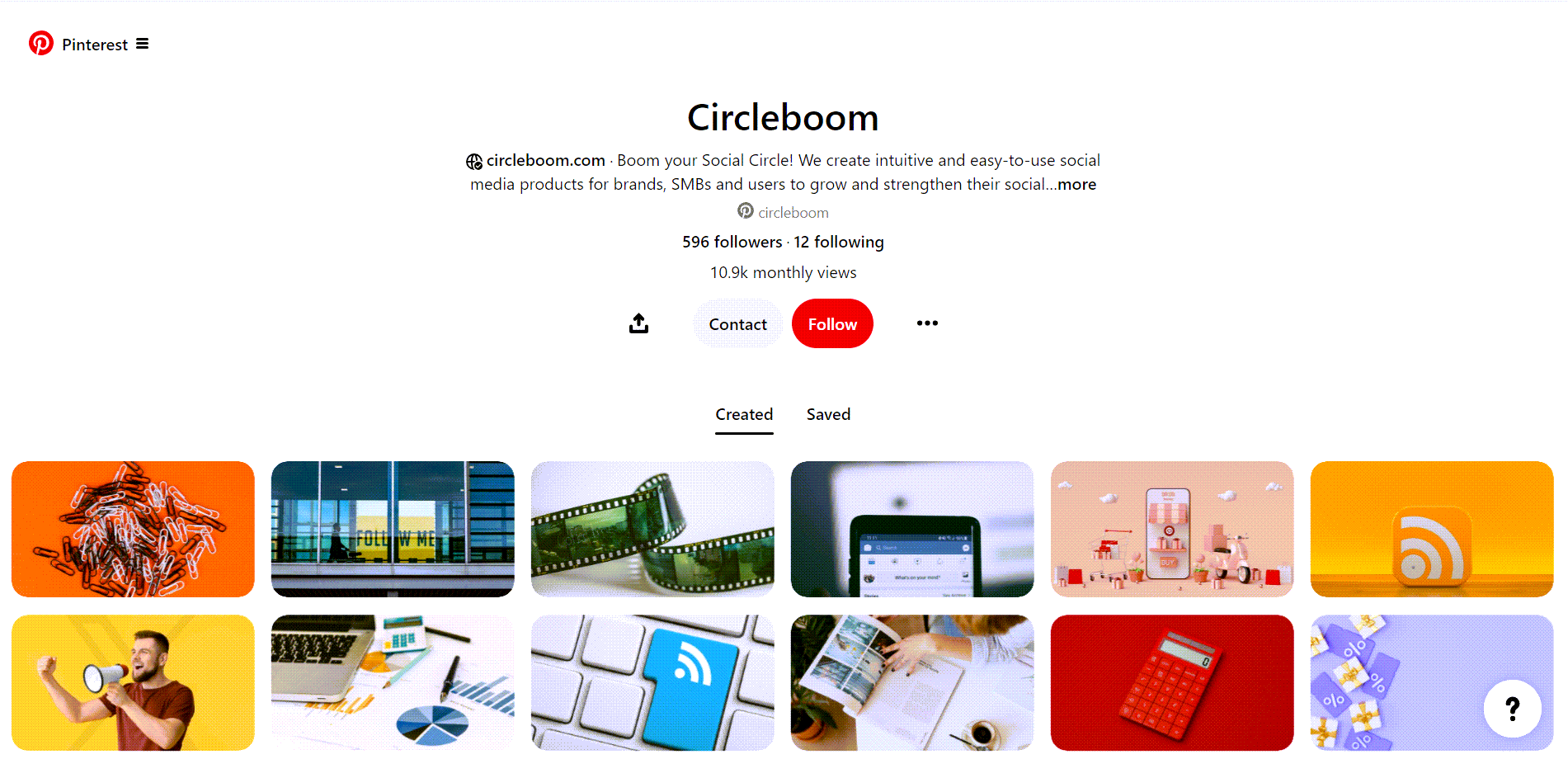
The moral of the story? Don't underestimate the power of automation! By leveraging the magic of RSS feeds, we were able to free up our time and focus on what we do best – creating incredible content. And Pinterest? Well, it became our secret weapon for driving traffic and building a thriving online community.
So, if you're looking to breathe new life into your blog and reach a wider audience, consider giving Pinterest and RSS feeds a try. You might just be surprised at the results!
But, you must be sure that you are not shadowbanned on Pinterest! If you want to know what Pinterest shadowban is, read this article ⬇️
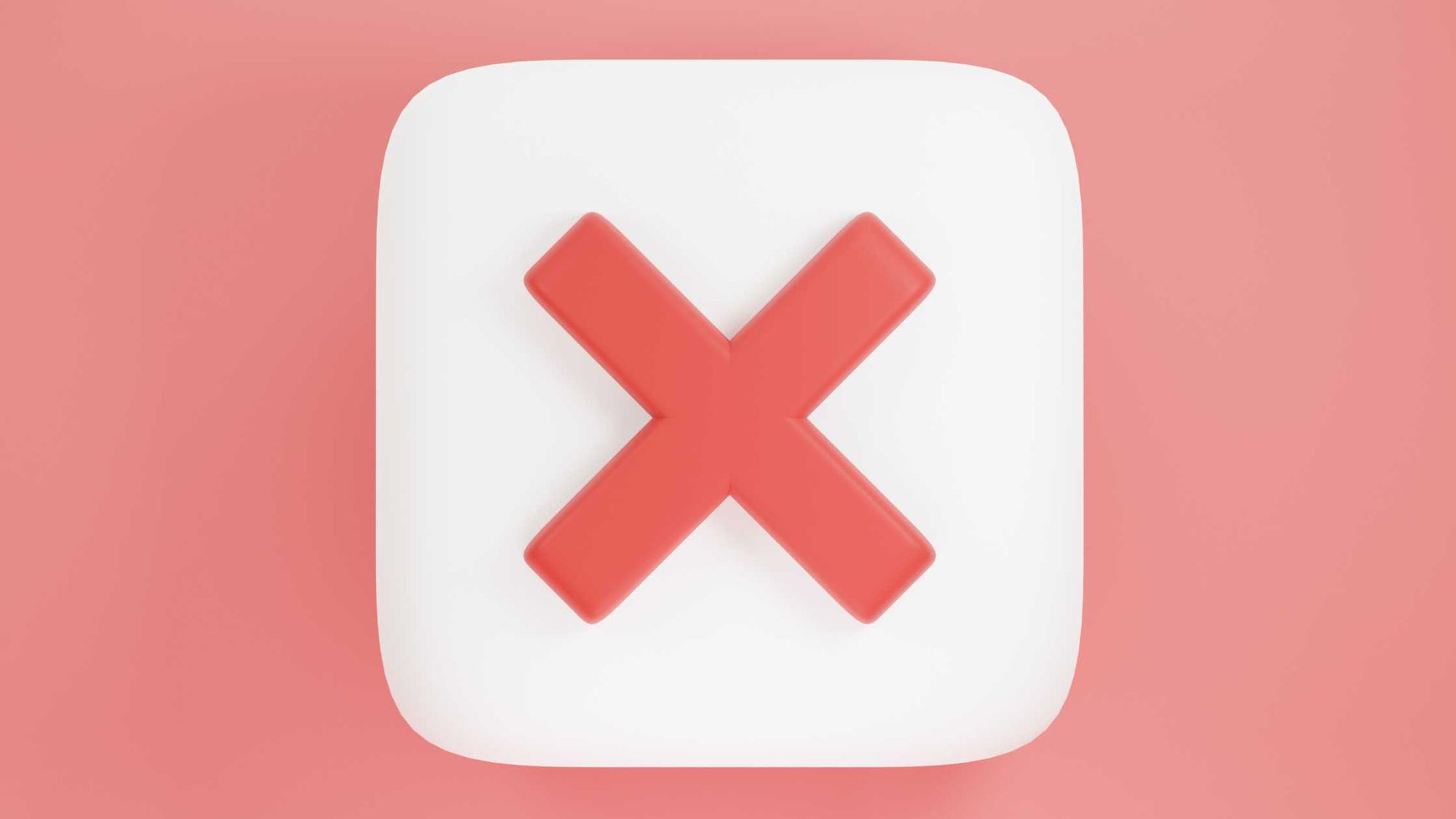
You can check whether you are shadowbanned on Pinterest or not with our tool here ⬇️
Pinterest Shadowban Checker
Enter your Pinterest username to check for shadowban:
How to connect RSS Feed to Pinterest with Circleboom
You should follow these official steps to connect RSS Feed to Pinterest:
Step #1: Log in to Circleboom Publish with your account.
If you don't already have a Circleboom account, you can get one in seconds for free!
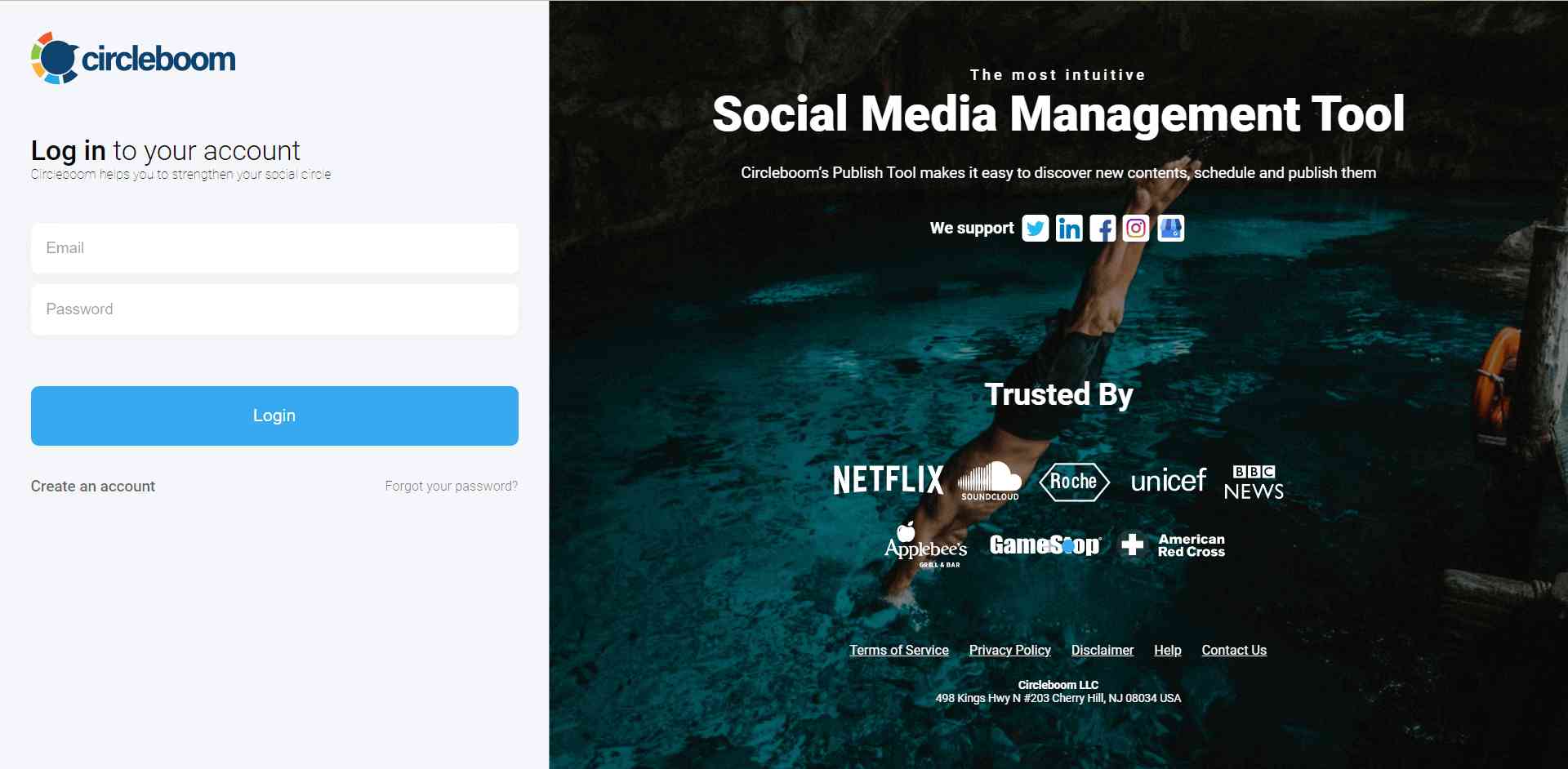
Step #2: If this is your first time using Circleboom Publish, you will see several options for Twitter, Facebook, Instagram, LinkedIn, Pinterest, Threads, and Google Business Profile.
Select Pinterest and connect your account(s). You can add multiple accounts from each platform.
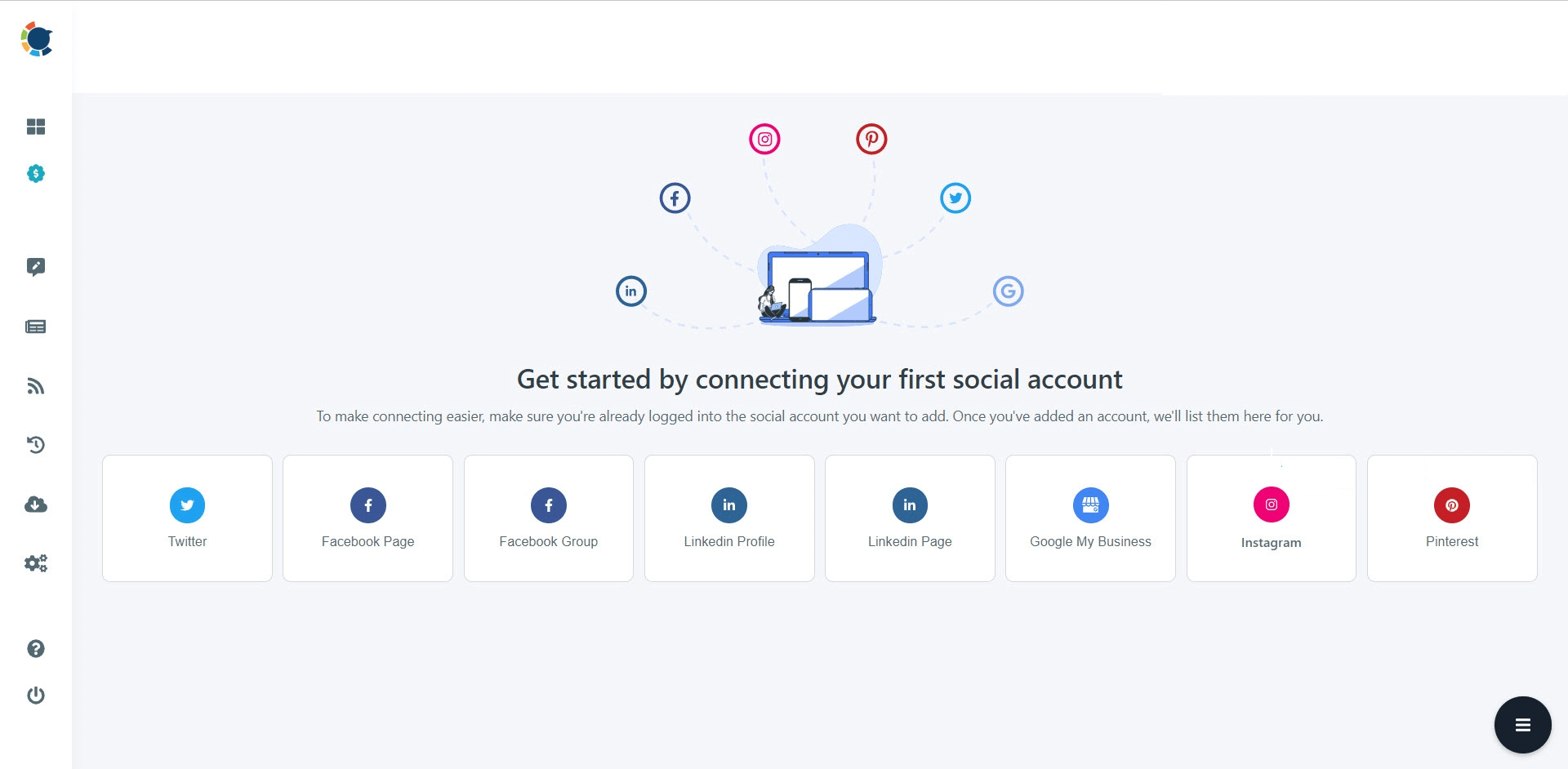
Step #3: On the left side, find the sign of RSS Feeds.
When you hover, you will see two options: “Connect a new RSS Feed” and “List your connected feeds”.
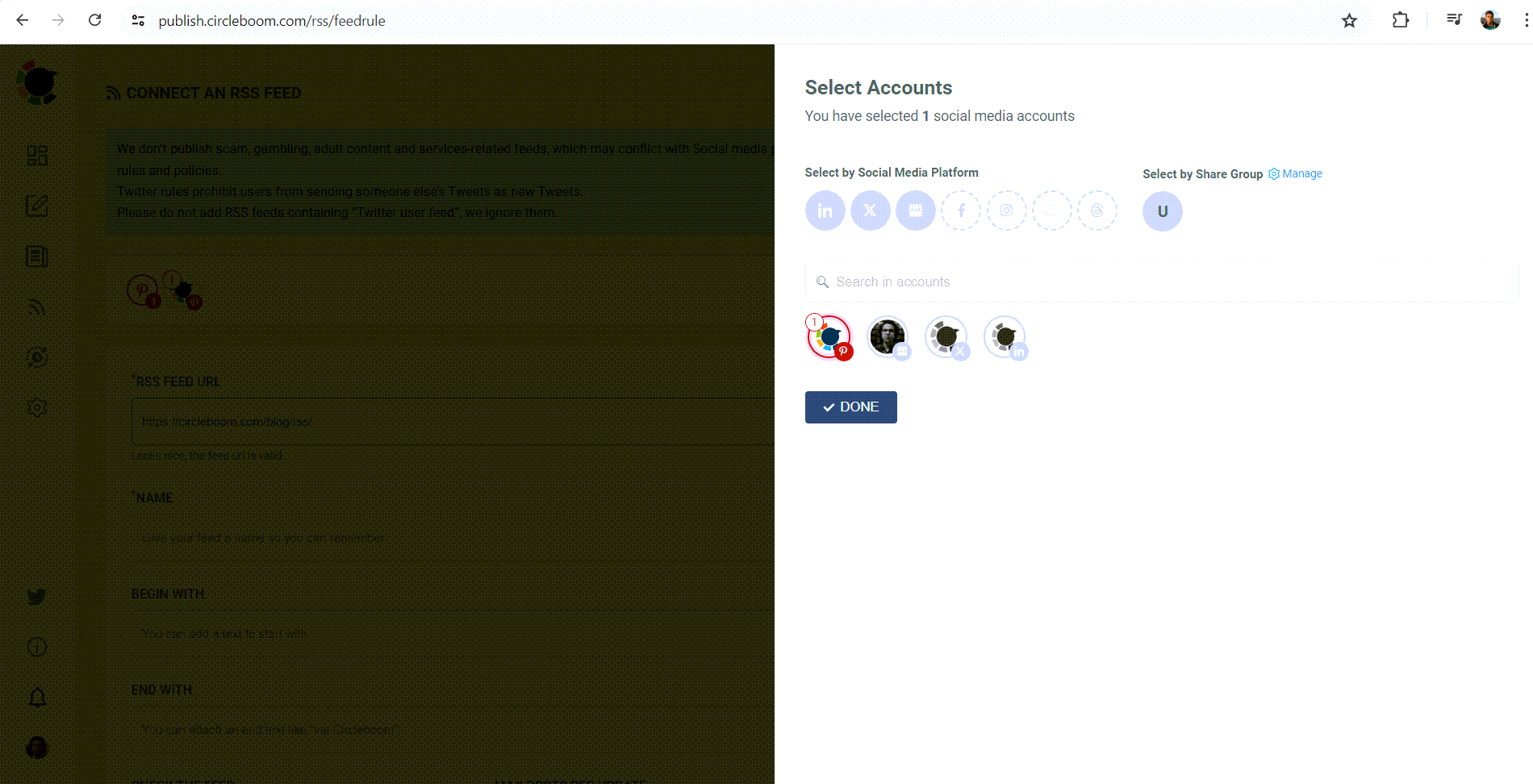
Step #4: When you click on “connect a new RSS Feed”, you will be directed to a new page.
There, everything starts with account selection. Select your multiple Pinterest accounts.
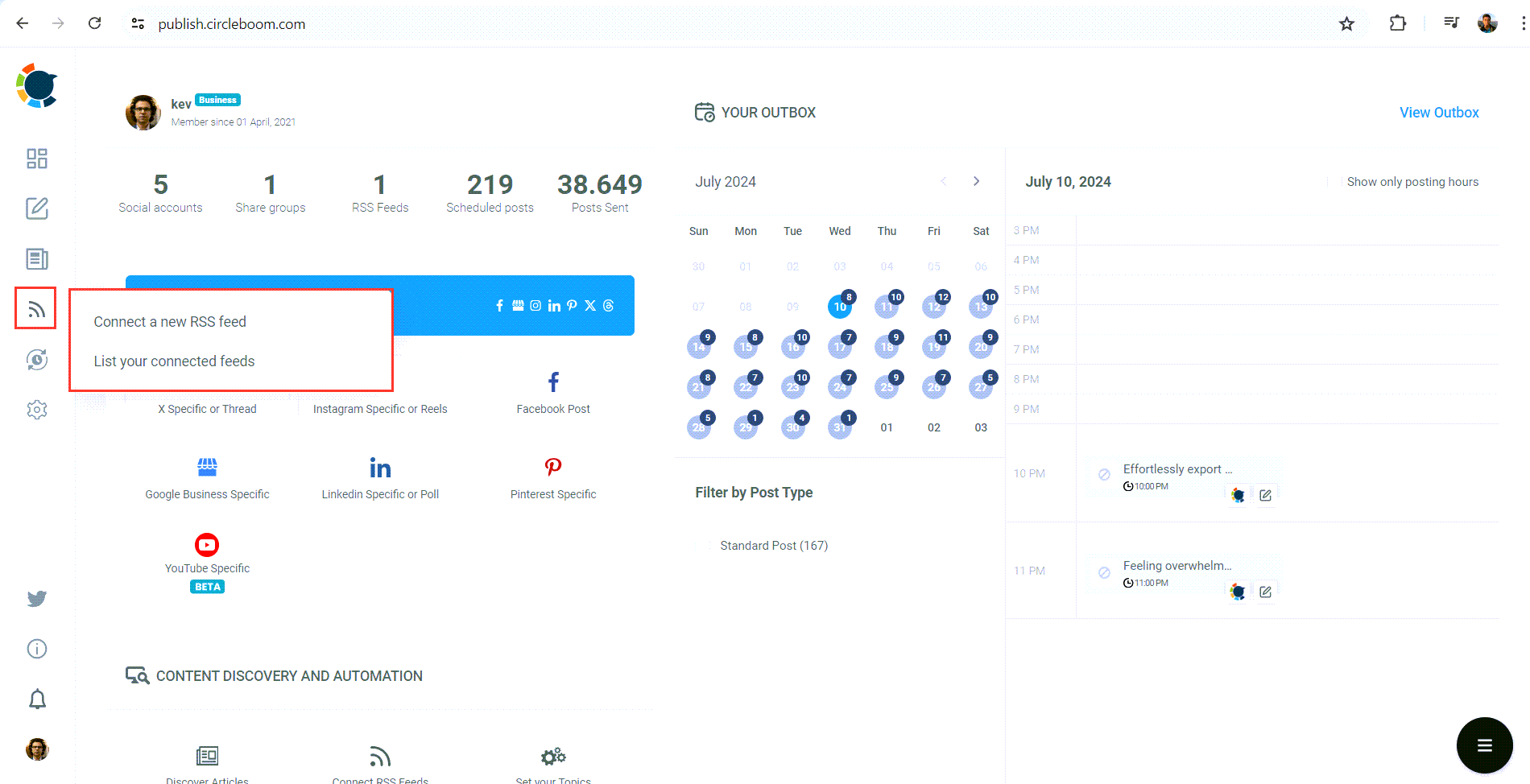
Then you will enter other details: 1) RSS Feed URL 2) Name 3) “Begin With” and “End With” texts. Lastly, you need to set the frequency that RSS Feed will check the source (once a day, every one hour, every 15 minutes) and post number per check (1,2,3,4..).
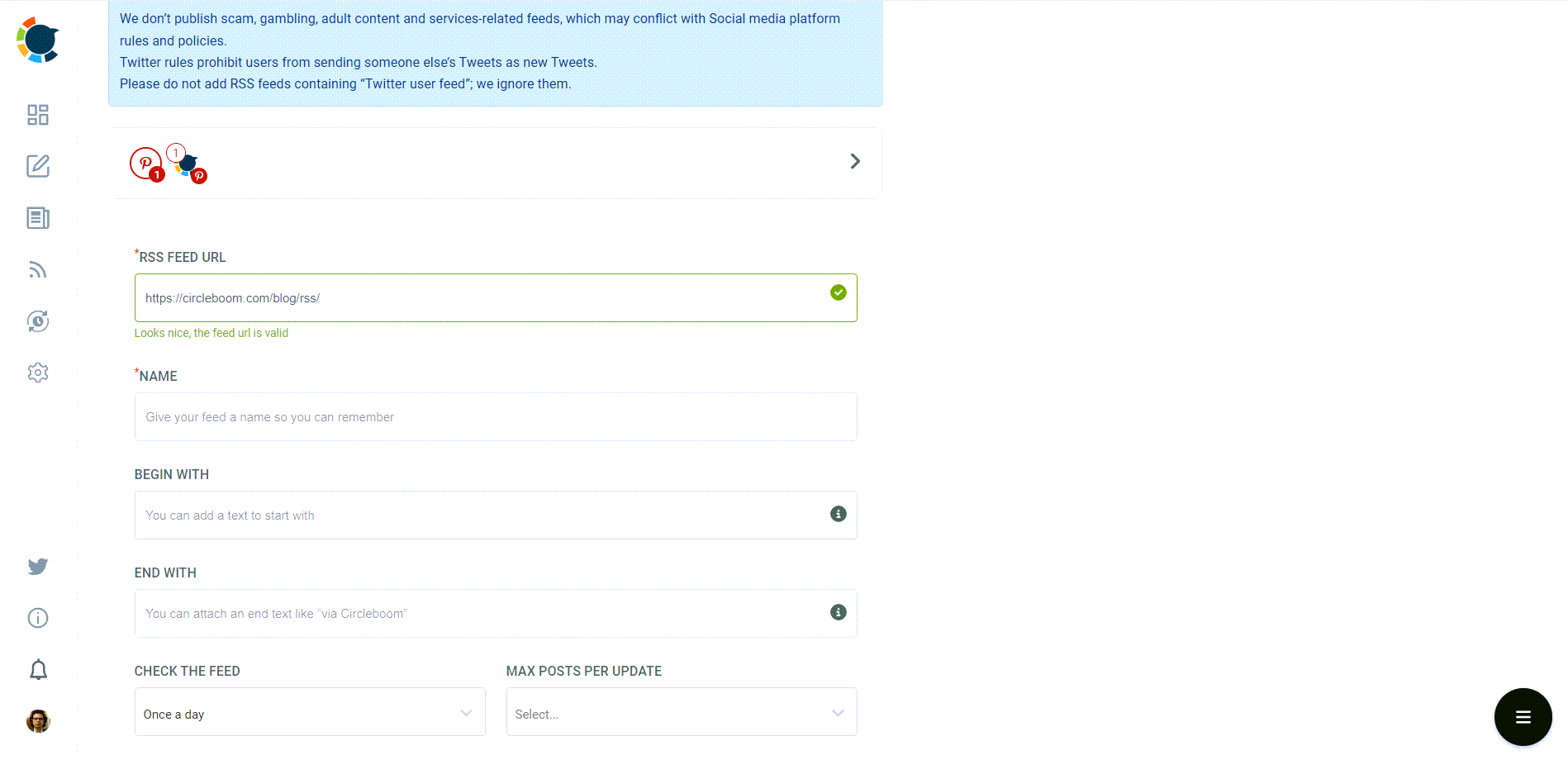
In the end, there are other options like sharing the URL of the source with the post and posting a title, body, and a photo with the content. For Pinterest users, it is wise to create auto-pins with titles, bodies, and photos to enrich your content and make them seo-oriented!
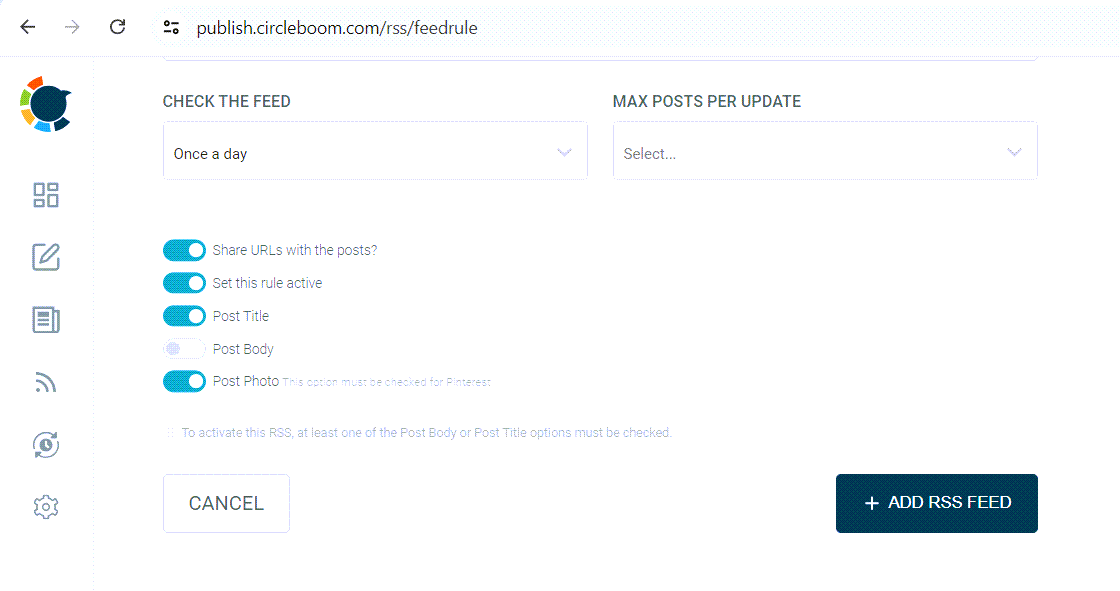
How to create an RSS Feed for your website
The easiest way to create your RSS feed is using the RSS app website. Here, I'm going to explain how you can create your RSS feed in three super-simple steps.
#1 Go to RSS app and click on "Get Started Now"
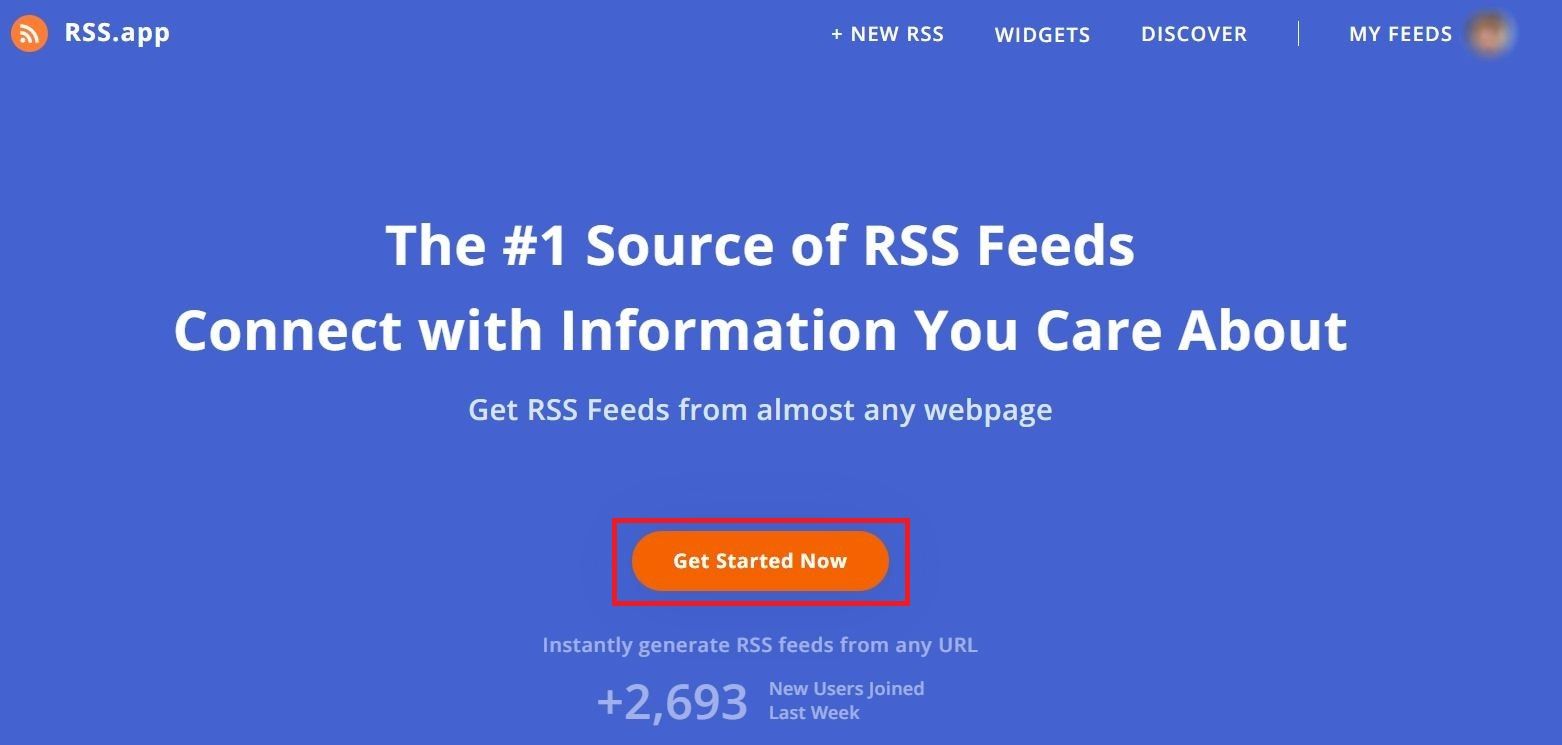
#2 Choose "Webpage to RSS Feed" to create your website's RSS link
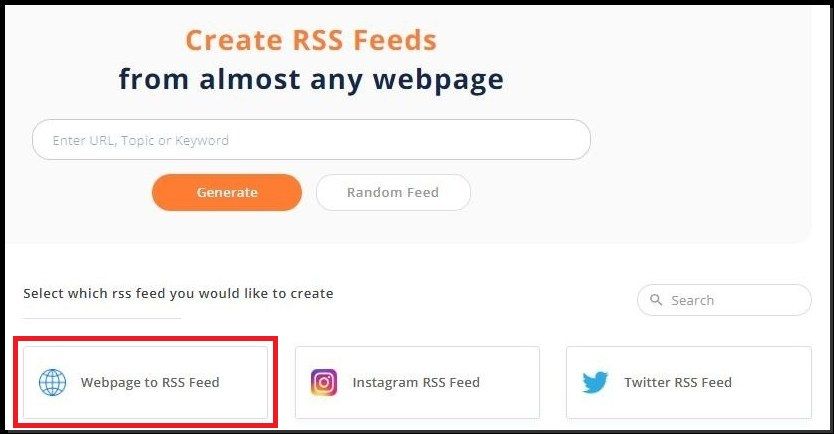
#3 Enter your website's link and "Generate," and you're done!
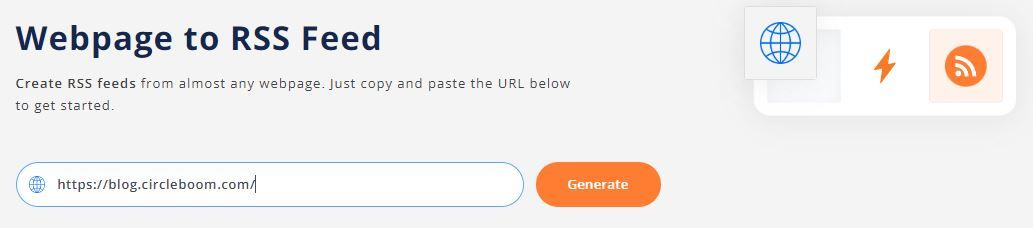
Lastly, using the RSS app, you can also create an RSS feed for your WordPress, Blogger pages, podcasts, and social media profiles.
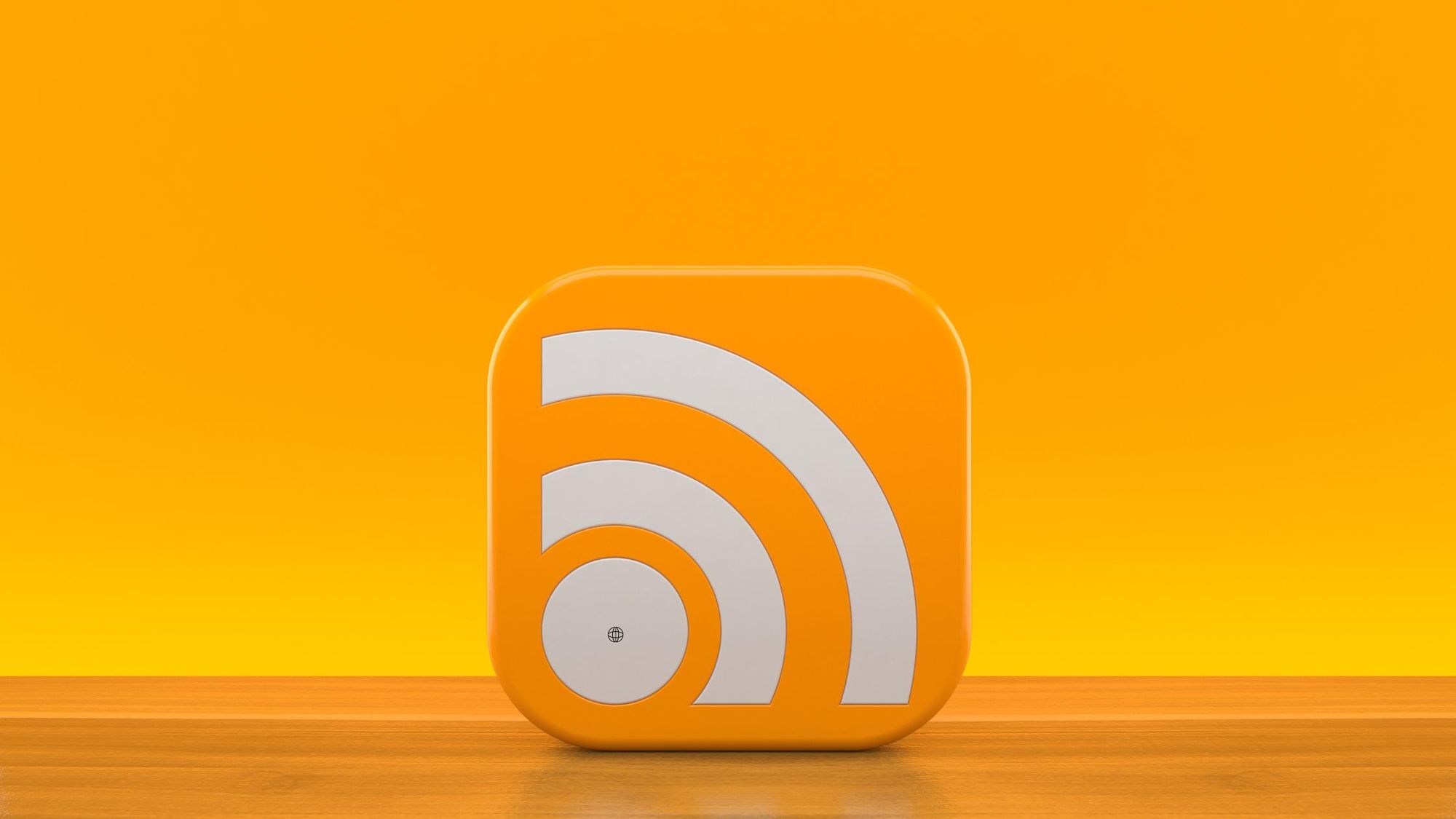
RSS Feed to Social Media
Circleboom lets you connect RSS Feeds to Twitter, Facebook, LinkedIn, and Google Business Profile!
What are RSS Feed specs for Pinterest?
Supported RSS Feed Formats:
- Pinterest supports RSS 2.0 and RSS 1.0 (RDF) formats.
- Currently, Atom feeds are not supported.
RSS Feed Content Requirements:
- Ensure your RSS feed page content is in XML format.
- Pinterest will use the images found within the
<image>,<enclosure>, and<media:content>tags under each<item>tag to create your pins. Make sure you're using high-quality images. - Pin titles and descriptions will be generated from the
<title>and<description>tags within each<item>. - Each
<item>element in your RSS feed requires a link back to your claimed domain on Pinterest.
Final Words
So, there you have it! We've explored the magic of RSS feeds and how they can transform your Pinterest marketing strategy. Remember the days of manually creating pins for every blog post? With RSS feeds, you can ditch the time-consuming uploads and embrace the power of automation.
By leveraging this clever tool, you'll ensure a steady stream of fresh content flows directly to your Pinterest boards, keeping your profile active and engaging. This, in turn, attracts new followers and drives valuable traffic back to your website.
Think of it as a win-win for both your Pinterest presence and your blog's reach!
Ready to unlock the potential of Pinterest and watch your blog soar? Get started by setting up your RSS feed today. With a little planning and the magic of automation, you'll be well on your way to establishing a thriving online community and achieving those coveted traffic goals.






