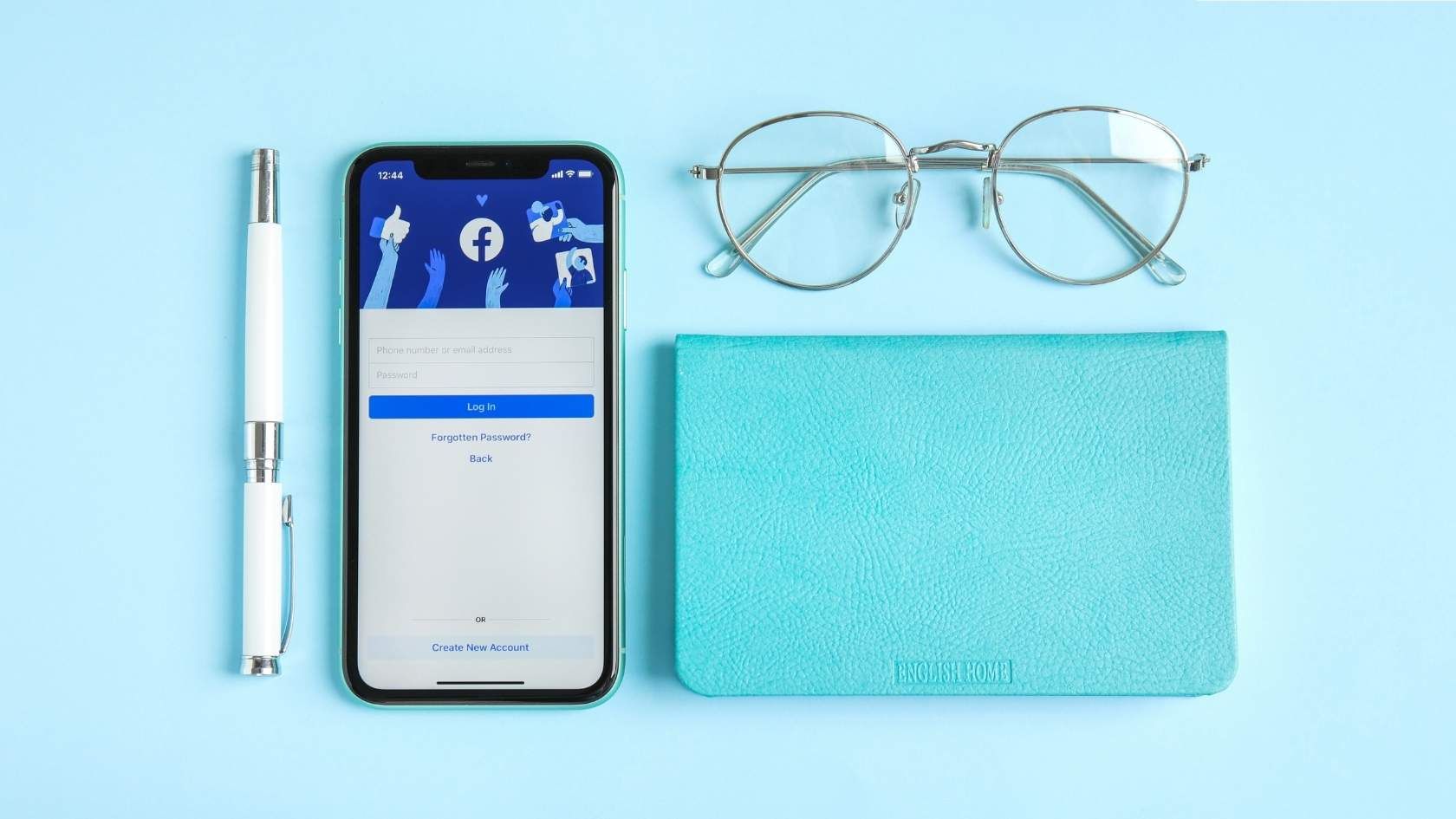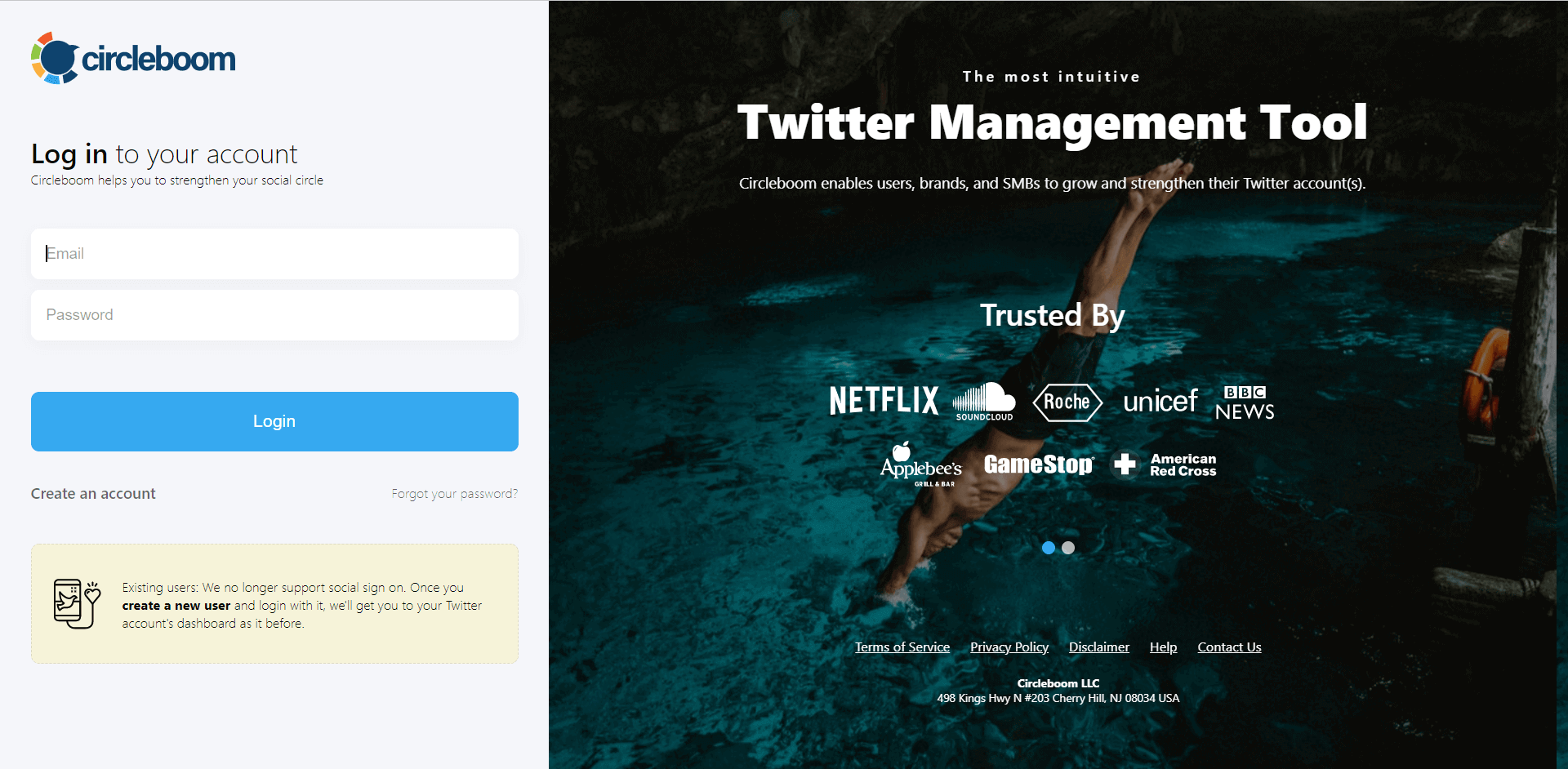Facebook pages are essential for reaching and engaging with audiences, whether you’re running a business, building a community, or promoting a cause. They act as a hub for sharing updates, connecting with followers, and driving engagement. However, managing multiple Facebook pages can feel like a full-time job.
With each page needing fresh content to stay relevant, posting manually becomes tedious and time-consuming. I faced this challenge while trying to keep my pages active, and it became clear that I needed a more efficient solution. That’s when I discovered the power of using RSS feeds to automate my posts.
By using Circleboom Publish, I could set up RSS feeds to automatically share content on my Facebook pages, saving me hours of work each week.
Here’s how Circleboom’s RSS integration has helped me manage my pages more effectively, keeping them updated with ease.
The Challenge of Managing Multiple Facebook Pages
Keeping up with multiple Facebook pages might sound manageable at first, but when you’re regularly posting unique or timely content, the effort quickly adds up. Between finding content, creating posts, and manually sharing on each page, the workload can easily become overwhelming.
This is why automating the process with RSS feeds is such a game-changer. Instead of manually posting to each page, you can set up RSS feeds to do the job for you.
How RSS Feeds Can Simplify Your Workflow
If you’re unfamiliar, an RSS feed is a tool that pulls content updates from websites, blogs, or news sources and delivers them directly to a platform like Circleboom Publish.
Using RSS feeds can automatically share new content to your Facebook pages as soon as it’s published on the original source. This approach not only ensures that your pages are updated regularly but also saves hours that would otherwise be spent managing posts manually.
With the right tool, you can manage multiple feeds and have a variety of content automatically appear on your Facebook pages, keeping them active and engaging without the hassle.

Circleboom Publish: The Best Tool for Auto Posting to Facebook Pages
For automatic RSS feed posting on Facebook, Circleboom Publish stands out as the most reliable and user-friendly tool. Circleboom Publish lets you connect multiple RSS feeds and share them across all your Facebook pages simultaneously.
This means that instead of logging into each page and manually sharing content, Circleboom does it all for you with just a few easy steps.
With Circleboom, you also have the flexibility to arrange your posts based on each page’s unique preferences. You can control when posts go live, the frequency of posts, and even filter the type of content you want to share from each RSS feed. The platform's robust features let you tailor your social media strategy exactly to your needs.
How to Set Up RSS Feeds on Circleboom Publish for Your Facebook Pages
Here’s a step-by-step guide on setting up Circleboom Publish to automatically post on Facebook using RSS feeds:
Step #1: Go to the Circleboom Publish, and log in with your Circleboom account.
Don't have one yet? No worries, you get yours in secs!
Step #2: Once you log in, add your Facebook page(s) to continue. Your other options are Twitter, Instagram, LinkedIn, Pinterest, Threads, Google My Business, and Youtube.
All these will take only a few seconds, nothing more.
Step #3: Click on the "Connect a New RSS Feeds" on the left-hand menu.
Or you can continue with the "Connect RSS Feeds" button on the right side of the dashboard.
Step #4: Here, you need to select which Facebook Pages and Facebook Groups you want to connect RSS Feed to. To do this, you should first click on "Select Account" bar.
Then, pick up the Facebook accounts that you want to auto-post from RSS feeds to.
Step #5: Now, add your RSS feeds into the "RSS FEED URL" to connect them to your Facebook page(s) or group(s).
You can also name the feed you want to auto-post to Facebook or add a specific text to publish with RSS tweets.
Step #6: Then, you can set time intervals and frequency to auto-post from RSS Feeds. Once you complete all the steps, finish the process via clicking on the "+ ADD RSS FEED" button.
Auto-posting RSS Feeds to Facebook is that easy!
Conclusion
In today’s fast-paced social media landscape, finding efficient ways to keep up with multiple accounts is essential. By automating posts through RSS feeds, you can reduce the manual workload, keep your Facebook pages fresh, and ensure you’re sharing relevant content regularly.
Circleboom Publish takes this process a step further by making it simple to connect multiple feeds and manage all your pages with ease. If you’re looking to streamline your social media management, Circleboom Publish is worth a try. It’s a powerful tool that lets you focus less on logistics and more on creating valuable content for your audience.