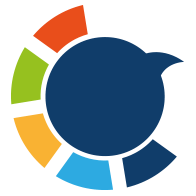Let’s be honest — we like tweets for all kinds of reasons.
Sometimes to bookmark something for later, sometimes just to be polite, and sometimes… well, we don’t even remember why.
But over time, those likes pile up. Hundreds. Thousands.
And if you're like me — someone who only uses Twitter on their phone — trying to clean up all those likes becomes a serious challenge.

Liking is Easy. Unliking? Not So Much.
On iPhone, liking a tweet is a single tap.
Unliking? Also a single tap. Sounds fair, right?
Sure — until you try to do it at scale.
If you've ever tried removing old likes manually, you know the struggle:
- You scroll down your likes tab.
- Tap one tweet at a time.
- Unlike it.
- Scroll more.
- Repeat… forever.
It's fine if you want to remove 5 or 10 likes. But if you're trying to clean up hundreds or thousands of likes, it’s basically impossible on the iPhone app.
That’s the problem I faced — and that’s exactly why I started using Circleboom.
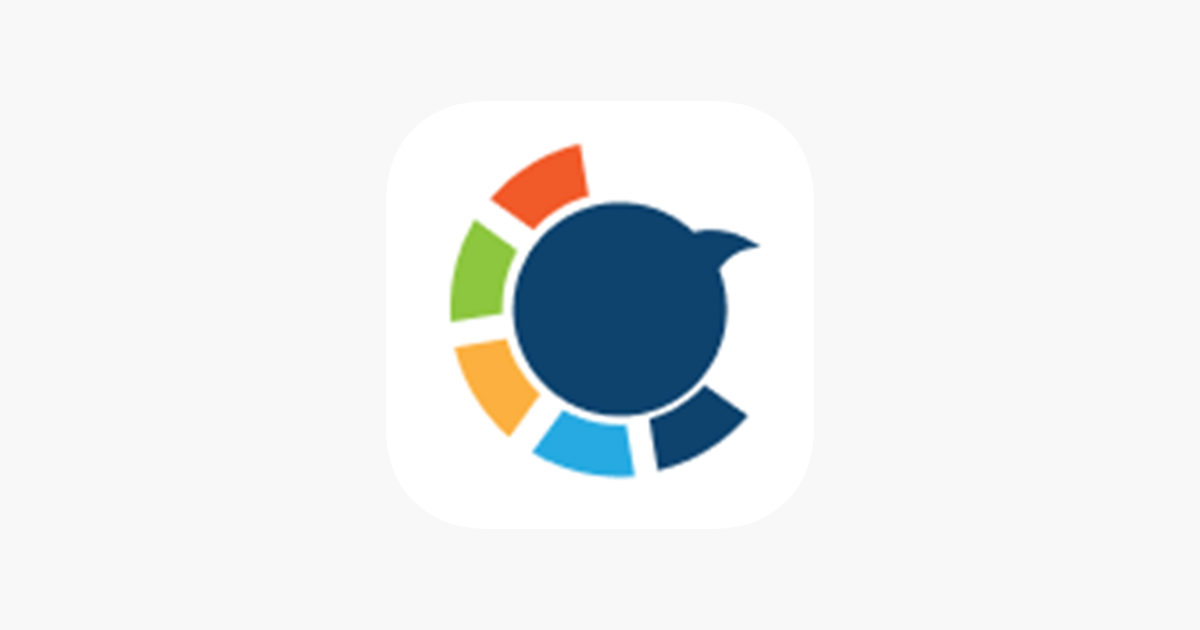
Circleboom: The Smart Way to Manage Twitter Likes
I wasn’t going to switch to desktop just to remove likes.
I wanted a solution that worked from my phone — and luckily, I found one.
Circleboom is the tool that changed everything for me.

It’s not just another random app. Circleboom is an official enterprise partner of X (formerly Twitter), which means it’s safe, reliable, and totally aligned with the platform’s rules.
And yes — it has a fully functional iOS app that gives you total control over your Twitter account.
I’ve used Circleboom to:
➡️ Unfollow people who don’t follow back
➡️ Delete my old tweets and retweets
➡️ And now: bulk unlike tweets I no longer want connected to my profile
Why Delete Old Likes?
Even though likes on X are no longer public, they still shape your experience more than you think.
The tweets you like help X decide:
- What content shows up in your feed
- What topics you’re interested in
- Who you get recommended to follow

So, here’s why I decided to clean mine up:
❇️ I wanted to reset my algorithm and stop seeing irrelevant or low-quality content.
❇️ I had liked too many tweets randomly — it cluttered my digital behavior.
❇️ Some likes were tied to trends, topics, or people I no longer care about.
❇️ I wanted a fresh start to make sure future likes actually reflect what I want to see more of.
It’s less about how others see your likes now — and more about how X sees you.
And trust me, if you're trying to improve your timeline or make your profile more focused, deleting old likes is a solid first step.
How to Delete Likes on iPhone Using Circleboom
Here’s how I removed my likes directly from my iPhone — no desktop needed:
Step #1: Open the Circleboom App and Tap "MY TWEETS"
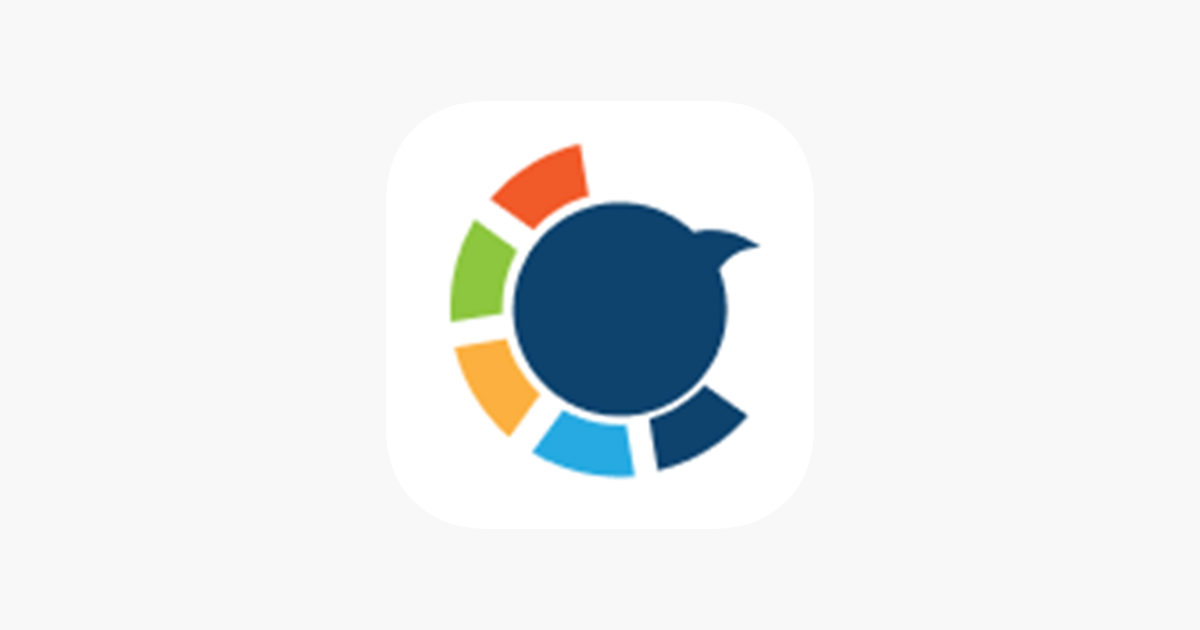
On the bottom navigation bar, tap the “MY TWEETS” icon (the Twitter bird on the far right). This will open your tweet and like management options.
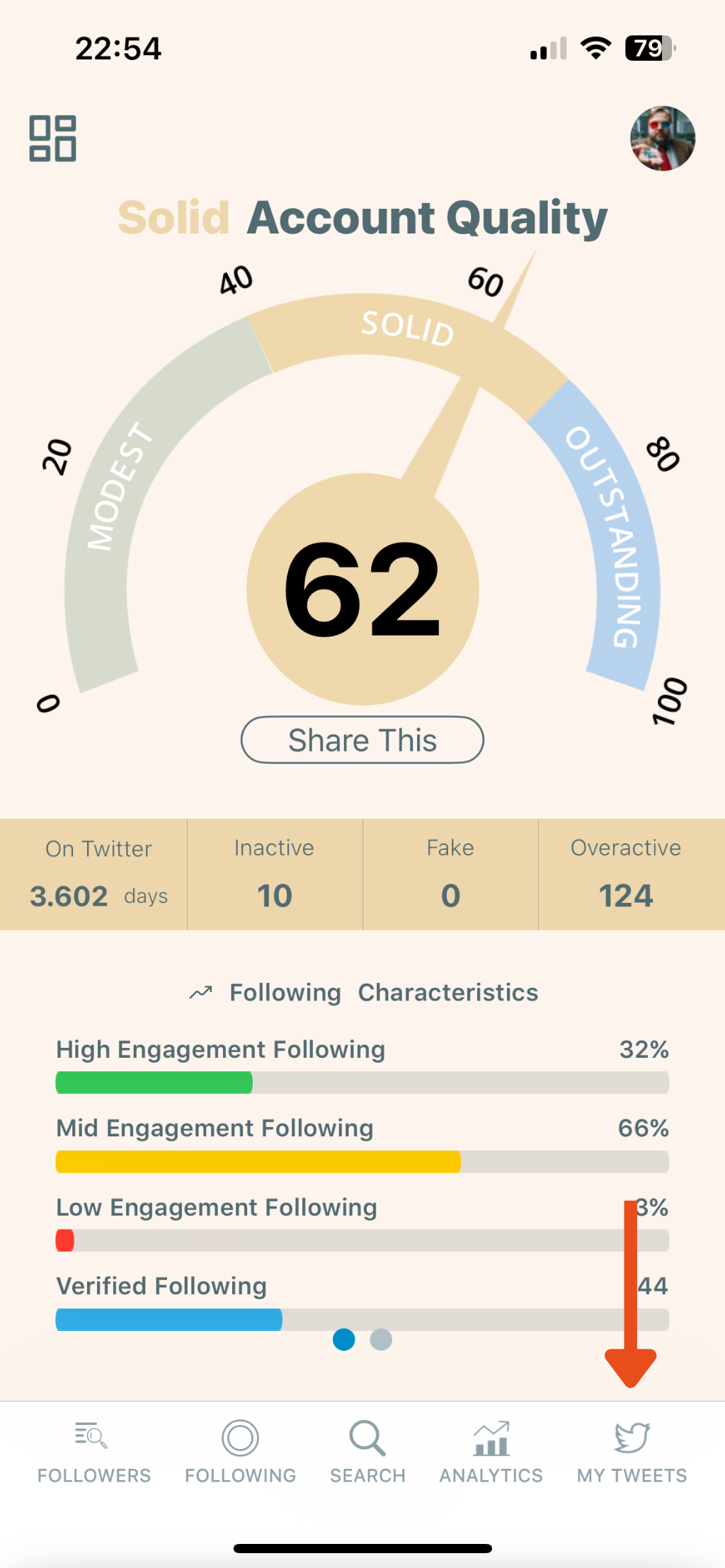
Step #2: Select “Delete My Last Likes”
From the list of available tools, tap on “Delete My Last Likes.”
This feature loads up your most recent 3,200 likes and lets you filter or bulk-delete them easily.

Step #3: Filter Your Likes (Optional but Powerful)
After your liked tweets are loaded, tap “Filter Options” to refine the list.
You can:
- Filter by keyword, hashtags, or mentions
- Filter tweets with or without media
- Set limits for likes, replies, retweets, impressions, and more
- Choose a specific date range or language
- Include or exclude posts, replies, and reposts
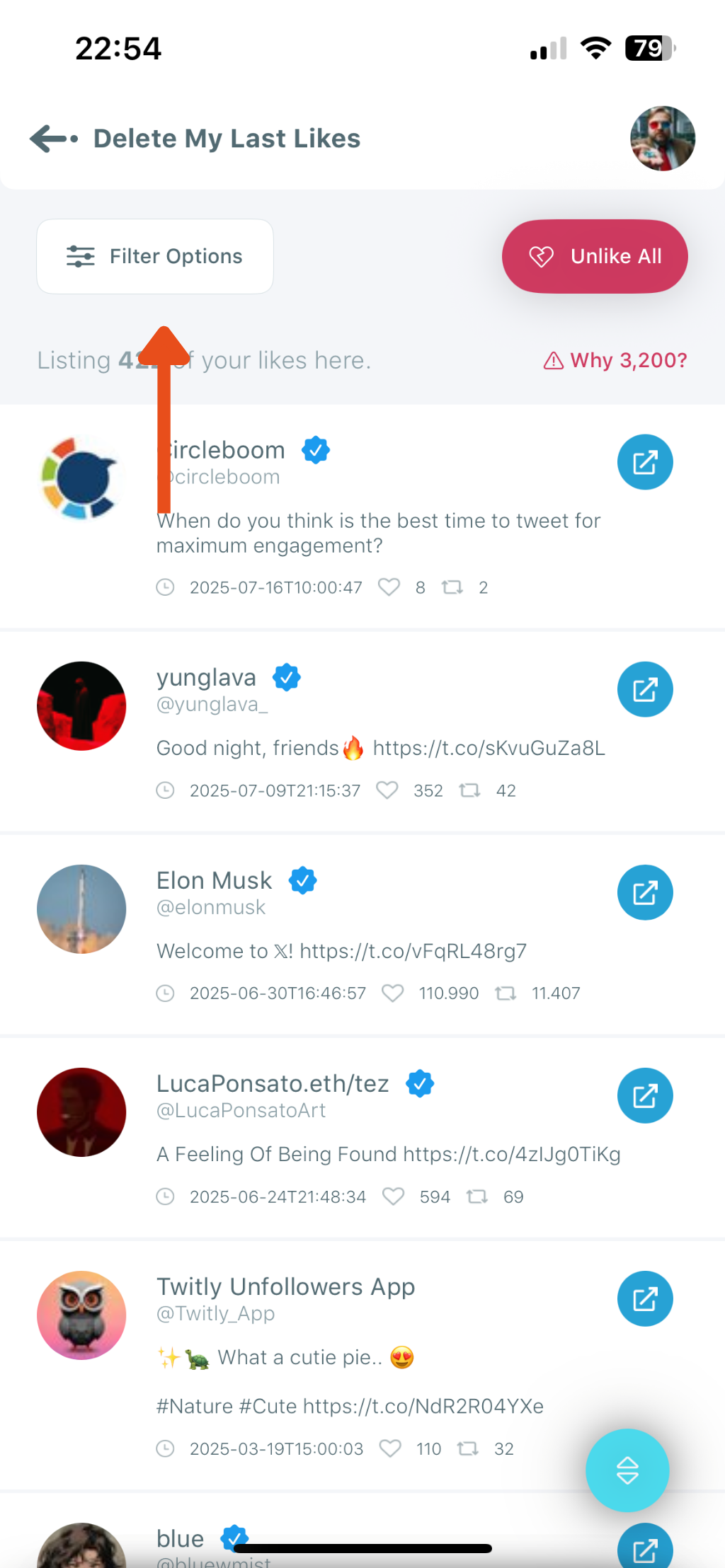
Step #4: Tap “Unlike All” to Bulk Delete
Once you've filtered your likes (or if you want to remove everything listed), tap the red “Unlike All” button in the top right corner.
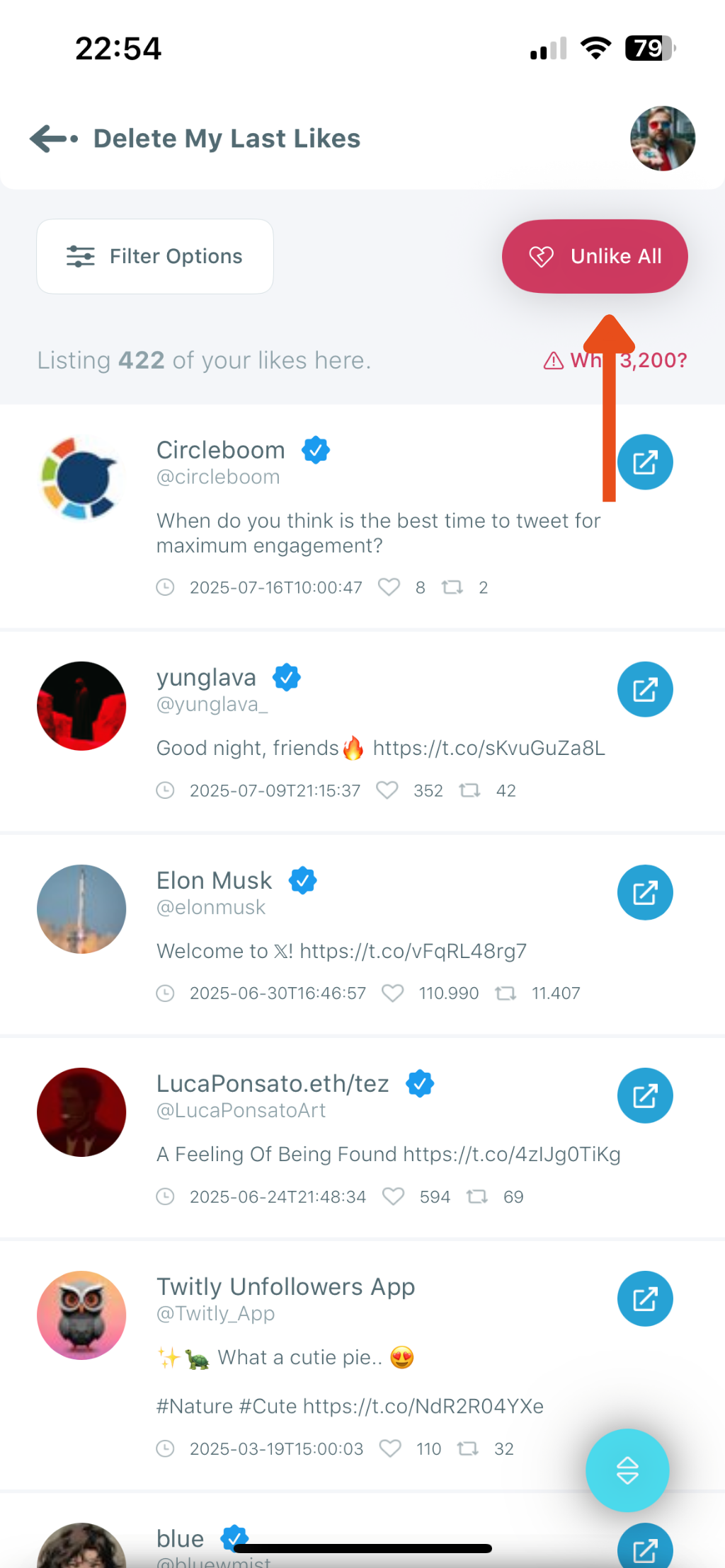
Step #5: Confirm the Action
A confirmation popup will ask:
“Do you want to unlike all likes on your account?”
Tap “Unlike” to finalize. Note: This process is irreversible.
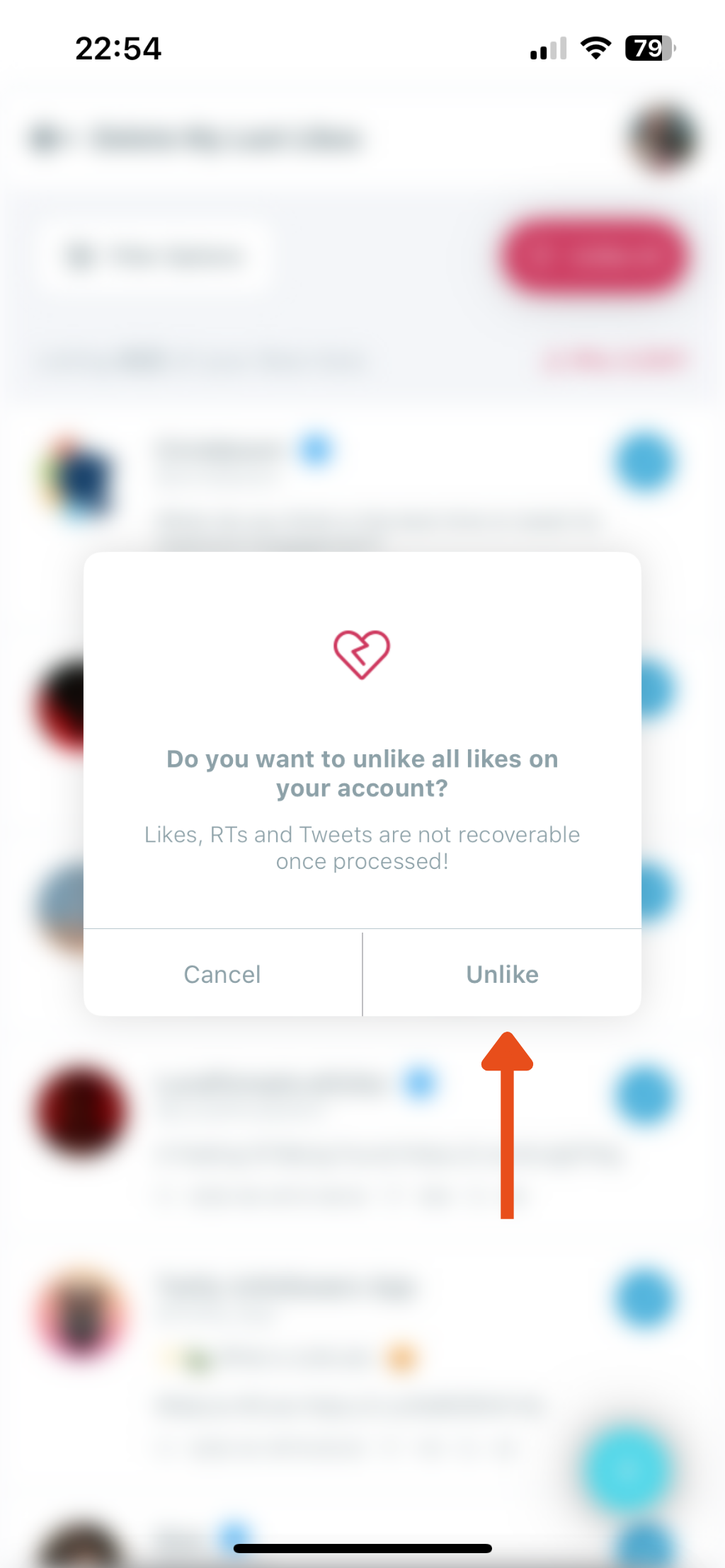
Final Thoughts
Twitter's mobile app is great for daily use, but when it comes to cleaning up your account, it’s not designed for power users.
If you’re like me — someone who manages everything from an iPhone — then Circleboom is the only real solution for deleting likes (and more).
It gave me a fast, easy, and smart way to clean up my Twitter likes, right from my phone.
No stress. No regrets. Just a cleaner, more intentional profile.
Give it a try — your future self might thank you.