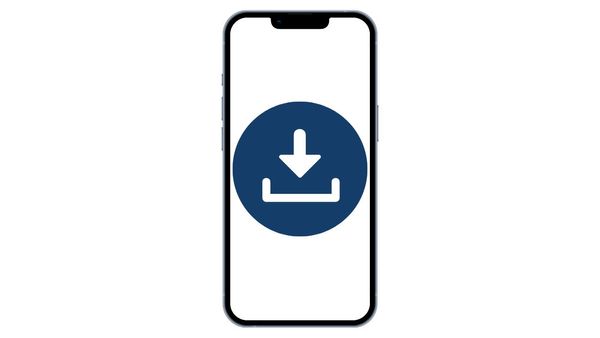Downloading tweets on your iPhone requires just the same steps as downloading tweets on any other device.
If you want to download your own tweets, you can always download your Twitter archive natively from Twitter itself. It won't come as a spreadsheet, but that may still do the job.

On the other hand, if you want to download someone else's tweets, you won't be able to do that natively on X (Twitter). So, you should be using a third-party tweet exporter like Circleboom's.
Keep on reading for more details, or start exporting tweets with Circleboom right on by clicking on the button below:
Why Download Tweets on iPhone?
Downloading tweets on iPhone can be useful for various reasons:
- Archive Personal Tweets: Keep a backup of your posts for reference or memories.
- Content Planning: Revisit past tweets of any public account for inspiration or reposting.
- Analyze Trends: Study tweet engagement or gather data for tweet analysis.

How to Download Tweets on Your iPhone
As mentioned above, if you only want to download your own tweets, regardless of the device you're using, you can simply go for downloading your Twitter history archive.
See more on that here:
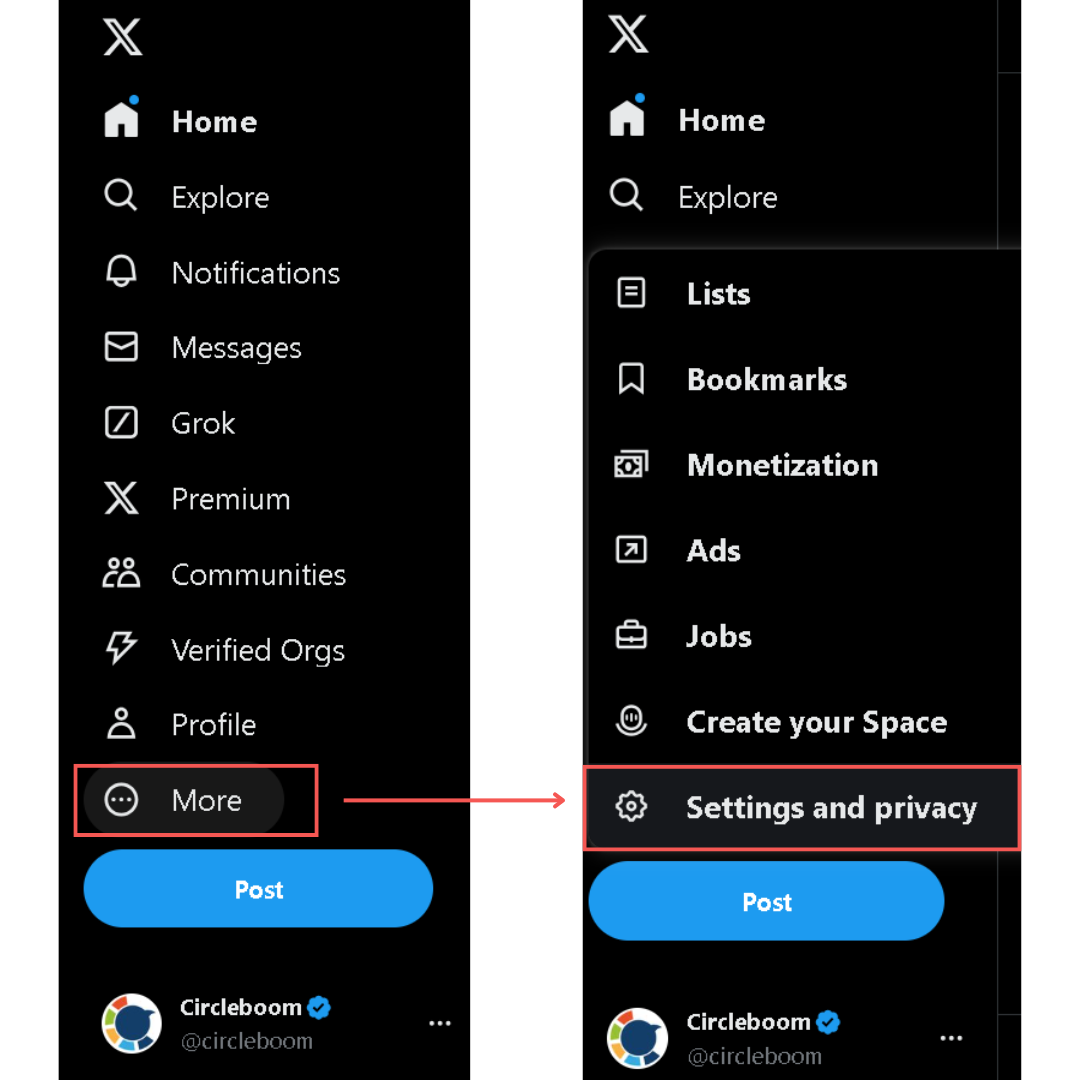
On the other hand, the step-by-step explanation below is for those who want to download others' tweets on their iPhones or export them into a spreadsheet via Circleboom.
Step 1: Head to Circleboom's tweet exporting page and type in the handle for the account that you'd like to download the tweets.
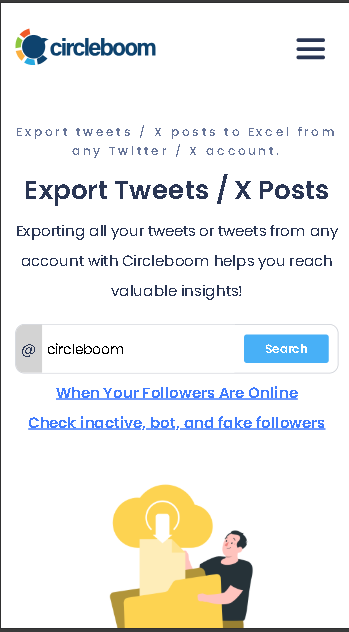
Step #2: Confirm the details and enter your email address. After being processed, you will receive the downloaded tweets via email.
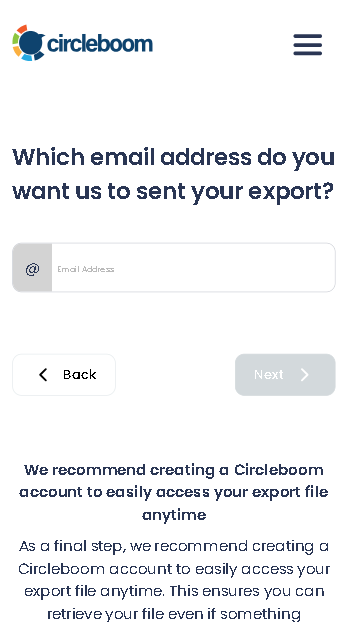
Step #3: Once you receive the exported tweets in the email, retrieve the file to download the tweets.
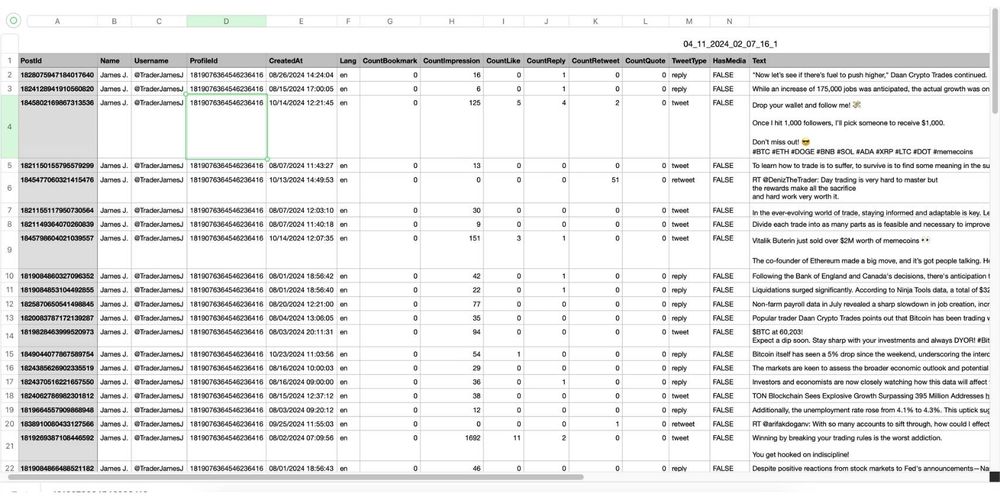
Why Use Circleboom for Downloading Tweets?
Circleboom stands out as a reliable and user-friendly tool for downloading tweets on an iPhone:
- Quick and Easy: No technical skills or downloaded apps are required.
- Download in Bulk: You can export up to 3,200 tweets from any public profile at once.
- Compatible Format: The file is sent as a CSV file, which can be easily transferred to Excel, Google Sheets, etc., for further analysis.
- Comprehensive Metrics: See the tweets themselves and the many different aspects of them.
Final Thoughts
Downloading tweets on your iPhone is quick and effortless with tools like Circleboom.
Having access to your tweet data opens up endless possibilities for personal archiving, business insights, or content strategy.