If you’ve been on Twitter (or X) long enough, chances are you’ve blocked quite a few people — maybe toxic users, spam bots, or accounts that just wouldn’t stop posting nonsense.
But what happens when you want to review that list — or even unblock some of them?
You can find your blocked accounts directly from Twitter’s settings, but here’s the truth: Twitter’s native tool is limited.
It shows you the usernames but not much else. No account details, no follower stats, no activity info — and worst of all, you can’t unblock in bulk.
That’s exactly why I started using Circleboom Twitter.
Let’s first go over how to find your blocked list on Twitter, and then I’ll show you how to see detailed info and unblock in bulk with Circleboom.
How to Find Your Blocked List on Twitter
Twitter makes it simple to view the accounts you’ve blocked — but only if you know where to look.
🔹 On Desktop (Web)
- Log into your Twitter (X) account.
- Click “More” on the left sidebar.
- Go to Settings & privacy → Privacy and safety.
- Select Mute and block → Blocked accounts.
- You’ll see a list of every account you’ve blocked.
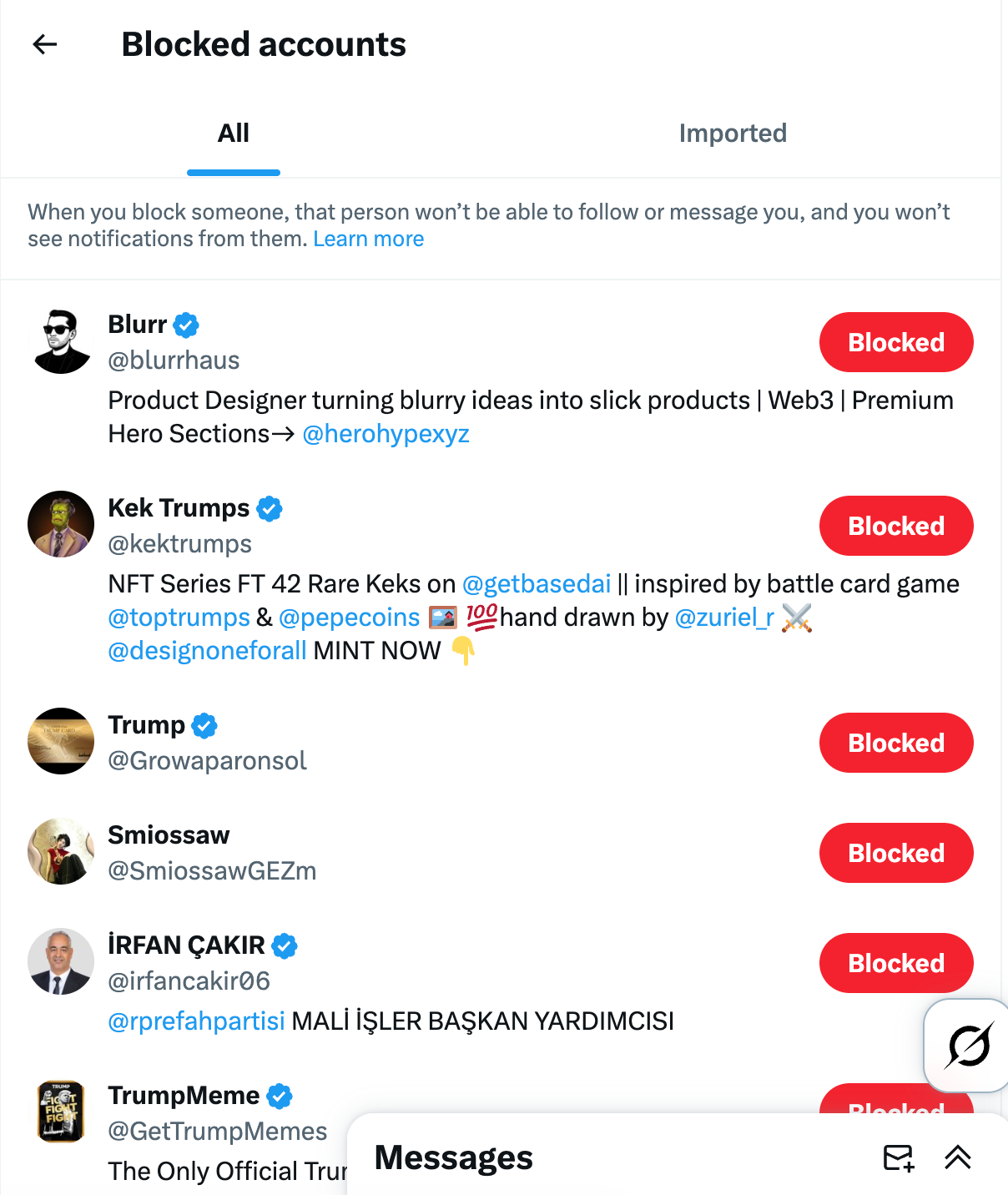
🔹 On Mobile (iOS / Android)
- Tap your profile icon (top left corner).
- Go to Settings & privacy → Privacy and safety.
- Tap Mute and block → Blocked accounts.
That’s it — you can now view your full list of blocked users.
The Problem with Twitter’s Blocked List
While Twitter does show your blocked accounts, that’s pretty much where it stops being helpful.
❌ You only see names and profile photos, nothing more.
❌ No insight into whether those accounts are bots, inactive, or spam.
❌ You can’t check when they were created or how active they are.
❌ And unblocking is manual — you have to do it one by one.
So, if you’ve blocked hundreds of accounts over the years, reviewing or unblocking them becomes almost impossible.
That’s where Circleboom Twitter completely changes the game.
View and Unblock Accounts Smarter with Circleboom
Circleboom Twitter is an official partner of X (Twitter), trusted by thousands of users for follower management, analytics, and bulk actions — all performed safely within Twitter’s limits.

With Circleboom, you can:
✅ See your full blocked list.
✅ View detailed information about each account:
- Creation date
- Follower/following numbers
- Verification status
- Activity level
- Fake/bot likelihood
✅ Filter accounts based on real metrics.
✅ Unblock multiple accounts at once — safely and instantly.
It’s everything Twitter doesn’t show you, neatly displayed in one dashboard.
How to Unblock Accounts in Bulk with Circleboom
Here’s how to do it step by step:
Step #1: Log into Circleboom Twitter. New to the platform? Don’t worry. It is very easy and quick to create a new account.
When you land in the dashboard, go to left and find the "Search" and then "Accounts I've Blocked".
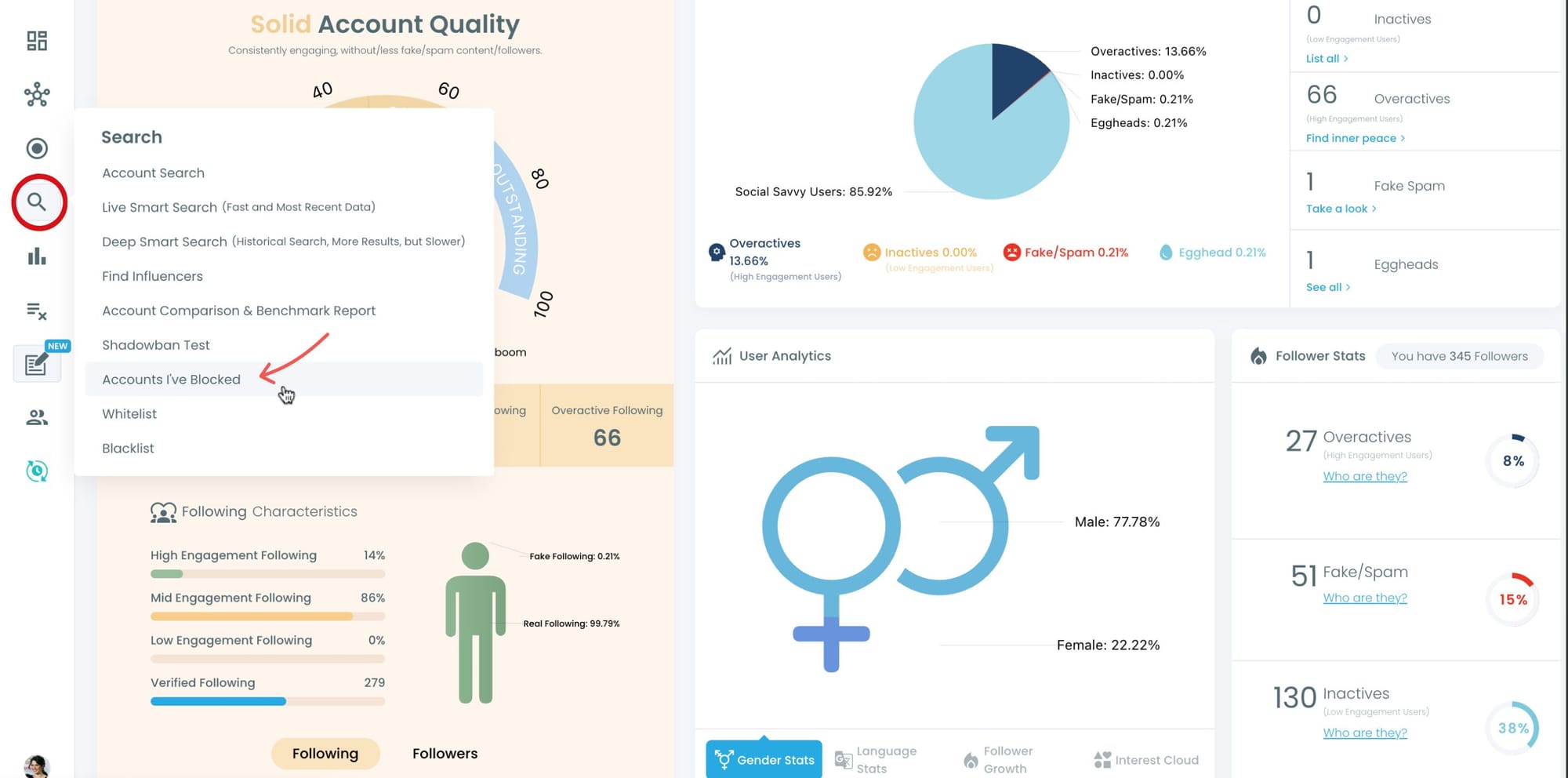
Step #2: There you will find all the X accounts that you've blocked.
Thanks to Circleboom, you can mass block X accounts so there can be hundreds and thousands of profiles. Unblocking them manually may be impossible.
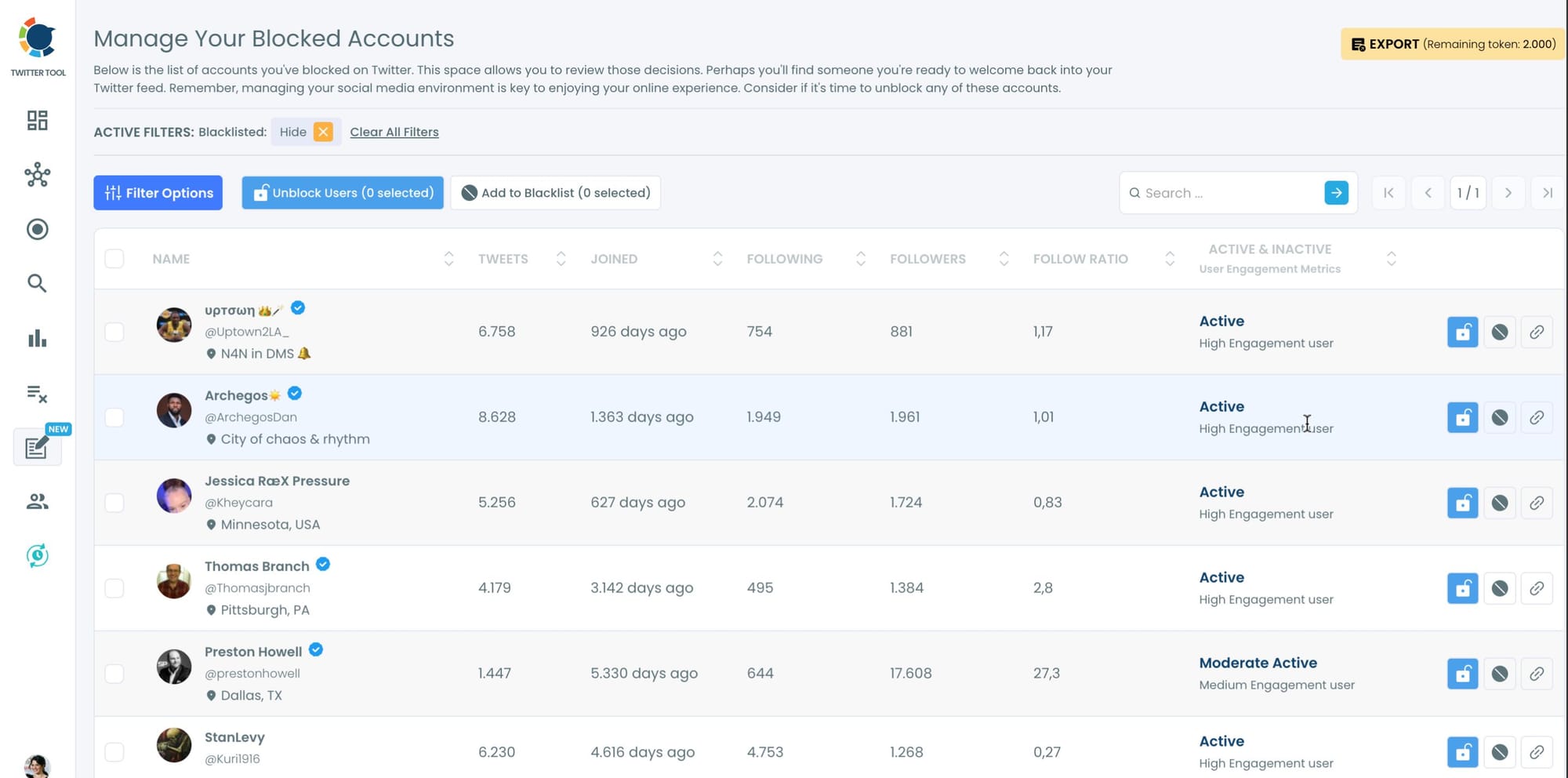
Step #3: You can select all these accounts and then click on blue "Unblock Users" button above.
A new window will pop-up and ask to mass unblock users.
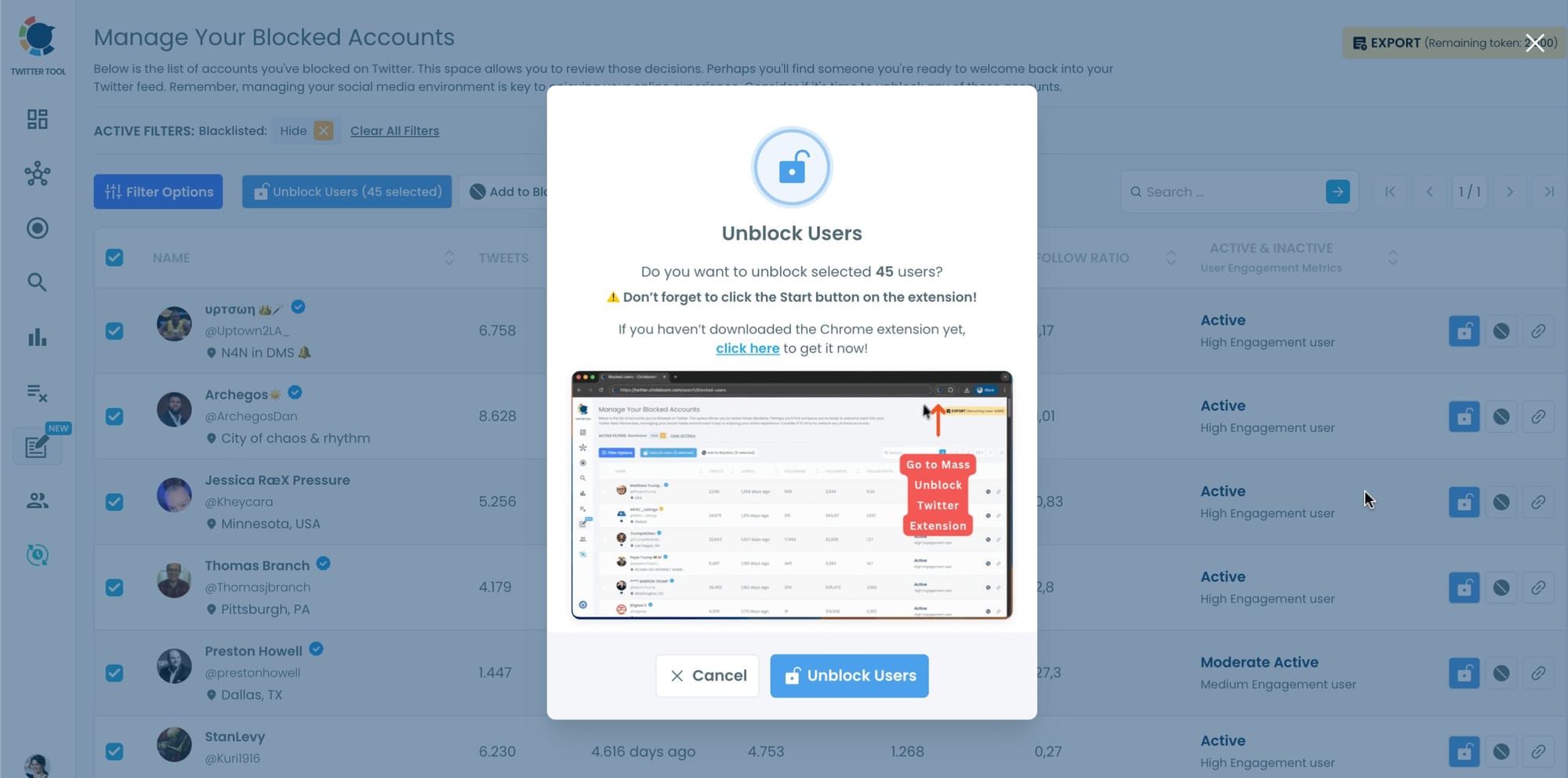
Step #4: If you haven't downloaded Circleboom's Mass Unblock Chrome Extension, you need to do it right now!
You will be directed to that page.
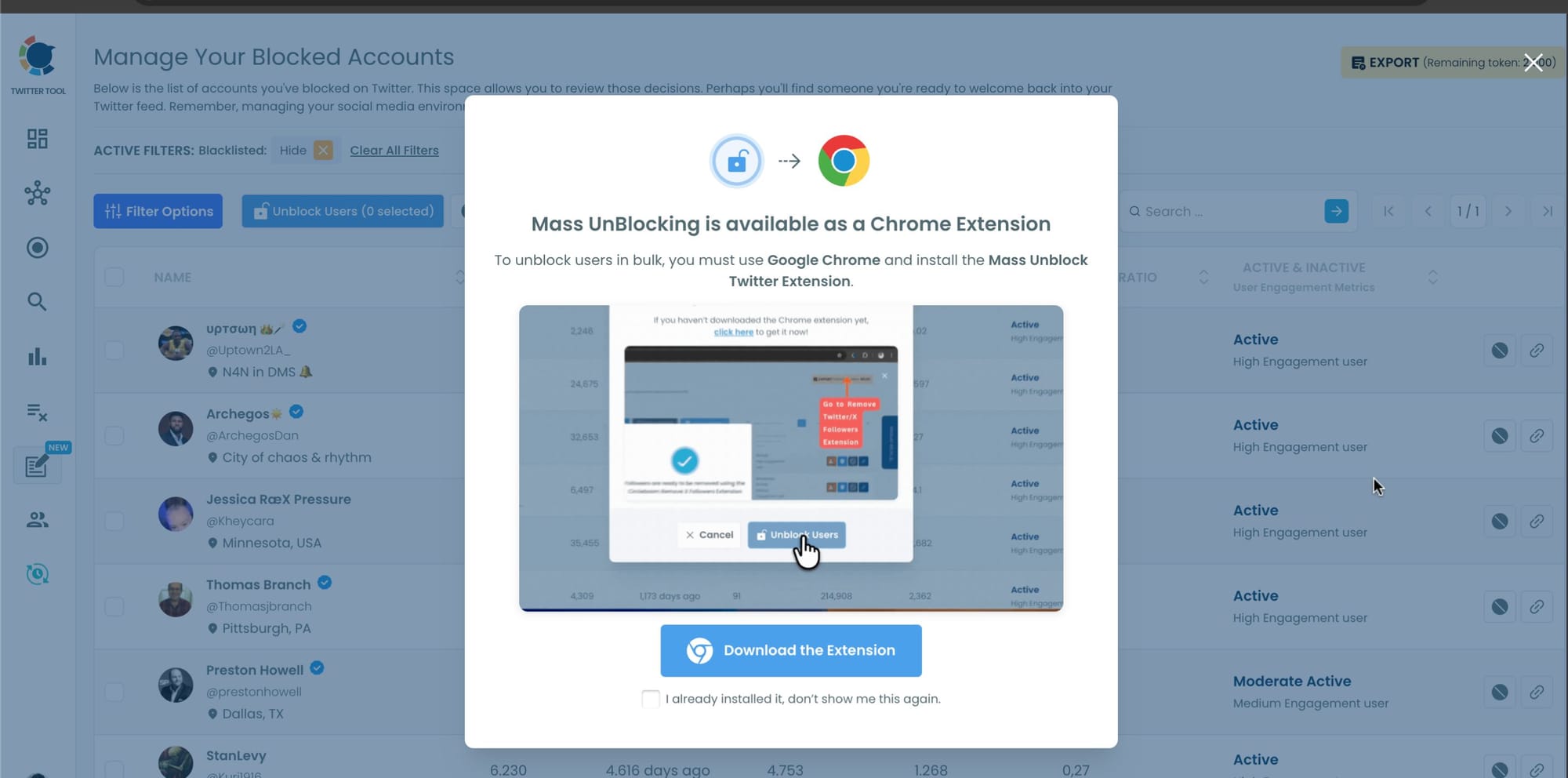
Step #5: You will be directed to Chrome Web Store.
Click on "Add to Chrome" And Circleboom Mass UnBlock Extension will be added to your browser.
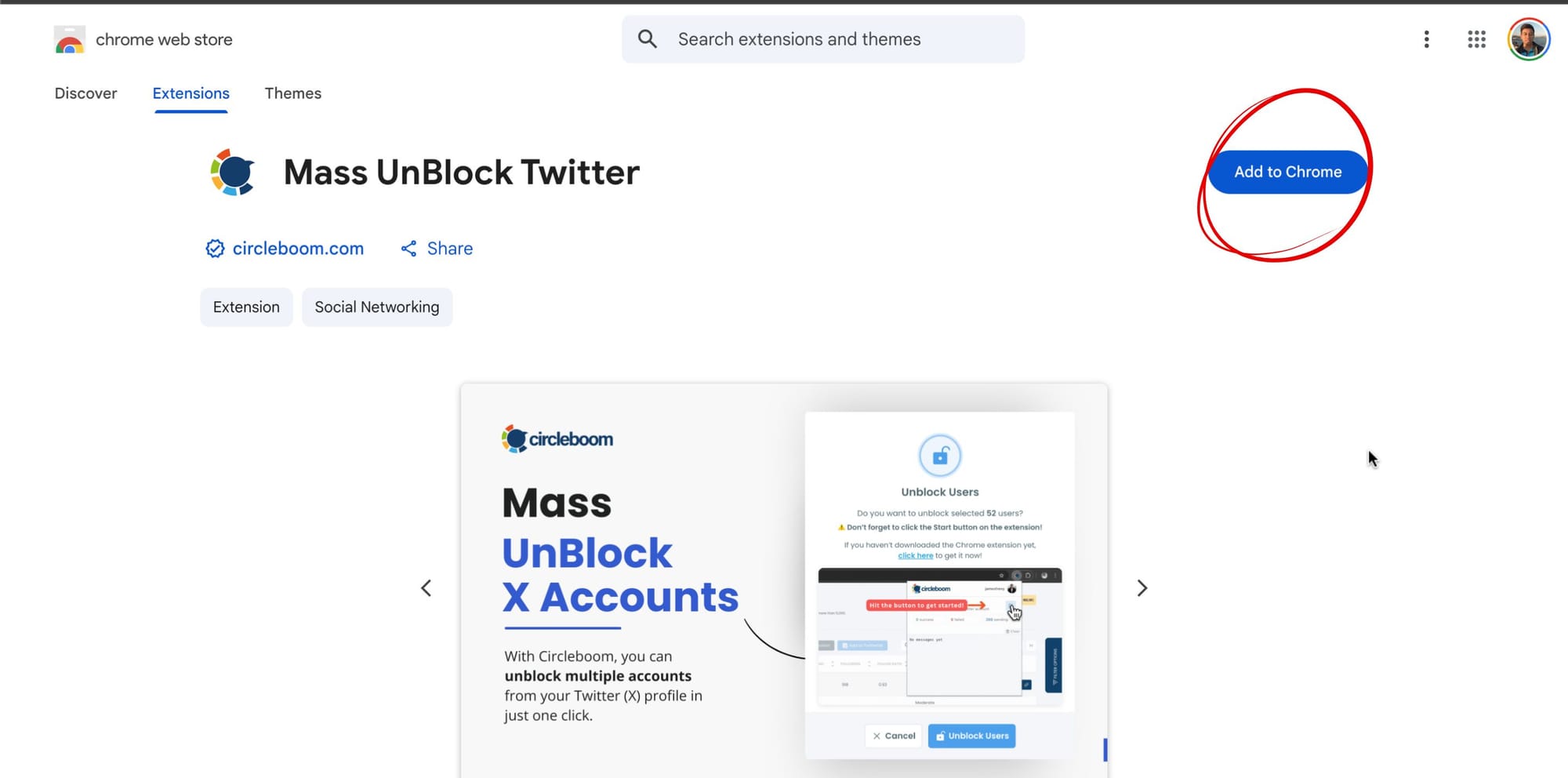
Step #6: You need to enter your Circleboom login info and open the extension.
You should also open the X account that is connected to this Circleboom account.
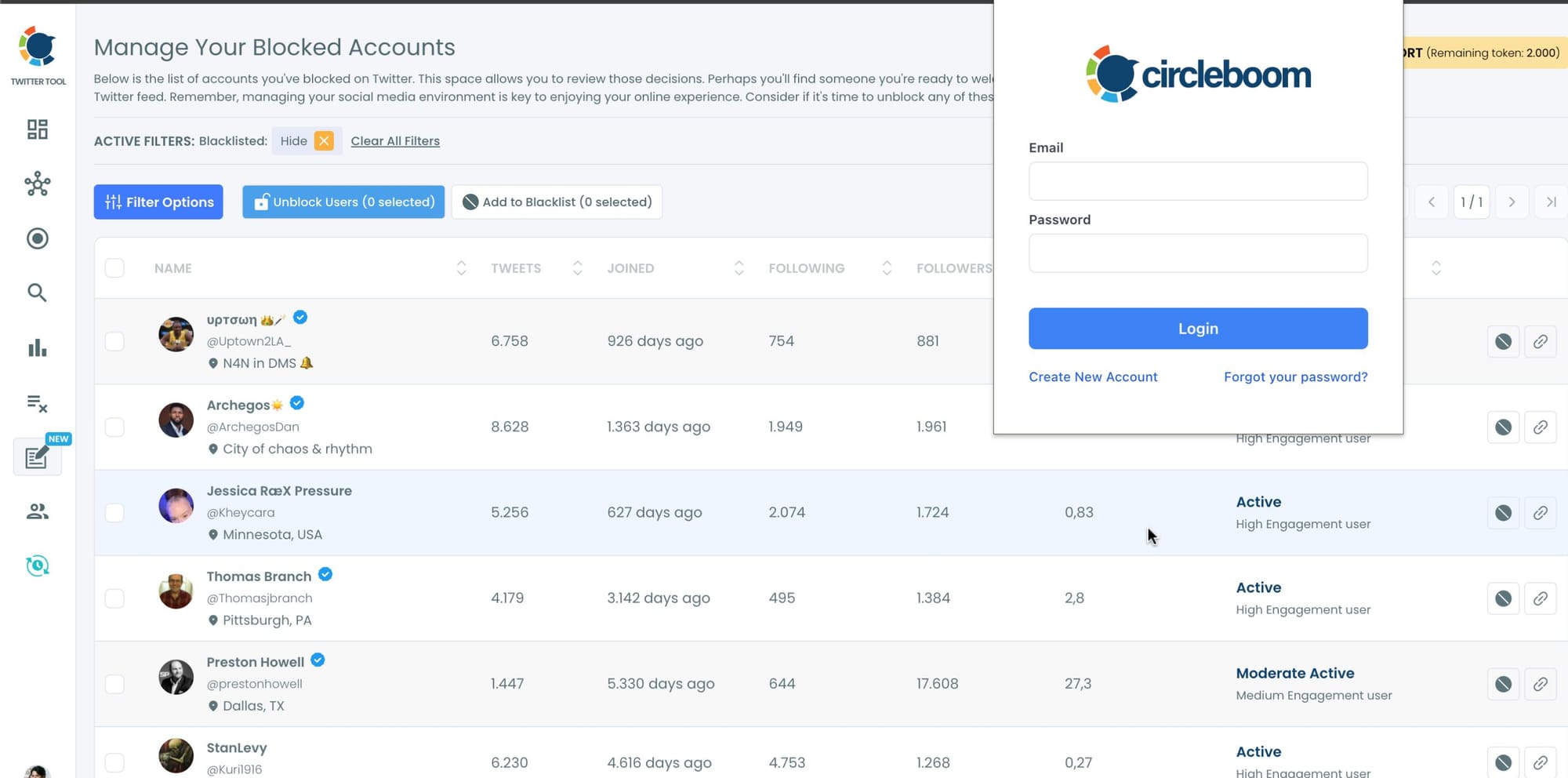
Step #7: Unblocking the users has been started.
You can follow the process through the extension window.
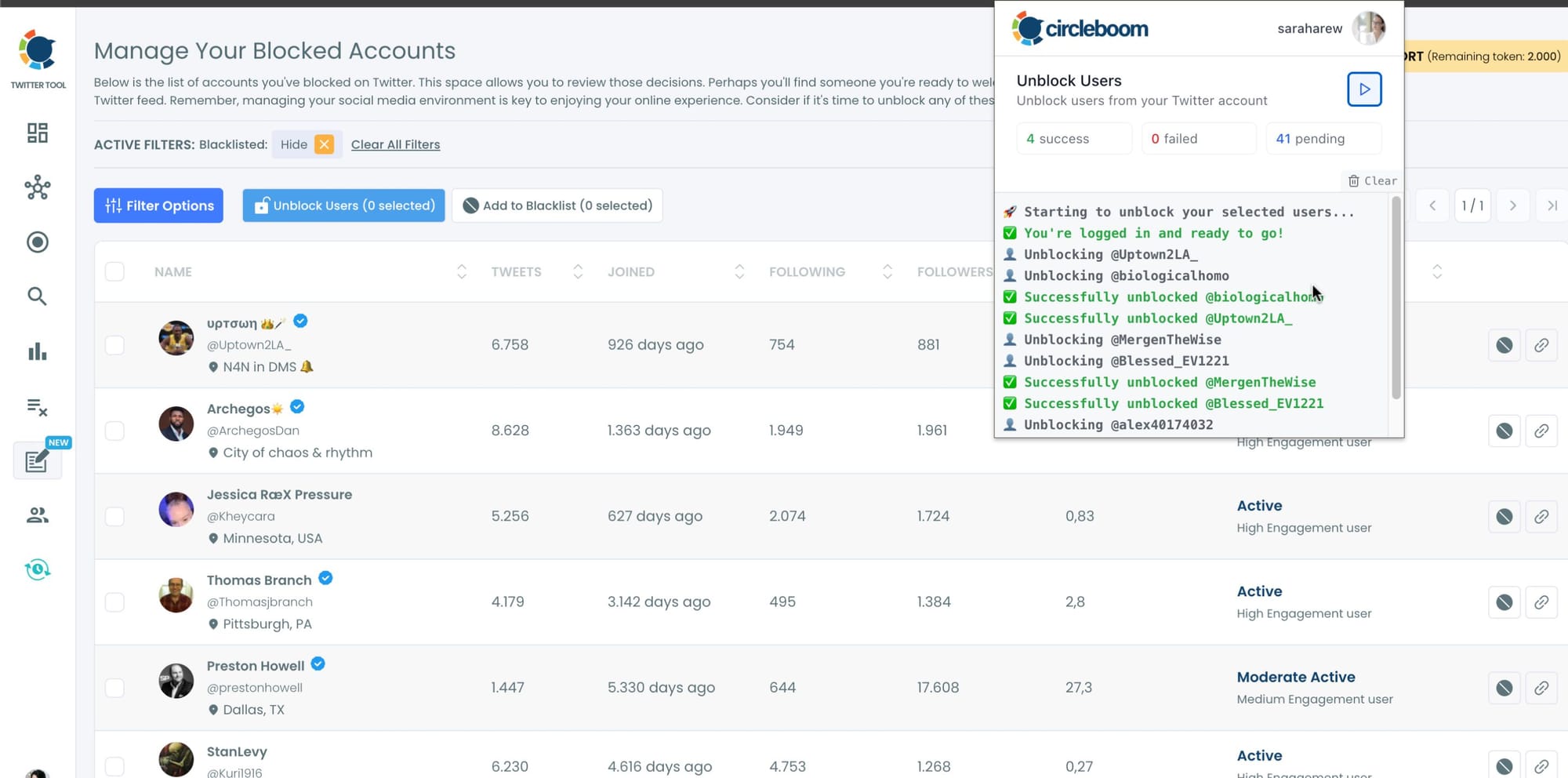
You can stop and start the unblocking process anytime you wish. Circleboom is an official Enterprise customer of X. So, you are totally safe with Circleboom when you mass block or unblock Twitter users.
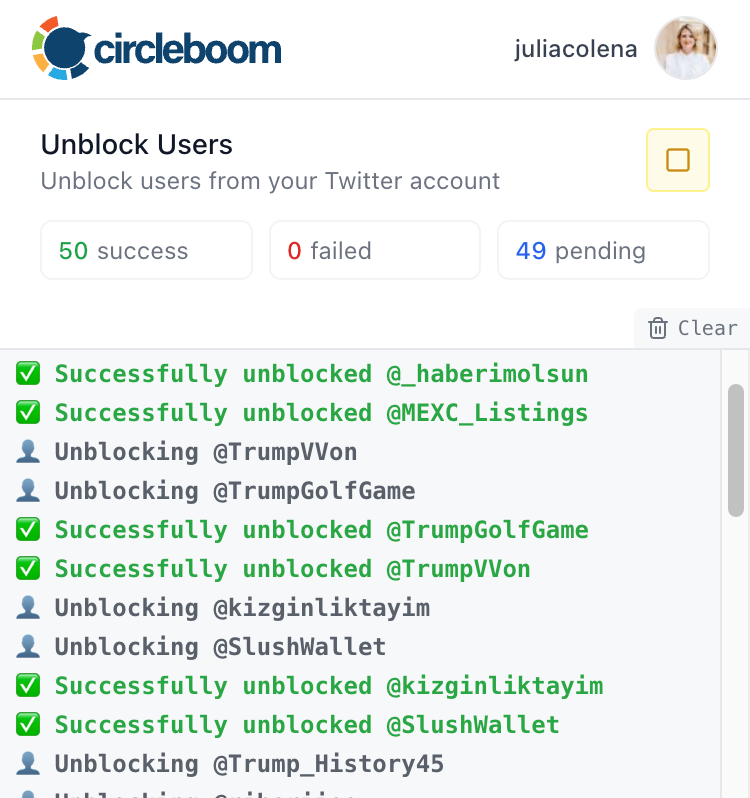
And just like that, your blocked list gets cleaned up in seconds.
Why I Prefer Using Circleboom
There are two main reasons I use Circleboom for unblocking:
❇️ It gives full context — I can actually see who I’m unblocking before doing it.
❇️ It saves time — I don’t have to scroll endlessly or click “Unblock” hundreds of times.
Because Circleboom works as an official partner of X, all actions are safe, compliant, and carefully paced to avoid suspension or flagging.
Final Thoughts
Finding your blocked list on Twitter is easy — but managing it isn’t.
You can view the names, but there’s no insight or control.
That’s why Circleboom Twitter is the smarter choice. It lets you see every detail about your blocked accounts and unblock them in bulk with just one click.
If you’re ready to organize your blocked list and bring clarity to your Twitter experience, try Circleboom Twitter today.
Clean your list. Reclaim control.
And never waste hours manually unblocking again.


