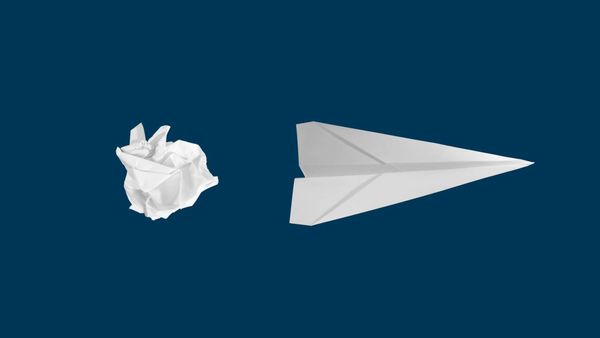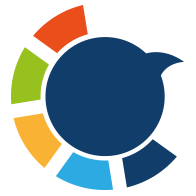Twitter (now X) isn’t just a platform to throw out quick one-liners anymore. It’s evolved into a place where people tell stories, break down ideas, teach, inspire—and they do it using threads.
A single tweet can go viral, sure—but if you really want to hold attention, build depth, and offer value, threads are the way to go.
In this post, I’ll walk you through how to create a Twitter thread manually and then show you a much smarter method.
What Is a Twitter (X) Thread?
A Twitter thread is a series of connected tweets, posted one after another. Think of it like chapters of a short story or steps in a guide.
Each tweet builds on the previous one, making it ideal for:
- Storytelling
- Tutorials and how-to guides
- Case studies
- News breakdowns
- Personal journeys
- Opinion pieces
Threads allow you to go far beyond Twitter’s 280-character limit—without ever needing to link out or lose engagement.
Why Should You Use Twitter Threads?
There are several reasons why threads are more effective than single tweets:
But… while threads are powerful, Twitter’s native interface doesn’t make the process smooth. There’s no way to schedule threads, no post timing suggestions, and no content automation.
That’s where Circleboom comes in.
How to Make a Thread on Twitter (Manually)
If you’ve never posted a thread before, here’s the step-by-step process:
- Open Twitter/X and click the “Post” (Tweet) button.
- Write the first tweet of your thread.
- Click the "+" icon at the bottom to add the next tweet.
- Continue adding tweets by clicking “+” for each new post.
- When you’re done, click “Post all” to publish the entire thread together.
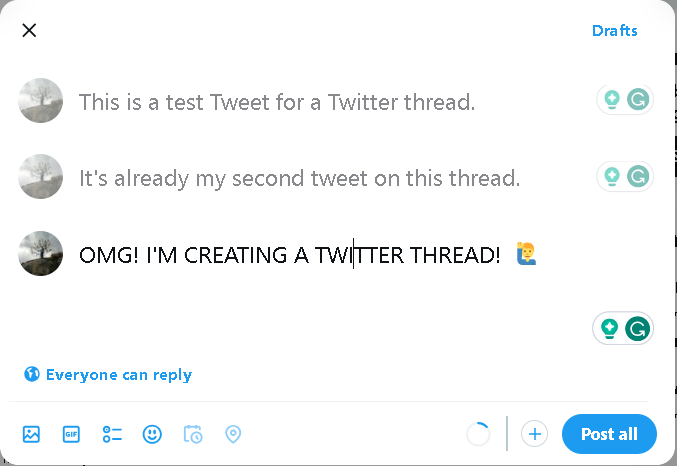
This works fine…
…but only if you’re online, have your content written, and don’t care about timing or automation.
If you’re serious about Twitter growth, there’s a better way.
Why I Use Circleboom to Create and Schedule My Twitter Threads
I got tired of manually writing, saving drafts in Notes, and waking up early just to post at the “right” time.
Then I found Circleboom Twitter.

It’s an official enterprise partner of X, which means it works directly with the Twitter API and complies with platform rules. That’s a big deal—many third-party tools can get your account flagged or banned. Circleboom won’t.
Here’s what makes it the ultimate tool for Twitter threads:
AI Thread Generator (3 Powerful Options)
Circleboom’s AI is trained specifically for social media, not just generic content. It understands tone, virality, and engagement.
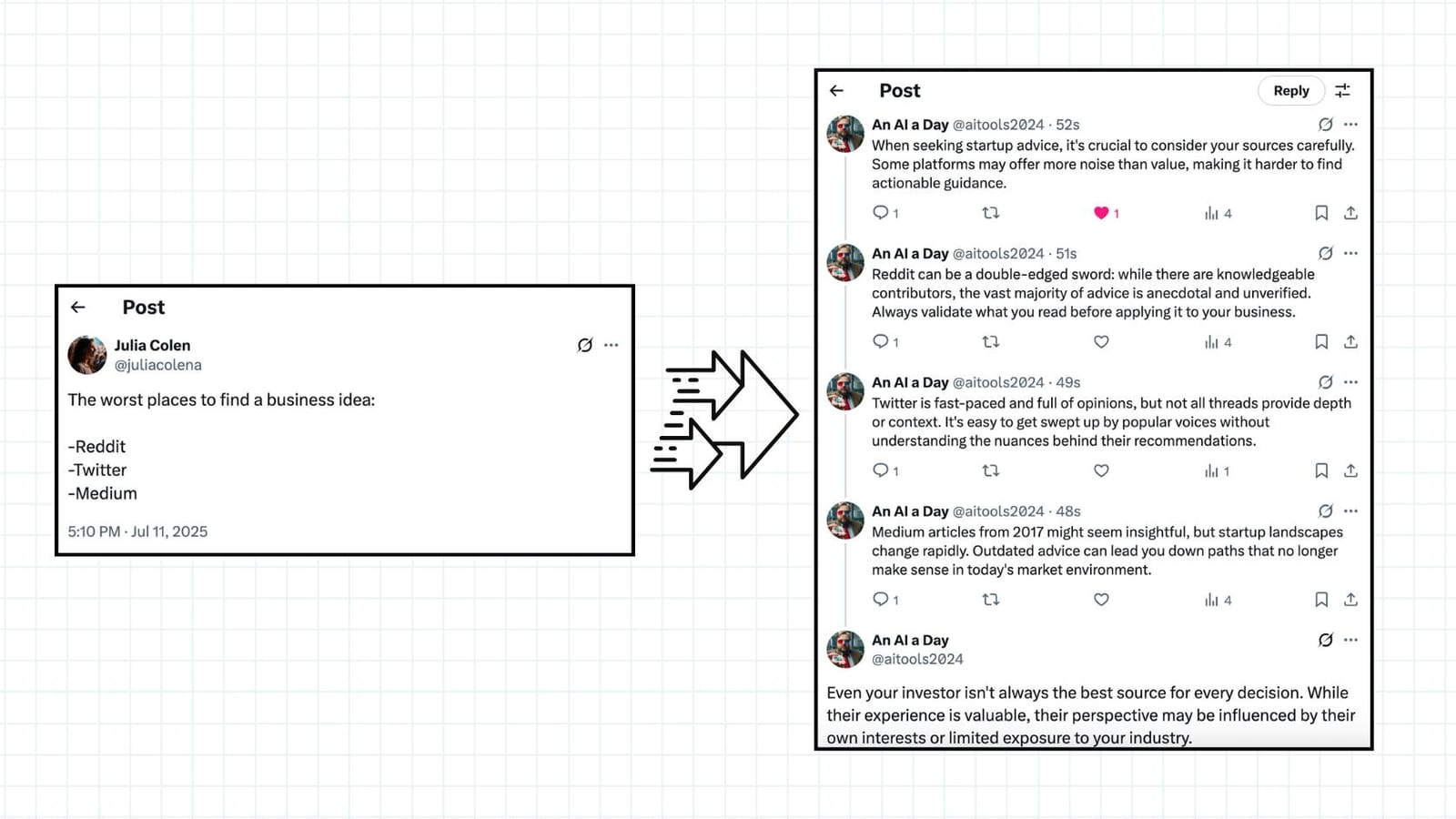
You can generate a thread:
➡️ Generate a Thread From a Tweet – Expand on a short idea and turn it into a full thread.
➡️ Generate a Thread From a URL – Paste a blog post or news article and let AI break it down into a compelling Twitter thread.
➡️ Generate a Thread From Text – Drop your rough notes or bullet points and let AI write an engaging thread for you.
This saves so much time and gives me a high-quality draft in seconds.
Prefer Manual Writing? You Can Create Threads by Wr
If you don’t want to use AI, no worries.
Circleboom Twitter also allows you to create threads manually—just like you would on Twitter.
You can write each tweet one by one, add images or links, and build your thread step by step. Once you're done, you can schedule the entire thread or post it immediately.
So whether you prefer the speed of AI or the control of manual writing, Circleboom gives you both options.
Schedule Threads for Maximum Engagement
You know how important timing is on Twitter.
Circleboom analyzes when your followers are most active and suggests the best time to post.
You can:
➡️ Choose your own posting time, or
➡️ Let Circleboom handle it automatically
Either way, you’re no longer stuck posting threads manually at awkward times.
Post to LinkedIn, Facebook, Threads & Bluesky Too
Another thing I love? Once I create a thread, I can repurpose it across platforms.

From the same Circleboom dashboard, I can push my content to:
- Threads
- Bluesky
Perfect for creators, marketers, and social media managers.
How to Use Circleboom to Create and Schedule a Thread (Step-by-Step)
Here’s exactly how I do it:
Step #1. Log In to Circleboom Twitter: Go to Circleboom Twitter and log in to your account. If you don't have one, you can easily sign up.
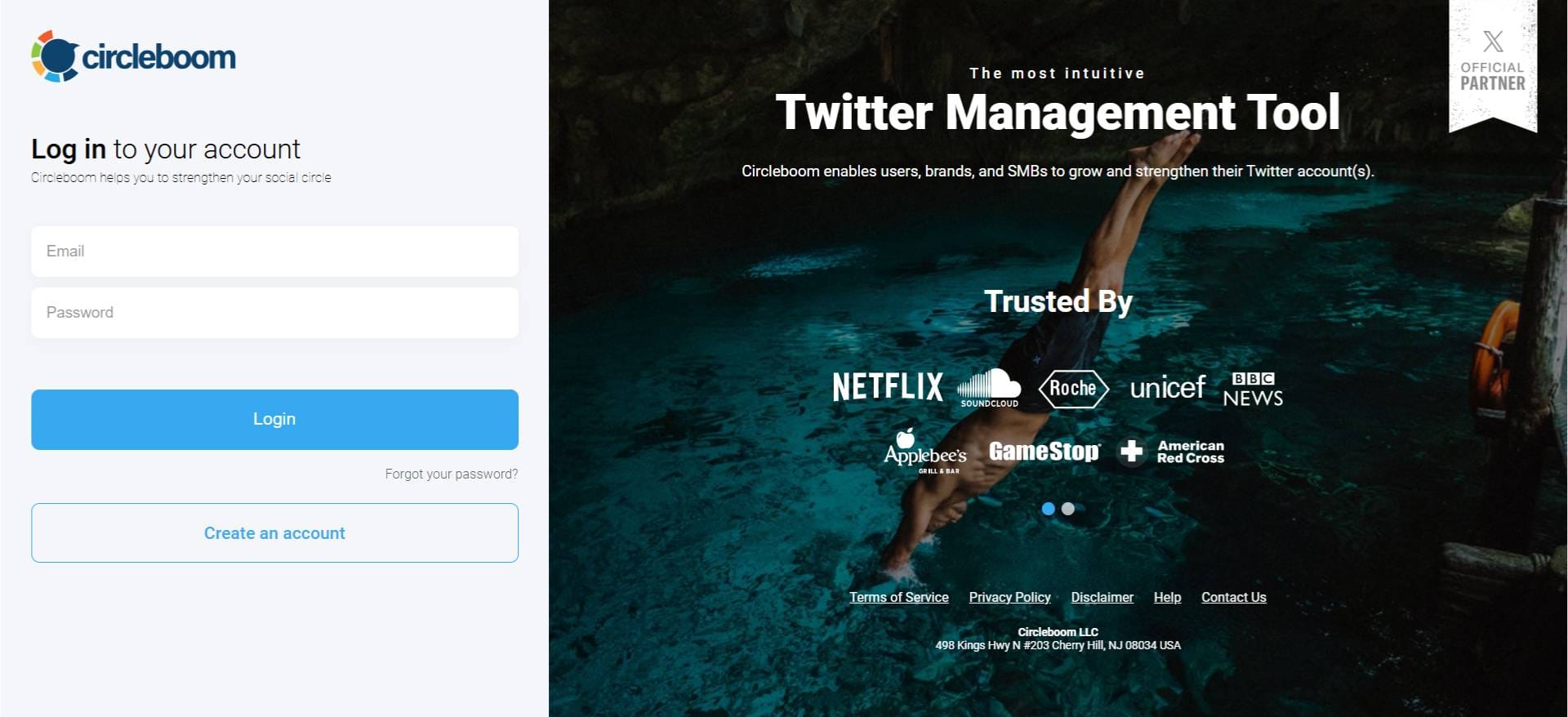
Step #2. Navigate to the AI Tweet Generator: Once on your Circleboom dashboard, look at the left-hand menu and click on "AI Post Planner".
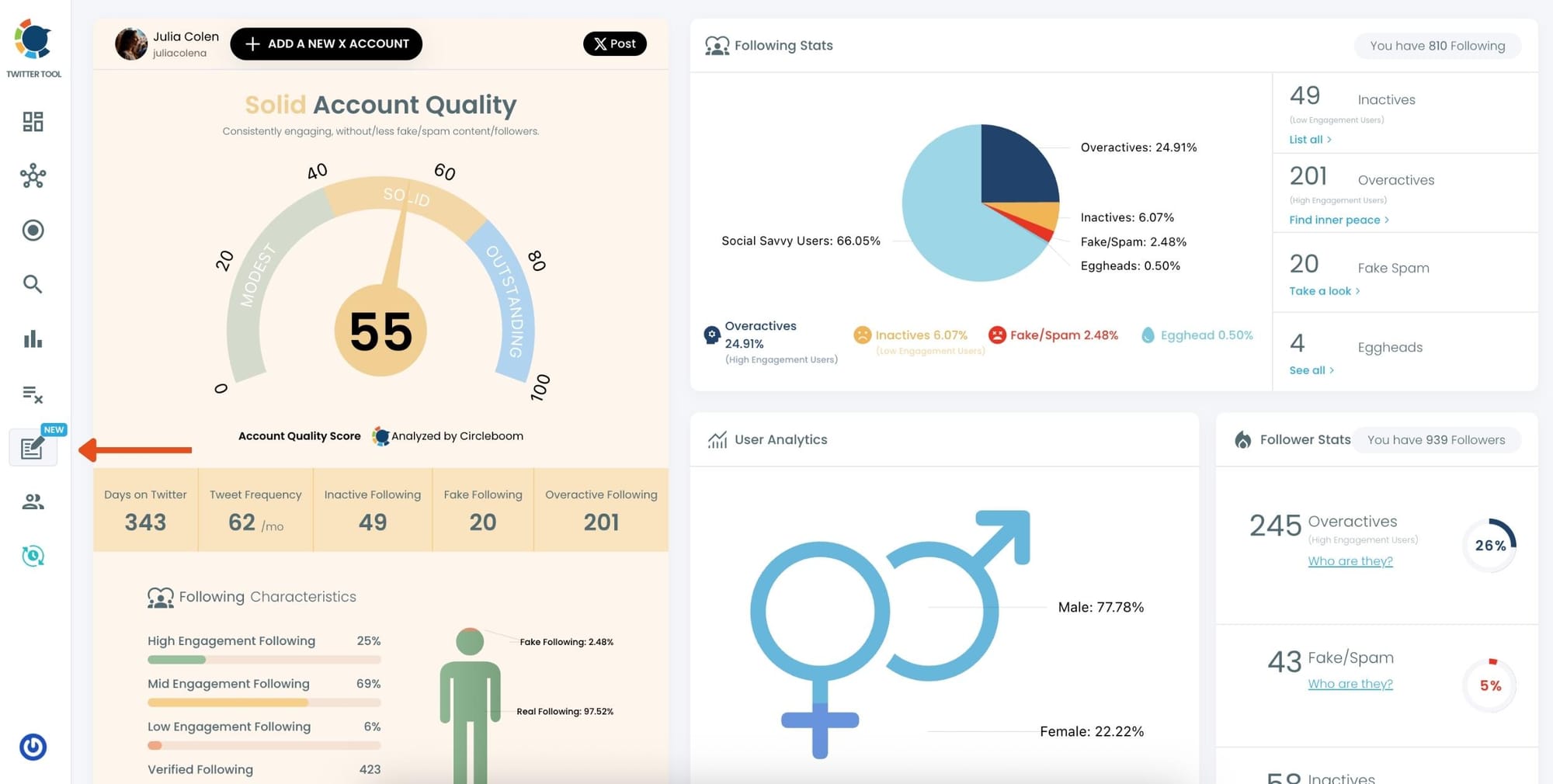
Step #3. Choose "Generate a Thread from a Tweet": On the AI Features page, you'll see various options for content generation.
Click on the tab that says "Generate a Thread from a Tweet"
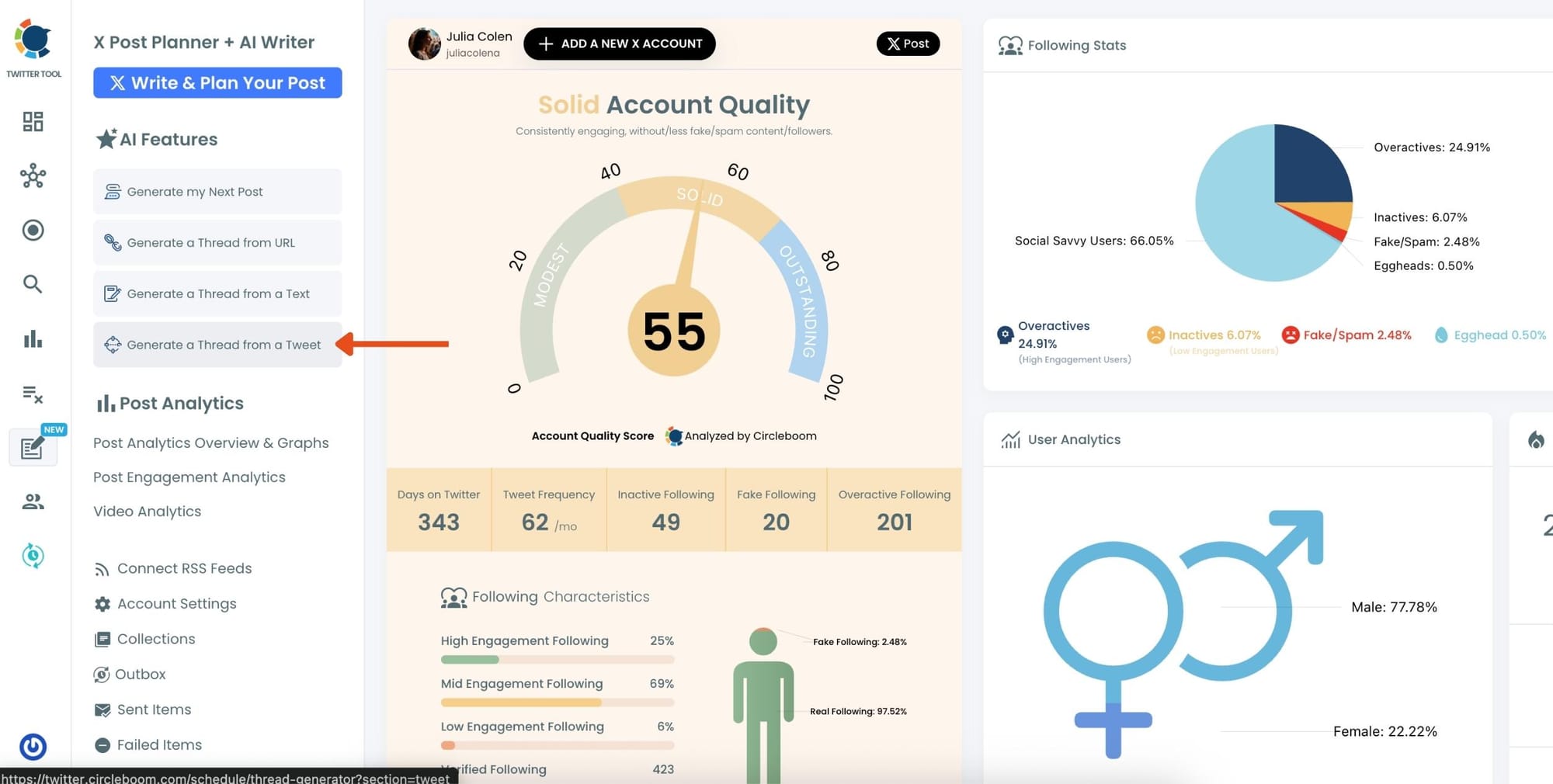
Step #4. Paste the Tweet's URL: A field will appear asking for the tweet's URL. Copy the URL of the tweet you want to turn into a thread and paste it into this designated field.
Once the URL is pasted, click the "Generate" button. Circleboom's AI will then process the tweet and create a detailed thread based on its content.
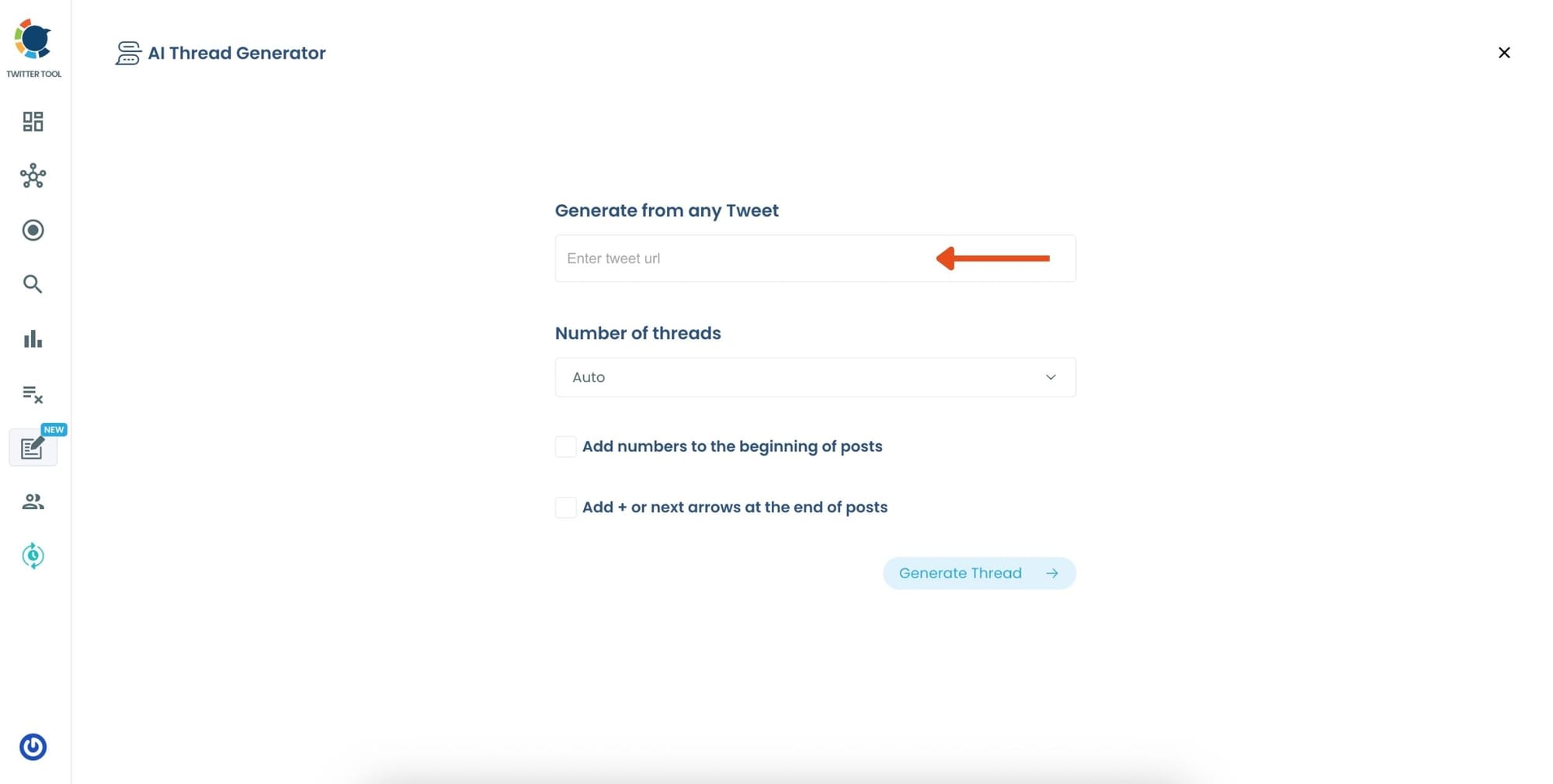
Step #5. Review and Edit Your Thread: After generation, Circleboom will display the created thread, broken down into individual tweets.
Carefully review each tweet. This is your chance to make any necessary edits to perfectly match your voice and message.
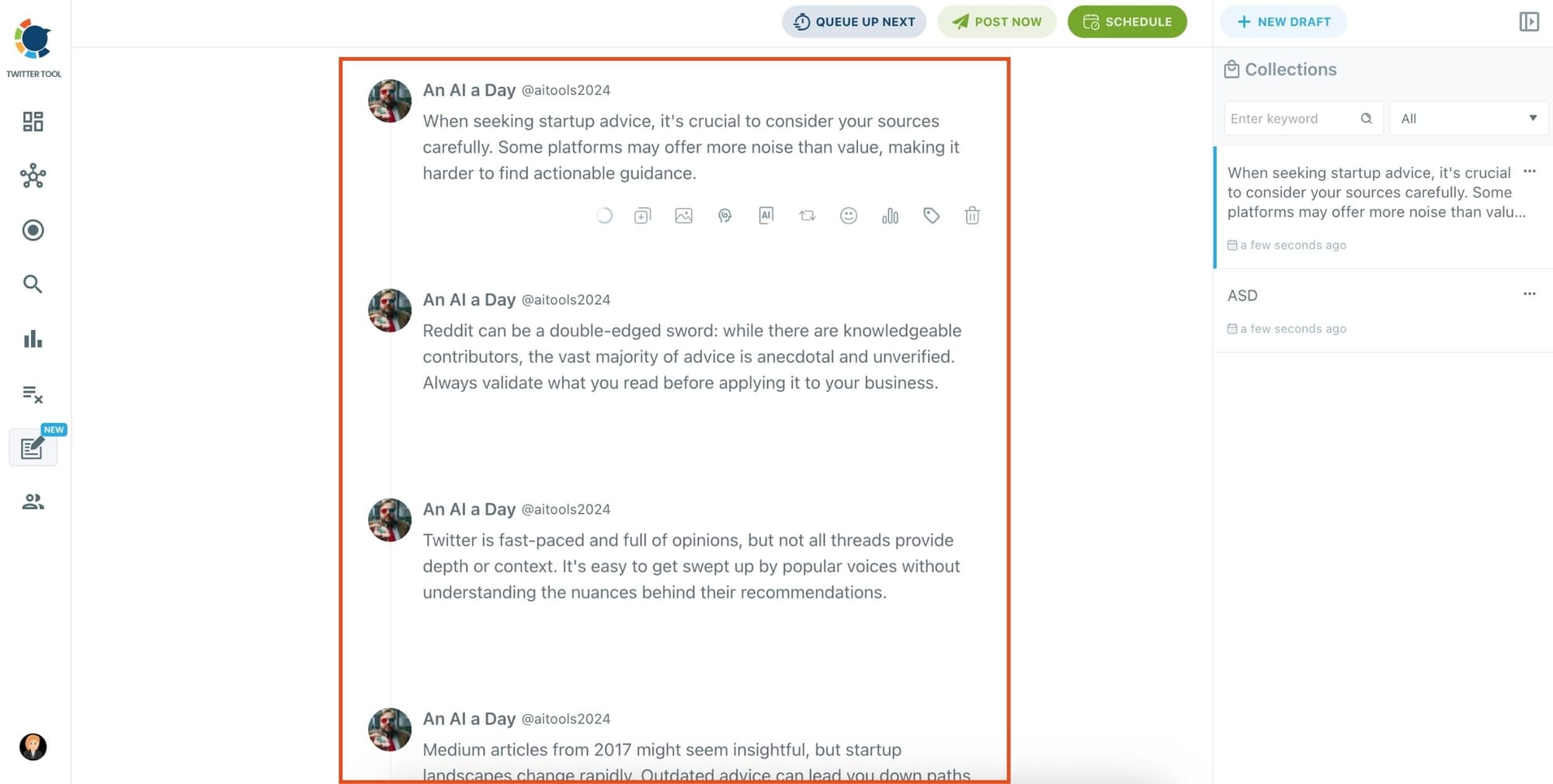
If you wish to add visuals, Circleboom integrates with tools like Canva, Unsplash, and Giphy. You can see the thread preview and editing options in
Step #6. Schedule for Best Time to Post: Once you're happy with your thread, you have a few options:
- Post Immediately: Share it on Twitter/X right away. You can also automatically share the same content on other platforms like LinkedIn, Threads, Bluesky, and Facebook without any extra effort, thanks to the Cross-Post feature of Circleboom.
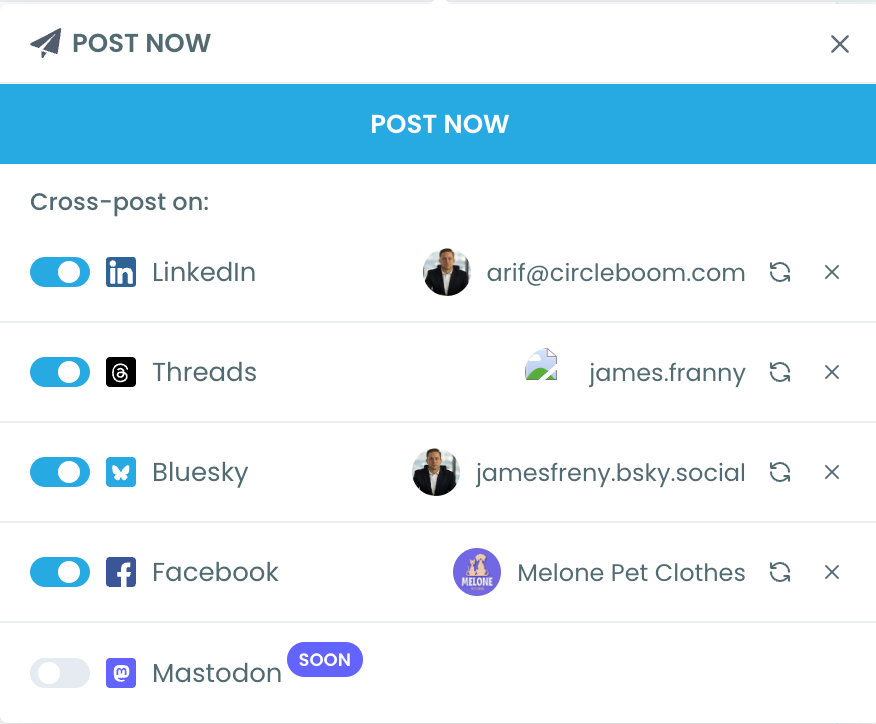
- Schedule for Later: This is where Circleboom's "Best Time to Post" feature comes in handy. It analyzes your audience's activity patterns and suggests optimal times for maximum engagement. Select a suggested time or pick a custom time.
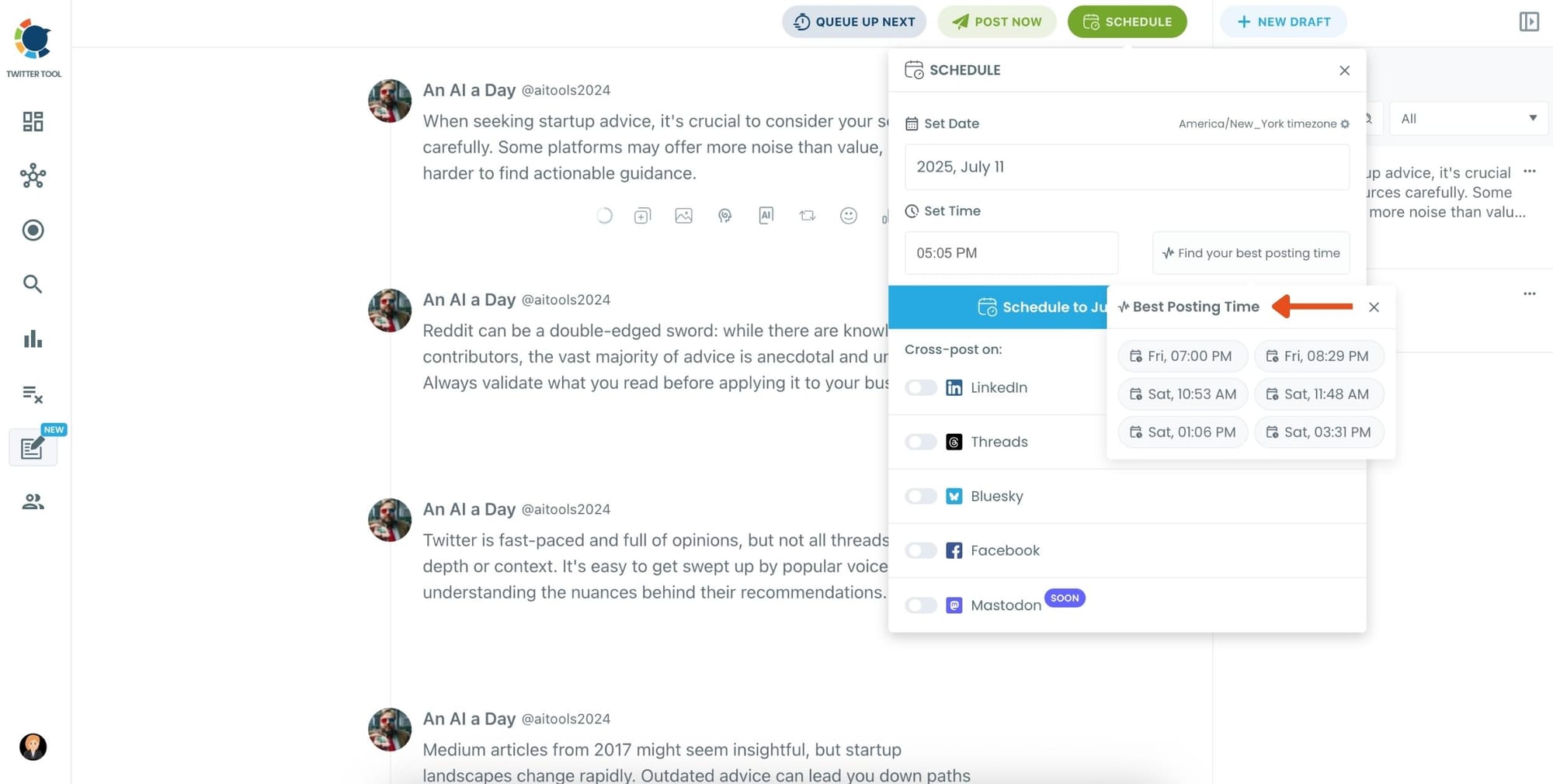
Confirm your posting or scheduling, and let Circleboom handle the rest!
Final Words
Twitter threads are one of the most effective ways to share your voice, grow your audience, and drive engagement.
But doing it manually? It’s outdated, slow, and inefficient.
Circleboom Twitter gives you a smarter workflow:
- AI-powered thread writing
- Effortless scheduling
- Best-time posting
- Multi-platform sharing
I’ve stopped stressing about timing and structure. Now I create better content, faster—and post when it actually matters.
Want to try it for yourself?
👉 Create and schedule your first Twitter thread with Circleboom today!