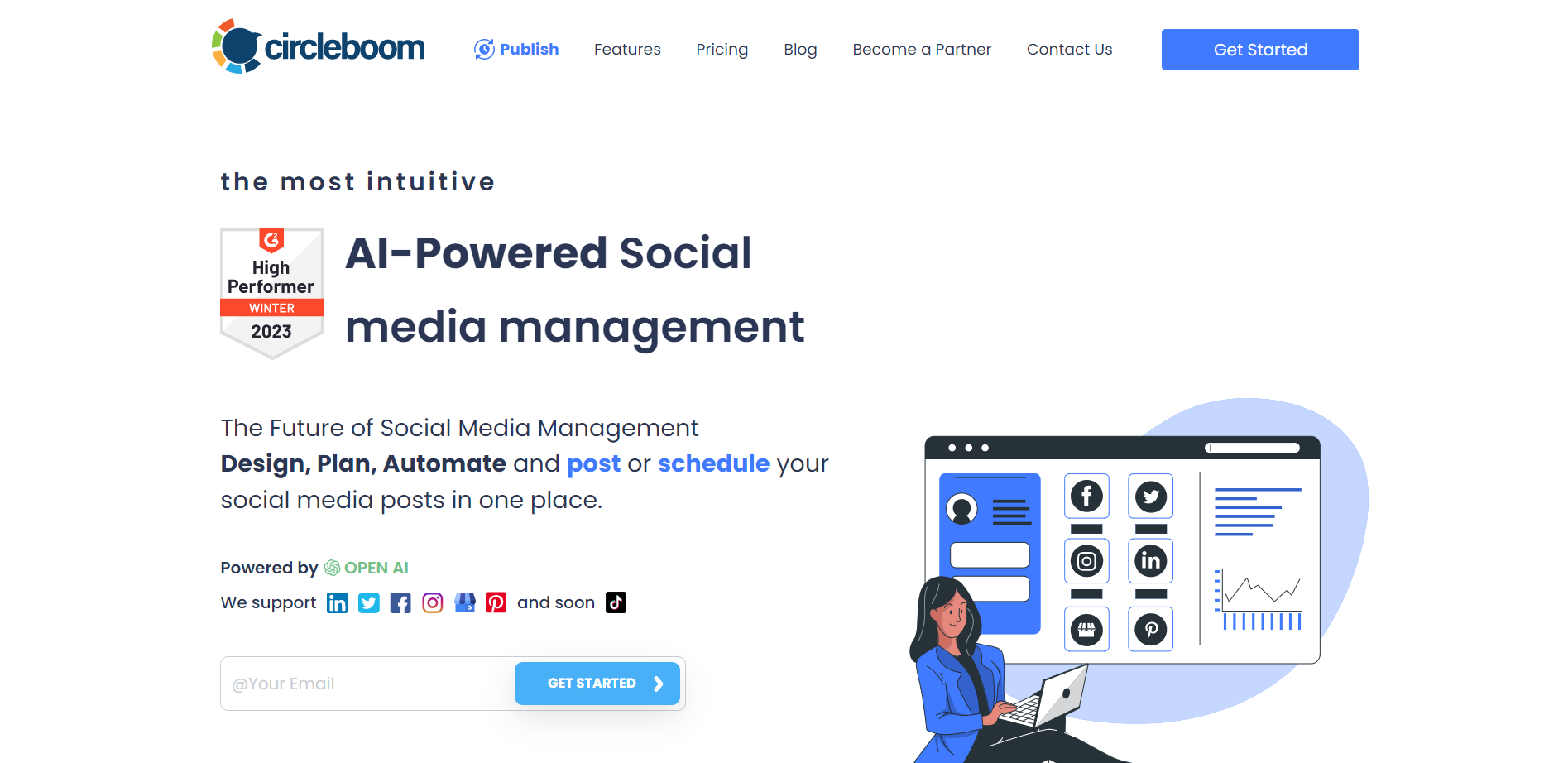Nowadays, we are seeing amazing Twitter profile pictures made by AI.
Also, you would probably many times that people changed their profile pictures with NFTs.
An NFT could be saved as an image file and you can easily make NFT Twitter profile picture with this JPEG or PNG file.
However, it doesn't show that this NFT is yours! You can't just right-click and save an NFT image from the internet and use it as your Twitter profile picture. Twitter Blue has a more secure process that verifies your ownership of the NFT before displaying it as your profile picture.
Here's how to use the feature.
How to set your NFT as your Twitter profile picture
To make a Twitter profile picture from an NFT, you should follow these steps!
#1 rule is that you should do this on your Twitter app. This feature doesn't work on desktop.
Step1: To get started, go to your profile and click on your profile picture. The enlarged view of your profile picture will show a button labeled 'Edit'. Click on this button to proceed.
When you click on the 'Edit' button, Twitter Blue will give you three options: take a photo, choose an existing photo, or choose an NFT. Select the 'Choose NFT' option. If you don't have Twitter Blue, only the first two options will be available.
Step2: This will take you to a page that explains more about NFT profile pictures on Twitter.
At the bottom of this page is a button labeled 'Connect my wallet'. Click on this button to proceed. The following wallets are currently supported by Twitter:
- Argent
- Coinbase Wallet
- Ledger Live
- MetaMask
- Rainbow
- Trust Wallet
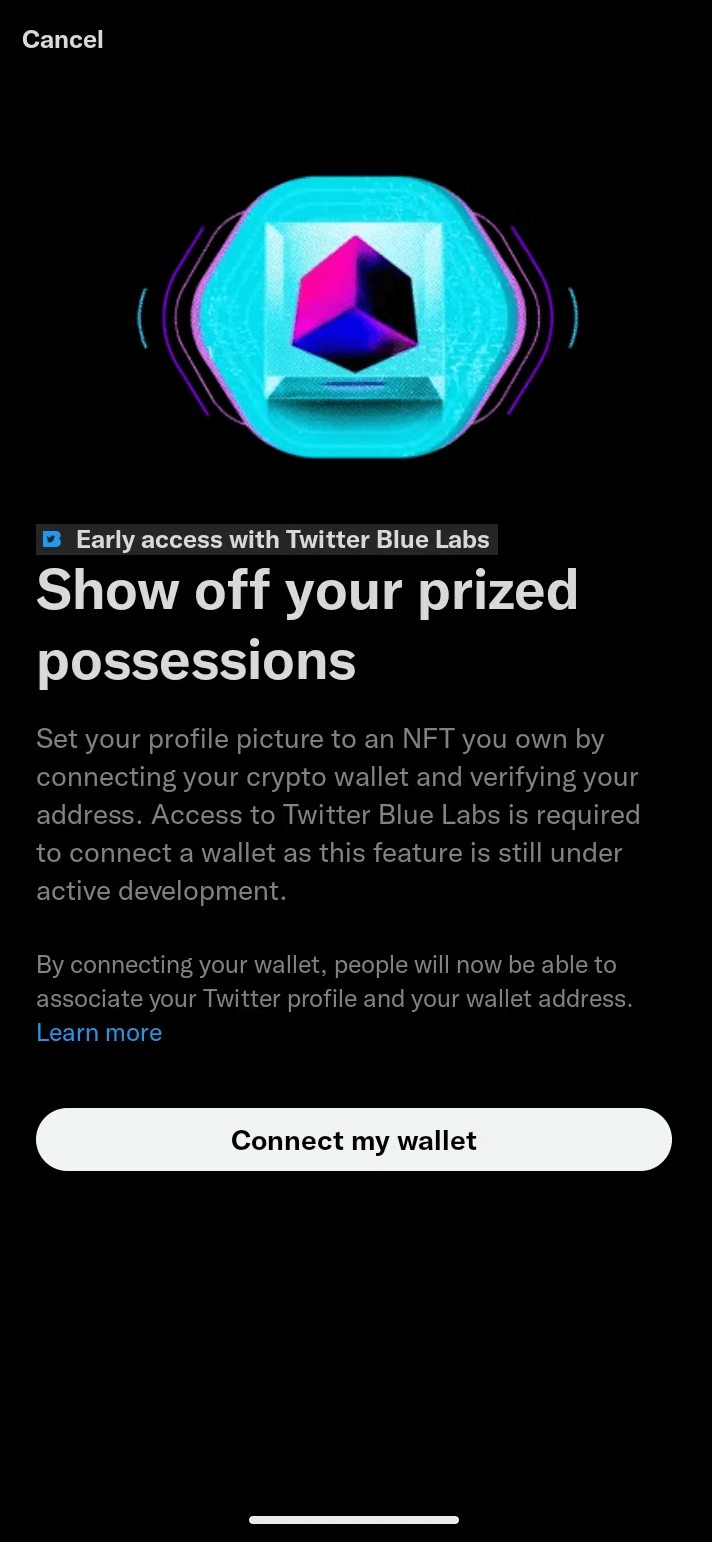
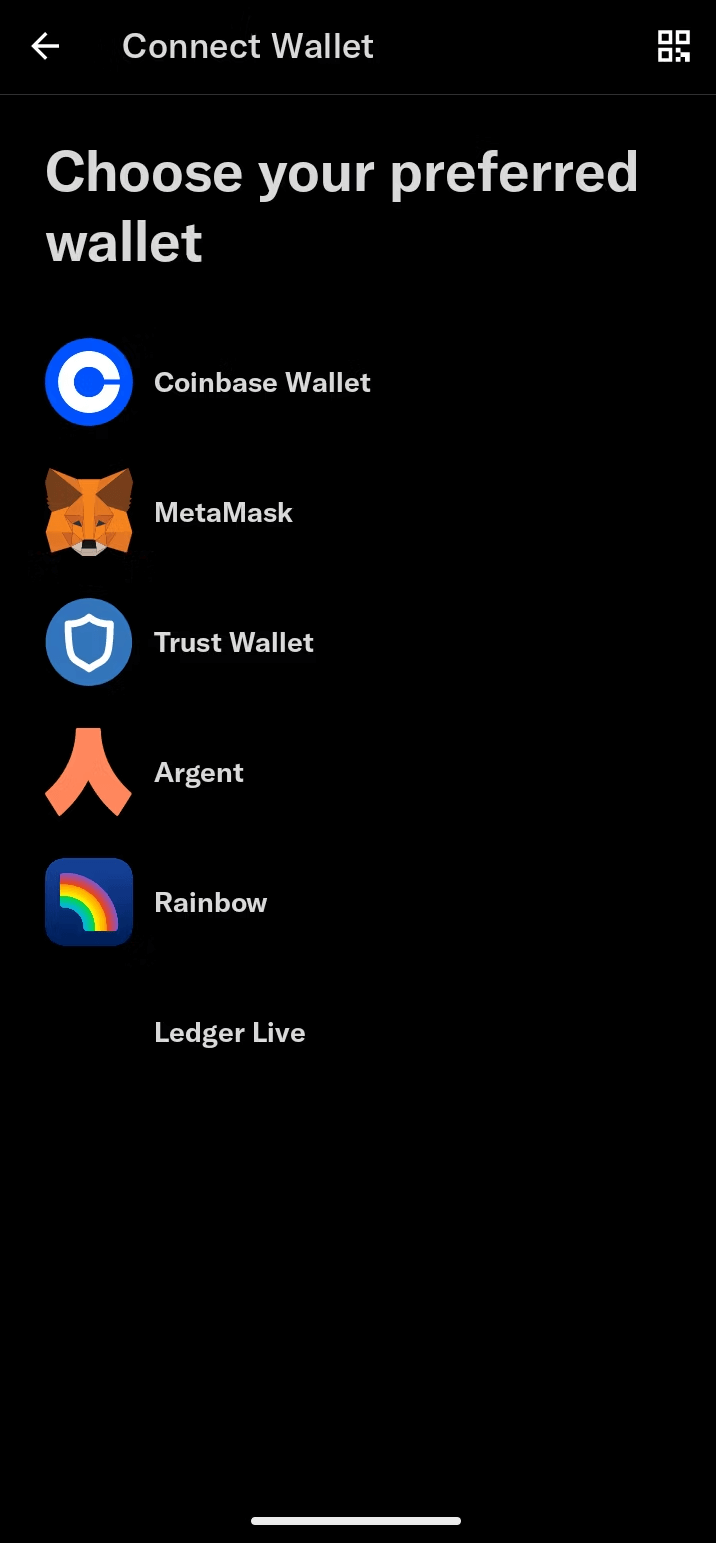
How to connect your wallet is a different thing than entering a wallet address to receive crypto tips. If you have already entered a wallet address to receive tips, you must still connect your wallet to display NFTs. If you connect your wallet to reveal an NFT and want to receive tips, you still need to enter your wallet address.
The process for connecting your wallet may be slightly different depending on which wallet you use. In this article, we used MetaMask, which required us to take additional steps to display an NFT in MetaMask.
Step3: Select your NFT to make Twitter profile picture.
Once your wallet is connected, you must select the NFT you want to display. The process for choosing an NFT may differ depending on which wallet you have and how that wallet connects to your NFTs.
Once you select the NFT, you want to use as your profile picture. It would be best if you cropped it. This is because verified NFT profile pictures appear as hexagons instead of the usual circle. You can make any NFT your profile picture on Twitter, but only NFTs you own can appear as hexagons. This is the whole point of the process.
Once you are satisfied with the crop, click on "Done" to proceed.
That's it! Now, you know how to make your Twitter profile picture from an NFT.
A profile picture is one of the most important aspects of a Twitter profile. Do not forget that first impression matters!
Can you upload an animated GIF as a Twitter profile picture?
People wonder if they can make an animated GIF as their Twitter profile picture.
The answer is short and simple: NO! You can't set a GIF as your Twitter profile picture!
There are other ways to have good Twitter profile pictures. I recommend using a social media profile picture generator for your Twitter profile images.
There are many AI-Powered social media profile picture generators and here I will recommend Canva!
You can use Canva to find creative, eye-catching Twitter profile pictures and image post templates.
You can also find other choices for Twitter like, Twitter header templates, Twitter ads templates, etc.
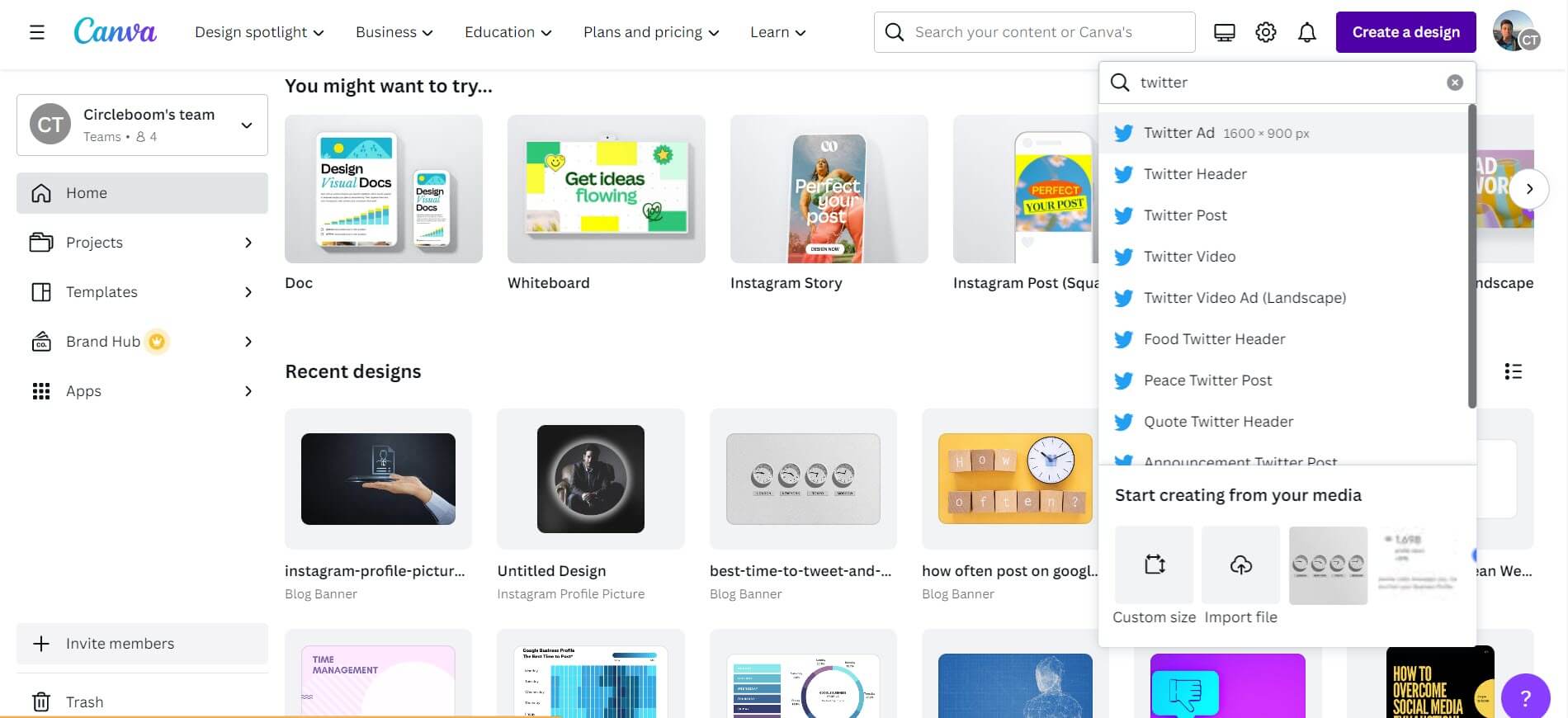
You should follow these pages once you get on Canva
Step#1: You'll see ready-made templates for profile pictures.
You can also search for photos or upload your own images from your computer.
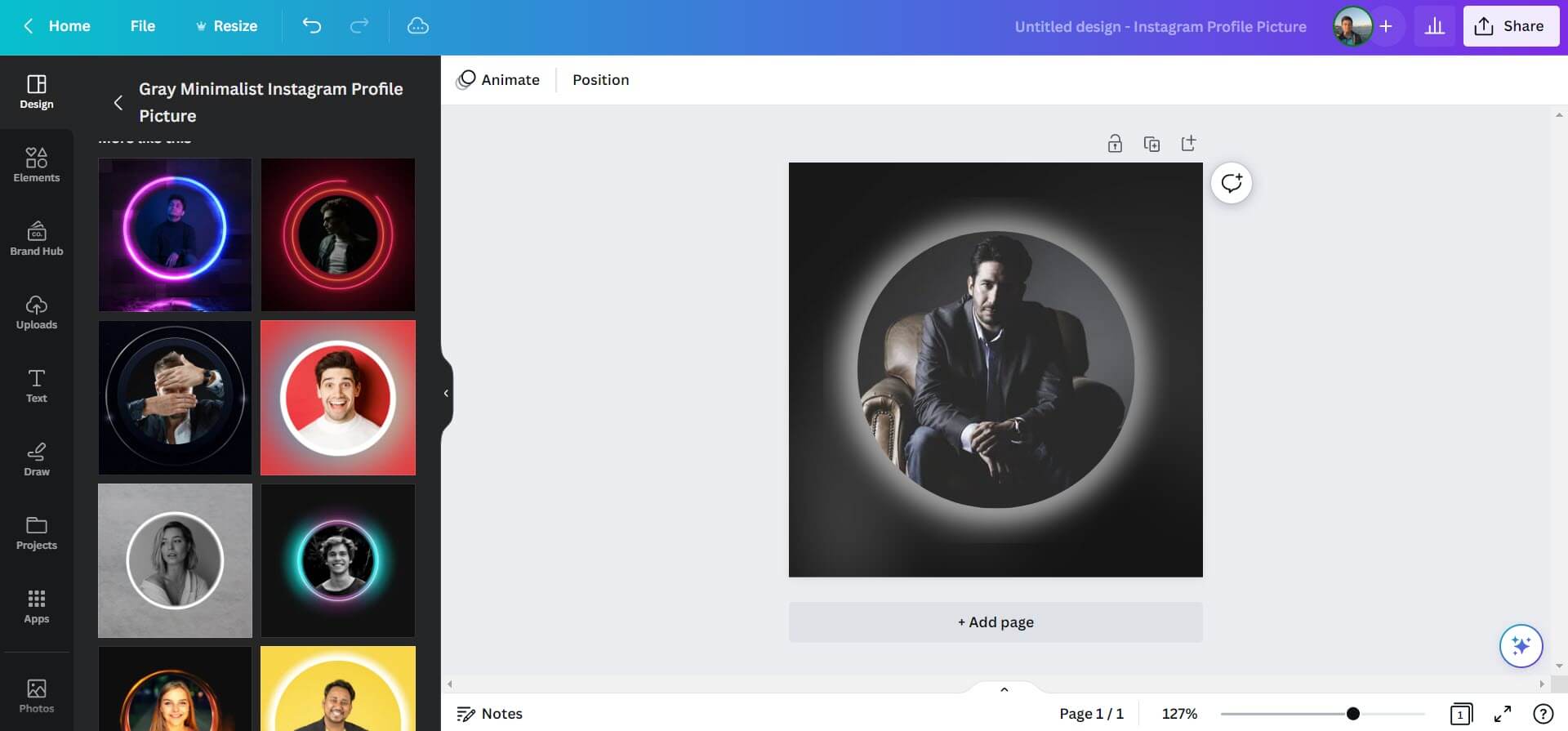
You can embellish your Twitter profile picture with filters and effects provided by Canva.
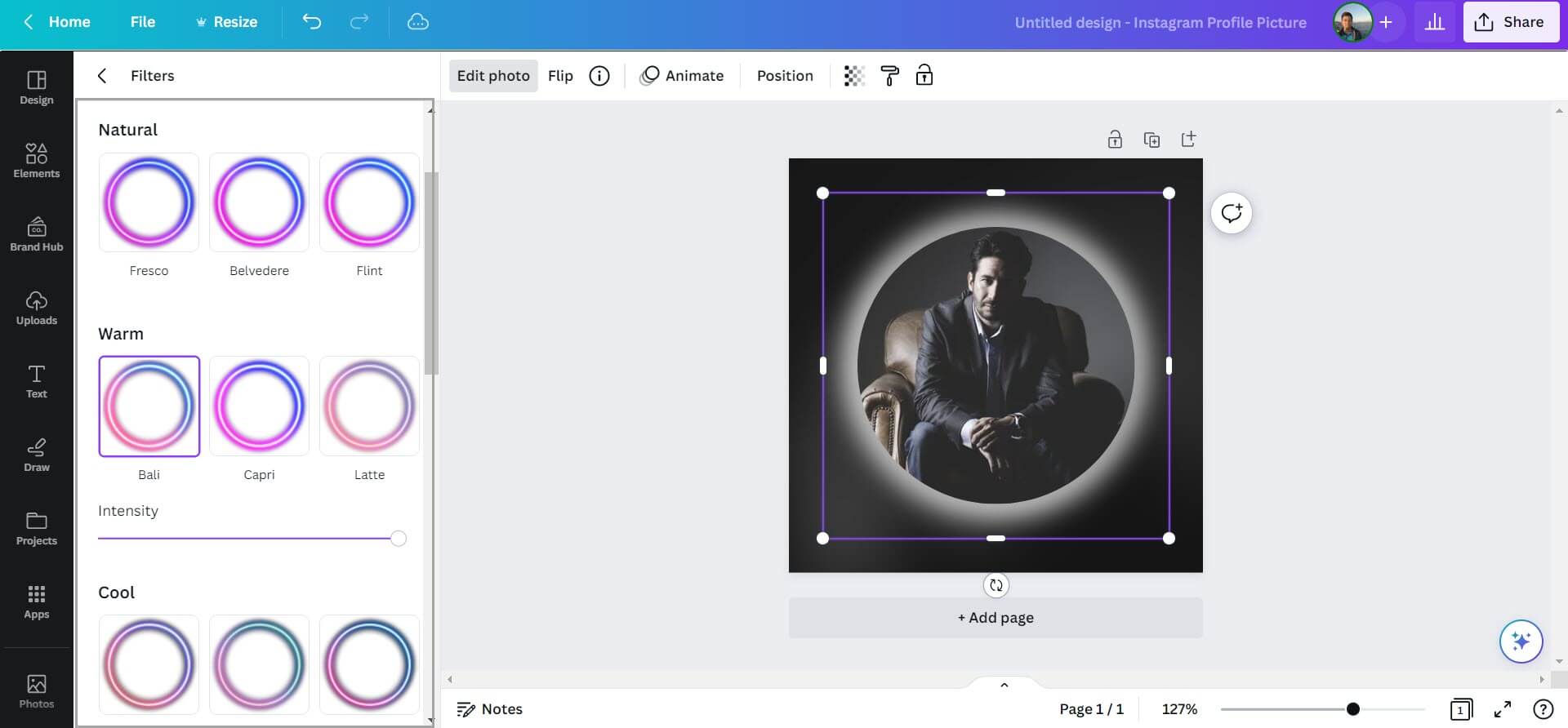
Step#4: Once it is ready, click on the "Share" button on the top right.
There, you can download your image as PNG, JPG, or other formats.
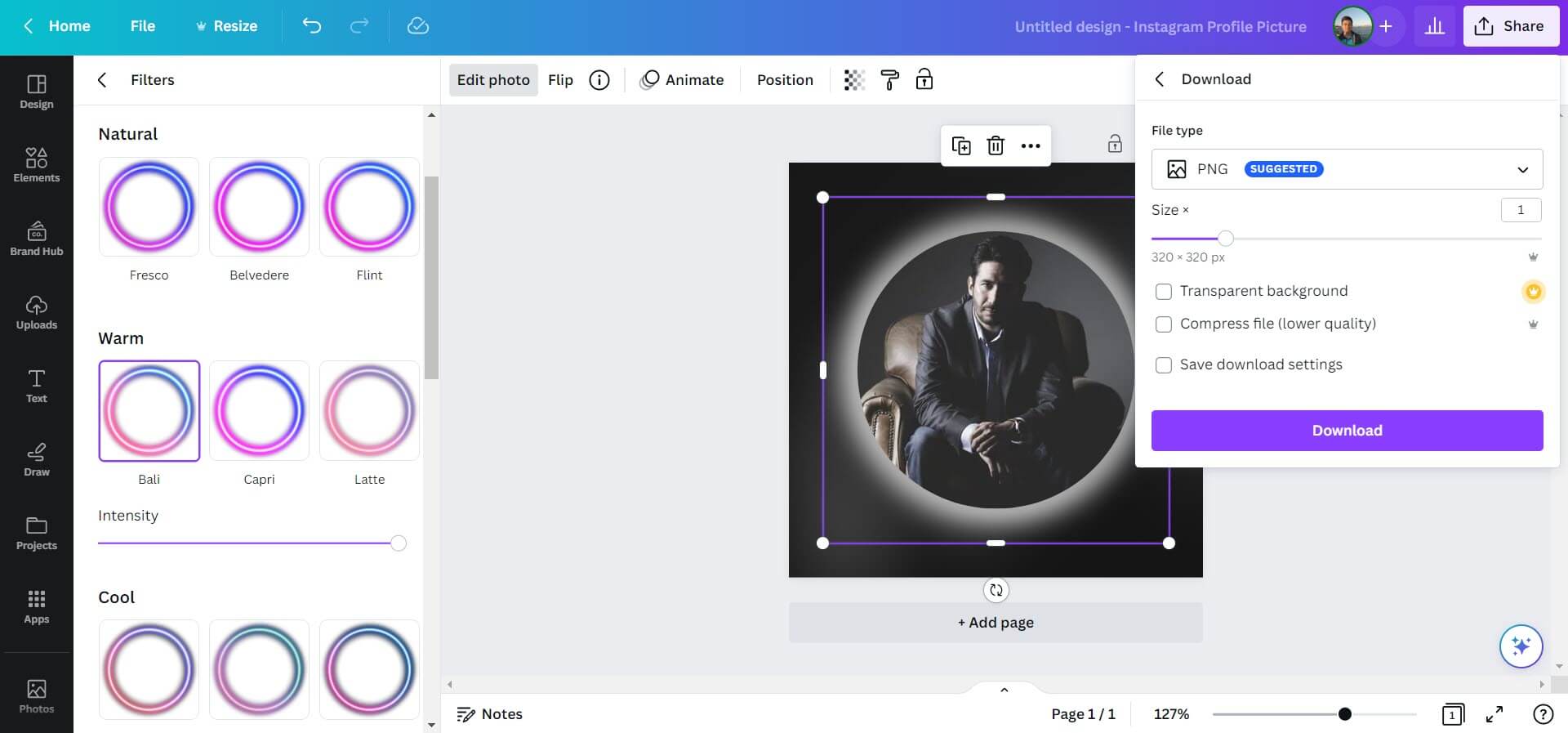
Then you can use images for your Twitter profiles.
As I said, you can use Canva to create and design amazing social media images.
But the process is a bit long!
- You will go to Canva.
- Create and design your image.
- Download it.
- Then go to your social media account and post it.
You will follow this path for each social media platform.
OR
You will use Circleboom Publish!
Thanks to its amazing Canva integration ( along with OpenAI, Unsplash, and Giphy) you can create amazing social media posts for your multiple social media accounts on Circleboom!
Circleboom supports Twitter, Instagram, Pinterest, Facebook, LinkedIn, and Google My Business. You can create your post and send it to your all accounts with one click! Also, you can schedule and automate your social media accounts!
For Twitter, you can do all these with Circleboom;
- Find relevant hashtags for your tweets
- Create and schedule Twitter threads
- Auto-generate tweets with AI Tweet Generator
- Pick up your best times and get the maximum engagement for your tweets,
- and many other features..
Wrapping Up
Can you make your Twitter profile picture an NFT? Yes, you can!
All you need to do is following the steps pointed out above!
If you want to go further and use a Twitter profile picture generator, I recommend Canva. It's an amazing not just for Twitter profile pictures but for all social media designs.
If you need an advanced tool for social media, Circleboom is what your are looking for!
It has great built-in tools: Canva, Unsplash, Giphy, and OpenAI. You can create, design, share, schedule and automate social media posts for multiple accounts in one dashboard, and at affordable prices!