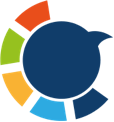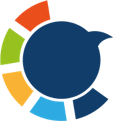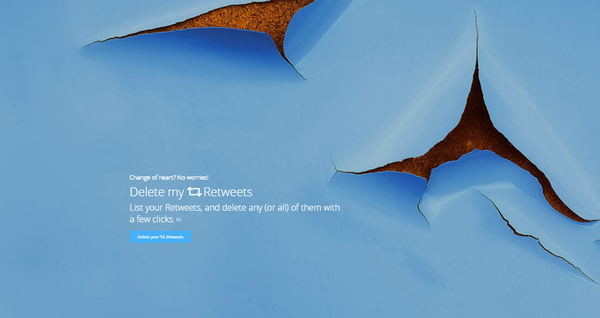I used to retweet everything I liked—funny jokes, smart political takes, or even random aesthetic photos that popped up on my feed. At first, it was fun. Retweeting was a way to express what I liked, what I agreed with, and what made me laugh.
But after a while, I started noticing something strange. My profile didn’t feel like me anymore. It had become a chaotic mix of everything — memes, arguments, ads, viral posts, and random topics I barely cared about. When I scrolled through my own profile, I sometimes thought:
“Why did I even retweet that?”
That’s when it hit me: my profile needed a serious cleanup. My taste had changed, my opinions had evolved, and it was time to remove those old retweets that no longer represented me.
Why Removing Retweets Matters
Retweets can say a lot about your online personality. When someone visits your profile, they don’t just see your original posts — they see what you’ve shared from others too.
Old retweets might:
➡️ Represent outdated opinions.
➡️ Include content that’s no longer relevant or appropriate.
➡️ Distract from your personal or professional identity.
Whether you’re rebranding your account, looking for a job, or simply want a cleaner profile, removing retweets can make a huge difference.
But there’s a problem: Twitter (X) doesn’t make it easy to delete them all at once.
How to Un-Retweet Manually on Twitter (X)
If you only have a few retweets to remove, you can do it directly from the app. It’s simple and doesn’t require any tools.
On Desktop
- Open your profile and scroll to the post you retweeted.
- You’ll see the Retweet (or Repost) icon highlighted under the tweet.
- Click the icon and select Undo Retweet.
That’s it — your retweet is gone instantly.
On Mobile
- Open the post you retweeted.
- Tap the Repost icon below the tweet.
- Tap Undo Repost.
The retweet disappears from your profile, but the original tweet stays on the author’s account.
It’s quick and easy — but only if you want to remove one or two retweets.
The Real Problem: Too Many Retweets
If you’ve been active on Twitter for years, you’ve probably retweeted hundreds — maybe thousands — of posts. Manually undoing each one would take hours, maybe even days.
Worse, Twitter doesn’t offer any built-in feature to bulk delete retweets. You can only scroll through your timeline, open each post, and undo them one by one. That’s not a realistic option for anyone trying to tidy up an account efficiently.
So, I started looking for a smarter way to clean up everything at once — something safe, quick, and reliable.
Circleboom Twitter: The Smartest Way to Remove Retweets
That’s when I came across Circleboom Twitter — an official Twitter/X partner that specializes in account management and cleanup.

Circleboom isn’t just a “delete tool.” It’s a complete Twitter management dashboard. It analyzes every tweet, retweet, and reply on your profile, and gives you detailed insights — even if you don’t have an X Premium account.
What I liked about it most is that it doesn’t only show your tweets — it shows:
🟢 Performance metrics like likes, retweets, and replies.
🟢 Dates and filters, helping you find old or irrelevant content.
🟢 Different post types separated clearly: tweets, retweets, and replies.
And the best part? You can delete them all with one click — safely.
How to Delete Retweets in Bulk with Circleboom Twitter
Here’s how I used Circleboom to clean up my retweets quickly and safely:
Step #1: Go to the Delete Tweets Tool
From your Circleboom dashboard, look at the left-hand menu. Under Essential Toolbox > Delete Tools, click on “Delete Tweets”.
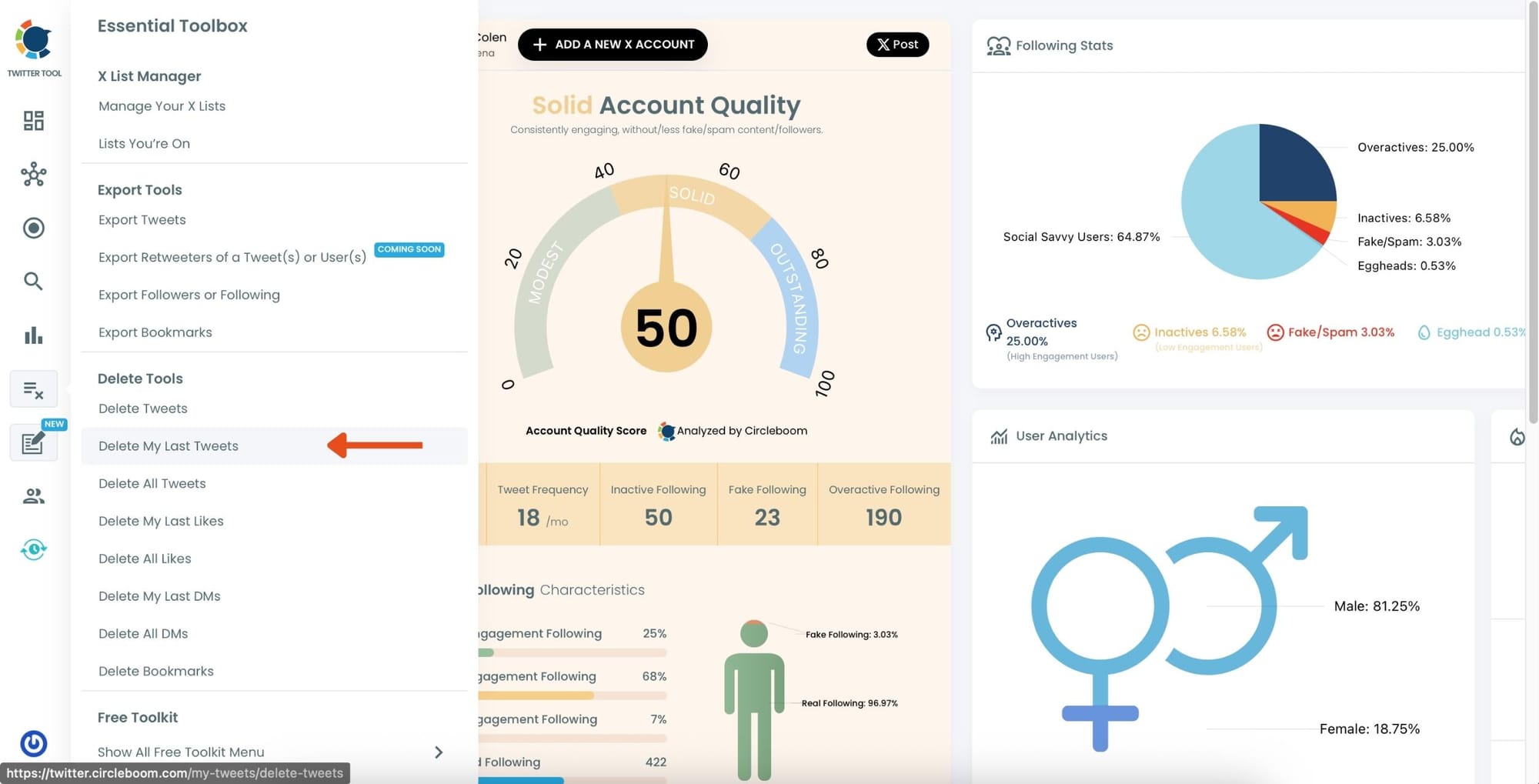
Step #2: Open Filter Options
Once your tweets load, click the “Filter Options” button above your tweet list.
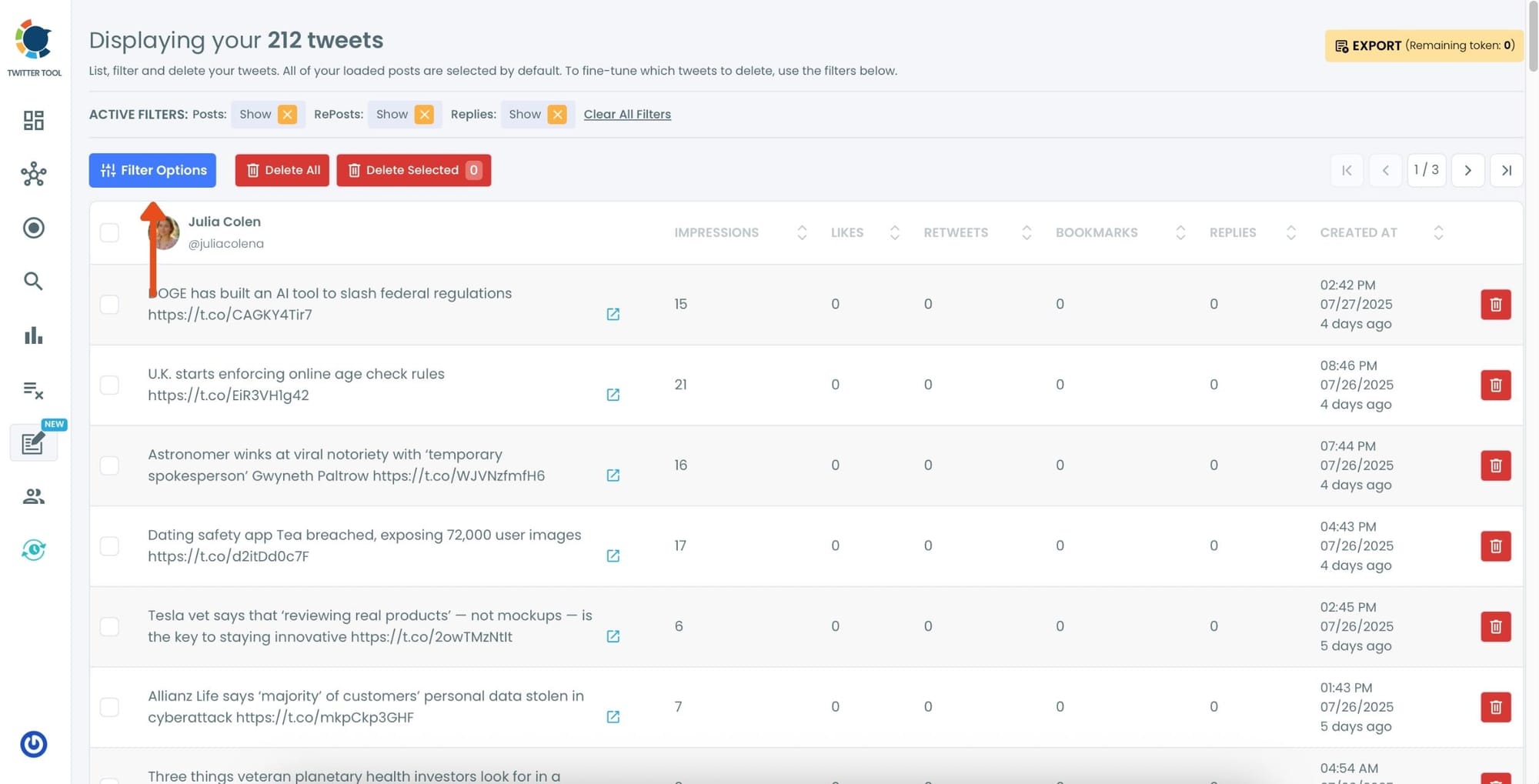
Step #3: Choose “RePosts” as Post Type
In the filtering panel, under Post Type, check the “RePosts” option and uncheck others. Then, click “Apply Filters.”
This will display only your retweets.
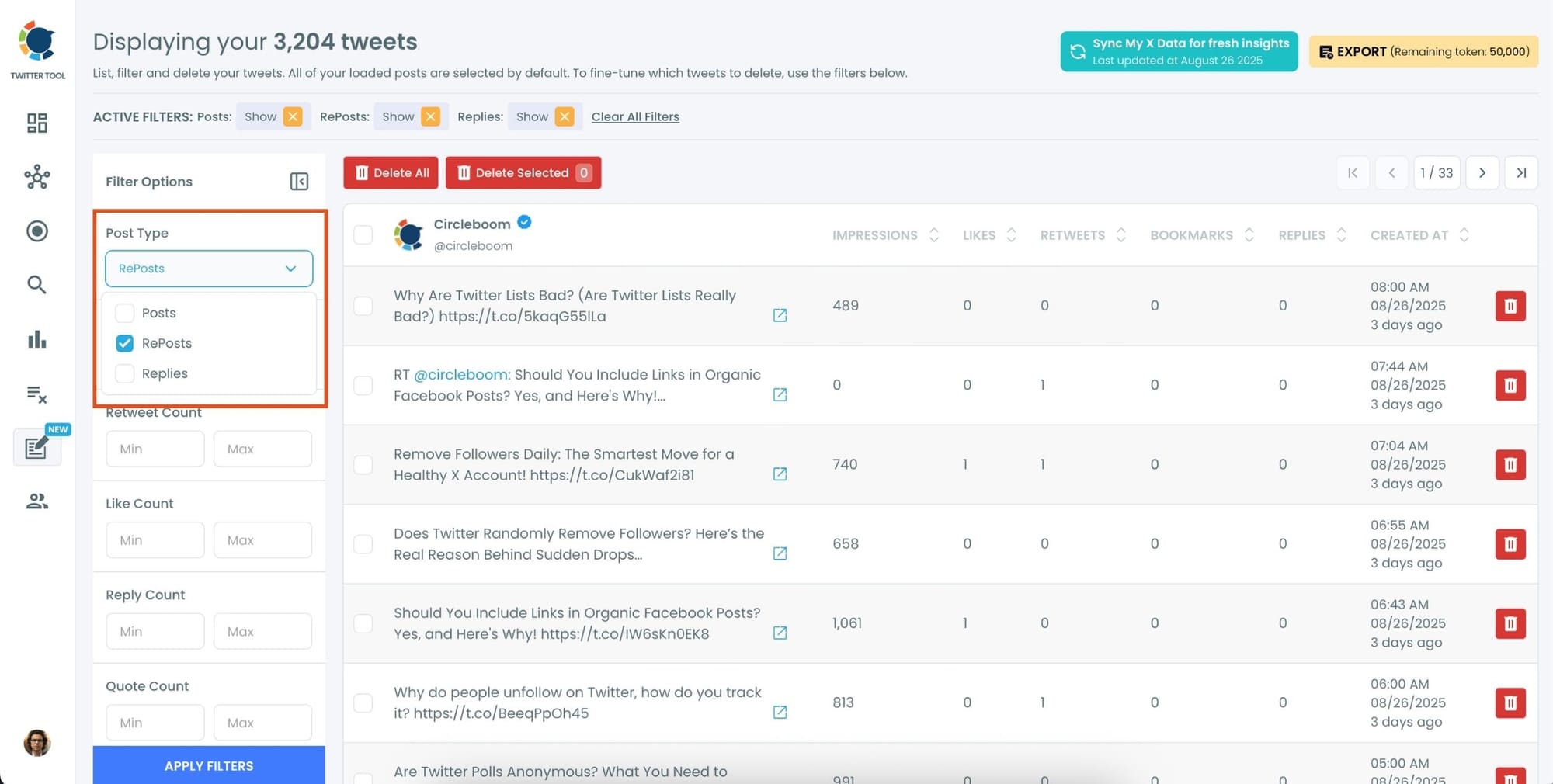
Step #4: Review the Filtered RePosts and Click “Delete All Filtered”
Now you’ll see only your retweets listed—nothing else. You can scroll through and review if needed.
Once you’re sure you want to delete all retweets, click the red “Delete All Filtered” button at the top.
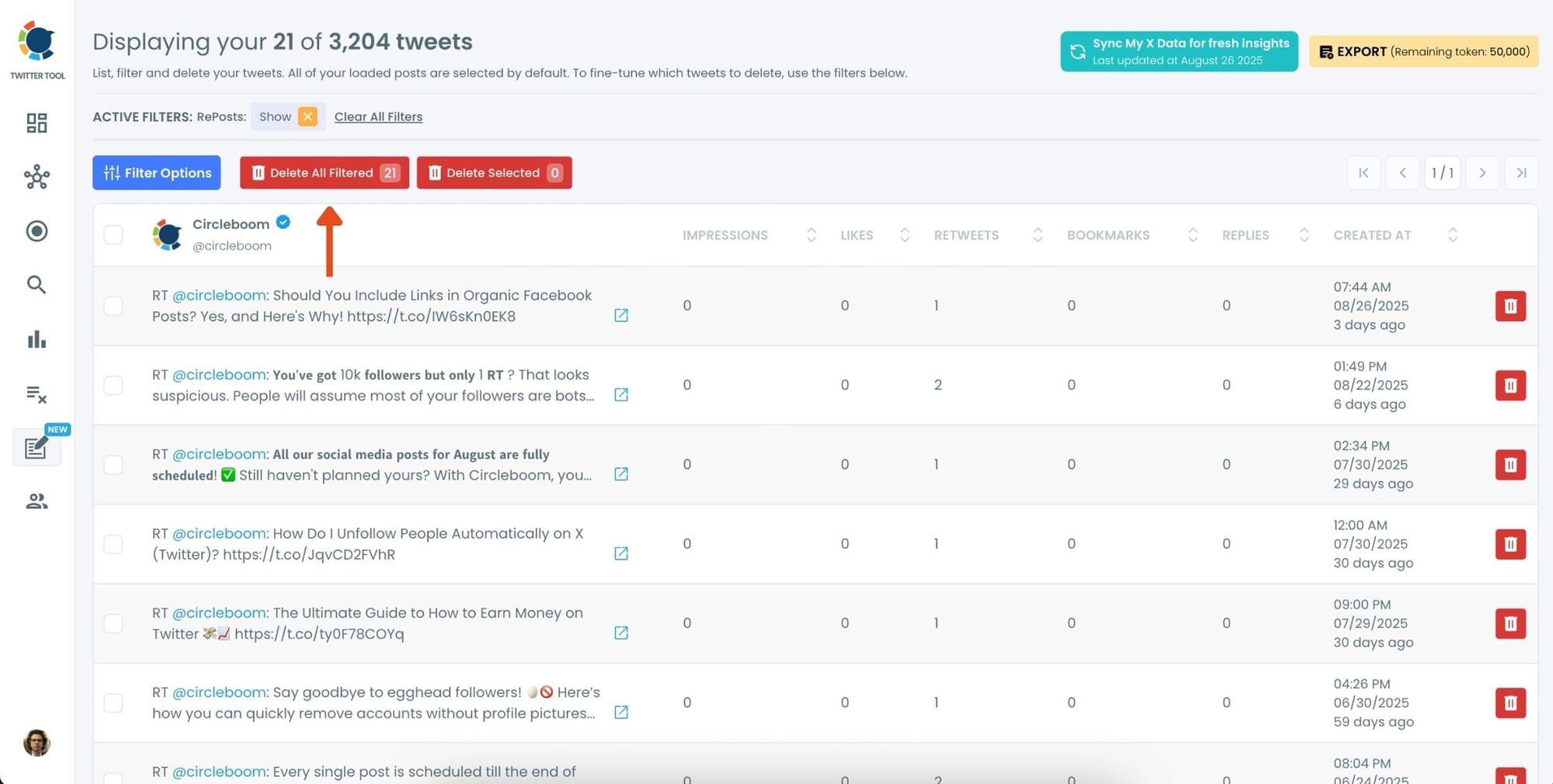
Step #5: Confirm the Action
A pop-up will appear asking if you’re sure. Click “Delete Tweets” to permanently remove all selected retweets.
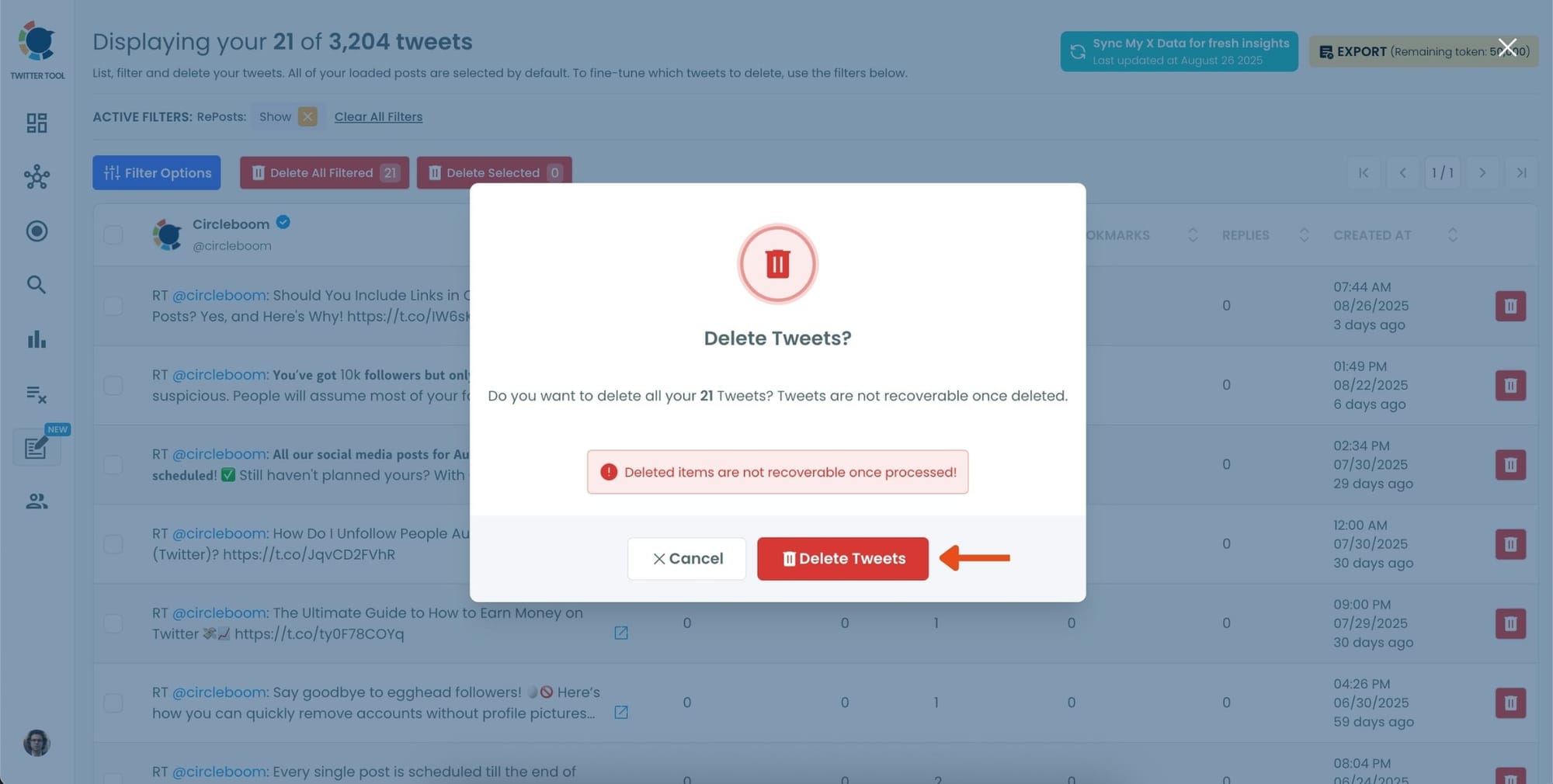
When I refreshed my profile, my timeline instantly felt cleaner—more focused on my own voice.
If you need a more detailed guide, here is our hands-on video:
Within minutes, my feed was completely refreshed.
Bonus: You Can Also Delete Tweets and Replies
After cleaning up my retweets, I realized I wanted to go further. Circleboom also lets you:
- Delete Replies: Perfect if you’ve replied to old threads or conversations that no longer fit your tone.
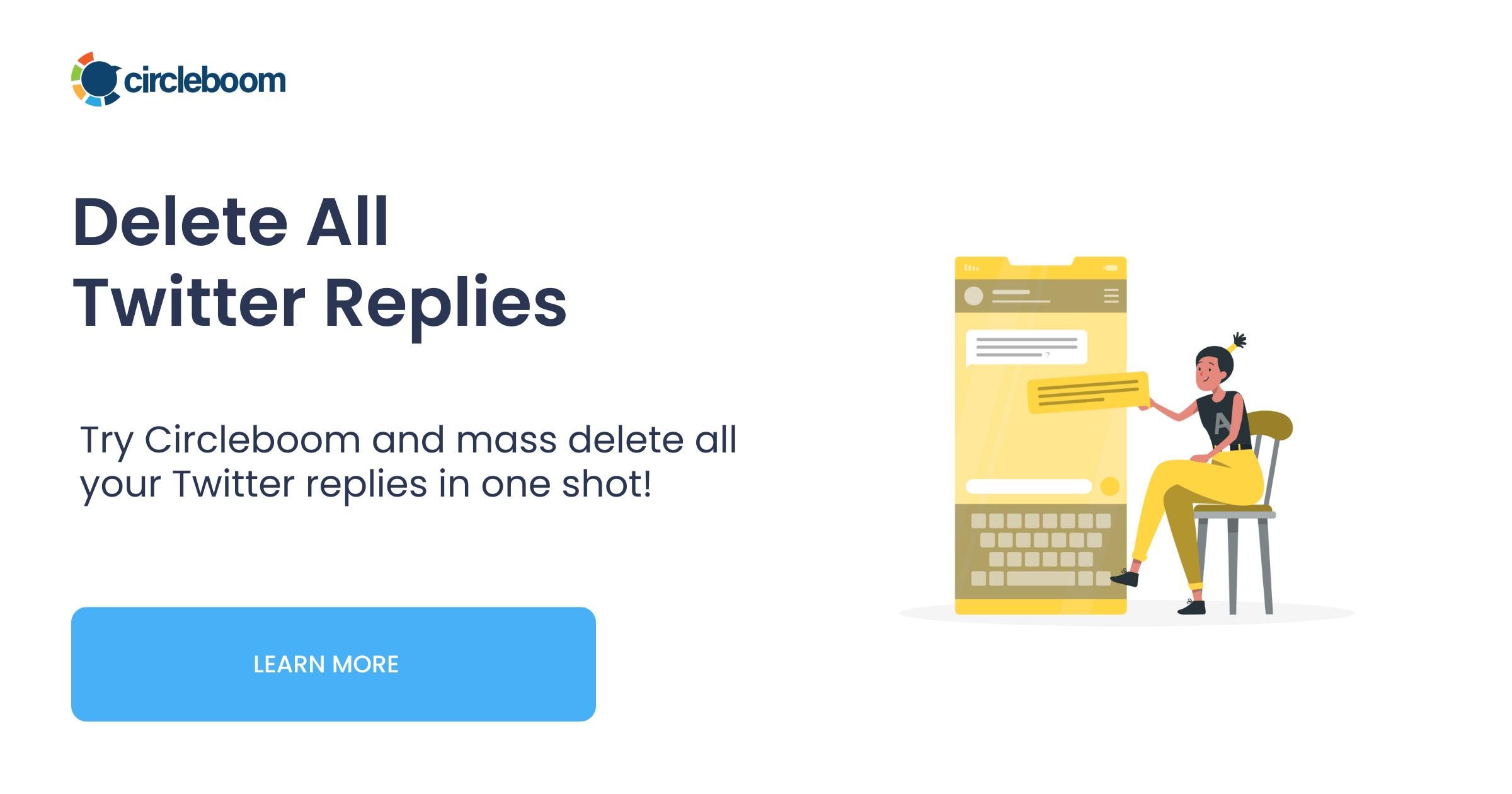
- Delete Tweets: If you want to start fresh or remove outdated posts.
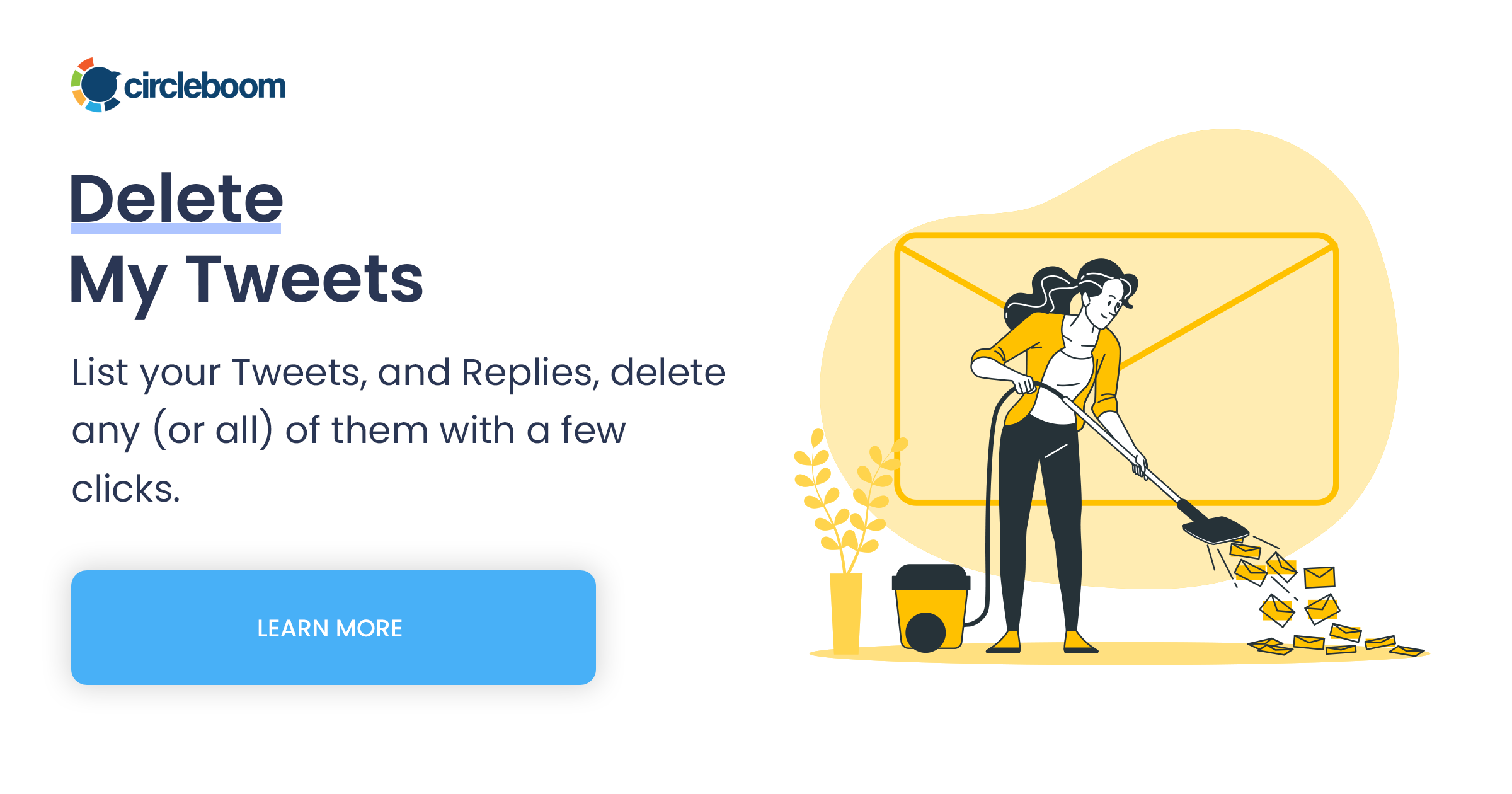
You can use the same filters — by date, keyword, or engagement — for more precise cleanup.
It’s like doing a full spring cleaning for your X account.
Why I Prefer Circleboom Over Other Tools
I’ve tried a few other tools in the past, but most had one of these issues:
❌ They weren’t official Twitter partners, which made me worry about account safety.
❌ They deleted tweets too aggressively, sometimes hitting rate limits or causing temporary restrictions.
Circleboom solved all of that. It’s officially partnered with Twitter/X, so it works within safe API rules. It also spreads out deletion requests automatically, meaning you’ll never get flagged for suspicious behavior.
Plus, the interface is clean, modern, and easy to use — even if you’re not tech-savvy.
Before and After Cleaning Up Retweets
After I deleted hundreds of retweets, my profile instantly looked more professional and focused.
Here’s what changed:
✅ My timeline finally reflected my own voice, not random reposts.
✅ My most recent tweets started getting better engagement, probably because my feed wasn’t cluttered.
✅ When new visitors checked my profile, they saw my ideas and content, not years of outdated retweets.
It felt like a fresh start.
Final Thoughts
If you’re like me — someone who retweeted everything that looked interesting — your Twitter profile might not look like you anymore.
Manually un-retweeting is fine for a few posts, but when your timeline is full of old reposts, you need something smarter.
That’s why Circleboom Twitter is the best solution. It’s safe, fast, and officially trusted by X. You can analyze, filter, and delete your retweets — or even all your tweets and replies — in just a few minutes.
Your profile deserves to look as fresh as your ideas.
👉 Ready to clean up your X profile?
Delete all your retweets with Circleboom Twitter and start fresh today.