Do you manage a business and want to ensure your online presence is accurate and up-to-date? Claiming ownership of your Google Business Profile is crucial! This profile acts as your digital storefront, allowing customers to find your business, learn about your offerings, and connect with you easily.

This guide will walk you through the process of claiming ownership, whether you're already involved with the profile or need to request access from the current owner.
Are You Already an Owner?
Before diving in, let's confirm if you're already an owner of the Business Profile. Here are some telltale signs:
- You see a badge that says "You manage this Business Profile."
- When you search for your business name on Google Search, your profile appears.
- On Google Maps, you see a badge that says "Manage your Business Profile."
If you see any of these indicators, congratulations! You're already in control.
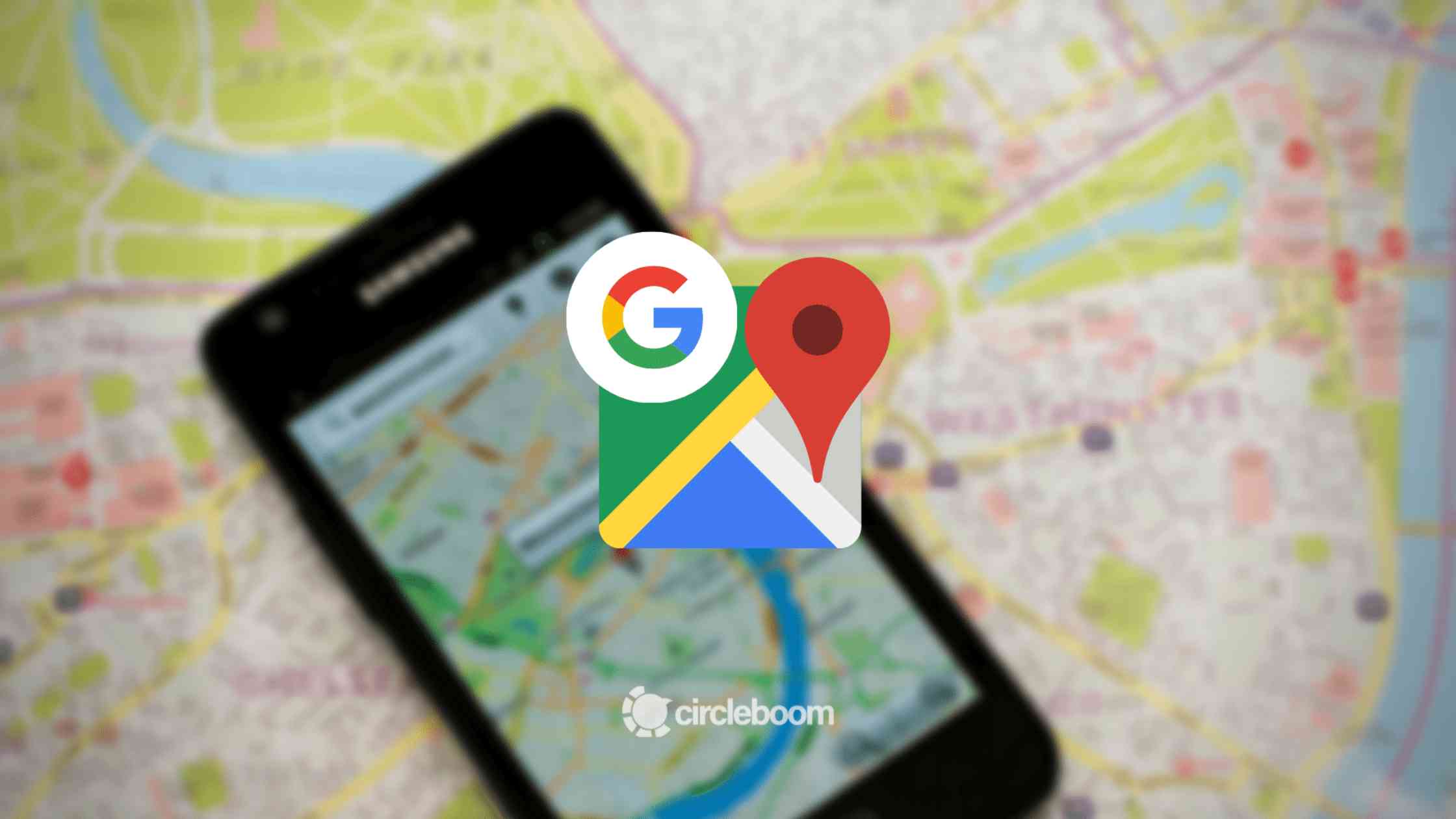
Claiming Ownership When You're Not an Owner
If you're not currently an owner, don't worry! You can request ownership from the existing profile manager. Here's how:
Find the Business Profile: Use Google Search or business.google.com/add to locate the profile you want to claim.
Request Access: Once you find the profile, look for a button that says "Request Access" or "Claim this Business." Click on it.
Fill Out the Form: Provide the necessary information to verify your association with the business. This might include contact details and proof of ownership.
Wait for a Response: The current owner will receive a notification about your request. They have 3 days to respond.
Tips:
- Once you submit the request, you'll receive a confirmation email.
- If the owner approves your request, you'll be notified and gain full management access to the profile.
- If your request is denied, you can appeal the decision or suggest edits to the profile information.
Special Cases: Service-Area Businesses and Bulk-Verified Accounts
For service-area businesses (those that visit customers directly) or those with bulk-verified accounts, the process might differ slightly. In these cases, you might need to contact Google support directly or follow specific instructions related to bulk uploads.
What Happens After You Request Ownership?
After submitting your request, the current owner has 3 days to respond. You can check the status of your request through the Business Profile platform or the confirmation email link.
Possible Outcomes:
- Approved: You'll gain full management access to the profile.
- Denied: You'll receive an email with reasons for the denial and options to appeal or suggest edits.
- No Response: If there's no response after 3 days, you might be able to claim the profile yourself using the instructions in the confirmation email or through the Business Profile dashboard (if available).
Important Note for New Owners and Managers:
There's a 7-day waiting period after claiming ownership before you can access all profile management features. During this period, you'll be restricted from deleting the profile, removing other owners/managers, or transferring primary ownership.
By following these steps and understanding the process, you can successfully claim ownership of your Google Business Profile and ensure your online presence accurately reflects your business. Remember, a well-managed profile is essential for attracting new customers and growing your business!
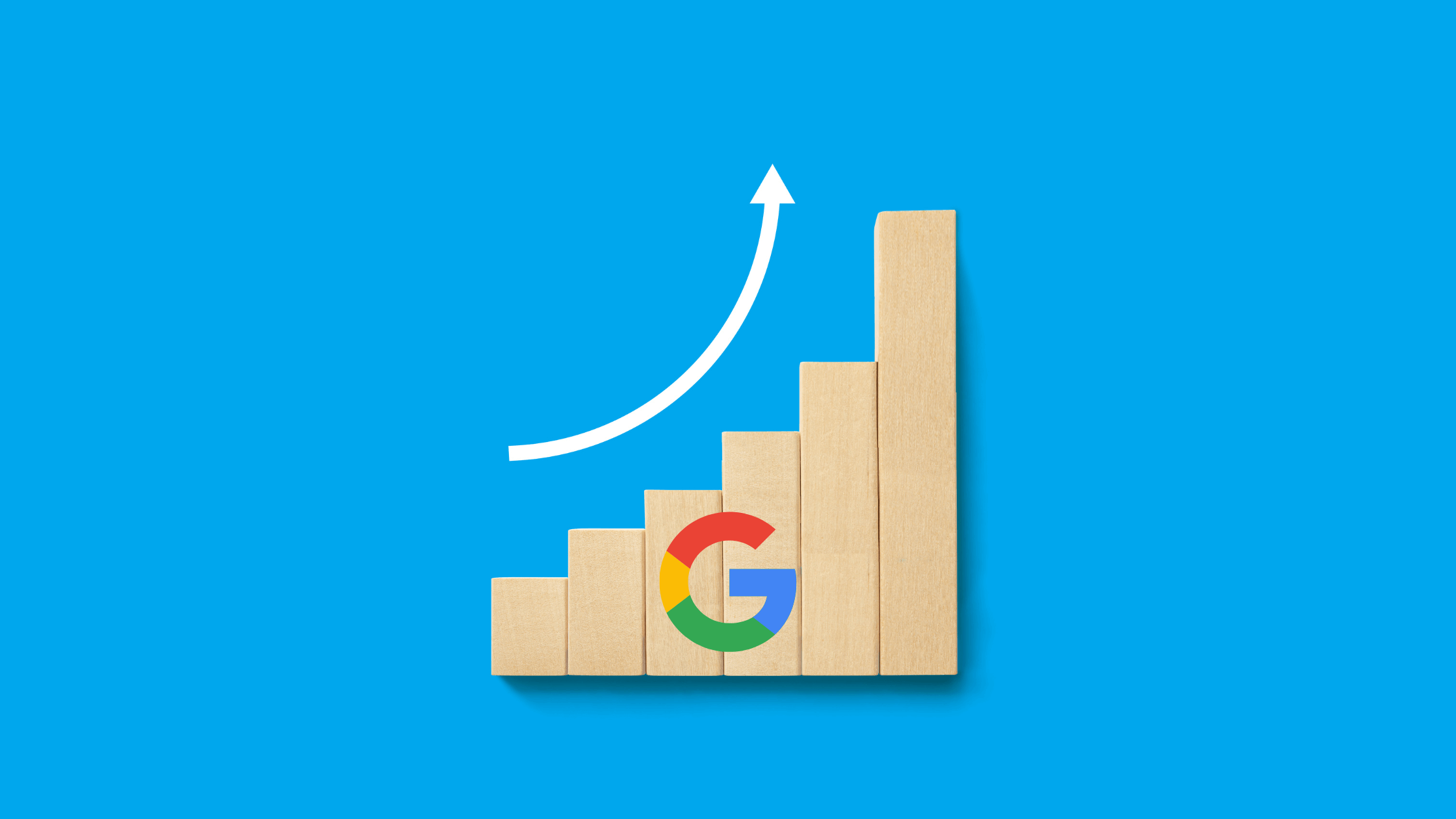
Final Words
Claiming ownership of your Google Business Profile is a crucial step in establishing a strong online presence for your business. By following the steps outlined in this guide, you can ensure your profile accurately reflects your business information and allows you to effectively connect with potential customers. Remember to be patient and persistent throughout the process, and always refer to Google's official support resources for the most up-to-date information and guidance. By taking control of your Google Business Profile, you're empowering your business to thrive in the digital age.
I hope this conclusion effectively summarizes the key takeaways of your article!






