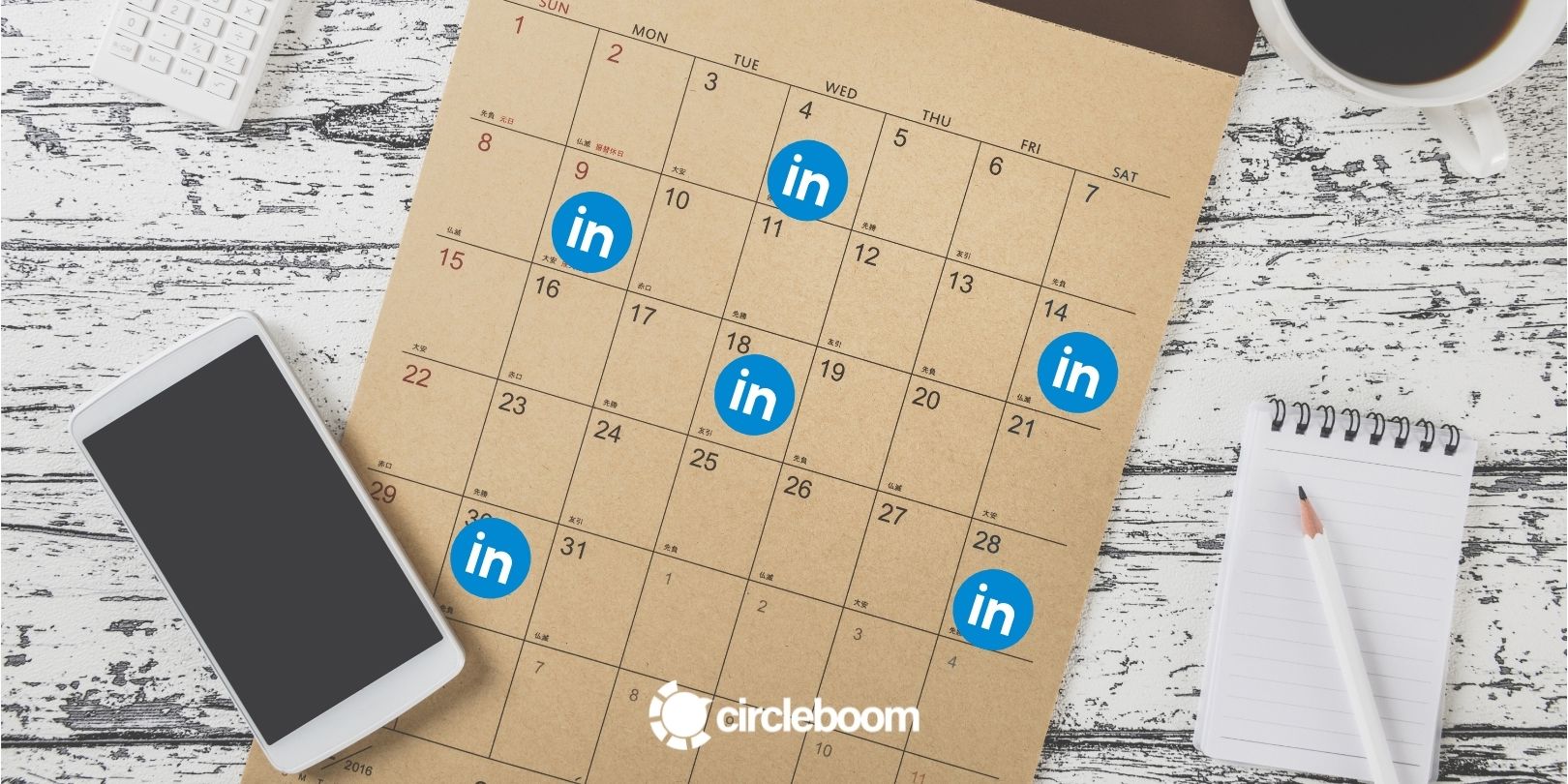We are all aware of the value of proper visibility on Google. More and more customers now rely on Google and the internet to find the information they need in every customer’s buying cycle.
One free, easy-to-manage and effective way to increase visibility on the internet is Google My Business.
Google My Business (GMB) is a free tool offered by Google to help companies increase their visibility in Google search results and on Google Maps.
When you set up Google My Business page, you can create a listing for your company on Google and take control of your companies’ visibility on the search engine.
Is Google My Business worth it?
Google is one of the world’s most preferred search engines.
Customers use this platform to acquire essential information about companies like opening and closing hours, address, phone number, logo, and customer reviews.
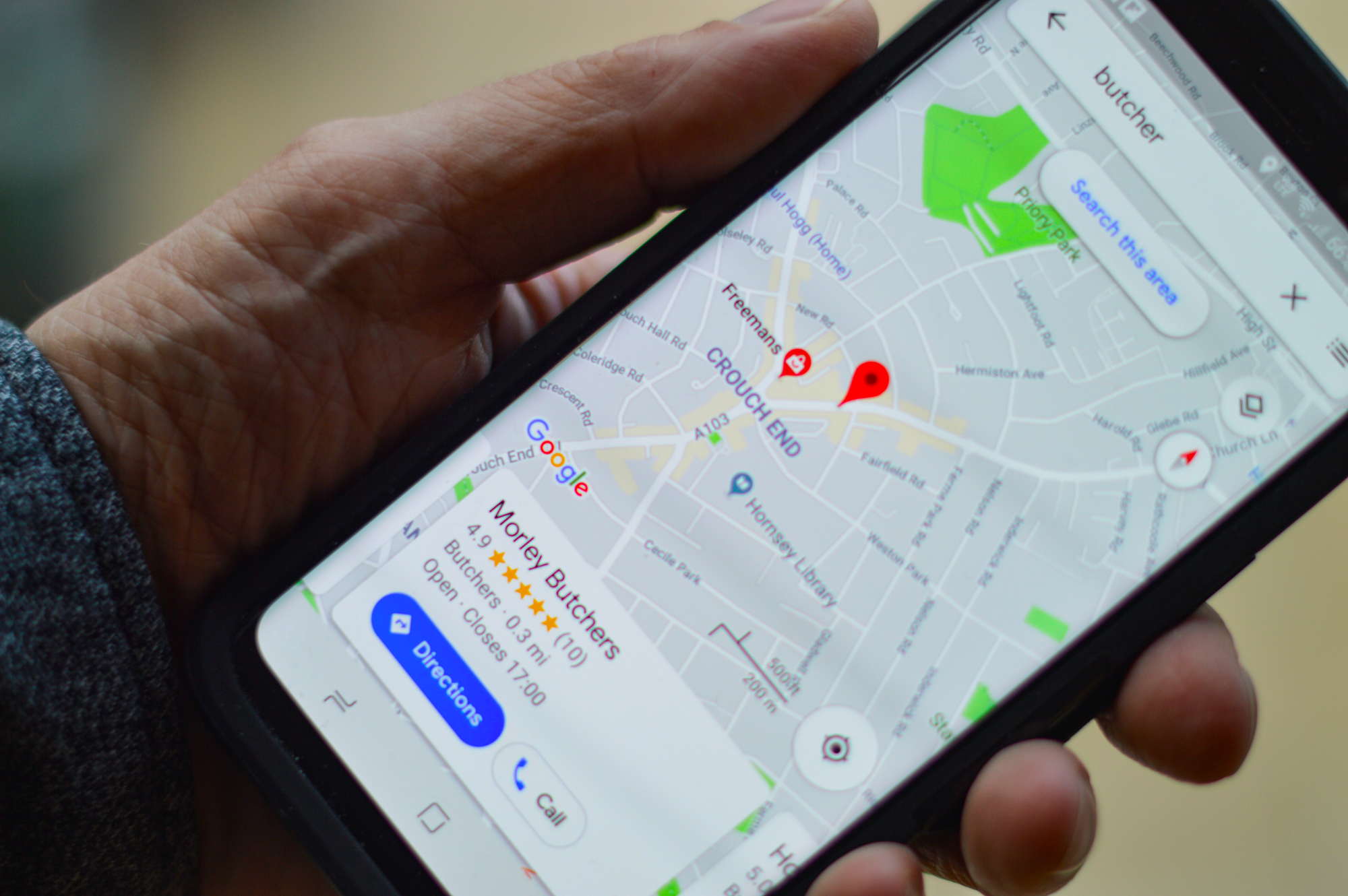
It is one of the easiest ways for a customer to find free and convenient information about a business online.
Also, a proper listing on Google can definitely make your company more legitimate as it is kind of suspicious not to be listed on Google these days.
When you create a Business Profile on Google, you might realize that you don’t control the management over the profile.
If you want to manage the Business Profile and unlock many editing features, you should also create a free Google My Business account and claim ownership of the profile.
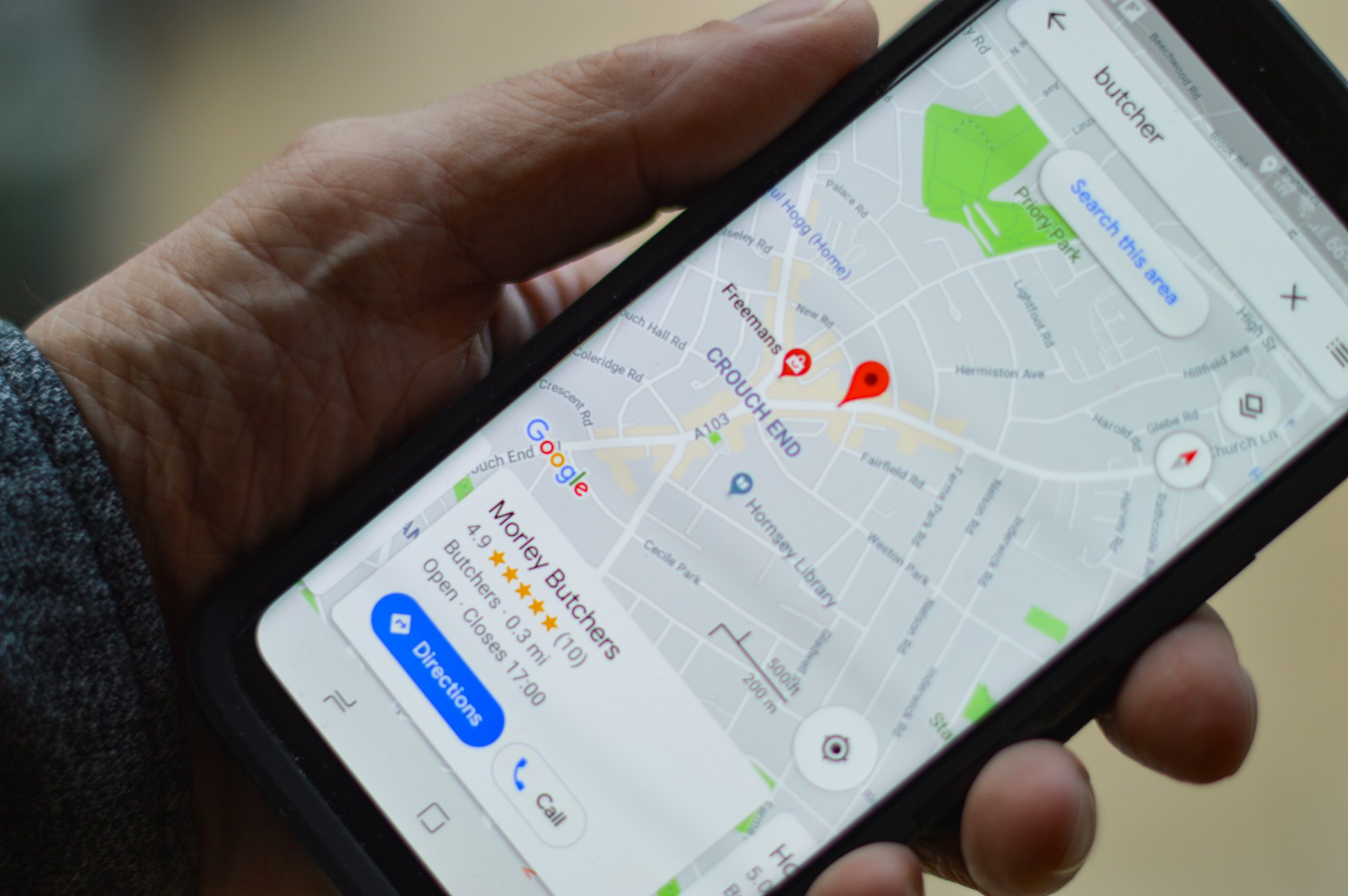
Anyone can create a Business Profile for any company. Whether a stranger or you as the owner of that company created this Business Profile, you can’t manage the displayed information or the customer reviews about the company.
To take control of the Business Profile, you need to set up Google My Business Page. So, the answer to is Google My Business worth it is definitely YES!
As you set up Google My Business page, you can manage, customize and strengthen your companies’ Business Profile and make it more effective in SEO and leads.
How Google My Business works?
So far, we have learned that Google My Business is not a Business Profile or, in Google’s terms, Google listing. It is a free tool offered by Google to manage your Business Profile and increase and enhance your visibility on Google.
#1 Engage with your customers
It wouldn’t be wrong to think of Google My Business as just like another social media platform as it is a very effective marketing tool.
Google My Business allows you to engage with your customers to respond to collected reviews, send direct messages and answer customer questions. Based on research conducted by Google and Ipsos Connect, businesses that respond to reviews are 1.7x more trustworthy than businesses that don’t.
#2 Provide quick and easy correct information
A Business Profile offers very limited information about your business, and as a stranger can just create one for your company, it may even include misguiding information. When you set up Google My Business page, you can provide your website link, direction and working hours to enhance your visibility.
You can also add photos, your menu, pricing, products and services you offer to make it easier and effortless for your customers to make a decision. With Google My Business Page, you can help your audience save time and energy through their decision-making process.
#3 Gain insights
Google My Business also helps you to gain important insights about your audience with its analytics tool.
You can learn the customer actions taken on your listing, how your photos are performing and through which channel (Google Maps or Google Search) the customers find your company.
#4 Use Google My Business as an SEO tool
Make your business listing on Google more attractive to collect reviews. Thanks to Google’s local algorithm, when a person searches for a keyword, it looks it up in the reviews and questions, too.
If someone searches for a vegan pizza, Google will show results where vegan pizza has been mentioned in the reviews and even on the companies’ website.
#5 Have proper visibility in zero-click searches
When a searcher finds the answer to its query on the search engine result page (SERP), they do not feel the need to click on any results. 65% of the searches done on Google ended without a click to other content in 2020. Without a proper Google My Business listing, you may miss potential customers at the very beginning of the buyer’s journey.
Once a person searches for your company, your Google my Business listing will appear in the Google Knowledge Panel. This is the box you see at the top right of the search engine result page (SERP). As zero-click searches are on the rise, it would be best for you to provide detailed content and information about your brand.
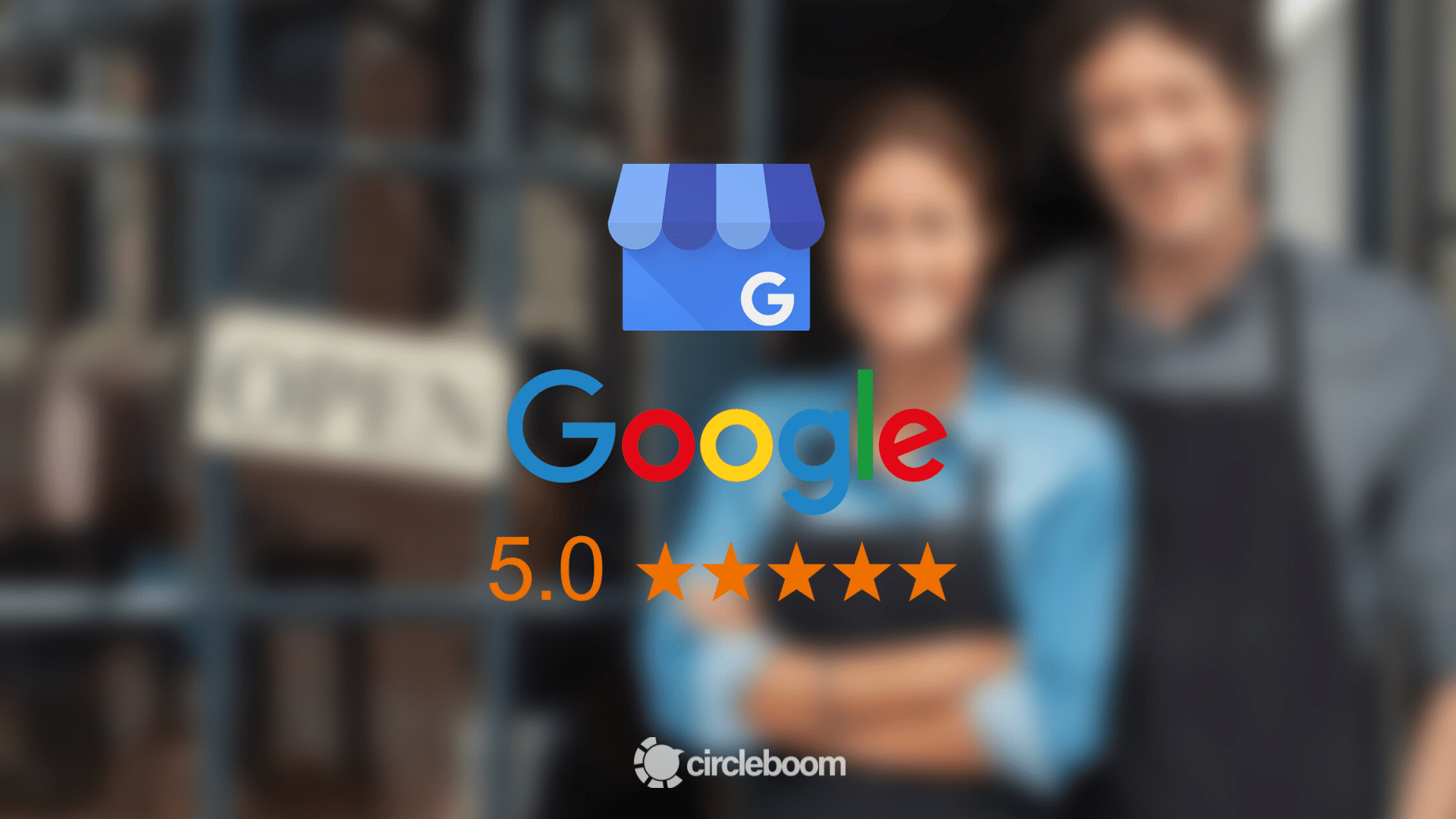
How to set up Google My Business Page and add it to Google and Google Maps?
If you are not part of this appealing platform yet, we can help you set up Google My Business page to increase your visibility and accessibility. You can follow these quick and easy steps to create and manage your Google My Business profile.
Step #1: You need to have a Google account to set up Google My Business. If you do not have one, you can create a Google Account for free.
You will see a blue button, “Manage Now” in the middle and on the top right corner of the page. Click it.
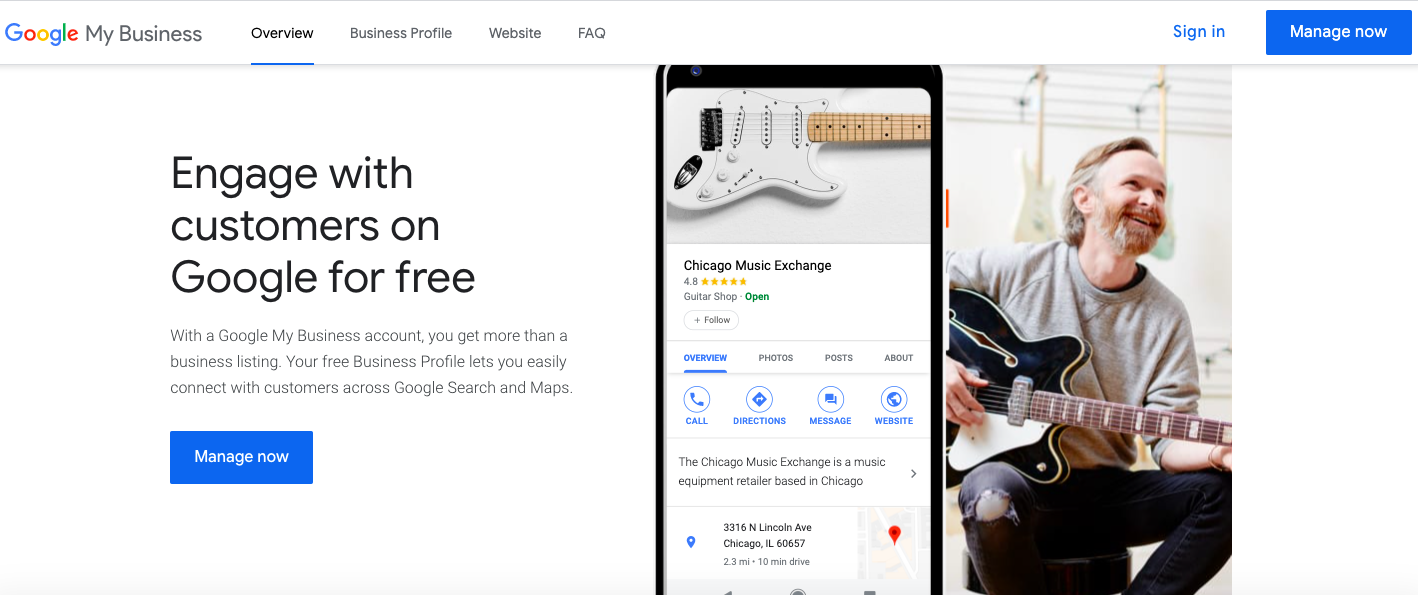
You are now asked to find and manage your business by searching for the name. As you start to fill, the autocomplete function will present the existing businesses. This service is for avoiding duplications and also adding a new Google My Business profile to an already existing business if you have a new store opening.
If your business is already listed, click on the auto completed option; if it is not, type the name and click Next.
Step #2: You need to identify your business category, which is crucial as it helps customers discover your business on Google Search and Google Maps.
You can also change this category and add more later.
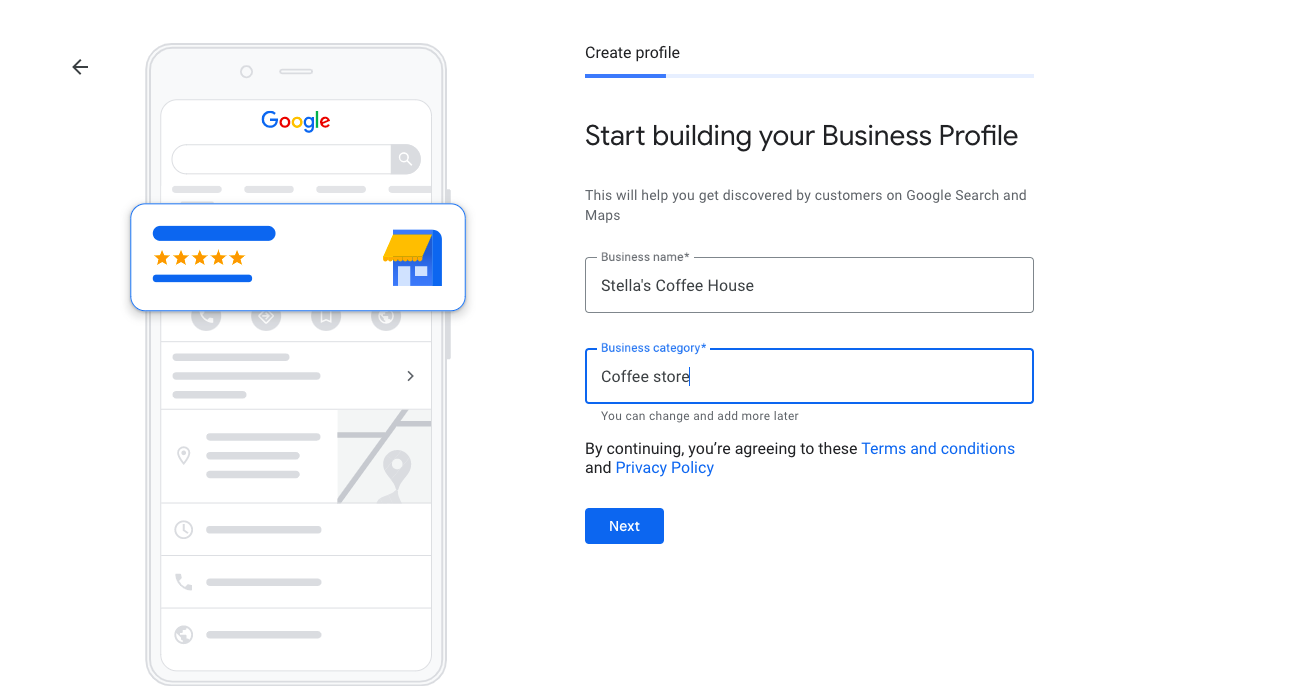
If you are ready, click next, and by continuing, you also agree to the terms and conditions and privacy policy of Google My Business.
Step #3: You will be asked if your business has a location that customers can visit, like an office or a store.
If yes, click Yes, and you will be asked to type your address. Type it, and click next. If no, jump to Step 8 to follow the right steps.
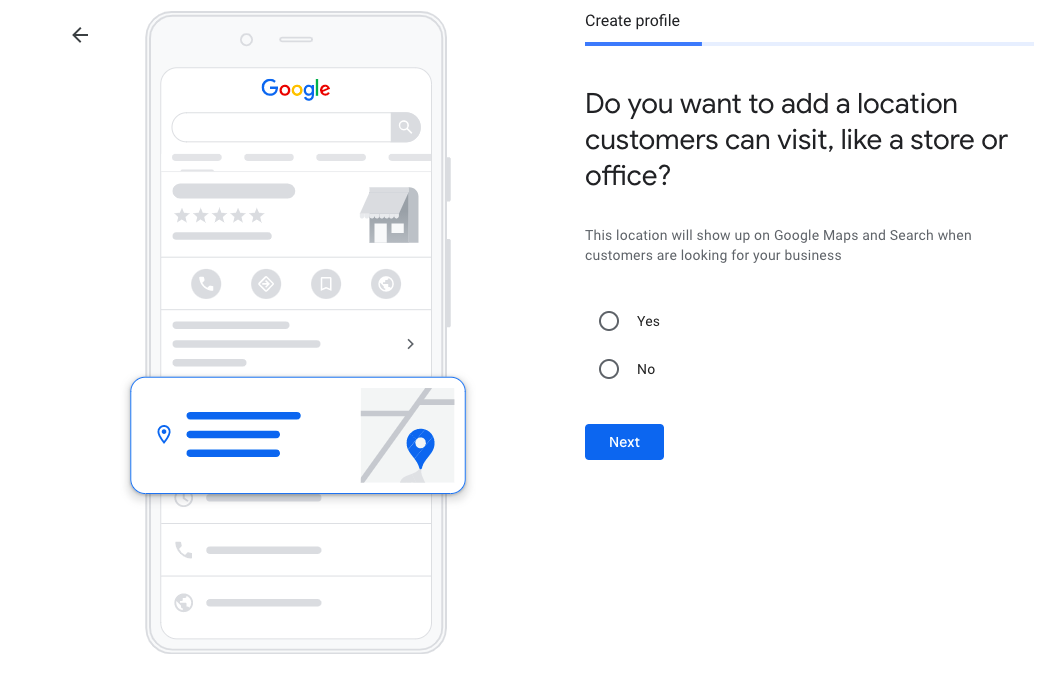
You can also check Google’s address guidelines to make sure you comply with the suggestions.
Step #4: Drag the red marker to locate your business on the map and click next.
If you don’t show the exact location of the specified address in the previous step, you won’t be allowed to continue.
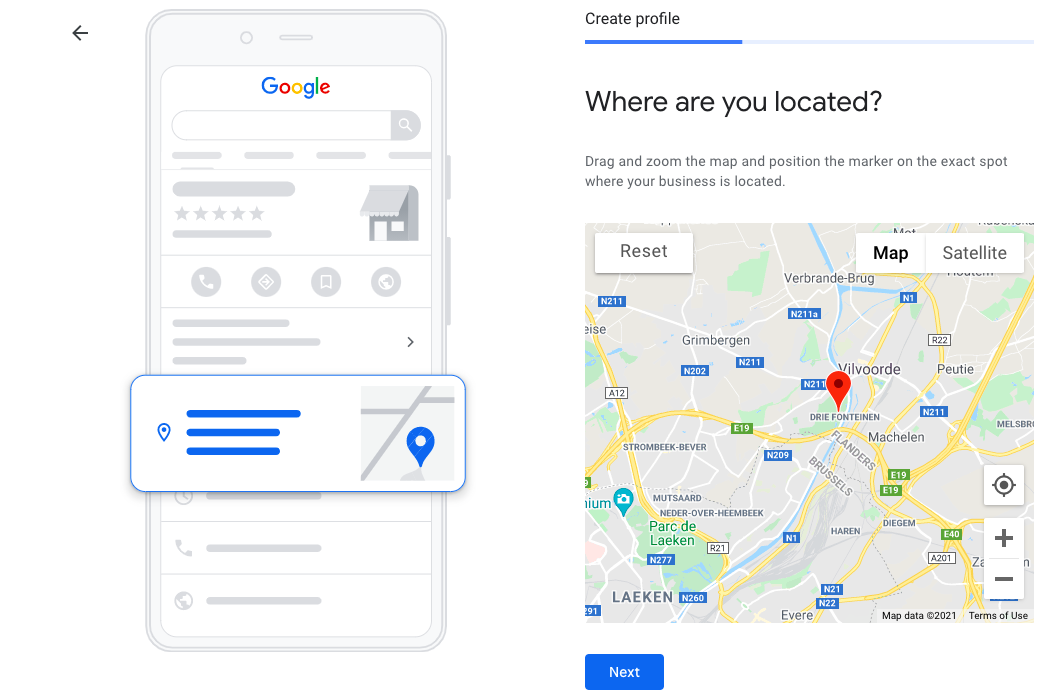
Step #5: If you also visit or deliver to your customers, you can inform them about your service area.
If you do, click Yes.
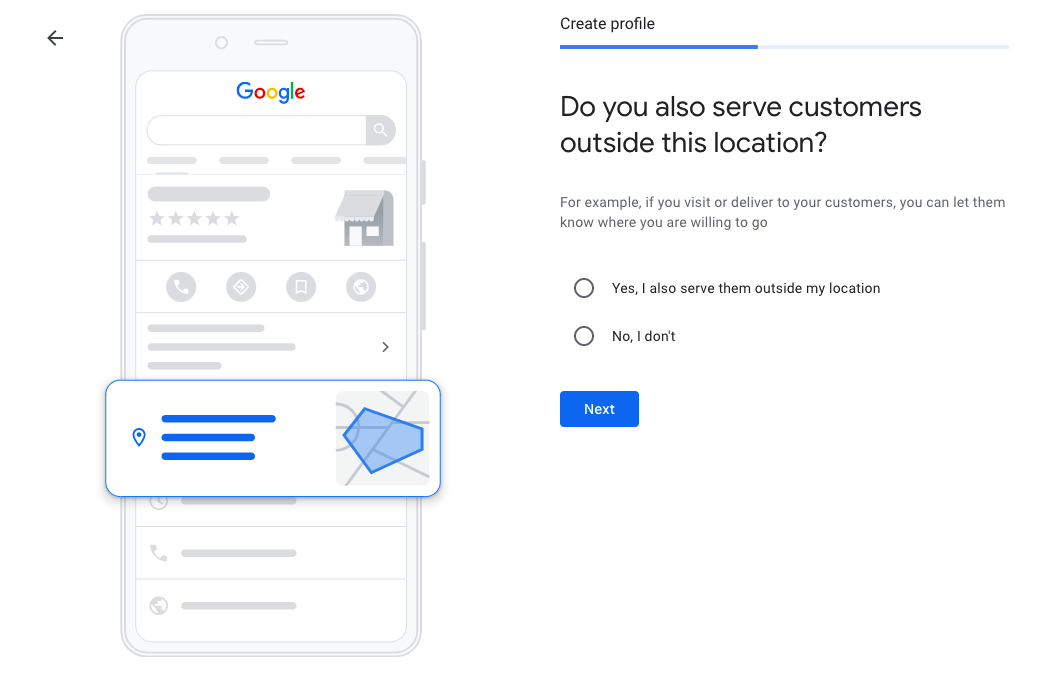
Step #6: Specify your service area (optional for service area businesses). If you don’t have a physical location and deliver to customers, or if you have one but also deliver to customers, you will be asked to identify service areas that your business serves.
It is important to provide correct information here as it will help bring relevant customers.
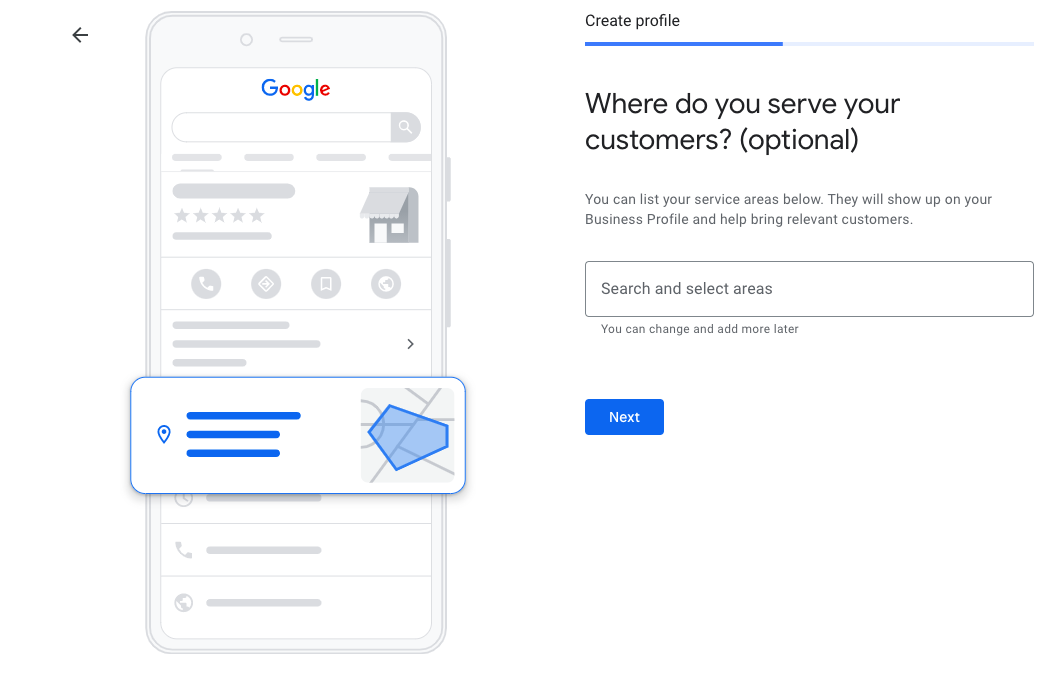
Step #7: Type your contact details. This is an optional step, but it is highly recommended if it is possible.
Type your phone number and website details. If you don’t have a website, Google can create one based on your information for free.
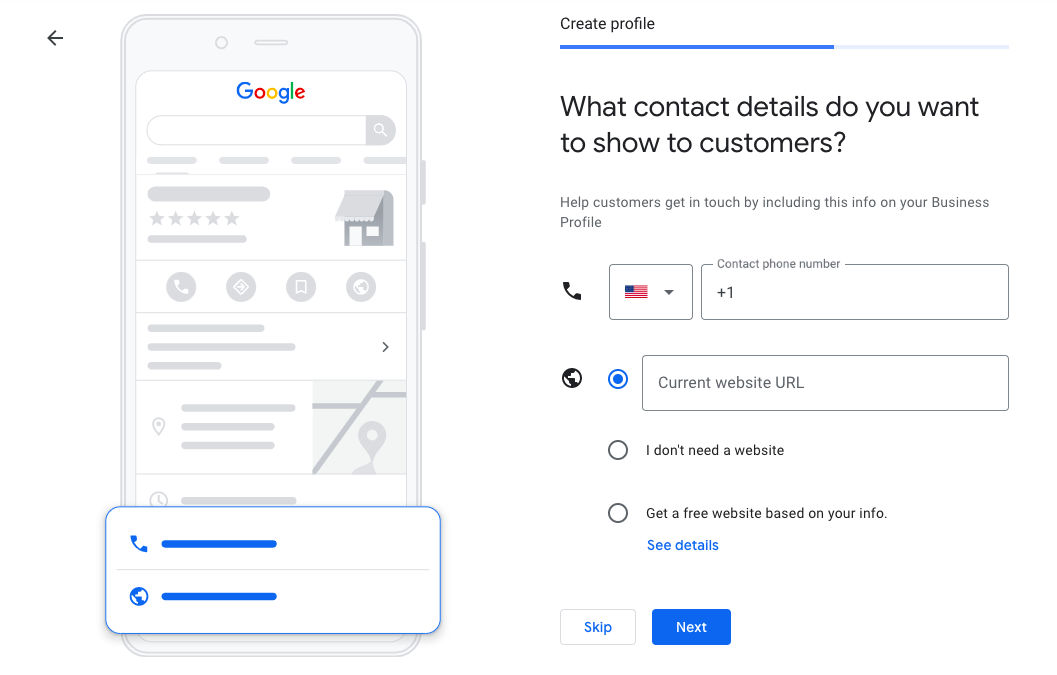
Step #8: Choose your choice on updates.
If you prefer to get updates and recommendations from Google, click yes.
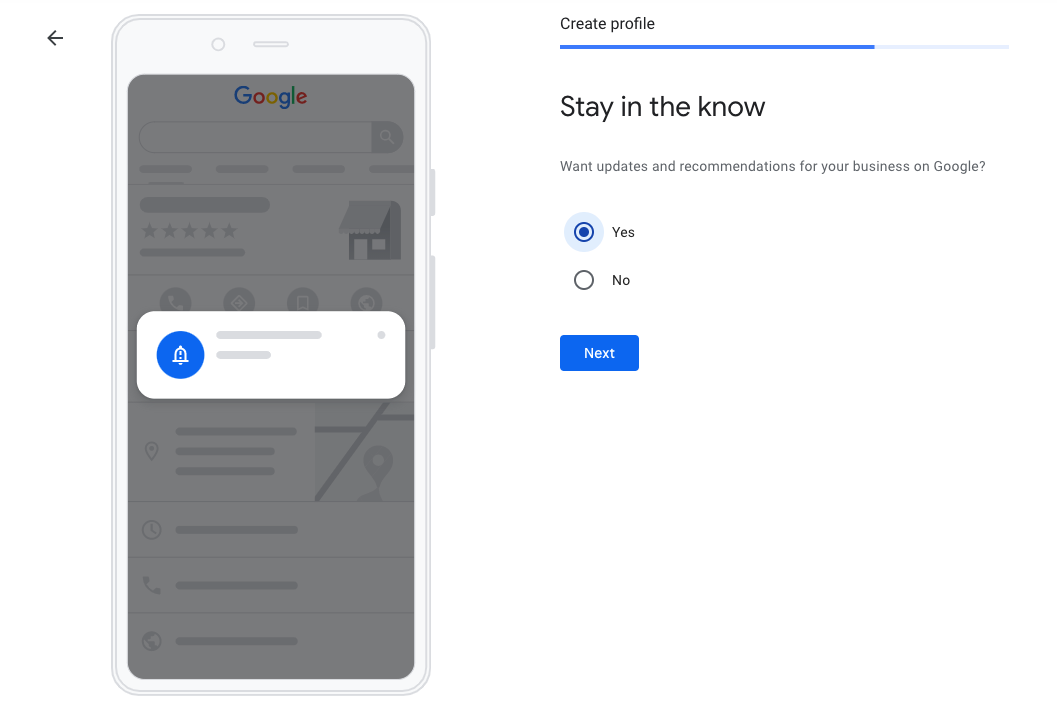
Step #9: Complete Google My Business Verification. As the last step, you need to verify that you are the owner of the business. The most common way to do so is by mail as the other options are only available to some businesses.
If you are qualified the follow the other options, you will be able to see the options at this step. If not, you will only see the postcard by mail option.
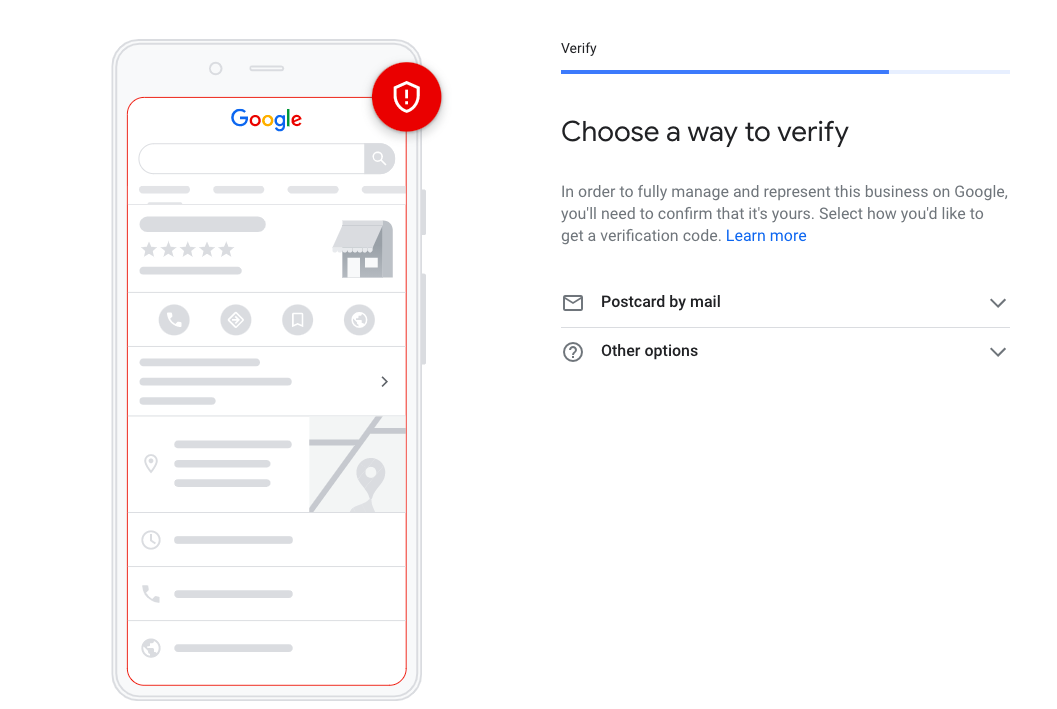
Option 1: Postcard by mail verification
Type the contact name and check your address you entered earlier and click Mail. Once you complete the process, a verification mail will be sent to your business address. It may take up to 14 days, so be patient. As you receive the postcard, enter the verification code in your Google My Business account.
Option 2: Phone verification
Some businesses will see the option to verify their business by phone. Make sure that you are eligible to answer a phone call or receive texts if you go with this option. Once you receive the verification code, type it into Google My Business.
Option 3: Email verification
Same as the phone verification, this email verification technique will be available to some business. You will receive an email with the verification code in your Google inbox associated with your Google My Business. Enter the verification code into Google My Business.
The latter two options are definitely preferable as they help you to verify your business instantly. But they are only available to businesses that already verified their business’s websites with Google Search Console. And even if you verified your website with Google Search Console, some business categories may not be eligible for instant verification.
If you manage 10 or more locations of the same business, you may be eligible for bulk verification. You can check if you have access to bulk verification and how to proceed here.
Google My Business verification code not received – What should I do?
If it has been 14 days and you didn’t receive a postcard, you should contact Google directly. You can directly get in touch with a specialist on Google My Business Help. Then how? Let's continue together:
Step #1: Head to Google support and identify your business and problem. Choose the business you are having trouble verifying and specify your problem.
You can basically write “listing verification postcard not received.” Then click Next Step.
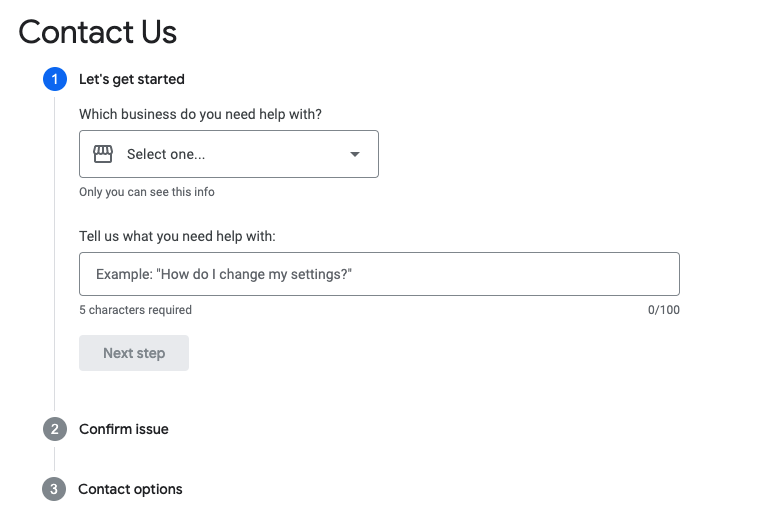
Step #2: Select your problem category. Google will offer you a couple of categories related to your problem definition.
Click “postcard didn’t arrive,” skip the recommended articles and tap Next Step.
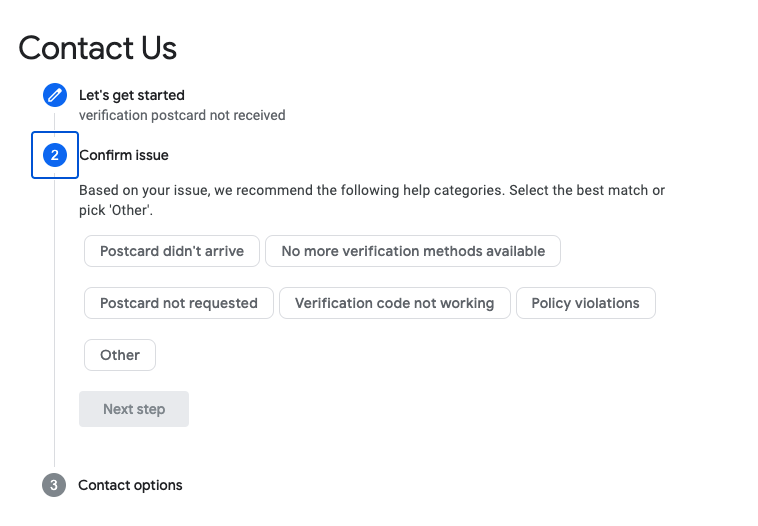
Step #3: Select contact option. You will be presented with the “email” option. Click it, and a form will appear.
Complete this form with detailed information as much as possible. Then tap Submit.
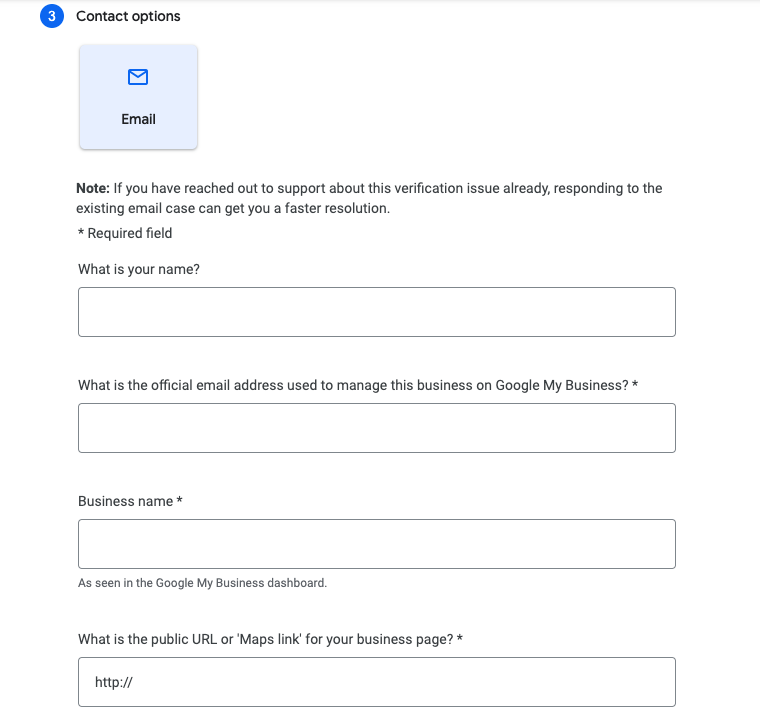
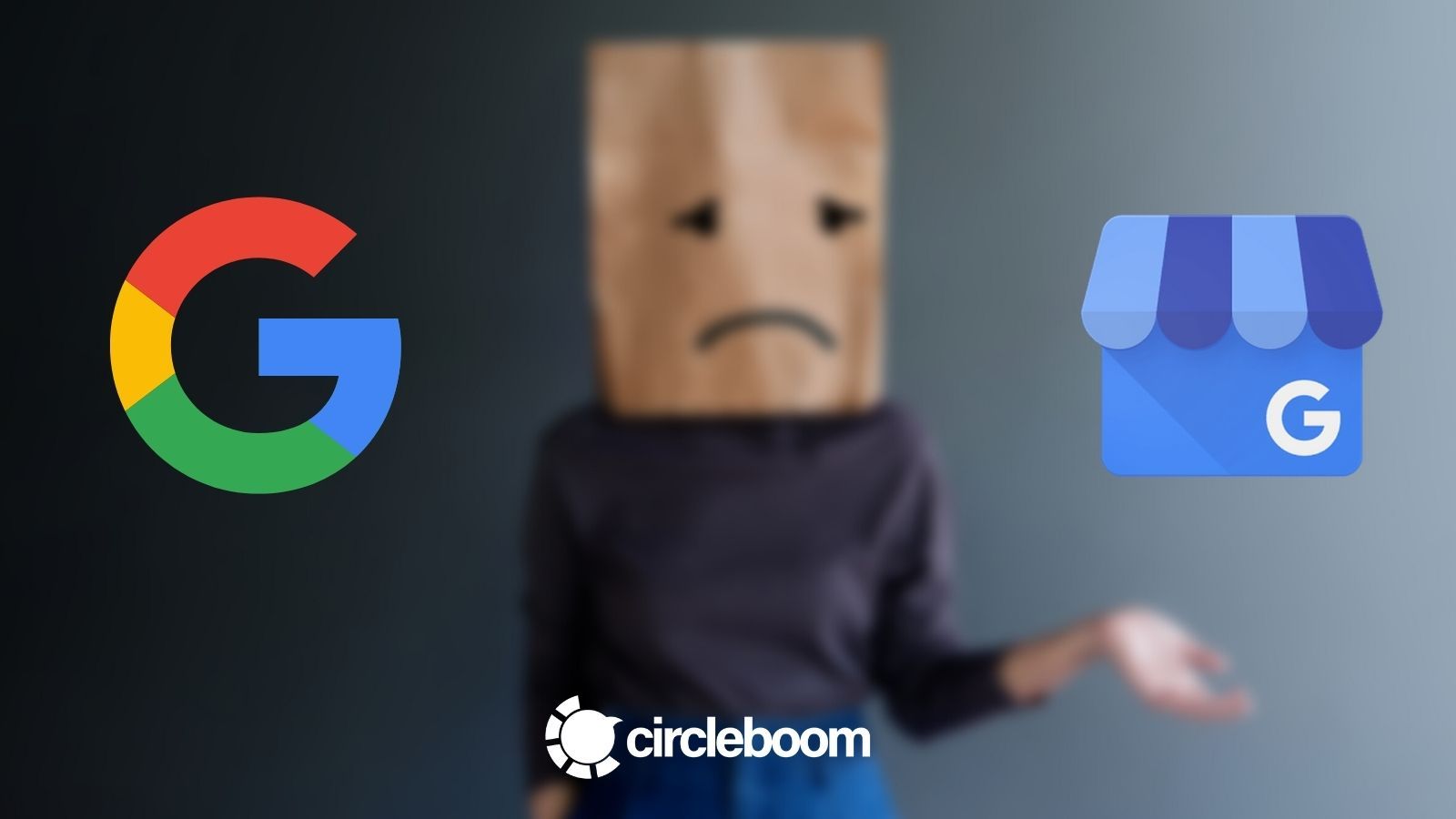
How to Optimize Google My Business
After you receive your verification and create an official listing, you can now optimize your Google My Business. Here are some tips for you to set up Google my Business account effectively.
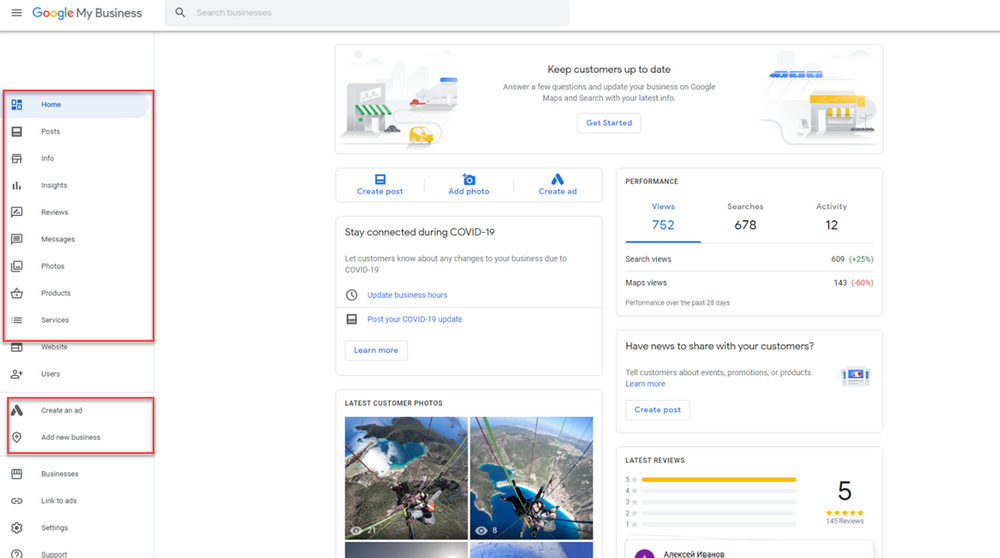
- Add visuals to your listing
Visuals are a great way to grab the attention of the searcher. You can directly upload images to your profile, attach visuals to your posts, upload videos, add 360 º photos and virtual video tours. You can also check Google’s advice on business-specific photos.
- Write an outstanding business description
You can start by selecting one or two keywords that are important for your business and differentiate you from your competitors. Make sure that you follow Google’s Business Description Guidelines.
- Create Google My Business Posts to announce your offers and promotions
You can share your daily special discounts, up-to-date promotions, launches and events with Google my Business Posts. You can also include a call-to-action button to increase your engagement with your potential customers. You can check out our quick guide for Google My Business posts and how to use them effectively.
Google My Business Posts can help you increase your brand awareness and share your brands’ unique offers, but it can also take time and effort. Circleboom’s social media publisher tool can help you plan your posts for a while beforehand, and it will take care of the rest.
- Check out Google My Business Insights
You can gain key insights about your potential customers by using Google My Business Insights. You can learn the number of your website visitors, follow how many people have searched for driving directions, called you and viewed your visuals.
It can be hard to keep up with your Google My Business posts, but the return on these posts can be really valuable in terms of brand awareness and revenue.
If you are not on this platform yet, set up your Google My Business Page, and Circleboom comes to your help to keep it attractive. In the upcoming days, Circleboom released Google My Business Social Media Publisher Tool to save your precious time, money and effort.
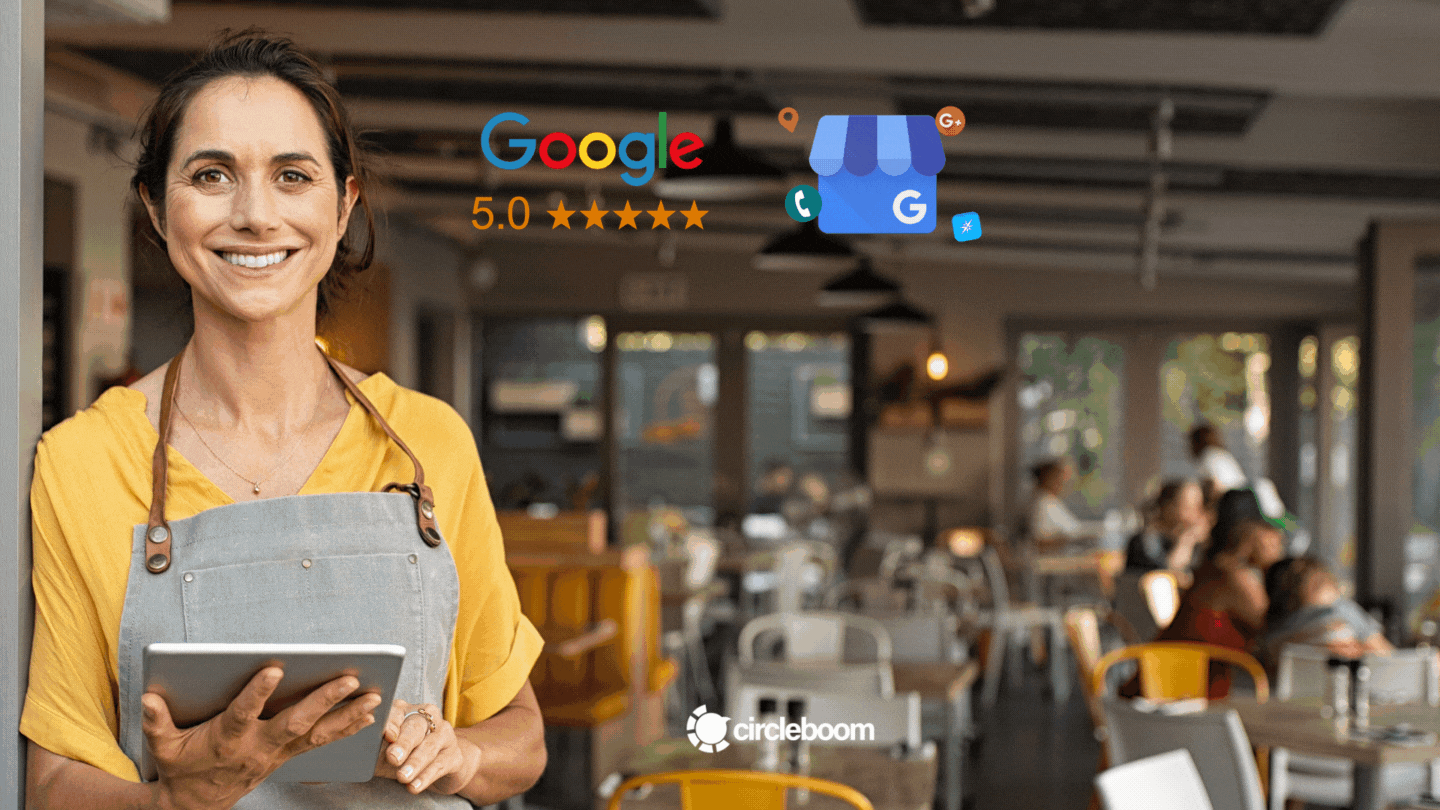
Wrapping Up
According to research conducted by Google, companies that own a Google My Business page are 70% more likely to receive local visitors.
As you set up Google My Business Page with detailed information and keep it up to date, your companies’ credibility and legitimacy will undoubtedly increase.
All the steps in the buyer’s journey are highly affected by online searches. We all look for the products and services we want to buy, the places we want to go.
Do not miss the opportunity to be present properly on the search engine result page.