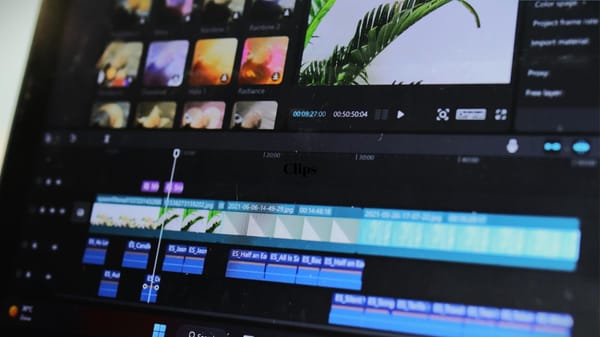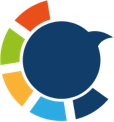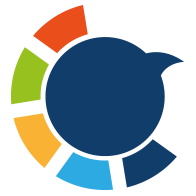I’ve been hosting Twitter Spaces for a long time, mostly around marketing. Hosting these live audio rooms has been one of the best ways for me to connect with people who share my interests. They’ve become opportunities for learning, teaching, and networking. And almost every Space brings in new followers who discover me through these discussions.
But I eventually realized something important: these conversations were limited to Twitter only. Once the Space ended, the knowledge stayed trapped on that platform.
Meanwhile, audiences on TikTok, Instagram, and YouTube Shorts—platforms where millions of people scroll through short-form video every day—never saw these discussions.
That’s when I decided to turn my Spaces into video clips. By transforming the highlights into short vertical videos, I could bring those insights to a wider audience, attract new followers outside of Twitter, and give existing listeners a way to re-engage with the best moments.
The problem? Downloading an ended Space from Twitter is not easy. That’s where Circleboom came in.
Step 1: Download Your Twitter Space with Circleboom
Circleboom offers a free Twitter Spaces downloader that works with any recorded Space. It’s simple, fast, and ad-free. You don’t need to sign up for paid services—just paste a link and download the recording in the highest quality.
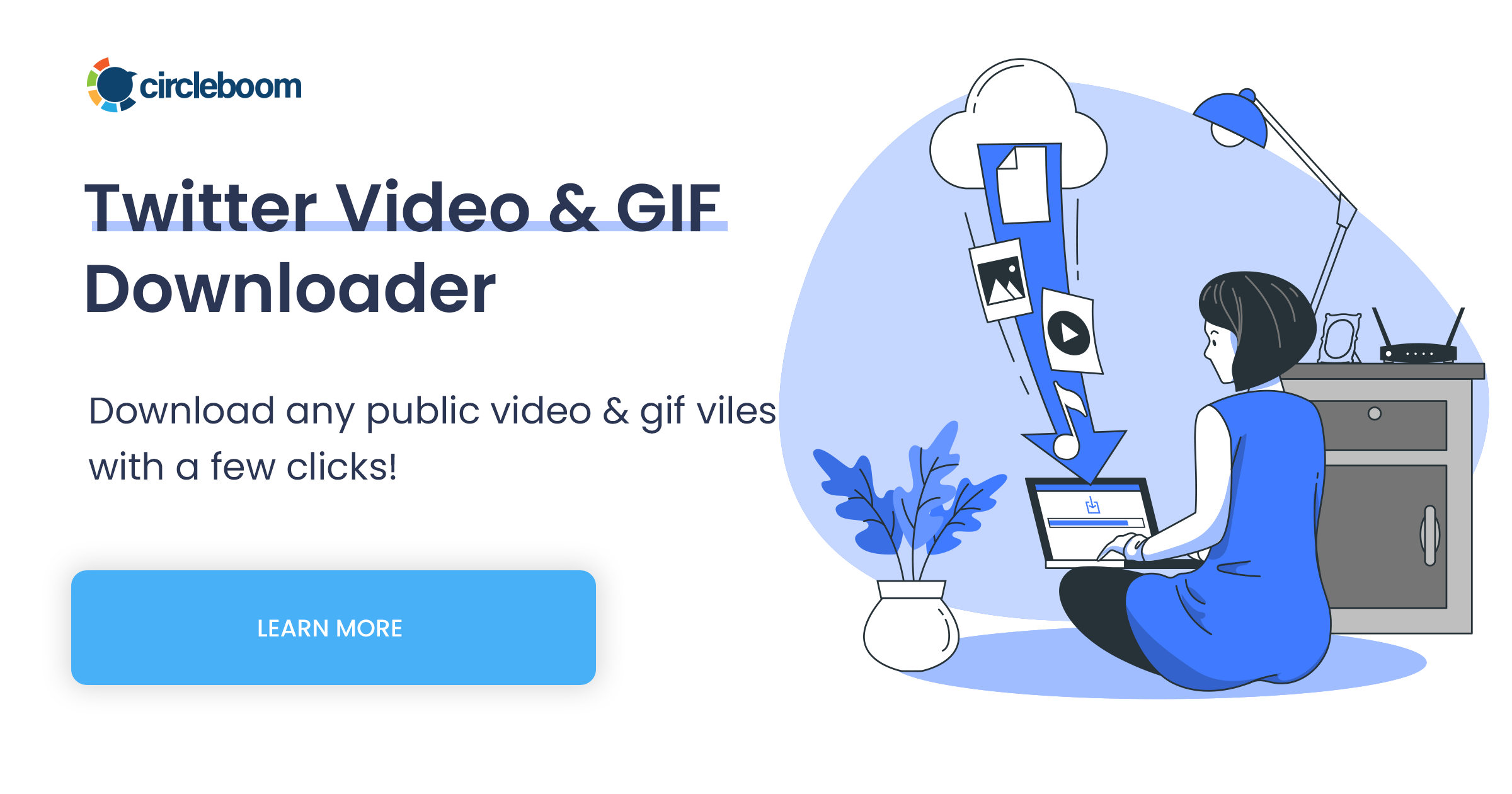
Here’s exactly how to do it:
Step #1: Find and copy the link of the Twitter (X) Spaces that you want to download.
You should click on the "Share" button under the audio tweet and copy the link.
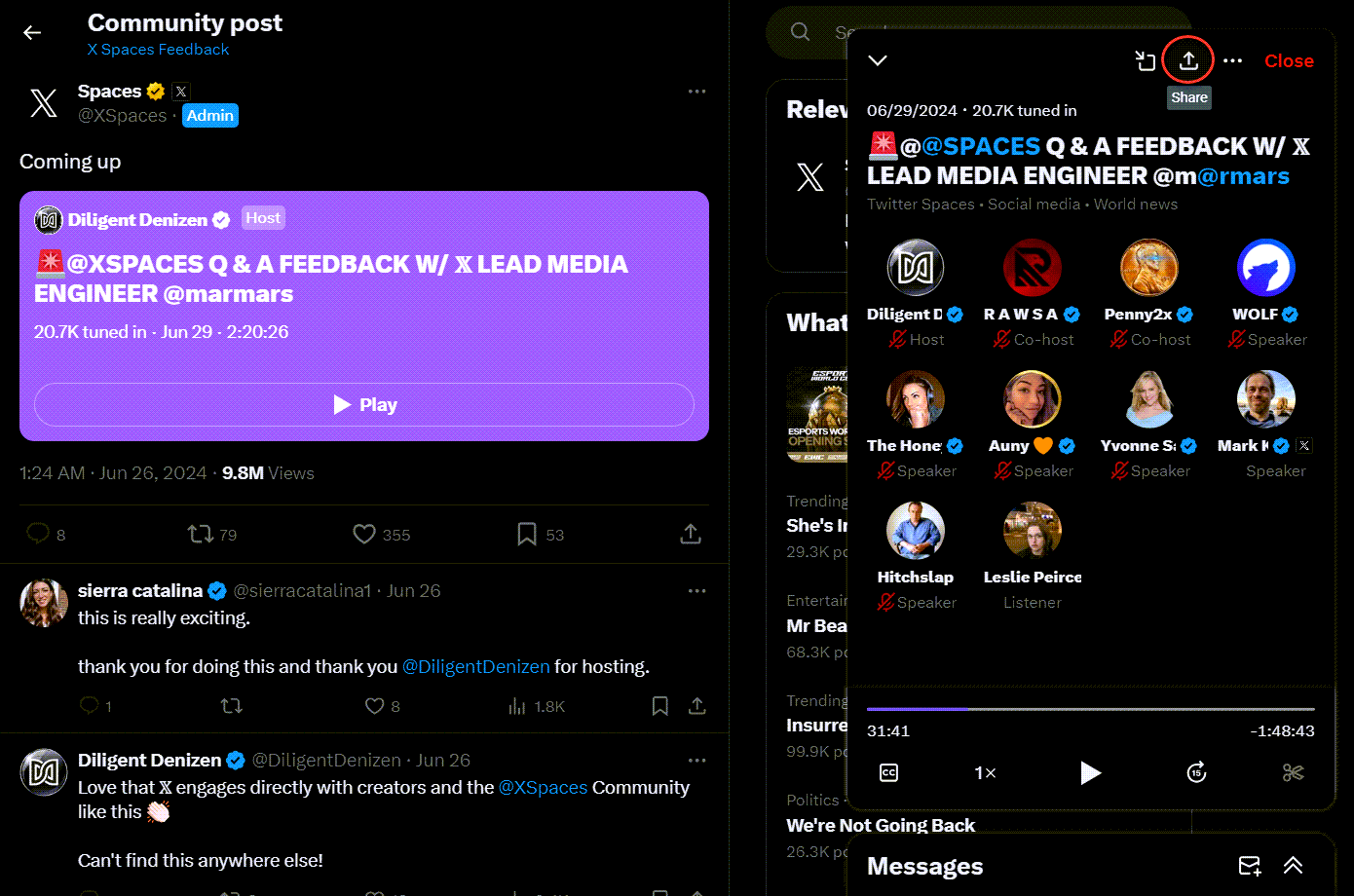
Then, copy the share link of this audio tweet. Go to Circleboom's Twitter Spaces Downloader and paste it.
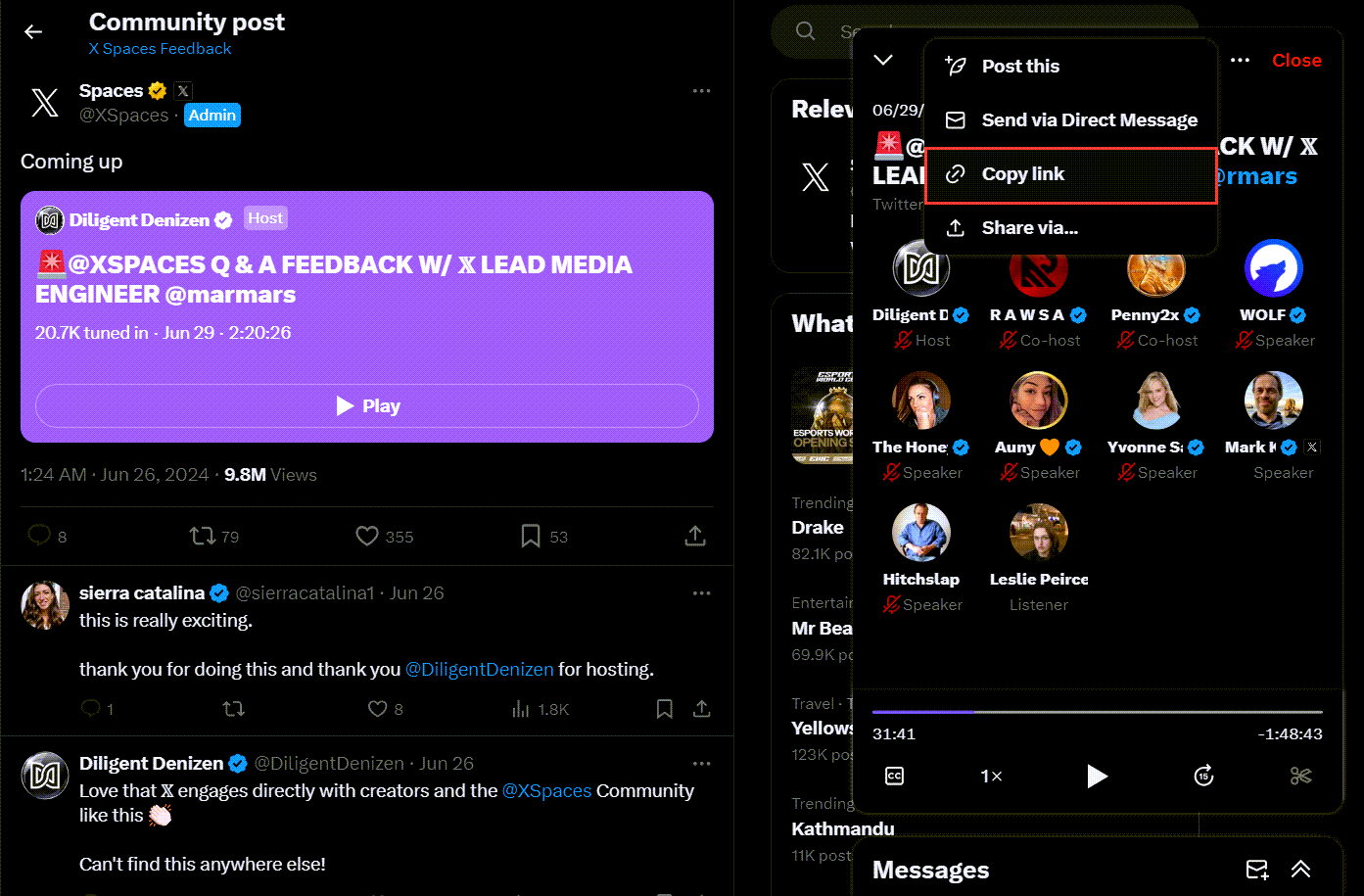
Step #2 On Circleboom's Twitter Spaces Downloader page, you will see a text bar.
Paste the link of audio tweet here as it is shown on the image below! Then, you should click on the "Download" button!
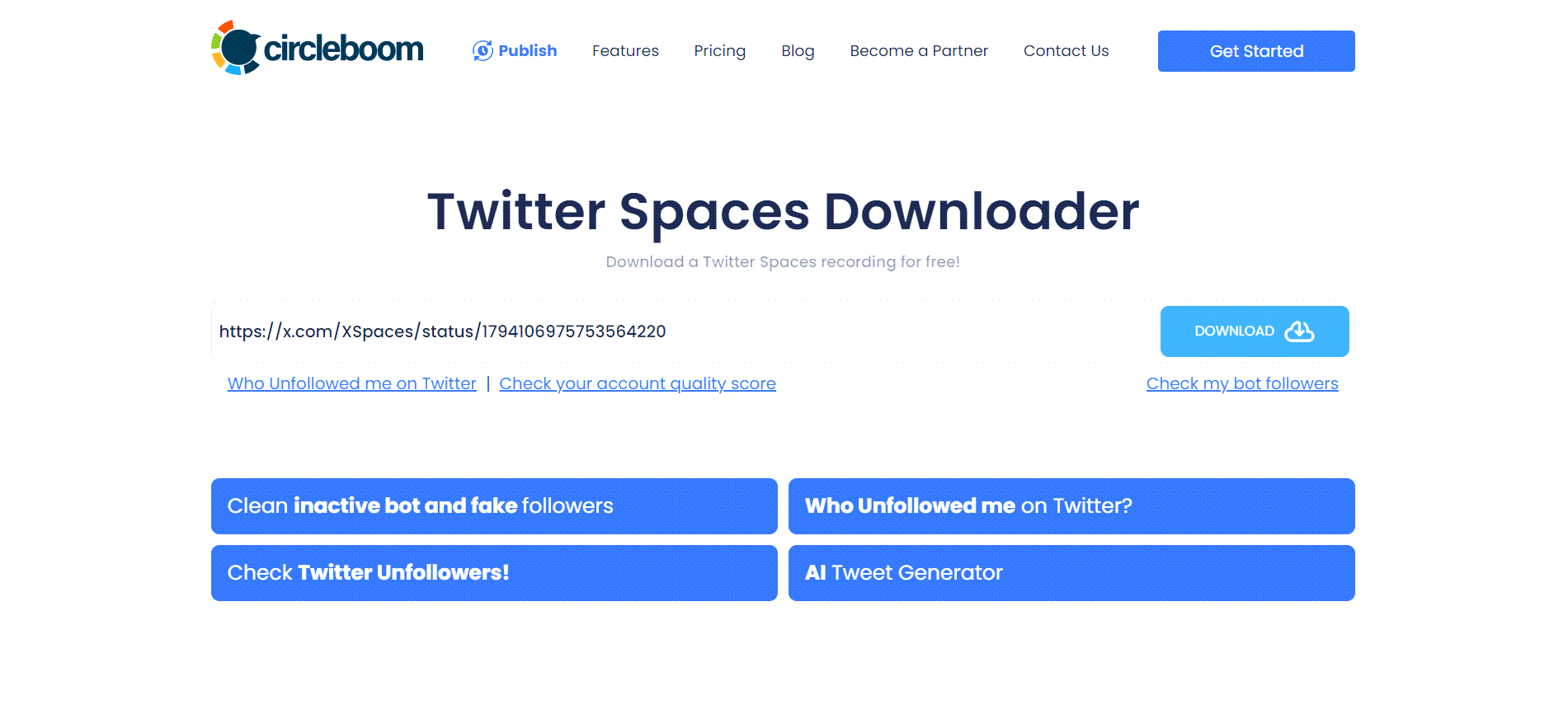
Step #3: You will see download options below the text bar. If the Space has versions of multiple qualities, all will be listed here. In this example, there is only one option and I click on the "Right click to save" button next to it!
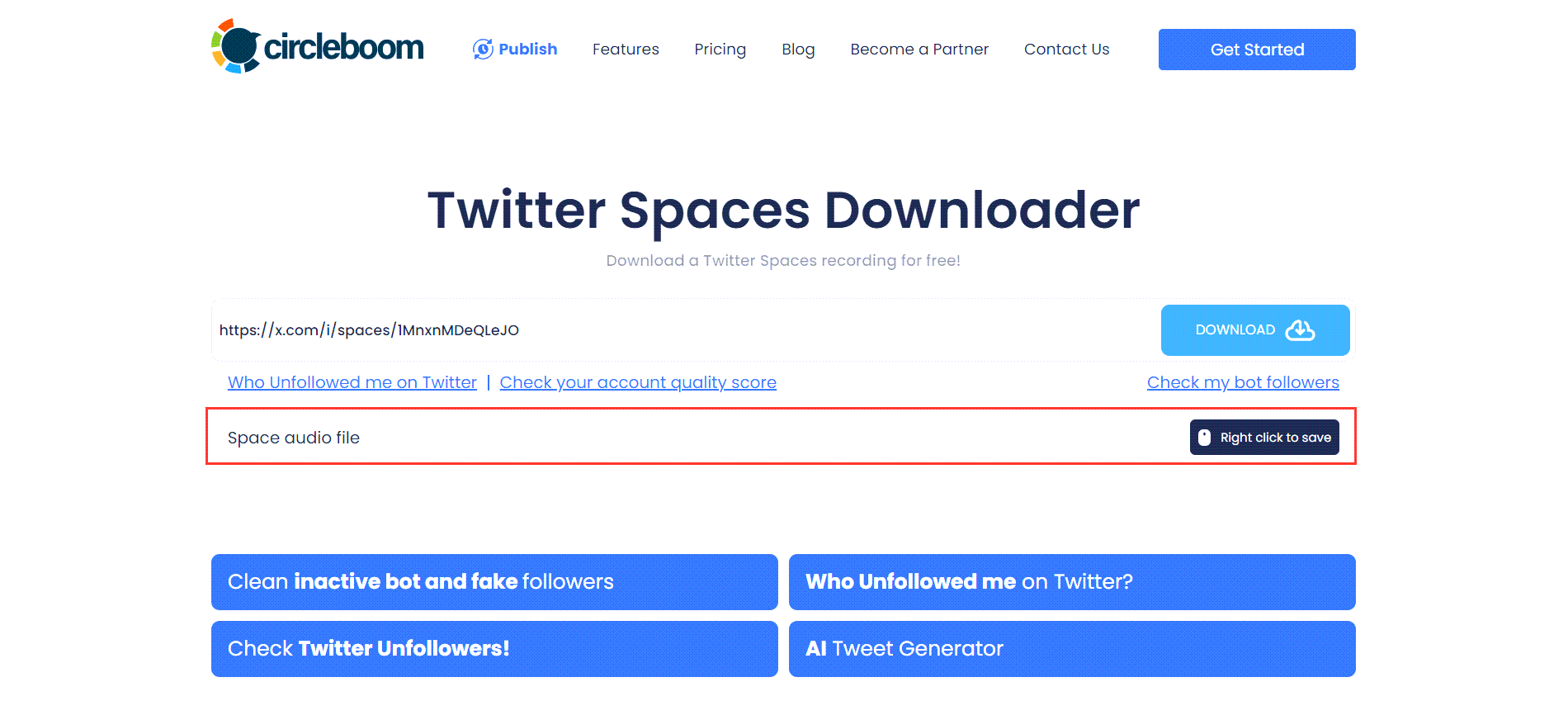
Now you have your Space recorded and ready to be transformed into short clips.
If you need more detailed guide, you can check this hands on video:
Step 2: Identify Clip-Worthy Moments
Not every minute of a Space is clip material. The key is to find the parts that stand out and are valuable in under a minute.
Here’s what I look for:
- Big insights → A speaker dropping a unique perspective.
- Contrarian takes → Someone challenges the usual thinking.
- Audience questions → Real people asking questions others might also have.
- Punchy quotes → A memorable line that sticks.
Tip: Try to find at least 3–5 strong clips from each Space. This way, one recording can fuel a week’s worth of short-form content.
Step 3: Create Visuals for Your Clips
Because Spaces are audio-only, you need visuals to make the clip engaging. Here are some approaches you can take:
➡️ Branded static background → Add your logo, handle, and Space title.
➡️ Dynamic waveform → Show the audio moving as people speak.
➡️ Large on-screen quotes → Highlight key sentences in text.
➡️ Supporting visuals → Add stock footage, charts, or relevant images.
And don’t forget captions. Most people watch Shorts, Reels, and TikToks without sound. Adding subtitles ensures your message still lands.
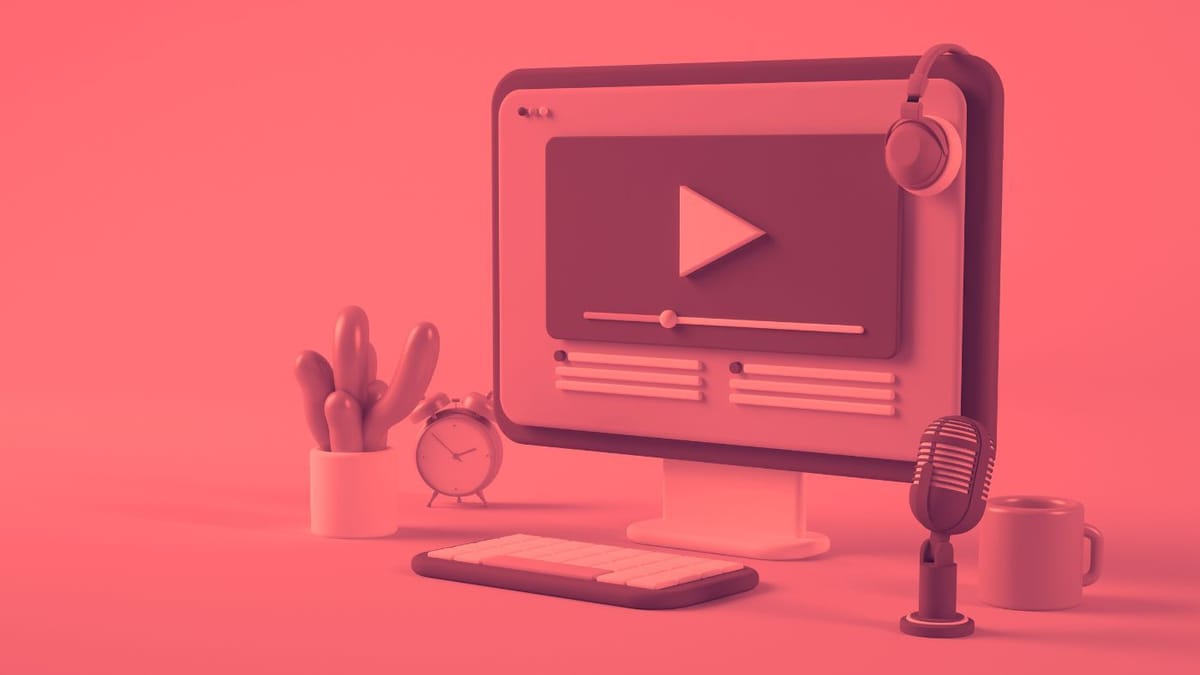
Step 4: Edit the Clip
Once you’ve picked the best moments and designed visuals, it’s time to polish.
- Trim the clip to 30–60 seconds.
- Place the hook (most interesting line) right at the start.
- Add captions and make sure text doesn’t overlap with TikTok/Instagram UI elements.
- Include background music at a low volume to keep it dynamic.
- Export in vertical 9:16 format for maximum compatibility.
Tools like CapCut, Descript, or Premiere Pro make this process easier, especially for captions.
Step 5: Share Clips Across Social Platforms with Circleboom Publish
Now that your clip is ready, it’s time to share it beyond Twitter. Posting manually to TikTok, Instagram, and YouTube Shorts is time-consuming—but I solved this with Circleboom Publish.
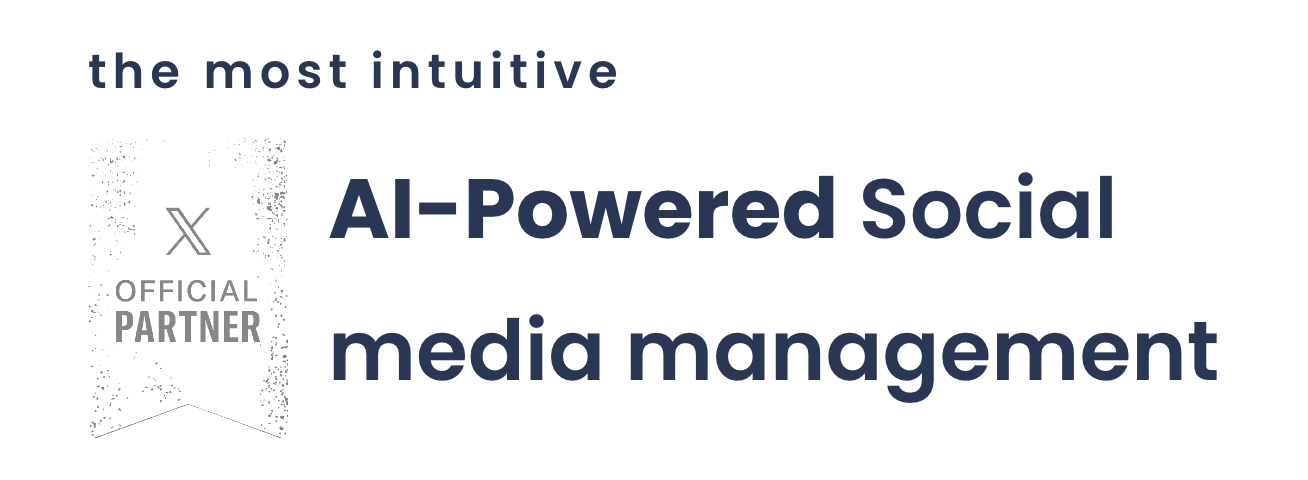
Circleboom Publish allows me to upload once and distribute my video clip across multiple platforms from one dashboard.
Here’s how I did it:
Step#1: Open your browser and land on Circleboom Publish.
If you still don't have an account, you can create one with a few clicks.
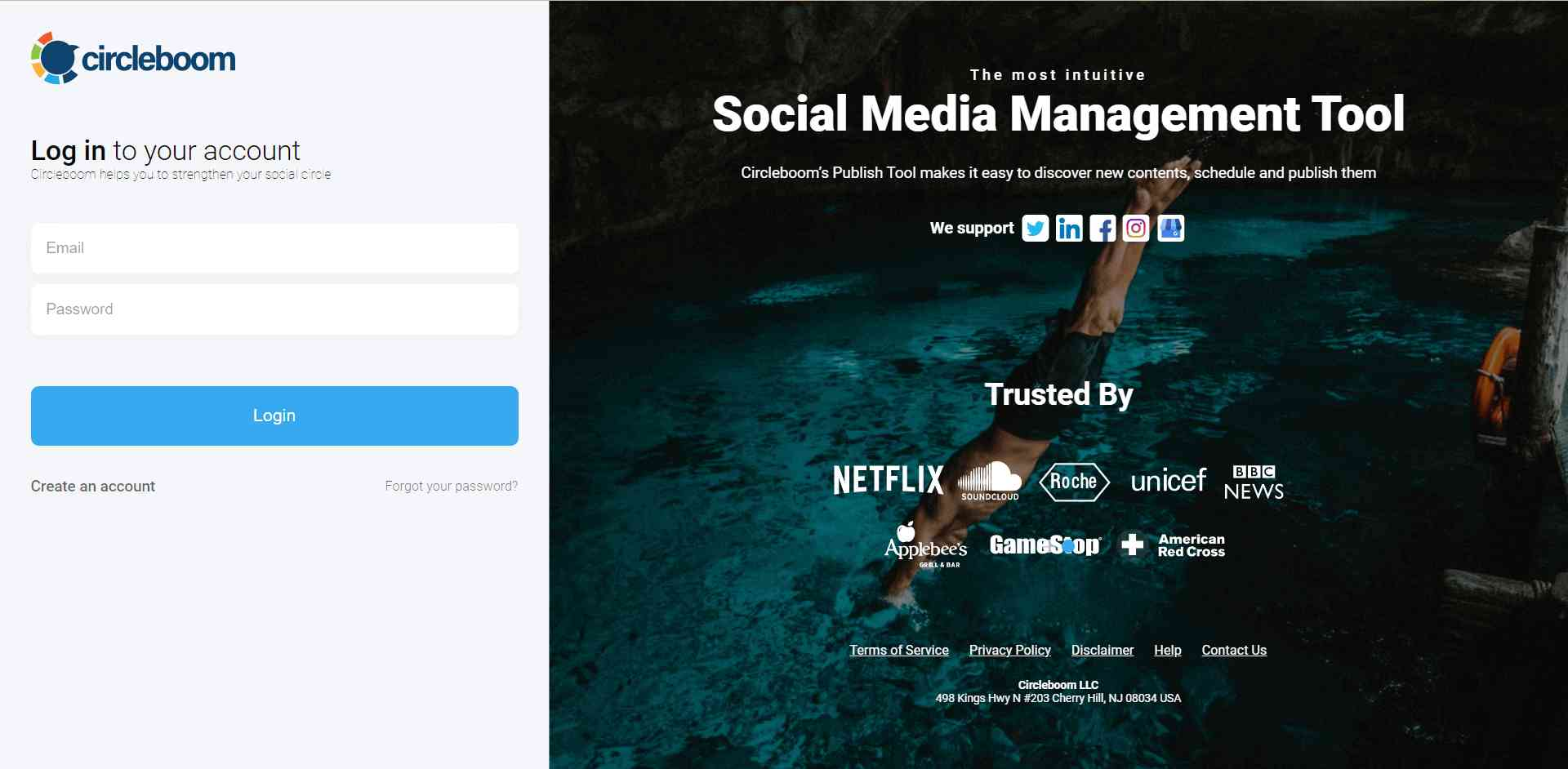
Step #2: On the first page, you'll find options for Twitter, Facebook, LinkedIn, Google My Business, Instagram, Pinterest, Threads, YouTube Shorts and TikTok.
You can link your accounts to the Circleboom Publish dashboard to schedule posts on your Instagram, YouTube, and TikTok.
Step #3: After clicking "Instagram Specific or Reels" you can start posting Reels.
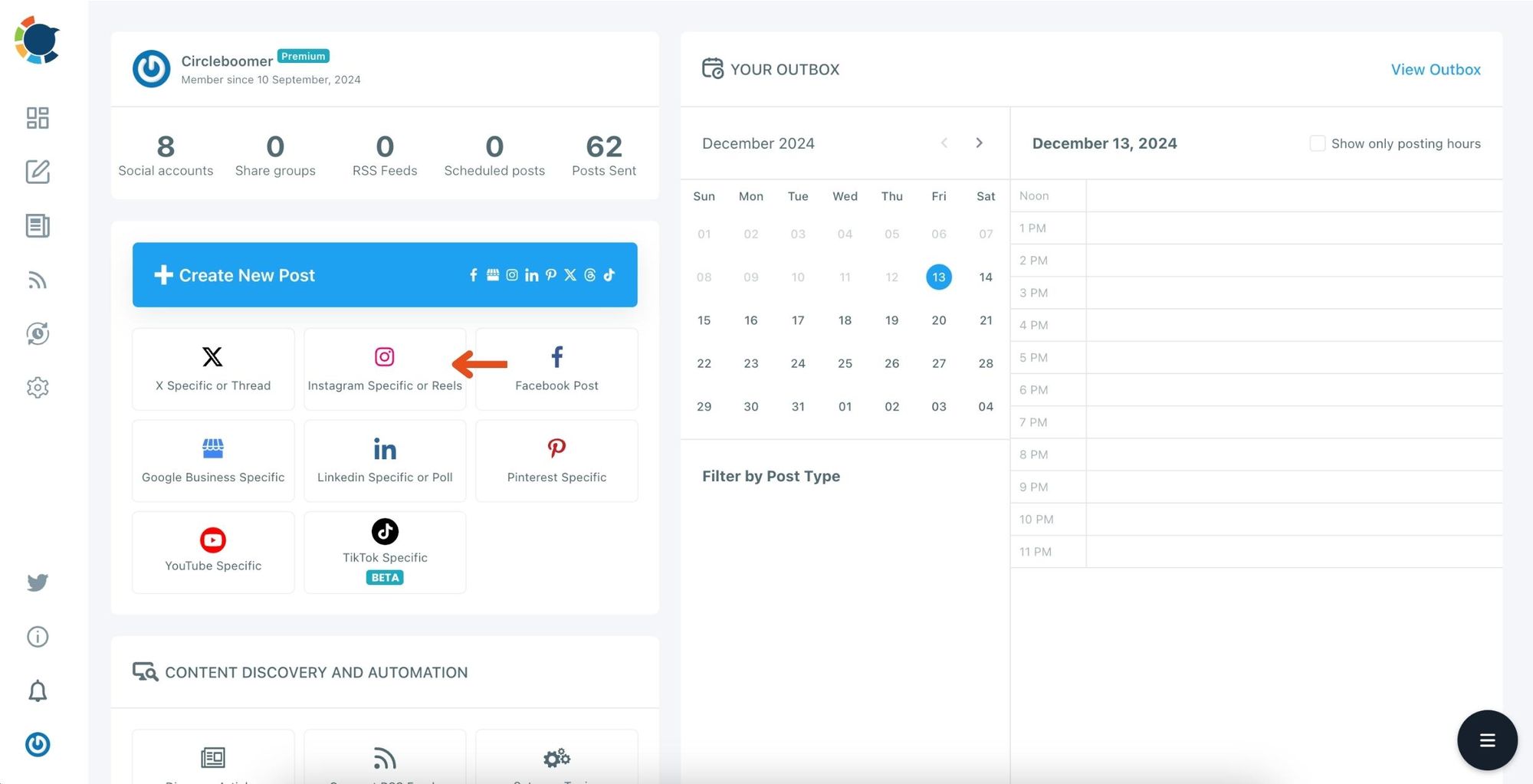
Step #4: Click on the Reels section.
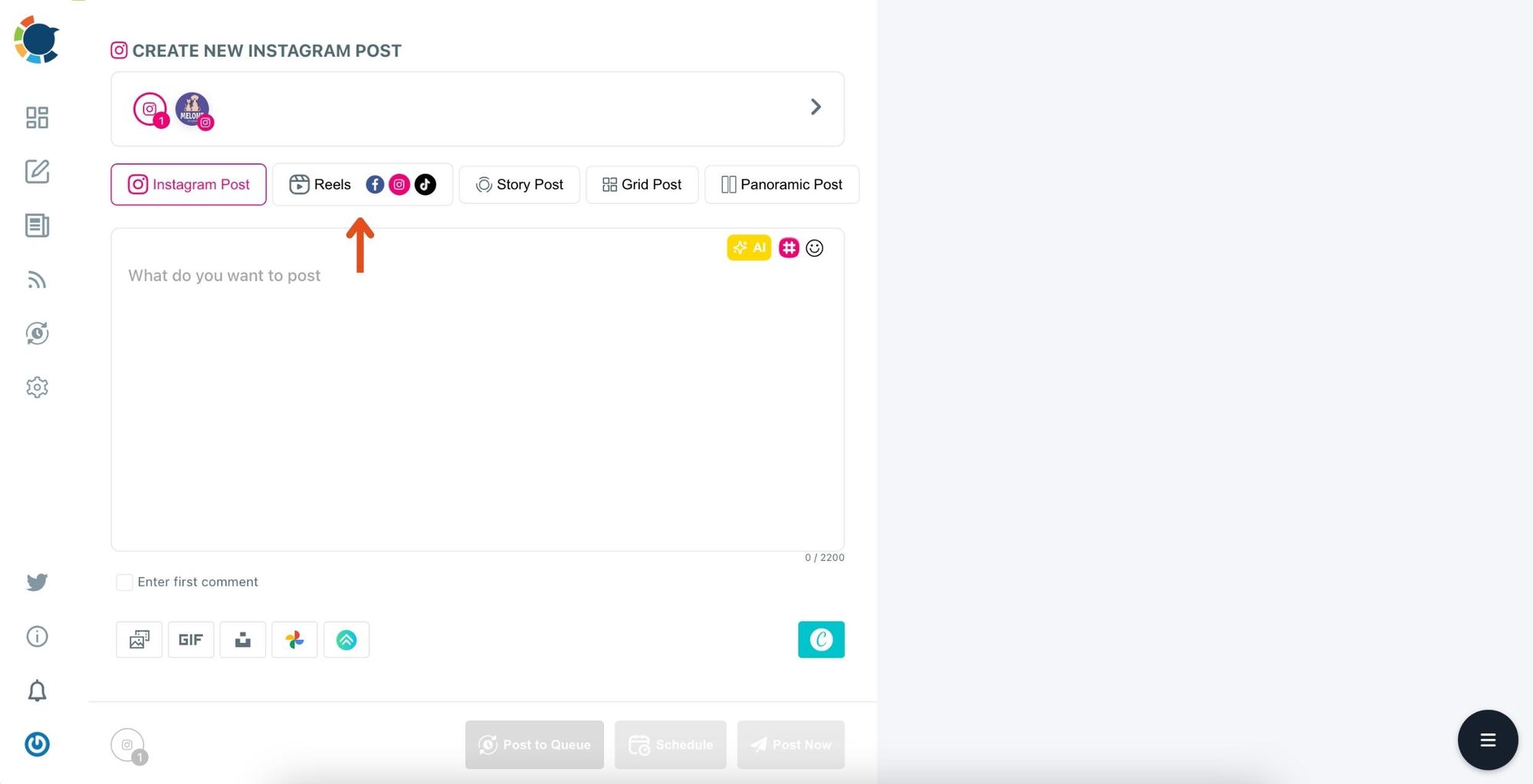
Step 5: To share reels on your Instagram, YouTube, and TikTok accounts simultaneously, select the accounts you have previously connected to.
You can also connect to a Facebook account.
Then upload your Reels to ''Media Bar''.
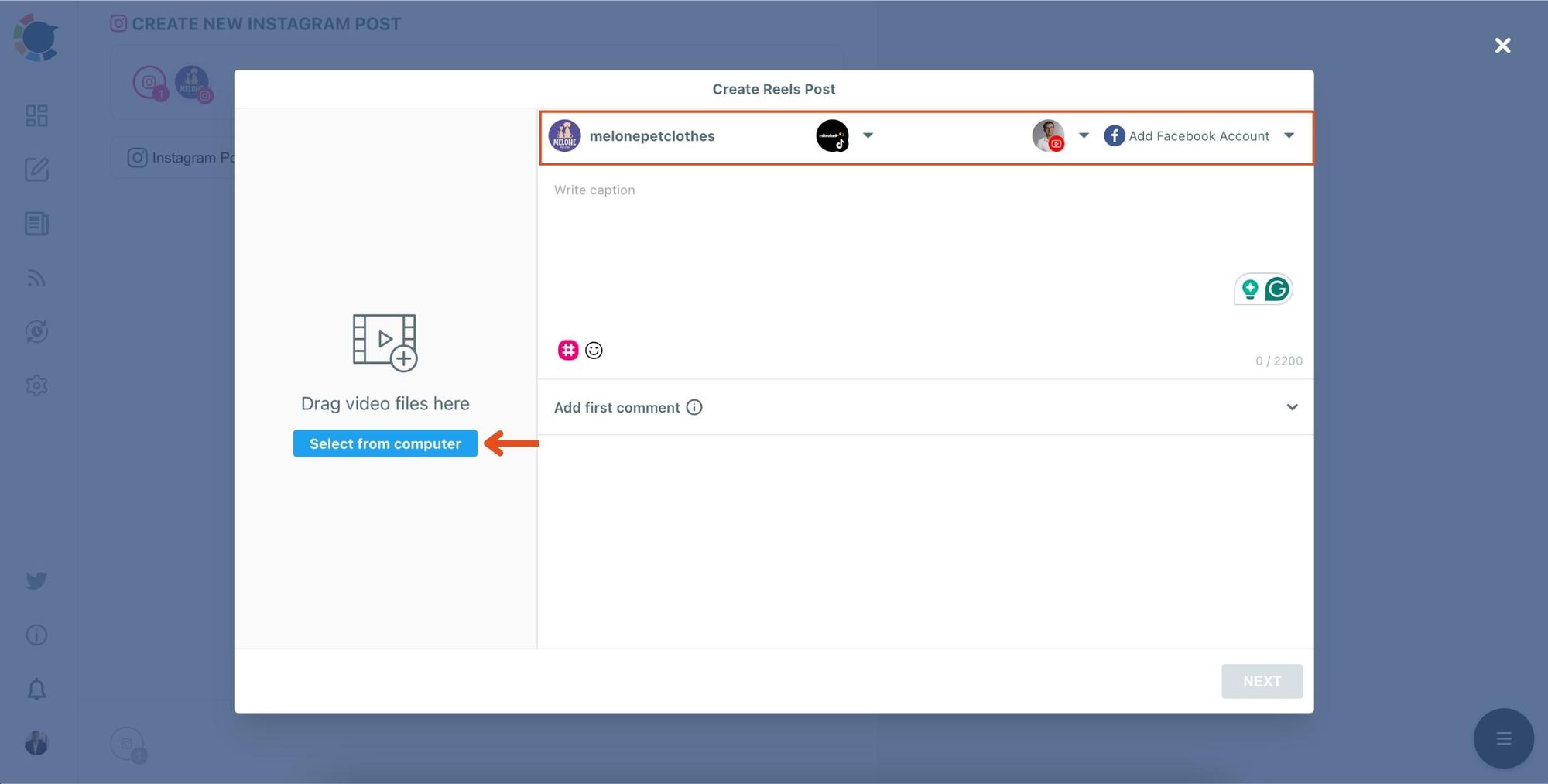
Step #6: After writing your caption, click on Next.
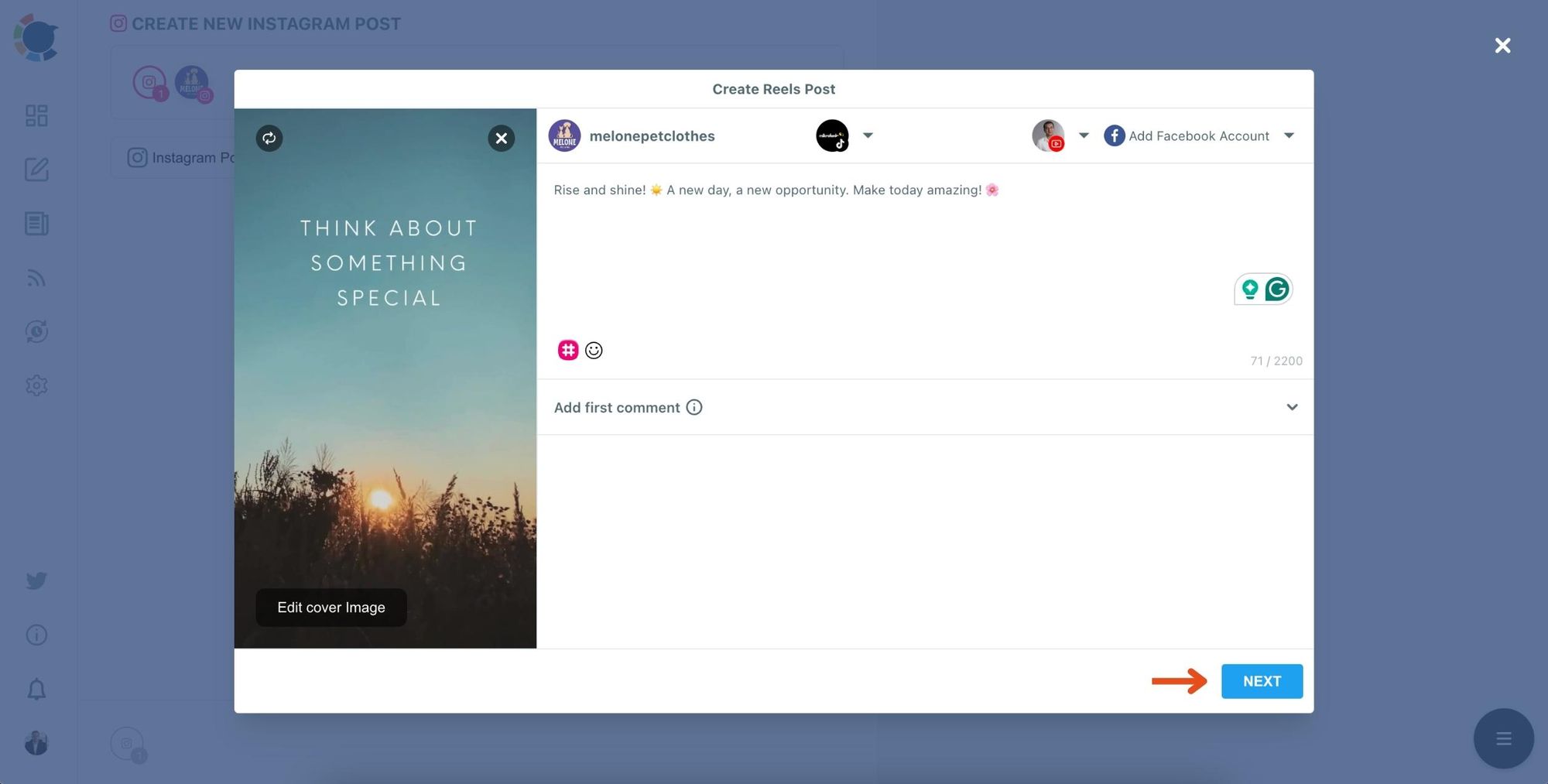
Now, your Reels is ready to share.
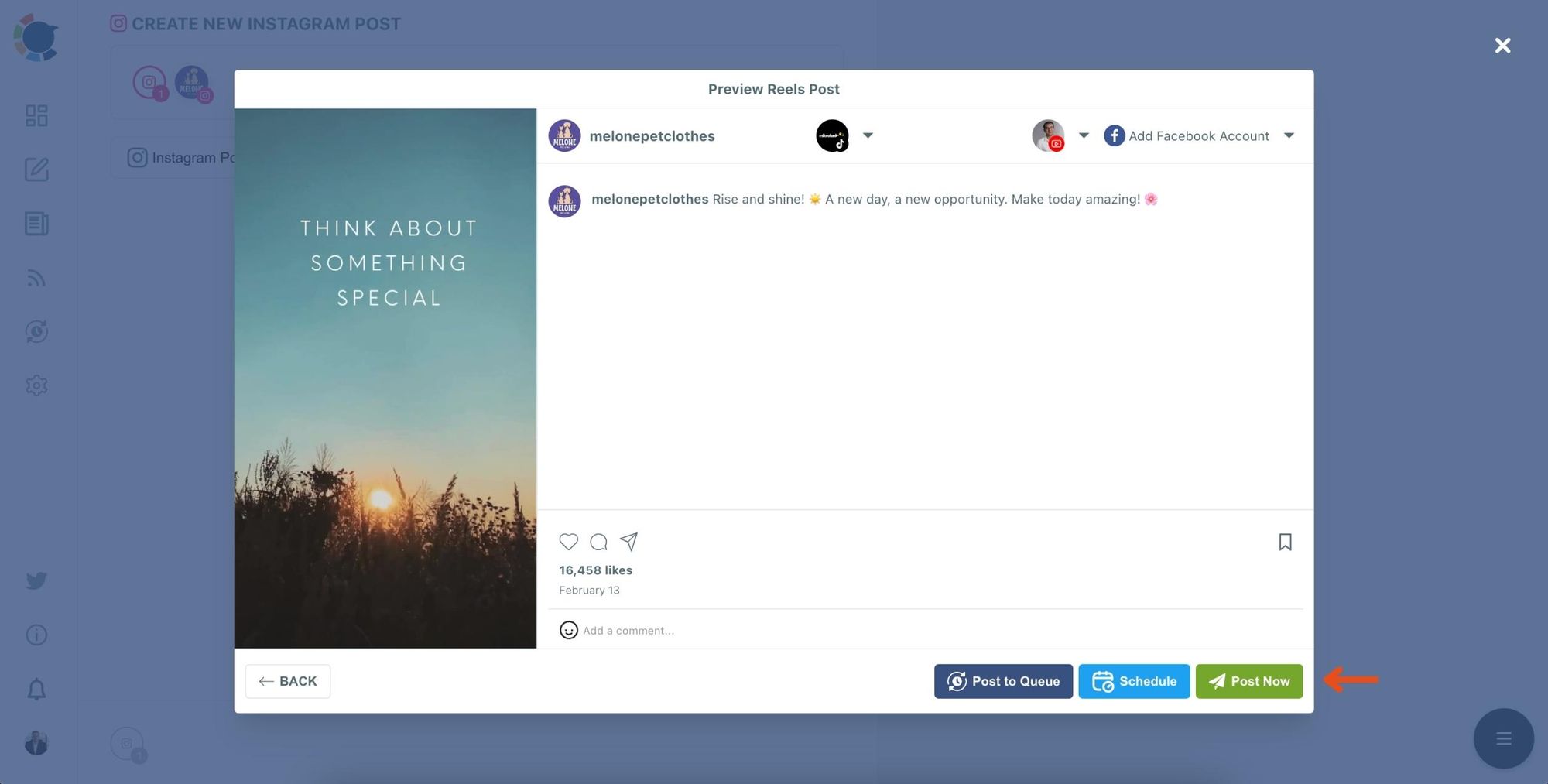
Step #7: Easily share your post on Instagram, YouTube, and TikTok by clicking ''Post Now''.
Or you can schedule it to share the best times to get more engagement.
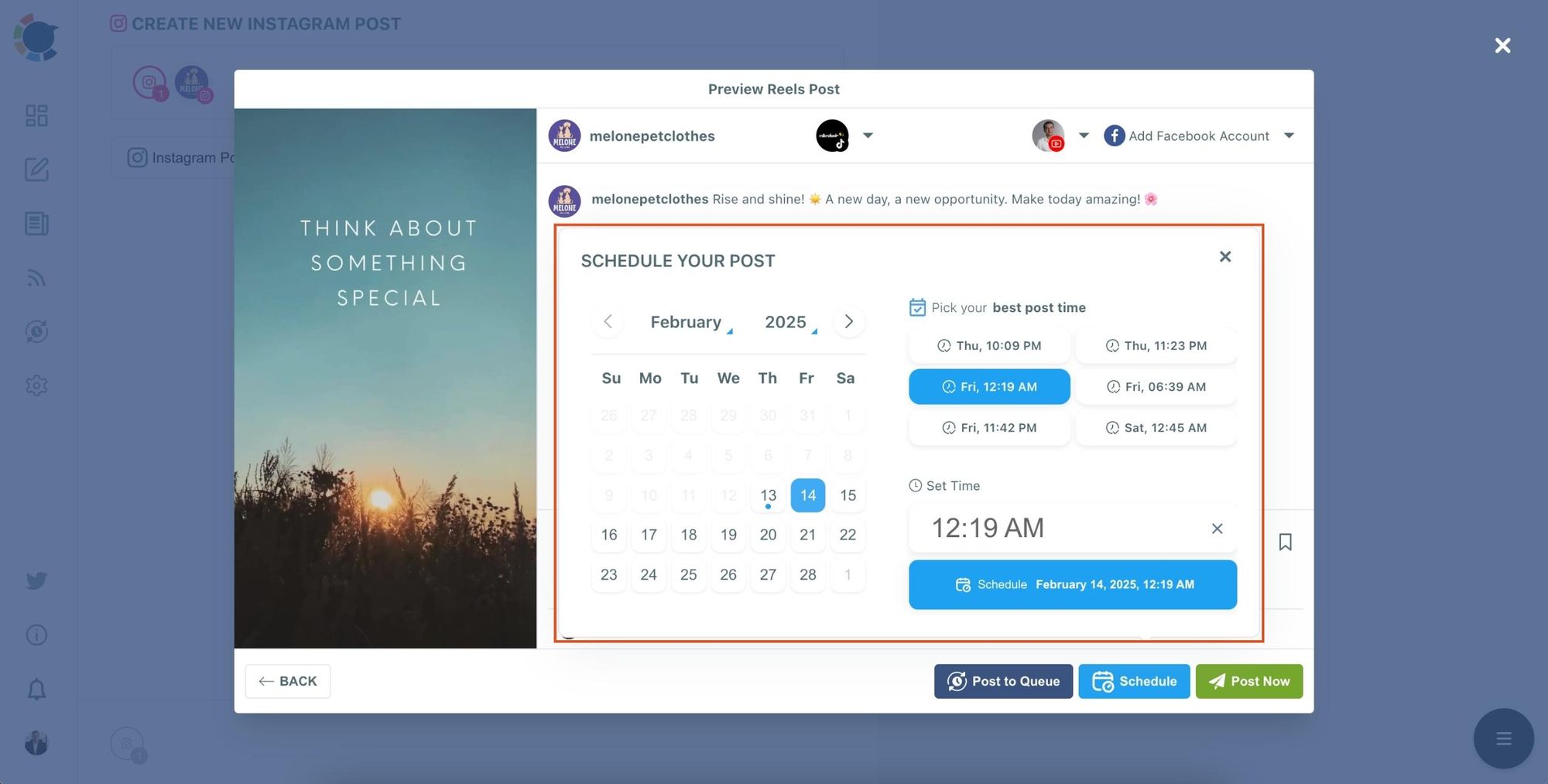
Extra Tips for Better Clips
🟡 Batch production → Edit multiple clips at once for consistent posting.
🟡 Repurpose Q&A → Listener questions often make excellent Shorts.
🟡 Maintain branding → Keep fonts, colors, and logos consistent so people recognize your clips anywhere.
🟡 Add a CTA → End each clip with “Join the next Twitter Space” or “Follow for more insights.”
Why This Works
Hosting Spaces helps me connect with my Twitter audience in real-time. But by turning them into short clips, I unlocked a way to reach entirely new audiences on Instagram, TikTok, and YouTube. The result? More visibility, more followers, and more people tuning into my future Spaces.
Circleboom made both steps simple:
🔹 Circleboom Spaces Downloader gave me my recordings in one click.
🔹 Circleboom Publish allowed me to distribute clips everywhere at once.
Together, they turned my live conversations into evergreen content that keeps working long after the Space has ended.
Final Thoughts
If you’re hosting Twitter Spaces, don’t let those conversations disappear after the live session. Clip them, repurpose them, and spread them across platforms where people are hungry for short, engaging content.
That’s what I did: I downloaded my Spaces with Circleboom’s free Spaces Downloader, edited the best moments into vertical clips, and then used Circleboom Publish to share them on TikTok, Instagram, and YouTube Shorts.
It’s one of the easiest ways to extend your reach, grow faster, and make sure your best conversations never go unnoticed.