Looking for ways to post on Facebook, LinkedIn, and Twitter at the same time, this article will show you how to post to multiple social media profiles at once and why you should do that in detail.
What are the undeniable benefits of using social media for your business? Let us begin with the most likely answer:
It allows you to connect with your intended audience in a one-on-one relationship. And then convert those target audiences into clients.
- According to a recent study on social media trends, the average time spent on social media per day for individuals aged 16 to 64 on any device was 2 hours and 24 minutes globally in 2020.
- In 2020, the ordinary user on social media had 8.6 social media accounts, up from 4.8 in 2014.
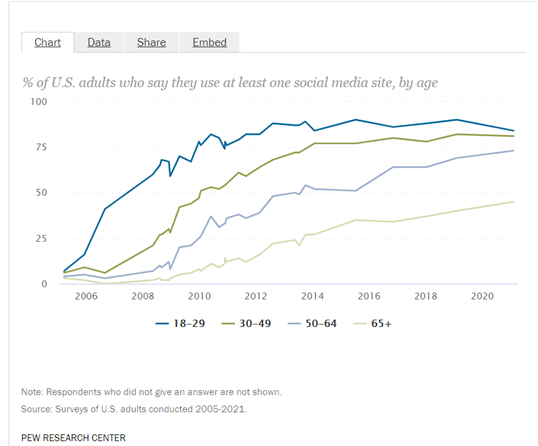
So, there is no time to lose and no reason to stick with one active social media account; even though you may say that I am a business or running a brand page, I cannot be active all the time.
Yes, you can, and you should be.
Whether you are managing your business accounts or juggling between different client accounts, even the distanced B2B business should consider posting the following platforms:
➡️ Facebook – Still the largest and busiest platform globally
➡️ LinkedIn – The go-to for professional networking, especially in B2B
➡️ Twitter/X – A real-time conversation hub perfect for sharing updates and insights
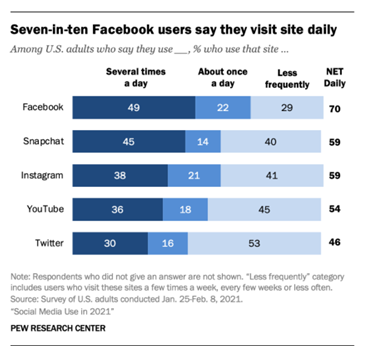
Yet, it can be a bit exhausting to manage multiple accounts each day.
Anyone who shares the same item on Facebook, LinkedIn, and Twitter understands how inconvenient it can be to jump between all three, copying and pasting the same post on each.
That’s why I started using Circleboom.
Why I Use Circleboom to Post Across Platforms
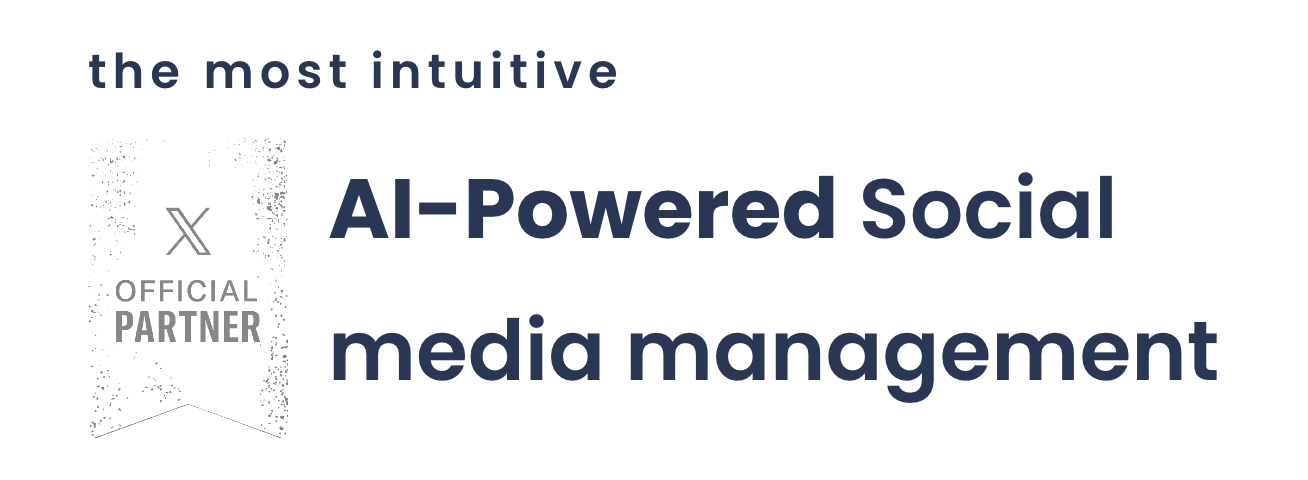
Circleboom Twitter isn’t just a tool to cross-post between X and Bluesky—it’s a complete Twitter management platform trusted by individual creators, brands, and agencies alike.
As an official partner of X (formerly Twitter), Circleboom offers powerful features to manage your account safely and efficiently.
Here’s what makes it my go-to tool:
✅ Effortless Cross-Posting: Once I connected my Bluesky account, my tweets started auto-posting there—no more manual copy-paste.
✍️ AI-Powered Tweet Creation: The AI Tweet Generator helps me write, rewrite, or enhance tweets with the right tone, emojis, and hashtags.
📆 Smart Scheduling: I schedule tweets for the best time and batch content across X, Bluesky, Threads, LinkedIn, and more—on one calendar.
🎯 Unfollower & Inactive Tracker: It shows who doesn’t follow back, inactive users, and potential bots—making cleanup quick and easy.
🧽 Bulk Tweet Deletion: I can delete old tweets in bulk by keyword, date, or type to refresh my profile when needed.
📊 Tweet Analytics Without Premium: I get detailed performance insights—even without Twitter Premium—to see what’s working and what’s not.
How to Post on Facebook, LinkedIn, and Twitter at the Same Time
Want to do what I did? Here's how to get started:
Step #1: Go to Circleboom Twitter and Log In
Open your browser and go to Circleboom Twitter.
If you don’t have an account, sign up and connect your Twitter/X profile in just a few clicks.
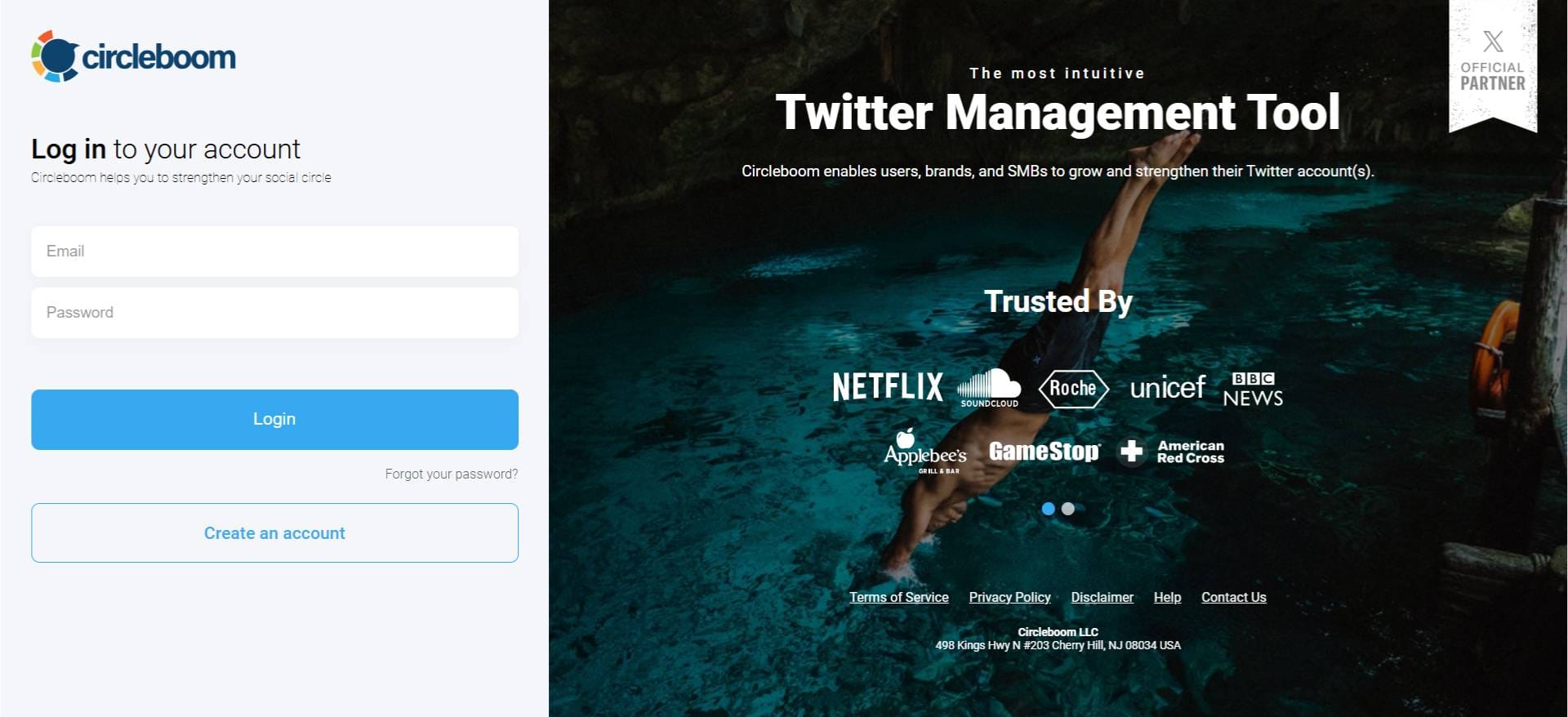
Step #2: Open Account Settings
Once you’re inside the dashboard, look at the left-hand menu and click the gear icon labeled Account Settings.
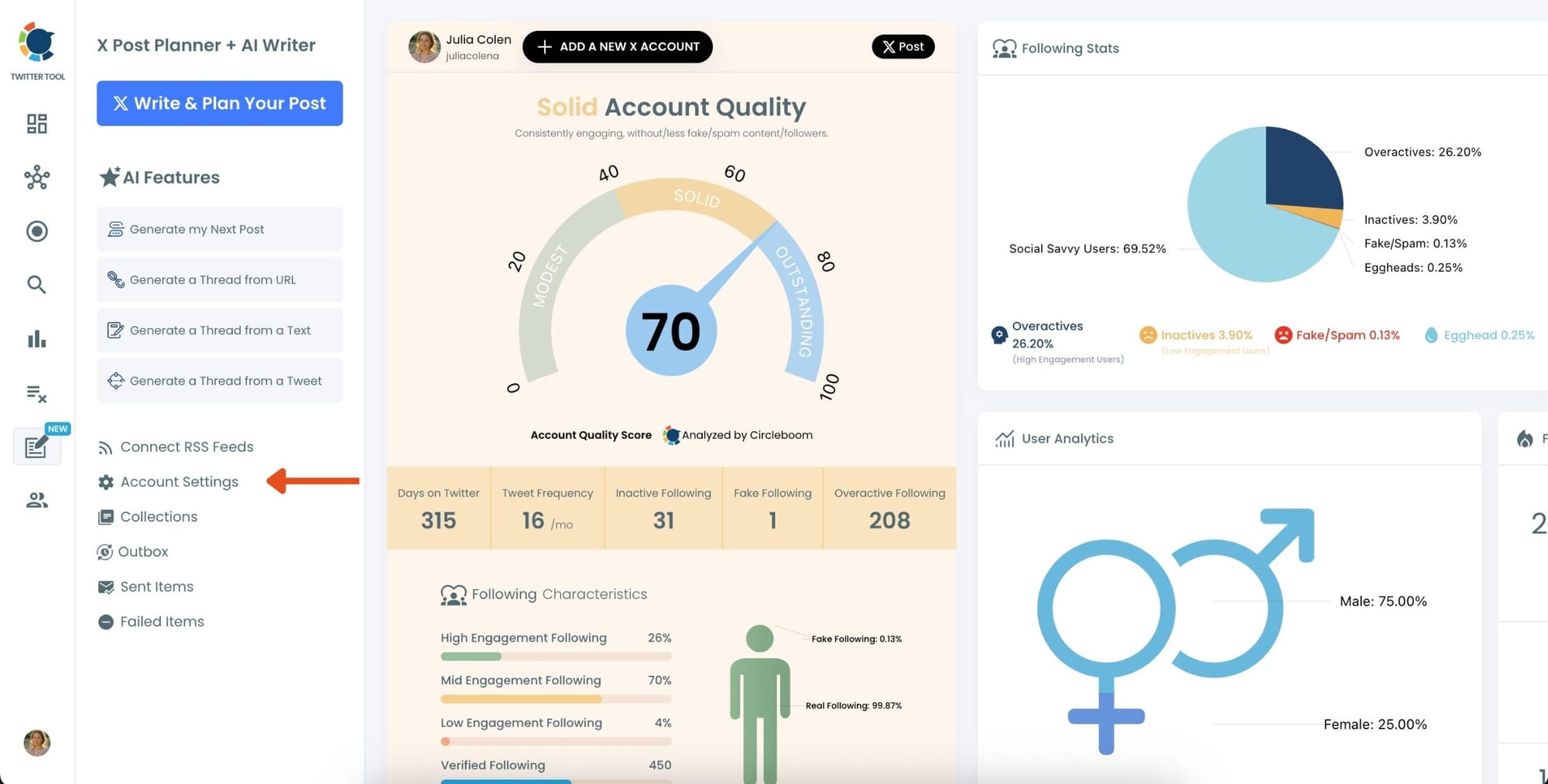
Step #3: Go to “Crosspost Accounts” Tab
Within Account Settings, switch to the Crosspost Accounts tab.
You’ll see cross-posting options for: Bluesky, Threads, LinkedIn, Facebook
Click on the platform(s) you want to connect.
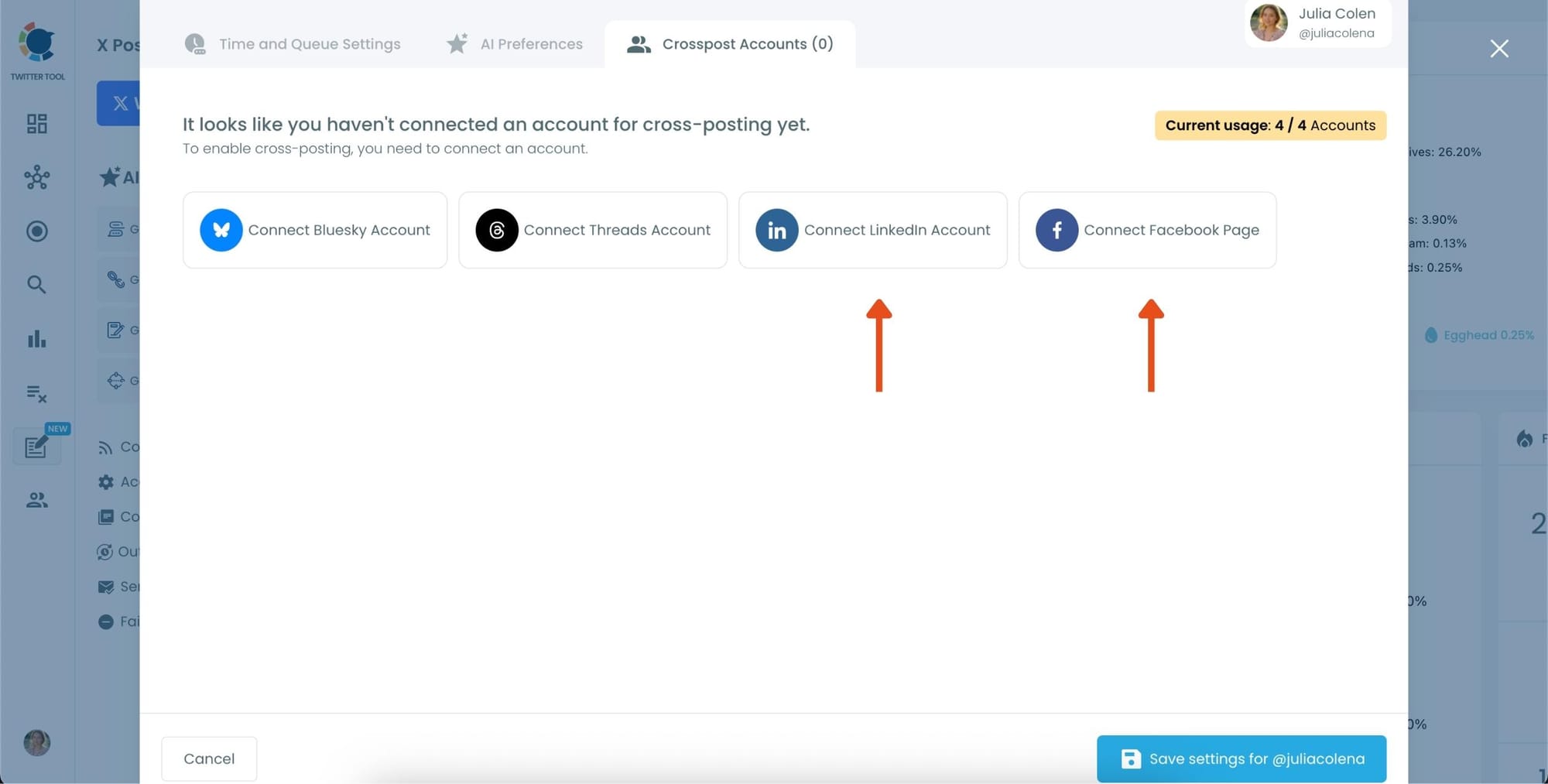
Step #4: Create and Post a Tweet
Head back to the X Post Planner and create your tweet.
You can upload images or videos, add a GIF, pull high-quality photos directly from Unsplash, or design something custom using Canva—all without leaving Circleboom.
These media options are available under the image icon in the editor.
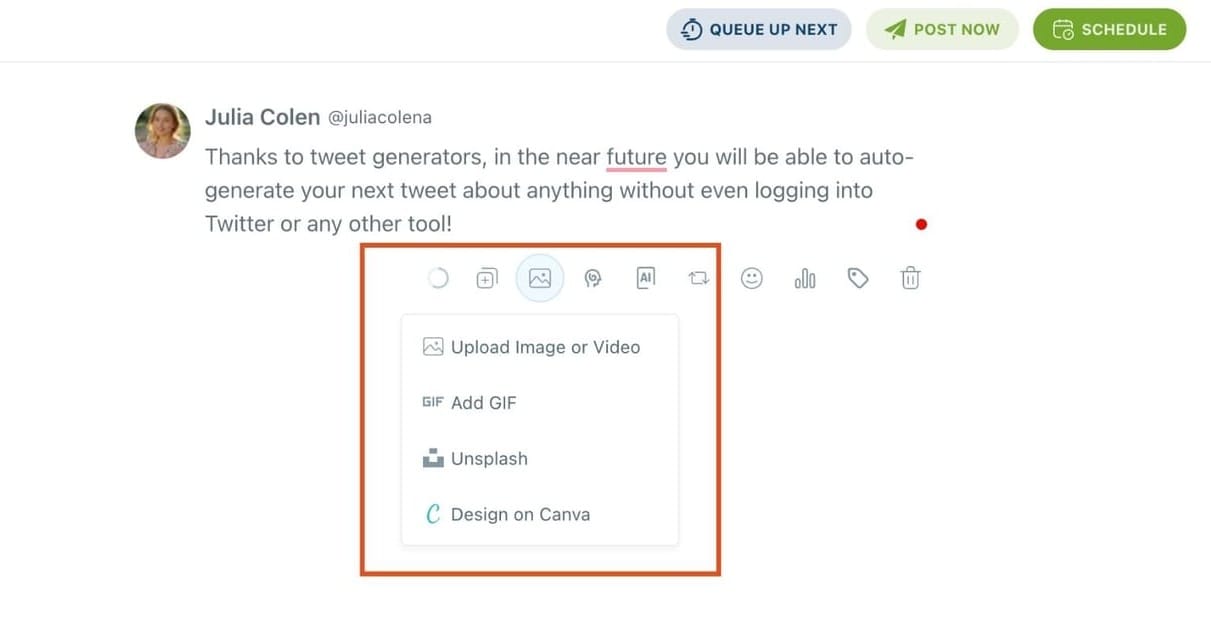
Step #5: Use AI to write and improve your text
You can create a new tweet or rewrite your tweet with the AI Tweet Generator to make it more punchy, add emojis or hashtags, fix grammar, rephrase for clarity, or even continue writing where you left off.
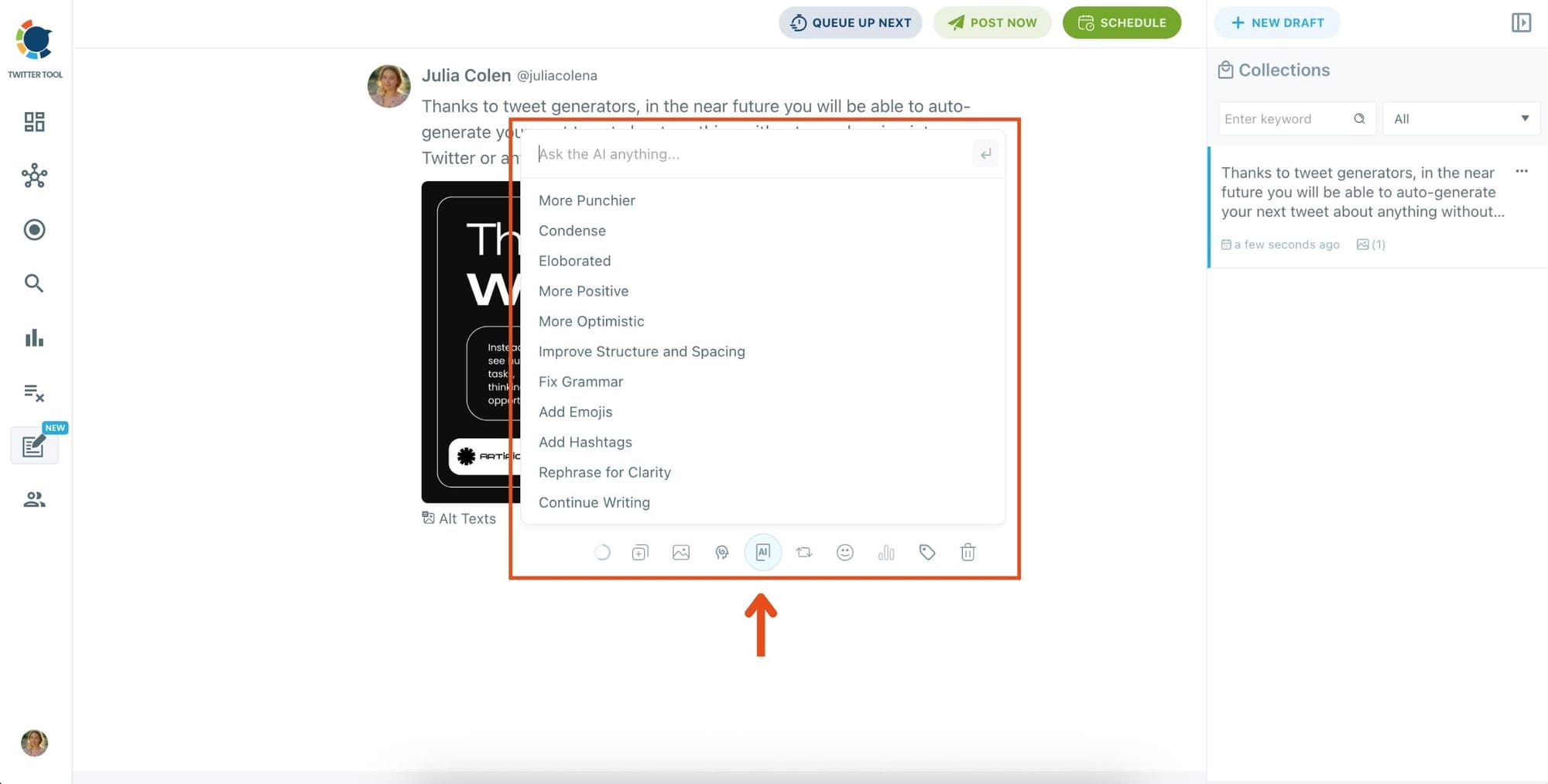
The AI tools are designed to match your tone—whether you want something professional, casual, or energetic.
Step 6: Set auto-repost to increase visibility
You can turn on the Auto Repost feature to reshare your tweet automatically.
Set how long to wait before reposting, when to un-post it, and how many times to repeat the cycle.
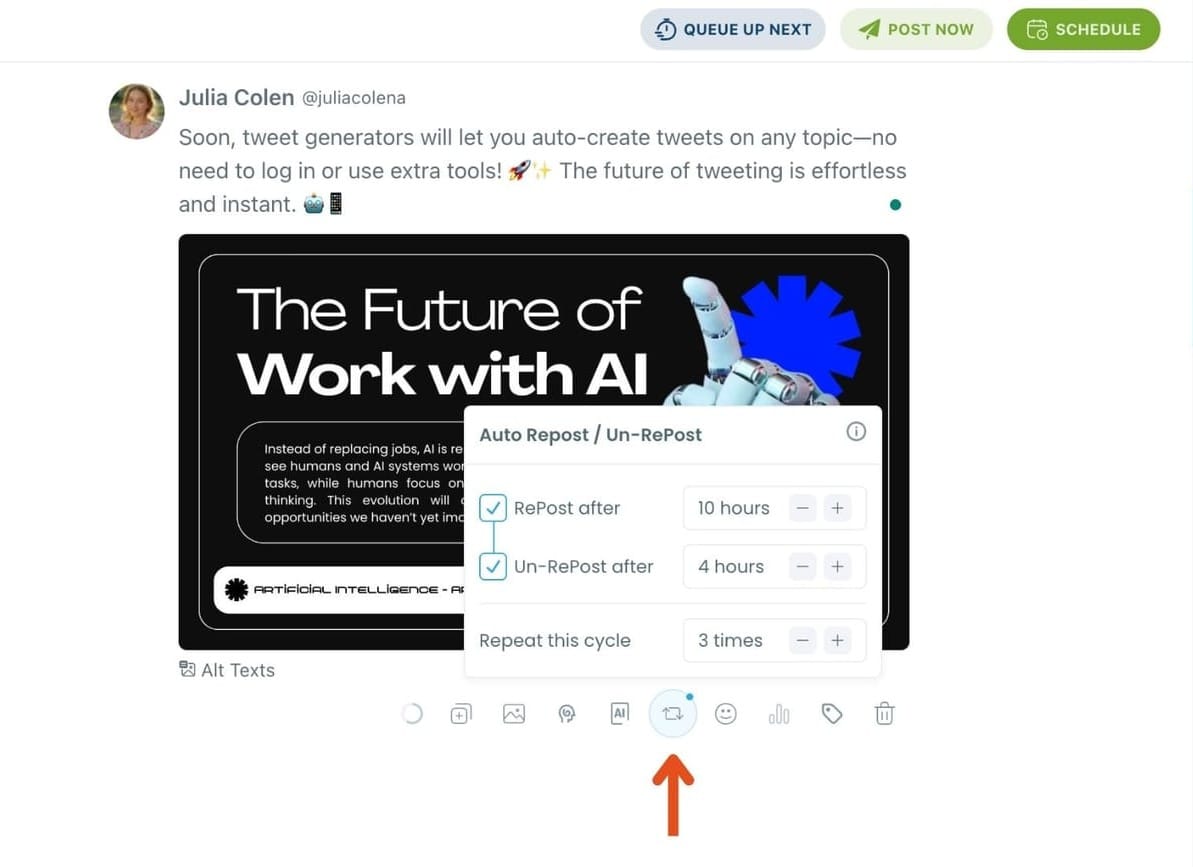
This is a useful way to reach followers across different time zones without any manual effort.
Step #7: Post or schedule your tweet
Once your tweet is ready, you can choose to post it immediately or click the green “Schedule” button to post it later.
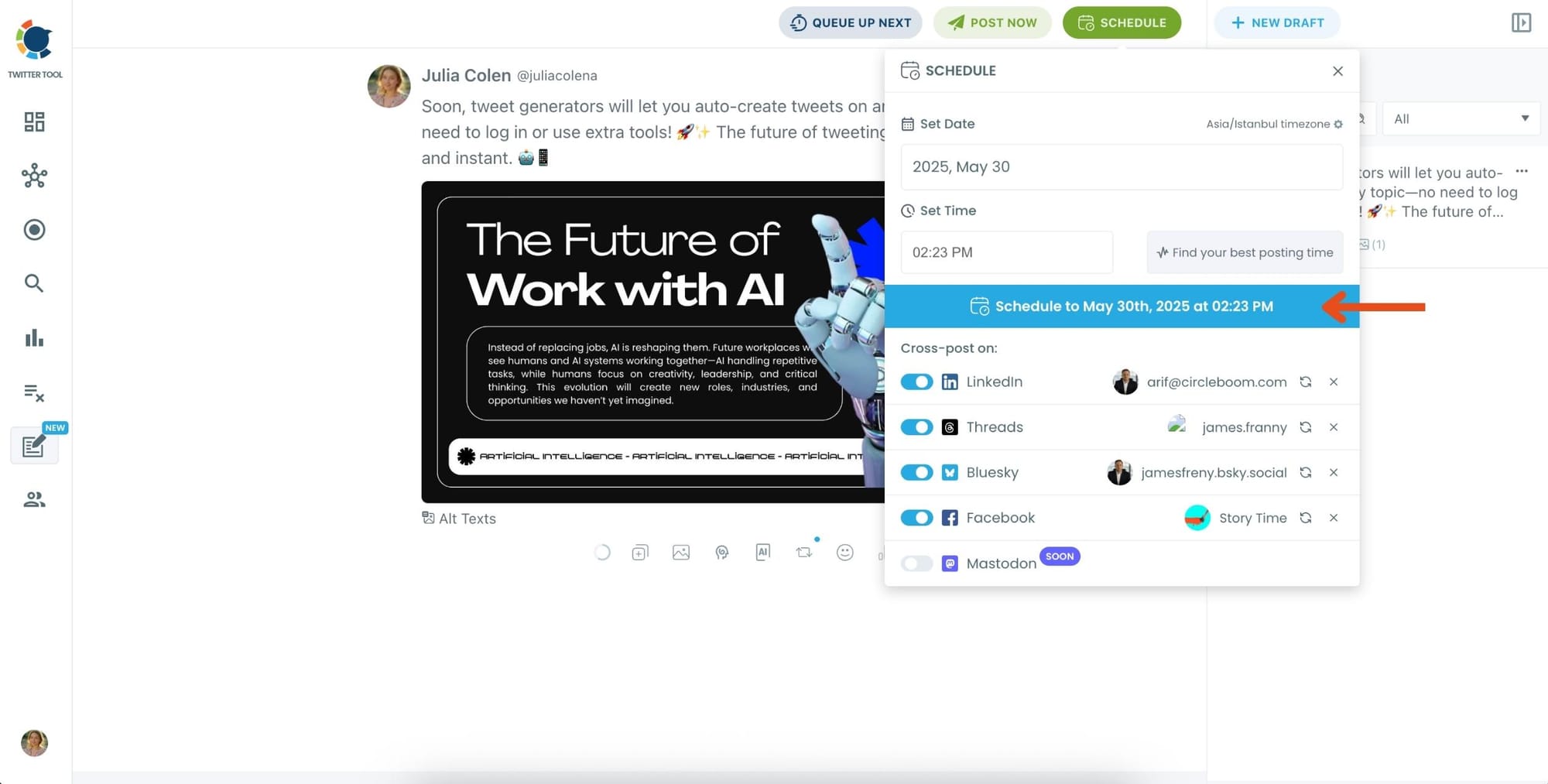
You can choose the exact date and time or let Circleboom suggest the best posting time based on your audience activity.
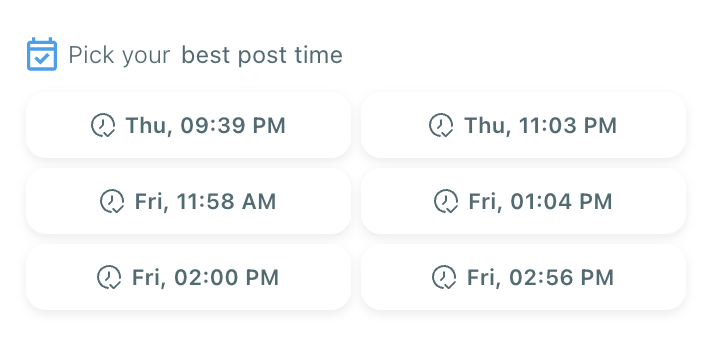
Final Thoughts
In a world where your audience is spread across platforms, focusing on just one is like speaking to a crowd with only half the lights on.
By posting to Facebook, LinkedIn, and Twitter at once, you maximize visibility, engagement, and brand consistency—without wasting extra time.
And thanks to Circleboom, managing multiple accounts isn’t a chore anymore—it’s a single, streamlined workflow.
Start posting smarter. Reach more people. Stay consistent.





