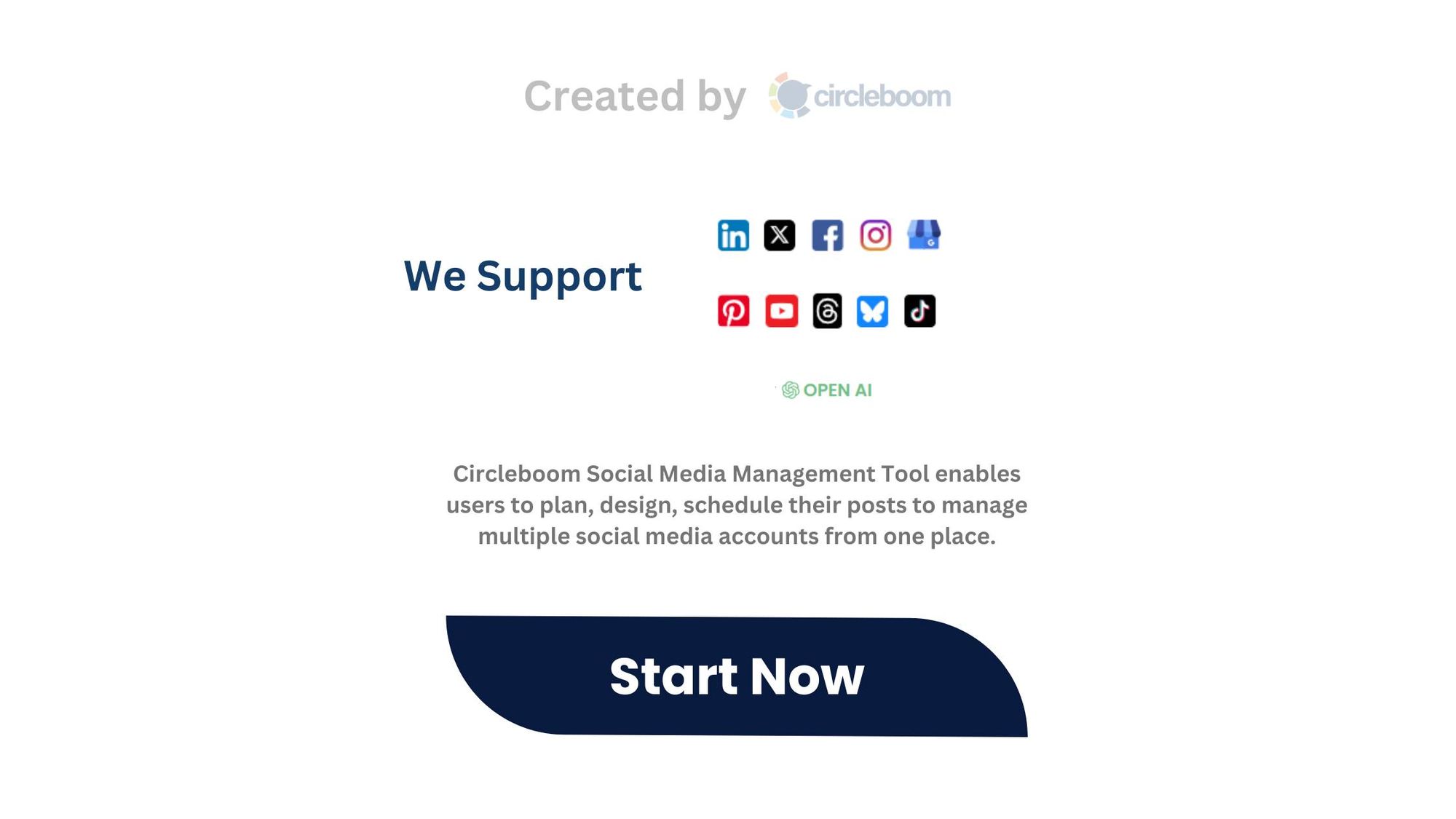While I can save a picture from Twitter, it doesn't give me the same option for GIFs ⬇️
So, if you need to save a GIF from Twitter, you should utilize other tools. You can save GIFS through Circleboom's Twitter Video & GIF downloader!
You only need to copy the URL of the GIF that you want to download and paste it into Circleboom's Twitter GIF downloader.
Now, I will show you how to save GIFs from Twitter with Circleboom, step-by-step⬇️
How to save GIFs from Twitter with Circleboom
First of all, you need to get the URL of the GIF that you want to download from Twitter.
You should click on the "Share" icon on the right side of tweets ⬇️
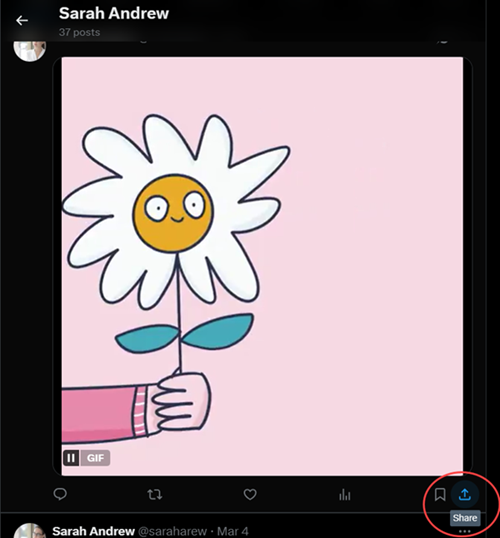
Then, you should click on the "Copy link" option.
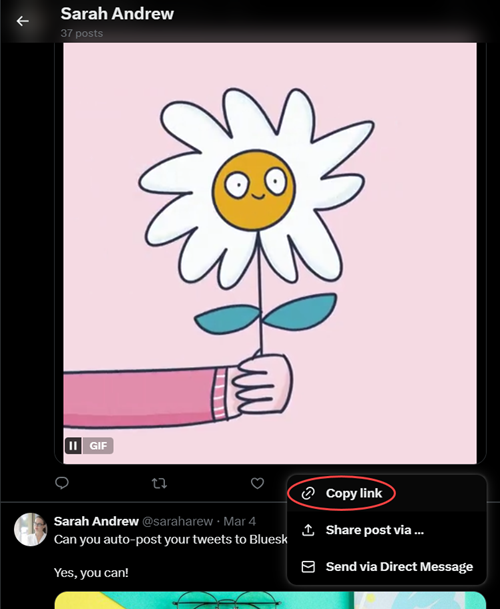
After you get the link, go to Circleboom's Twitter Video & GIF downloader
You should enter it into the bar ⬇️
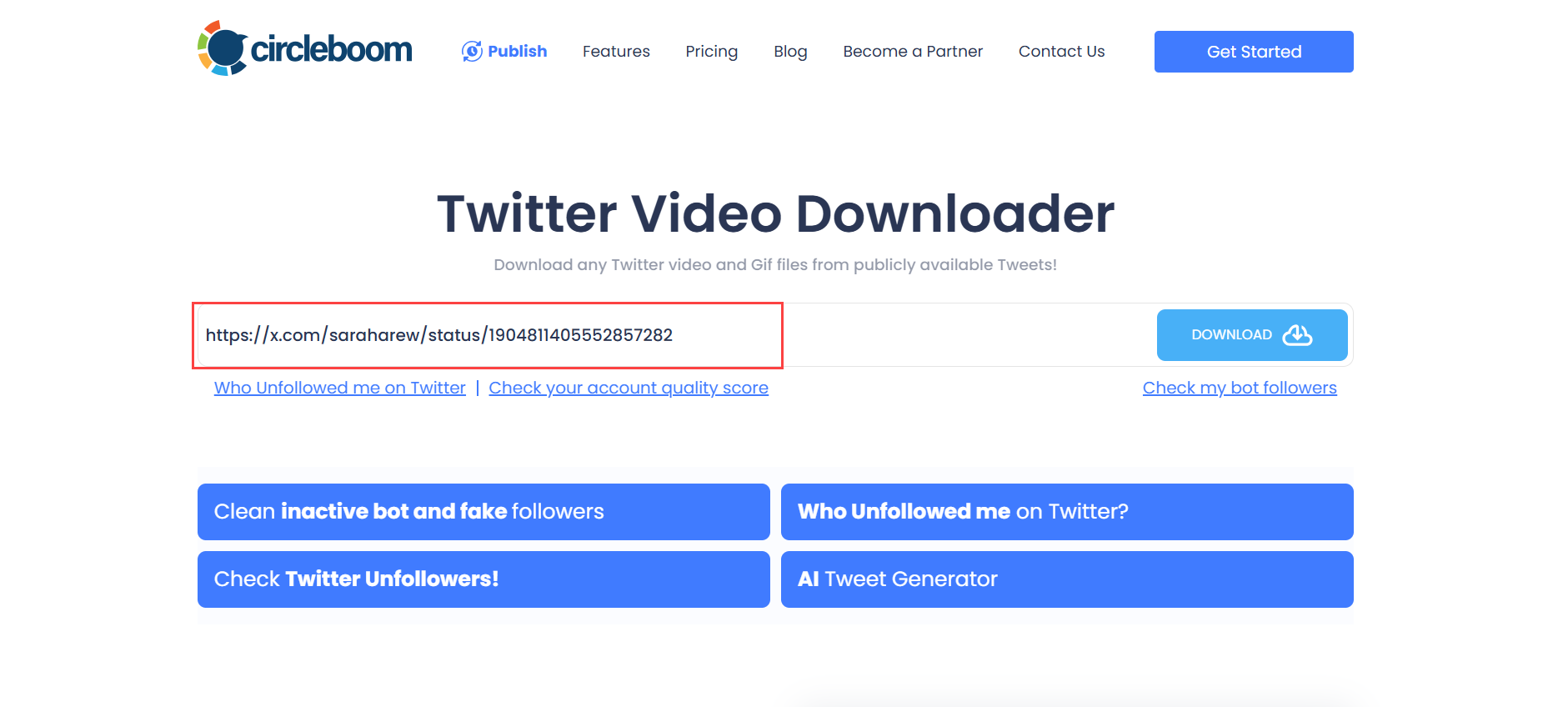
After you click on the "Download" button, the options will appear.
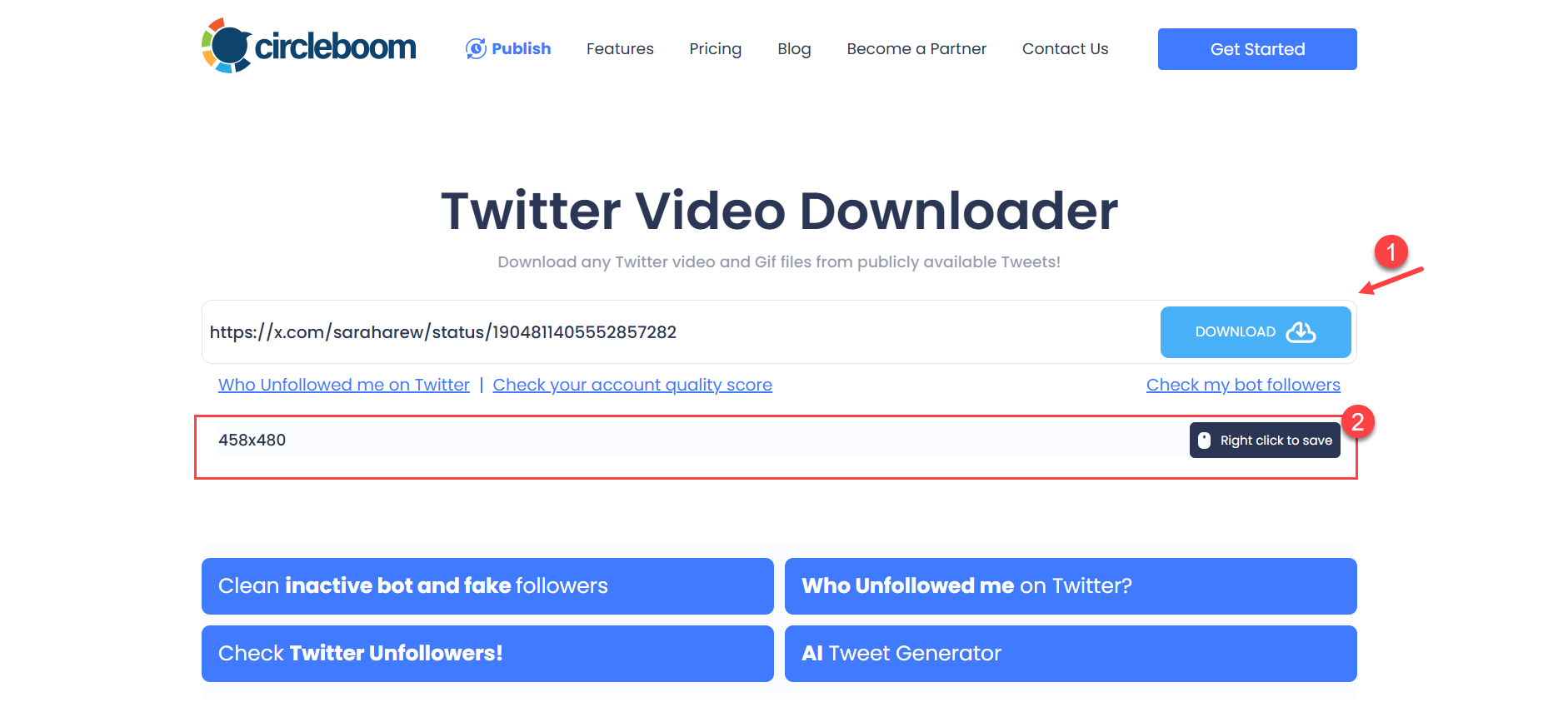
As the last step, you should click on the "Download" and your GIF will be saved to your device.
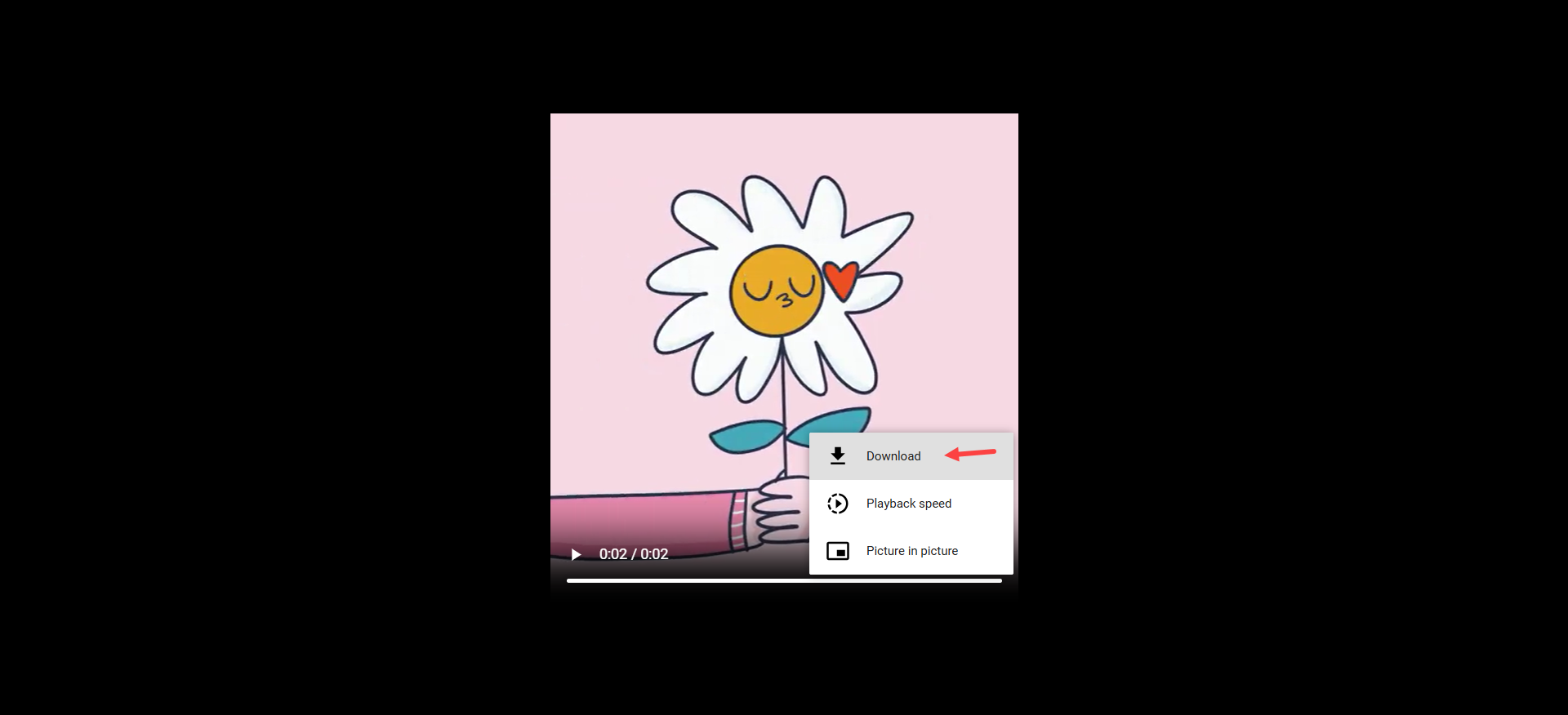
That's it! It is so easy to save GIFs from Twitter, thanks to Circleboom's Video and GIF downloader!
Conclusion
If you want to save videos and GIFs from Twitter, the platform doesn't give the option in itself! You should use Circleboom's Twitter Video & GIF downloader to save media from the URL.
If you like a GIF on Twitter and want to save it to your device, Circleboom is the best option!