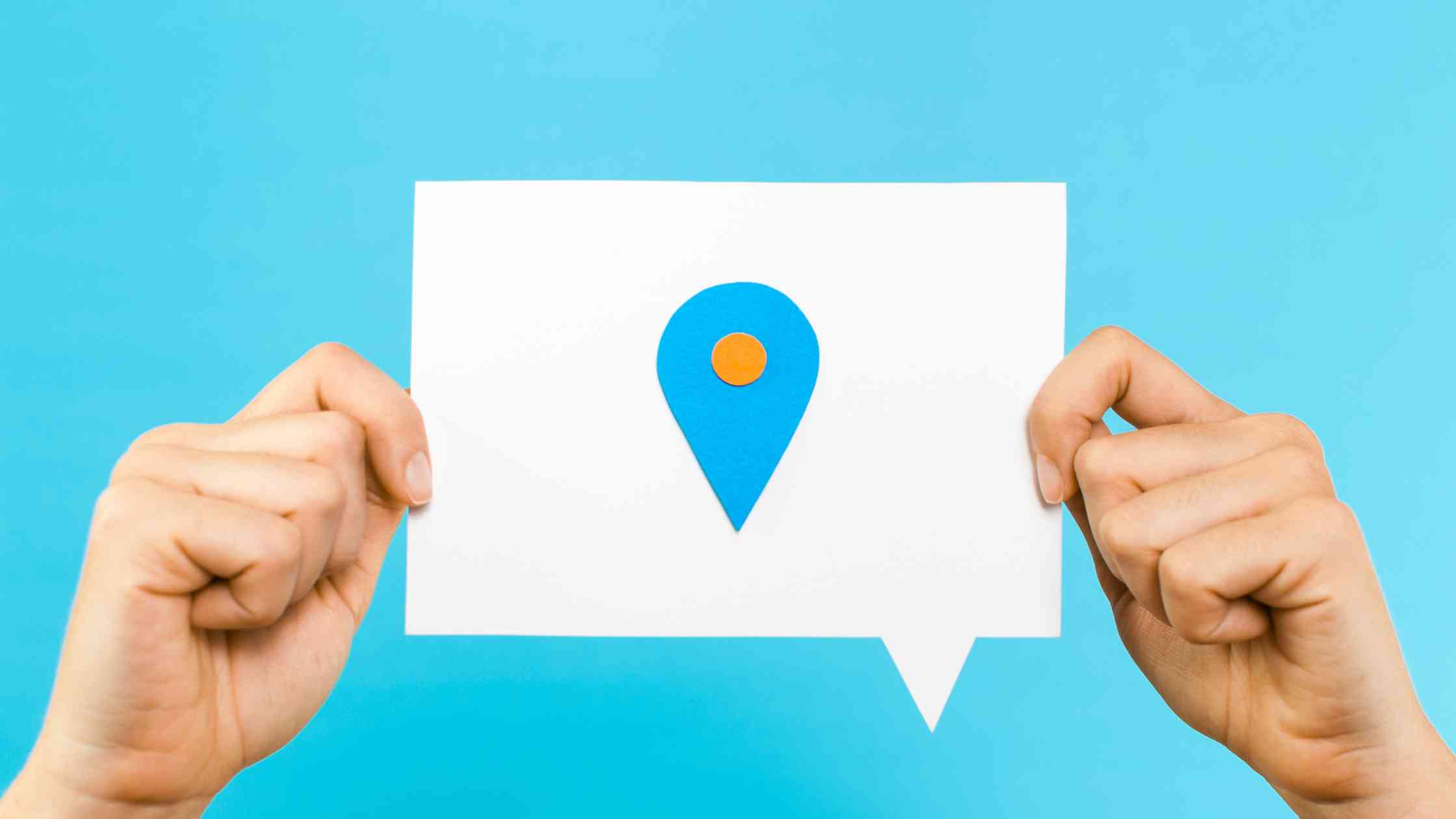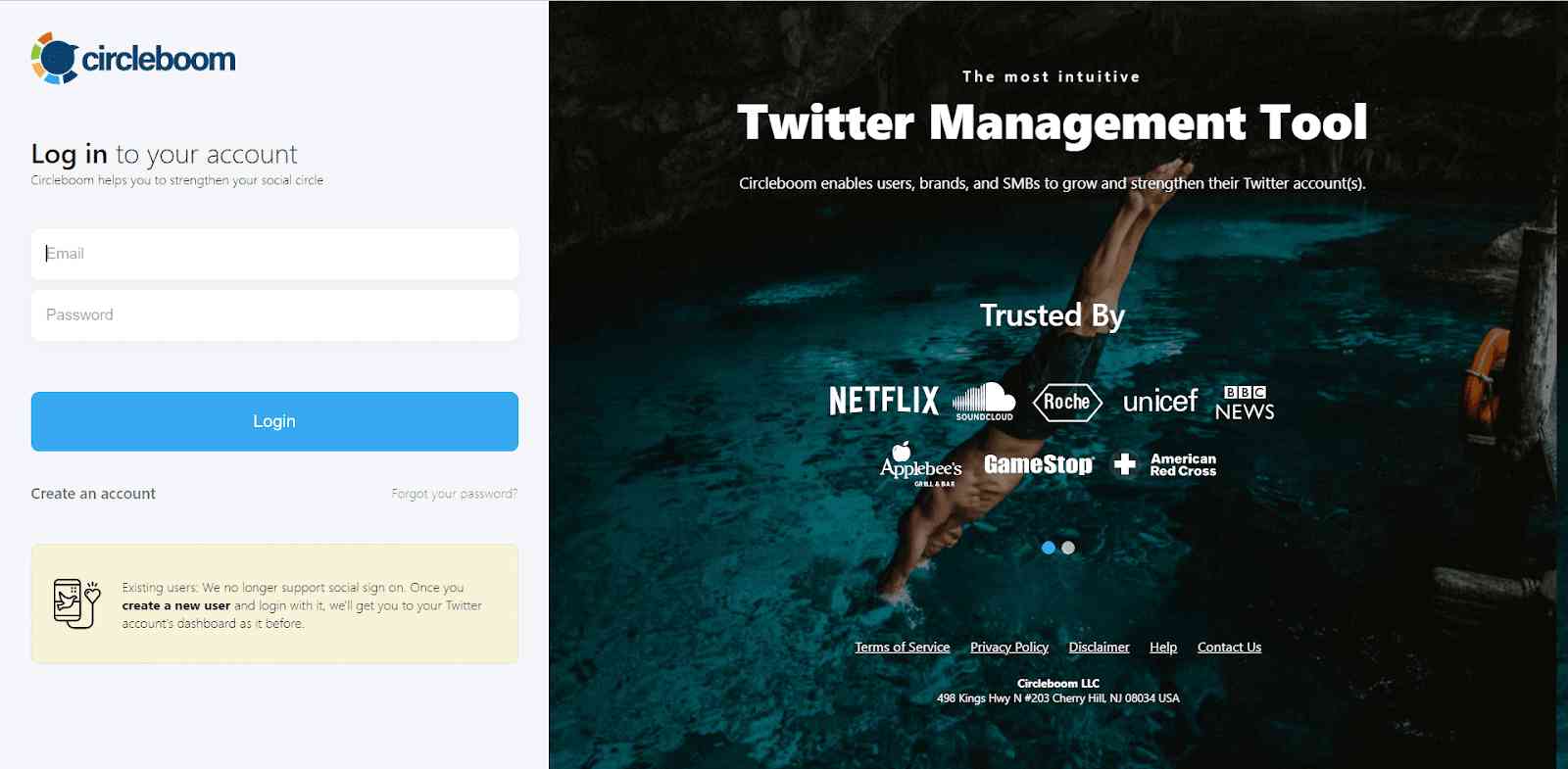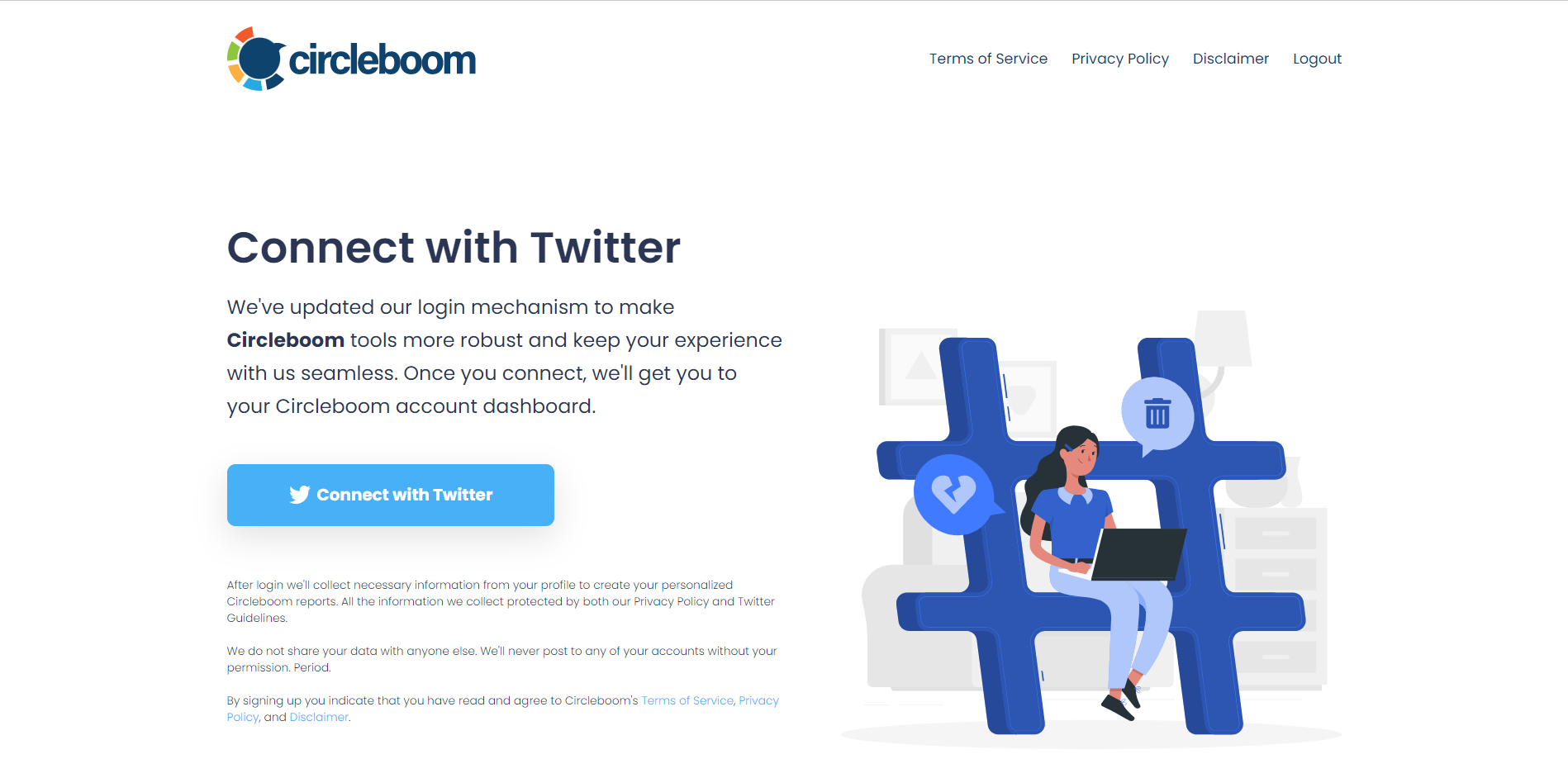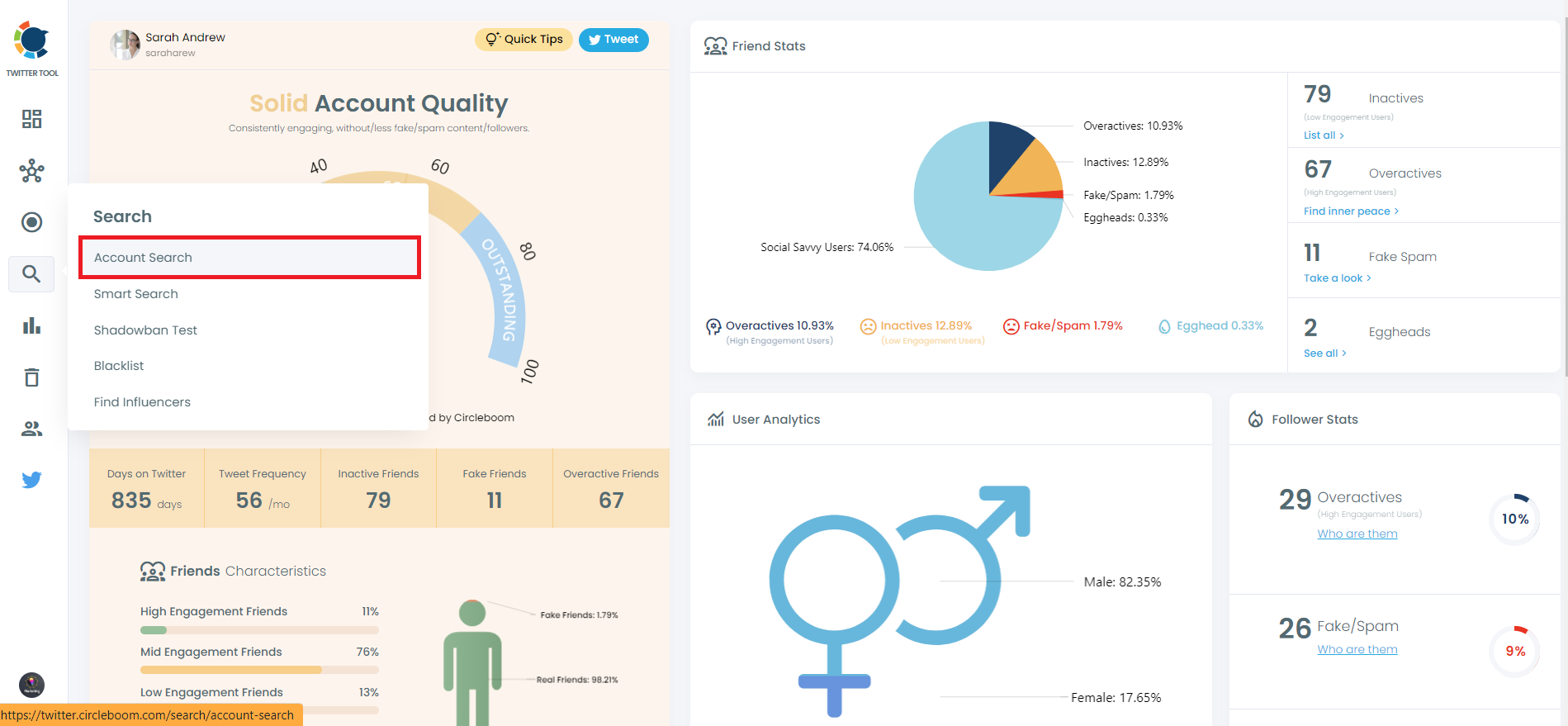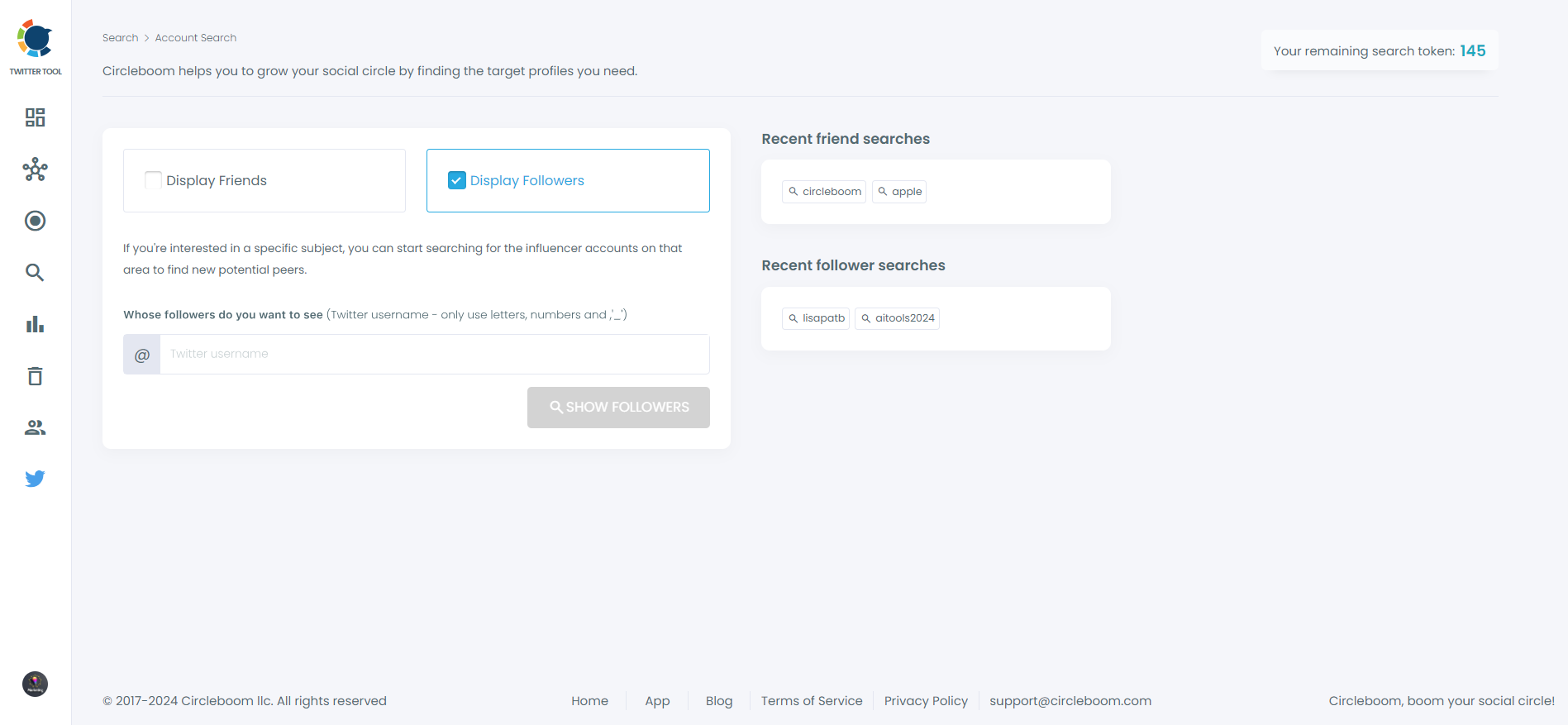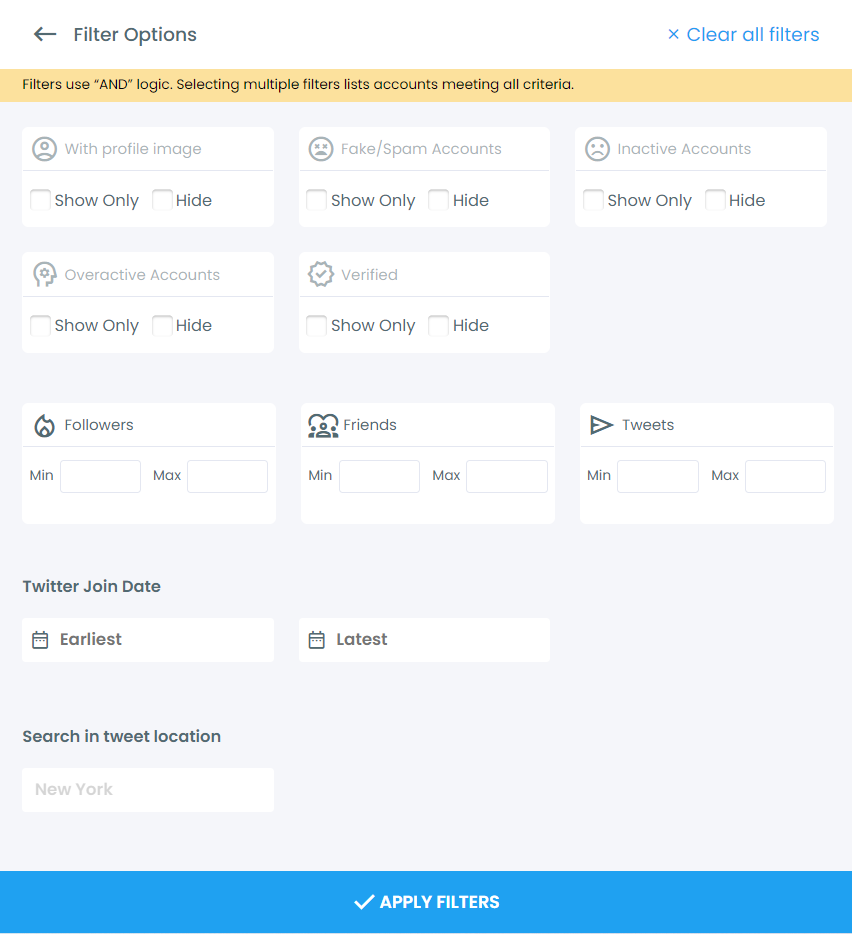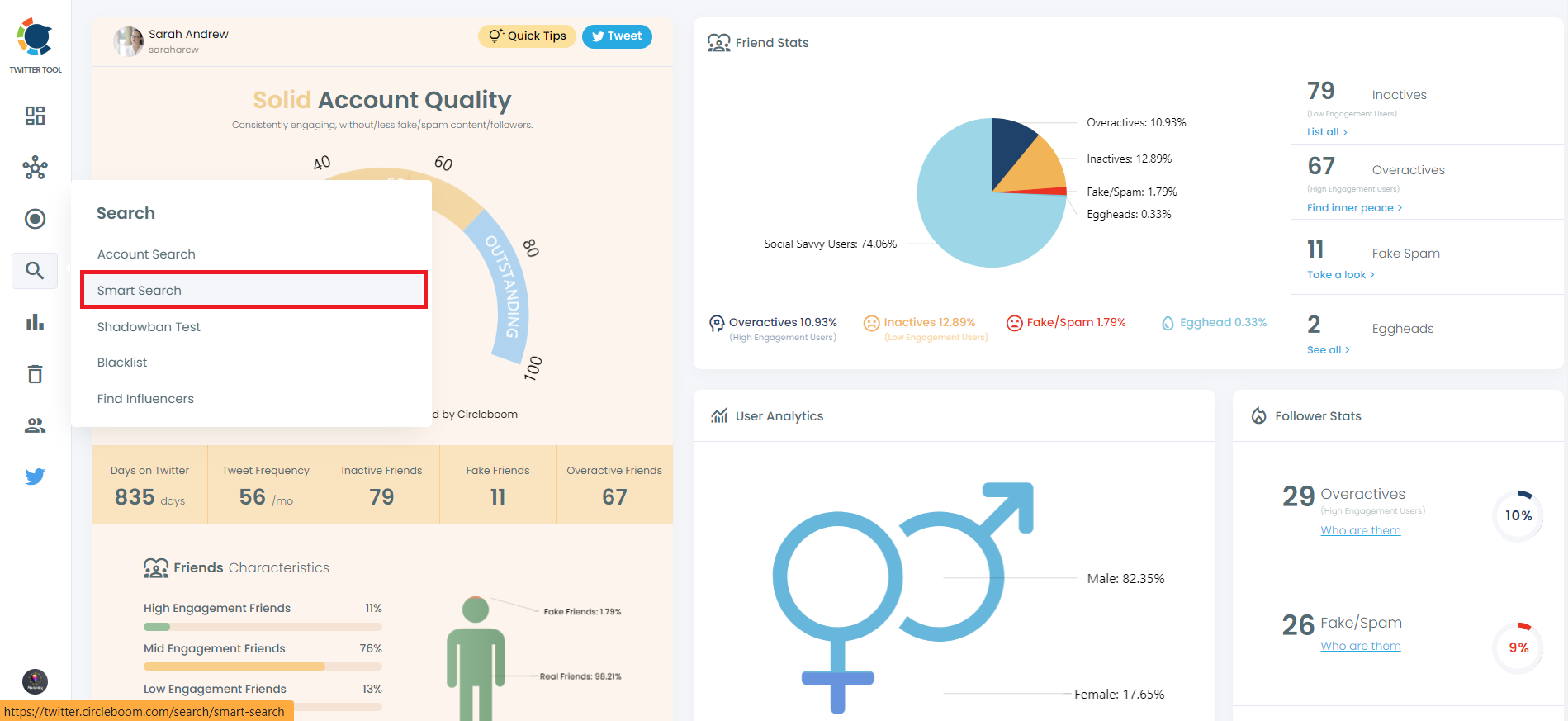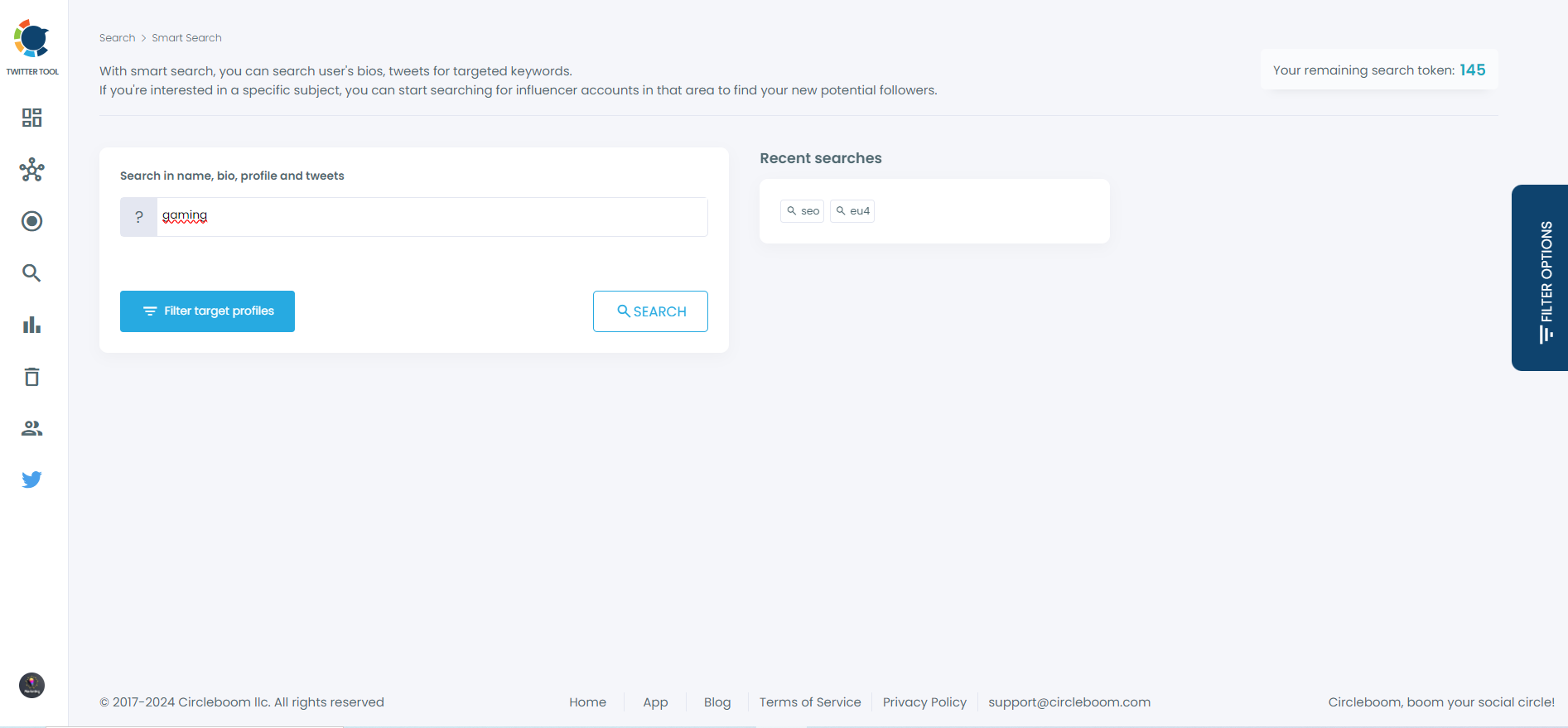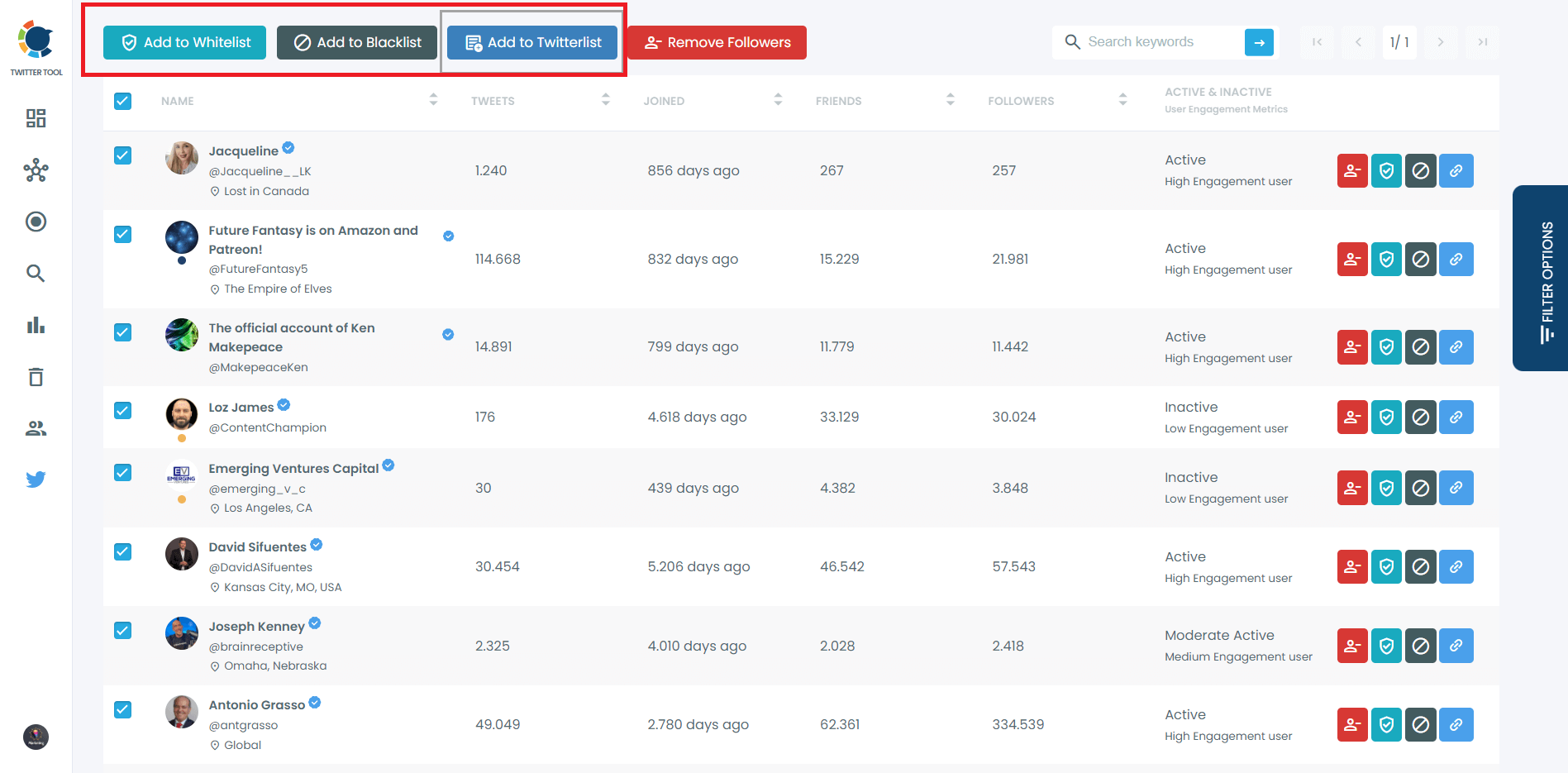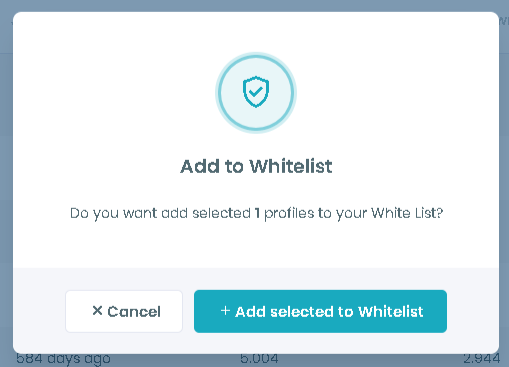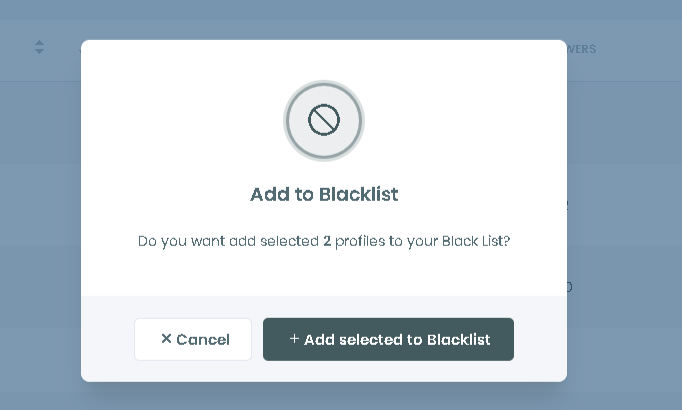Twitter search can be a boon or a curse, depending on your use. If you use it the right way, it can help you find thousands of relevant Twitter accounts and connect with the right people on Twitter. If you use it wrongly, you might end up wasting too much time and end up finding irrelevant accounts.
You can search Twitter to search for new accounts or find old or trending tweets. Other than accounts or tweets, Twitter search is also used to follow hashtags or check out tweets in a particular hashtag.
Let’s look at some of the standard Twitter search mistakes that you should avoid while searching on Twitter:
1) Not using the Twitter search filters:
Once you type your keyword in the search box, Twitter takes you to the results page where you can use the search filters. The two common filters provided by Twitter are people and location.
If you want to limit searches to the people you follow, you can select “people you follow.” To filter search results near you, you can select “near you” from the Twitter filter.
2) Not using Advanced Twitter Search to look for Tweets:
Twitter’s advanced search is exactly what you need when you’re looking for specific tweets. It lets you filter tweets by:
- Exact or partial words in a tweet
- Filter tweets by language
- By accounts whose tweets you are interested in
- Show tweets with/without links
- Show tweets with/without replies
- Search tweets by hashtags
- Only look for tweets with high engagement
- Tweets within a particular date range
These filters are quite good for finding popular tweets from famous accounts or hashtags. Especially if you often look for tweets from your competitor that are doing well, you can use Twitter’s Advanced search. It’s a big time-saver and quite simple to use.
3) Not using Circleboom Smart Search to Look for Twitter Accounts:
Circleboom’s Smart Search is the fastest way to look for Twitter accounts. It simply lists all the Twitter accounts using a hashtag or keyword with respect to your filters. With the Smart Search, you can filter accounts by:
- Their number of followers and followings
- Number of tweets shared
- Filter Twitter accounts by location
- Filter Twitter accounts by language
- Twitter join date
- Accounts with/without profile image
- Accounts verified/not verified
- Inactives/fake/spam Accounts
For any given keyword or hashtag, Circleboom will list all the Twitter accounts using that keyword in their name, bio, or tweets.
Step #1: Log into your Circleboom Twitter account.
Don't have a Circleboom account yet? It's the perfect moment to create one!
Step #2: Next, proceed to grant Circleboom access to your Twitter accounts.
Rest assured, you're in good hands with Circleboom! We are an official Twitter partner!
Step #3: You've arrived at the Circleboom Twitter dashboard.
Navigate to the menu on the left side and select "Search," then choose "Account Search" to proceed.
You have the capability to explore Twitter accounts and view their Followers and Friends.
You're able to refine your search outcomes by applying filters.
Step #4: The "Smart Search" function allows you to locate particular Twitter profiles using keywords, hashtags, and languages based on your search criteria.
To expand your audience within your area of interest, Circleboom's Smart Search tool enables you to discover accounts tailored to your niche.
By entering keywords, you can identify relevant, specific Twitter profiles that incorporate these terms in their tweets, bios, and profiles. For instance, I employed "gaming" as a sample keyword.
4) Not using Circleboom’s Blacklist to Avoid Similar Search Results:
When you blacklist a Twitter account in Circleboom, that account is not shown in your search results anymore. When is this useful? If you’re frequently dealing with Twitter searches and you’re tired of some unnecessary results, you can blacklist them and they will not appear in your search result.
This can be very helpful to Twitter users who frequently perform searches and do not want to keep looking at the same accounts.
To whitelist any Twitter account in the Circleboom dashboard, follow these steps:
- To whitelist Twitter accounts, go to the Circleboom dashboard and click “Unfollow” on the left pane. Select any of the sub-menu options that meet your requirements. After selection, Circleboom will show all the accounts you follow within that sub-menu.
- On the right side of every profile information page, there’s a green icon for whitelisting accounts. Click on the green icon to add that Twitter account to your Whitelist.
- You can use the “ green Whitelist on the right side of the grid to add more than one account to your Whitelist. This will ask for your approval. When you approve, all your selected profiles will be marked as whitelisted and won’t appear on unfollow lists.
- Or you can use the black Blacklist icon on the right side. This will ask for your approval. When you approve, all your selected profiles will be marked as blacklisted and won’t appear on unfollow lists.
Search Efficiently:
Hence, if you’re searching for tweets on Twitter, Twitter’s Advanced Search is the best tool out there and you need not search further.
Just fill all the filters and you will have your sorted results. And, when looking for Twitter accounts, Circleboom is the perfect app to rely on it can help you quickly find your Twitter accounts and add them to your Twitter lists.