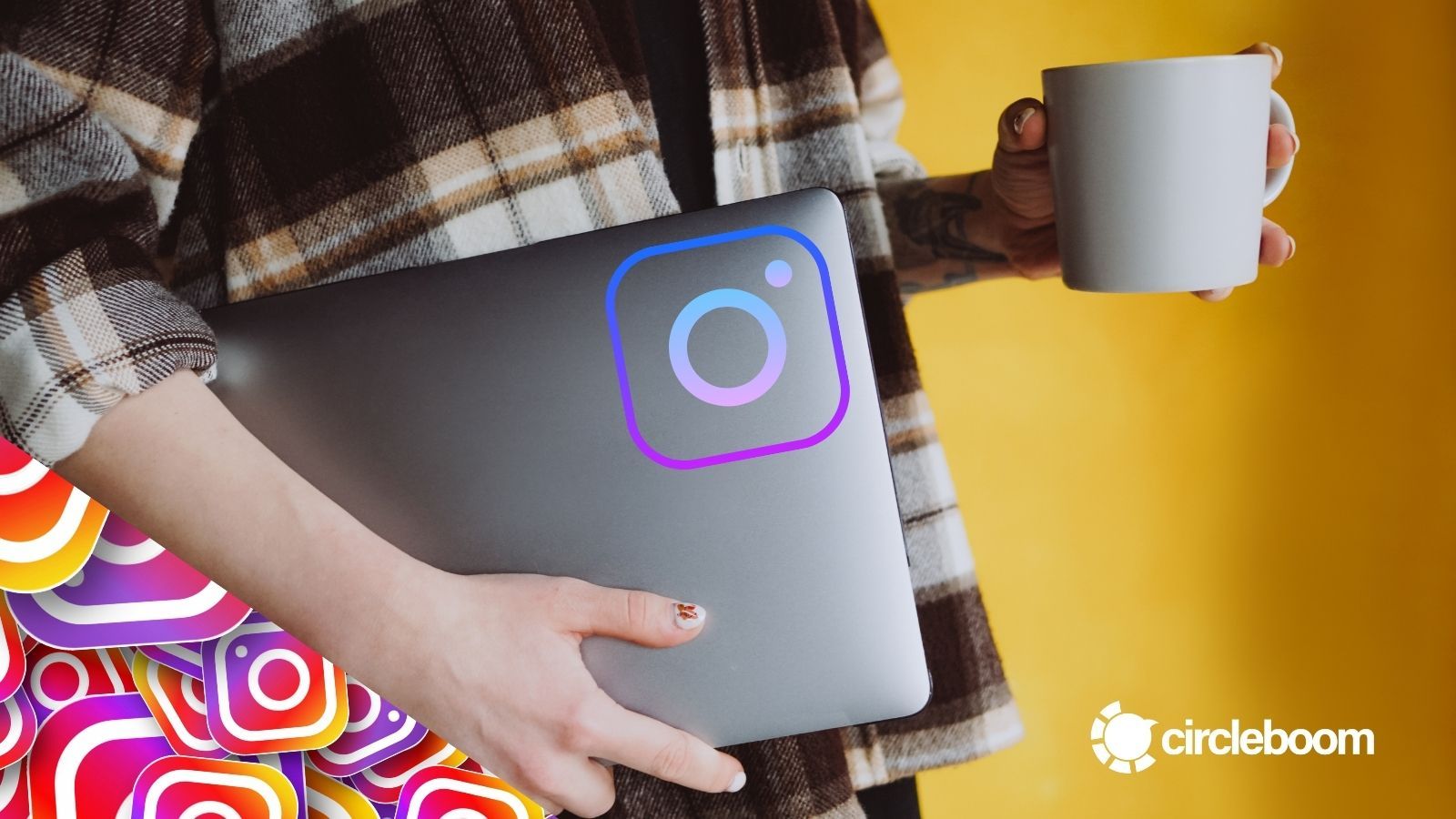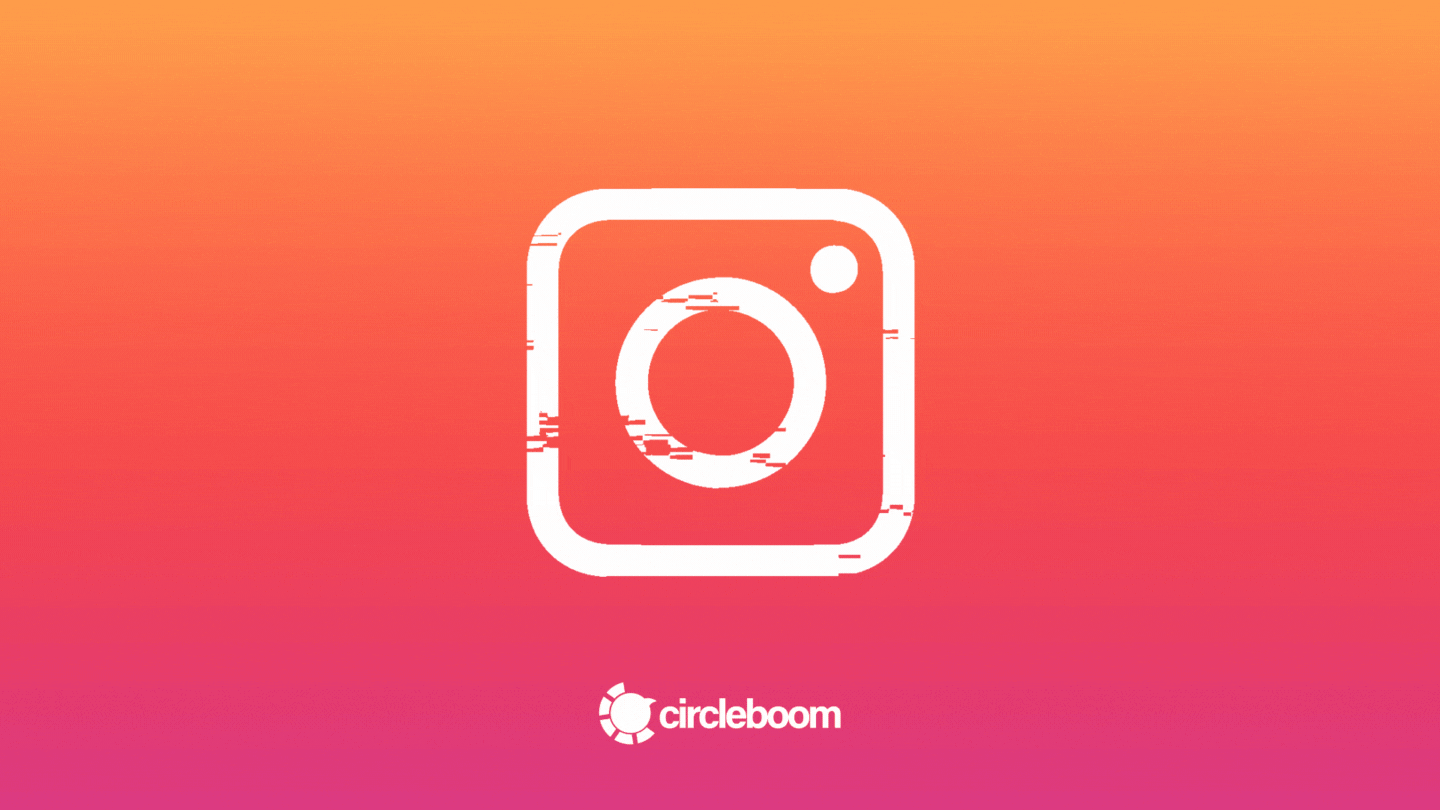Have you ever shared a photo on Instagram but changed your mind about making it public? Well, we have all been there.
Or, maybe you are in the mood for social media cleaning to have a fresh start. Obviously, you can always delete the post permanently. But there is a less drastic alternative as well.
With the Instagram archive posts feature, you can temporarily remove a post from your Instagram profile. If you change your mind later, you can make it visible again.
So, that leaves us with the question of:
What happens when you archive a post on Instagram?
Archived Instagram posts are typically used to hide a post on your profile while keeping it accessible for yourself. When you archive a post, the content will immediately disappear from your profile. If it doesn’t, simply refreshing the page will.
Instagram keeps your archived posts on its servers. Even though no one can see them, you can still access the archived Instagram posts.
Instagram keeps your archived posts entirely, which means that all likes and comments are saved as you archive a post. Also, there is no limit to how long Instagram archive posts. You can keep your posts in your archive forever or make them visible again with all the comments and likes whenever you want.
If other people were tagged in the post you want to archive, the post will also disappear from the tagged section of their profile. But they will not receive any notification about your action. Later if you change your mind about the post and decide to make it visible again, the post will reappear in the others’ profiles, too.
If you want to use the archived Instagram posts tool, follow the mini guideline below.
After you log in to your Instagram account, find the post you want to archive. Click the three dots at the top right corner, and find the “Archive” option. As you click it, the post will disappear from your profile.
How to see archived posts on Instagram?
You can easily access your archived Instagram posts in a compact folder. You are the only one who can access your archived Instagram posts. Only the mobile app gives you access to your archived entries.
If you want to see your archived Instagram posts, follow the simple guideline below to access.
Step #1: Log in to your Instagram account.
Keep in mind that you can only access archived posts from your mobile device.
Step #2: Go to your profile page.
You can open your profile by tapping the profile button with your profile picture in the bottom right corner.
Step #3: Now click the three lines in the top right corner of your profile page.
This menu is also called the hamburger menu as its icon looks like a hamburger.
Step #4: Locate the “Archive” option on the menu and click it.
As you open your archived Instagram posts folder, you will see your past Instagram Stories on the screen.
Step #5: Click the “Stories Archive” on top of the page and select “Posts Archive.”
In this menu, your archived Instagram posts are listed by creation date.
How to take a post out of archive on Instagram?
Archived Instagram posts tool helps you to remove a post from your profile temporarily. So, if you decide to make archived Instagram posts publicly visible again, you can easily take a post out of the archive.
The creation date of a post is preserved when it is archived. So, when you decide to republish your archived Instagram posts, they will appear in the same place on your profile grid as they were before.
In other words, the unarchived posts don’t appear on the top of your profile grid as a new post. They will reappear in their original places like nothing happened. And all the likes and comments will again be publicly visible as you unarchive your posts.
If you decide to unarchive a post, you can follow the step-by-step guide below.
Step #1: Log in to your Instagram account.
As you can only access your archive from your mobile device, you should use your mobile to take a post out of the archive on Instagram.
Step #2: Go to your profile page.
Tap the profile button with your profile picture in the bottom right corner to open your profile page.
Step #3: Click the three lines menu on the top right corner of your page.
A menu will pop up with a couple of options.
Step #4: Select the “Archive” option to access your archived Instagram posts.
Here, you have three separate folders for Instagram Stories, Live and Posts.
Step #5: Select “Posts Archive” from the menu at the top of the page.
You can now see your archived Instagram posts here.
Step #6: Locate and click the archived post you want to restore.
As you click the post, you can also see the comments and likes it got before and edit them before making the post visible again.
Step #7: Tap the three dots menu on the top right corner of your post.
Then, select the “Show on Profile” option to restore your archive Instagram posts.
If you are serious and careful about your Instagram account, it is no surprise that you tend to clean up and optimize your profile.
Sometimes, you need to adopt a new social media strategy, and some of your former posts don't comply with it.
Or, we all have some second thoughts about some of the posts we have shared. In these cases, you can always permanently delete your posts from your profile.
But if you are not 100% sure about this action, you can always use the archived Instagram posts tool. When you archive Instagram posts;
- They don't lose their likes and comments.
- You can check and edit the likes and comments any time you want in your archive.
- You can take your post out of the archive any time you want.
- As you restore your archived Instagram posts, they will be visible with all the likes and comments they got before.
If you want to manage your Instagram account in a more professional and organized way, we also suggest you check out Circleboom Publish.
Circleboom Publish is an all-in-one social media management tool that can help you manage multiple accounts through a single dashboard. Managing all your social media accounts on a single dashboard assists you in seeing the bigger picture of your social media strategy.
Moreover, with Circleboom Publish, you can schedule your Instagram posts for a future date once they're ready to go. So, you don't need to be online all the time when you want to post content.
To optimize your Instagram account, the content design is one of the key points that make the difference. Circleboom Publish offers its users a built-in Canva design tool. With Canva, you can enrich your content with the unlimited graphic features it provides.
As your content is ready to be published, you can check its preview to avoid mistakes before posting it.
Wrapping Up
Instagram has been in our lives for a very long time. We all have some cool old photos at that time, but now it feels kind of embarrassing to keep them visible. Still, those were the days, and we don't want to delete them for nostalgic reasons permanently.
Also, there are some posts that we have second thoughts about, or you are in the mood for social media cleaning.
Well, Instagram offers a less drastic alternative to permanently deleting posts. With the archived Instagram posts tool, you can temporarily remove your posts from your profile. As you archive Instagram posts, the likes and comments it received will also be stored.
These archived Instagram posts will be only visible to you! And if you change your mind, you can always make them publicly visible again with all the likes and comments they got before.
As you restore your archived Instagram posts, they will reappear in their original place in your profile grid. So, they will not be posted as a new post on top of your profile.