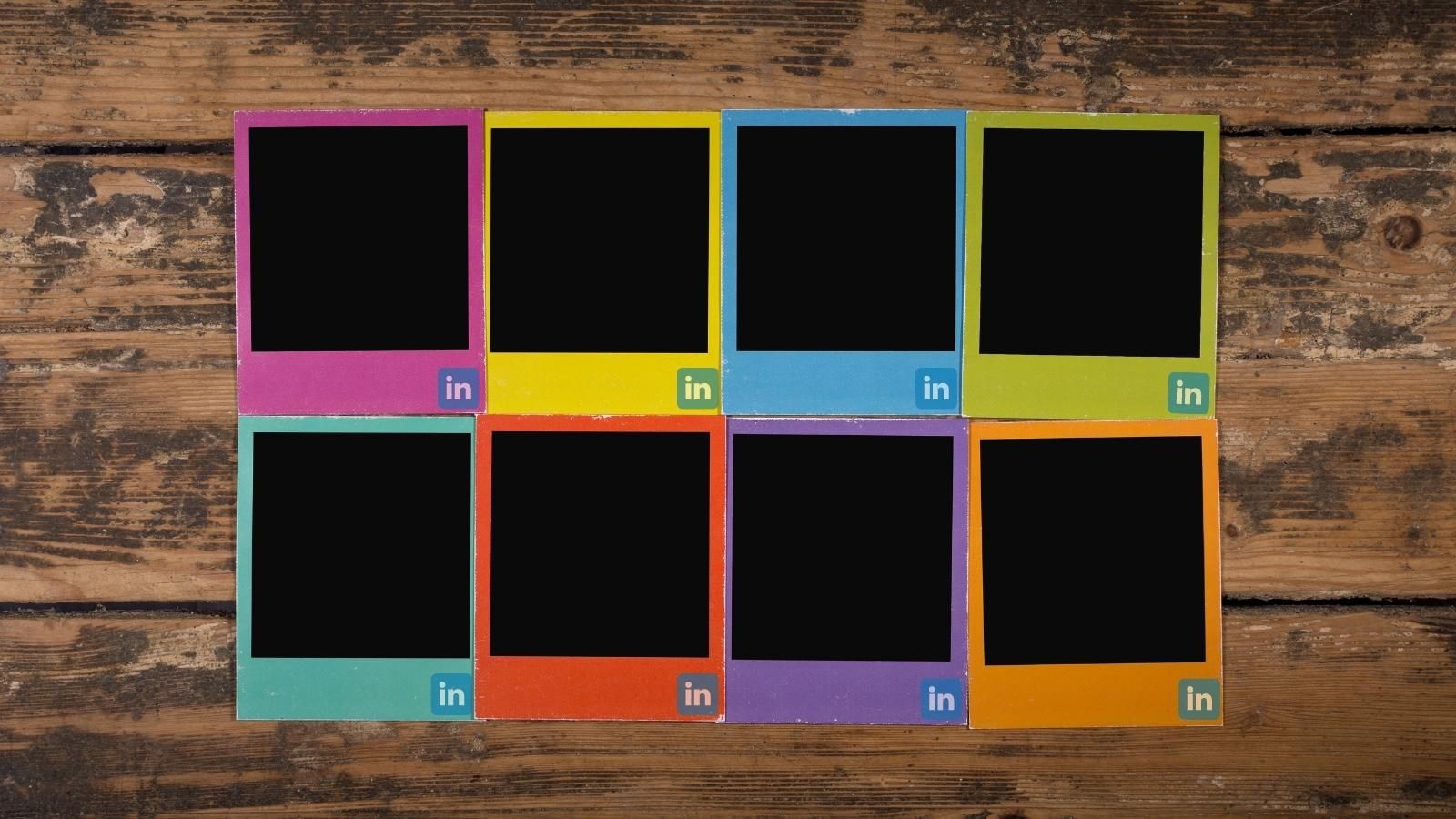Nowadays, social media presence is as essential as the existence in the concrete world for real people and businesses. The key to success on social media is better social media content. To enrich and embellish your social media material, you must know the best practices for an excellent social media post design.
Social media platforms such as Twitter, Instagram, Facebook, and Pinterest are wonderful places for businesses and regular users to interact directly with the real people that support them. It's where you make connections with your audience with entertaining material that promotes brand awareness.
Social media is extremely valuable, but it is also extremely competitive. When you publish content, it becomes part of an ongoing stream of information that competes not only with other businesses' content but also with the platform's ranking system. Only the strong survive on social media, but the good news is that the best weapons in your arsenal for creating memorable, engaging content are distinctive social media designs.
The creation of your strategy is the first stage in social media design. To perform successfully, design should function as an addition to your content, supporting the messages you want to get over. To do so, you must first build a good messaging plan.
After you define your grand social media design strategy, you can enrich your social media content with some additional touches. They help you create eye-catching content and also get out of the ordinary, usual visuals.
In this article, we would like to show how can you embellish your content by adding grids, stickers, emojis, and backgrounds to your pictures.
Circleboom Publish is a social media management tool that supports Twitter, Facebook, Instagram, Pinterest, LinkedIn, and Google Business Profile. Use can add and manage their multiple accounts on these platforms on the same, simple Circleboom dashboard.
Circleboom Publish provides amazing add-on tools to create and design social media posts. The above-mentioned practices to design better social media content are all available on Circleboom with the help of Canva.
How to use Circleboom Publish to add grids, stickers, emojis, and backgrounds to your social media photos?
Here is our guide on how to use Circleboom Publish to add grids, stickers, emojis, and backgrounds to your social media photos easily.
Step#1 Open Circleboom Publish on your browser and log in.
If you don't have an account, you can create one in a few seconds!
Step #2: You can start by connecting your social media accounts to your Circleboom account.
You can manage your Twitter, Facebook Group, Facebook Page, Instagram, LinkedIn Profile, LinkedIn Company Page, Google Business Profile, and Pinterest accounts on Circleboom.
Step #3: Your accounts will be connected after authorization.
Then, you can click on 'Create New Post' on the left menu.
Step #4: A new post-creation screen will appear.
Click to see your social media accounts.
Select the social media account(s) you want to create and send posts.
You have excellent add-on tools to curate amazing photos, gifs, and templates. On Canva, you'll see many options to enrich and embellish your social media posts.
Add grids
The only thing you need to do is to navigate left and select ‘elements’. Then, write ‘grid’ on the search box and many grid options will appear.
Then, you can place your multiple photos on the grids as you wish.
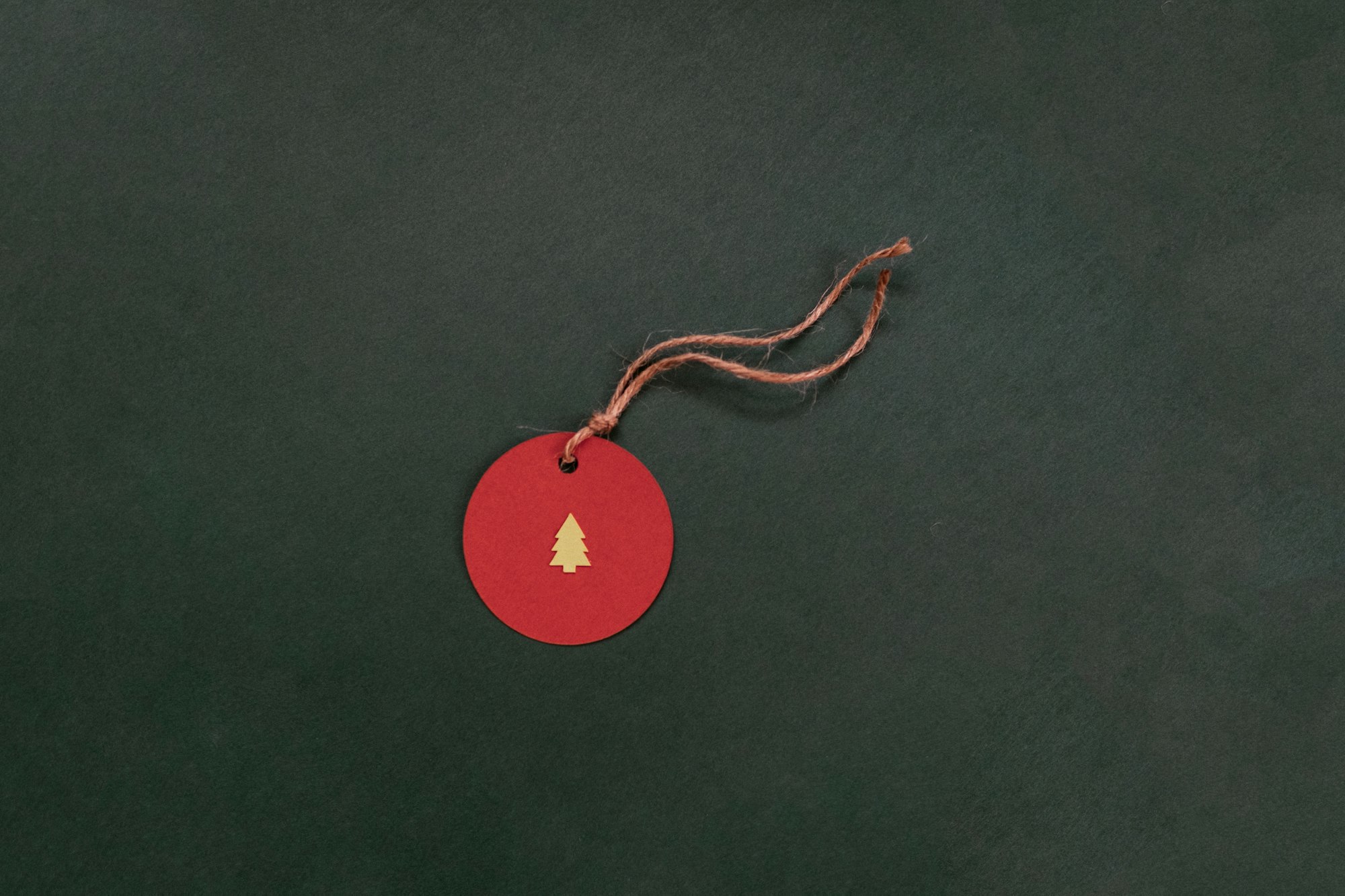
Add Emojis
Emojis can strengthen the essence of your images. On the Canva board, you can find many emojis for your needs.
You need to write on the search box what type of emoji you want and various options will emerge.
Add stickers on social media posts
The stickers will cheer up your images. You can add stickers to your photos on Circleboom.
On the Canva board, click on ’More’ to access special stickers.
You can check ‘Stipop’ stickers here.
You can select various, eye-catching stickers based on your mood.
Add new backgrounds on social media photos
Lastly, you can add or change the background. It is easy to add background to your photos on Circleboom Publish.
You can erase your current background from your photos by clicking on the ‘Edit image’ and then ‘Background Remover’.
Then, you can select new backgrounds for your photos on the ‘Background’ section in the left menu.
There are various backgrounds. Pick them up as you wish. You can create funny, effective social media designs by these methods. After you finished your social media designs, you can send them to your multiple accounts by clicking on ‘Publish’ at the top right.
All the above-mentioned and more social media design practices are available on Circleboom Publish. You can post them immediately or schedule them for a later time.
Circleboom Publish is a perfect assistant to design your social media posts according to your needs and tastes. Ordinary users and businesses who use social media effectively to boost their engagements and sales can benefit from excellent features on Circleboom.
Wrapping Up
A lasting social media presence is highly dependent on attractive social media post designs. People and businesses who are looking for ways to increase their engagements and brand awareness need to prefer various types of social media designs.
Circleboom Publish supports Twitter, Facebook, Instagram, Pinterest, LinkedIn, and Google Business Profile. Users can create amazing social media designs by using Canva on Circleboom and its diverse features at affordable prices.