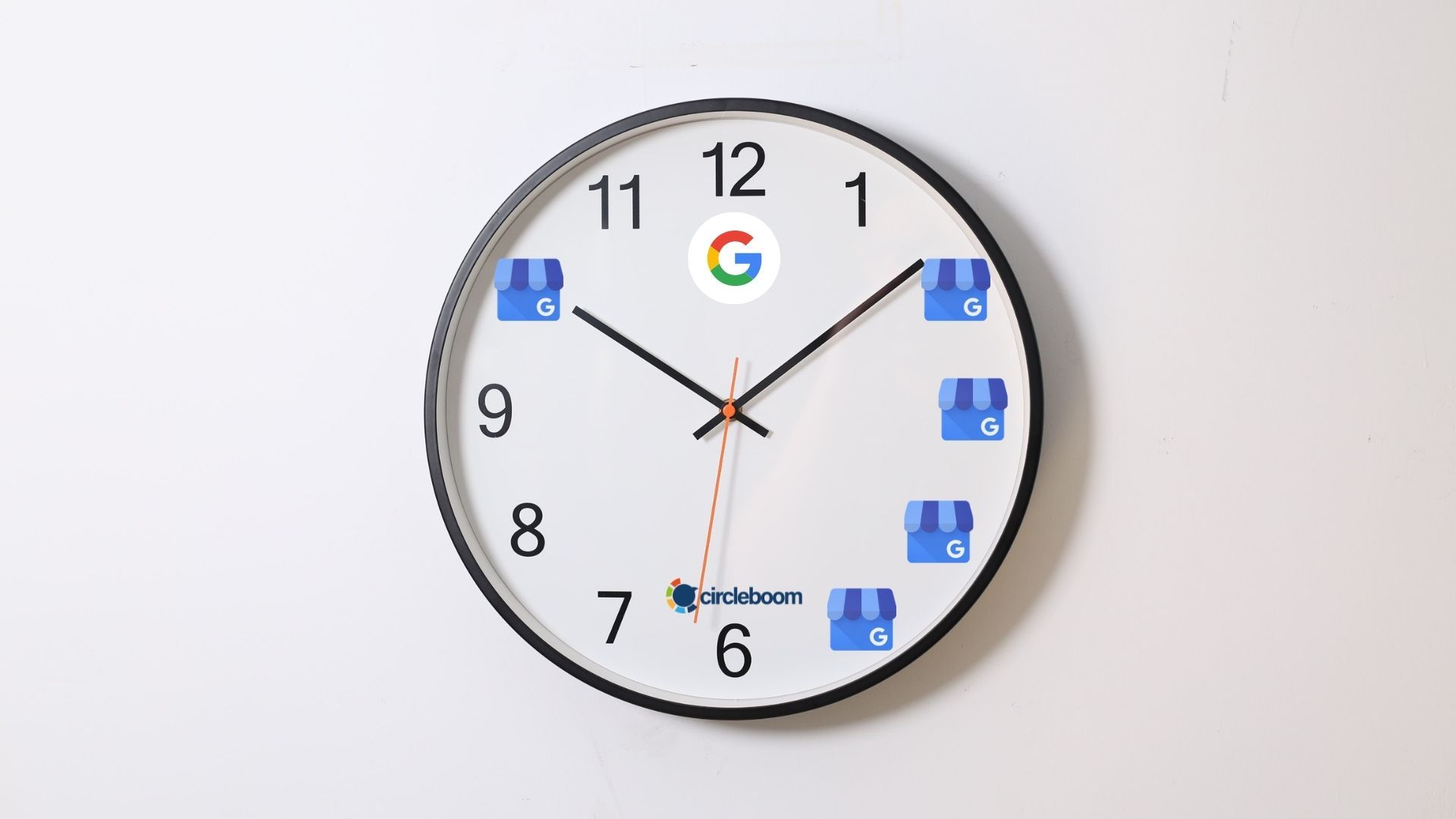Google Business Profile is a free-of-charge platform that aims to help businesses create their online presence through Google.
A Google Business Profile account is similar to a combination of an online directory listing and a social media page. When the subject is online presence and social media, the visuality becomes more critical. That’s why learning the best Google Business Profile logo tips can boost your business.
The Business owners and Google Business Profile users can verify and claim the ownership of their business listings. Then, they can give valuable details about the business such as the location, working hours, or menu if it has one.
One of the most crucial points in the interaction between a business and its customers is the logo. Please, do not underestimate the power of the correct logo. It can build or ruin your brand’s personality and transmit trust, authenticity, and happiness that you may not provide with thousand words.
Having a thoughtfully crafted logo design is essential for your Google Business profile. Your logo must reflect your brand's values and mission while establishing a solid brand identity in the digital landscape. Whether you're utilizing a logo maker tool or hiring a logo designer, make sure your logo is clear, simple, and relevant to your business.
This puts the creation process of Google Business Profile logos in a more sensitive place. There are technical and design-related issues that every business owner should conform with to be successful.
Do not forget! Your logo becomes the face of your business. People will see it when they want to view your store or write a review about your services.
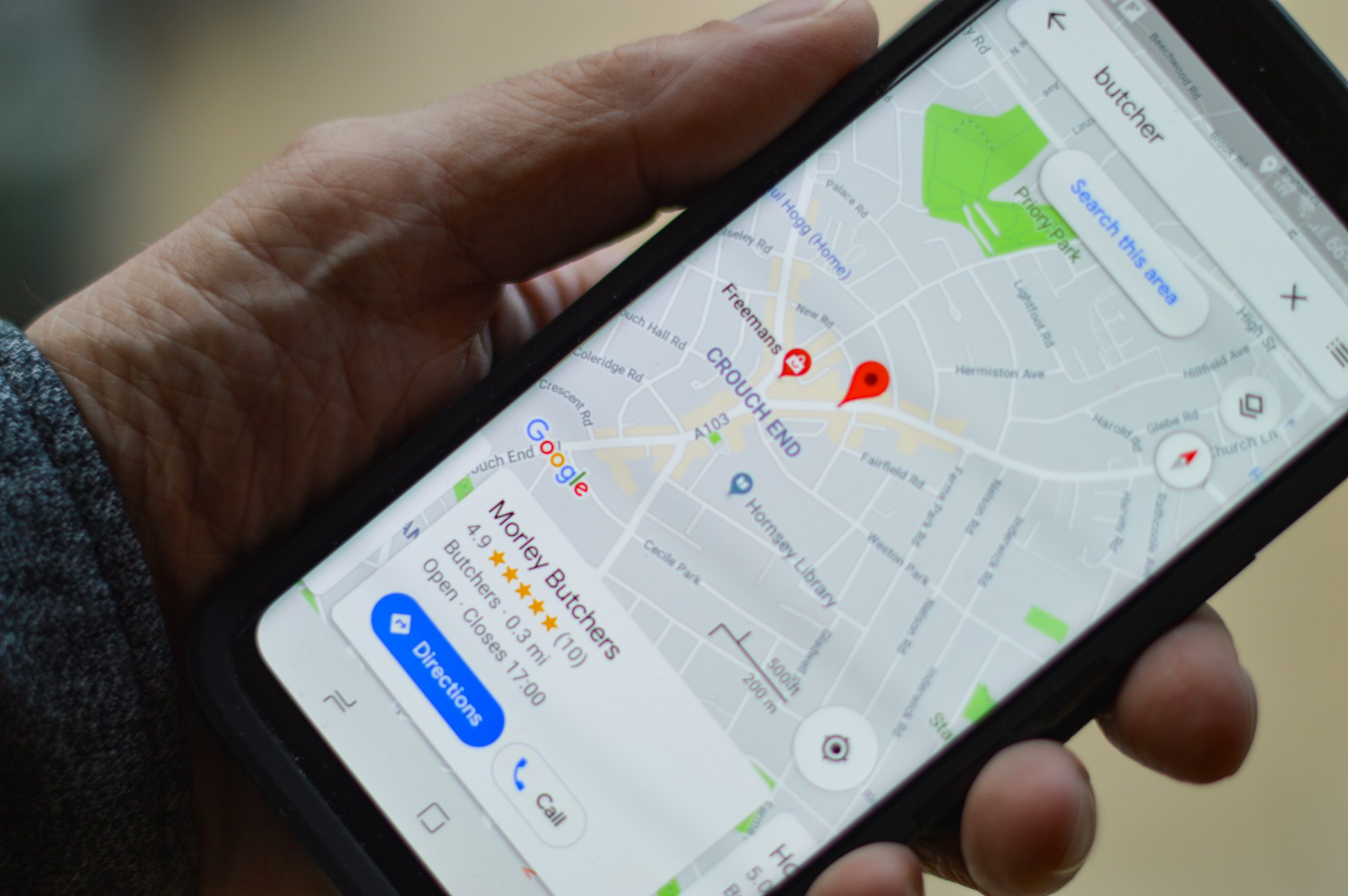
5 Great tips for your Google Business Profile logo
Here we listed the best Google Business Profile logo tips to make you create a powerful business logo to attract more customers and grow your presence.
#1 Don’t hesitate to be simple
Why explain to people what you do when you can just show them? A logo is a visual representation of your brand.
To communicate who you are, use simple icons. Basically, you are what you do. A simple plane could speak hundreds of letters if you are a traveling company.
#2 Literalism is good
Imagine that you produce balloons in your factory, and this is your business. When you design a logo for your company in Google Business Profile, write ‘balloon’ and ‘factory’ with a proper image. What could be better to transmit your reason?
#3 Color selection can make the difference
When creating a brand identity, color psychology is a crucial factor to consider. Colors provide dimension to your logo by creating a visual link to your company's beliefs and personality.
The right combination can visually indicate your business's mood to convey to customers. Sometimes, going against the traditions can add value to your business.
For example, Who said red and green don't go together?
#4 Empty space can provide the focus on the right place
The Google Business Profile logos with an empty space become more visible and emphasized. When you keep clean around, a viewer's focus will be drawn into your brand logo maker.
#5 Shapes provide professionalism
The power of shapes can not be underestimated. Research shows that shapes can separate the message you want to convey to customers from colors or other elements. Also, you can create a professional look for your business with a proper shape on your logo. Using a logo maker can simplify the process of designing an effective logo for your business.
Technical tips for your Google Business Profile logo
You may have the best idea for your logo, but if you don’t comply with Google Business Profile Logo requirements, you can’t upload your logo.
#1 Google Business Profile logo format
You can upload images in PNG or JPG formats as the Google Business Profile logo. To simplify this, you might want to use a logo generator that can help create and format logos quickly while ensuring they meet Google’s standards. Images in the PNG format have a greater resolution. You can submit logos in JPG format with acceptable quality and reduced file sizes. Make a decision based on your requirements and capabilities.
#2 Google Business Profile logo size
The size of the Google Business Profile logo is critical for page load speed and user experience. According to Google Business Profile photo standards, it should be between 10 KB and 5 MB in size.
#3 Google Business Profile logo resolution
For an effective Google Business Profile logo, the recommended resolution is 720 px tall X 720 px wide for an effective Google Business Profile logo. The minimum resolution requirement for Google Business Profile logos is 250 px tall X 250 px wide.
#4 Google Business Profile logo quality
The logo must be in focus and well-lit, with no significant changes or overuse of filters. The image should depict reality.

How to add a logo to your Google My Business
We suppose you learned the best tips for a Google Business Profile logo but do not know how to upload a logo for your business page. Here we listed the steps that you need to follow:
Step #1: Open Google Business Profile on your browser.
If you don’t have an account, you can create it easily.
Step #2: When you log into your account, you’ll see a menu on the left.
Click on ‘Photos’.
Step #3: You will have breadcrumb navigation on the photos page.
Under the ‘Overview’ title, you’ll see ‘Logo’.
Step #4: Click on ‘Choose Photo’.
It will enable you to upload your logo from your computer or mobile device.
Step #5: After selecting the logo, you can arrange it. You can drag to left or right, or you can crop.
Once you have finished, click on ‘Set Logo’ on the bottom left.
Your logo is ready and set. You can change it anytime you want.
You created your Google Business Profile, and you set your logo. Now, it is time to use your Google Business Profile page actively.

Bonus feature: How to schedule your posts on Google Business Profile?
Circleboom Publish is a social media management tool that allows you to manage multiple social media accounts in one place. Also, you can design, post, and schedule excellent content for your social media channels.
Here is our guide to using Circleboom Publish to manage your Google Business Profile accounts.
Step #1: Log in to Circleboom Publish.
Just in a few seconds, you can create a new Circleboom account.
Step #2: You will have multiple social media options to add an account when you are logged in. You can select Twitter, Instagram, Facebook, LinkedIn, and Google Business Profile.
Go on Google Business Profile and click on the button.
Step #3: You need to authorize Circleboom Publish to connect your Google Business Profile account.
Your Google Business Profile page will easily be linked to the Circleboom Publish dashboard!
Step #4: On the left menu, click on the ‘Create New Post’ and open the scheduler for Google Business Profile to post in simple steps.
Circleboom Publish has many features to post on multiple social media platforms easily and effectively. On the left menu, you will see the ‘Discover Articels’ option, where you can curate articles depending on your interests from 200,000 sources over the web in 11 different languages.
Also, with the ‘Connect RSS Feeds’ feature, you can add your favorite RSS Feeds and create posts from these sources for Twitter, Facebook, Instagram, LinkedIn, and Google Business Profile in one place!
Step #5: After you click on Create New Post, select your Google Business Profile profile.
Circleboom Publish allows you to connect to more than one social media profile.
Also, there is an option as ‘Select by Group’. By clicking on this button, you can group up your multiple Google Business Profile accounts and organize them in one place.
Step #6: After choosing the profile you want to take action on, you can create your new post and check its preview on the right side of the page.
When you are done with modifications, you can post directly or schedule your Google My Business posts. Alternatively, you can add them to the Queue by setting time intervals. This way you can automate Google posts.
Circleboom Publish allows users to create Google My Business 'Event' and 'Offer' posts. You can add CTA buttons or additional information like 'coupon code' into your posts.
Pro Tip: Circleboom Publish offers great tools to create authentic content for your multiple social media profiles.
If you consider, you can also follow these steps through our hands-on video:
On the Circleboom Publish dashboard, you can embellish and enrich your post with additional features and templates of built-in Unsplash, Giphy, and Canva.
You can use Canva’s various stock images, videos, and additional graphics for preparing your posts and publishing them by clicking on the ‘Publish’ button at the top right of the panel. What an easy way!
And, it is a perfect place to create your Google Business Profile logo and share it with your friends. You can make your decision after you receive their reviews.
What is the best image size and dimensions for Google My Business posts?
For Google My Business posts;
Minimum resolution: 250 px. x 250 px.
Recommended resolution: 720 px. x 720 px.
Size: Between 10 KB and 5 MB.
How often should I post on Google My Business?
It is recommended that at least 1 post every day. You can post up to 3 posts in a day. More could be harmful for your Google My Business accounts.
What is Google My Business marketing service?
It is a Google My Business strategy optimization consisting of SEO and post design and scheduling for marketing purposes. Businesses can boost their online impressions and engagements with proper Google My Business management services.
Final words
Before anything, Google Business Profile is a social media platform that creates a social presence for your business. The visuality becomes an integral part of any social being day after day.
Therefore, your Google Business Profile logo plays an essential role in communication between your business and customers. A well-designed picture can tell what thousands of words say. After you set your logo, you have one job, reaching more people!
Circleboom Publish supports Twitter, Facebook, Instagram, LinkedIn, Google Business Profile, and Pinterest (soon). You can manage your multiple accounts at affordable prices.