If you're wondering, "Can I download my tweets?" the answer is a resounding yes!
You can choose to download your tweets via downloading your Twitter archive, or if you need your tweets to be exported as a spreadsheet, you can use Circleboom's tweet exporter.
Let's walk through both processes.
Option 1: How to download your tweets by downloading your X (Twitter) archive
Step 1: On your Twitter home page, locate the "More" button on the left hand panel and select "Settings and Privacy".
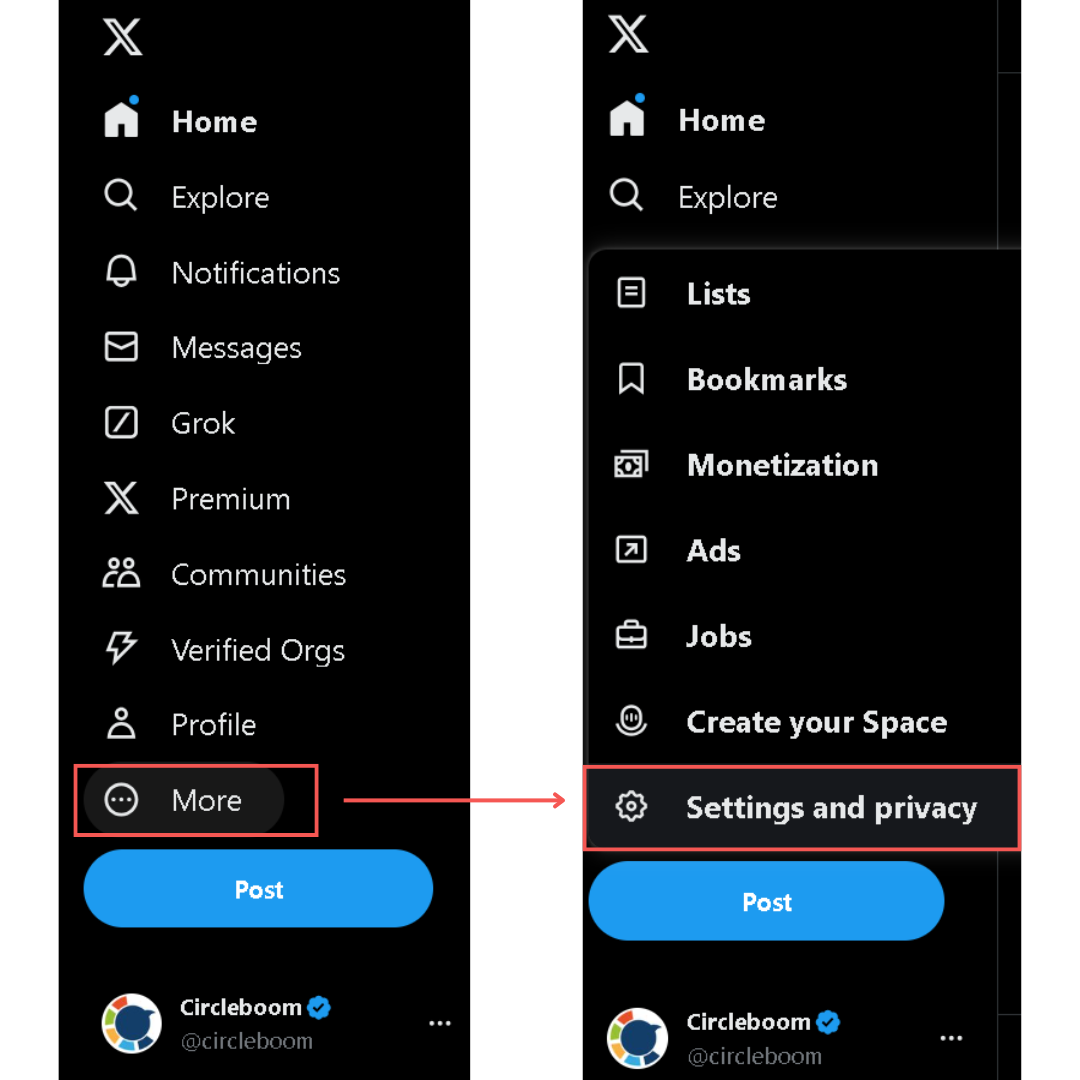
Step 2: Under "Your account", choose the option labeled as "Download an archive of your data".
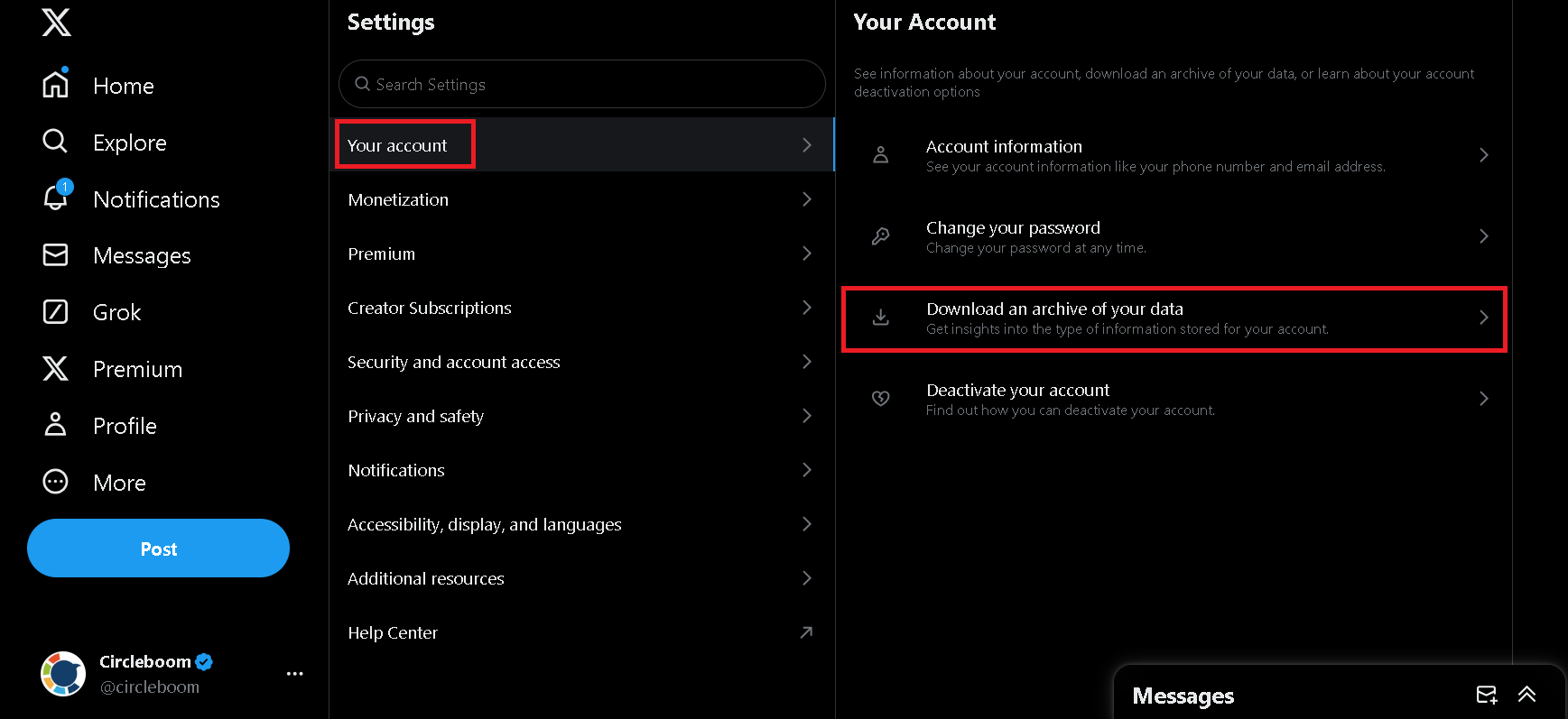
Step 3: Enter your password as prompted and complete any additional verification steps to confirm your identity.
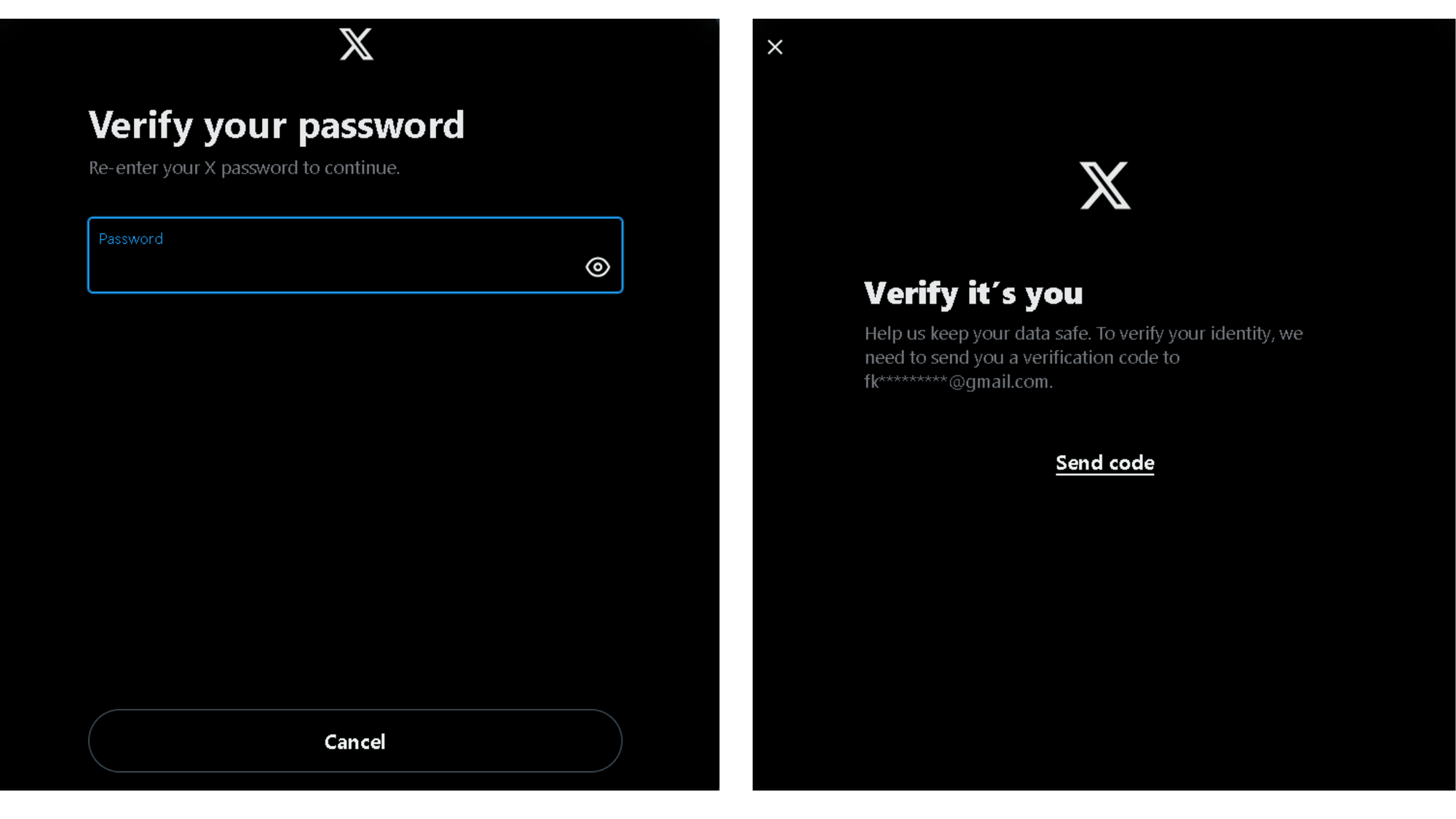
Step 4: Click on the "Request archive" button. X (Twitter) will start preparing a ZIP file containing all the data of your account, such as tweets, images, videos, and retweets.
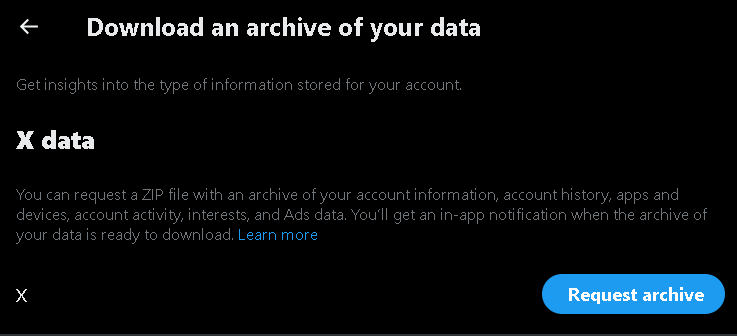
Step 5: Once your archive is ready, Twitter will send you an email with a download link.
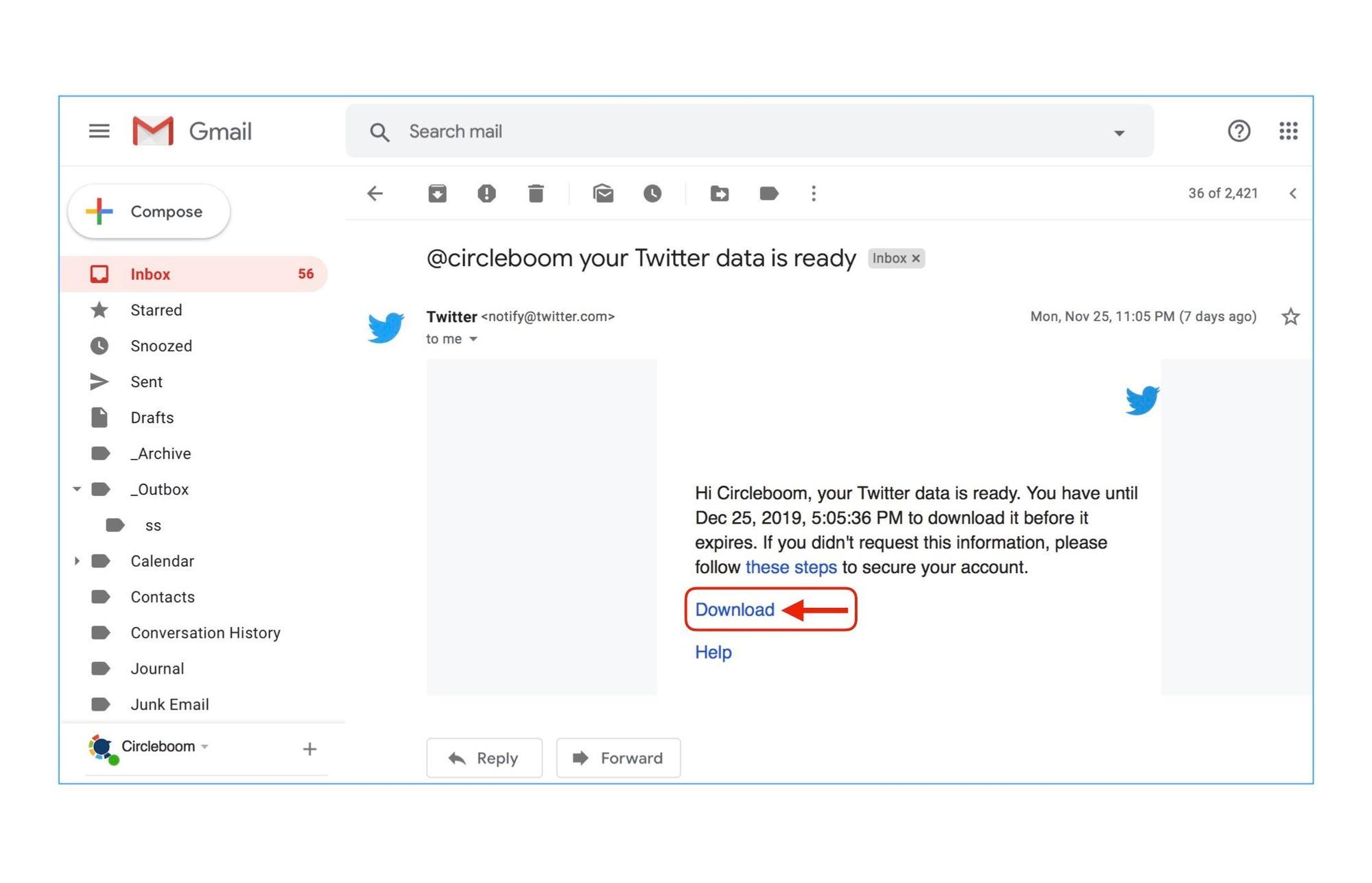
Step 6: Open the email and click on the provided link to access your archive’s download page. On the page, click the "Download data" button to save the archive to your device.
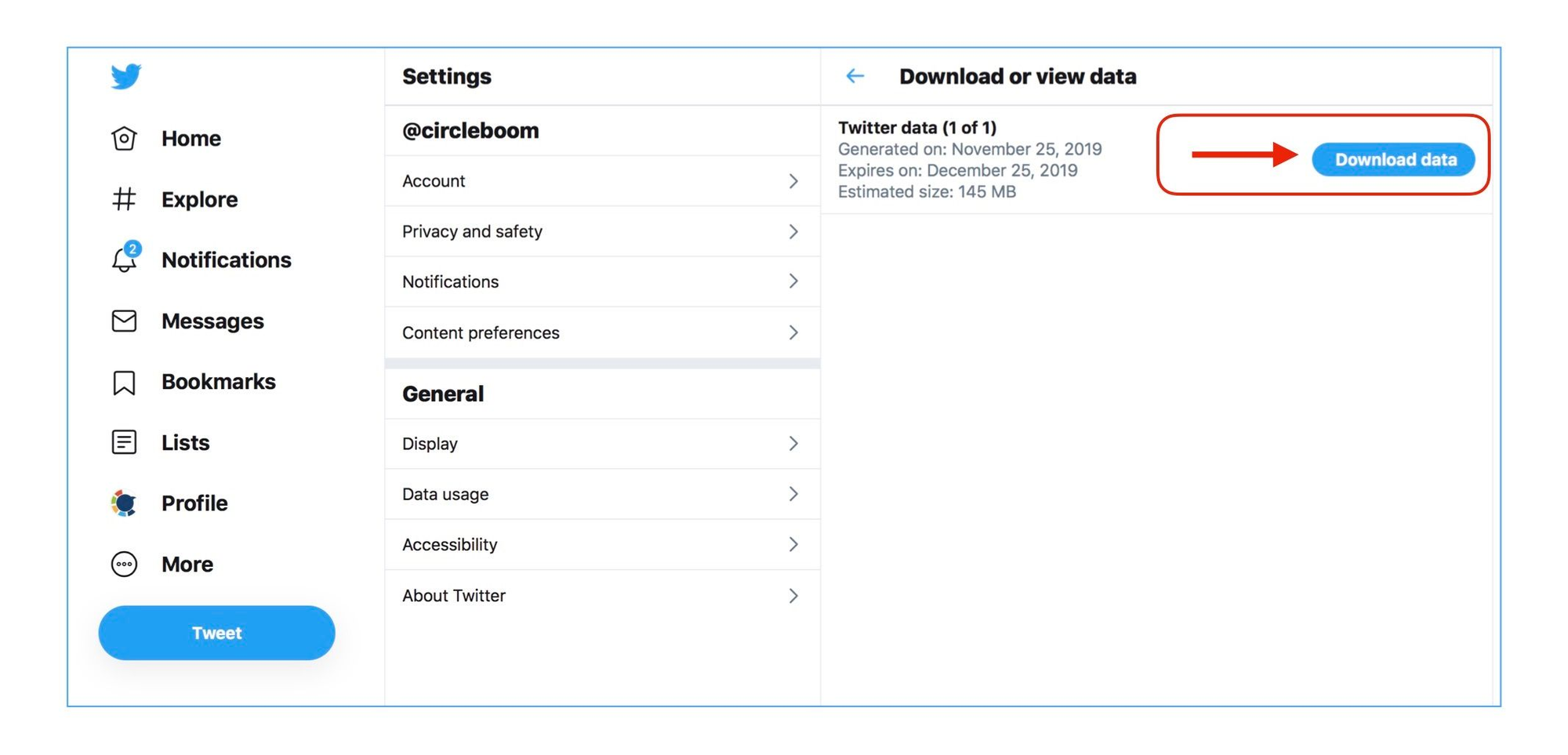
Step 7: Extract the ZIP file and navigate to the "data" subfolder. Look for a file named "tweets.js". In some cases, it might appear as "tweet.js", "tweets", or simply "tweet".
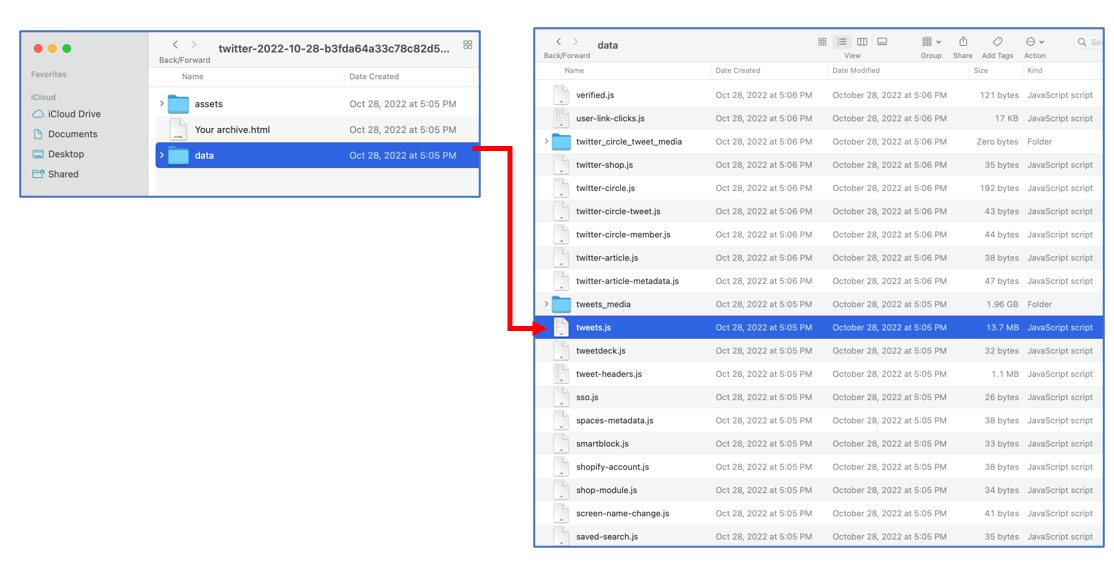
Option 2: How to download your tweets by using Circleboom's tweet exporter
Step #1: Visit Circleboom’s tweet exporting page and enter the username (handle) of the Twitter account from which you wish to download tweets.
You can also download someone else's tweets with this tool.
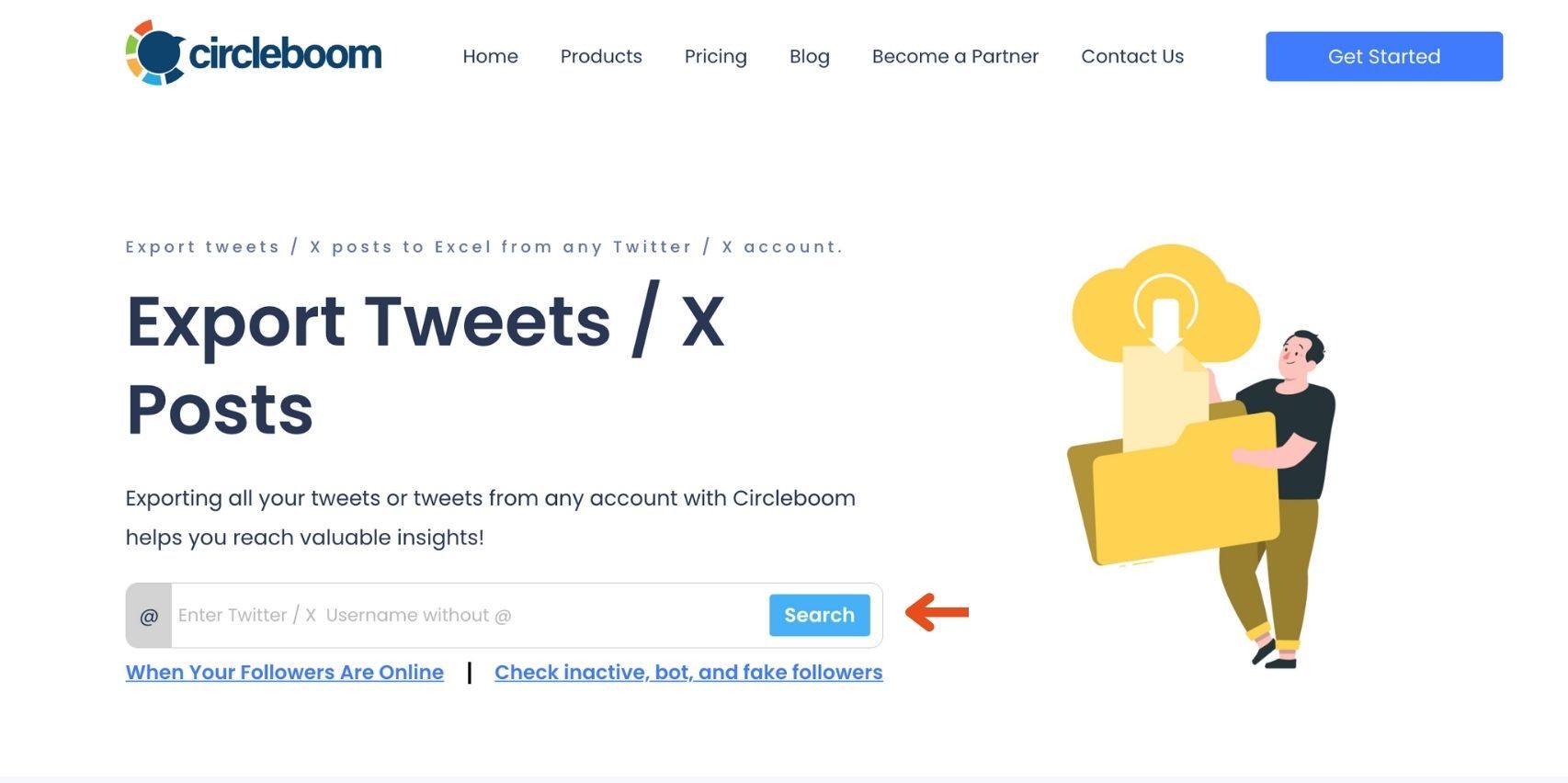
Step #2: Confirm the account details and input your email address. Circleboom will process the request and prepare the tweet data for export.
This way, you'll be able to export your tweets into a spreadsheet.

Step #3: Check your email inbox for the message from Circleboom to open the email and download the file containing the exported tweets.
The file will include the Post IDs, usernames, tweet texts, engagement metrics (likes, retweets, replies), and many other details.
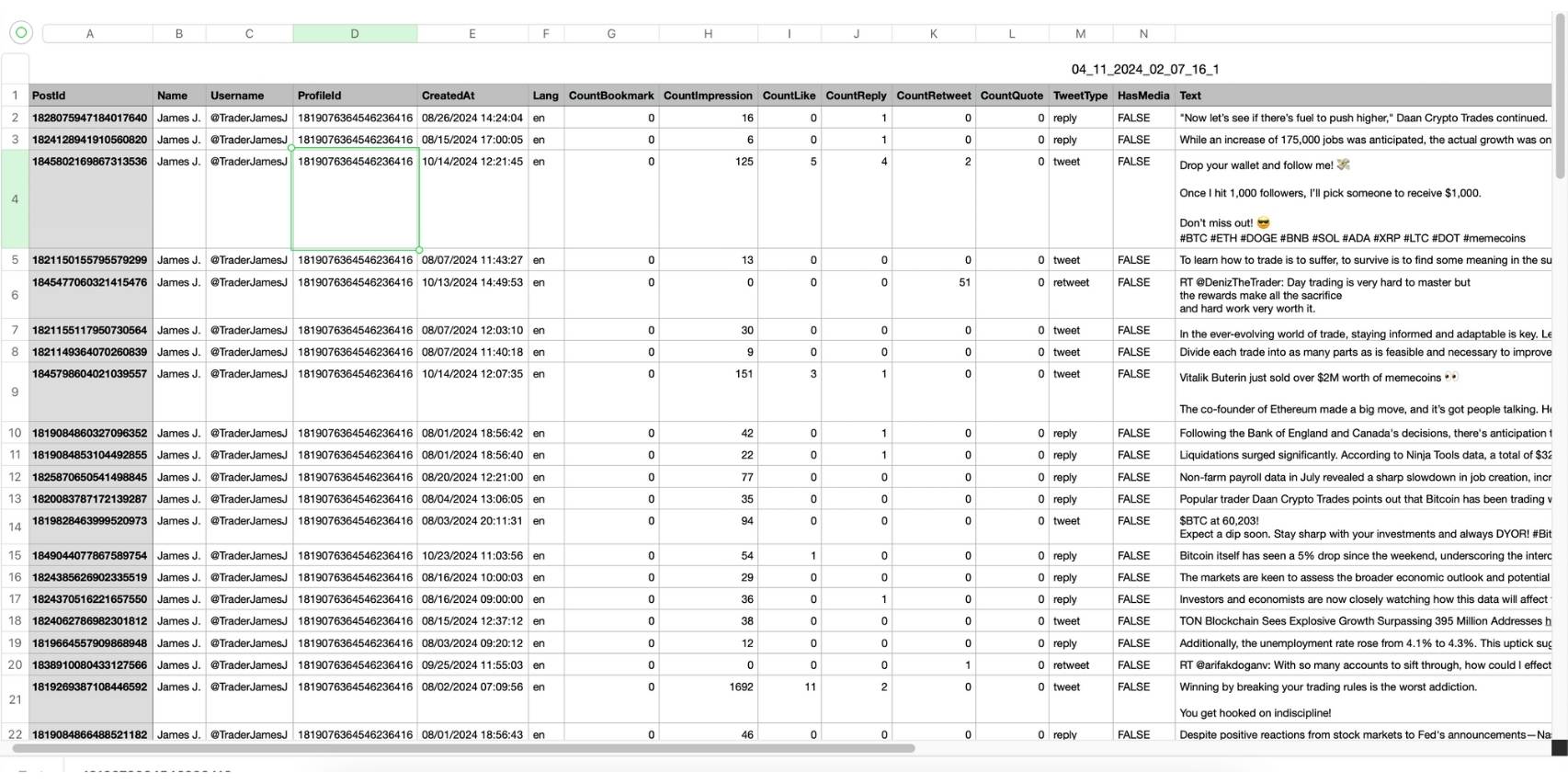
Why Download Your Tweets?
Downloading your tweets isn’t just about having a backup. It can help you:
- Analyze Tweet Performance: Gain insights into what types of tweets performed well and resonate with your audience.
- Preserve Your Content: Safeguard years of content in case of account suspension, accidental deletion, or rebranding efforts.
- Organize and Repurpose Content: Use old tweets to create new posts, blogs, or social media campaigns.
- Mass Delete All Tweets: After downloading your Twitter archive file, you can use Circleboom to delete all your tweets or filter what to delete.

Final Thoughts
So, can you download your tweets? Absolutely! Whether through Twitter’s built-in archive feature or advanced tools like Circleboom, you have several options to preserve, analyze, or repurpose your tweet history.
For those seeking an efficient and customizable solution, Circleboom provides an excellent way to manage and download your Twitter data with ease.
See what else you can do with Circleboom here:






