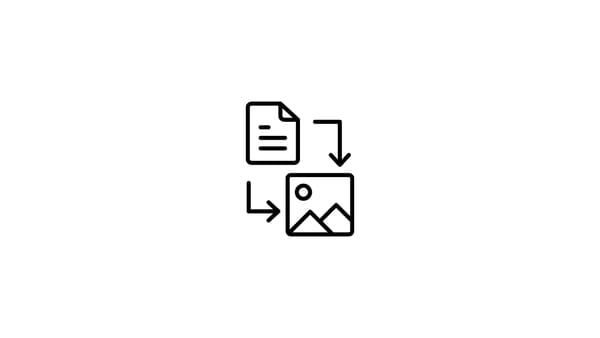Thumbnails are small and precise descriptions or summaries of a larger entity by dictionary meaning.
Therefore, video thumbnails represent the content that this visual media has.
Among them, Instagram thumbnails are one of the most popular ones, and when you upload a video on Instagram, it is important to know how to change video thumbnails on Instagram.
Are thumbnails really important?
Most people may think that thumbnails are just decorative elements to embellish the visuality of Instagram or Youtube media. However, they are more than that and can be very effective in catching viewers’ attention for your videos.
We should keep in mind that people watch videos on Instagram, Youtube, TikTok, etc., every day. Options may be limited, but the time is, unfortunately. So, people are always in a hurry to pick the right content for their purposes which can be informational, fun, or more fun…
This makes Instagram video thumbnails or other ones very crucial in this function. They are treated like the ‘description’ of the videos, and people choose videos based on the attractiveness or relevance of video thumbnails. Don’t forget! First impressions really matter.
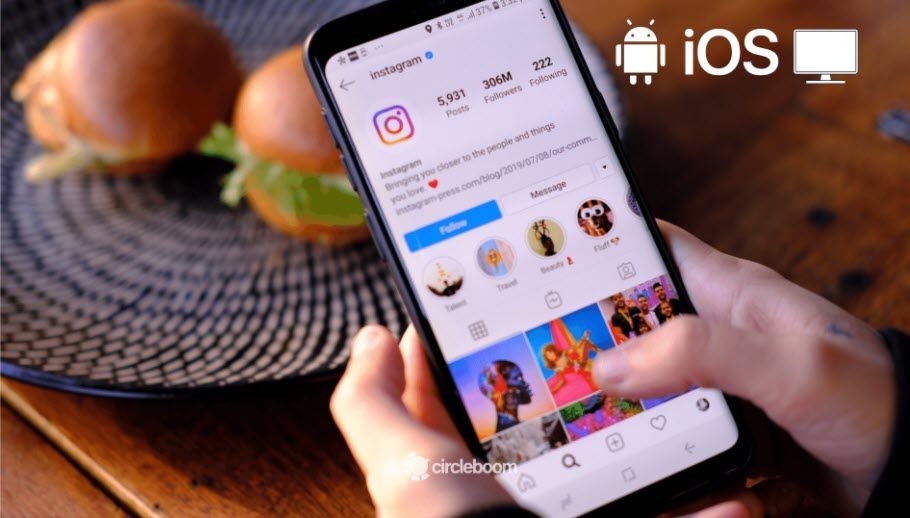
What are Instagram thumbnail size requirements?
The ideal Instagram thumbnail size is 420 x 654 px squares for IGTV requirements.
How to change thumbnails on Instagram?
There are two methods to change Instagram thumbnails. Adding and changing Instagram video thumbnails is an easy process, and we here list simple steps to change Instagram thumbnails effectively for each method.
Method#1: Shortcut with Circleboom Publish
Circleboom Publish is a social media management tool that you can schedule Instagram Reels. Before scheduling them, you can also edit the thumbnail of the videos.
Here are the steps you need to follow to change thumbnails on Instagram with Circleboom.
Step#1: Go into the Instagram Specific & Reels Post.
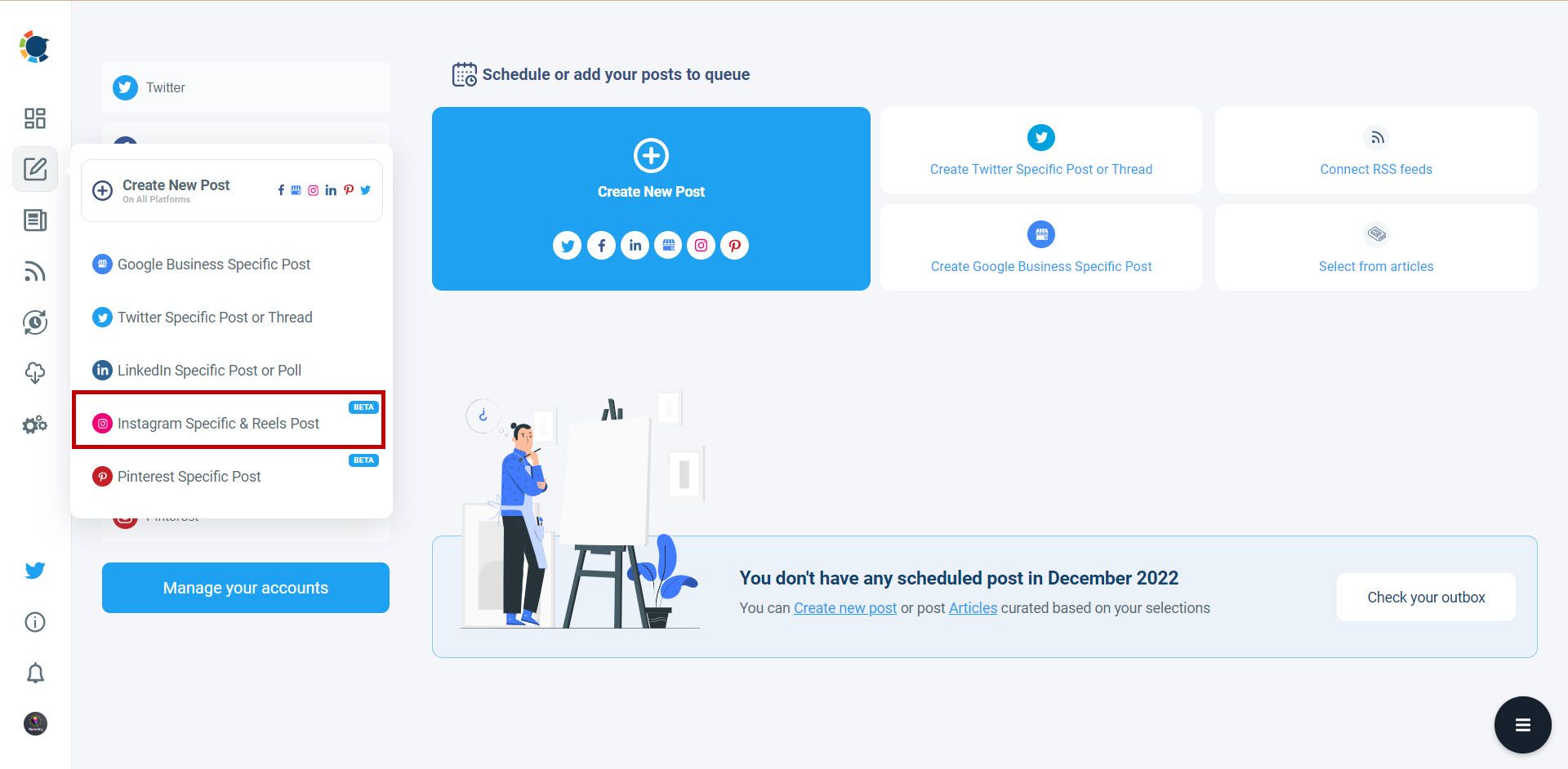
Step#2: Click on Reels.
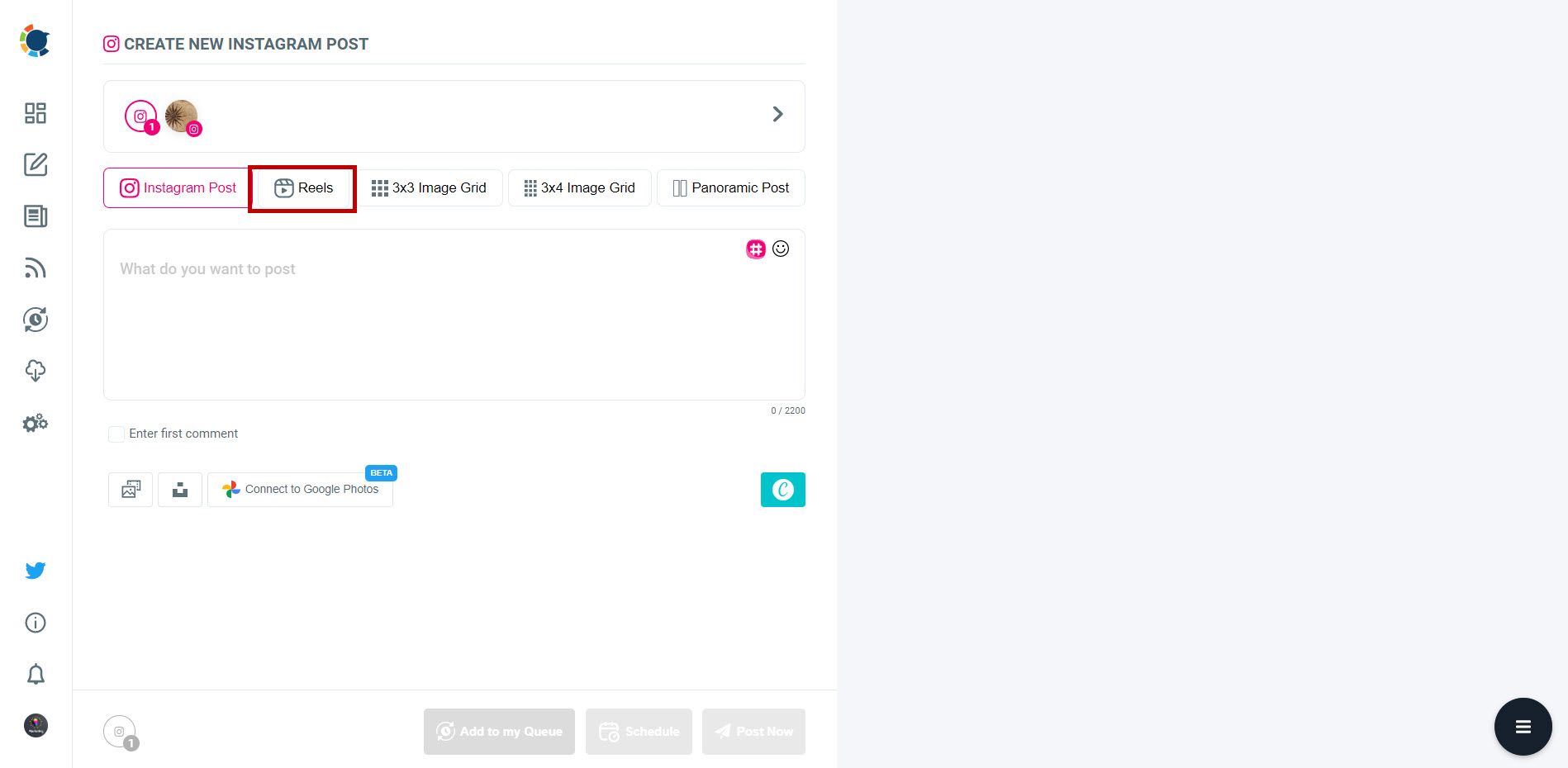
Then upload your video from your computer.
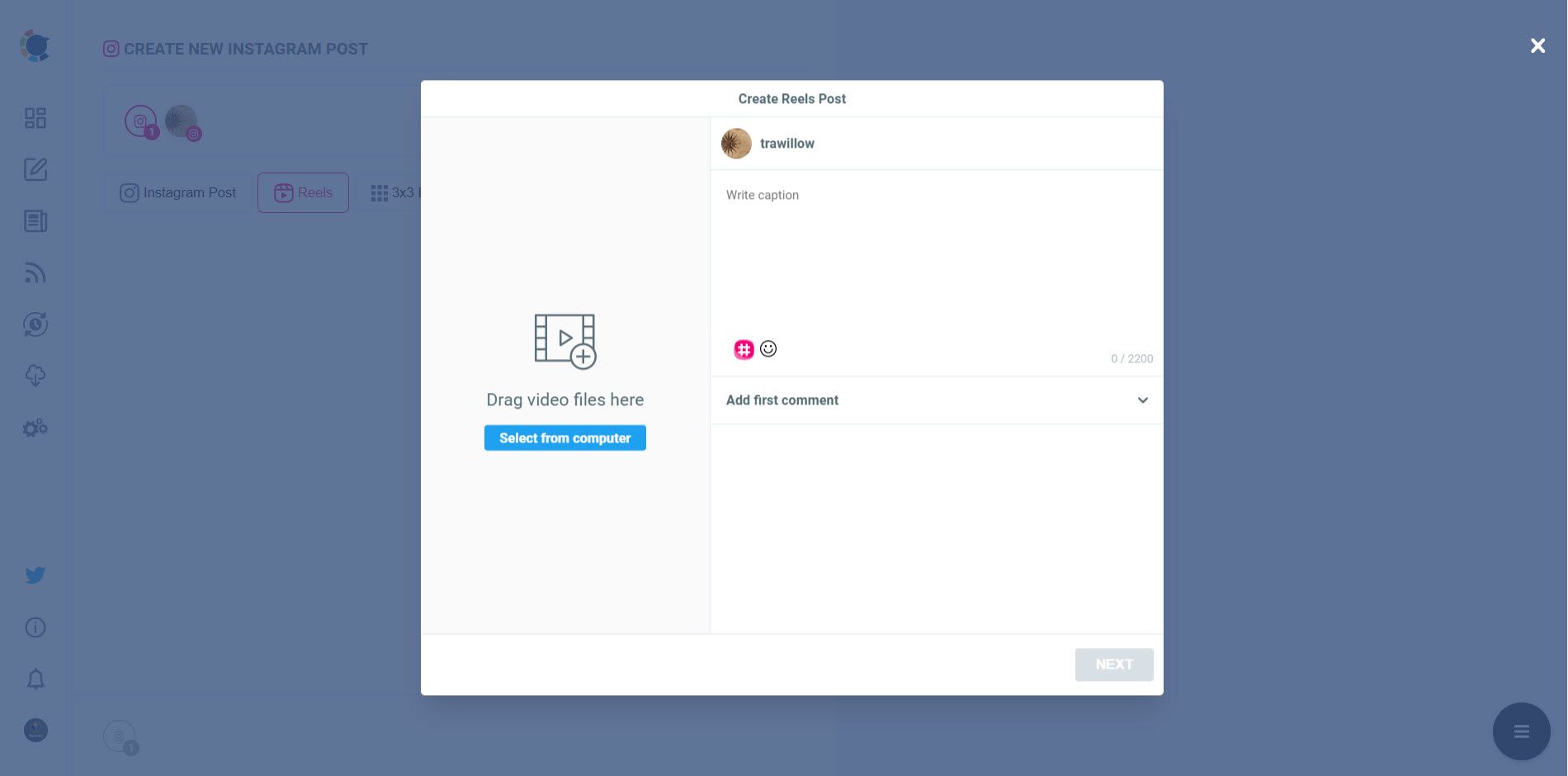
Step#3: Click the "Edit cover Image" button and choose a cover image from the video.
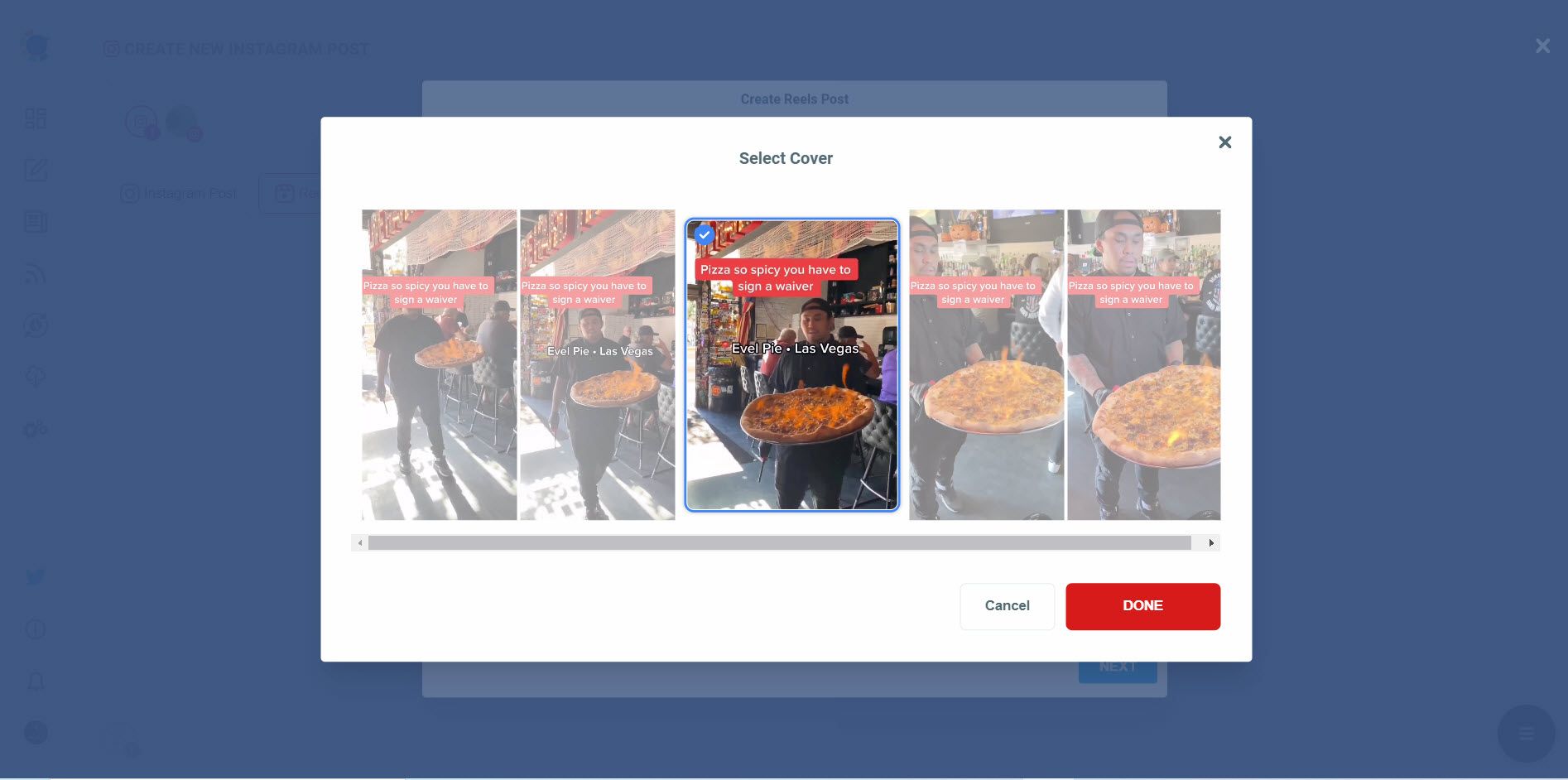
Method#2 Use Instagram to edit cover images
It's complicated and takes more time, but you can change thumbnails on Instagram natively.
Step #1: Open your Instagram and click on the ‘+’ sign at the bottom.
Select your video to upload on Instagram.
Step #2: Take a video or select from your Gallery.
Click on ‘Next’ on the right-upper corner when the selection is complete.
Step #3: After clicking on the Next, you will be directed to sharing page.
There, on the left-upper corner, you will see a smaller format of your video, written ‘Cover’ at the bottom. Press on it.
Step #4: You can choose your thumbnail from scenes in your video on the next page.
Or, you can add from your Gallery. Click on ‘Save’ in the upper right corner when you finish.
Step #5: When you choose the best thumbnail for your Instagram video, you will be redirected to the sharing page again.
Press on ‘Share’ at the bottom, and that’s it. You have changed your Instagram thumbnail and shared your Instagram video.
Can you edit Instagram thumbnails after posting?
This is a hot question that people are looking for an answer but, unfortunately, there is no way to change or edit the Instagram video thumbnail after posting.

How to create social media content that can also be used as an Instagram thumbnail?
Thumbnails are basically eye-catching visual content that you can also use for your social media platforms as a regular post. So, creating excellent content make you enjoy the best of both worlds. You can use your social media images for your Instagram thumbnails if you want!
Circleboom Publish is a social media management tool that supports Instagram, Twitter, Facebook, LinkedIn, Google Business Profile, and Pinterest. It provides users with great add-on tools like Canva or Unsplash to create unique social media content.
Here are simple steps to use Circleboom Publish and create social media content that can be used as an Instagram video thumbnail.
Step #1: Open Circleboom Publish on your browser and log in.
If you don't have an account, you can create one in a few seconds!
Step #2: You can start by connecting your Instagram accounts your Circleboom account.
You can also manage your Twitter, Facebook Group, Facebook Page, LinkedIn, Google Business Profile, and Pinterest (soon) accounts along with your Instagram profiles on Circleboom.
Step #3: Your Instagram account(s) will be connected after authorization.
Then, you can click on 'Create New Post' or "Instagram Specific & Reels Post".
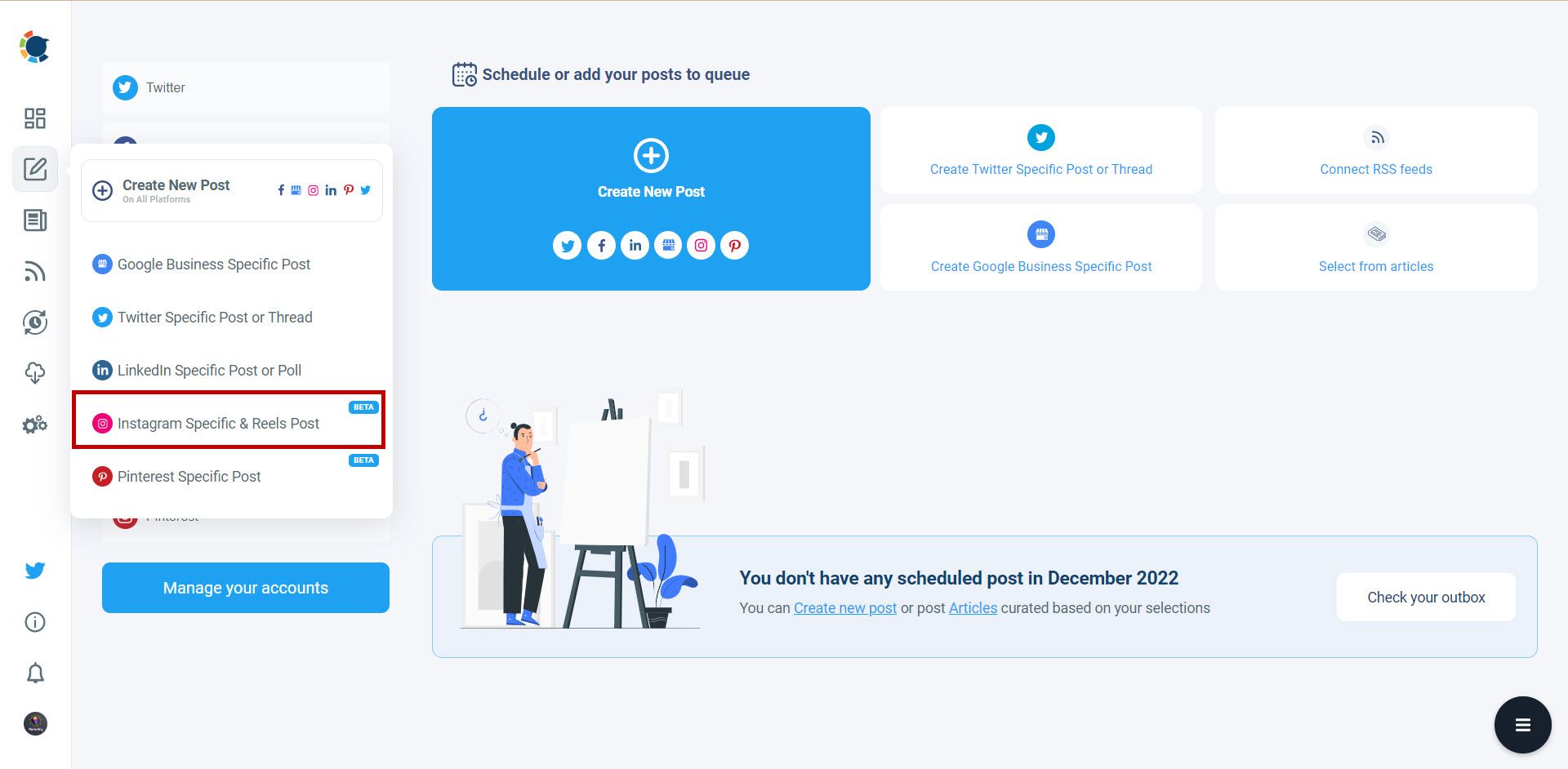
Step #4: A new post-creation screen will appear.
Click to see and select your Instagram accounts.
Step #5: Produce your post as text or images. You can create images with add-on tools such as Canva.
Once you select your social media account and Canva, you need to choose the post type.
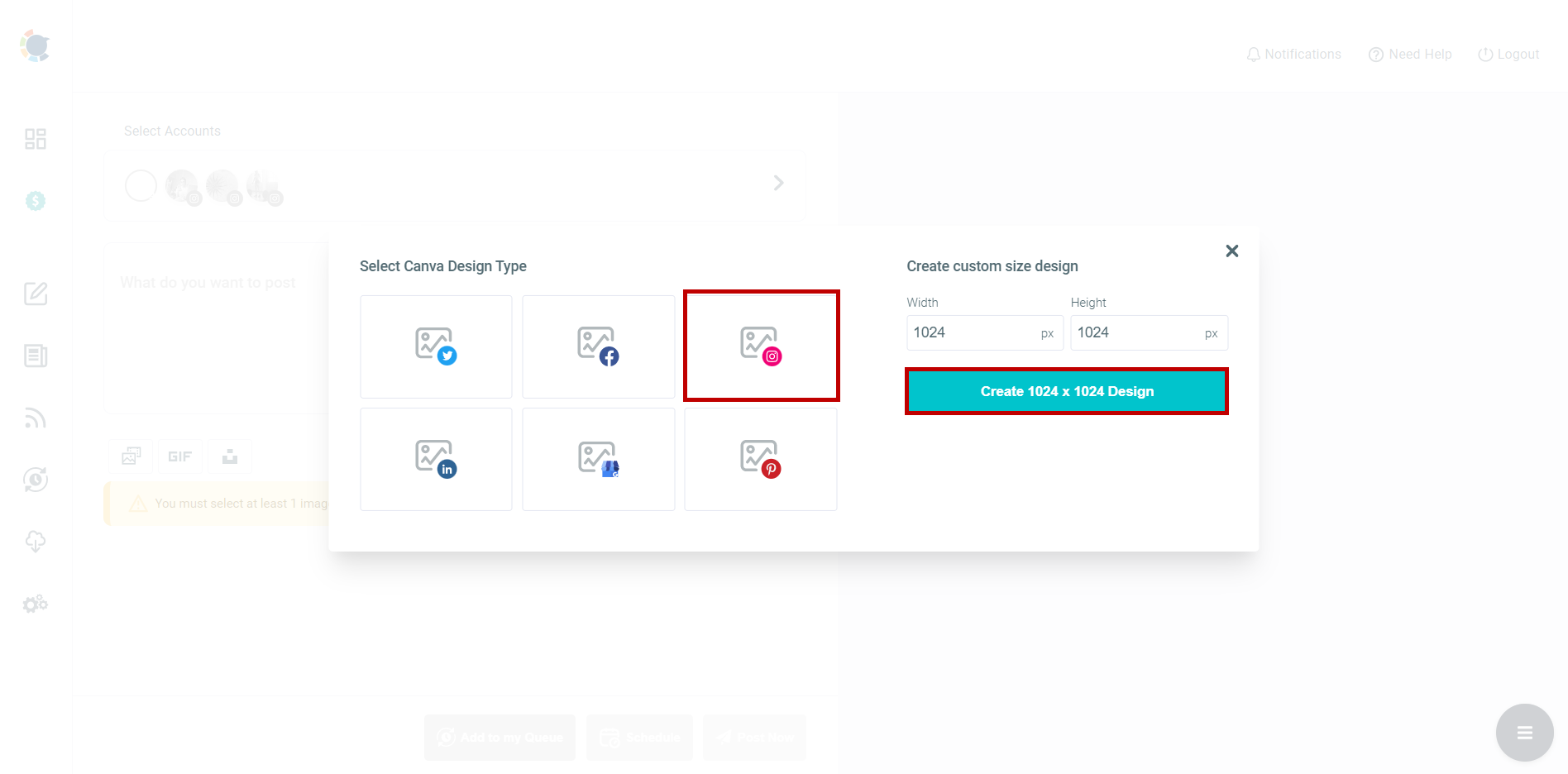
On Canva, you can use many templates, photos, elements, and filters as you wish. So, you can easily design your social media posts with Canva on Circleboom Publish.
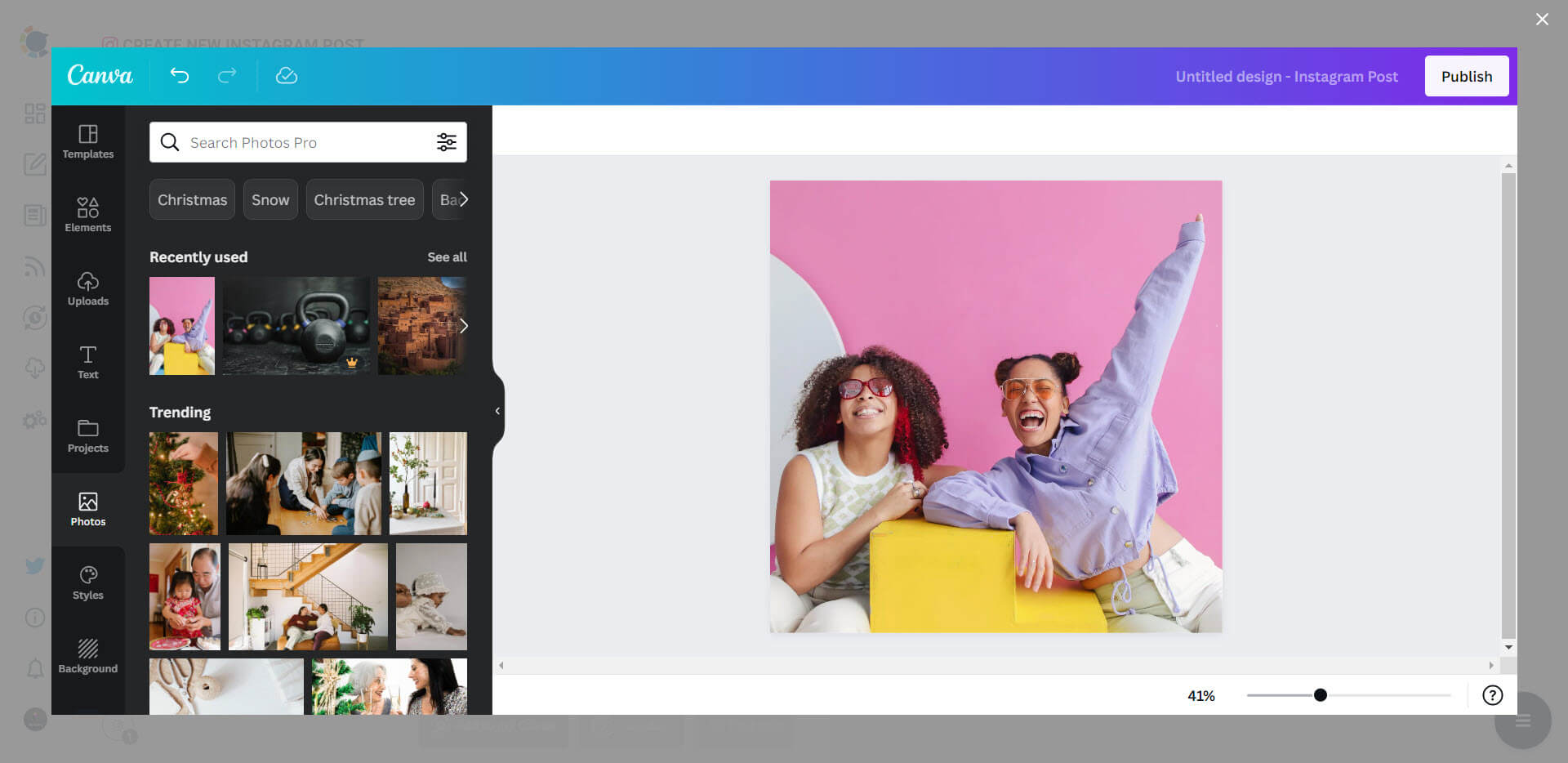
Step #6: Then, you can click right and save the image to use as a thumbnail for your videos.
Or, if you want to deliver your content later in your head, you can 'Schedule' it for a planned time.
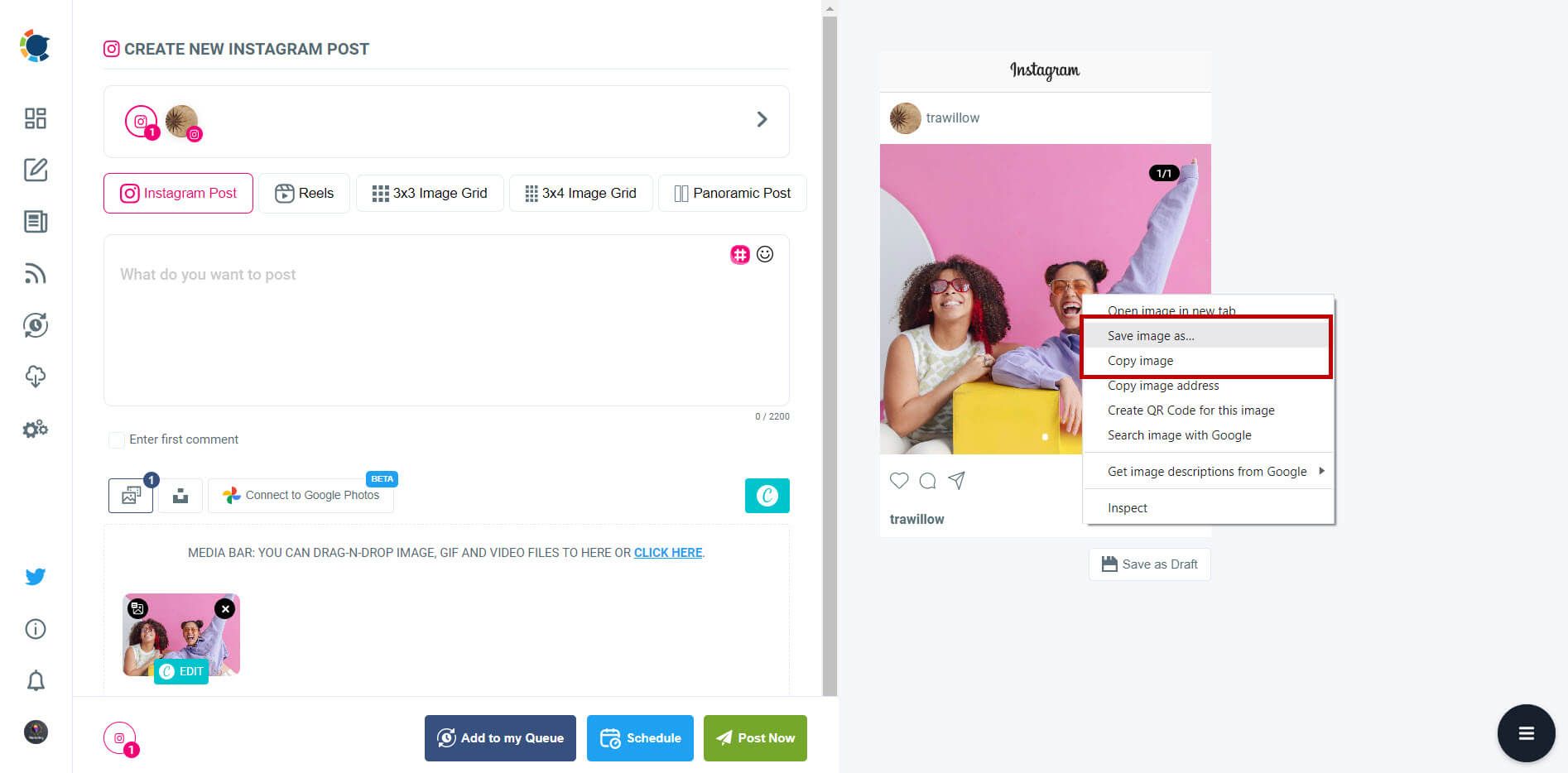
On Circleboom Publish, you can also schedule Instagram Reels for your multiple accounts in one dashboard. It is so easy to upload your videos and post them immediately or schedule them for a later date and time.
Also, you can find relevant hashtags with Circleboom's hashtag generator to grow your reach and make more people see your Instagram images and videos.
Final words
Instagram thumbnails make your first impression on your audience. An attractive video cover for your Instagram videos adds value to your content and makes reaching the outer spaces of your perimeters easier.
Circleboom Publish has great add-on tools like Canva or Unsplash to create unique social media content that you can use as an Instagram video thumbnail at affordable prices.