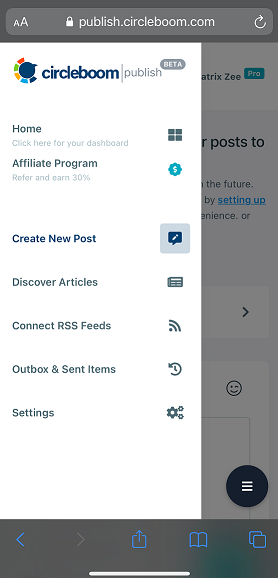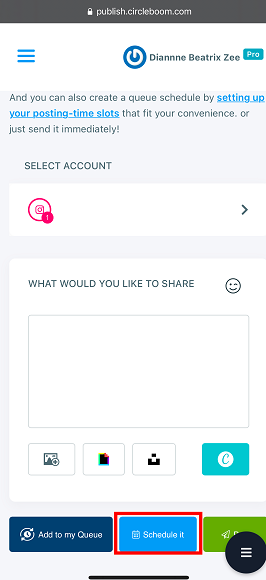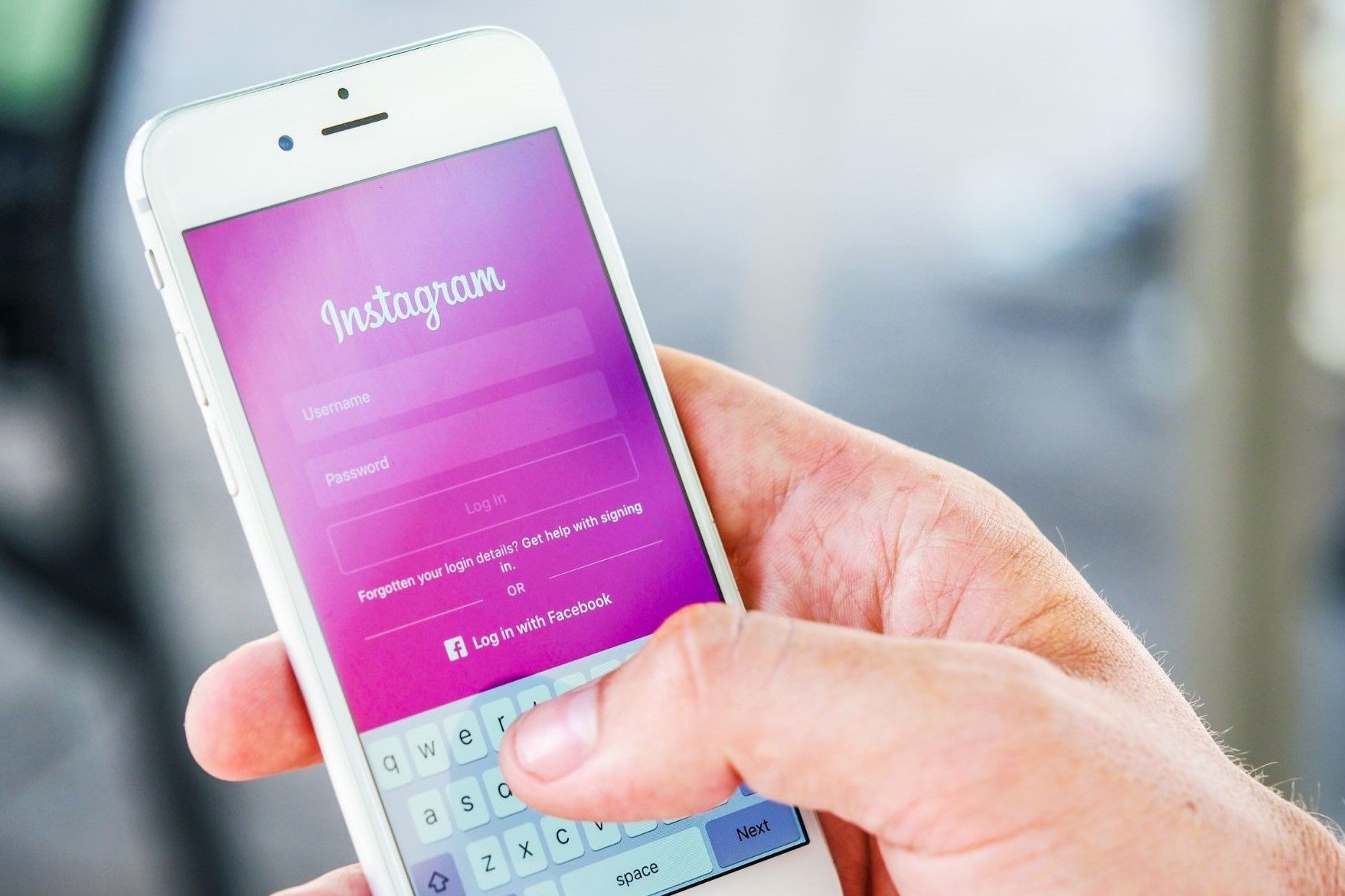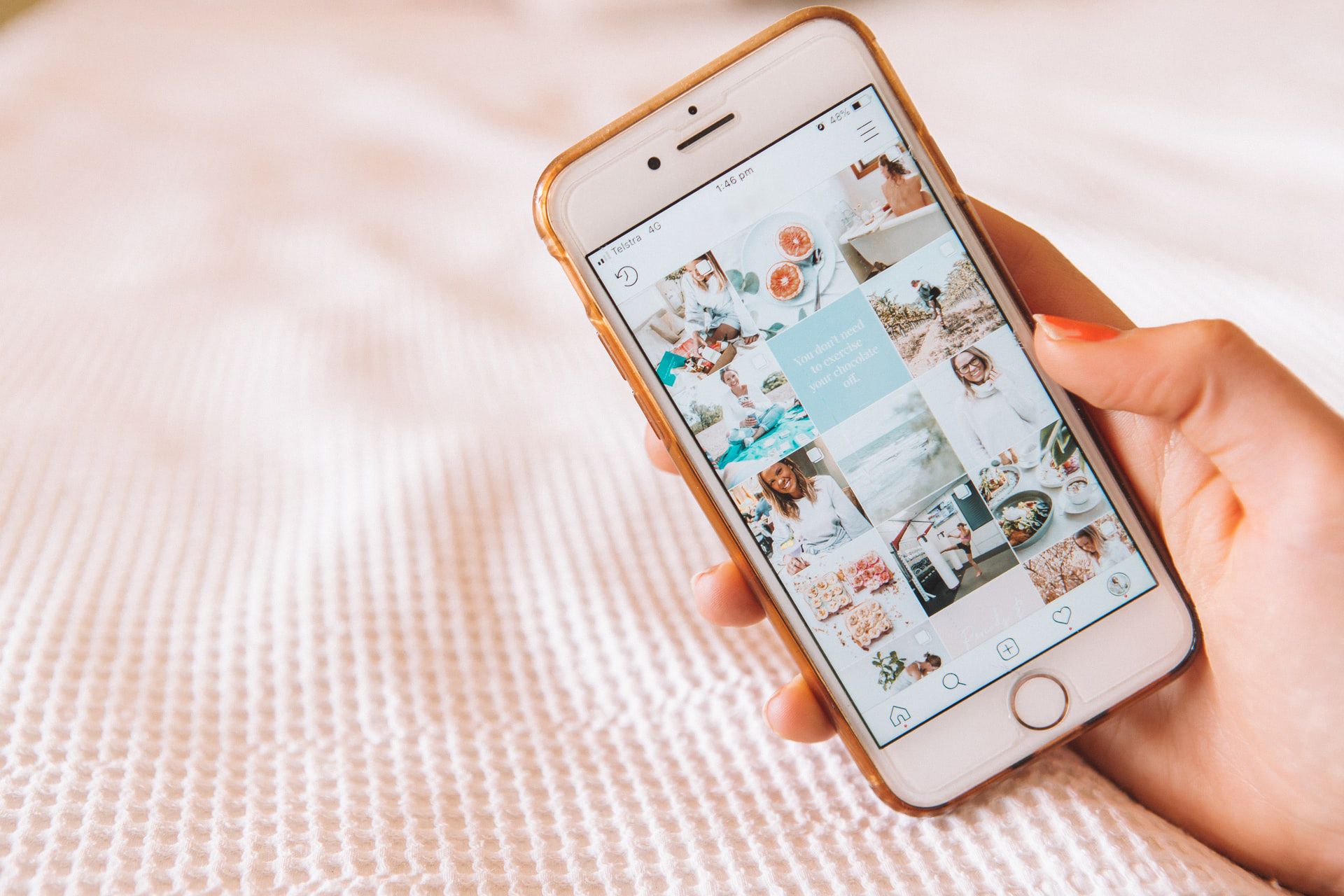Even just the fact that you need to be online each time you publish a post requires dedicated time every day.
With so much on your plate, it's even more difficult to set out 30 minutes each day to create, write captions, and publish your content.
Whether you have a very simplistic or complex marketing strategy, the operational workload of social media management requires a lot of time, attention and effort.
From designing the content to implementing and monitoring, it demands a hands-on approach, right?
Additionally, if you manage several social media accounts, you encounter a high risk of potential errors.
If you want to spare more time for strategic matters on hand, you are at the right place. As you learn how to schedule Instagram posts for a future date, you can save time and effort to focus on more important matters.
Can you schedule Instagram posts?
Yes, you certainly can! Unfortunately, there isn't a direct "schedule it" option on Instagram itself. But you can use the Facebook Creator Studio to schedule Instagram posts in bulk for a future date. However, this option can only save you from the operational workload of the publishing stage.
If you want to be freed from all operational requirements of social media management, we have a great option for you! Circleboom Publish, as an all-in-one social media management tool, can take your operational burden on every stage.
From designing your content on the built-in Canva API to previewing your post and scheduling it for a future date, Circleboom's social media management tool offers many different benefits.
Let us show you how to schedule Instagram posts and many more options that Circleboom Publish offers you.

How to schedule Instagram posts?
Circleboom Publish has an intuitive dashboard to manage multiple accounts, enhance your social media strategy and strengthen your social media presence.
Now, let's discover together how to schedule Instagram posts with Circleboom social media management tool.
Step #1: Log in to Circleboom Publish.
If you don't have an account yet, you can create one in few seconds.
Step #2: On the homepage, you'll see options for Twitter, Facebook Groups, LinkedIn Profiles, LinkedIn Pages, Google My Business, Instagram and Pinterest.
Click Instagram to manage your account on Circleboom Publish's intuitive dashboard.
Step #3: Link your Instagram account to Circleboom Publish by completing the authorization step.
The process will take only a few seconds to complete. In Pro Subscription, you may add up to 5 different social media accounts to manage them through a single dashboard.
Step #4: After the authorization step, go to the "Create New Post" option from the left-hand menu.
On this page, you can schedule Instagram posts for a future date.
Step #5: On the post creation dashboard, select the Instagram account you want to post.
Hereby, you can schedule Instagram posts for multiple Instagram accounts!
- A new window will open as you click the account selection box. You may choose the accounts you want to post by social media network. Or you can create subgroups for your social media accounts that you want to manage together.
Step #6: Now, you can get started to your post and preview it on the right-hand side.
When you're done, you'll see three options under the post preview; "Add to my Queue," "Schedule it," and "Post."
Step #7: Click "Schedule it" to schedule Instagram posts for a future date.
With Circleboom social media management tool, you can also create post queues for your future Instagram posts.
Step #8: Once you click the "Schedule it" option, a box will open.
Here, select the date and time you want to schedule Instagram posts and click "Schedule it."
Pro Tip: Circleboom Publish is not only to schedule Instagram posts for a future date; it comes with a slew of useful features.
Circleboom's social media scheduler offers its users a built-in Canva design tool to create their content. So, say goodbye to opening millions of tabs.
On the "Create New. Post" page, click the "Design on Canva" button to log in to your Canva account.
You may choose from thousands of customizable and editable ready-to-use themes, backdrop graphics, and icons to enhance your Instagram post.
Then, you can directly publish your post or schedule Instagram posts for a future date.
How to schedule Instagram posts on iPhone
If you use iPhone as your mobile device, you can also schedule Instagram posts from your iOS device. First, log in to your Circleboom Publish account from your preferred web browser, and complete the authorization process linking your Instagram account to the dashboard.
Then, open the "Create New Post" dashboard to design your content. If you have already created your content, you can upload it from your iPhone, too.
Once your post is ready, check its preview and click "Schedule it" to schedule Instagram posts for a future date. Select the desired date and time and schedule your post.
Circleboom's social media scheduler offers its users the built-in version of the Canva design tool on the mobile version, too.
If you are a fan of Canva like us, you can create your content with its limitless graphic features on your mobile device.
How to schedule Instagram posts on (any) phone
If you have an Android phone, open your preferred web browser, and go to Circleboom Publish.
All the steps are the same to schedule Instagram posts from your Android device. Further, you can access all of the features of Circleboom from your mobile device too.
After you log in to your Circleboom Publish account, link your Instagram account to Cicleboom Publish's dashboard and go to the "Create New Post" page. Once you create your design or upload your ready-to-use content, do not forget the check the post preview.
When your content is ready to go, click "Schedule it" to schedule Instagram posts for a future date.
Whether you're the CEO of your company or the social media manager in charge of many accounts, social media management necessitates a great deal of time management. It gets, even more demanding with the operational management of designing and publishing your content at the right time.
Wrapping Up
An Instagram scheduler tool becomes increasingly handy as your Instagram marketing strategies get more advanced. Circleboom Publish can help you to save time and effort to focus on more strategic to-dos.
Circleboom's social media management tool lets you easily schedule Instagram posts for a future date. More than a basic Instagram scheduler, you can design and enrich your content on the built-in Canva design tool with Circleboom Publish.
Further, you also have the opportunity to manage multiple accounts through Circleboom's social media scheduler dashboard. This will definitely help you see the bigger picture of your social media strategy to monitor all your social media accounts through a single dashboard.