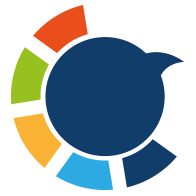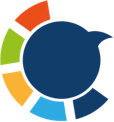Over time, I’ve tweeted a lot — thoughts, updates, jokes, or just random moments. But when I looked back recently, I realized something: many of those tweets had almost no engagement. Some had zero likes, zero replies, and barely any impressions.
At first, I ignored it. But the more I posted, the more my profile started to look cluttered with old, low-performing tweets.
Would you like to find out how to sort your tweets by performance? This way, you can classify your best and worst tweets ⬇️
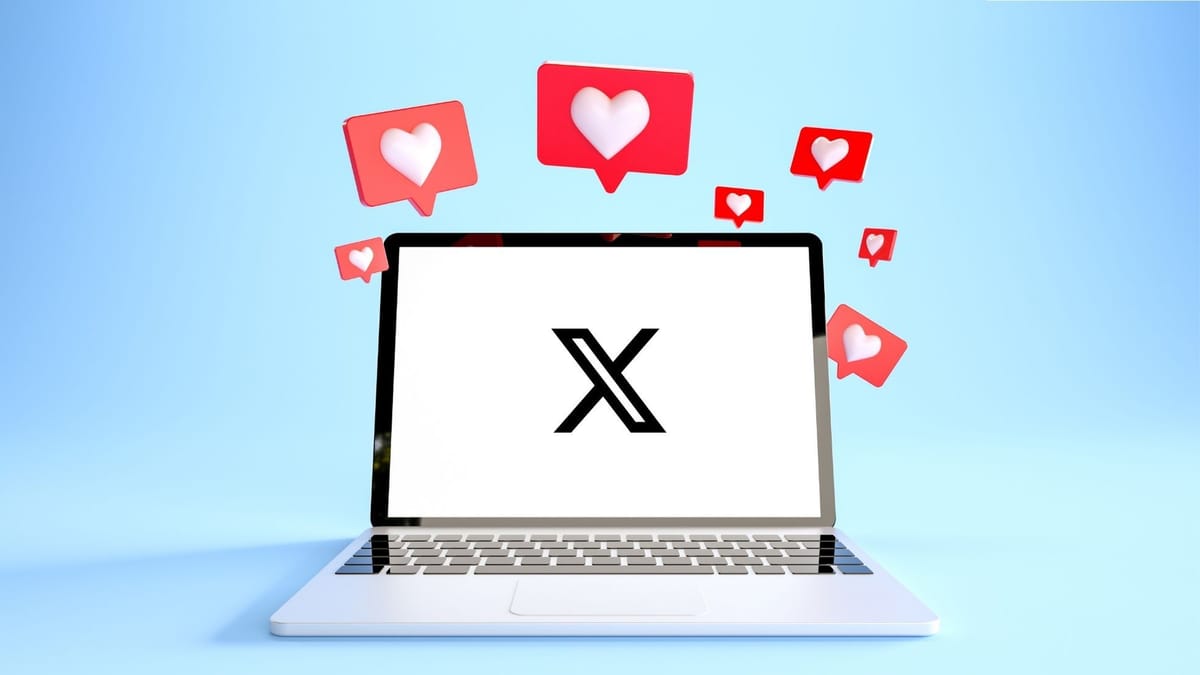
They weren’t helping my image anymore — in fact, they made my account look less active and engaging. So, I decided it was time to clean them up.
The problem? Doing this on mobile was nearly impossible.
Why Deleting Tweets on Mobile Is So Frustrating
If you’ve ever tried to delete tweets using the X (Twitter) mobile app, you already know how painful it is.
⛔ There’s no way to filter tweets by engagement, no option to bulk-select, and no dashboard that shows which posts underperformed.
You have to open each tweet, check its stats, and delete them one by one. It’s slow, tiring, and honestly, not worth the time if you have hundreds or thousands of tweets.
That’s when I decided to look for a better way — and I found one.
The Smart Way: Circleboom Twitter iOS App
After testing a few apps from the App Store, most of which looked shady or unsafe, I found Circleboom Twitter — the only official X (Twitter) partner app available for iOS.

That “official partner” badge is important because it means Circleboom fully complies with Twitter’s rules, keeping your account safe from suspensions or data risks.

Once I opened the app, I was impressed.
✅ Circleboom automatically listed all of my tweets in one clean interface and gave me the ability to filter them by replies, retweets, likes, impressions, keywords, date, and even media type.
In just a few taps, I was able to find exactly which tweets had poor performance and delete them in bulk.
Example: How I Filtered My Tweets
I decided to set a few simple conditions:
- Likes less than 15
- Impressions less than 500
Within seconds, Circleboom listed every tweet that matched those criteria. I selected all of them and hit delete. Done.
No scrolling through my feed, no guessing, no endless tapping — just clean results and a better-looking profile.
How to Delete Low-Engagement Tweets on iPhone
Here’s how you can do it too:
Step #1: First, click on the Circleboom Twitter app. You can easily download it on your mobile device.
Once you're inside the app, navigate to the bottom menu and tap the “MY TWEETS” icon (bottom right corner with the Twitter bird). This will open the tweet management panel.
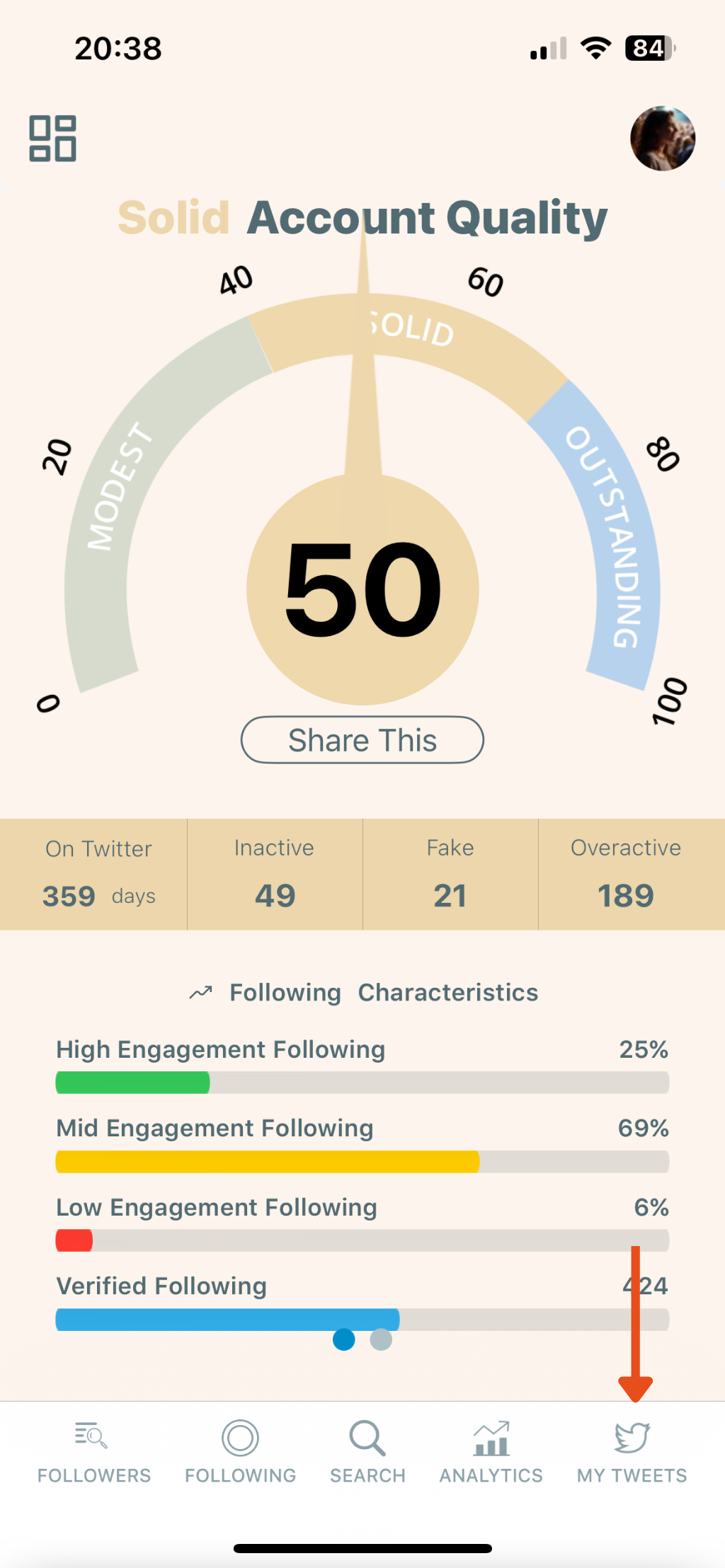
Step #2: Tap “Delete My Last Tweets”
From the list of options, select “Delete My Last Tweets.” This feature allows you to delete your most recent 3,200 tweets without needing to upload your Twitter archive.
✨ Tip: If you want to delete older tweets beyond the 3,200 limit, you can use the “Delete All Tweets” option by uploading your archive.
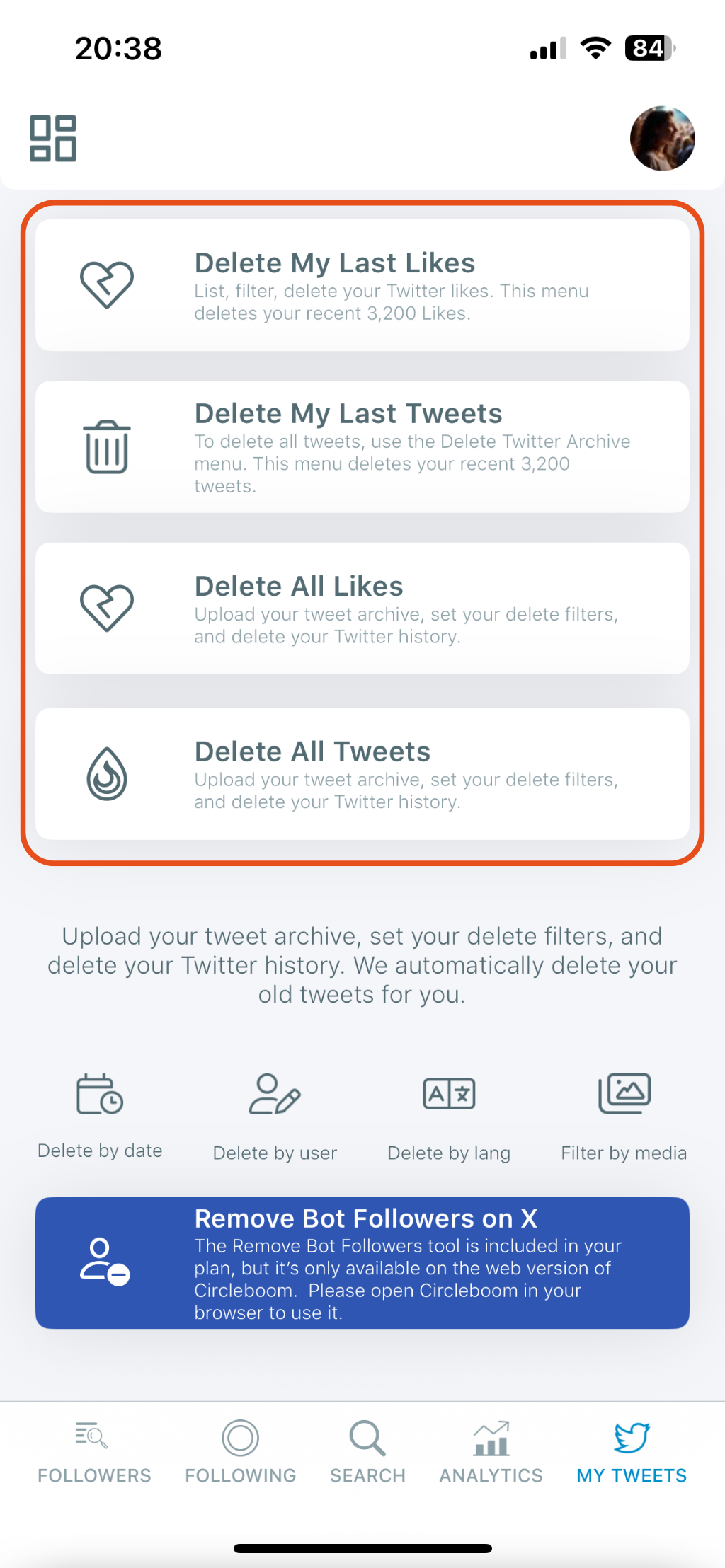
Step #3: Review Your Tweets
After selecting the delete option, Circleboom will list your recent tweets. You’ll see your content, including tweet text, timestamps, and engagement metrics (likes, replies, retweets).
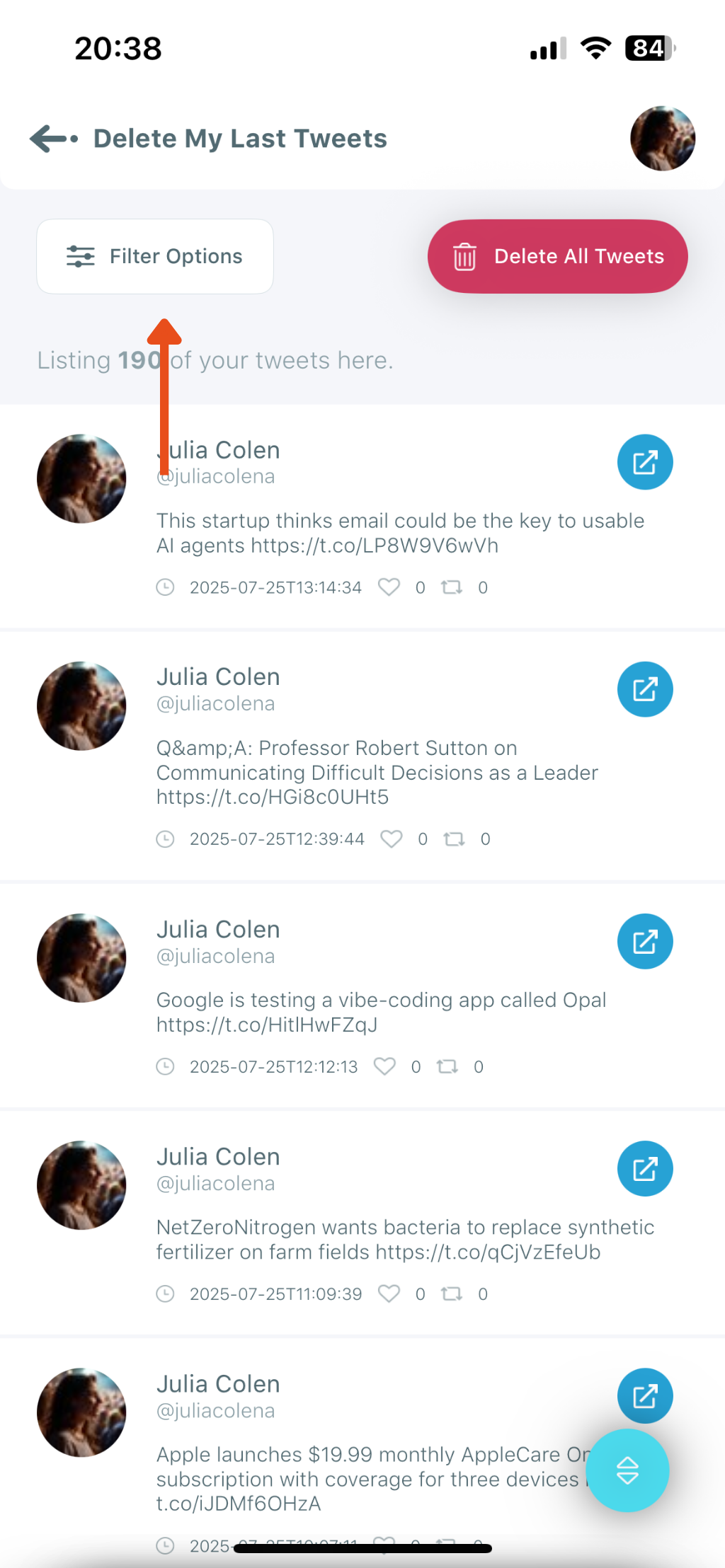
Step #4: Tap “Filter Options” to Narrow Down Tweets
If you don’t want to delete everything, you can customize your cleanup using filters. Tap the “Filter Options” button on the top left.
Here, you can filter tweets by:
Engagement (likes, retweets, replies, quotes, impressions) Keywords or hashtags Tweet type (posts, replies, reposts) Language Date range Media presence
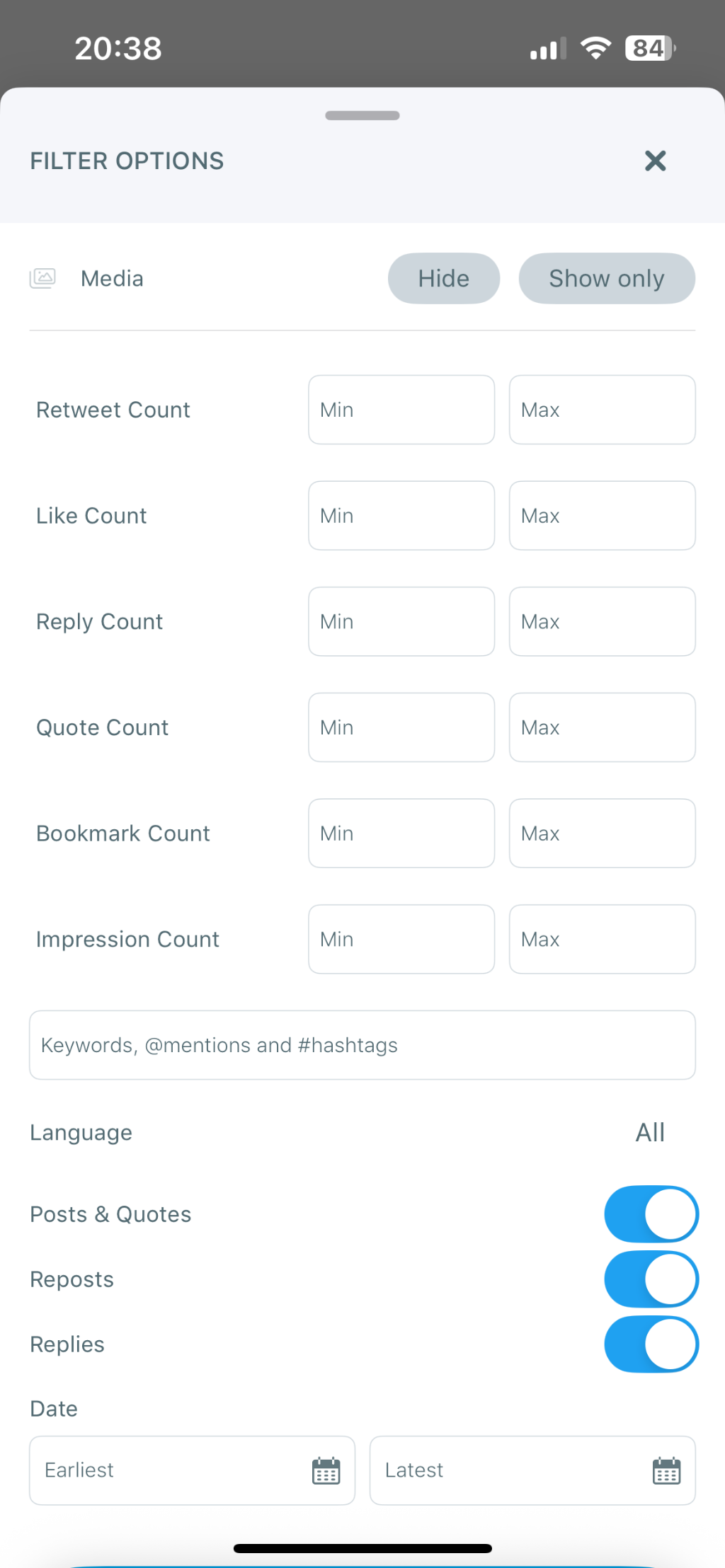
Step #5: Tap “Delete All Tweets”
Once you’ve applied your filters (or chosen not to), tap the red “Delete All Tweets” button at the top right.
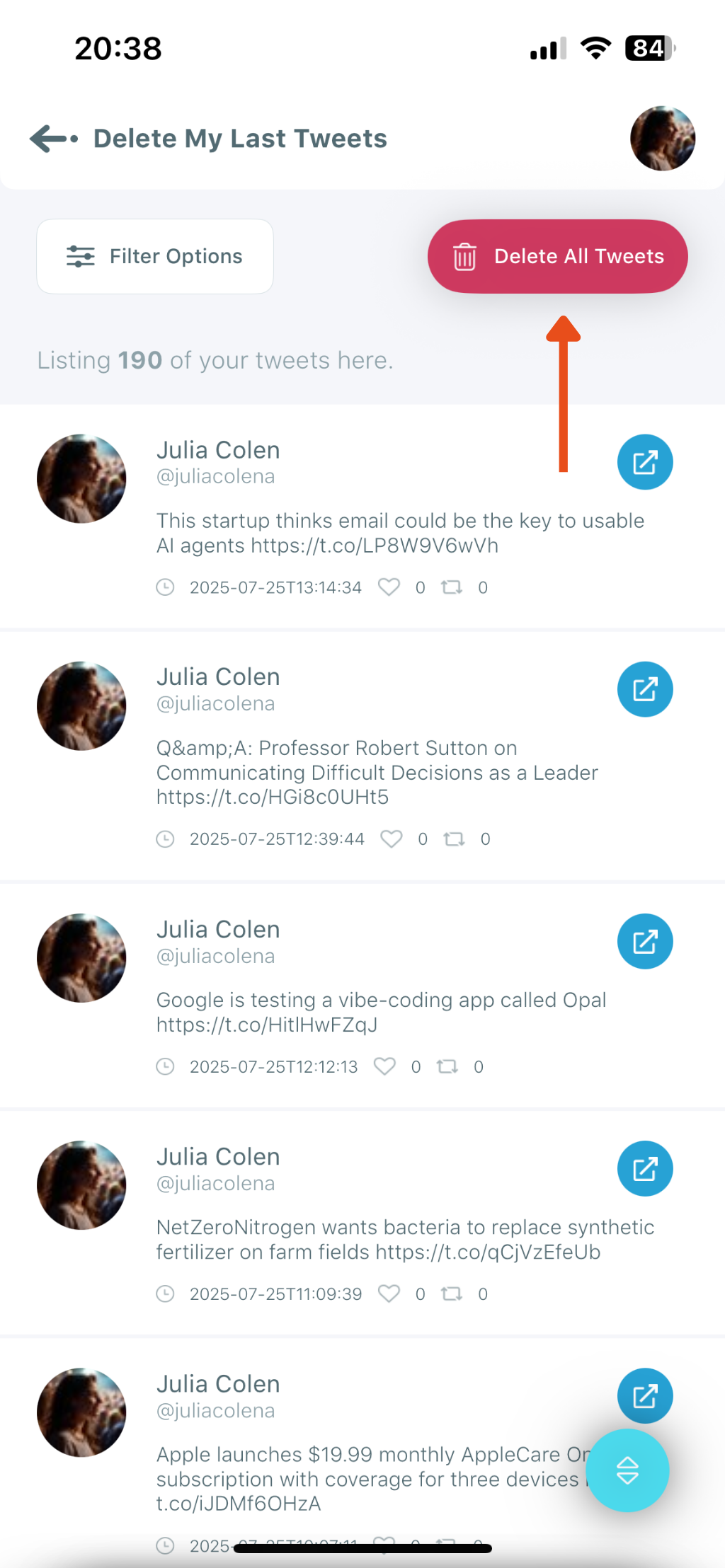
A confirmation pop-up will appear asking: “Do you want to delete all tweets on your account? Likes, RTs and Tweets are not recoverable once processed!” Tap Delete to finalize the process.
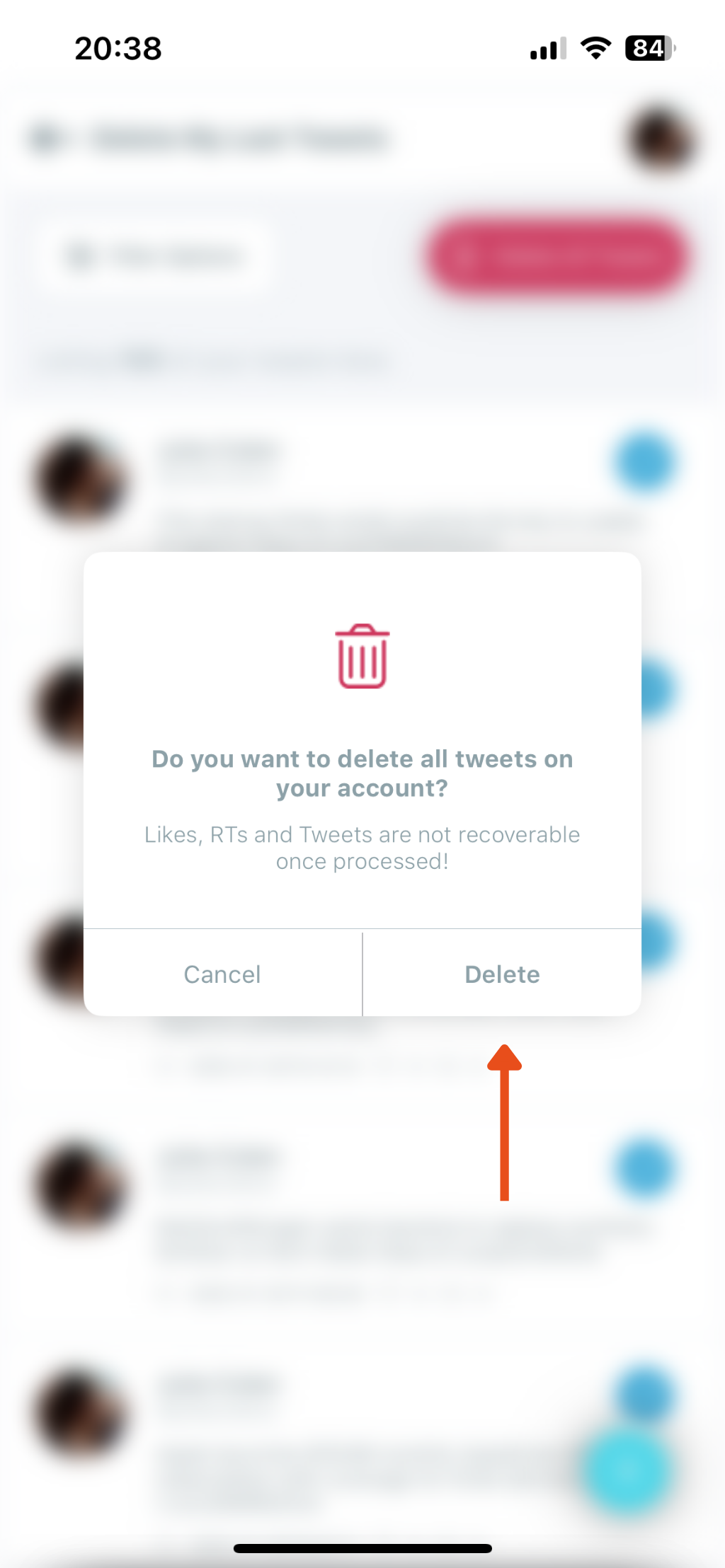
That’s it — in just a few seconds, your profile is cleaner, sharper, and free from underperforming content.
Not an iOS User? Try Circleboom on Mobile Web
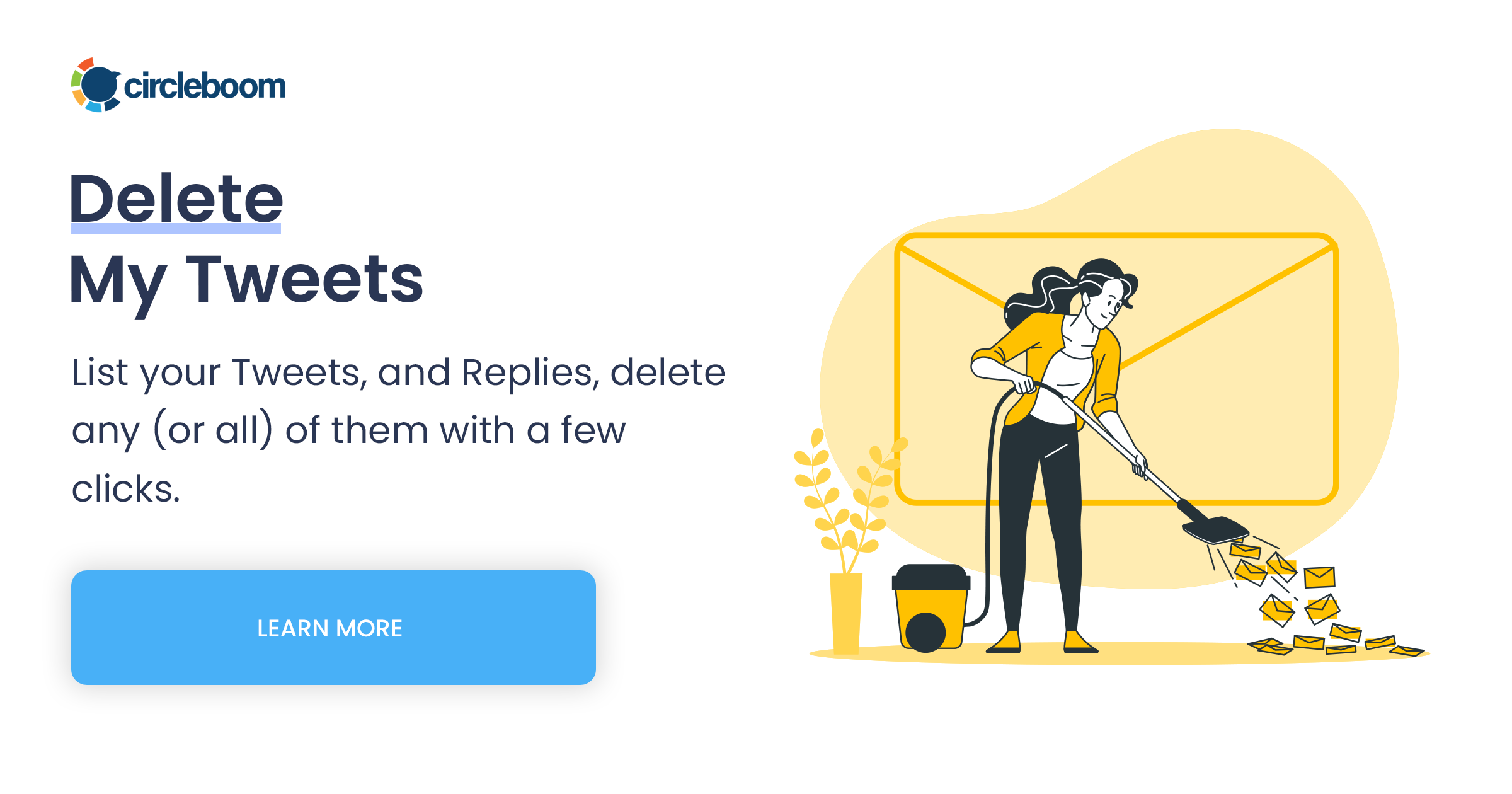
It offers the same filters and one-click delete function — perfect for Android users or anyone who wants to manage their tweets without installing an app.
Pro Tips Before You Delete
❇️ Export before deleting: Circleboom lets you download your tweets as a CSV file for record-keeping or analysis.
❇️ Start with light filters: Begin with small thresholds (e.g., Likes < 10) to make sure you’re deleting the right tweets.
❇️ Keep valuable replies: Don’t remove tweets that are part of meaningful conversations or threads.
❇️ Stay safe: Only use trusted tools like Circleboom — avoid unofficial apps that ask for login access.
Final Thoughts
Deleting low-engagement tweets on mobile doesn’t have to be a headache. The native app makes it slow, but Circleboom Twitter’s iOS app turns it into a fast, one-click process.
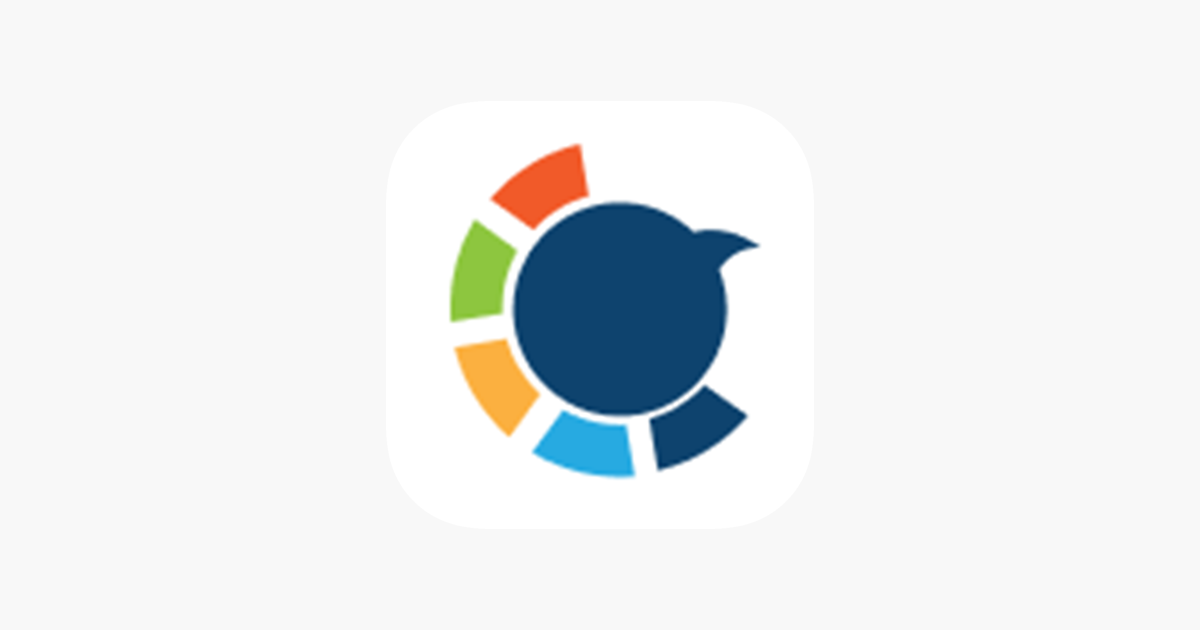
With Circleboom, you can easily filter tweets by engagement level, instantly find low-performing posts, and delete them safely — all from your phone.
And if you’re not on iOS, you can still access the same features from the Circleboom website on mobile.
Give your profile a fresh start — clean up your low-engagement tweets today with Circleboom.