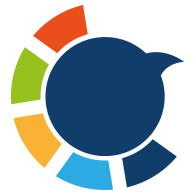I don't know how many DMs I have on Twitter. I hope there are no messages from the past that can embarrass me now.
But I need more than hope. I need to check my Twitter DM history.
Can I do that?
Yes, I can! I want to check all my messages on X and delete some of them, or maybe all of them. ➡️ Delete All Twitter DMs
But first, I need to learn how to get my all Twitter DMs.
CHECK YOUR TWITTER DM HISTORY
Your all Twitter DMs rest on your Twitter archive.
That's why you should download your archive first.
- Use your favorite browser to open the Twitter homepage.
- Click on the
Morebutton located on the left panel of your Twitter page. - Choose
Settings and privacyfrom there.
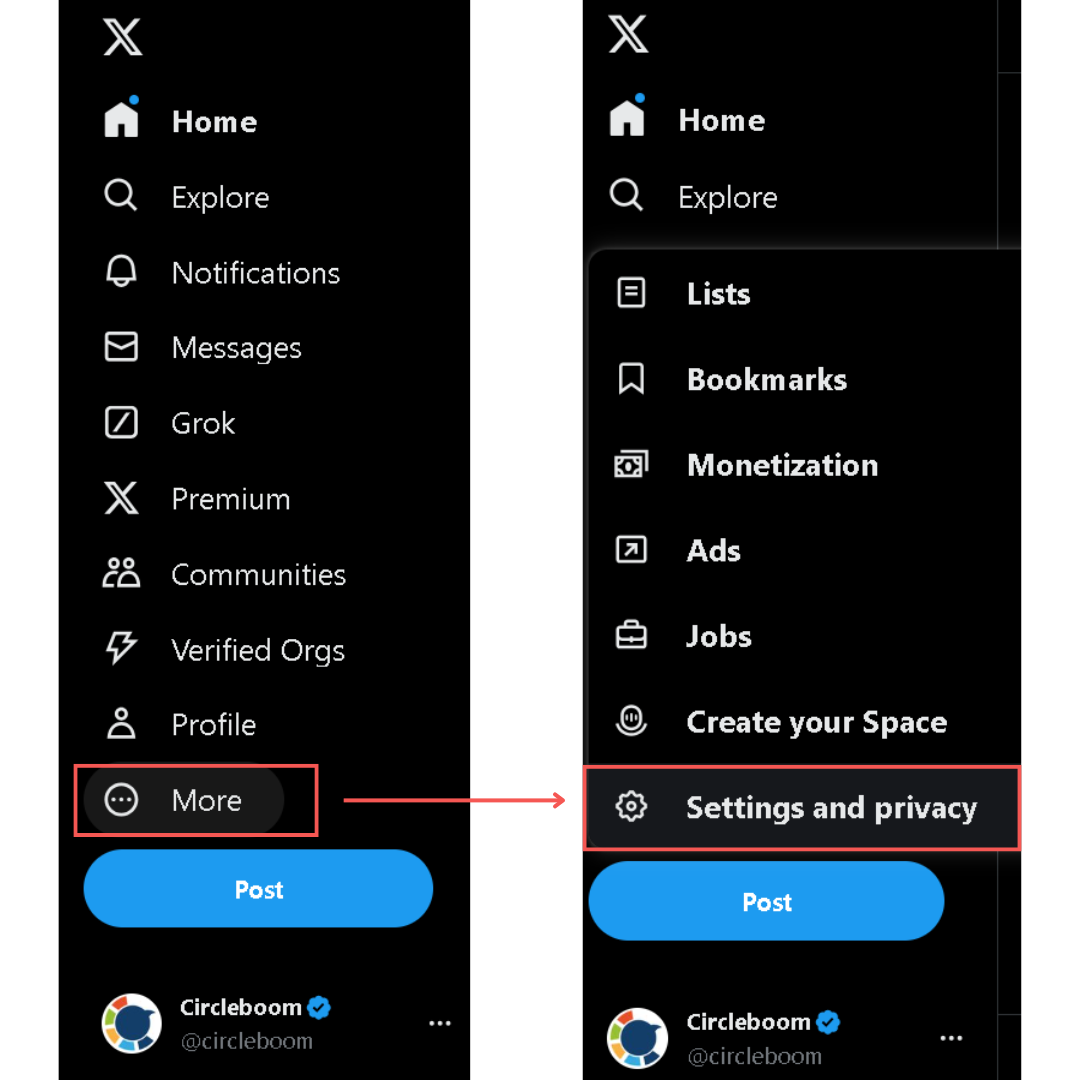
- Click on
Your accountand chooseDownload an archive of your data.
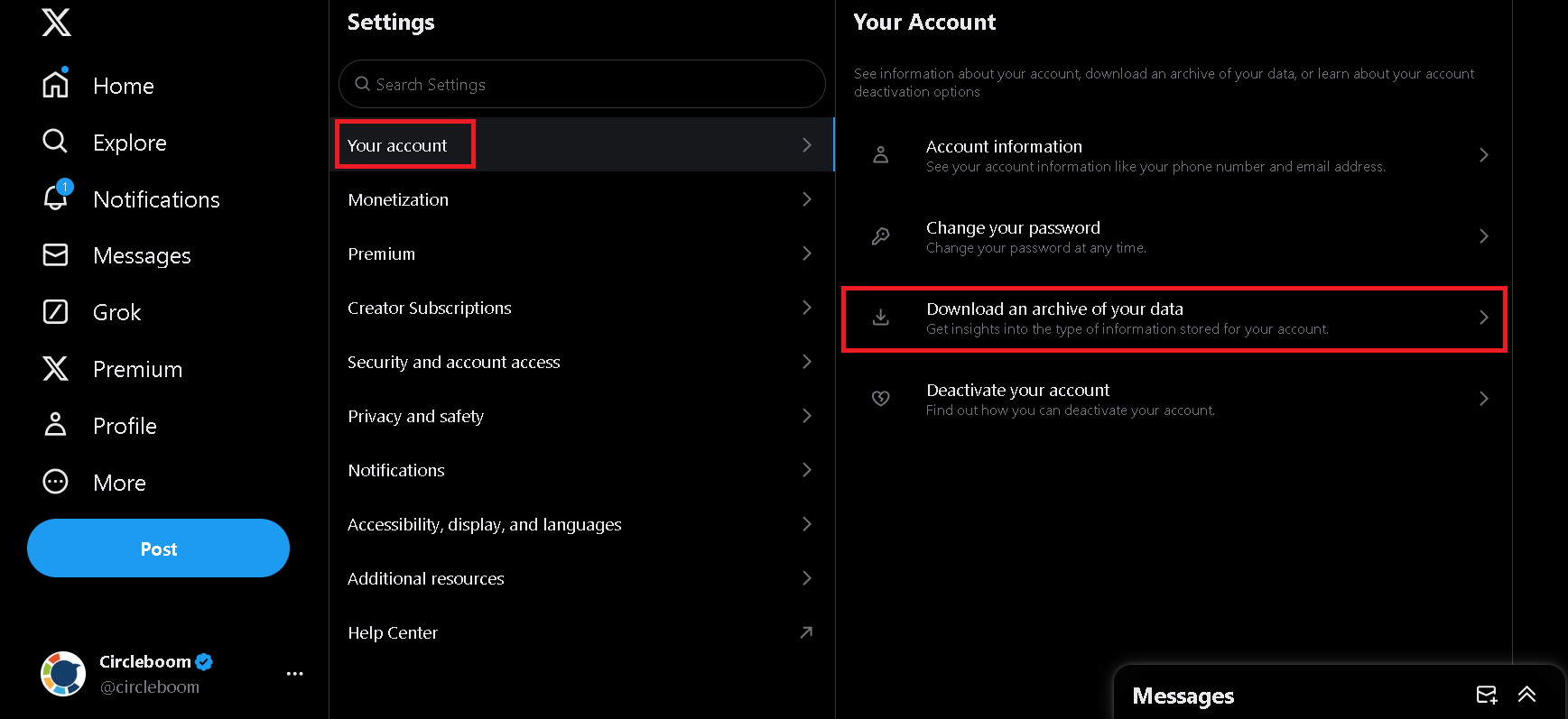
- Enter your password and verify your account as instructed.
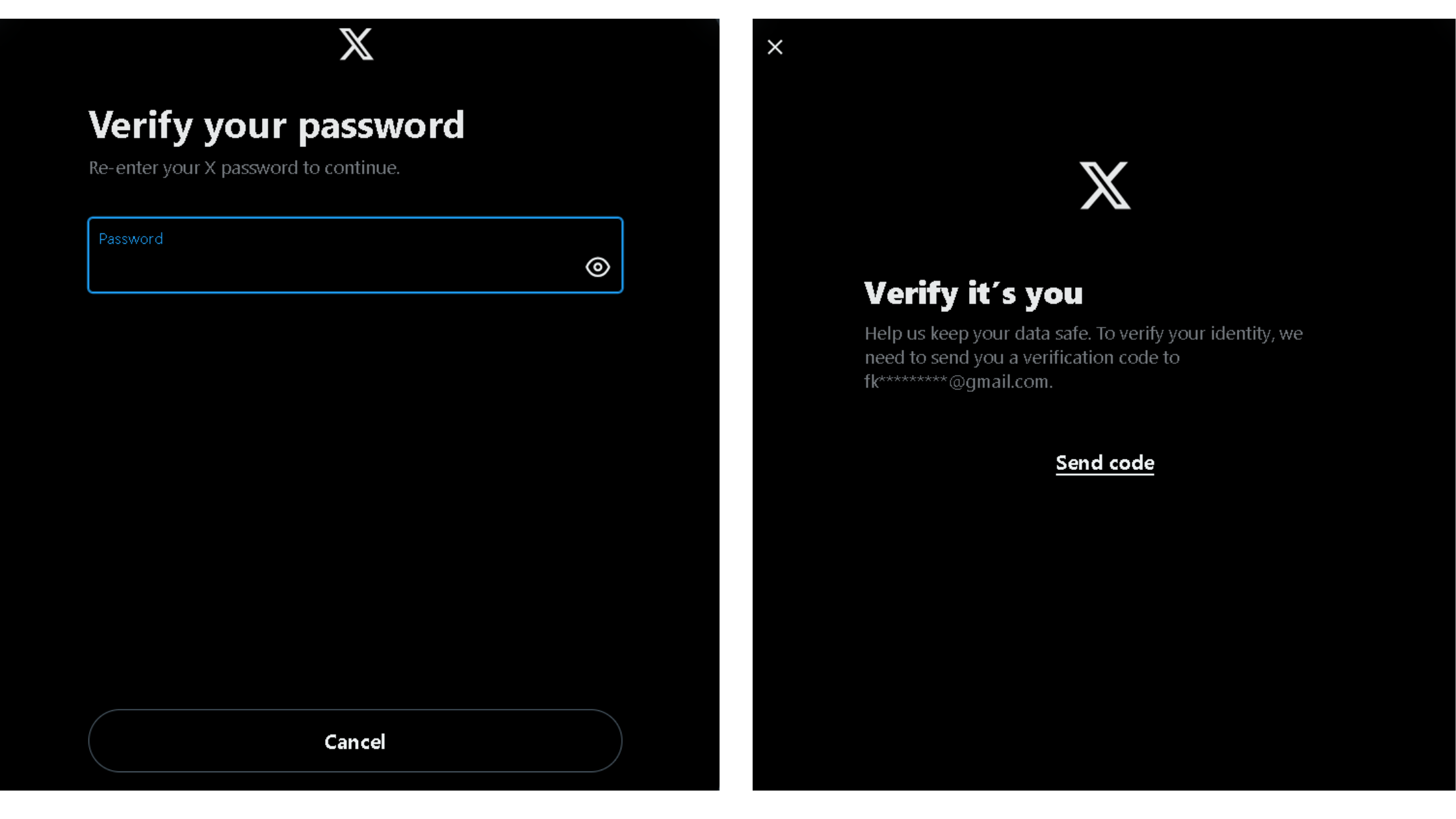
- Then, proceed with the
Request archivebutton.
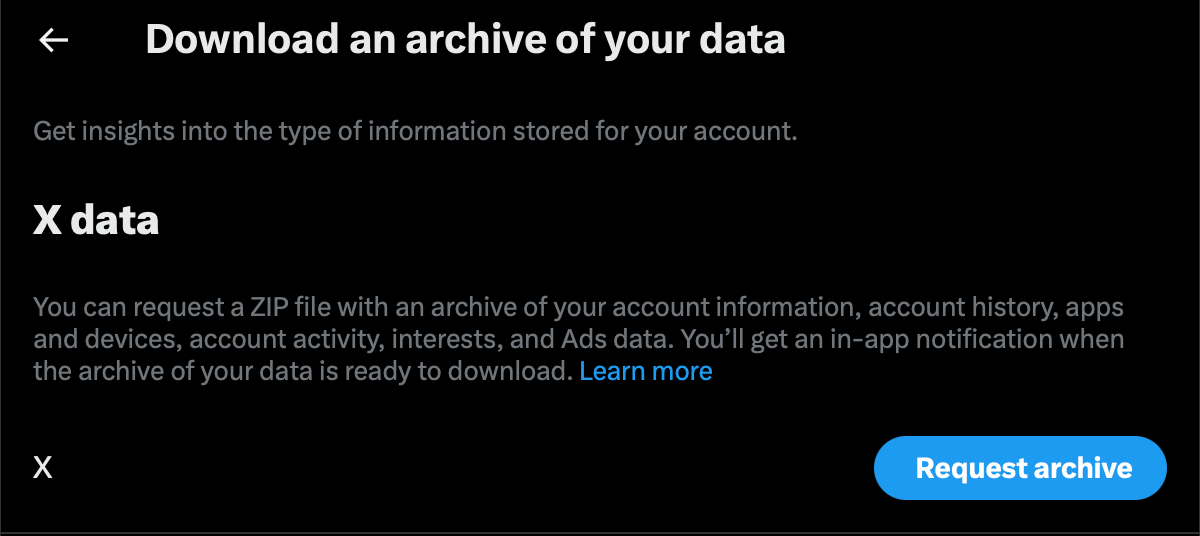
Now you have your Twitter archive file.
There you should see a file named direct-messages.js
This is where all your Twitter DMs are located. What can you do with it?
Circleboom lets you list and delete all your DMs in one click!
Surely you don't have to delete all of them. Thanks to advanced filters, you can sort DMs by keywords, date, media type etc. So, you can delete some problematic DMs only.
Now, I will show you how to delete Twitter DMs with Circleboom:
Delete Twitter DMs with Circleboom
Here is the step by step guide on how to delete X DMs with Circleboom:
Step #1: Go to Circleboom Twitter and sign in.
You can easily register if you're not a Circleboomer yet.

Then, authorize Circleboom to connect with your Twitter account by signing in to Twitter.
Step #2: On your Circleboom dashboard, navigate to the left menu.
From there, select "Delete All DMs or Apply Filters " under the "My Tweets & Lists" tab.
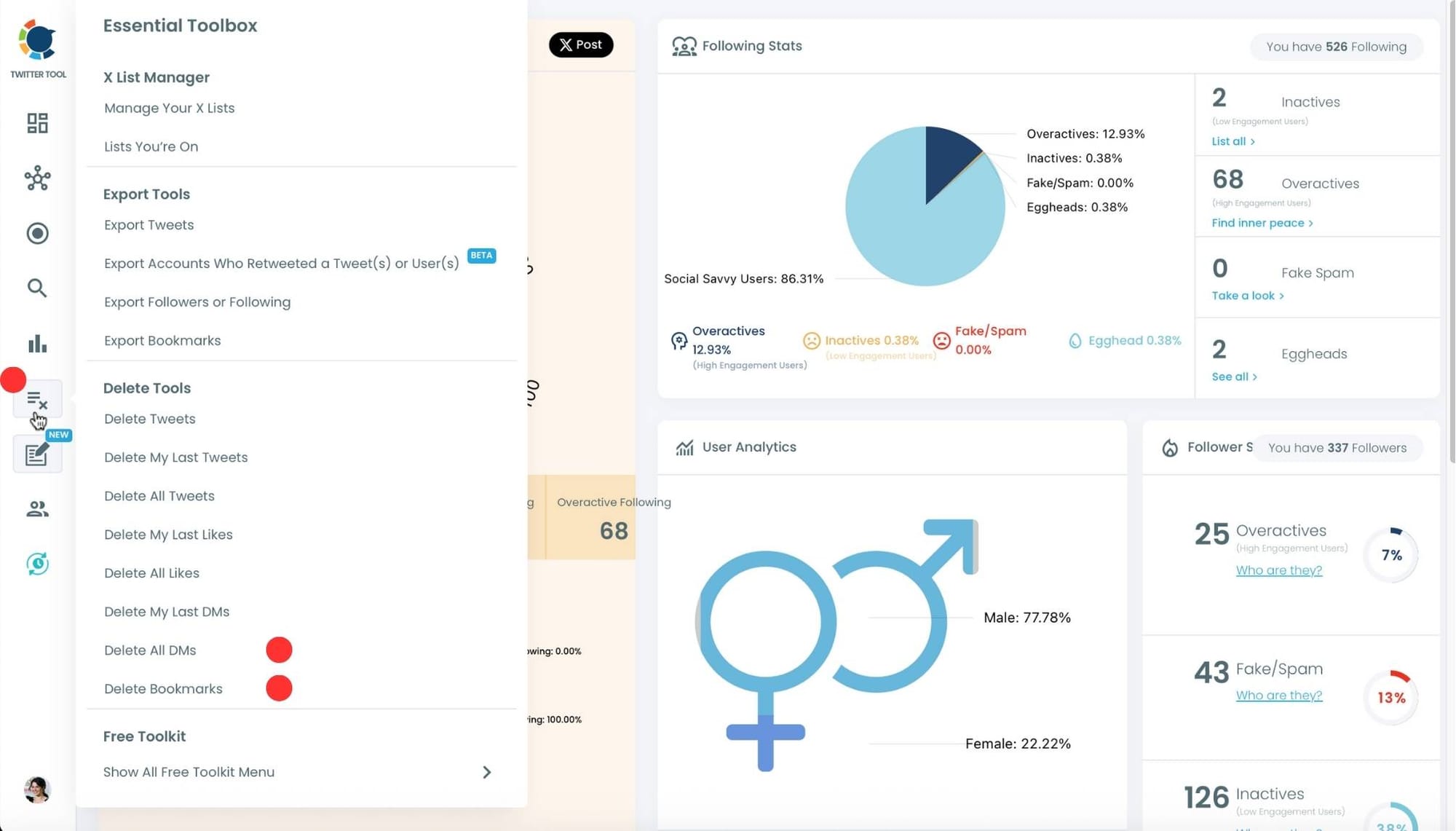
Click "Upload Archive File" and drop or select the direct-messages.js file.
Ensure your file is not larger than 100MB. If it is, there may be additional steps, as Circleboom provides support for larger files.
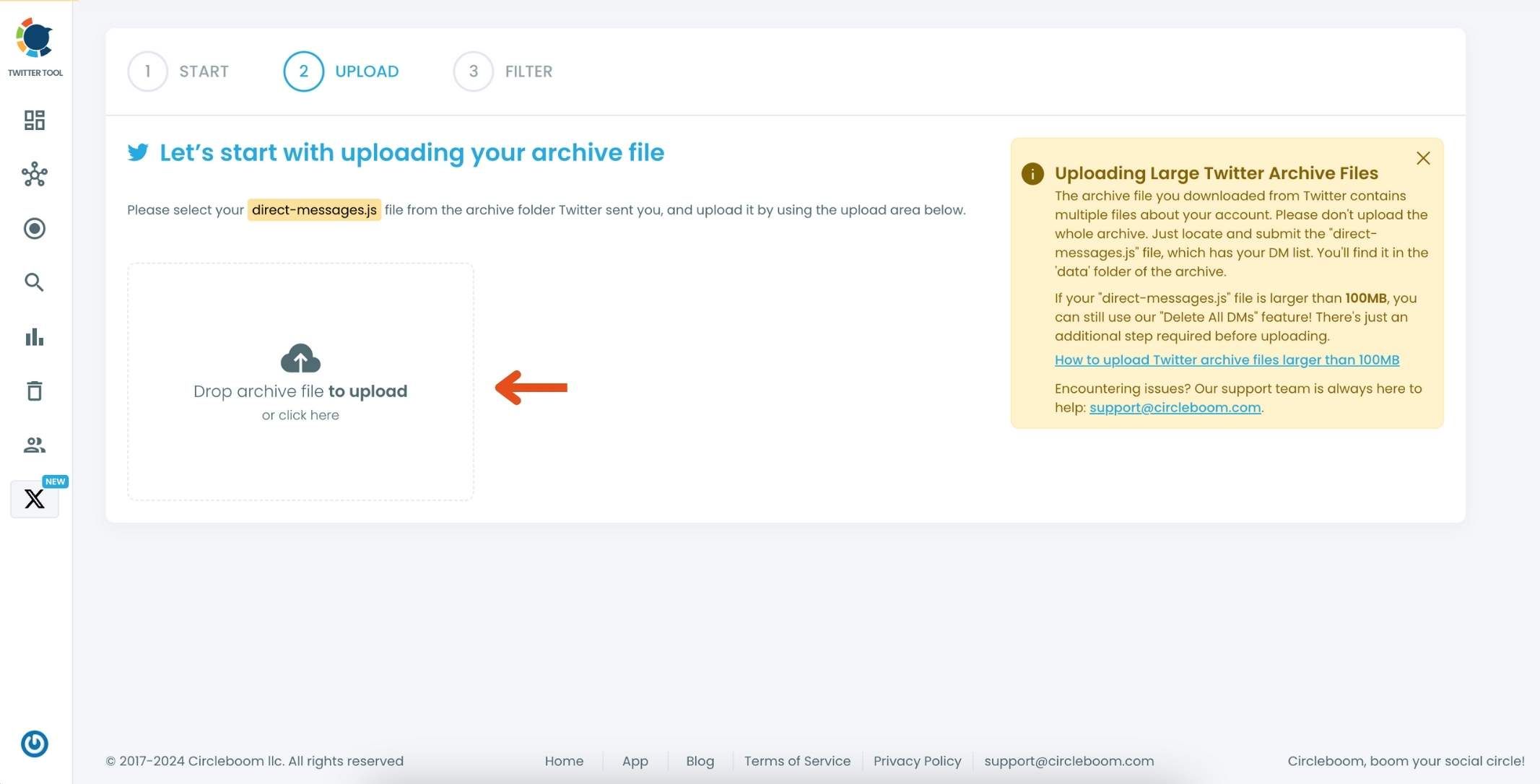
Step #3: Voila! All your DMs are uploaded!
If you want to delete only specific messages, you can filter by various criteria: Date Range, Keywords, Media or URL Inclusion, Exclude Accounts.
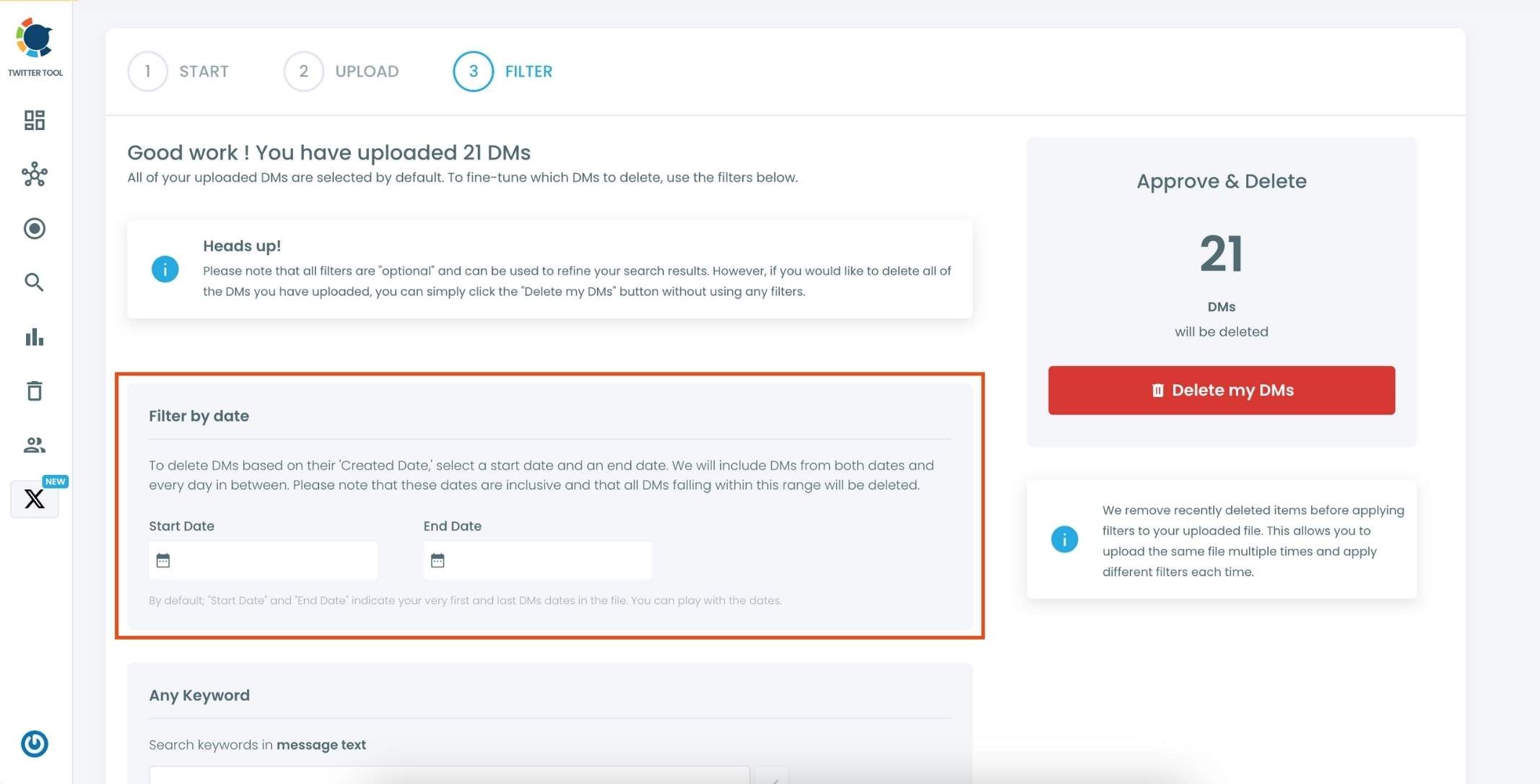
You can find DMs by date, keyword, and language or exclude specific Twitter accounts.
Once you've set your filters, or if you're deleting all DMs, Circleboom will display the total number of messages that match your criteria.
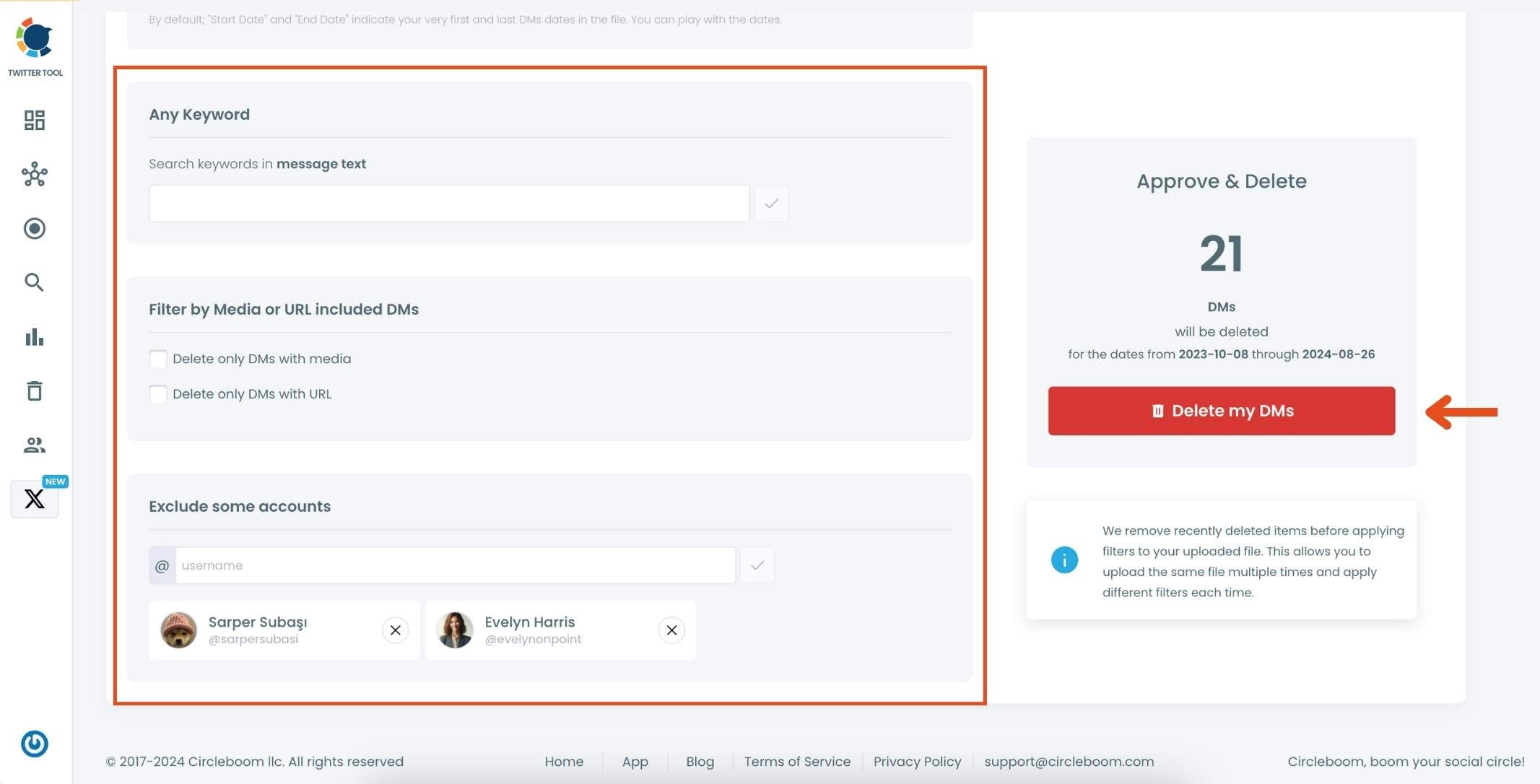
Click "Delete DMs" to confirm. Your selected DMs will be permanently removed from Twitter.
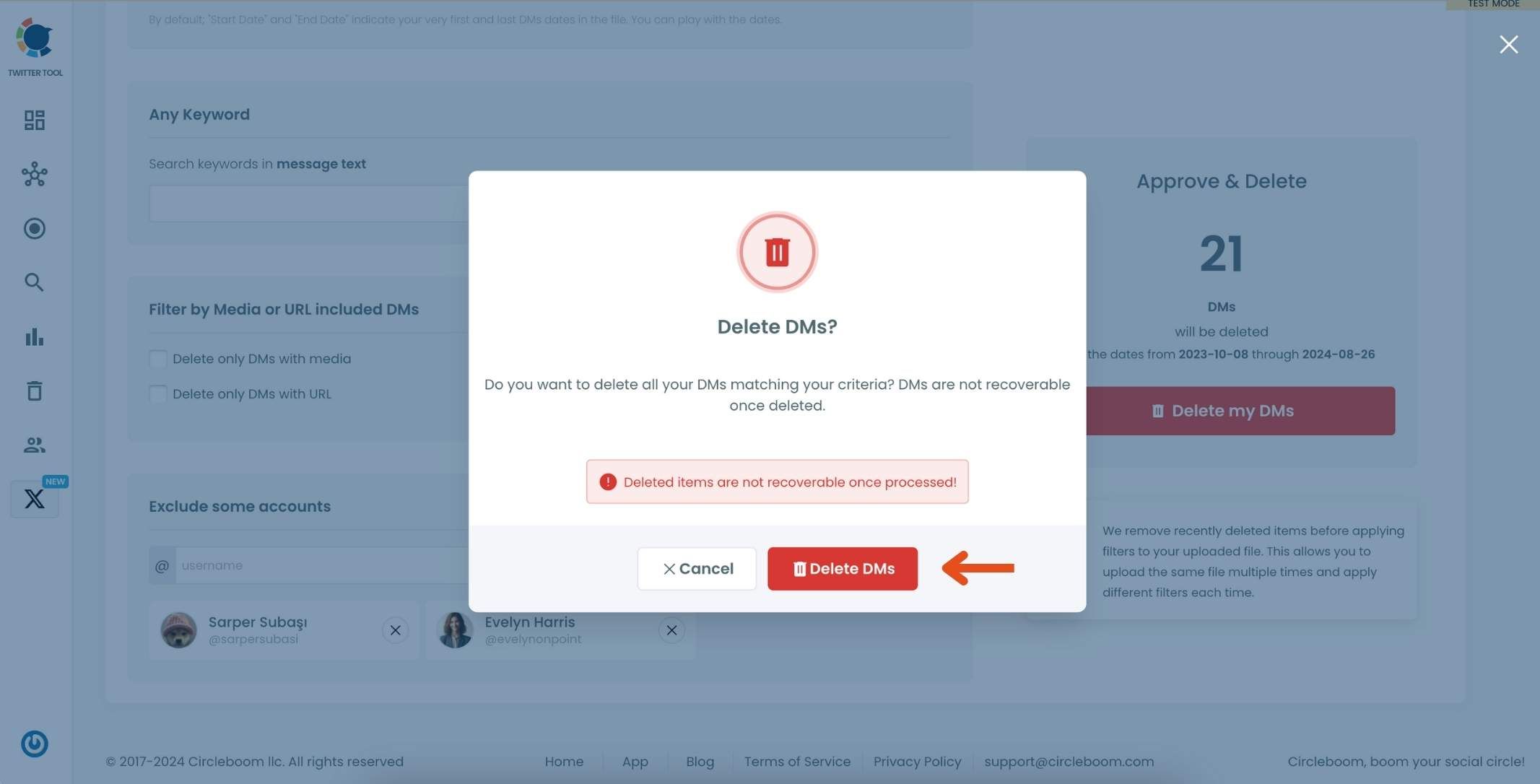
Now, you know how to check your DM history on Twitter and bulk delete your unwanted DMs with Circleboom!
If you would like to retrieve your deleted DMs on Twitter, you should check this tool ⬇️

Final Words
You can check your DM history on Twitter and find out your embarrassing, out of context messages and delete them in bulk.
You can delete all of them or some of them thanks to Circleboom's advanced filters and this is the best way to do it because Circleboom is an official enterprise customer of X.