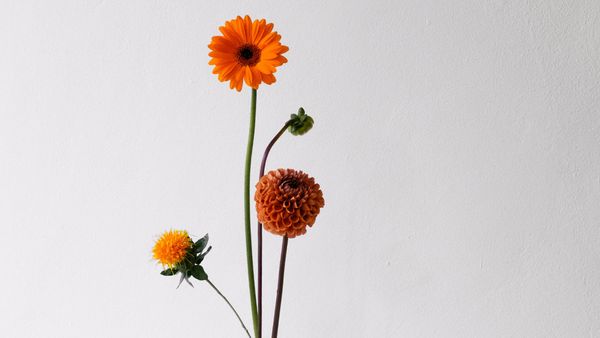The clock started ticking! The challenge is increasing blog traffic with Pinterest in 2 weeks!
Pinterest is not just a social media platform; it’s a powerful visual search engine that can significantly boost traffic to your blog. With its unique ability to keep content discoverable for months, even years, Pinterest is an excellent tool for driving sustained traffic to your site.
You can easily connect your website to Pinterest and create auto-pins with Circleboom's RSS Feed to Pinterest feature.
Here’s a comprehensive guide on leveraging Pinterest to drive traffic to your blog in just two weeks.
Automatize pins created from your blog
Time is running out! You can't spend all your time creating, designing, editing, and sharing pins related to your blog posts. You should find a way to automate this process.
Don't bother! I found it for you! On Circleboom, you can connect your website and your Pinterest accounts with RSS Feed! I know you are asking how?
You should follow these steps:
Step #1: Log in to Circleboom Publish with your account.
If you don't already have a Circleboom account, you can get one in seconds for free!
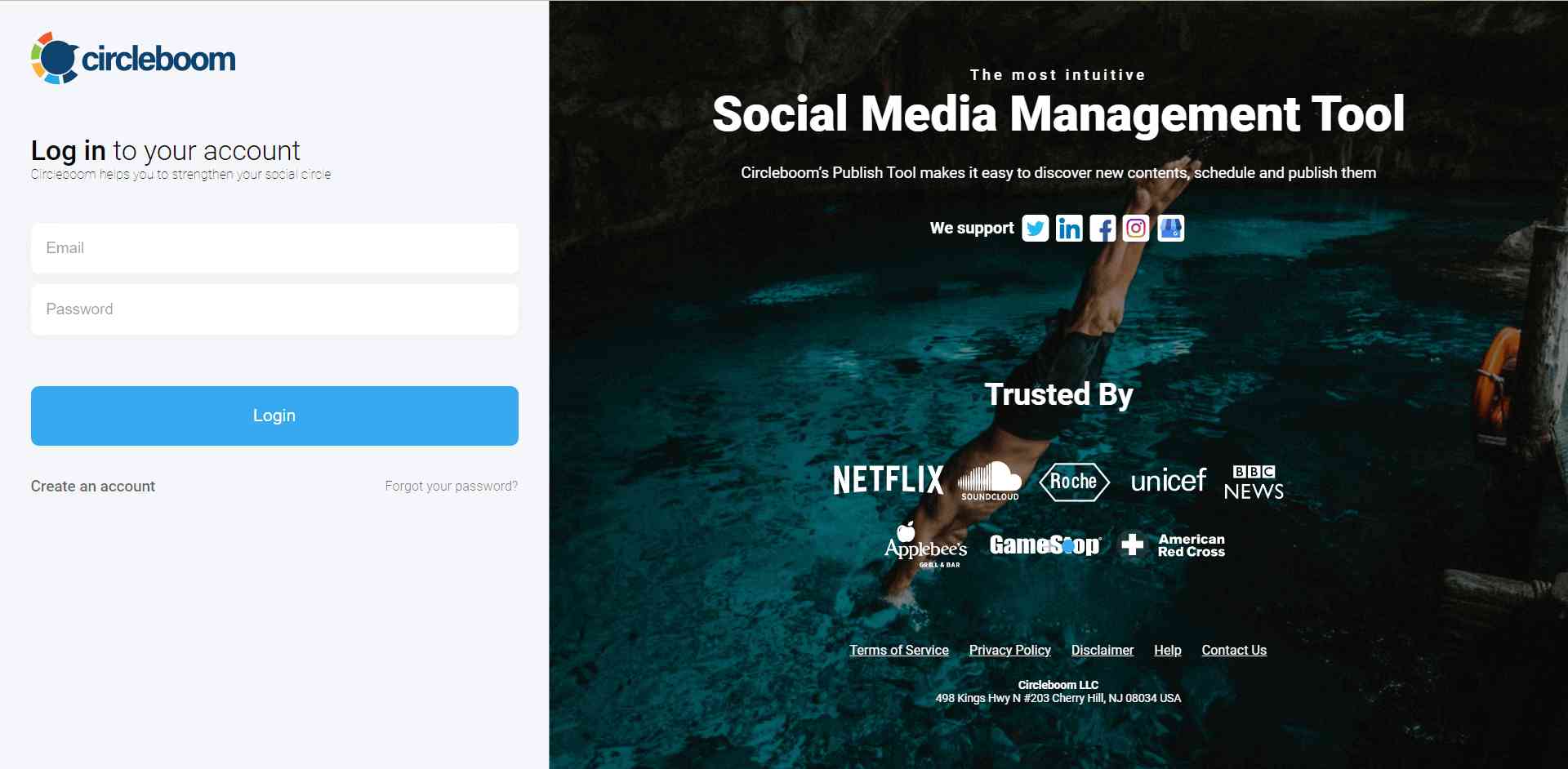
Step #2: If this is your first time using Circleboom Publish, you will see several options for Twitter, Facebook, Instagram, LinkedIn, Pinterest, Threads, and Google Business Profile.
Select Pinterest and connect your account(s). You can add multiple accounts from each platform.
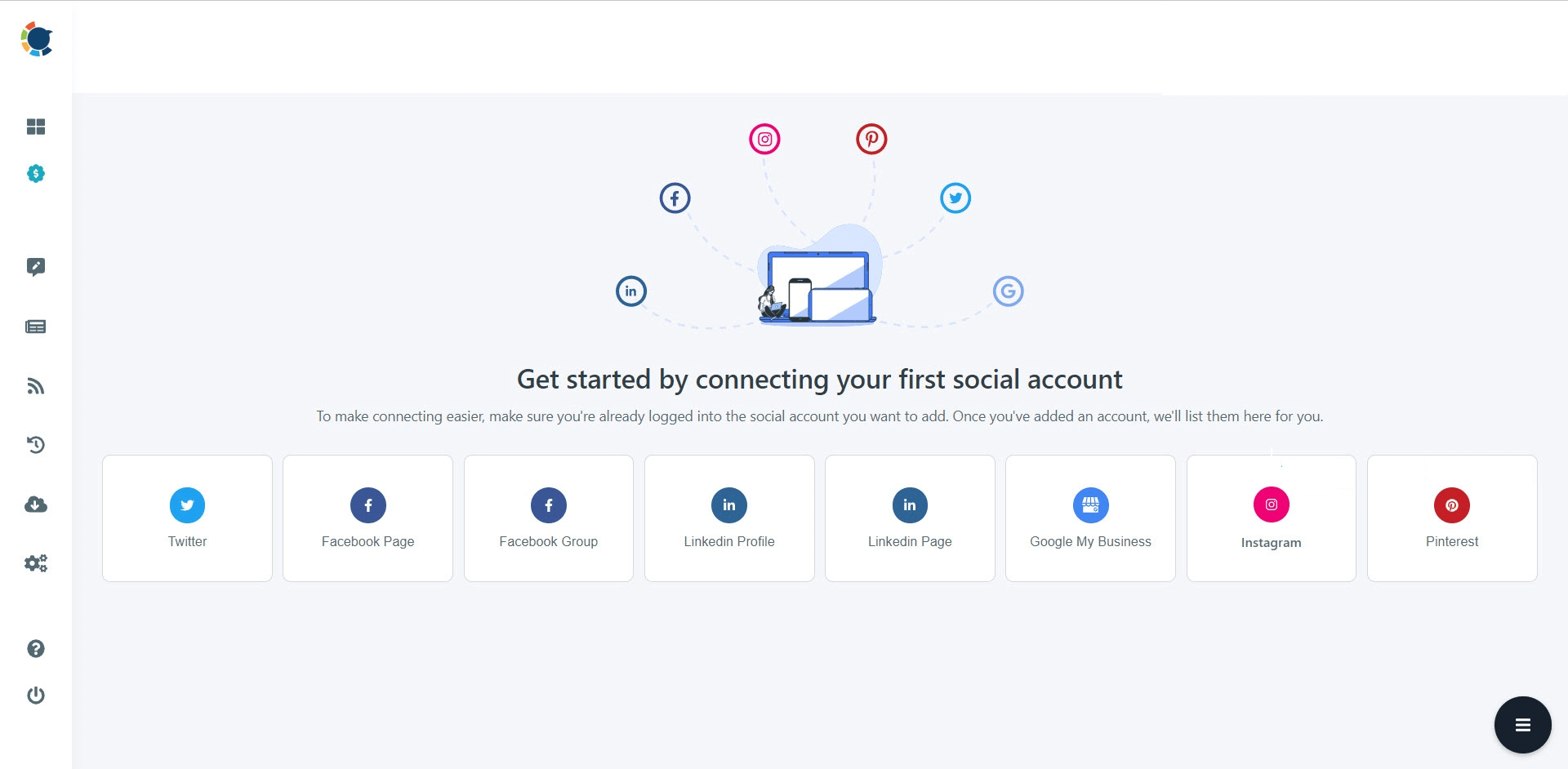
Step #3: On the left side, find the sign of RSS Feeds.
When you hover, you will see two options: “Connect a new RSS Feed” and “List your connected feeds”.
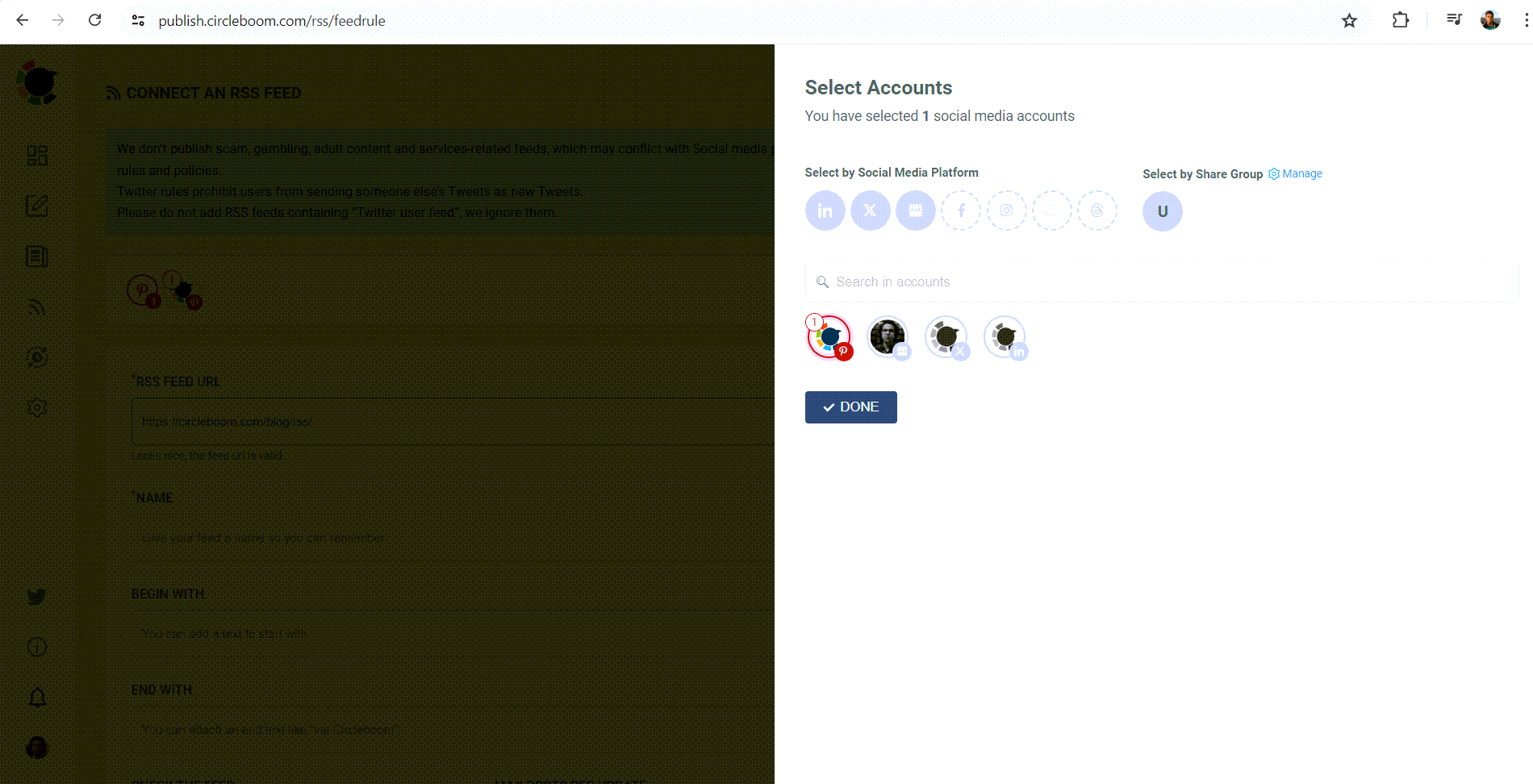
Step #4: When you click on “connect a new RSS Feed”, you will be directed to a new page.
There, everything starts with account selection. Select your multiple Pinterest accounts.
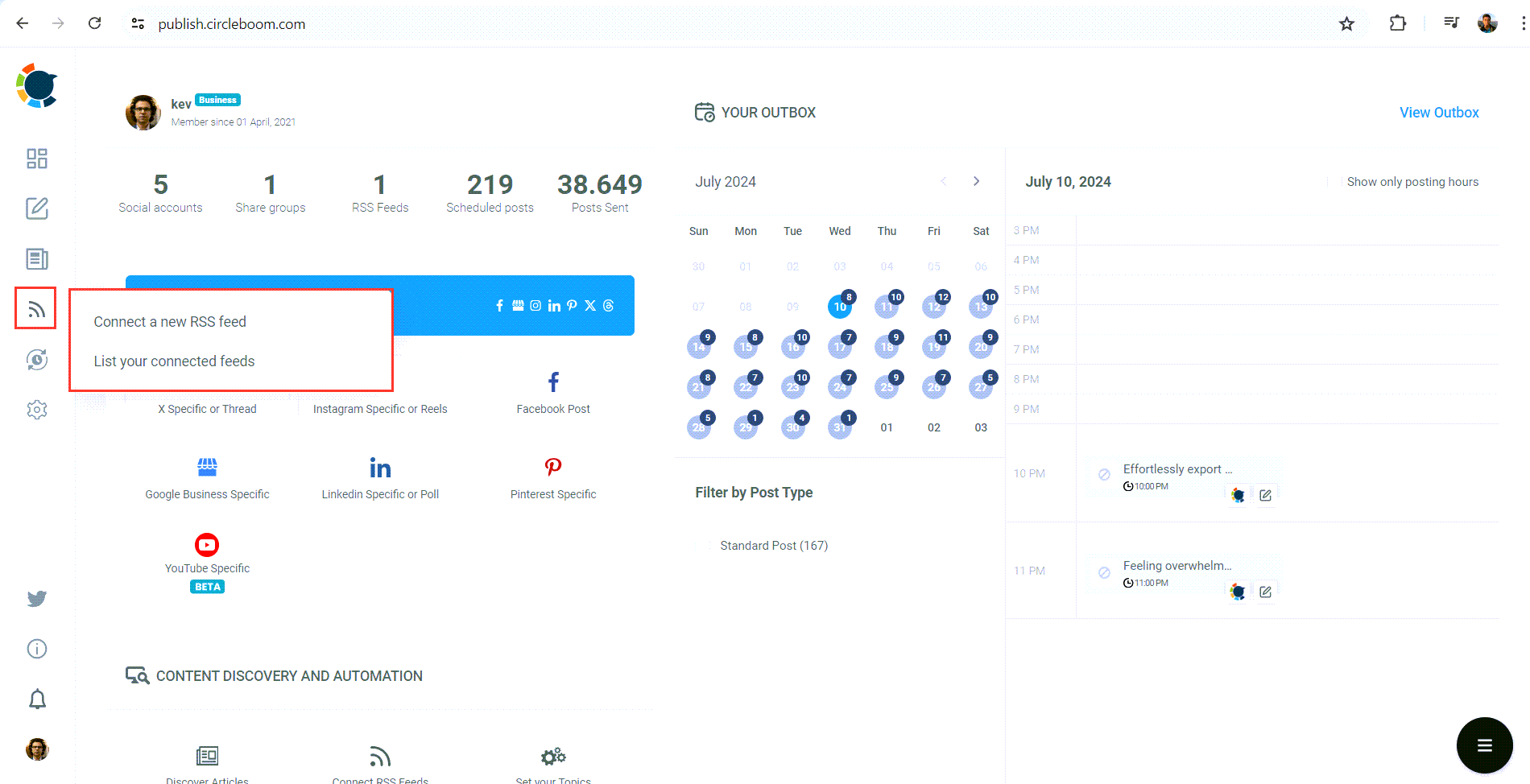
Then you will enter other details: 1) RSS Feed URL 2) Name 3) “Begin With” and “End With” texts. Lastly, you need to set the frequency that RSS Feed will check the source (once a day, every one hour, every 15 minutes) and post number per check (1,2,3,4..).
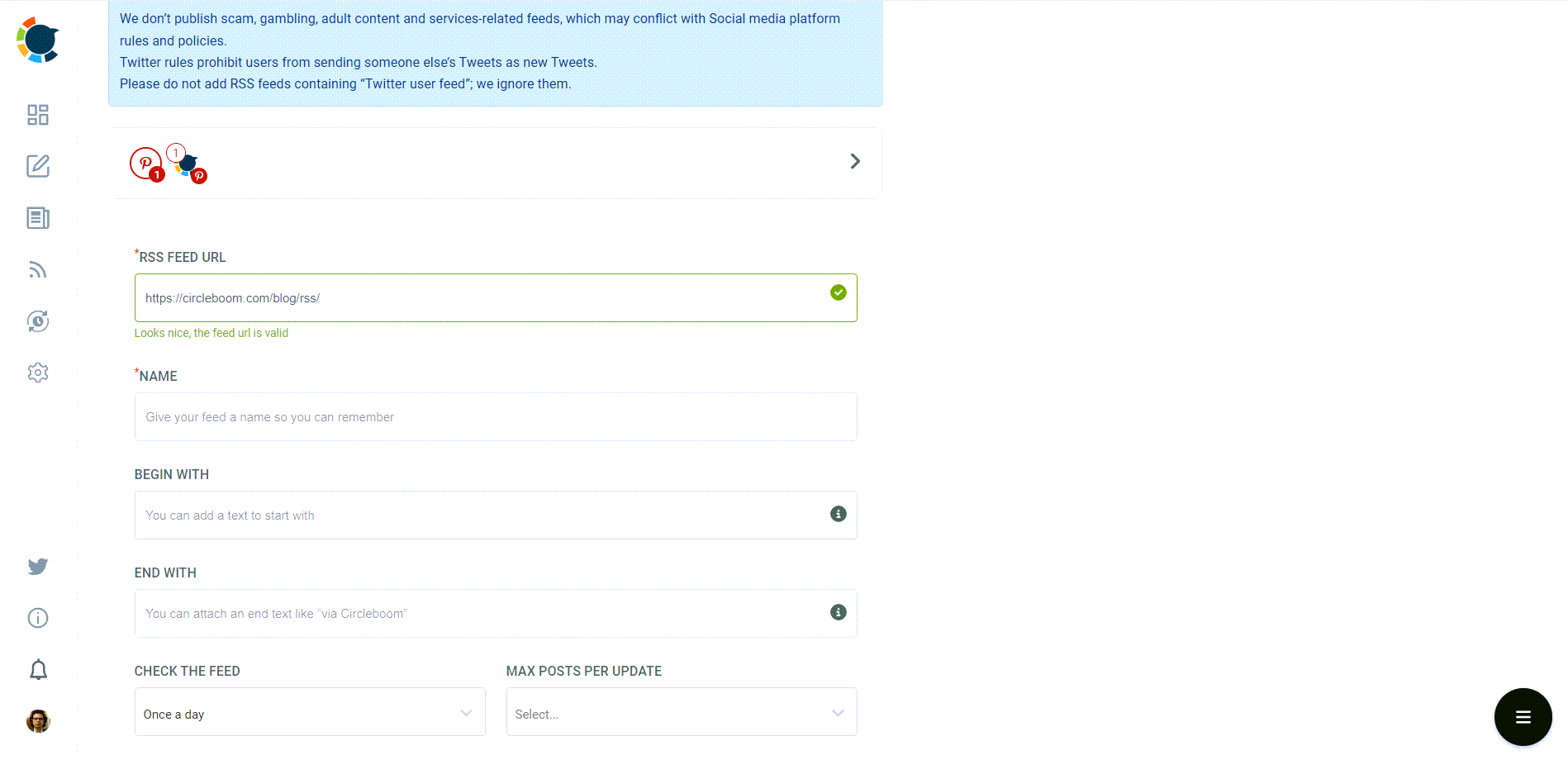
In the end, there are other options like sharing the URL of the source with the post and posting a title, body, and a photo with the content. For Pinterest users, it is wise to create auto-pins with titles, bodies, and photos to enrich your content and make them seo-oriented!
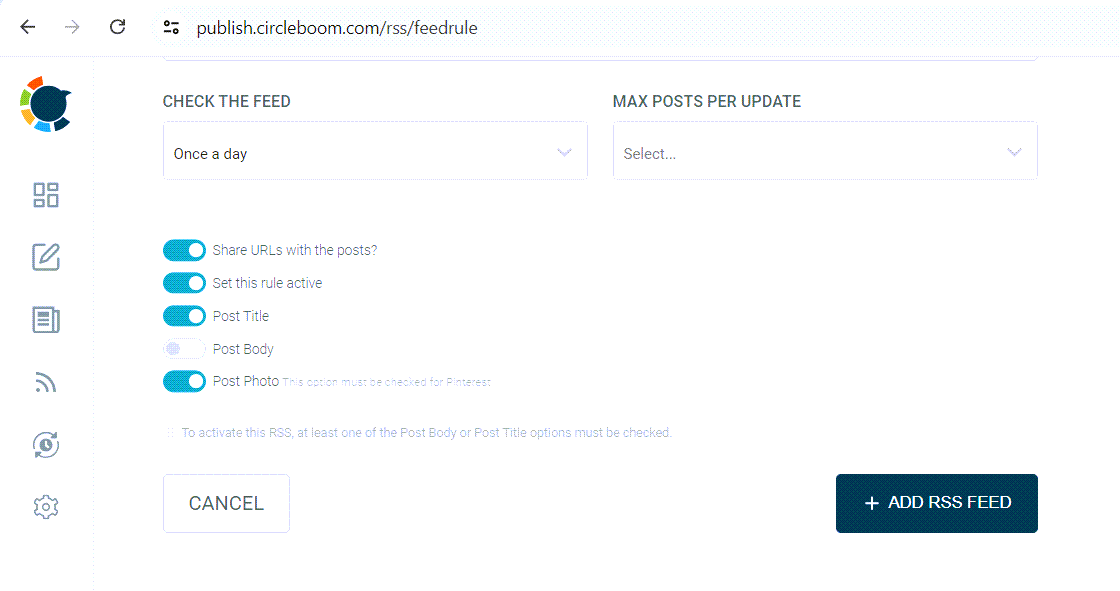
The RSS Feed technology makes it happen! RSS is technically a format for automatically delivering content to users without them having to check your website or blog for updates manually.
Simply saying, when you connect your website and your Pinterest, when you publish a new post on your website, it will be automatically shared on your Pinterest!
How to Create Your Website's RSS feed
There are different paths to take when it comes to creating your RSS website feed. One of these ways is to create your RSS feed from scratch. Nevertheless, this requires a lot of coding. So, it's just reinventing the wheel over and over.
So, if anyone suggests this method to you, merely avoid them and go for the way below.
How to Create Your RSS Feeds By Using RSS.app
The easiest way to create your RSS feed is using the RSS app website. Here, I'm going to explain how you can create your RSS feed in three super-simple steps.
#1 Go to the RSS app and click on "Get Started Now"
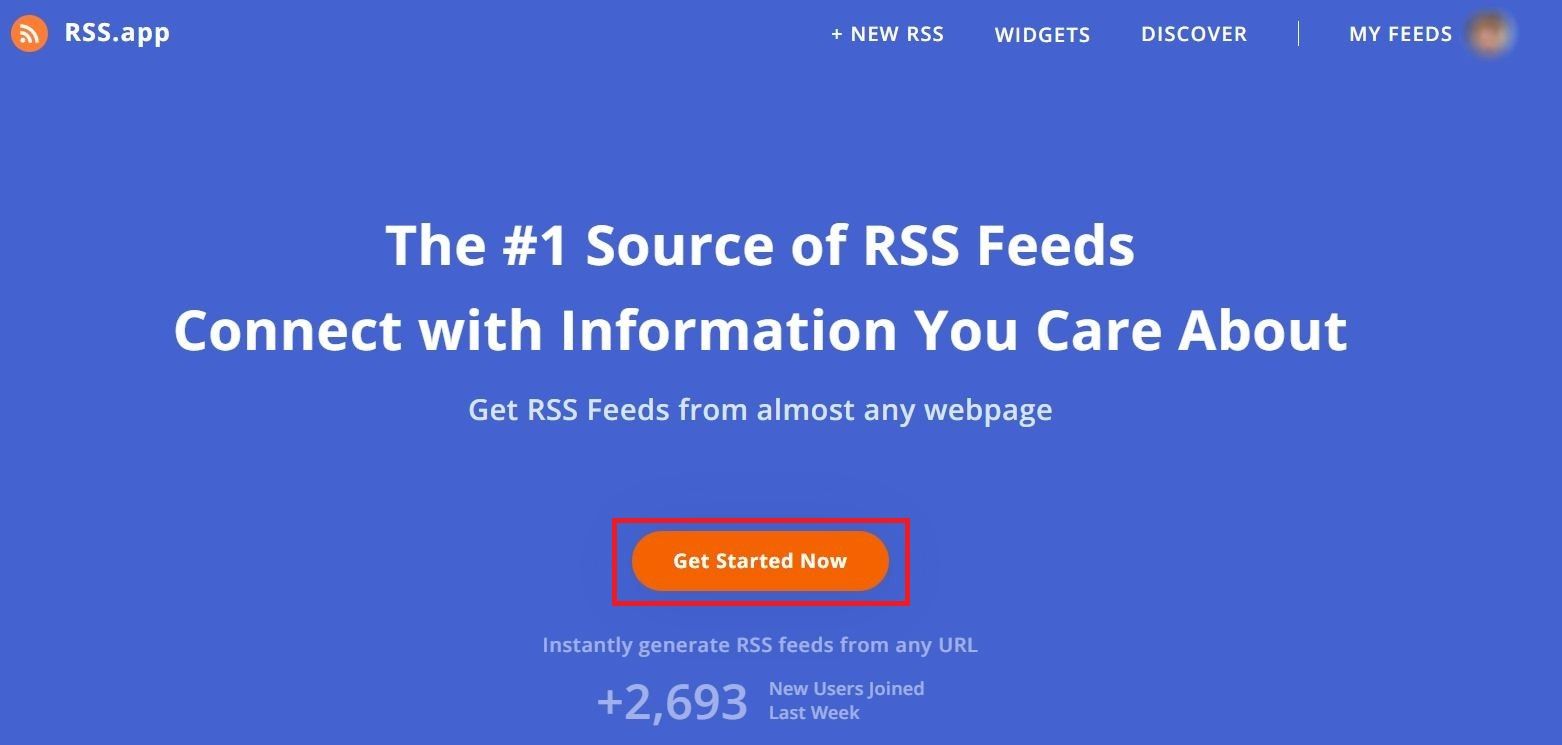
#2 Choose "Webpage to RSS Feed" to create your website's RSS link
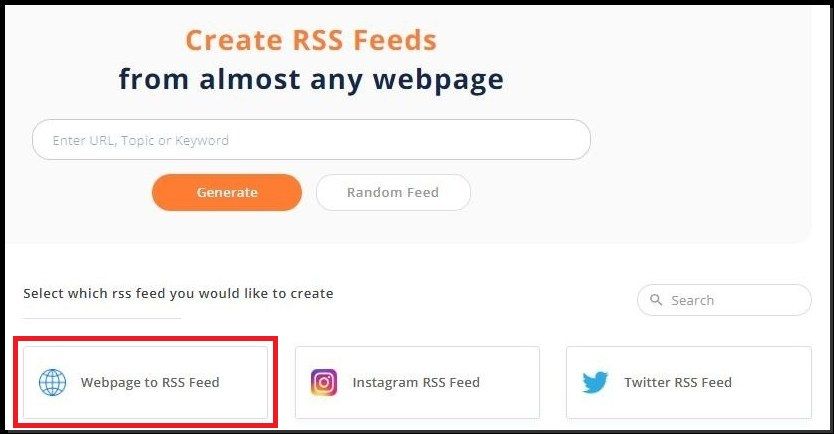
#3 Enter your website's link and "Generate," and you're done!
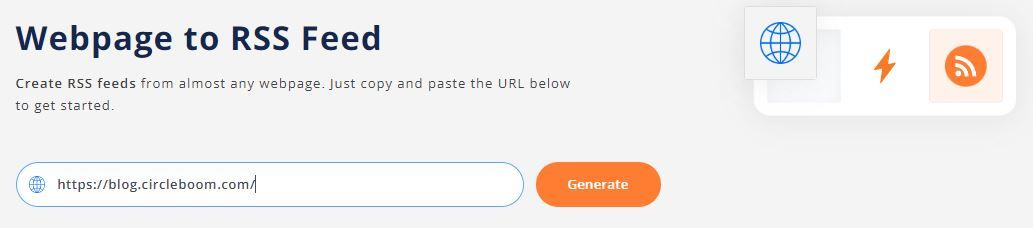
Lastly, using the RSS app, you can also create an RSS feed for your WordPress, Blogger pages, podcasts, and social media profiles.
One side of the work is done. Now, it is time to connect your RSS Feed to your Pinterest. We will be using Circleboom for this.
- Go and create an account on Circleboom.
- Open up the RSS Feed module, select your Pinterest accounts, and paste your RSS Feed URL.
- Add extras and connect your RSS Feed to Pinterest.
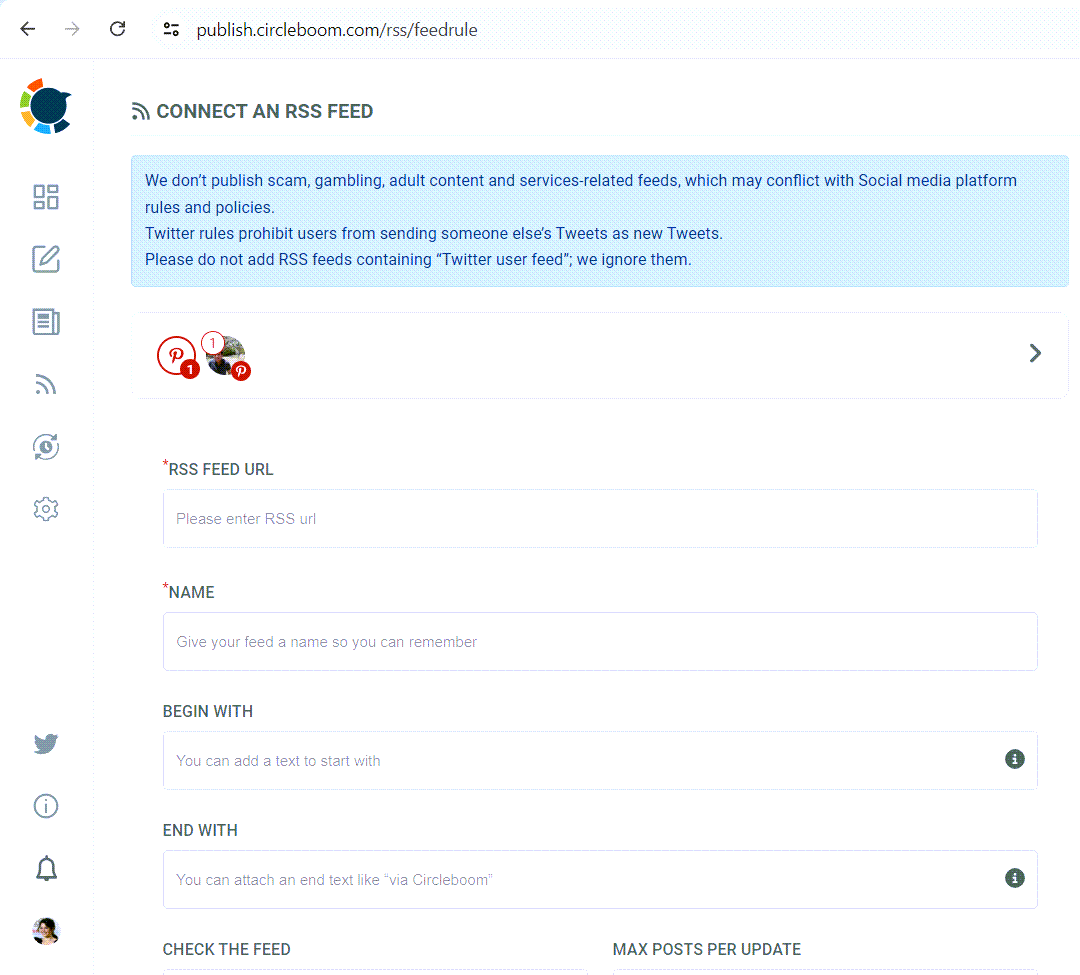
4. You can share links of these posts. This way, people who view your pins can link to the original place of these posts, your website!
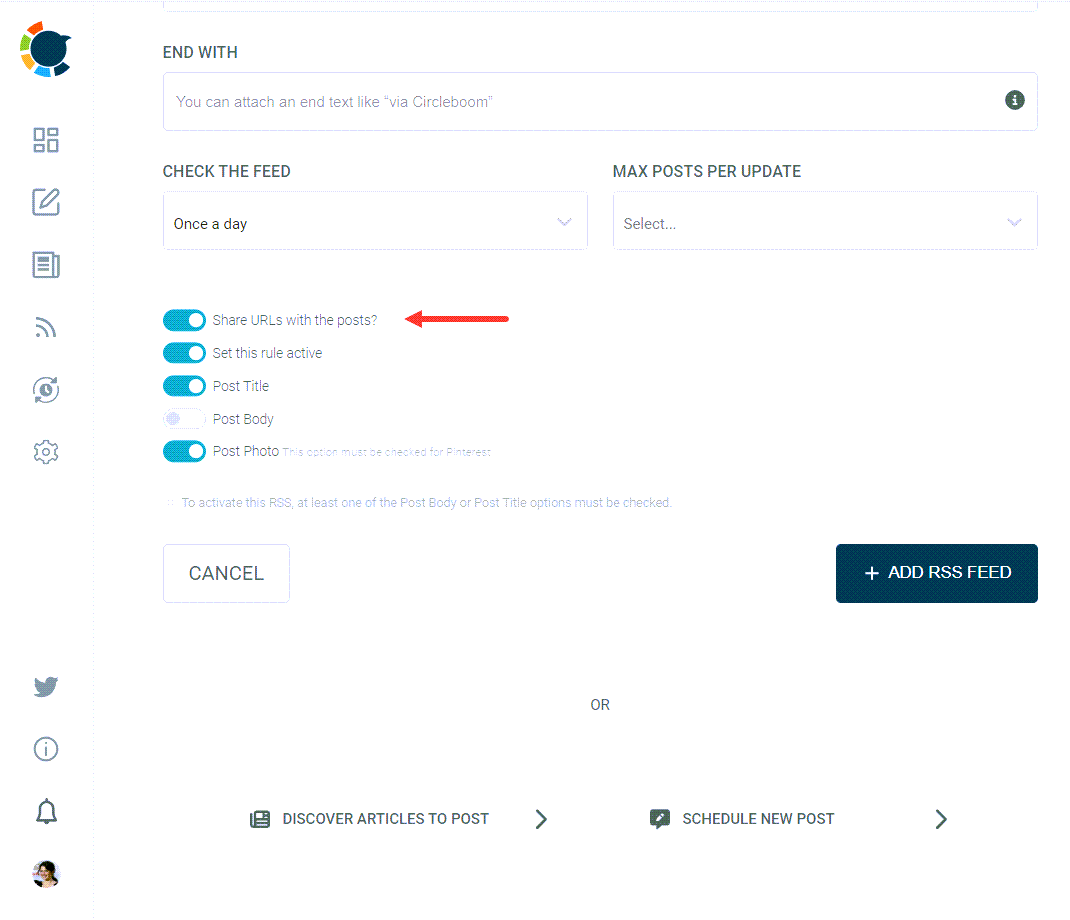
This is the best way of automating your Pinterest posts from your website.
Circleboom offers more than RSS Feeds. The AI Pin Generator makes it possible to leverage AI power and create eye-catching, SEO-oriented pins.
Circleboom's AI Pinterest Post Generator allows you to add links, create titles, share video pins, and more!
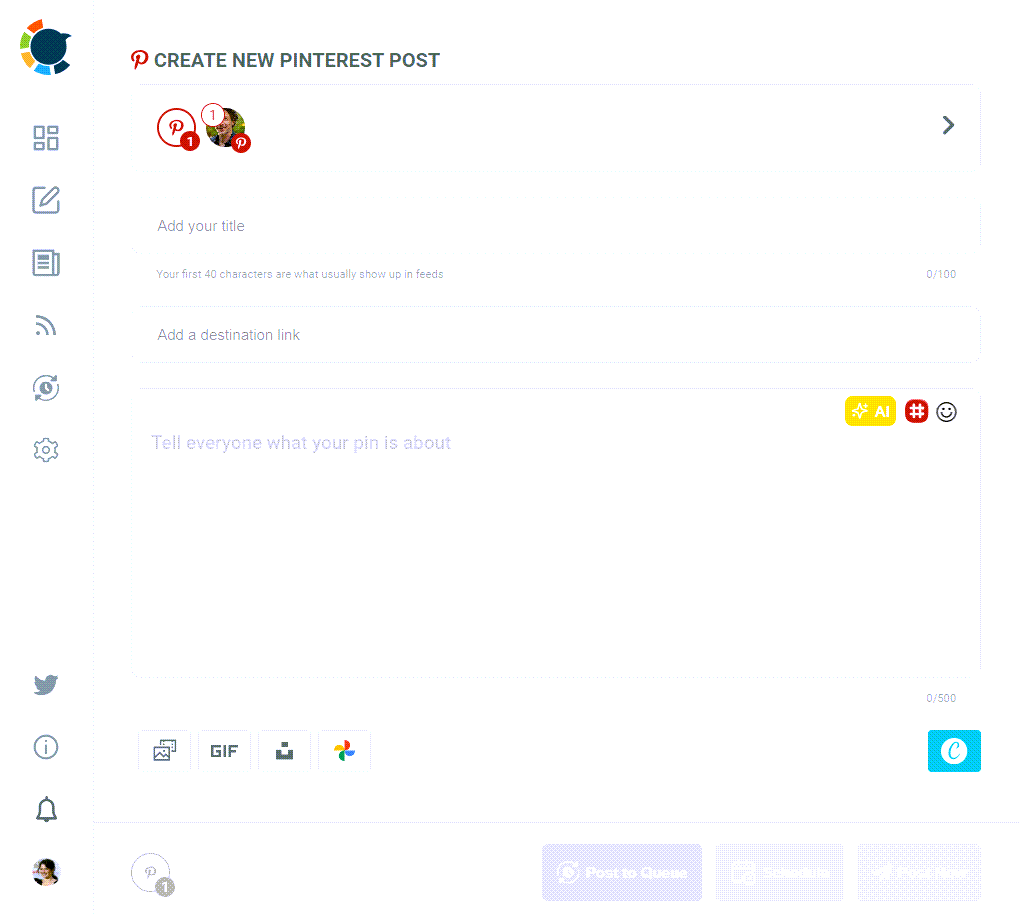
You can also create automated captions and hashtags for your pins.
Optimize your Pinterest profile
Create a Business Account
Complete Your Profile
Verify Your Website
Create engaging pins from your blog content
High-Quality Images
Compelling Titles and Descriptions
Rich Pins
Call to Action
Create boards relevant to your niche
Niche-Specific Boards
Board Optimization
Engage with your audience
Follow and Engage
Join Group Boards
Monitor and analyze your performance
Pinterest Analytics
A/B Testing
Conclusion
Driving traffic to your blog from Pinterest in just two weeks is achievable with the right strategies. By optimizing your profile, creating engaging pins, leveraging automated pin sharing, creating niche-specific boards, engaging with your audience, and monitoring your performance, you can see significant results. Start implementing these strategies today and watch your blog traffic soar!
Ready to boost your blog traffic with Pinterest?