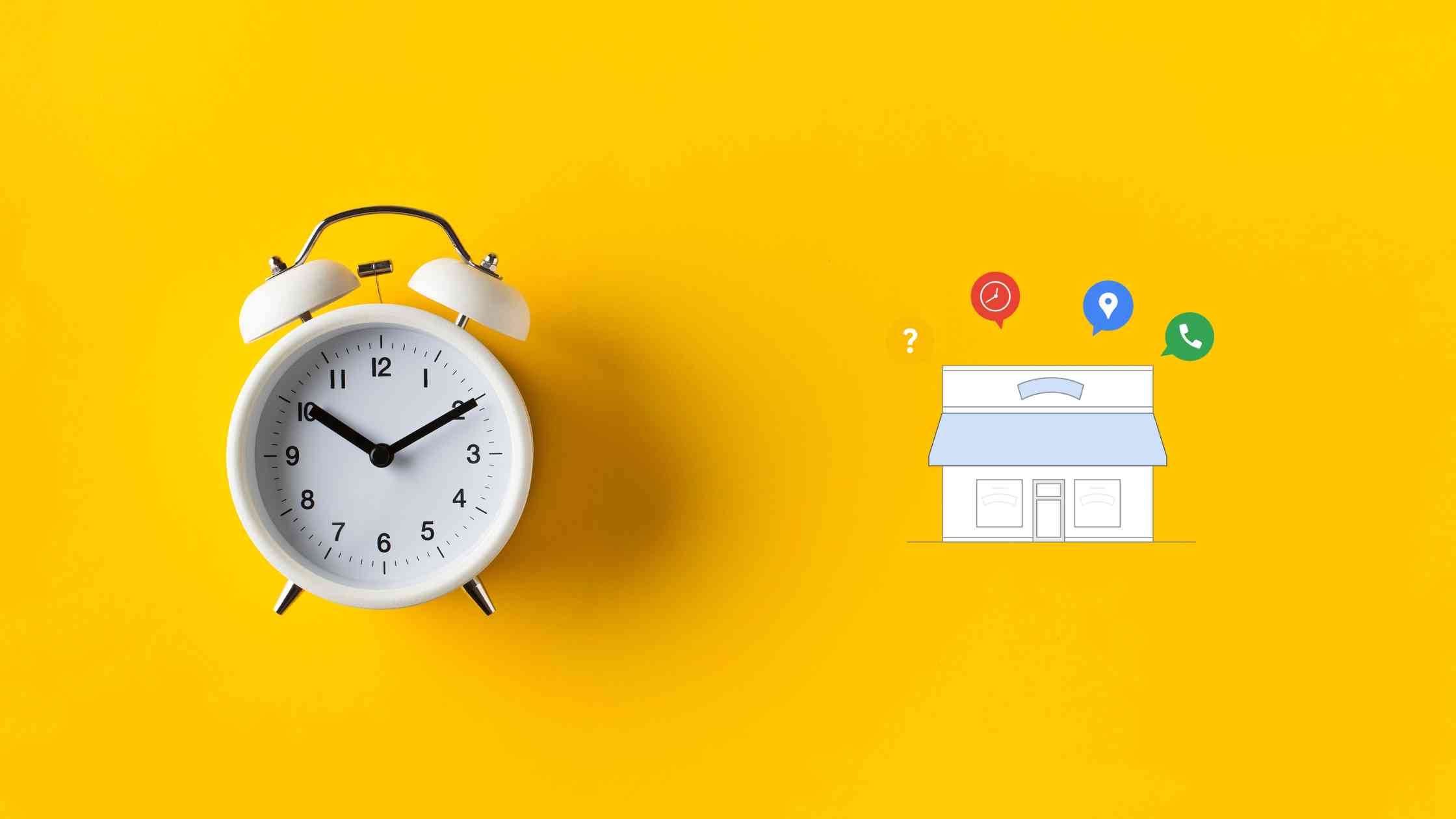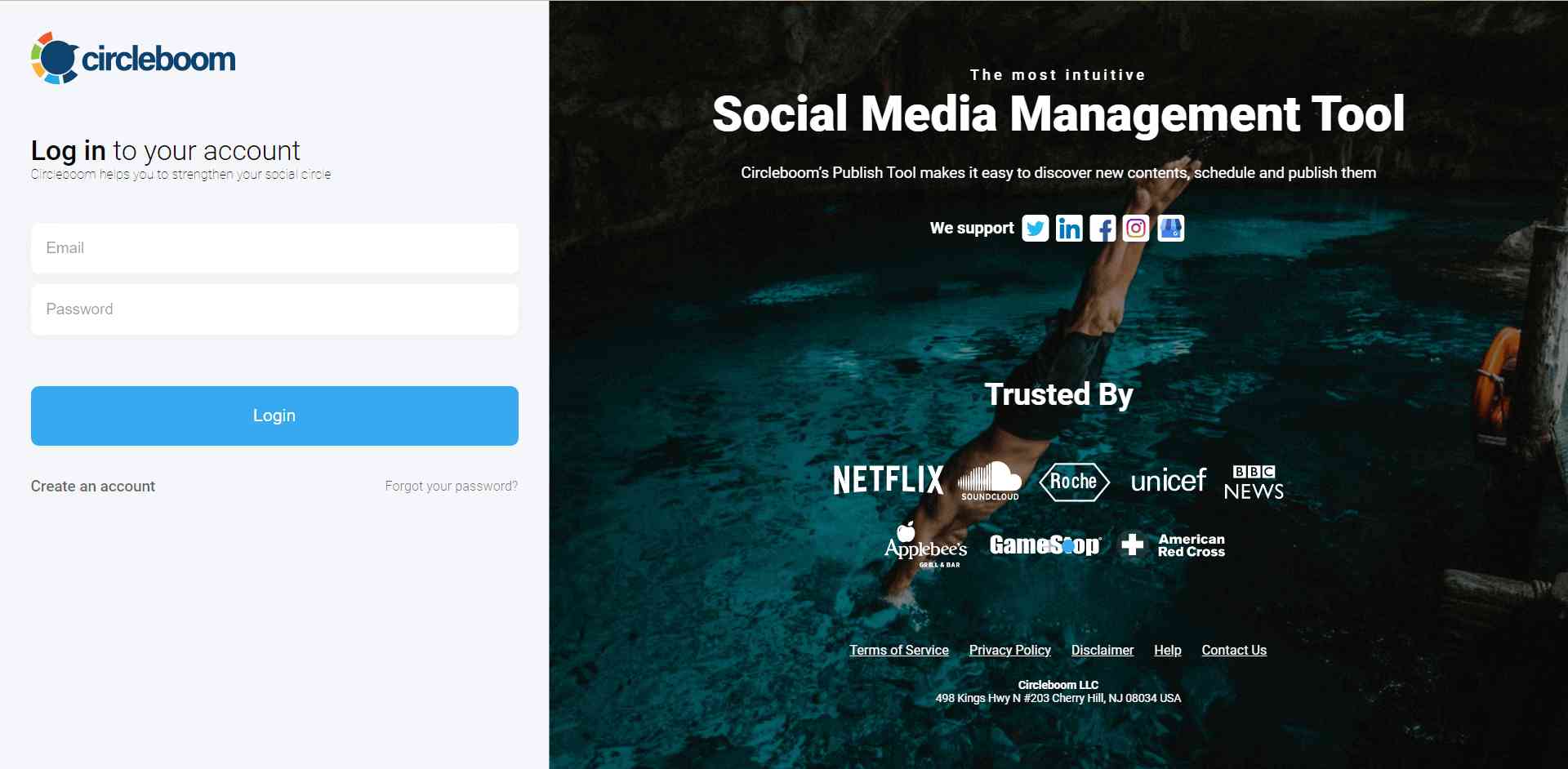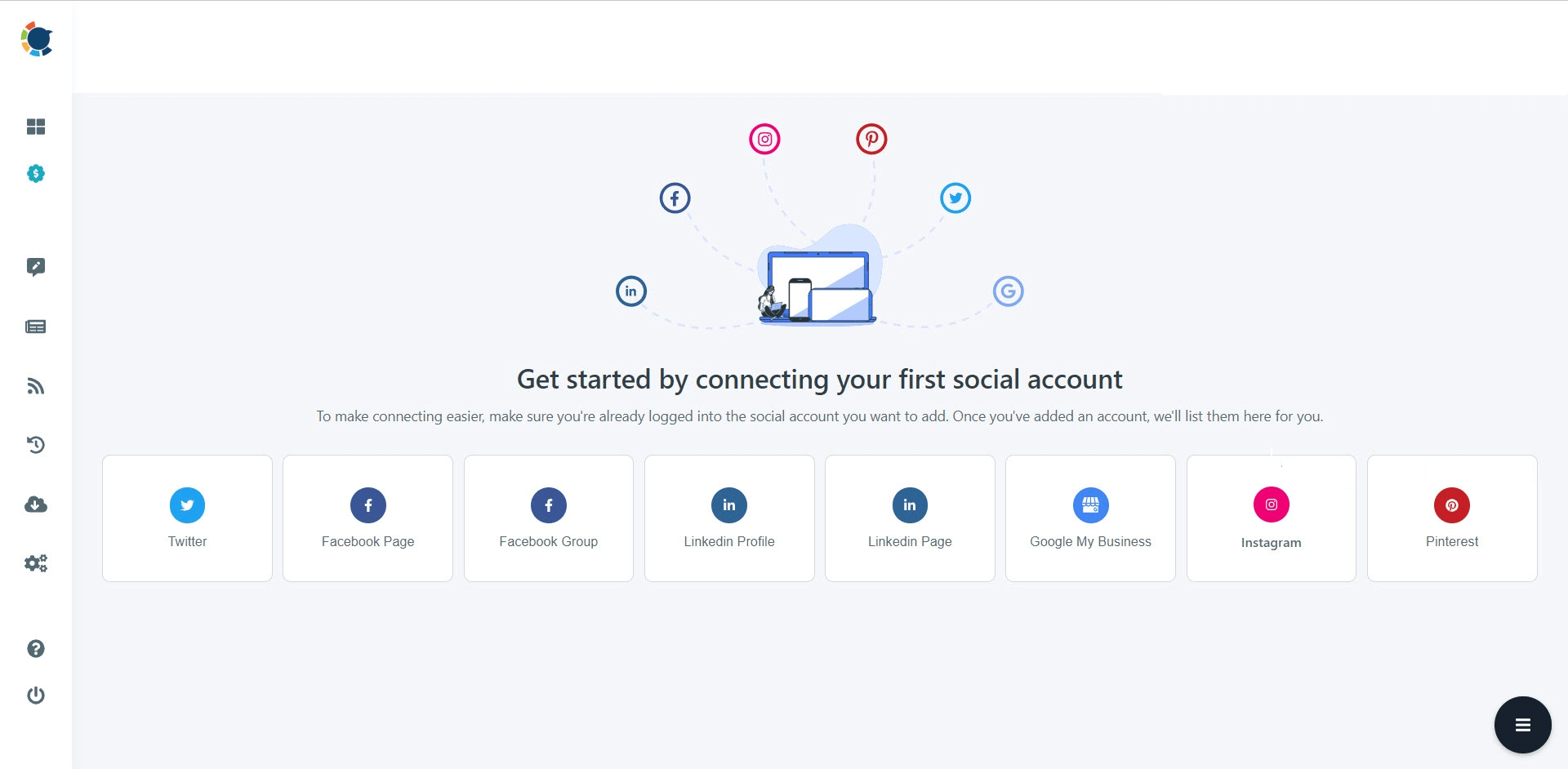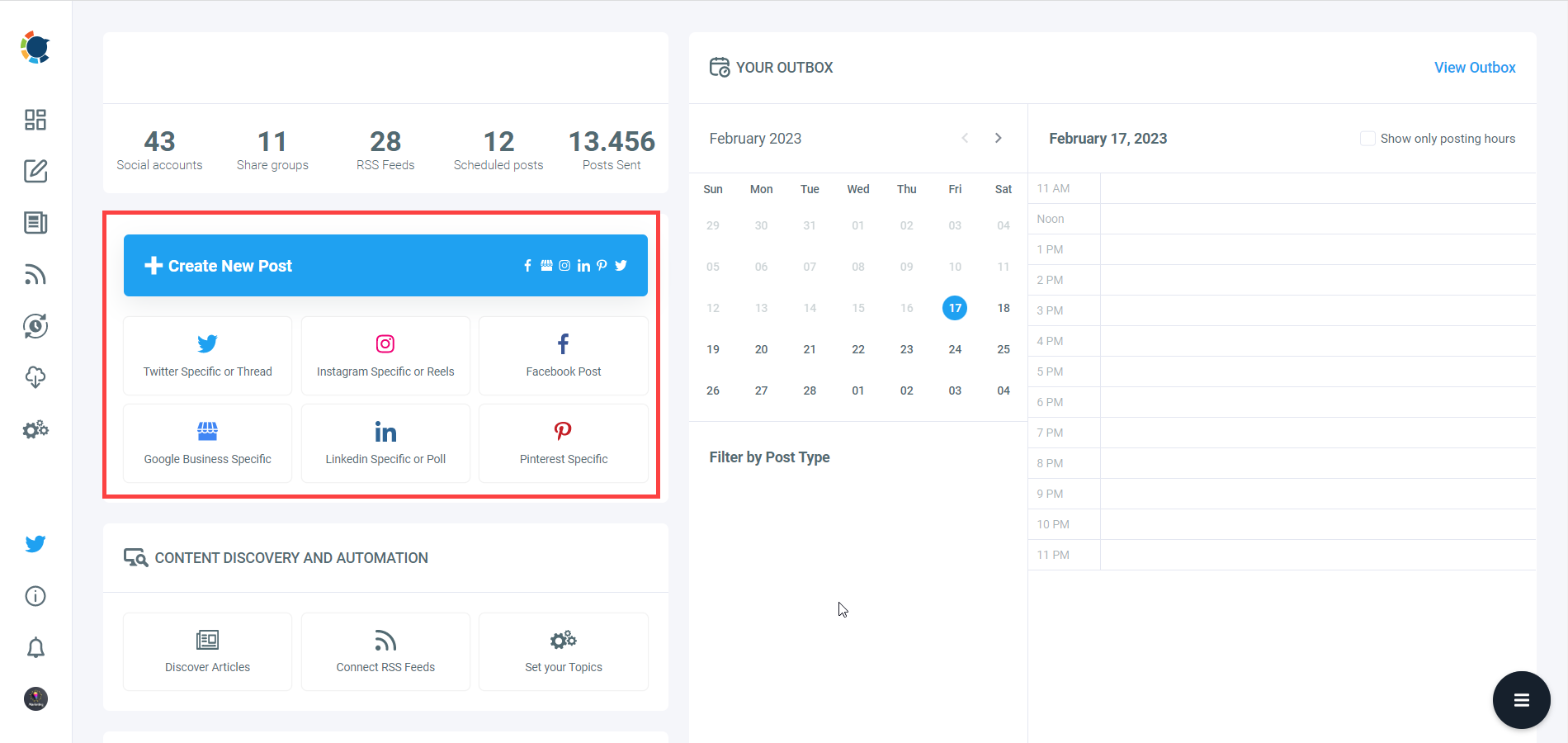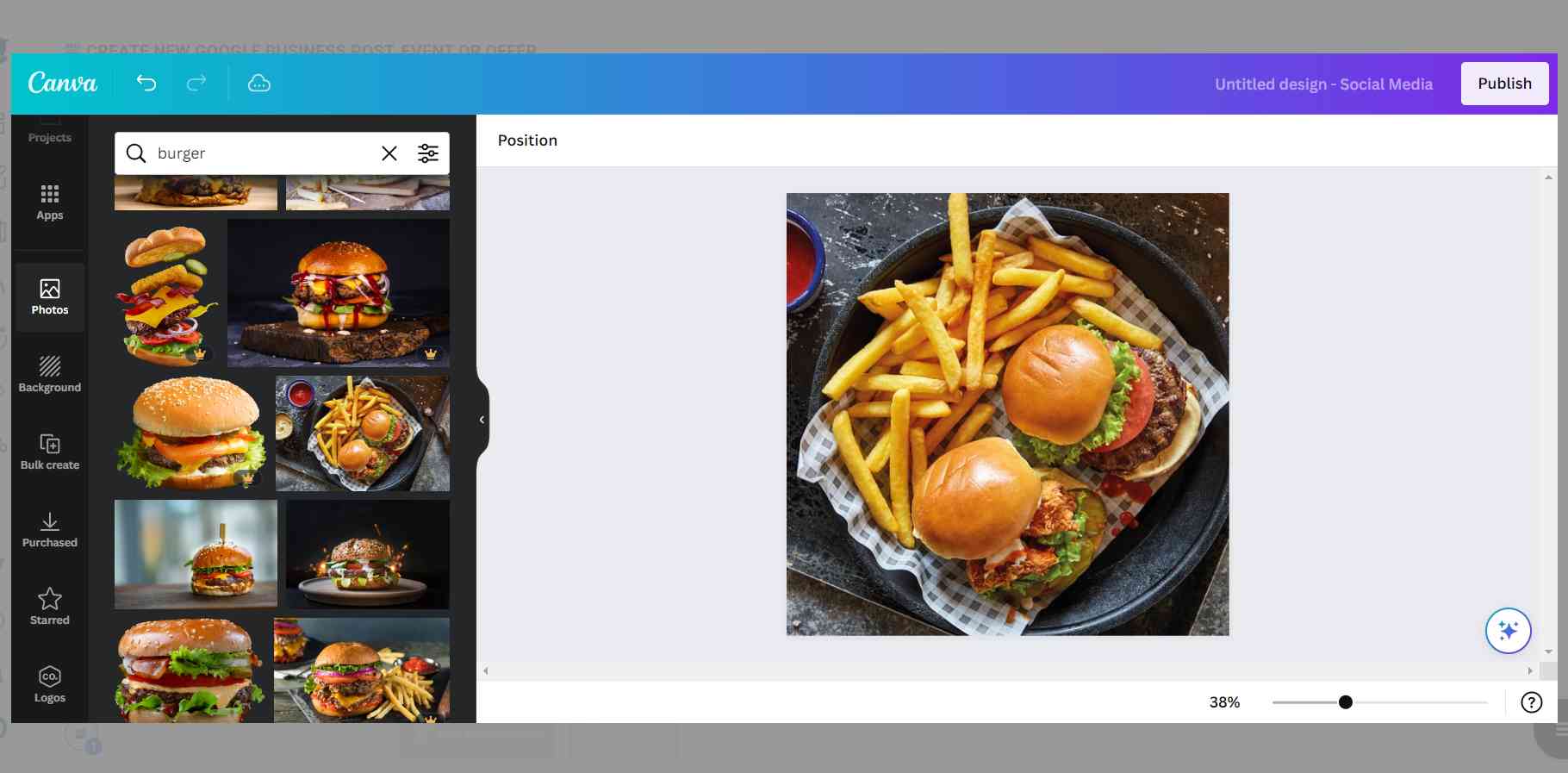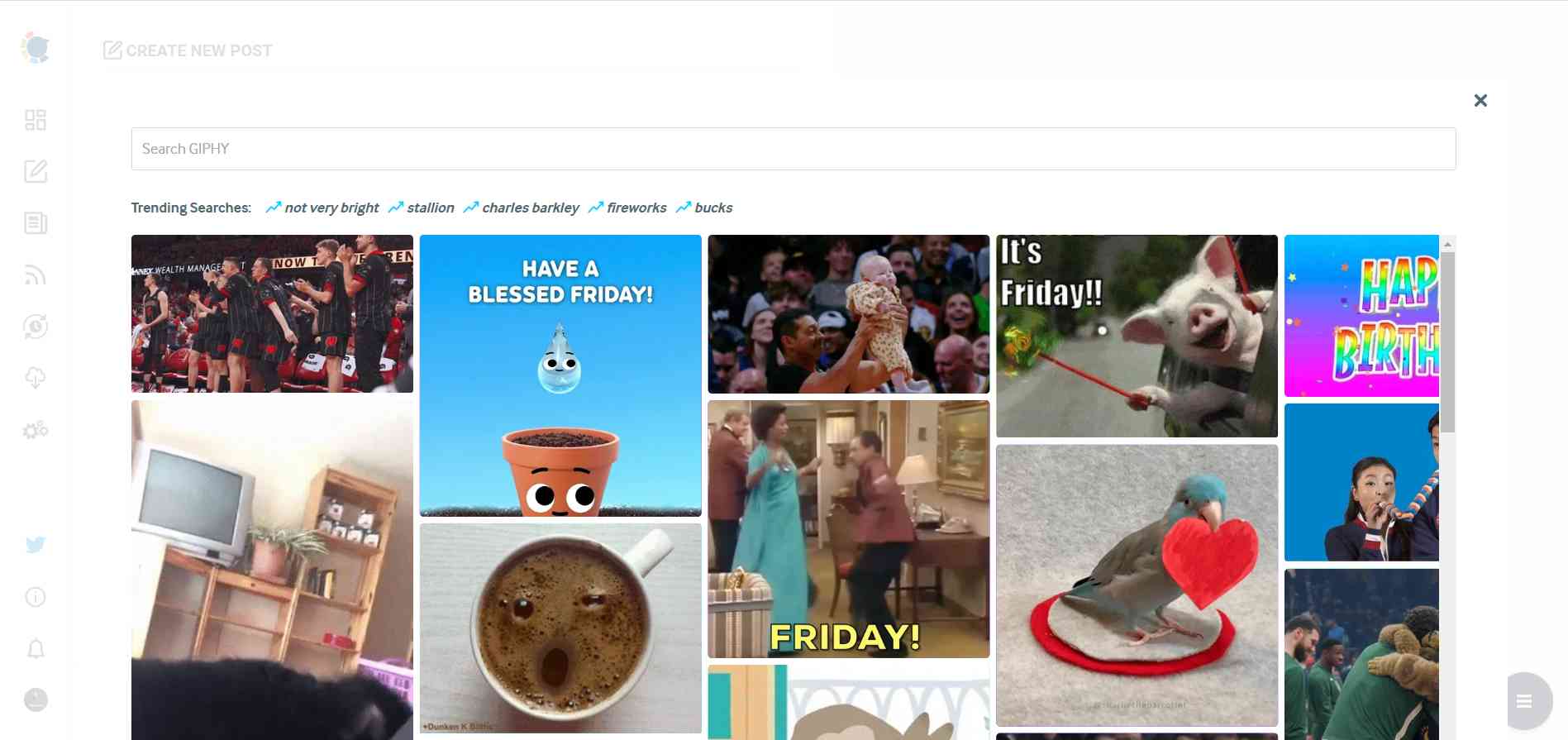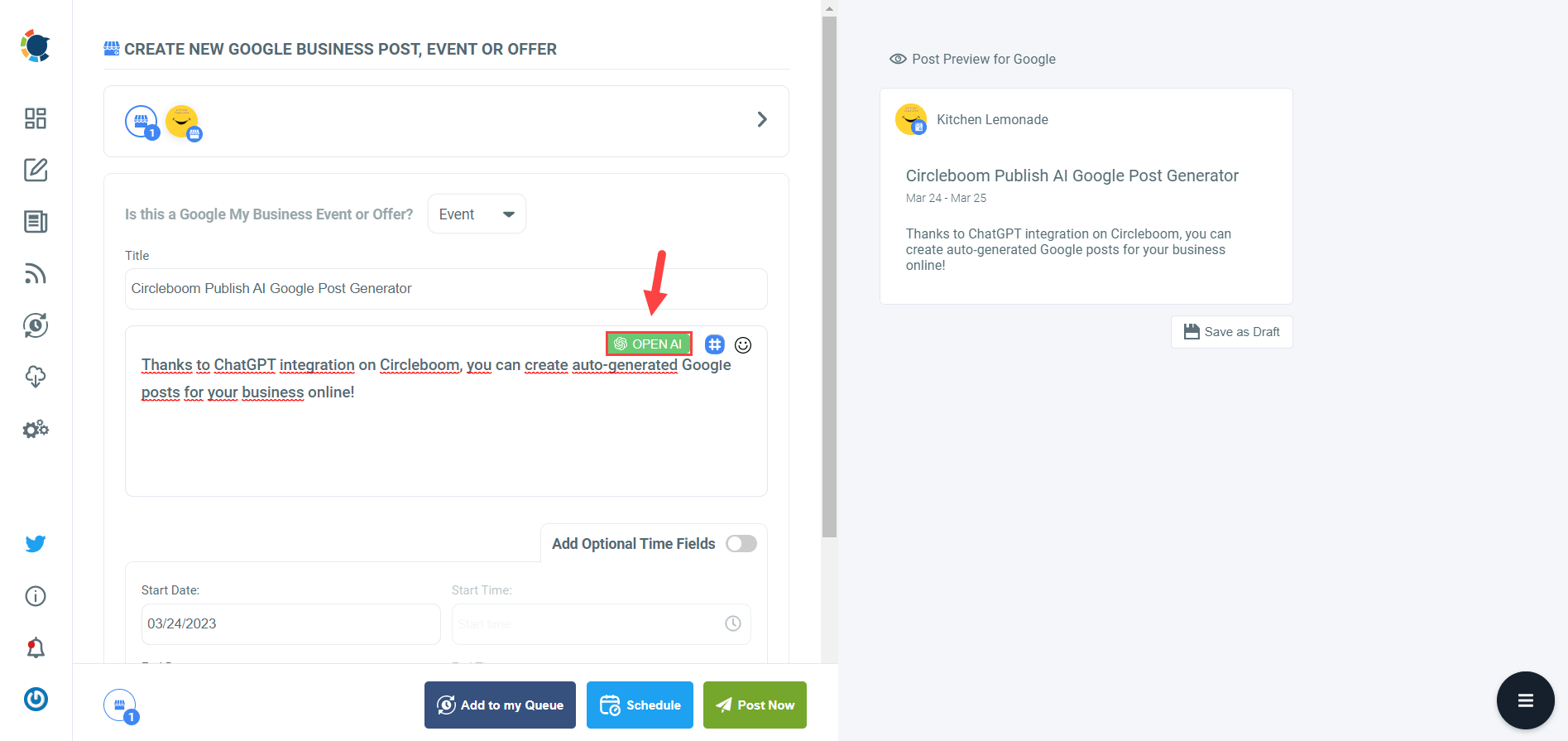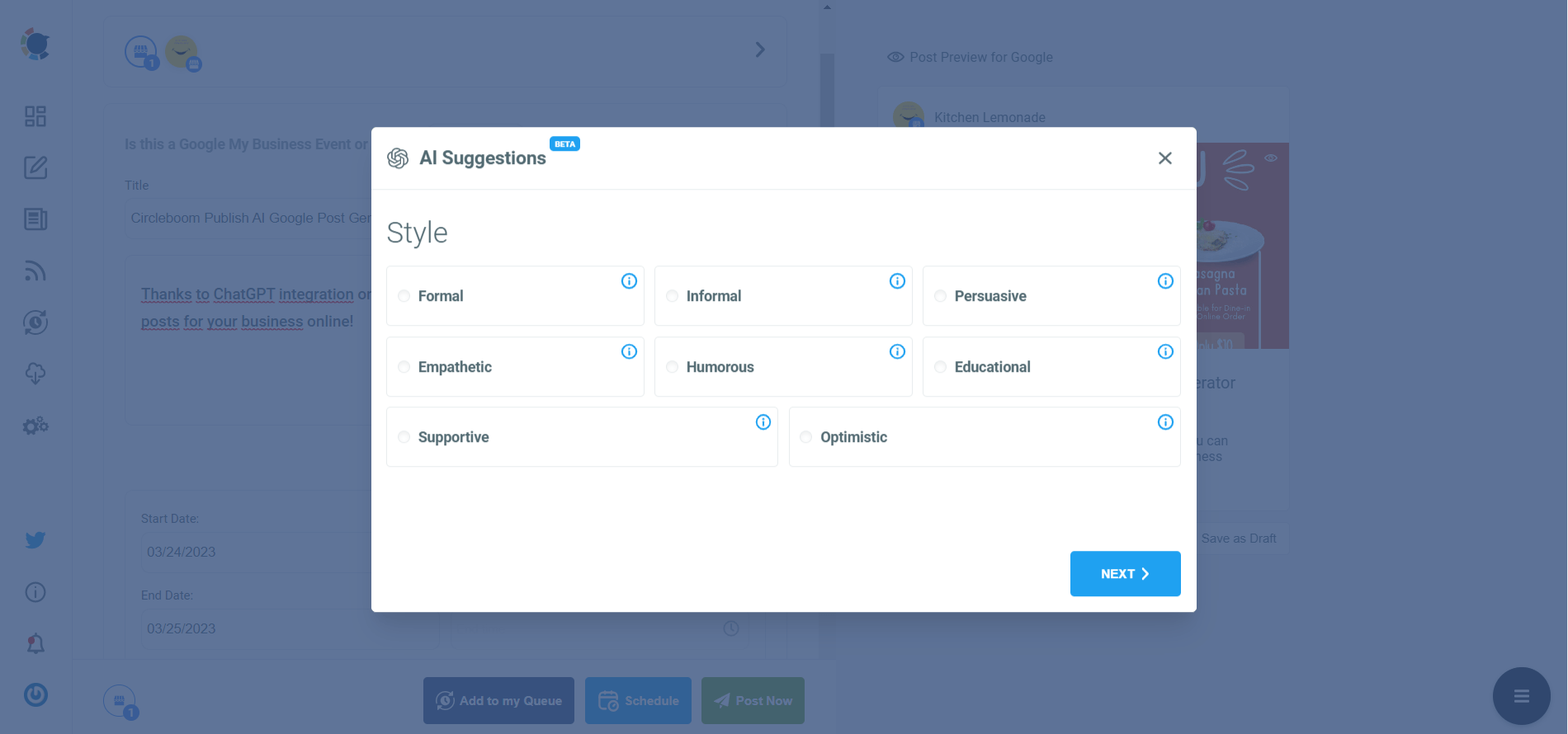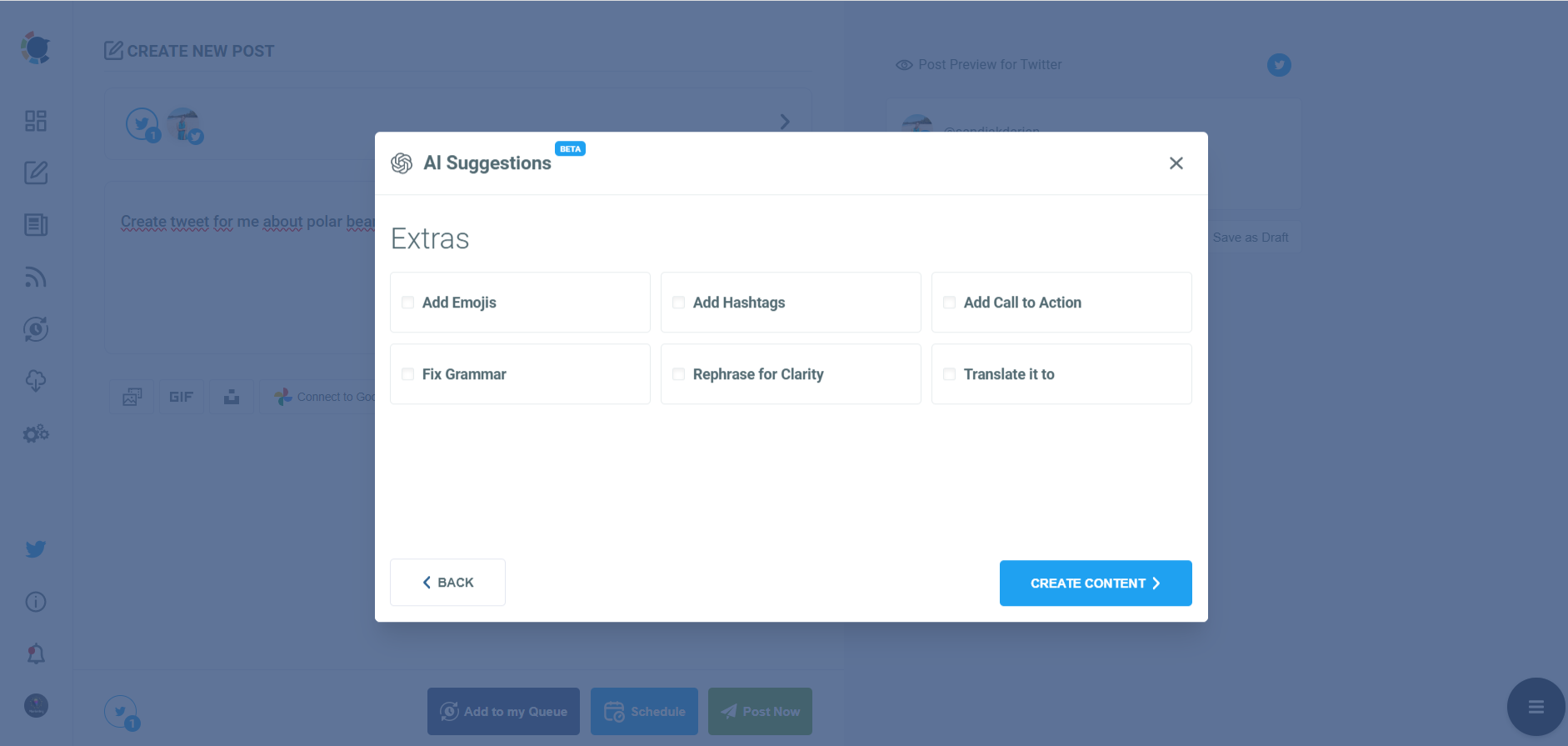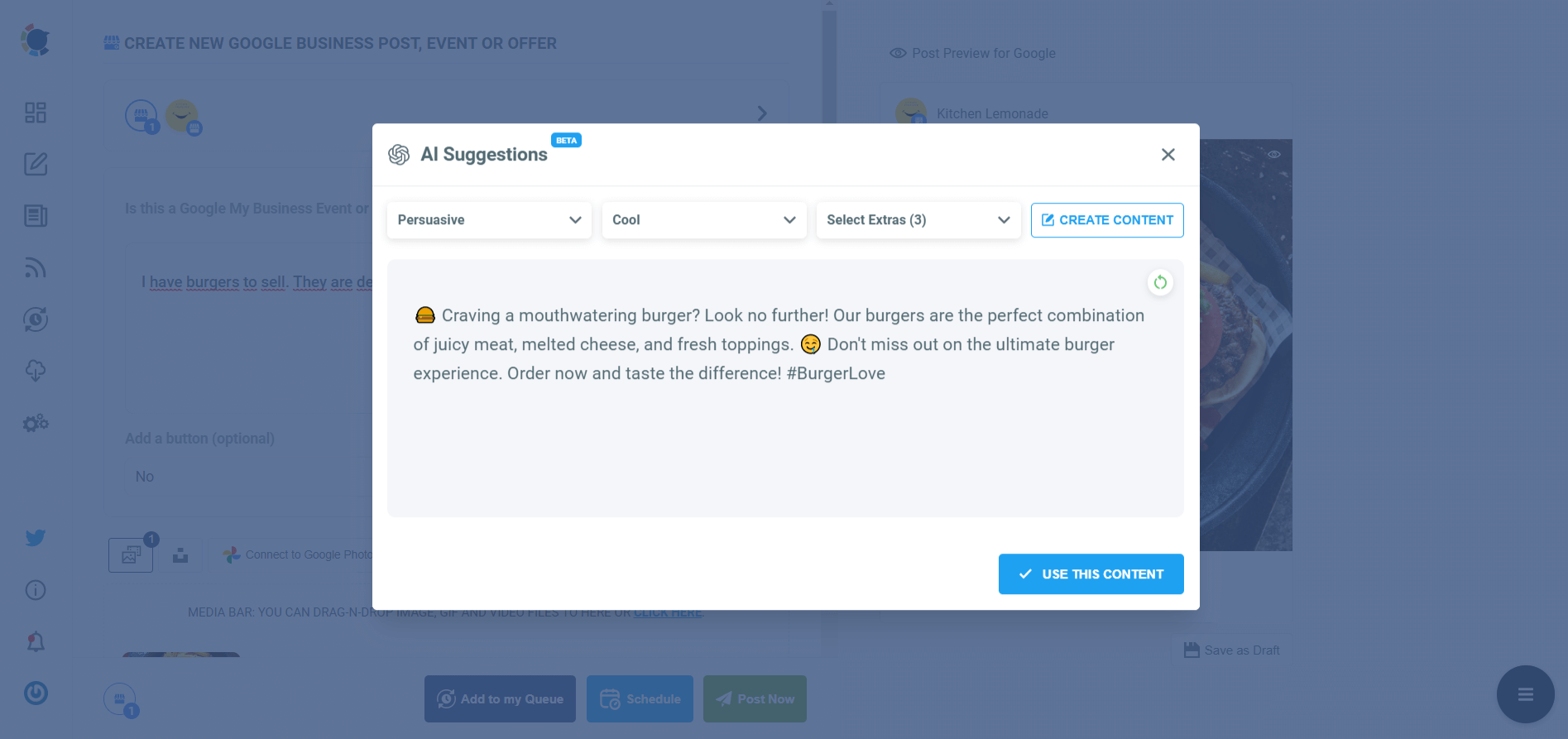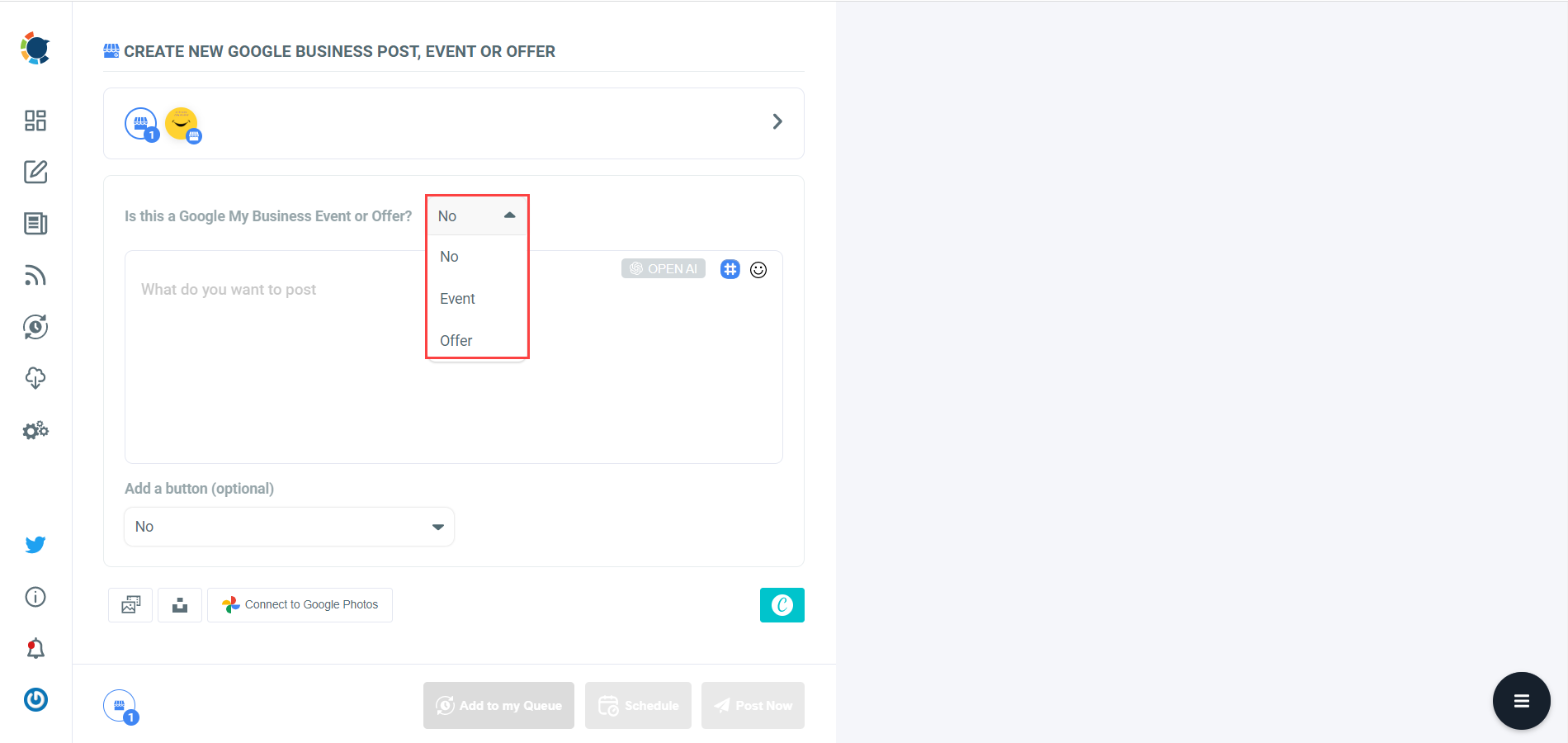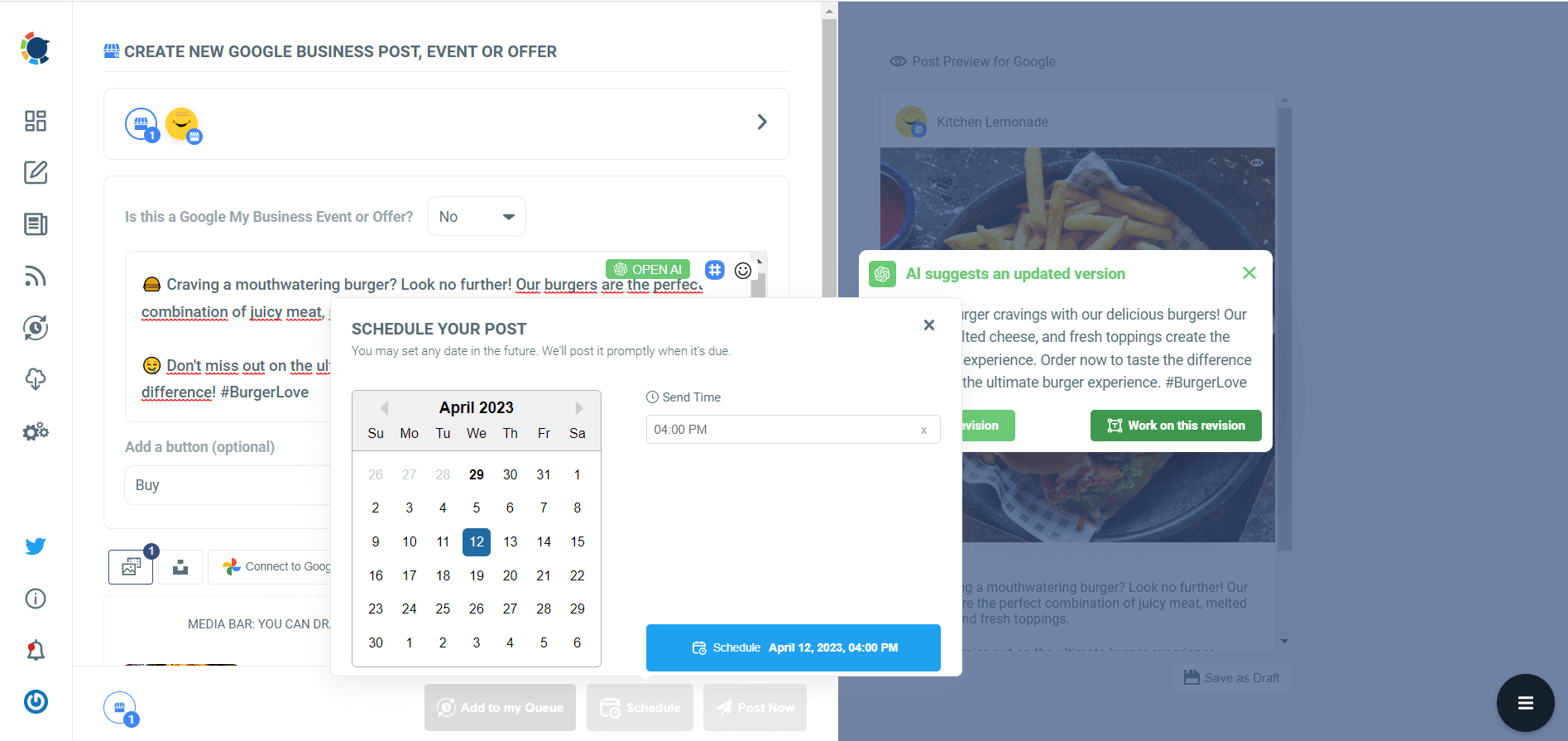When your business gets the attention of potential customers online, the process usually goes as this:
- The potential customer sees your social media post, blog article, or ads 📌
- Click on and visit your website 🖱️
- Checks your products and services 🔍
- Finds one and decides to buy it ✔️
- Search your contact info to make the order 👋
- Searches... ❓
- Searches... ❓
- Searches... ❓
- And then give up. 😓
Most customer journeys end up like this.
How can you prevent this? How can you make it easy for potential customers to reach you?
If you add a "Call Now" button to your Google My Business posts, you can make it a one-click process between your business and potential customers.
For that, you need to create Google Business Event posts to add call-to-action buttons, like "Call Now", "Buy", "Learn More", etc.
Circleboom Publish provides full-fledged Google My Business management service.
You can create, design, share, schedule, and automate Google Business posts for your multiple accounts in one dashboard!
Google Business Profile Manager
Create, design, schedule, share, and automate Google Business posts!
How to add a "Call Now" button to your Google Business posts on Circleboom
Follow these steps to create a Google Business post, enrich it with an AI Google Business post generator, add a "Call Now" button and schedule for a later time!
Step#1: Log in to Circleboom Publish with your account.
If you don't already have a Circleboom account, you can get one in seconds for free!
Step#2: If this is your first time using Circleboom Publish, you will see several options for Twitter, Facebook, Instagram, LinkedIn, Pinterest, and Google Business Profile.
Select Google Business Profile and connect your accounts. You can add multiple accounts from each platform.
Step#3: You should click on the “Create New Post” button to create your social media posts. As you see, there are specific post options for each platform. You should choose “Google Business Specific,” to create "Event" or "Offer" posts.
You’ll proceed to account selection.
Step#4: The social media image generator on Circleboom has 4 options: Canva, Unsplash, Giphy, and Google Photos. You can also upload your own files to send them directly.
Canva is where you can curate and design images as you wish. You can apply ready-made templates, filters, effects, and other kinds of elements to edit your image.
Also, you can use Unsplash to find auto-generated, high-quality images to share on your Google My Business accounts.
Giphy is where you can generate high-quality GIF images for your auto-generated Google Business posts.
Step#5: Next station is the social media text generator. Thanks to OpenAI integration, you can create auto-generated social media descriptions, captions, texts, and all kinds of texts enriched by AI-generated hashtags, emojis, and other extras like grammar checks or translations.
You can define the style of your words, warmth, etc., on Circleboom Publish.
And, you can enrich your auto-generated Google Business posts with extras.
Step#6: Your text is ready for your service and product.
You can easily add it to your Google Business post.
On Circleboom, you can create GMB Event and Offer posts. So, you can add CTA buttons and coupon codes to your posts.
Once you select "Event", you can add your "Call Now" button.
Step#7: Once you generate your Google Business posts with the "Call Now" button, you can share them immediately, Or you can schedule them for the future.
Also, you can set time intervals and automate your Google Business posts.
You can also watch our hands-on video guide to find out more details:
Wrapping Up
In conclusion, adding a "Call Now" button to your Google My Business posts can greatly improve the accessibility and convenience of your business to potential customers. By following the simple steps outlined in this article, you can easily add this feature to your posts and make it easier for customers to contact you directly from their mobile devices.
This can lead to increased customer engagement, higher conversion rates, and ultimately, more business for your company. So why not give it a try and see the results for yourself?
Now you know how to add a "Call Now" button to Google My Business posts with Circleboom! There are more features you need to take advantage of!
Try all of them at affordable prices!