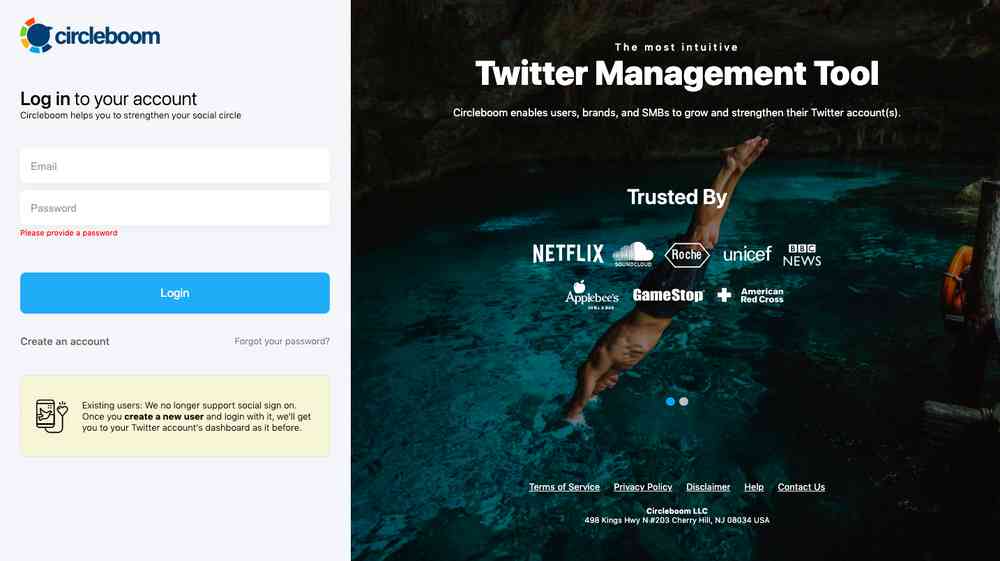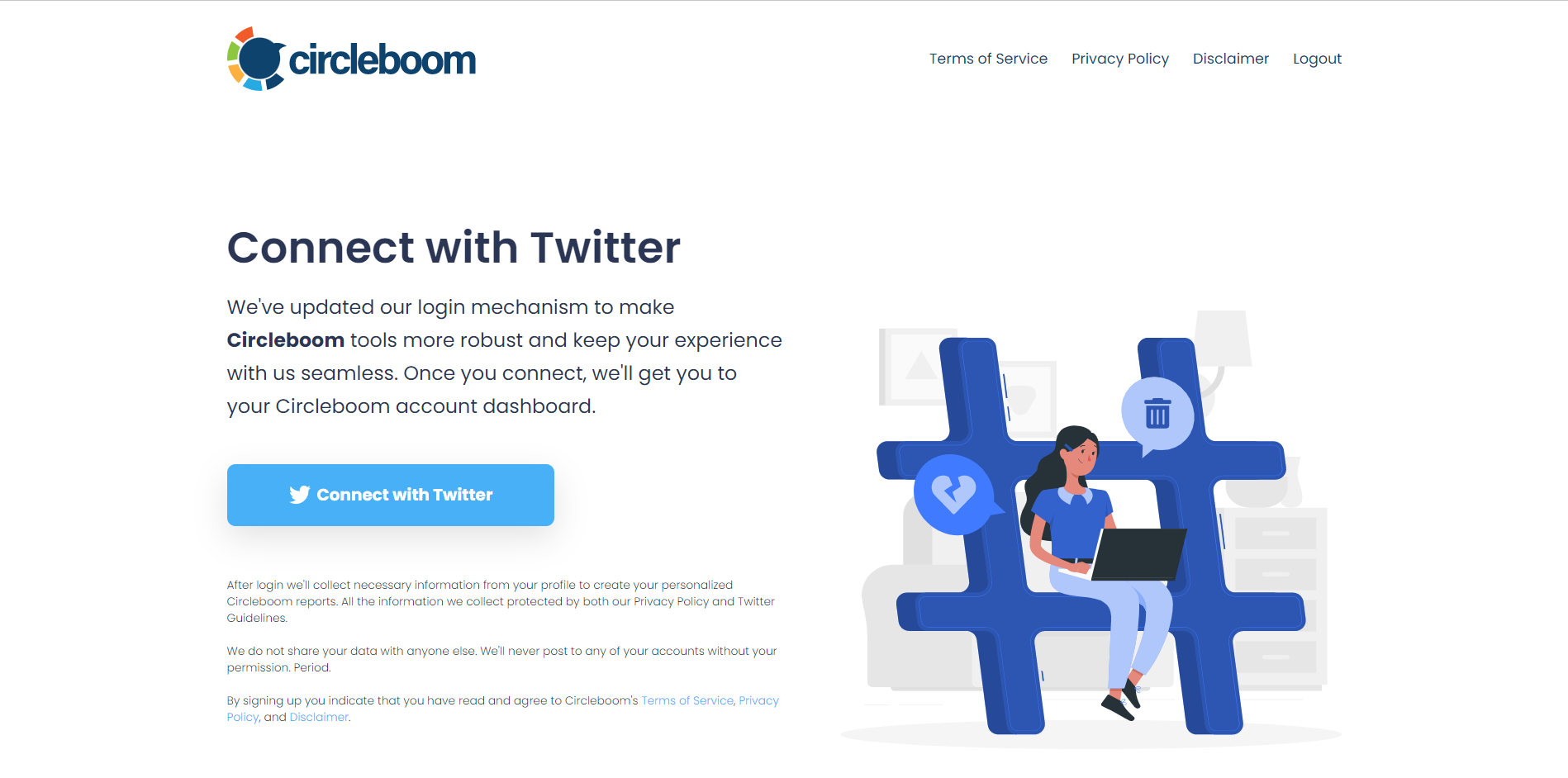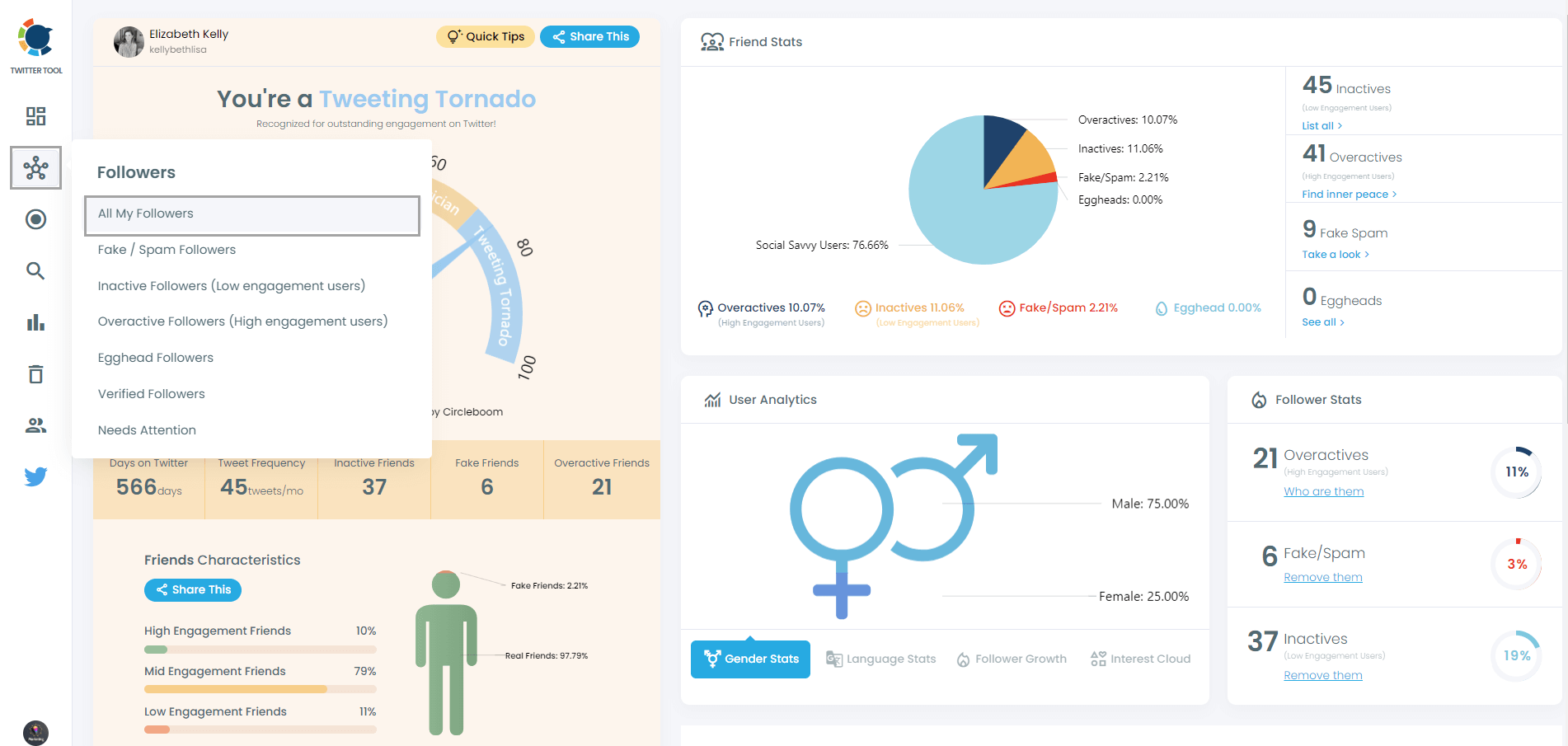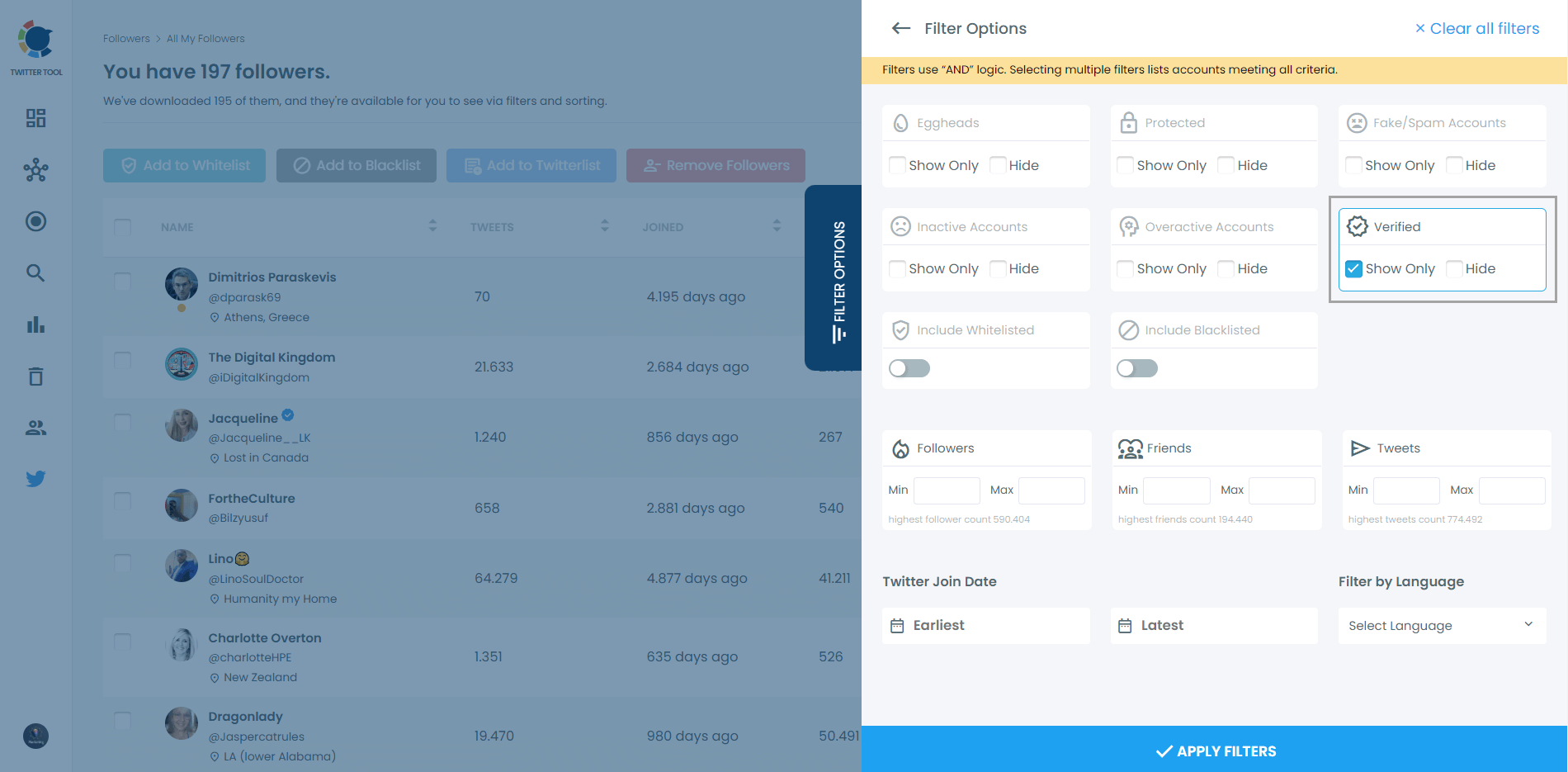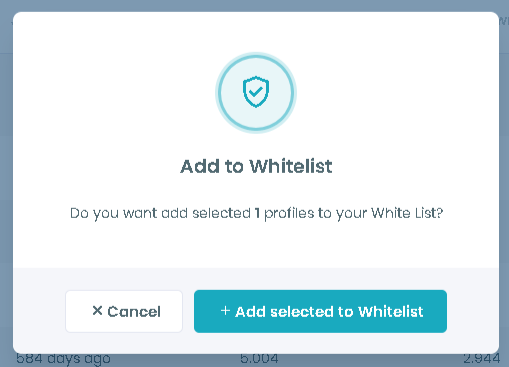Circleboom team works hard to understand those little changes that can improve your experience. Our developers develop ideas to make Twitter management with Circleboom easy for you. Here in this article, I want to explain the whitelist and blacklist features of Circleboom to help you blacklist/whitelist Twitter accounts.
How can you Whitelist Twitter Accounts with Circleboom:
While you’re unfollowing accounts from the Circleboom dashboard, you want to ensure you don’t unfollow accounts that are your friends. Whitelisting such Twitter accounts ensures you’re not unfollowing anybody you don’t wish to. You can create a whitelist of all the accounts that are your friends or accounts you never want to unfollow.
This ensures that while you’re unfollowing accounts, all the accounts you have whitelisted do not appear on the list.
#1 Log in to the Circleboom Twitter.
You get one in seconds if you don't have a Circleboom account yet!
If you haven't connected your Twitter account to Circleboom yet, you can quickly authorize Circleboom Twitter with it.
#2 You are on the dashboard. Navigate to the left and find "Followers". Then, click on "All My Followers".
I will show you how to make a Twitter list with your followers.
Then, you can apply filters. For example, show only verified followers.
And finally, you can select them and create your lists with Circleboom's Twitter List Manager.
To whitelist any Twitter account in the Circleboom dashboard, follow these steps:
- To whitelist Twitter accounts, go to the Circleboom dashboard and click “Unfollow” on the left pane. Select any of the sub-menu options that meet your requirements. After selection, Circleboom will show all the accounts you follow within that sub-menu.
- On the right side of every profile information page, there’s a green icon for whitelisting accounts. Click on the green icon to add that Twitter account to your Whitelist.
- You can use the “ green Whitelist on the right side of the grid to add more than one account to your Whitelist. This will ask for your approval. When you approve, all your selected profiles will be marked as whitelisted and won’t appear on unfollow lists.
- Or you can use the black Blacklist icon on the right side. This will ask for your approval. When you approve, all your selected profiles will be marked as blacklisted and won’t appear on unfollow lists.
To remove any account from your Whitelist, follow these steps:
- Go to the Circleboom dashboard and click “Friends” on the left pane. Click on “Whitelist” from the sub-menu.
- Click the red “Remove” icon on the left to remove the account from your Whitelist.
How can you Blacklist Twitter Accounts from your Search with Circleboom:
While using Circleboom to follow new accounts, do you ever feel that some results repeat too often and you don’t want them in your search? The blacklist feature of Circleboom exactly solves this problem. You can blacklist accounts you don’t want in your search while using Circleboom, and Circleboom will block it for you.
To blacklist Twitter accounts from your search, follow these steps:
- Go to the Circleboom dashboard and click “Follow” on the left pane. Select any of the sub-menu options that meet your requirements. After selection, Circleboom will show all the accounts you can follow within that sub-menu.
- On the right side of every profile information, there’s a black icon for whitelisting accounts. Click on the black icon, and that Twitter account will be added to your Blacklist.
- You can use the “big black button” on the upper left side of the grid if you want to add more than one account to your blacklist.
To remove any account from your Blacklist, follow these steps:
- Go to the Circleboom dashboard and click “Search” on the left pane. Click on “Blacklist” from the sub-menu.
- Click on the red “Remove” icon on the left, and the account will be removed from your Blacklist.
I hope the steps above have made it very clear to you the purpose and usage of blacklisting and whitelisting Twitter accounts from the Circleboom dashboard.
Listing your followers is very easy with circleboom; start using it and blacklist the followers you want and whitelist the ones you want.
Please let me know in the comments below if you have any questions. If you’re new to Circleboom, read about all the Circleboom features and FAQs here.