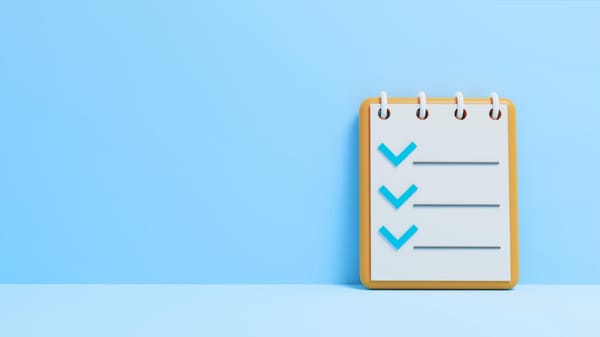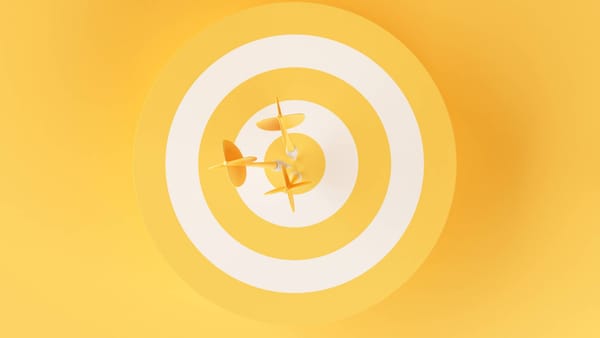You can easily check the Twitter lists you're on with Circleboom. To get started, simply log in from here and see which lists include you! ⤵️
The other day, I received an intriguing notification on Twitter: someone had added me to a list.
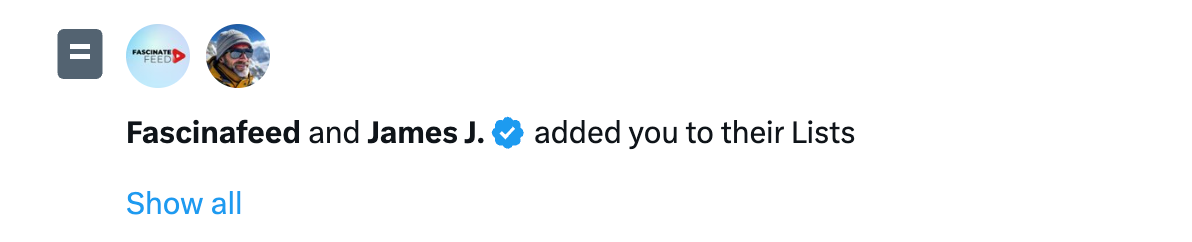
It got me wondering—what other Twitter lists am I on? After all, lists can give you insight into how others categorize your content and what communities might already be following you.
Checking the lists you're added to, however, isn’t as straightforward as you might think. In this post, I'll walk you through the steps to check the lists you're on and introduce a tool that makes list management a breeze—Circleboom Twitter.

Why Twitter Lists Matter
Twitter lists are curated groups of accounts. People create lists to organize and streamline their Twitter feeds around specific topics or interests.
For instance, you could be on lists for your industry, favorite topics, or even a niche group interested in your content.
Knowing which lists you're on can help you understand how others perceive your presence on Twitter, and it’s always interesting to see where your influence might be spreading. But finding these lists can be a bit complex.
Step-by-Step: How to Check What Lists You Are On Twitter
Twitter has a way for you to see the lists you’re on, but the process isn’t immediately obvious. Here’s a quick guide:
Step #1: Go to your Twitter profile.
Step #2: In the left sidebar, select "Lists." This is the section where you manage your own lists as well as view lists that include you.
Step #3: Once you’re in the Lists section, look for the “Lists you’re on” tab on the right corner of the screen. This tab reveals the lists you've been added to.
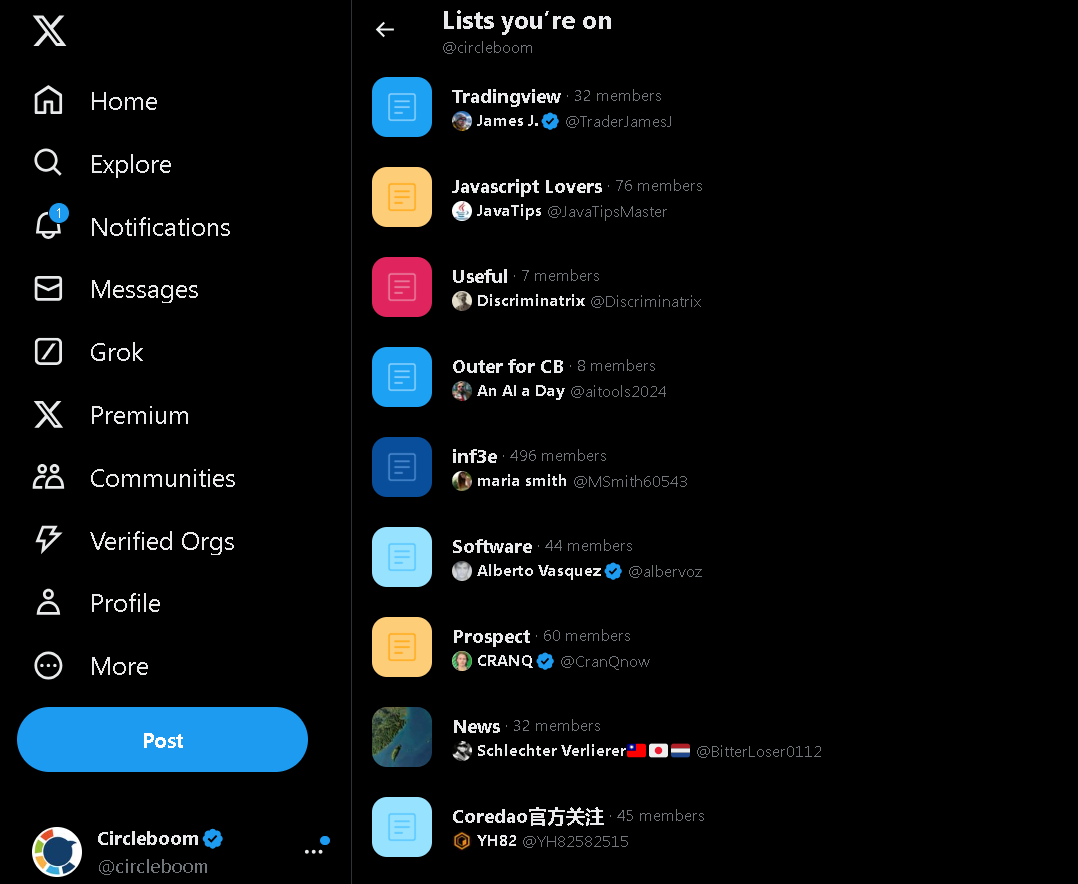
However, depending on your settings and the Twitter interface, this tab can be hard to locate if you’re not familiar with it.
While this approach shows which lists you’re on, it’s limited in functionality. Managing lists from Twitter’s interface can be time-consuming, especially if you’re looking to bulk add or remove accounts from lists or filter by relevance.

Simplify Twitter List Management with Circleboom Twitter
After trying to track down lists on Twitter’s interface, I wanted a simpler way to see my lists and manage them effectively. That's when I discovered Circleboom Twitter.
Circleboom offers a dedicated feature for managing Twitter lists and makes it super easy to view every list you’re on in a clear, organized layout.
Beyond just showing the lists, Circleboom allows you to organize, filter, and even clean up lists with advanced management features.
Circleboom Twitter's list management tools include:
🟢 View All Lists Easily: The “What Lists Am I On?” feature gathers all the lists you’re on in one convenient view.
🔵 Bulk Add/Remove Accounts: Add multiple accounts to a list or remove them in bulk—ideal for keeping your lists organized.
🟠 Filter Accounts: Circleboom lets you filter list members by criteria like activity, making it easy to keep your lists relevant and engaged.
Let’s dive into how to use these features step by step.
Step-by-Step: How to Check the Twitter Lists You're On with Circleboom
Here’s how you can quickly check which Twitter Lists feature your account and gain insights into your audience and reach on Circleboom.
Step #1: On the Circleboom dashboard, go to the "My Tweets & Lists" section in the side menu.
Click on the "Twitter Lists You’re On" option.
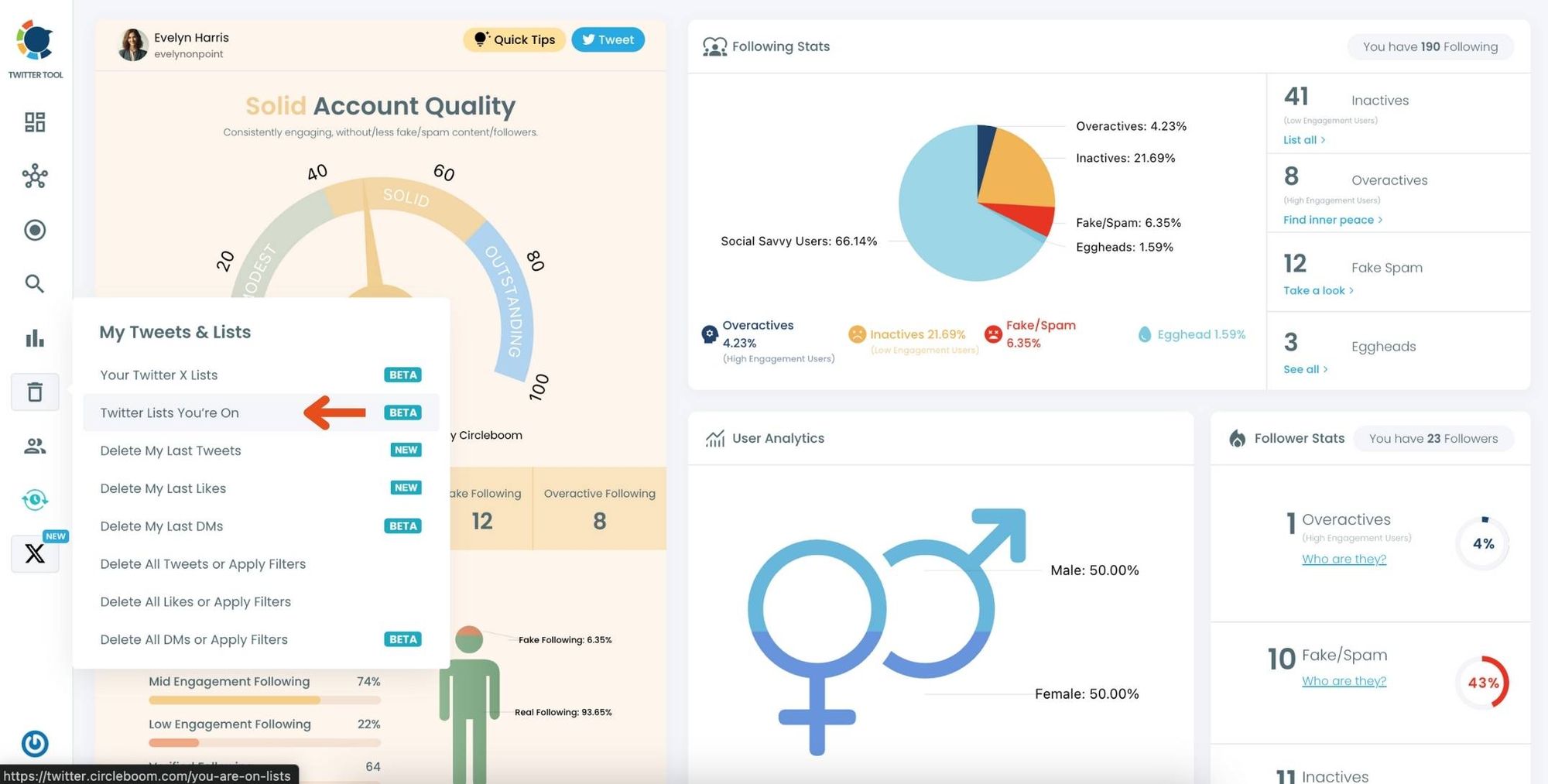
Step #2: After clicking, you’ll see all the lists that include your account. Each list card displays the list name and the number of members and followers.
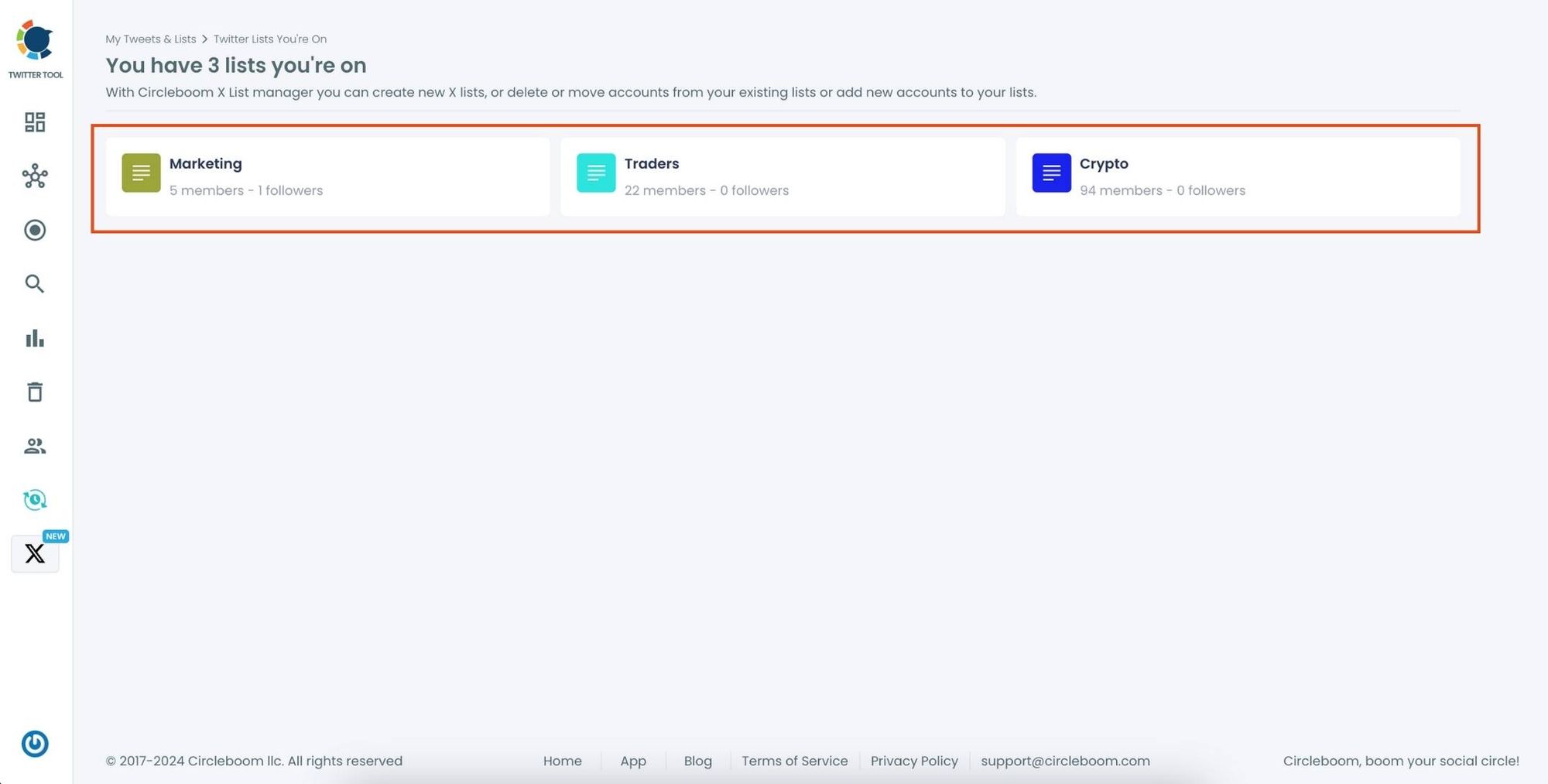
Click on a specific list to view more details or manage your interaction with the list.
❇️ As a bonus, if you're interested in organizing your own Twitter Lists, Circleboom makes it incredibly simple.
Creating a Twitter List and adding multiple accounts at once can help you streamline your Twitter experience and keep track of specific topics or groups.
BONUS: How to Use Circleboom Twitter to Create a New List and Bulk Add Accounts
Here’s how to create a new Twitter list and add multiple accounts at once using Circleboom. Just follow these steps to streamline your list management:
Step #1: In the Circleboom dashboard, locate and click on the section labeled "My Tweets & Lists" from the side menu.
Click on "Your Twitter X Lists" to access the list management section.
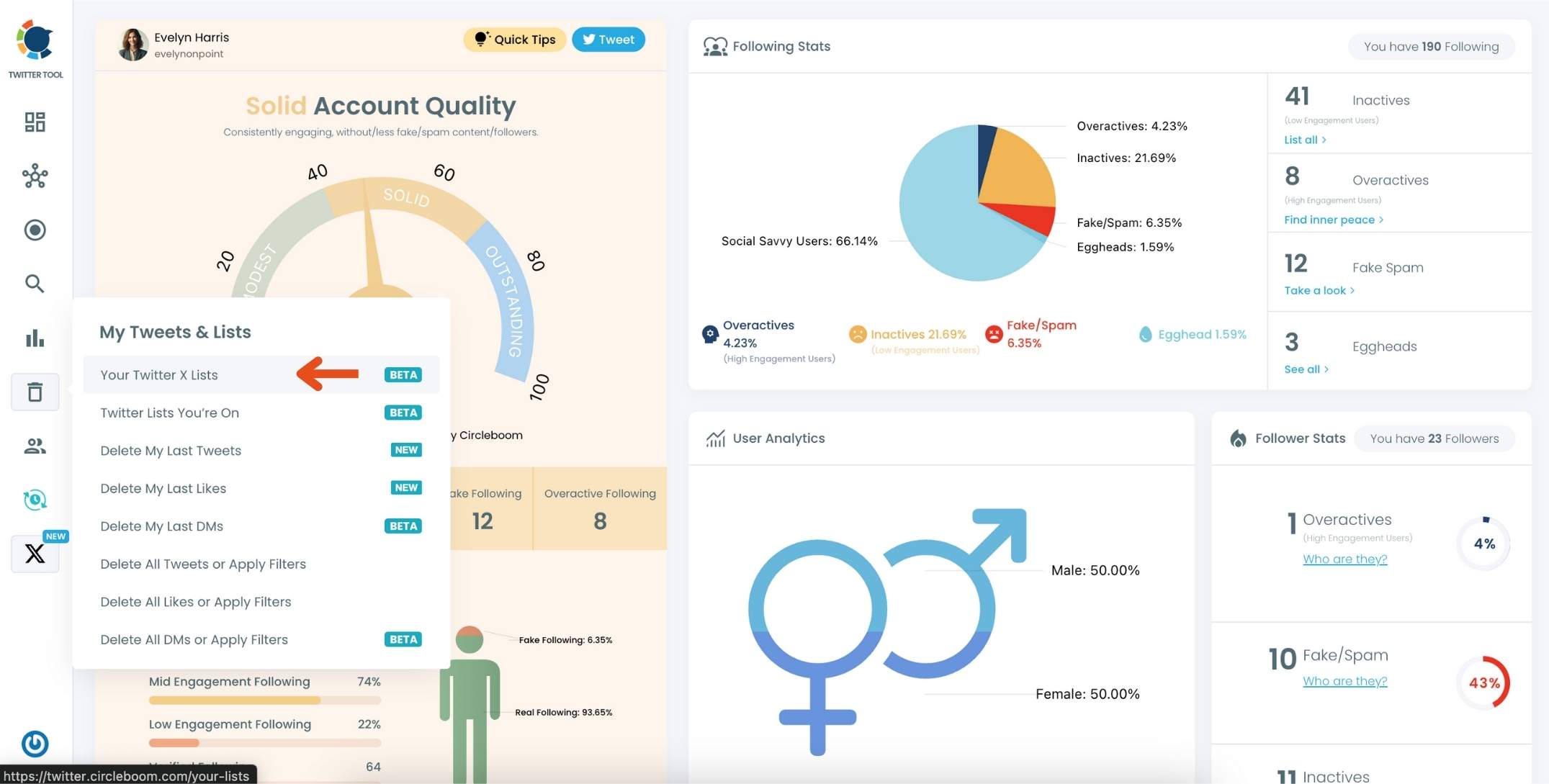
Step #2: On the main Twitter X Lists page, click the "Create new list" option (indicated by the plus sign).
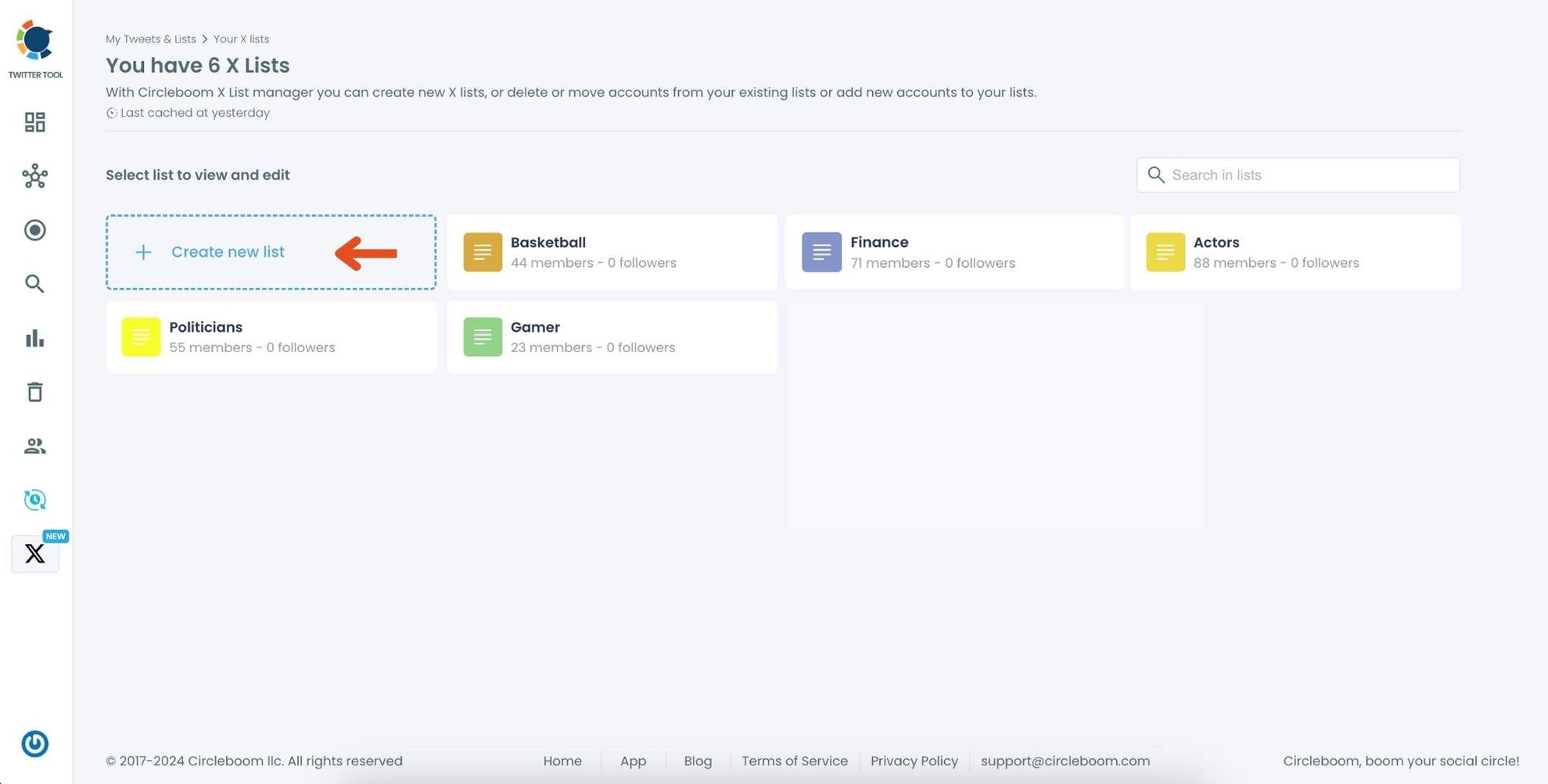
In the pop-up window, enter a name for your new list. For example, if you’re creating a list for NFT accounts, type "NFT" in the text field.
Click on "Create new list" to finalize and create your Twitter X List.
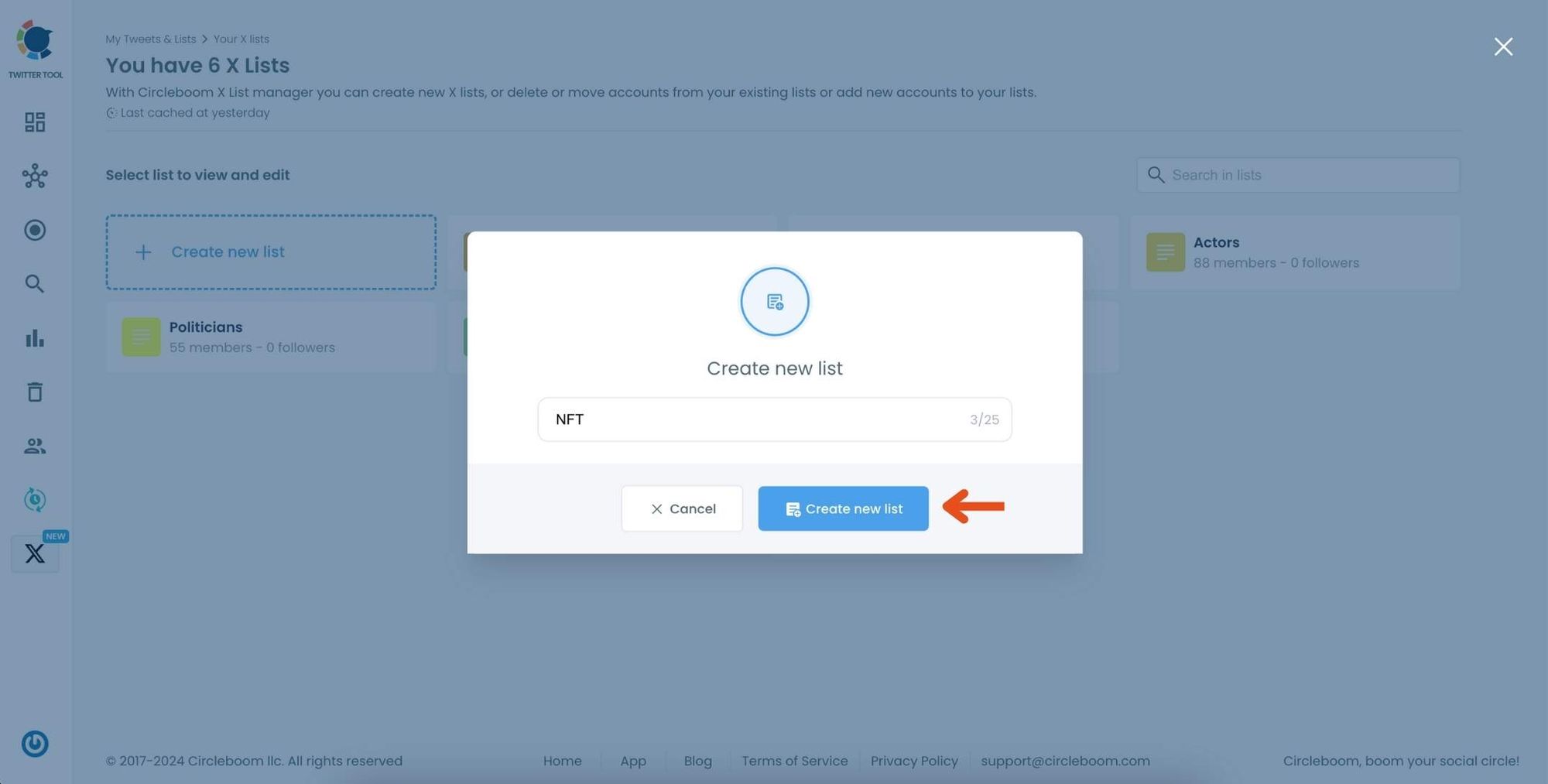
Step #3: Click on the "Add or import new accounts" button at the top of the page.
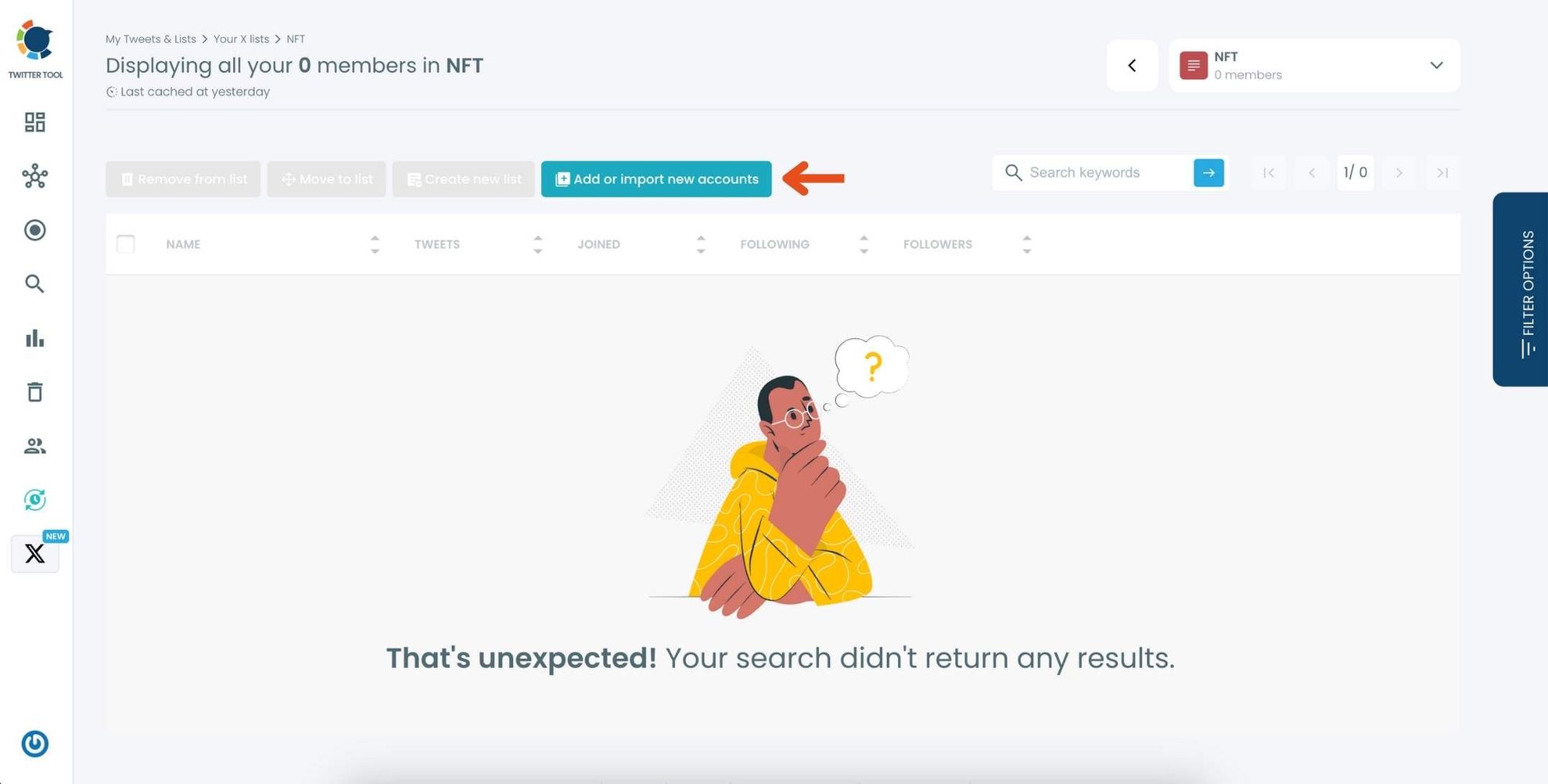
In the dialog box that appears, enter the usernames or account IDs you want to add, separated by commas.
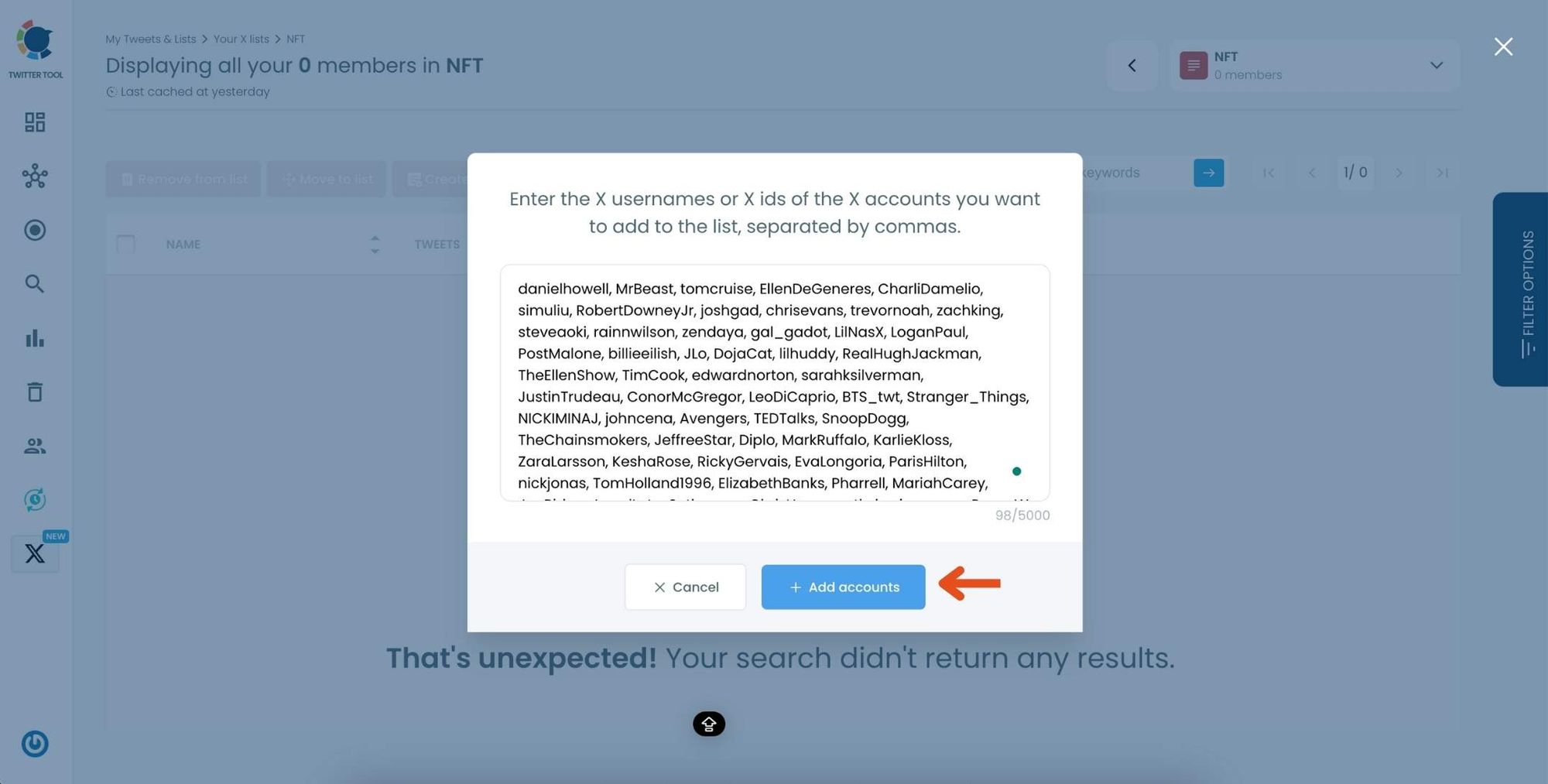
Once you’ve entered the accounts, click "Add accounts" to import them into your list.
Step #4: After importing, you’ll see the members of your list displayed along with details like their Twitter handle, follower count, and location.
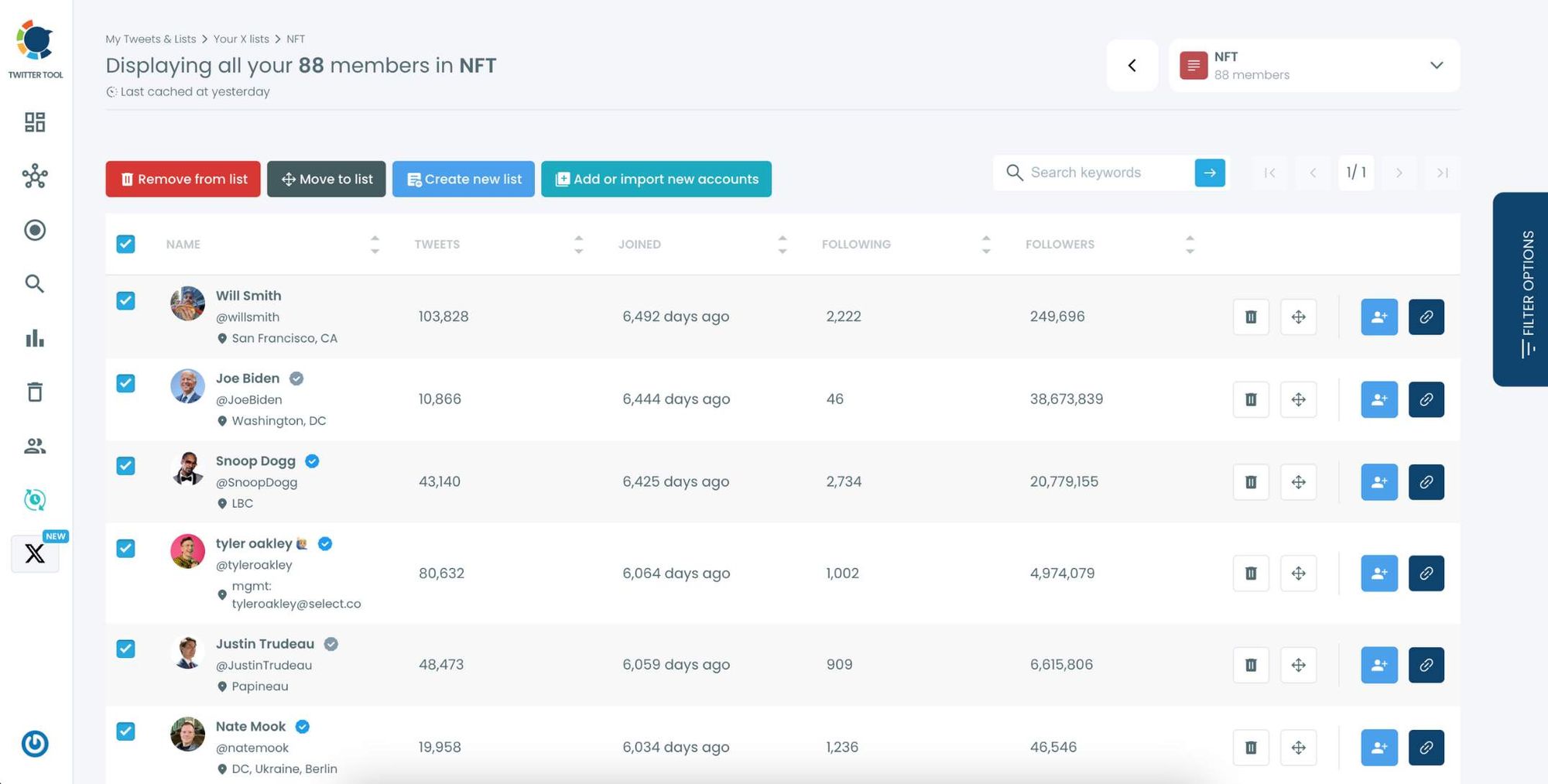
Use the options next to each account to remove them from the list, move them to another list, or edit their settings within the list.
Conclusion: Take Charge of Your Twitter Lists with Circleboom
Knowing which Twitter lists you’re on can be a powerful way to understand your presence on the platform. Whether you’re looking to join more relevant lists or manage your own lists for targeted engagement, Circleboom Twitter simplifies the entire process.
With features like bulk add/remove, easy list viewing, and advanced filters, Circleboom is a go-to tool for keeping your Twitter lists effective and organized.
Take control of your Twitter experience today—explore the lists you’re on and make the most of Circleboom’s list management tools!