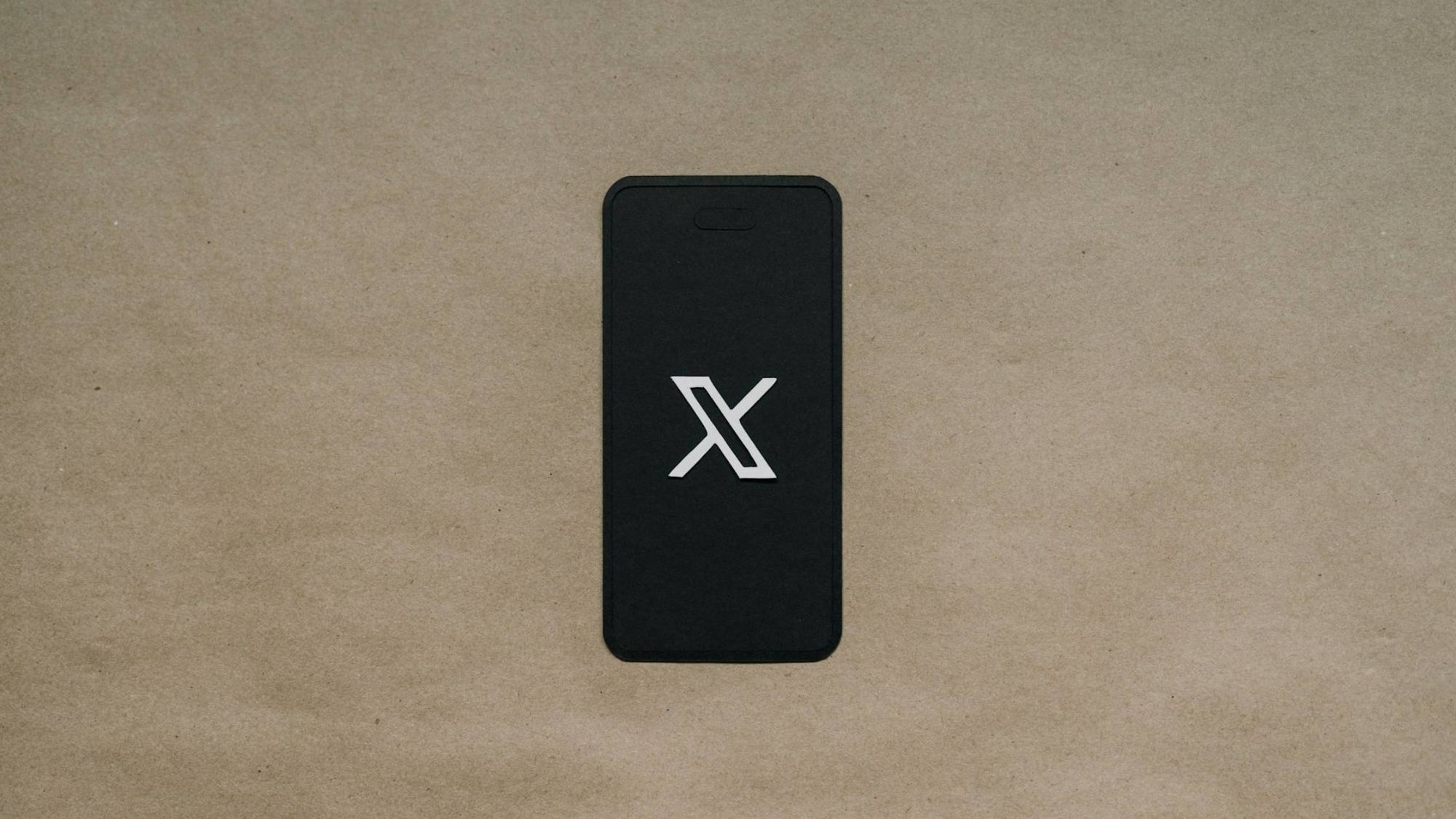Do you find it hard to tweet on a regular basis? Most days seem to pass with thoughts of tweeting but not sending out a single tweet. Creating a Twitter content calendar on a weekly or monthly basis is the best way to post and schedule your content on Twitter.
Besides, it’s not just about tweeting daily but about tweeting strategically. A content calendar helps you stay consistent, engage your audience effectively, and make the most of your time on the platform.
Why create a Twitter content calendar?
There are several benefits of having a Twitter content calendar and scheduling your content in advance. Some of them are as follows:
- Randomly posting whenever you feel like it isn’t a strategy. A Twitter content calendar makes your efforts purposeful and measurable.
- Having a Twitter content calendar keeps your content organized, ensures consistency, and helps you focus on what matters—engaging with your audience.
- A Twitter content calendar allows you to have an evenly distributed number of tweets each day. So you won’t make the mistake of sending out too many tweets on some days and no tweets at all on others. Not randomly, at least.
- When you know your time slots to post, you can strategically decide the kinds of content. With a Twitter content calendar, you can have a balanced mix of text, videos, images, gifs, and articles to make your Twitter profile interesting.
Steps to create a Twitter content calendar
As it’s clear on how fruitful creating a Twitter content calendar can be for you, let’s go ahead and learn how to do it.
- Set Clear Goals for Your Content: Having clear goals will help you decide the type of content to post and how frequently to post it.
- Identify Your Audience’s Peak Activity Times: Knowing the best times to post ensures your content reaches the maximum number of people.
- Plan Your Content Types: Variety is key to keeping your audience interested. Mixing up different content types ensures your content stays fresh and appealing.
- Use a Template or Tool for Your Calendar: This is not a "must-have", but a framework definitely makes planning easier.
- Schedule Your Tweets: Consistency matters, and scheduling your tweets ensures you don’t miss the best posting windows.
How can Circleboom help me create a Twitter content calendar?
Short answer: The "X Publish" tool of Circleboom can simply do it for you in a tailored and optimized fashion based on many variables of your profile.
It's almost all in its onboarding, really. Let's see what kind of a helping hand Circleboom gives you when creating a Twitter content calendar.
- After logging into Circleboom Publish and navigating to X Publish, you'll be asked to connect your Twitter profile with the platform. Then comes the first question of your desired posting frequency.
- The platform also asks about your content preferences such as the language of your tweets, topics you'd like to tweet about, and even your tone of voice. This way, its AI tweet generator will give you more accurate content once you ask it to generate a tweet for you.
- Then, depending on the activity of your followers and your preferred posting frequency, it automatically sets up your posting schedule. Of course, it also takes your time zone into account.
- Besides all these, though on a separate screen (namely through Circleboom Twitter), you can see the interests of your followers and decide more accurately on the topics you'll tweet about.
- If you're into visual content, don't worry. Circleboom Publish comes with built-in Twitter post design features and tools such as Canva and Giphy.
- And if you're content curation, it provides you with some of the best hand-picked articles, again, based on the topics you choose.
- You can even add a bit of automation by connecting RSS feeds to Twitter accounts so that you won't have to create each tweet from scratch.
- The final touch is always the option of queueing or manually scheduling the tweets, if not sharing them right away.
On top of all these, you can also make Twitter threads or schedule Twitter polls if you'd like to add further variety to your content.
See all the features of Circleboom to see what else it offers to help you with your Twitter content calendar!
Step 1: Log in to Circleboom:
Circleboom is a Twitter management tool that can help you in scheduling your Twitter content painlessly. To log in to the Circleboom dashboard, go to Circleboom, and authenticate with your Twitter account to log in.
Once logged in, you can go to the “Publish” section on the menu to plan your content.
Step 2: Edit your Queue Settings:
With Circleboom, you can create your queue to send the post at automated times as per the schedule. To edit your queue settings, go to Publish -> Settings -> Queue Settings to change your queue details. While setting the queue, you can:
- Set the post-interval:
With a gap of 10 minutes to 12 hours, you can select the right post-interval for your posts to go out. For example, if you set the post-interval to 3 hours, then your scheduled posts will be published on Twitter every 3 hours.
- Set the “start-time” and “end-time:”
Based on your best times to tweet, you can set your start-time and end-time. This will make sure that your tweets are only being posted in between the times selected by you.
Step 3: Schedule a Tweet:
Once your queue is set, the next step would be to schedule your tweet. Go to Publish -> Schedule. Here, you can type your tweet, add photo/video, gif, and emoticons to your tweet.
Once you have created your tweet, you can either add it to the queue or schedule it at a particular time or publish it now.
Step 4: Share Curated Articles:
If you don’t want to create new tweets, you can share existing popular articles from the Publish -> Articles. Once you select your interests from the settings, Circleboom will curate articles from the selected interests for you.
You can pick the articles that you want to publish on your Twitter by adding them to the queue or scheduling them. This is the fastest way to publish smart content on your Twitter account. Circleboom will present some of the best articles on your selected niches, and once you share them, you improve the content quality of your Twitter account.
Final Thoughts:
If you follow the above steps to create your Twitter content calendar, you will be able to post amazing content to your Twitter in no time.