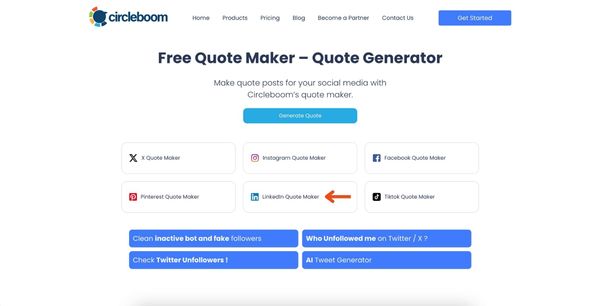Bring your words to life! Click below to create stunning, shareable quotes for free and captivate your audience with your creativity ⬇️
LinkedIn is filled with inspiring and insightful quote posts, and they tend to get great engagement. Recently, I noticed the impact these posts were having. The simplicity, inspiration, and professional tone of quote posts make them a favorite among LinkedIn users, driving likes, shares, and comments. I decided to create one myself to test the waters.
At first, I tried crafting a quote post manually. I picked a great quote, carefully typed it out, and added some design elements. But honestly, it lacked the polish I was aiming for, and it took more time than I expected.
That’s when I started using Circleboom’s Quote Generator—a free, simple tool that designs visually appealing quote posts for any social media platform, including LinkedIn.
Why LinkedIn Quote Posts Get High Engagement
Quotes resonate strongly with LinkedIn’s professional audience. Whether it’s a motivational message, a thought-provoking insight, or a call to action, a well-chosen quote speaks volumes and reflects a thought leader's mindset.
These posts often go viral on LinkedIn because they’re quick to consume and easy to share. This makes them powerful tools for building your online presence.
My Experience with Circleboom Quote Generator
After my initial manual attempt, I turned to Circleboom’s Quote Generator. It’s a free tool specifically designed for creating quote images, and it works across all social platforms, including LinkedIn. What really stood out to me was its ease of use—Circleboom provided all the design elements, so I just had to focus on my content.
Here’s the best part: with Circleboom, my Steve Jobs quote post looked polished and engaging, attracting more likes and comments than any of my previous quote posts. Circleboom simplified the process, saving me time and delivering a professional result.
Step-by-Step Guide to Creating LinkedIn Quote Posts with Circleboom Quote Generator
Here’s a simple guide to creating your own stunning quotes for LinkedIn using Circleboom:
Step 1: Select the Size
From the options available, choose the LinkedIn Quote Maker to ensure your quote is optimized for LinkedIn layout.
Circleboom offers various layout options. For this example, choose Standart Quote or any layout that fits your design preference.
Step 2: Add Your Quote Text
In the Quote Text section, type the quote you want to share. You can adjust the font size and select a color that complements the message and the background.
For example, a classic black-and-white theme, like the one shown in the screenshot, makes your quote stand out.
Below the quote, enter the name of the person who said the quote in the Author field. Adjust the font size and color to match the overall design.
Step 3: Customize the Background
If you want to add a more personalized touch, click on Upload under the background image section to choose an image that complements your quote.
You can also leave it blank for a clean, minimal look.
Once you're happy with your design, you can preview how it will look. When ready, simply click Download to save your quote image and prepare it for posting on LinkedIn.
Here is the result:
Here’s a quick video guide showing you how to do it step by step ⬇️
Tips for Creating Engaging LinkedIn Quote Posts
❇️ Choose Quotes That Resonate: Pick quotes that reflect your industry or are relevant to your audience. Industry leader quotes can lend credibility to your post.
❇️ Use Clean, Professional Designs: Simplicity often works best. Avoid clutter and focus on readability and aesthetics.
❇️ Stay Consistent: Regularly posting quotes helps increase visibility and engagement with your connections.
Conclusion
Creating LinkedIn quote posts doesn’t have to be time-consuming or difficult. With Circleboom’s Quote Generator, you can easily design professional, engaging posts that resonate with your audience. My Steve Jobs quote post was proof enough—Circleboom helped me achieve the polished look I wanted, and the engagement that followed was a bonus!
So, if you’re looking to add value to your LinkedIn presence with well-designed quote posts, give Circleboom’s Quote Generator a try. You might just be surprised at the impact a simple quote can have.